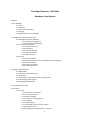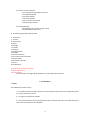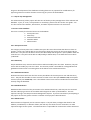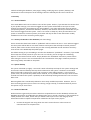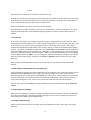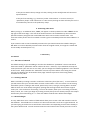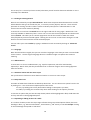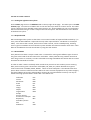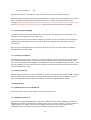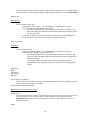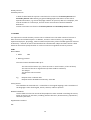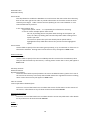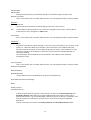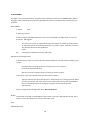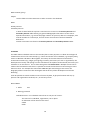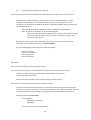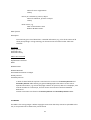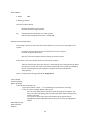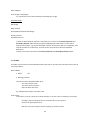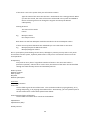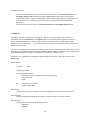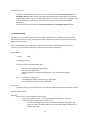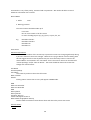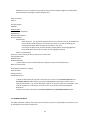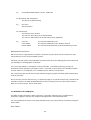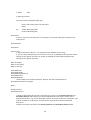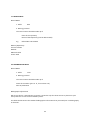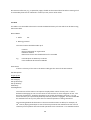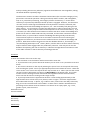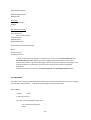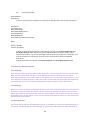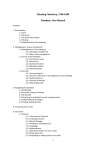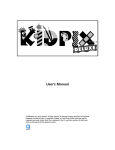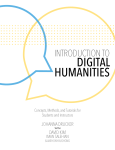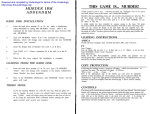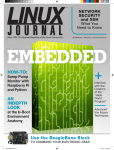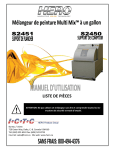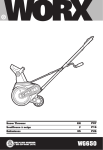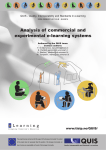Download Situating Chemistry, 1760-‐1840 Database: User Manual
Transcript
Situating Chemistry, 1760-‐1840 Database: User Manual Contents 1. The database 1.1 Aims 1.2 Structure 1.3 Technical Information 1.4 Hosting 1.5 Modifications to the database 2. Management, Access and Security 2.1 Management of the Database 2.1.1 Strategic management 2.1.2 Day-‐to-‐day management 2.2 Access to the Database 2.2.1 Anonymous users 2.2.2 Data Entry 2.2.3 Authorized Users 2.2.4 Database editors 2.2.5 Administrators 2.3 Security 2.3.1 Personal details 2.3.2 Security of Records in the database (see also Editing) 2.3.3 System back-‐up 2.3.4 Control of Records 2.3.5 Deleting Records 3. Navigating the database 3.1 World Map 3.2 Particular Classes of Record 3.3 All Records 3.4 Searching for individual records using keywords 3.5 Following Record linkages 3.6 Finding related Records 4. Contacting other Users 5. Data Entry 5.1 General 5.1.1 The status of a Record 5.1.2 Creating a Record 5.1.3 Record linkages 5.1.4 Finding an existing Record 5.1.5 Language 5.1.6 Abbreviations 5.1.7 Diacritical marks non-‐Latin scripts 5.1.8 Drop-‐down lists 5.1.9 Expanding or hiding sections of a table 1 5.2 How to create a Record 5.2.1 Finding the right data-‐entry form 5.2.2 Required Fields 5.2.3 Record Name 5.2.4 Entering Data 5.2.5 Creating a test record 5.2.6 Deleting a Record 5.3 Editing Records 5.3.1 Edited by the creator of the record 5.3.2 Edited by another user 6 -‐ 20 Creating a Record Table by Table 6. Collections 7. Courses 8. Documents 9. Events 10. Images 11. Letters 12. Objects 13. Organisations 14. People 15. Primary Sources 16. Processes and Techniques 17. Repositories 18. Secondary Sources 19. Sites 20. Substances 21. Importing and Exporting Data 22. Running Queries 23. Visualisation The next phase in designing the database is to develop these functions. 1. The database 1.1 Aims The database has been set up: 1. To enable members of the network to store and share information in a standardised, but not overly restrictive, format. 2. To support comparative studies. 3. To provide members of the network with tools to analyse both their own data and all the rest of the information in the database. 2 4. To provide a resource for historians of chemistry working on other periods, historians of other sciences and historians more generally. 5. To provide a publicly accessible resource for anyone interested in the history of chemistry. 6. To be able to generate interactive maps, both historical and current, on which the development of chemistry can be charted. The database has been designed so that it is not specific to our current project nor to the period 1760-‐1840, and so that it could be readily adapted for use by other historians of chemistry (and alchemy) and historians of other sciences. 1.2 Structure The database is organised around 15 tables. Ten of these record historical data, the rest store information on the sources of that data. These fifteen tables are linked by approximately 200 joining tables that constitute the relational functions of the database. The historical tables are: Collections Courses Events Letters Objects Organisations People Processes & Techniques Sites Substances The others are: Documents Images Primary Sources Repositories Secondary Sources 1.3 Technical Information Situatingchemistry.org is a php-‐based website built from a Cartaro installation of the Drupal content management system. Drupal has one of the largest user bases of any content management system providing extensive testing and support for the core code. The Cartaro installation is a free, open-‐ access package of GIS modules that extend the core functionality of Drupal. Cartaro uses Drupal as an extremely malleable user-‐interface, a PostGIS database to organize and store our data, OpenLayers to map the data, and GeoServer to interact with the larger GIS data community. 3 The functionality of our site can be customized through Drupal’s library of over 15,500 modules. We are using a combination of database, bibliographic, and visualization modules to build our tables and provide analytical tools typical of historical network research. 1.4 Hosting The www.situatingchemistry.org website is currently being hosted through a commercial service called Webfaction. Webfaction was one of the few hosting services that provided support for the three technical needs of our GIS enabled website. 1. Support for the core Drupal CMS. 2. A connection to GeoServer, which allows us to both import and export maps and data to the larger GIS community. 3. A PostGIS (subset of PostgreSQL) database which serves as the foundation for the website and its data. Webfaction is a particularly useful service for a developing project like ours because it offers scalable resources. We are currently using 1028 mb of RAM to run the site and we have 100 GB of storage for both the software (about 1 GB) and our data. RAM is needed to add data to the database and run queries. It is also needed to build and modify maps. The text in the database does not require significant amounts of storage, but images and pdfs that we can upload will require increasing amounts of storage memory. Both of these parameters can be increased as needed if the site generates as much traffic and data as we hope it may. The situatingchemistry.org website can be transferred in a compressed storage file (tarball) from this commercial host to either a different commercial service or an institutional host if desired. It can also be replicated and then modified for researchers working on other periods or other scientific disciplines. It could also be run from a personal computer (running MAMP, WAMP, or LAMP), if someone wished to use it as a private database tool. In the longer-‐term we are looking for a more permanent institutional host for the website. A number of possibilities are being considered and we hope to have a hosting agreement with an institution by the end of 2015 once the design, development and testing phases are complete. 1.5 Modifications to the Database The database has been designed with a modular structure using open-‐source software and it is therefore possible to make some changes to the database, especially adding fields, in the future. Proposals for modifications should be sent to John Perkins, [email protected], and John Stewart, [email protected]. If they are technically feasible they will be discussed with other users before any decision on implementation is taken. 2. Management, Access and Security 2.1 Management of the Database 2.1.1 Strategic management The strategic management of the database will be in the hands of a small editorial board made up of the two designers and three or four other users. When a permanent institutional host is found two members from the hosting institution will be added to this board. The board is responsible for the 4 long-‐term development of the database including decisions on proposals for modifications, for approving new users and for decisions concerning any misuse of the database. 2.1.2 Day-‐to-‐day management The administrator(s) of the project will take care of the day-‐to-‐day management of the website and database. If you, as a user, have questions or need help, please refer first to this user guide. You can also contact John Stewart, John Perkins, and other experienced users for assistance. 2.2 Access to the Database There are currently five levels of access to the database: 1. Anonymous user 2. Data Entry 3. Authenticated User 4. Database Editor 5. Administrator 2.2.1 Anonymous Users The category of anonymous users includes everyone who visits the website but does not have an account. These users will be able to see information about the project on the home page and the About tabs. They will also be able to access the World Map and the generic reports/tables under the records menu. They will not be able to add/modify/or delete data, or see data that has not been “published.” 2.2.2 Data Entry People with data entry accounts will be able to add and modify their own data. However, they will not be able to modify any one else’s data. This account profile is intended for undergraduate and graduate assistants who are entering data at the behest of an authenticated user. 2.2.3 Authenticated Users Authenticated Users will have all of the access possibilities of the anonymous user and data entry users. They will also be able to create revisions of other users’ data (see section 5.3.2) and request custom reports (see section 22). This is the default class of users and is intended for all researchers actively using the database. 2.2.4 Database Editors Database Editors have all of the permissions of an authenticated user, and they can also view and edit the underlying structure of the tables and linkages that make up the database. This role requires training in the Drupal Content Management System. If you are interested in participating in the project at this level, please contact a member of the project’s editorial board. 2.2.5 Administrator Administrators will typically not be content experts. They will have privileges that allow for the addition, modification, or deletion of data, but will only use these to assist researchers or make required changes to the system. The administrator is responsible for maintenance of the website as 5 a whole including the database, static pages, coding, underlying server systems, backups, and maintenance. Technical experts at the hosting institution will likely fill this role in the future. 2.3 Security 2.3.1 Personal details Your email address will not be visible to users of the system. Rather, if you activate the contact form in your profile settings, users who are logged into the system will be able to send you an email through a contact form that obscures your email address. Any other information that you add to your profile (pictures, institutional affiliation, websites, and research interests) will be visible only to users who are logged into the system. There is no reason to keep any other personal data in our system. If we do have a security breach, the hacker will only be able to see information readily available on most of our University profile pages. 2.3.2 Security of Records in the database (see also Editing) Those records that have been saved as “published” will be visible to all users. Users who are logged into the system will be able to use search features and reports that will help to identify relevant records, while visitors to the site will only see the recently published records and those that they come across in the World Map and public pages. The default setting as you are adding a record to the database is “published.” However, if you would like to keep the record private for your own use or as a draft, you can change the “Publishing Options” at the bottom of the record. Simply deselect the “Published” tick box to prevent others from seeing the record. You can also deselect the “Promoted to front page” tickbox to prevent it from being readily accessible to the public. 2.3.3 System backup The system is backed up nightly. One week’s worth of backups are kept for the system settings and one month’s worth of backups are kept for the data within the system. The data is stored both behind a firewall on the primary server and in copies in other offline locations. In the case of a system crash, the previous day’s data will be restored, so it is possible that one day’s worth of data could be lost. When the system is updated, an ad hoc backup will be generated to insure no recent data is lost. Retrieving data that is accidentally deleted or incorrectly modified is possible. However, this is a time-‐consuming process (more so than re-‐entering a single record), so we would ask that you use this option only as a last resort. 2.3.4 Control of Records Authorized users (generally researchers who have requested access to the database) will have the database permissions to modify (but not delete) other users’ records. However, if you would like to modify another user’s data, we ask that you follow a few steps to insure the integrity of the information and the respectful cooperation needed for this open-‐notes project: 1. Contact the original user using either the site’s contact forms or other means of communication to ask permission 6 2. Before making any changes to the original record, scroll to the bottom of the record in the edit screen and click on the “Revision Information” tab. There you will tick a box that reads, “Create new revision,” and leave a message in the Revision log message box explaining your revision. This process will prompt the system to keep both the original form of the record and the new revised version of the record. Multiple revisions can be kept by the system, or the original contributor can choose which version (the original or a revision) to ultimately keep for the system. 2.3.5 Deleting Records Authorized users will have the ability to both add and delete their own records. To delete a record, simply scroll to the bottom of the record and click the delete button. If you would like to delete all records that you have entered into the system, please contact John Stewart or the editorial board. 3. Navigating the database The database operates in two modes: View through which you can consult any publicly available records in the system and through which you will be able to analyse data in the system; and Add Data. View is used for navigating around the database. 3.1 World Map A major feature of the database is the World Map on which are located all the records of physical sites held in the system. Each site is identified with a flag which lists: The Record Name [See below 5.2.3 for details on Record Names]; Start and End Dates for the site (if recorded); The category(ies) to which the site belongs These are highlighted in blue. Clicking on any highlighted category will generate a full list of all the sites within this category; ‘View’ highlighted in blue. Clicking on ‘view’ will generate the full record for the site. You can also filter for those sites which are one or more of: Sites of Alchemy; Sites of Chemistry; Laboratories; and Teaching Rooms. Use the cursor and the zoom bar on the left to navigate around the map. It is possible to zoom in to the level of individual buildings. NB some flags are located in the middle of empty spaces or in water—the database uses a convention of locating flags of sites where the location is only very approximately known in such empty spaces [See # 19 Sites: ‘Location’ below for the conventions for locating the position of a site on the map]. 3.2 Particular classes of Record (e.g People, Courses, Objects, Organisations) All the records within some of the classes are currently available via the Home Page. Move your cursor over the ‘Records’ tab on the top right of the Home Page. This reveals a drop down list that currently contains Courses Historical Figures Sites 7 Events Eventually all the classes of records will be listed in this way. Clicking on one of these will bring up the full list of all the records in that class with the record name of each record and a summary of some of its content and linkages. Clicking on the record name, i.e. ‘Title’ in the left-‐hand column, takes you to the full record. Filters are available in the cases of Courses, Events and Sites. These Records are simple examples of the types of report that the system can generate. The next stage of the development of the database will give guidance on how to create a wide variety of reports. 3.3 All Records All records in the system are available via the Home Page. Clicking directly on the ‘Records’ tab on the top left of the Home Page [not on the drop down menu below it—as in 3.2 above] brings up a list of all records in the system in the chronological order in which they were created. This can be changed into alphabetical order (either A-‐Z or Z-‐A) by clicking on TITLE at the head of the left-‐hand column. The list can be refined by going to the box ‘SHOW ONLY ITEMS WHERE’ and the drop-‐down list next to ‘type’. This lists all the tables in the database. In the drop-‐down list, click on the type of record (i.e. the Table) that you are interested in. Make sure that the drop-‐down list next to ‘status’ is set to ‘any’ and click on ‘Filter’. You can change the order of the listing by clicking on TITLE at the head of the left-‐hand column. Clicking on the ‘Undo’ or ‘Restore’ buttons resets the ‘type’ drop-‐ down list. Because these methods produce long lists of records they are not suited to finding individual records. 3.4 Searching for individual Records using keywords On the Home page and on many other pages [the current exceptions are those pages where you can add data] there is a Search box on the right-‐hand side of the page. Enter one or more search terms/keywords into the box and click on Search. This takes you to a Search page which lists all the records in which the search terms/keywords you have entered appear. Moving the cursor over a record name changes it to red. Click on the record name and the record will be displayed. You can refine your search either by typing in additional search terms or by clicking on ‘advanced search’ 3.5 Following Record linkages When you are viewing an individual record the linkages between it and other records are identified by a record name within a grey/blue highlight. Moving the cursor over it changes the type to red and clicking on it enables you to follow the link. 3.6 Finding related Records Within each record there will be a number of entries highlighted in blue. These have one of two functions: 8 If they are set within the top margin of a box, clicking on the word/phrase will contract or expand the box. If they are free-‐standing, e.g. ‘Chemistry’ under ‘Course Series’ in a Course record, or ‘Apothecary shops’ under ‘Site Series’ in a Site record, clicking on them will take you to a list of all Chemistry courses or all Apothecary shops. 4. Contacting other Users When you log in, an additional item, ‘Users’, will appear in the drop-‐down list under ‘About’ on the top right of the Home Page. This lists all the authorised users of the database by their username (left-‐hand column) and gives their email addresses which can be used to contact them. The username of the person who first created a record is given immediately below the Record Name in a record. If you intend to edit a record created by someone else you should contact them before doing so. NB. When a record is edited by someone other than the original creator, the original is stored and can be readily accessed [see 5.3.2]. 5. Data Entry 5.1 General 5.1.1 The status of a Record The default setting as you are adding a record to the database is “published.” Those records that have been saved as “published” will be visible to all users. However, if you would like to keep the record private for your own use or as a draft, you can change the “Publishing Options” at the bottom of the record. Simply deselect the “Published” tick box to prevent others from seeing the record. You can also deselect the “Promoted to front page” tickbox to prevent it from being readily accessible to the public. 5.1.2 Creating a Record. Data is entered by creating a record in a table via a data-‐entry form [See 5.2.1]. In most instances you will want to link your record to other records in other tables. This can involve a lot of moving around the system: creating a new record; partial entry into it; saving it; entering data in another table to which it is to be linked; saving that; opening and entering further data into the original record, etc. This can be time-‐consuming. Time can be saved if, when your are creating a new Site, Event, Course, etc. record, you begin by creating records (if they do not already exist) for the People and Sources you will be linking to. I.e. start with tables to which there will be few linkages. 5.1.3 Record linkages. In every Table there are a number of fields which allow you to create a link with another record in the database. These fields are in the form of a short text box with a circle at its right-‐hand end. As you start typing in the box a cross will fill the circle and the corresponding record names already in the system will be listed. You will need to know the record name of the record you wish to link to. 9 This is easy if it is a record you have created, otherwise you will need to determine whether or not it is already in the database. 5.1.4 Finding an existing Record. Records are indexed by a unique Record Name. With three exceptions Record Names have a suffix which identifies the type of record they are, i.e. Courses, Events, Objects, Sites etc. There are also protocols for naming records to make it easier to identify them [See 5.2.3 ‘Record Name’ in the section ‘How to Create a Record’ (below)]. To search for a record use the Search box on the right-‐hand side of many pages. NB this box is not currently available on Data Entry forms. Enter one or more search terms/keywords into the box and click on Search. This takes you to a Search page which lists all the records in which the search terms/keywords you have entered appear. Moving the cursor over a record name changes it to red. Click on the record name and the record will be displayed. You can refine your search either by typing in additional search terms or by clicking on ‘advanced search’ 5.1.5 Language. Basic data should be in English, but you can use other languages in the data you enter into text fields such as ‘Notes’. Use the original language where a translation might not capture the historical meaning. 5.1.6 Abbreviations. To save time it is ok to use abbreviations, e.g. expt for experiment, Pb ch for lead chamber, especially in ‘Notes’ fields, but they should either be in common usage or their meaning apparent from the context. 5.1.7 Diacritical marks and non-‐Latin scripts Use your browser’s facilities to enter diacritical marks or to use non-‐Latin scripts. 5.1.8 Drop-‐down lists. A number of tables have fields that include drop-‐down lists. You can choose one option from the list by clicking on it. You can choose multiple options from the list On a PC, by holding the Ctrl key down while clicking on the options you want; On a Mac, by holding the Command key down while clicking on the options you want. To remove an option that you have already chosen (which will be highlighted in blue): hold down the Ctrl key and click on the highlighted option. 5.1.9 Expanding or hiding sections of a table In a number of Tables, within the top margins of boxes that group related pieces of data, there are headings in blue, e.g. ‘General Information’, ‘Social History’, and ‘Family’ in the table People. Clicking on these headings will expand or hide them. 10 5.2 How to create a Record 5.2.1 Finding the right data-‐entry form On the Home page click on the Add Data tab on the top-‐right of the page. This takes you to the Add Content page. From the list of tables click on the one where you want to create a record. This takes you to a data-‐entry form headed ‘Create Event, Person, etc.’ Entering data into one or more fields in the form and then saving it creates a unique record in the system. The Save button is at the bottom of the data-‐entry form. 5.2.2 Required Fields We have designed the system so that there are a minimal number of required fields marked by * (in every case the Record Name is required: the only other required field is ‘Last Name’ in the People table). This means that a record, and its links to other records, can be created quickly, enabling users to get an immediate sense of how the system handles the relations between their data. Fuller data can be added to the new record later by using the ‘Edit’ button. 5.2.3 Record Name Every Record must have a unique record name. Protocols for naming each different type of record are given at the head of the instructions for each Table. These protocols may produce names that seem long, but this is necessary in order to be able to manage a database that will be able to contain hundreds of thousands of records. In order to make it easier to identify other records that you wish to link to when you are entering data, each record is given a three-‐letter suffix (CRS, EVT, IMA, etc.) which identifies the type of record concerned—COURSE, EVENT, IMAGE. There are three exceptions. The Record Name for a person does not have a suffix since there will be far more records of people than any other category. The Record Names of Primary and Secondary Sources do not need suffixes since they can only be linked to through specific fields in each Table. The suffixes are: Collection COL Course CRS Document DOC Event EVT Letter LET Image IMA Object OBJ Organisation ORG People Primary Source Process or Technique PRC Repository REP Secondary Source Site SIT Substance SUB 11 For test records use TST Specific instructions for naming each type of record are given below under each Table. The system will not allow you to save a Record Name if it already exists in the database. If you try to save a record with a record name that already exists in the system you will receive the error message: The Record Name field requires a unique value, and the specified value is already used. Matches are found in the following content. The existing record name will be displayed. 5.2.4 Creating a Record linkage To create a link to a record that already exists in the system. Identify the record name [See 5.1.3] and type it into the appropriate box [See 5.1.2]. If the record you want to link to does not exist you will have to save the record you are working on; create the record you want to link to; save it; re-‐open your original record and type in the new record name. N.B. A link you create between two records by entering the link in one table will be established automatically in the other table. 5.2.5 Creating a test Record Choose a Data-‐Entry form [5.2.1 above]. In the first instance, until you are familiar with the system, it is probably sensible to give it a record name which indicates that it is a test as well as the suffix TST. Enter data, either real or imaginary, including links to new or existing records if you wish. If you are using real data you can change the record name at a later date as you become familiar with the system, or delete the record. 5.2.6 Deleting a Record Only the original creator of a record can delete it. To do so: call up the record; click on ‘edit’; click on ‘delete’ at the bottom of the page. You will be asked ‘Are you sure you want to delete x x x?’ and then reminded that this action cannot be undone. If you wish to go ahead click ‘delete.’ 5.3 Editing Records 5.3.1 Edited by the creator of the Record Call up the record. Click on edit. Edit the record and click on save. 5.3.2 Edited by another user Authorized users (generally researchers who have requested access to the database) will have the database permissions to modify (but not delete) other users’ records. However, if you would like to modify another user’s data, we ask that you follow a few steps to insure the integrity of the information and the respectful cooperation needed for this open-‐notes project: 12 1. Contact the original contributor of the data using either the site’s contact forms or other means of communication to ask permission 2. Before making any changes to the original record, scroll to the bottom of the record in the edit screen and click on the “Revision Information” tab. There you will tick a box that reads, “Create new revision,” and leave a message in the Revision log message box explaining your revision. This process will prompt the system to keep both the original form of the record and the new revised version of the record. Multiple revisions can be kept by the system, or the original contributor can choose which version (the original or a revision) to ultimately keep for the system. 6 -‐ 20 Creating a Record Table by Table 6. COLLECTIONS This table records historical collections of material objects, instruments, mineralogical specimens, books, etc. “Collections” is used in two senses: 1. objects, etc. assembled into an organised collection, e.g. a natural history cabinet or a library; 2. more loosely, those objects, substances, etc. found in a particular site as part of its everyday activity. Information on them would typically be found in: the inventory of a laboratory drawn up after the death of its owner; a will; the price list of a supplier of chemicals; an inventory of a chemical factory drawn up as part of a contract or as the result of bankruptcy. This table should not be used to record contemporary collections held in museums today, although it can record where material from historical collections can now be found. Fields Record Name 1. Suffix COL 2. Naming protocol The record name should be made up of The individual or organisation The site (indicative, not full name) The date the collection was inventoried Suffix e.g. Rouelle GF rue Jacob 1770 COL Description 13 Provide a short description here. Further details can be entered either in the Notes field, or if the information is extensive by creating a Document Record for it in the table Documents. Related Site # Inventories Inventory type In the ‘Inventory Type’ box 1. Ignore the option ‘-‐None-‐‘. It is imposed by the software we are using. 2. You can select multiple options from the list On a PC, by holding the Ctrl key down while clicking on the options you want; On a Mac, by holding the Command key down while clicking on the options you want. To remove an option that you have already chosen (which will be highlighted in blue): hold down the Ctrl key and click on the highlighted option. Date of Inventory # Contents Contents of In the ‘Contents of’ box 1. Ignore the option ‘-‐None-‐‘. It is imposed by the software we are using. 2. You can select multiple options from the list On a PC, by holding the Ctrl key down while clicking on the options you want; on a Mac, by holding the Command key down while clicking on the options you want. To remove an option that you have already chosen (which will be highlighted in blue): hold down the Ctrl key and click on the highlighted option. Apparatus Books Chemicals Instruments Minerals This collection is related to Use this field to link to other records in the database except Documents, Images and Sites which have their own fields in this table. Associated Documents and Images # Current Location of Collection (if any) Details In Repository Only make entries here if some or all of the objects inventoried are currently held in one or more repositories. If so, you will need to create records for the repositories in the Repositories table, unless they are already in the system, and link to them via the ‘In Repository’ field. Notes 14 Primary Sources Secondary Sources In both of these fields the top box is used to link to a record in the Primary Sources and Secondary Sources tables which give general bibliographic information on the source. Specific information, e.g. volume and page numbers of a journal, date of a newspaper, title and call number of a manuscript, for each source are entered in the field ‘Detailed Reference’. Further instructions are found in the Primary Sources and Secondary Sources tables. 7. COURSES It is important to record chemistry courses not in isolation but in the wider context of courses in other sciences and related subjects. In addition, courses in other sciences, e.g. mineralogy, experimental physics, physiology, materia medica and pharmacy, often included significant amounts of chemistry. Records of courses will therefore be entered under subject and there will be a field which can be used to specify whether or not the course had a significant chemistry content. Fields Record Name 1. Suffix CRS 2. Naming protocol The record name should be made up of: The name of the lecturer (or, if there are two or more lecturers, of one of them) The name of the site or organisation (if there could be confusion) The subject The date the course started Suffix e.g. Bucquet Chem 1778 Nov CRS Bucquet Ecoles de Medecine Pharmacy 1775 CRS Title of Course This should be the historical title. It should be in the original language, with a translation if the language is other than English, French, German, Italian or Spanish. Related individuals Use this field to link to the records of the people who were involved in teaching the course, either as lecturers or assistants, including assistant lecturers, demonstrators, préparateurs, laboratory assistants. Organisations involved Site 15 Historical Town Historical Country Course Series This drop-‐down list enables the database to record courses that were other than chemistry, both in their own right and in order to provide information on the wider context in which chemistry was taught. Under ‘Course Content’ (below) you can record whether or not a course had chemistry content. In the ‘Course Series’ box 1. Ignore the option ‘-‐None-‐‘. It is imposed by the software we are using. 2. You can select multiple options from the list On a PC, by holding the Ctrl key down while clicking on the options you want; on a Mac, by holding the Command key down while clicking on the options you want. To remove an option that you have already chosen (which will be highlighted in blue): hold down the Ctrl key and click on the highlighted option. Course status Use this field to specify if the course was given privately, or by an institution or if there is no information available. Clicking ‘None’ means that no entry will appear in View mode. # Course Content Practical instruction Use this field to specify if the course included practical instruction for the students (rather than just demonstrations by the lecturer). Clicking ‘None’ means that no entry will appear in View mode. Chemistry Content Industrial Content Agricultural Content Use these three fields to specify whether the course included chemistry (select ‘Yes’ even if the course has chemistry in the title) and included industrial or agricultural content. Clicking ‘None’ means that no entry will appear in View mode. Note on content Course Information obtained from Tick one or more of the boxes here to indicate the source of information on the content of the course. Fuller details on any of these can be entered under Sources. # Practical Information Publicity Tick one or more of the boxes here to indicate how the course was publicised. Fuller details on any of these can be entered under Sources. # Time Start Date End Date 16 Meeting Days Meeting time Starting and ending times (if available) should be recorded using the 24-‐hour clock Number of lectures This is a text rather than a number field so that it can record approximate or imprecise data. # Finance Funding and Costs Use this box for information on the funding and the costs of the course. Fee Use this field to specify whether or not a fee was charged for the course. Clicking ‘None’ means that no entry will appear in View mode. Fee Amount This is a text rather than a number field so that it can record approximate or imprecise data. # Audience Audience Type This field is intended to capture whether or not the course was wholly or in part open to the public (i.e. a General audience) or whether it was restricted to only students who had formally enrolled, usually as part of a wider programme of study. It will enable us to track this major change in the audience for chemistry courses and the institutionalisation of chemistry teaching. The composition of the audience can be recorded in more detail in the ‘Audience Composition’ field. Size of Audience This is a text rather than a number field so that it can record approximate or imprecise data. Audience Composition Named students Related Materials Use this field to link to related Objects, Processes and Substances. Associated Documents and Images Notes Primary Sources Secondary Sources In both of these fields the top box is used to link to a record in the Primary Sources and Secondary Sources tables which give general bibliographic information on the source. Specific information, e.g. volume and page numbers of a journal, date of a newspaper, title and call number of a manuscript, for each source are entered in the field ‘Detailed Reference’. Further instructions are found in the Primary Sources and Secondary Sources tables. 17 8. DOCUMENTS This table is for storing documents, except for letters which are stored in the Letters table. Where copyright issues mean that they cannot be uploaded to the site, it provides links to where they can be found. Record Name 1. Suffix DOC 2. Naming protocol Since the range of possible documents that can be uploaded is so wide there are no strict protocols. We suggest: The name of a person or organisation that is the subject or author of the document An indication of the nature of the document, e.g. letter, report, memoire, inventory The date the document was produced Suffix E.g. Courtanvaux Colombes inventory 1781 DOC Documents and Images Series If the document is part of a series then first check whether or not the series is already in the system: Clicking in the box brings up the list of all the series in the system. Click on the appropriate entry. NB. You can enter multiple series by clicking on further entries. If the series is not in the system then you will need to create it: Type the name of the series into the box—see below for the naming protocol. When you save the record, the name of the series will be held in the system and added to the list of existing series even though the original record may be deleted subsequently. There is no particular naming protocol for Document Series. Author If the author is already in the database it will create a link to the appropriate record. If the author is not in the database it will just record the name. Title Upload Document 18 Web Location (if any) Subject Use this field to link the Document to other records in the database Notes Primary Sources Secondary Sources In both of these fields the top box is used to link to a record in the Primary Sources and Secondary Sources tables which give general bibliographic information on the source. Specific information, e.g. volume and page numbers of a journal, date of a newspaper, title and call number of a manuscript, for each source are entered in the field ‘Detailed Reference’. Further instructions are found in the Primary Sources and Secondary Sources tables. 9. EVENTS This table allows individual events to be recorded, but its main purpose is to allow chronologies of related events to be to be constructed, e.g: the life and career of an individual, e.g. Humphry Davy; visitors to Boulton and Watt in Birmingham; the history of the new chemical nomenclature; ceremonial occasions (e.g. eloges, prize-‐givings, lectures); the history of a site or organisation; the development of turkey-‐red dyeing or of the manufacture of sulphuric acid and soda; the history of a substance or an instrument. This is done through the field Event Series. Multiple entries can be made in this field which means that it is possible to record the fact that an event belongs to more than one series. For example the event SCAN 1788 Mar/Apr EVT belongs to two series: the biography of the instrument maker Scanegatti and the history of the development of chlorine bleaching. It will be possible to search the data across all events by date, by physical location and site, by persons and organisations involved, etc., as well as by series. Record Name 1. Suffix EVT 2. Naming protocols Individual events. For individual events that are not part of a series: The name of an individual, organisation, site or place An indication of the nature of the event A date Suffix 19 e.g. Grenelle poudrerie explosion 1794 EVT N.B. It is possible at a later date to redefine an individual event as part of one or more series. Related events. When the table is used to record a series of related events, e.g. the biography of an individual, or the development of a process, or the history of a site, substance or organisation, the field Event Series is populated and the naming protocol for the individual event is: Abbreviated name of the individual, process, substance or organisation Date, as precise as necessary so as to avoid ambiguity Where the date cannot be unambiguous, e.g. there is more than one event on the same day, or only the year or month is known for several events, then use (1), (2), (3) etc. Because the record is part of a named series of events there is no need to include an indication of the nature of the event in the Record Name. E.g. for the biography of the instrument maker Scanegatti: Scan 1777 Jul EVT Scan 1777 Jul 19 EVT Scan 1776 (1) EVT Scan 1776 (2) EVT Event Series If this is a free-‐standing, one-‐off event enter ‘None’. If it is part of a series then first check whether or not the series is already in the system: Clicking in the box brings up the list of all the Event Series in the system. Click on the appropriate entry. NB. You can enter multiple event series by clicking on further entries. If the series is not in the system then you will need to create it: Type the name of the series into the box—see below for the naming protocol. When you save the record, the name of the event series will be held in the system and added to the list of existing event series even though the original record may be deleted subsequently. Naming protocol for Event Series For a biography: Name of the individual Biography For the history of a site or organisation: 20 Name of site or organisation History History of a substance, process, object Name of substance, process or object History Other series, e.g. New nomenclature France Boulton & Watt visitors Date of Event Description You need not give a lot of detail here. Detailed information, e.g. a list of the names of all those participating in a large meeting, can be entered in the ‘Notes’ under ‘Who was involved’. # Location Site(s) of Event Historical Town Historical Country # Who was involved? People Involved Organisations Involved Notes Related Events Related Materials Associated Documents or Images Primary Sources Secondary Sources In both of these fields the top box is used to link to a record in the Primary Sources and Secondary Sources tables which give general bibliographic information on the source. Specific information, e.g. volume and page numbers of a journal, date of a newspaper, title and call number of a manuscript, for each source are entered in the field ‘Detailed Reference’. Further instructions are found in the Primary Sources and Secondary Sources tables. 10. IMAGES This table is for storing Images. Where copyright issues mean that they cannot be uploaded to the site, it can provide links to where they can be found. 21 Record Name 1. Suffix IMA 2. Naming protocol The record name should: Identify the subject of the image Give the date the image refers to e.g. Scanegatti Porte Guillaume-‐Lion 1781 (1) IMA Affinity table College de Pharmacie ca1780 IMA Documents and Images Series If the image is part of a series then first check whether or not the series is already in the system: Clicking in the box brings up the list of all the series in the system. Click on the appropriate entry. NB. You can enter multiple series by clicking on further entries. If the series is not in the system then you will need to create it: Type the name of the series into the box—see below for the naming protocol. When you save the record, the name of the series will be held in the system and added to the list of existing series even though the original record may be deleted subsequently. There is no particular naming protocol for Image Series. Title of Image Creator of Image Nature of Image In the ‘Nature of Image’ box 1. Ignore the option ‘-‐None-‐‘. It is imposed by the software we are using. 2. You can select multiple options from the list On a PC, by holding the Ctrl key down while clicking on the options you want; on a Mac, by holding the Command key down while clicking on the options you want. To remove an option that you have already chosen (which will be highlighted in blue): hold down the Ctrl key and click on the highlighted option. Date Represented Date Produced Subjects 22 Other Subjects Is the Image in Copyright? It is important to fill in this field before uploading any image. # Upload Image ImageFile PDF Image Web Location Associated Documents and Images Primary Sources Secondary Sources In both of these fields the top box is used to link to a record in the Primary Sources and Secondary Sources tables which give general bibliographic information on the source. Specific information, e.g. volume and page numbers of a journal, date of a newspaper, title and call number of a manuscript, for each source are entered in the field ‘Detailed Reference’. Further instructions are found in the Primary Sources and Secondary Sources tables. 11. LETTERS This table can be used to record individual letters and also to record a series of letters that make up a correspondence. Record Name 1. Suffix LET 2. Naming protocol The record name should be made up of: The name of the writer The name of the recipient Date the letter was sent E.g. Macquer/Duc d’Ayen 1772 Mar 1 LET Letter Series If the letter is part of a series first check whether or not the series is already in the system: Clicking in the box brings up the list of all the series in the system. Click on the appropriate entry. NB. You can enter multiple series by clicking on further entries. 23 If the series is not in the system then you will need to create it: Type the name of the series into the box—see below for the naming protocol. When you save the record, the name of the series will be held in the system and added to the list of existing series even though the original record may be deleted subsequently. Naming Protocol The name of the sender Letters E.g. Macquer Letters Duc d’Ayen Letters Both letters to and from Macquer would be recorded in the series Macquer Letters. If there are many letters between two individuals you can treat these as one series. E.g. Macquer/Guyton de Morveau Letters Macquer/Bergman Letters N.B. In principal any letter belongs to two series, although in practice you may wish to only enter one of these into the system, especially where there is only one or a few letters from one of the correspondents. In Repository Only make an entry here if a significant number of letters in the series are held in a particular repository. Where this is not the case, the location of the letter can be identified through the fields Primary Sources and Secondary Sources. Writer of Letter Address of Writer Date of Letter Recipient Address of Recipient # Contents Summary of Contents Letter Text Use this field to give the text of the letter. This can be done either by typing directly, or by cutting and pasting, or by copying doc and docx files. Alternatively, you can upload copies of the text of the letter via the fields Upload Letter below. Letter mentions/refers to/discusses Use this field to link with other records in the database. Upload letter Upload Letter (PDF) Primary Sources 24 Secondary Sources In both of these fields the top box is used to link to a record in the Primary Sources and Secondary Sources tables which give general bibliographic information on the source. Specific information, e.g. volume and page numbers of a journal, date of a newspaper, title and call number of a manuscript, for each source are entered in the field ‘Detailed Reference’. Further instructions are found in the Primary Sources and Secondary Sources tables. 12. OBJECTS This table is for man-‐made objects. Substances, whether naturally occurring or artificial, are recorded in the table Substances. The Objects table records information on general classes of object, for example furnaces, balances, instruments, named apparatus, industrial plant (lead chambers, Gay-‐Lussac towers, . . . ), models and visual materials such as affinity tables, and the sites where they were used. The focus is on objects within a particular category and where, historically, these were used. It is not designed to record detailed information on individual physical objects. However it can record where such individual objects are held in contemporary repositories—Museums, etc. The table is not intended for recording the detailed history of objects. This can be done in the Events table. Record Name 1. Suffix OBJ 2. Naming protocol The record name should Identify the series the object belongs to (See below) Date (optional) Suffix E.g. Macquer’s Furnace OBJ Lead Chamber OBJ Event Series If there is a history of this object in the Events table give the name of the Event Series. Variant names Use this multiple-‐entry field to record the name(s) by which the object is known. Class of object A drop-‐down menu with the following options: Apparatus Balances 25 Furnaces Industrial Plant Instruments Other Visual Aids Object series These are categories within the general classes of objects listed above, e.g. assay balances, portable furnaces, Woulfe apparatus, lead chambers, Gay-‐Lussac towers, affinity tables. If the object is part of a series first check whether or not the series is already in the system: Clicking in the box brings up the list of all the series in the system. Click on the appropriate entry. NB. You can enter multiple series by clicking on further entries. If the series is not in the system then you will need to create it: Type the name of the series into the box—see below for the naming protocol. When you save the record, the name of the series will be held in the system and added to the list of existing series even though the original record may be deleted subsequently. Naming protocol None, but the name should be short. Physical Description Dates in Use Start End Related Substances Related Processes Related Objects People linked to Organisations linked to Associated sites Collections the object was part of Associated Documents or Images # Current location of examples Details Repository Notes Primary Sources 26 Secondary Sources In both of these fields the top box is used to link to a record in the Primary Sources and Secondary Sources tables which give the general bibliographic information on the source. Specific information, e.g. volume and page numbers of a journal, date of a newspaper, title and call number of a manuscript, for each source are entered in the field ‘Detailed Reference’. Further instructions are found in the Primary Sources and Secondary Sources tables. 13. ORGANISATIONS This table is to record information on a wide range of organisations, including learned societies, educational institutions, government departments, industrial companies, commercial businesses, guilds and corporations. This is not intended to be a database of organisations and their membership, but its primary function is to record the links between organisations and sites and people. Record Name 1. Suffix ORG 2. Naming protocol The record name should be made up of The place the organisation was based in Name of the organisation Date information (if needed to distinguish it from similar organisations) Suffix E.g. Paris Jardin du Roi ORG Paris Academie Royale des Sciences pre 1793 ORG Paris Academie des Sciences post 1795 ORG Event Series If there is a history of this organisation in the Events table give the name of the Event Series. Name of Organisation Category Choose one or more categories from the list 1. Ignore the option ‘-‐None-‐‘. It is imposed by the software we are using. 2. You can select multiple options from the list On a PC, by holding the Ctrl key down while clicking on the options you want; on a Mac, by holding the Command key down while clicking on the options you want. 27 To remove an option that you have already chosen (which will be highlighted in blue): hold down the Ctrl key and click on the highlighted option. Description Historical Town Historical Country Start Date Date First Recorded Date Last Recorded End Date People linked to When a link is established with a person there is a field in the person record where information on their role in the organisation can be entered. Sites Owned Sites Linked to Related Materials Associated Documents and Images Notes Primary Sources Secondary Sources In both of these fields the top box is used to link to a record in the Primary Sources and Secondary Sources tables which give general bibliographic information on the source. Specific information, e.g. volume and page numbers of a journal, date of a newspaper, title and call number of a manuscript, for each source are entered in the field ‘Detailed Reference’. Further instructions are found in the Primary Sources and Secondary Sources tables. 14. PEOPLE This table includes not just those practising chemistry but anyone on whom we have information who was involved with chemistry and chemists. It is primarily intended for recording those lesser-‐ known figures who we all encounter in our research and whose importance the project is aimed at uncovering. It has therefore not been designed to store large amounts of information on well-‐ known and well-‐studied individuals. Fuller biographical information can be stored in the table of Events which has been designed so that it can record an individual’s life and career. There are many Fields in this Table not in order to attempt to provide a full biographical record of an individual but 1) because different researchers may be interested in different sets of information and 2) especially, because information on the lesser-‐known individuals who we are particularly 28 interested in is very often patchy, scattered and unsystematic. We need to be able to record whatever information has survived. Record Name 1. Suffix none 2. Naming protocol The record name should be made up of Last name One or more initials or full first name In cases of ambiguity use (1), (2), (3) etc, or pere, fils, etc. E.g. Bourdelin Claude I Bourdelin Claude II Bourdelin HF Bourdelin LC Event Series # General Information In the case of members of the aristocracy in particular names can change significantly during a person’s lifetime as their title changes. Rather than trying to devise rules for dealing with this we suggest that the name by which they are most commonly known is used in the ‘Record Name’ and entered in the ‘Last Name ‘ field. Their other names can be entered in ‘Variant Spellings’ and/or ‘Note on Name’. The same should be done with names that change with marital status. Last Name Variant Spellings First Name Use initials if you do not know the full names Note on Name Gender Clicking ‘None’ means that no entry will appear in View mode. DOB Date First Recorded Date Last Recorded DOD Place of Birth Place of Death Countries Active in Towns and Regions Active in Notes about Geographical Activity Use this field to make brief notes about when and where the person was active # Social History #Family 29 Social Class Origin Father’s occupation Parents (multiple entries possible) Spouse (multiple entries possible) Children (multiple entries possible) Siblings (multiple entries possible) Other Family Members (multiple entries possible) These boxes link to people in the database. If the individuals are not yet in the database they can be listed in ‘Notes on Family’. Notes on Family Social Class Notes on Social Class Notes on Politics Notes on Religion # Education Education/Training Includes apprenticeship Qualifications Courses Taken This field links to courses (chemistry and others) in the database. You can list courses taken that are not in the database in the text box ‘Education/Training’. Student of This field links to people in the database. If the individuals are not yet in the database they can be listed in the text box ‘Education/Training’. # Activities Active in Chemistry? Clicking ‘None’ means that no entry will appear in View mode. Chemical Activities Published on Chemistry? In both this and the following field clicking ‘None’ means that no entry will appear in View mode. Interested in Alchemy? Alchemical Activities Other Activities Career A number of occupations or areas of employment/activity are listed in the system. Clicking in the box brings up the list. Click on the appropriate entry. NB. You can enter multiple series by clicking on further entries. Additions to the list. The intention is to keep the categories broad rather than having a very long, sub-‐divided list. More precise distinctions can be entered in the ‘Notes on Career’ field. The system will be able to search on these as well as on the broader categories. 30 Additions to the list should only be made if they represent broad categories and should be discussed with the designers of the database first. Notes on Career Travels Courses Taught Students # Connections Sites owned or operated Related sites Related organisations People Linked to Relationship Drop-‐down list. You can select multiple options from the list on a PC, by holding the Ctrl key down while clicking on the options you want; on a Mac, by holding the Command key down while clicking on the options you want. To remove an option that you have already chosen (which will be highlighted in blue): hold down the Ctrl key and click on the highlighted option. Notes on relationship If there is a Letter Series for this person enter its name here Corresponded with Related Events Related Materials Use this field to link to related Collections, Objects, Processes and Substances Notes on Connections Associated Documents or Images General Notes Primary Sources Secondary Sources In both of these fields the top box is used to link to a record in the Primary Sources and Secondary Sources tables which give general bibliographic information on the source. Specific information, e.g. volume and page numbers of a journal, date of a newspaper, title and call number of a manuscript, for each source are entered in the field ‘Detailed Reference’. Further instructions are found in the Primary Sources and Secondary Sources tables. 15. PRIMARY SOURCES This table should be used for all primary sources: books, journals, encyclopaedias, dictionaries, runs of newspapers and archive repositories. 31 Information on primary sources in the system is shared between this table, which records general bibliographic information, and the individual record of a particular Person, Course, Site, Event, etc. where detailed bibliographical information is held. The distinction between general and detailed information is sometimes arbitrary, and the following rules apply: General Detailed Books Author(s); Title; Edition; Place & Volume number; Page date(s) of publication; Publisher number(s); Chapter (title or number, and author) Encyclopaedias, Dictionaries Author(s); Title; Edition; Place & Author & title of article; date(s) of publication; Publisher Volume number; Date; Page number(s) Journal articles (but only if Author(s); Title; Journal; Series; Specific page numbers frequently cited—otherwise, Volume; pages see below) Journals/periodicals Title; (Place and dates of Author & title of article; Series; publication) Volume; Date; Page number(s) Newspapers, periodicals Title; (Place and dates of Date; Page number(s); (Author publication) and title of articles) Archival material Place and Name of Depository; Author(s), title and date and Name of particular collection or call number of the particular document series(if appropriate) item Record Name 1. Suffix none 2. Naming protocols The record Name should be made up as follows: For books The name of the author (plus et al if more than one author) The date of publication e.g. Sage (1772) for Balthazar Georges Sage, Elémens de Minéralogie Docimastique (Paris: P de Lormel, 1772) Guyton et al (1787) for de Morveau, Lavoisier, Bertholet (sic) & de Fourcroy, Méthode de Nomenclature Chimique (Paris: Cuchet, 1787) For multi-‐author encyclopaedias, dictionaries Title of the work An indicator of the edition (if relevant) Dates 32 e.g Encyclopedie Methodique: Chimie, 1786-‐1815 For periodicals and newspapers The title (or its abbreviation) e.g. Phil Trans Journal de Paris For manuscripts The location of the archive The name of the archive (or its abbreviation) The name or abbreviation of the document series [Optional] e.g. Paris AN for Archives Nationales, Paris Paris AN MC for Archives Nationales, Paris: Minutier Central Rouen ADSM for Archives Departmentales de la Seine Maritime, Rouen Bibliographical information We do not think it is appropriate to require a particular style for these entries so please use your own preference or one of the standard systems. For books, journal articles, encyclopaedias and dictionaries enter the bibliographic information that you would put in a bibliography or footnote. For a run of periodicals or newspapers enter the full title. It would be useful to give place of publication and to indicate any changes in name. If the item is particularly rare it would be helpful to enter where it is located and, if it is available on-‐line, where it can be found. For a manuscript give the full name of the repository beginning with its location (and the document series if you wish). N.B. In all cases, precise references, e.g. to particular pages or to specific manuscripts, should not be entered here but in the field ‘Detailed Reference’ when creating a link to a Primary Source from a Record in a Course, Event, Site or other table. 16. PROCESSES and TECHNIQUES This table records information about processes, in particular industrial ones, and laboratory techniques, together with the sites, people and organisations associated with them. It is not intended to be used to record the detailed history of a process which can be done using the Events table. Record Name 33 1. Suffix PRC 2. Naming protocol The record name should be made up of Short name of the process or technique Suffix E.g. Turkey-‐Red Dyeing PRC Chlorine Bleaching PRC Event Series If there is a history of this process or technique in the Events table give the name of the Event Series. Variant Names Description Process type 1. Ignore the option ‘-‐None-‐‘. It is imposed by the software we are using. 2. You can select multiple options from the list on a PC, by holding the Ctrl key down while clicking on the options you want, on a Mac, by holding the Command key down while clicking on the options you want. Date developed Dates in Use (from) Dates in Use (to) Associated Sites Associated People Associated Organisations Associated Events Related Materials Use this field to list related Collections, Objects, Processes and Substances Associated Documents or Images Notes Primary Sources Secondary Sources In both of these fields the top box is used to link to a record in the Primary Sources and Secondary Sources tables which give general bibliographic information on the source. Specific information, e.g. volume and page numbers of a journal, date of a newspaper, title and call number of a manuscript, for each source are entered in the field ‘Detailed Reference’. Further instructions are found in the Primary Sources and Secondary Sources tables. 34 17. REPOSITORIES Record Name 1. Suffix REP 2. Naming protocol The record name should be made up of Place of the repository Name of the Repository (can be abbreviated) E.g. Oxford Mus Hist Sci REP Name of Repository Current Location Website Materials Held Letters Held 18. SECONDARY SOURCES Record Name 1. Suffix none 2. Naming protocol The record name should be made up of Name of the author (plus et. al, if more than one) Date of publication Bibliographic Information We do not think it is appropriate to require a particular style for these entries so please use your own preference or one of the standard systems. This field should contain the standard bibliographic information that you would put in a bibliography or footnote. 35 N.B. Precise references, e.g. to particular pages, should not be entered here but when creating a link to a Secondary Source from a Record in a Course, Event, Site or other table. 19. SITES This table is not intended to be used to record the detailed history of a site which can be done using the Events table. Record Name 1. Suffix SIT 2. Naming protocol The record name should be made up of Location Name of individual or organisation Indicative address Date when the site was established or first recorded e.g. Paris Bucquet rue Monnoye 1776 SIT Paris Academie des Sciences 1699 SIT Event Series If there is a history of this site in the Events table give the name of the Event Series. Site Description # Type of Site Site Series Site Category Site of Chemistry Site of Alchemy Laboratory Teaching Room The intention of this section is to capture the polyvalent nature of many sites. A site is defined as belonging to one or more series of sites and one or more categories of site. The box ‘Site of Chemistry’ should be checked if a site meets the following criterion: it is one where chemistry as a (historically defined) scientific practice is engaged. The box should not be checked if the site is just a place where a chemical operation is being carried out. The reasoning behind this distinction is that we would not want to define, for example, all 18th-‐century dyeing workshops as sites of chemistry because that would mean that a site of chemistry was anywhere where chemical operations were carried out. This would therefore 36 end up including almost every industrial, agricultural and domestic site imaginable, making the whole database impossibly large. The distinction we want to make is between Chemical Sites (the enormous category of any place where a chemical operation is being carried out) and the smaller, and manageable, and, to us, particularly interesting, sub-‐category of Sites of Chemistry, i.e. those where chemistry as a (historically defined) scientific practice is engaged. However, this distinction runs the risk of re-‐enforcing the traditional hierarchy between scientific, theorised, elite knowledge and artisanal knowledge and practice, etc. But we would justify doing this for three reasons. 1) It is necessary to make such distinctions in order to bring order to a vast amount of data. 2) Our project is about the development of the science of chemistry. 3) It is necessary to make the distinction between scientific and other modes of knowledge and practice if we want to understand how they interacted, and the often-‐contested relations between them, in a period when scientific knowledge was being socially and culturally constructed as superior to all other forms and when economic forces were driving the engagement of chemistry and chemists with traditional forms of industrial knowledge and practice. What then becomes important is that the database allows us, for example, to record all dyeing workshops in 18th-‐century Rouen, and the sub-‐set of them where chemistry and/or chemists were engaged with the production processes. That way we can use the database for exploring the role of chemistry in industrial and agricultural innovation as well as the wider contexts in which chemistry was being practiced. # Location To enter the location of the site on the map. 1. Pan and Zoom in to the location with arrows and the zoom bar. 2. If you know the site’s precise historical location you can zoom in to a particular street and house. 3. Pin the site’s location on the map by selecting the ‘pencil’ icon on the top left of the map. Click and drag the ‘pencil’ icon to you appropriate position and release the cursor. Move the cursor to the ‘cross’ icon at the top left of the map and click on it. When you save the record the site’s location will appear as a flag on the World Map on the Home page. The system will also convert the flag’s location to latitude and longitude and save this information, which can then be used in creating a wide-‐range of maps. 4. If you only know the site’s approximate location. Place the flag approximately at the approximate centre of the street, area, district, town or region. Check the ‘Approximate’ box underneath the map. In places, e.g. London or Paris, where there are likely to be many flags, the centre could become overcrowded. In these cases it would it would be best to place flags of sites whose accurate location is not known in an empty space, e.g. a river, garden or park, near the centre. Historical Location Current Location # Period of Operation Dates Pre-‐history Post-‐history # Ownership Owners 37 Governmental Owner Related Organisations Related Sites # The Site Physical Description Finance # Activities at the Site Site Activities Users of the Site This includes visitors Courses Hosted Related Events Related Materials Associated Documents and Images Notes Primary Sources Secondary Sources In both of these fields the top box is used to link to a record in the Primary Sources and Secondary Sources tables which give general bibliographic information on the source. Specific information, e.g. volume and page numbers of a journal, date of a newspaper, title and call number of a manuscript, for each source are entered in the field ‘Detailed Reference’. Further instructions are found in the Primary Sources and Secondary Sources tables. 20. SUBSTANCES This table is for recording information about substances of particular historical interest, for example Prussian blue, artificial soda . . . and the sites and people associated with them. Record Name 1. Suffix SUB 2. Naming protocol The record name should be made up of The name of the substance Suffix 38 E.g. Prussian Blue SUB Variant Names Event Series If there is a history of this substance in the Events table give the name of the Event Series. Description Associated Sites Associated People Associated Organisations Associated Events Related Materials Associated Documents and Images Notes Sources: Primary Sources: Secondary In both of these fields the top box is used to link to a record in the Primary Sources and Secondary Sources tables which give general bibliographic information on the source. Specific information, e.g. volume and page numbers of a journal, date of a newspaper, title and call number of a manuscript, for each source are entered in the field ‘Detailed Reference’. Further instructions are found in the Primary Sources and Secondary Sources tables. 21. Importing and Exporting Data 21.1 Importing Importing and exporting data into the system is possible. Importing requires that we map the fields from an Excel spread sheet, CSV file, or other database file onto the fields within our system. Verifying and editing the imported records is also important to insure a clean import process. If you are interested in importing data into the system and have files that you think might work (note that word processor files are not sufficiently formatted for import), please contact John Stewart. 21.2 Exporting There are a variety of database programs, analytical tools, and visualization tools that could be used to study the data collected in our system. We are working to integrate the Export process into the reports generated by the system and to allow for custom exports, and we hope that this feature will be available later this year (2015). If you are interested in pulling either regular or single export files, please contact John Stewart. 22. Running Queries One of the primary benefits of a database structure is the ability to run queries that identify records of interest. The World Map is a visual example of such a query and the reports under the Records 39 tab are tabular queries. We will work to develop additional useful queries as the year goes along and welcome suggestions for field sets of interest. If you would like to request or discuss a specific query, please contact John Stewart or John Perkins. 23. Visualisation Currently we have the World Map (and similar maps that we can build) to help visualize the data in the system. We are working to implement additional visualizations including Gephi relational charts and timelines, but this will take time. If you have specific suggestions or requests for visualization tools, please let John Stewart, John Perkins, or other members of the editorial board know. You can also request an exported copy of the data to work with in external visualization tools. 40