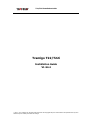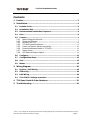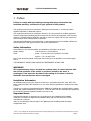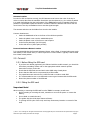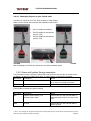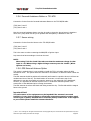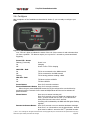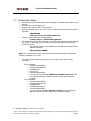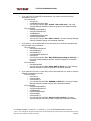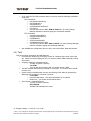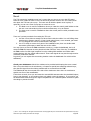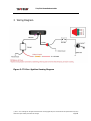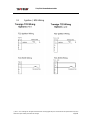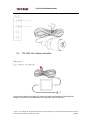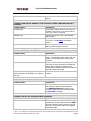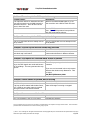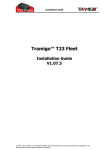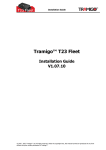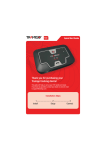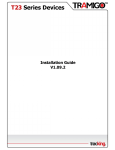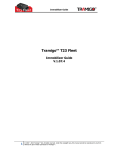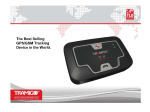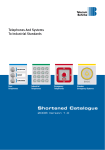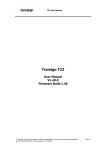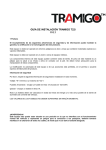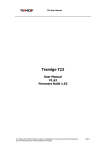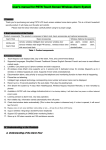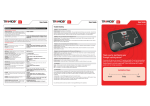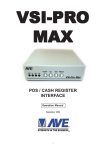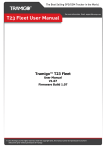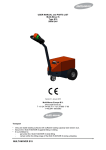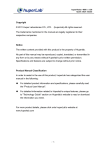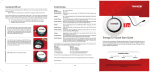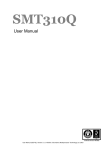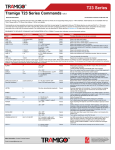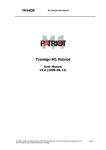Download T22 Installation Guide
Transcript
T22/T22i Installation Guide Tramigo T22/T22i Installation Guide V1.54.4 © 2007 - 2011 Tramigo Ltd. All rights reserved. Under the copyright laws, this manual cannot be reproduced in any form without the prior written permission of Tramigo. T22/T22i Installation Guide Contents 1 Preface ............................................................................................ 3 2 Installation ...................................................................................... 4 2.1 Installer Tools .......................................................................................... 5 2.2 Installation Site ....................................................................................... 5 2.3 Recommended Installation Sequence..................................................... 6 2.4 Plan........................................................................................................... 6 2.5 Connect .................................................................................................... 7 2.5.1 Before fitting the SIM card ...................................................................... 7 2.5.2 Fitting the SIM card ............................................................................... 7 2.5.3 Mounting the T22 .................................................................................. 8 2.5.4 T22 Wiring and Connections ................................................................... 9 2.5.5 Power and Ignition Sensing connection .................................................. 10 2.5.6 Personal Assistance Button or T22-ATB.................................................. 11 2.5.7 Sensor wiring ...................................................................................... 11 2.5.8 GPS External Antenna Option ................................................................ 11 3 2.6 Configure ................................................................................................12 2.7 Configuration Steps ...............................................................................13 2.8 Test .........................................................................................................15 2.9 Mount .....................................................................................................16 Wiring Diagram ............................................................................. 18 3.1 Ignition / SOS Wiring ............................................................................19 3.2 ATB wiring ..............................................................................................20 3.3 H20 Wiring .............................................................................................20 3.4 T22-CAR 24v Voltage protection ...........................................................21 4 T22 Spare Parts & Order Numbers................................................. 22 5 Troubleshooting ............................................................................ 24 © 2007 - 2011 Tramigo Ltd. All rights reserved. Under the copyright laws, this manual cannot be reproduced in any form without the prior written permission of Tramigo. Page 2 T22/T22i Installation Guide 1 Preface Failure to comply with the following warnings and safety information may invalidate warranty, certification or type approval of this product. This equipment should not be operated in hazardous environments i.e. areas that contain explosive materials or flammable vapours. This equipment should not be operated in aircraft or in close proximity to medical equipment. Internal components containing beryllium oxide may be used in this equipment. Dust from this material is a health hazard if inhaled or allowed to come into contact with the skin. Great care must be taken when handling these components. Unauthorised modification to this equipment or associated accessories is forbidden without the express permission and agreement from the product manufacturer. Safety Information Please adhere to the following Safety and Installation information at all times. Supply Voltage: +6V minimum to +32V maximum Fuses : Power – fit a 1A inline fuse (included in T22-CAR) Ignition – fit a 1A inline fuse. Note: Fuses should be placed in all power lines and as close as possible to the vehicle supply source. THE RATINGS OF THESE FUSES SHOULD NOT BE EXCEEDED AT ANY TIME WARNING! This equipment may only be located in a position where it cannot interfere with the normal operation of the vehicle or present a hazard to the driver or passengers. Care must also be taken in the routing of all cables so that the insulation does not become worn or damaged. Installation Information All installation and service work must be carried out in accordance with MPT 1362, MPT 1372, RQAS, VSIB, 95/54/EC, ISO 21609 and / or any other statutory guidelines or Directives currently in force. Therefore it is strongly recommended that the T22 unit is installed and commissioned by suitably trained and qualified Installation Personnel i.e. in the UK those who are accredited and registered by the Vehicle Systems Installation Board (www.vsib.co.uk). Important Notes! Unauthorised changes or alterations to the equipment or the installation will invalidate certification issued by the Approved Accreditation Body and may also affect the vehicle manufacturers warranty. Under no circumstances may any part of the T22 system be installed inside the engine compartment area. © 2007 - 2011 Tramigo Ltd. All rights reserved. Under the copyright laws, this manual cannot be reproduced in any form without the prior written permission of Tramigo. Page 3 T22/T22i Installation Guide 2 Installation Before you begin installing and configuring the system please ensure that you have read this manual thoroughly, referring to any supplementary information provided for the T22 unit and user options as required. The T22 installation kit is available as Automotive, Marine and Motorcycle version. For using extra input you need T22i and T22-IO5 cable. The T22 version can be seen in unit label or by using the VERSION command. This document covers the T22/T22i unit and its connections: • Power lead connection • Installation Case • • Optional External GPS Antenna Optional IO Cable and Personal Assistance button Figure 1 - T22 and Automotive Installation Kit Important Notes! When using the T22 platform you should remember the following: In order for GPS to function correctly, the GPS antenna must have a clear view of the sky in order to receive data from the satellites. Should this view be obscured, e.g. the vehicle is parked in a metal-clad building then the performance of the T22 platform may be impeded. Wherever possible it is preferable to park the vehicle in a location where the antenna will have a clear all round view of the sky. Charge the battery overnight before using your T22 for the first time. © 2007 - 2011 Tramigo Ltd. All rights reserved. Under the copyright laws, this manual cannot be reproduced in any form without the prior written permission of Tramigo. Page 4 T22/T22i Installation Guide 2.1 Installer Tools The following tools are recommended for Tramigo T22 installs and are available at any car repair location (except for mobile phone and GPS receiver): 1. Automotive screwdrivers, spanners, socket sets 2. 1 amp in line fuses (for ignition sensing connection) 3. Wire cutter, pliers, small saw 4. Voltage Meter 5. Automotive Electrical Tape (regular electrical tape will unwrap in 6 months) 6. Waterproof and heat resistant Automotive 2 way tape (3M has a good tape that is used to secure trim on the vehicle exterior) 7. Foam tape – for preventing rattles 8. Small Ty-Wraps (for securing wires and case) 9. Power Drill Kit, 12 mm bit, cone cutter 10. Portable soldering Iron 11. Flashlight 12. Alcohol and cloth 13. Spare T22/T22i unit and accessories (in case of component failure) 14. Tramigo T22 wiring diagrams (included in this document) 15. Wire connectors and crimping tool or Posi-Lock wire connectors – www.posi-lock.com 16. GSM Phone or PC (for configuration) 17. Portable GPS receiver (for testing GPS signal strength). Any unit will work as long at it shows the GPS signal strength. 2.2 Installation Site The installation can be performed in any well ventilated and well lit area as found in a car dealership or accessory installation bay. There is no requirement to raise the vehicle. To obtain the first GPS lock a clear view of the sky is required, which should be considered if designing a custom install center. A GPS repeater can be used to obtain a signal inside a building. Care should be taken to avoid scratching the vehicle during the installation process. Protective clothing and vehicle covers should be used. Installations are also performed on the customers home or office site, so a portable install toolkit is required. © 2007 - 2011 Tramigo Ltd. All rights reserved. Under the copyright laws, this manual cannot be reproduced in any form without the prior written permission of Tramigo. Page 5 T22/T22i Installation Guide 2.3 Recommended Installation Sequence The following installation sequence is recommended. Please refer to the instructions elsewhere in this document for further details. 1. Plan the whole installation and determine suitable locations, mounting arrangements and cable routes for all hardware items. 2. Connect Fit SIM card. Temporarily mount the main T22 unit and temporarily connect all wiring, while still able to see the status lights on the unit 3. Configure the unit 4. Test that all hardware features are working 5. Mount Complete the permanent installation and wiring o Perform final test of T22 functions. o Test that all vehicle buttons and switches still work. 2.4 Plan Plan your complete installation first to avoid re-wiring later. T22i has one output (slots 1 and 2 in the T22-IO5 cable) and two inputs (slots 3 and 5, 4 and 5). NOTE: T22-H and previous models have only 1 input (slot 3 and 4). For the T22i input you can choose 1 or 2 of: 1. Personal Assistance Button/ATB (or/and) 2. Ignition Sensing For T22 input you can only choose only 1 from below options: 1. Personal Assistance Button/ATB or 2. Ignition Sensing The output can be used to immobilize the starter circuit. Contact [email protected] for instructions. Unit Location Your T22 unit can be mounted anywhere inside your vehicle or boat where the unit will not get wet. The most common locations are behind the dashboard, under the centre console, and under a side panel in the back of the vehicle. Pick a location where you can secure the unit firmly to prevent any rattling sounds after installation. The motion detector works best if the unit is as flat as possible. © 2007 - 2011 Tramigo Ltd. All rights reserved. Under the copyright laws, this manual cannot be reproduced in any form without the prior written permission of Tramigo. Page 6 T22/T22i Installation Guide Antenna Location In order for GPS to function correctly, the GPS antenna must have a clear view of the sky in order to receive data from the satellites. Should this view be obscured, e.g. the vehicle is parked in a metal-clad building then the performance of the T22 platform may be impeded. Wherever possible it is preferable to park the vehicle in a location where the antenna will have a clear all round view of the sky at installation time to test the signal strength. The antenna and wires can be hidden from view but the installer. Common locations are: • Under the dashboard as far to the front of the vehicle as possible • Under the plastic cover near the windshield wipers • Under the plastic cover of the front or rear bumpers • In the license plate lamp (on SUV types) • In the side mirrors (when space permits) Personal Assistance Button Location It is recommended that the Personal Assistance Button, where fitted, is located within easy reach and visibility of the vehicle driver, or where required in a covert location. Typically it will be fitted into a blank switch position. 2.5 Connect 2.5.1 Before fitting the SIM card • • • • • • If you have not already registered your SIM card with the mobile network, you should do this before proceeding. Please refer to the appropriate mobile network operator instructions on how you do this. Check that the SIM card can send and receive SMS using a hand phone Ensure that the SIM card is not protected by a PIN number For prepaid accounts ensure there is sufficient load or credits to send SMS It is recommended to use a new SIM card to ensure good contact with the SIM reader Record the phone number of the SIM card 2.5.2 Fitting the SIM card Important Note! When inserting or removing the SIM card from the T22 it is necessary to take care: • Before inserting or removing the card, remember to turn off the power or remove the battery; • Do not bend or scratch the card; • The golden chip should be kept clean at all times; • To prolong the life cycle of the card, avoid any unnecessary insertion or removal of the card. © 2007 - 2011 Tramigo Ltd. All rights reserved. Under the copyright laws, this manual cannot be reproduced in any form without the prior written permission of Tramigo. Page 7 T22/T22i Installation Guide 2.5.3 Mounting the T22 After checking that all the functions are working you are ready to permanently mount your unit. T22 Installation Case 1. Attach the wiring to the T22 and insert in the installation case. If using the Rugged case you will need to cut the soft rubber to allow access for the cables. Just make a very small slit and push the cable through the rubber. You can also seal the cable with silicon if needed. After checking that all the functions are working you are ready to permanently mount your unit. Your T22 unit can be mounted anywhere inside your vehicle or boat where the unit will not get wet. The most common locations are behind the dashboard, under the centre console, and under a side panel in the back of the vehicle. Pick a location where you can secure the unit firmly to prevent any rattling sounds after installation. Figure 2 - T22 Wiring Connected T22 Automotive Installation Case 1. Attach the wiring to the T22 (see Figure 2) a. Personal Assistance Button connects to slots 3 and 5 in the T22 IO5 Cable b. Ignition sensor* connects to slots 4 and 5 in the T22 IO5 cable 2. Feed all the T22 wires through the C slot, with the largest wire (power connection) placed last and on top. (see Figure 3) 3. Pull on the wires gently to remove any slack inside the C slot. 4. Attach the case cover to secure the wires in place. Note: you can use electrical tape to hold the wires in the C slot until the case cover is attached. 5. Optionally you can use electrical tape to seal the slot where the wires exit the Case. 6. Ty-wraps can be used to attach the case cover through the mounting holes. 7. 2-way tape can be used to attach the case to the vehicle *Optional and pertains to devices/equipments with 4V higher input © 2007 - 2011 Tramigo Ltd. All rights reserved. Under the copyright laws, this manual cannot be reproduced in any form without the prior written permission of Tramigo. Page 8 T22/T22i Installation Guide Figure 3 - T22 Automotive Installation Case 2.5.4 T22 Wiring and Connections Important Notes! Unauthorized changes or alterations to the equipment or the installation will invalidate certification issued by the Approved Accreditation Body and could also affect the vehicle manufacturer’s warranty. If in doubt only connect T22 to the vehicle power. All wiring should be safely secured to avoid damage from, or chaffing by, any hot or moving parts. Position wiring carefully to avoid the possibility of snagging or impact damage during the normal use of the vehicle. Before any holes are drilled, check that no parts, wires, pipes or tanks could be damaged at the other side of the hole. Suitable grommets must be used where wires are routed through body panels to prevent short circuits to the chassis. Leave in-line fuses out of holders until the installation is complete. Cable Assemblies The T22 has one main power cable, an IO cable for ignition sensing, or external personal assistance button. When you configure the T22 you will be able to carry out tests to determine whether suitable GSM and GPS signals are being received. If in doubt about the suitability of your planned location, it is recommended that you only temporarily install until you are able to carry out the appropriate configuration tests. © 2007 - 2011 Tramigo Ltd. All rights reserved. Under the copyright laws, this manual cannot be reproduced in any form without the prior written permission of Tramigo. Page 9 T22/T22i Installation Guide 2.5.4.1 Identifying IO ports on your T22-IO cable Connect your T22-IO to your T22. Then lay them on a flat surface. Make sure the T22-IO does not twist and is parallel to the surface. • PIN 1 is beside the USB port • PIN 5 is beside the microphone jack (for T22i) • PIN 4 is beside the microphone jack (for T22) T22-IO5 After identifying the T22-IO Pins, follow the rest of the installation guide T22-IO 2.5.5 Power and Ignition Sensing connection T22-CAR cable is used to connect to permanent vehicle power in the fuse box or directly to the car battery. In large 24V vehicles a 30 ohms, 10 watts resistor is required for protection. Wire Colour Description Notes Red Vehicle Supply Positive (+ve) Connect to a permanent Positive supply (6 to 24V) via a 1 amp in-line fuse. Black Vehicle Supply Negative (-ve) Connect to permanent Negative. T22-IO cable is required for ignition sensing. Wire Colour Description Notes Blue Ignition Sense Positive (+ve) switched (active high) Connect Slot 4 in the T22-IO5 cable to switched ignition line via a 1 amp in-line fuse Black Ground Connect Slot 5 in the T22-IO5 cable to vehicle ground © 2007 - 2011 Tramigo Ltd. All rights reserved. Under the copyright laws, this manual cannot be reproduced in any form without the prior written permission of Tramigo. Page 10 T22/T22i Installation Guide 2.5.6 Personal Assistance Button or T22-ATB Connect the 2 wires from the Personal Assistance Button to the T22-IO5/IO cable. (T22i) slots 3 and 5 (T22) slots 3 and 4 Note the personal assistance button can also be used to trigger the phone button in situations where a 3rd party hands free kit (in-car speaker and microphone) is attached to the T22. 2.5.7 Sensor wiring Connect the 2 wires from the Sensor to the T22-IO5/IO cable. (T22i) slots 3 and 5 (T22) slots 3 and 4 This is the same as when connecting the SOS/ATB or Ignition input. Any sensor that has an analogue circuit can be used. NOTE: When using T22i Slot 3 and 5 Do take note that the maximum voltage for that input is ~4V. When wiring a higher Voltage accessory use slot 4 and 5 ( When ignition not in use) 2.5.8 GPS External Antenna Option This option is needed when it is not possible to install the T22 in a location where the GPS antenna will work. This option allows the antennas to be located in a different location within the vehicle. The GPS antenna should be positioned horizontally and located in a position where it will have an unobstructed view of the sky. The ideal location in most cars is in the centre top of the dashboard, it may also be possible to locate the antenna on the underside of the dashboard, however, it is important to ascertain that there are no conductive materials present in the construction of the dashboard prior to fitting the antenna. The GPS antenna must have the black side facing toward the sky. The flat side with the magnet faces to the ground. Important Note! The performance of the equipment may be impeded if the antenna is mounted beneath or in very close proximity to electrically conductive materials, such as metal, certain types of plastic, metalled film or laminate (tinted) windscreens. If this applies to your vehicle please install the antenna elsewhere. © 2007 - 2011 Tramigo Ltd. All rights reserved. Under the copyright laws, this manual cannot be reproduced in any form without the prior written permission of Tramigo. Page 11 T22/T22i Installation Guide 2.6 Configure After completion of the Installation as described in Section 2, you are ready to configure your T22. Figure 4 - T22 Control Panel Your T22 has 3 lights to indicate the status of the unit. Green means ok and red means that you have a problem. T22 buttons require you to press for 2 seconds to prevent accidental triggering. Power LED - Green: Flashing (5 seconds) Power is on On Charging Off Power is off or T22 is sleeping GSM LED – Red: On T22 is not connected to the GSM network Off T22 is connected to the GSM network Flashing T22 is having problems sending a SMS. GPS LED - Red: On T22 does not have a GPS fix Off T22 has a GPS fix Power Button Press for 2 seconds to activate Personal Assistance Button Press for 2 seconds to activate. When using an external SOS/ATB button the T22 be configured to arm the Alarm by pressing less than 5 seconds. Or the external SOS/ATB can also be used to activate the phone functions. Phone Button Press once to answer incoming call Press for 2 seconds or more to initiate an outgoing call to User 1, press a second time for User 2, etc. Second and third press does not have to be 2 seconds. Incoming call is indicated by the GSM and GPS lights flashing together. Remote Assistance Button Press for 5 seconds or more to activate Assistance message. Press for 0.2 to 1.9 seconds to use as phone button. Second press must be within 1 second to dial 2nd speed dial number. © 2007 - 2011 Tramigo Ltd. All rights reserved. Under the copyright laws, this manual cannot be reproduced in any form without the prior written permission of Tramigo. Page 12 T22/T22i Installation Guide 2.7 Configuration Steps • • • • • • Check that the green Power light on solid (charging) or emitting a short flash every 5 seconds. Check that the red GSM light is off. Read the instructions in the T22 User Manual. Send the following SMS to your T22 in upper or lower case from the Owner’s phone if possible: OWNER,0000 Note: four zeros is the default password T22 will respond with a text message stating: Tramigo: Owner, +635551234 registered This means that you are now the Owner of T22 and it will accept any commands that you issue to it, providing they come from the same mobile phone number as you used for this setup. o If the Owner’s phone is not available you can add their number with the Adduser command: AU,phoneNum,OWNER Note: The 2 step process is done to prevent errant SPAM messaging from interfering with the registration of your unit. • If you have Ignition Sensing connected then you need to issue the following commands T22i commands: o set,IgnitionInputGPIO,1 o set,IgnitionInputShock,0 o set,SOSGPIO,0 o set,input1,4 o set,SensorInputGPIO,0 o you can also load the T22 - IGNITION+ SENSOR v1.54.0.CF** file using Tramigo Manager software instead of typing the commands manually T22 commands: o set,IgnitionInputGPIO,1 o set,IgnitionInputShock,0 o set,SOSGPIO,0 o set,SOSMinPressTime,0 o set,SensorInputGPIO,0 o you can also load the T22 - Ignition v1.40.CF* file using Tramigo Manager software instead of typing the commands manually In Tramigo manager * v1.40 CF; **v1.54 CF © 2007 - 2011 Tramigo Ltd. All rights reserved. Under the copyright laws, this manual cannot be reproduced in any form without the prior written permission of Tramigo. Page 13 T22/T22i Installation Guide • If you have the T22-SOS/ATB connected then you need to send the following commands to the unit: T22i commands: o set,input2,1 o set,SOSMinPressTime,2000 o You can also load the T22 - Install - SOS v1.54.0.CF** file using Tramigo Manager Software instead of typing the commands manually. T22 commands: o set,IgnitionInputGPIO,0 o set,IgnitionInputShock,1 o set,SOSGPIO,1 o set,SOSMinPressTime,2000 o set,SensorInputGPIO,0 o You can also load the T22 - SOS v1.40.CF* file using Tramigo Manager software instead of typing the commands manually. • If you want to use the SOS button to arm the Alarm, then send this command with the other SOS config commands T22i commands: o Set,AlarmConfirmation,0 o Set,AlarmButton,1 o Set,AlarmAuto,6 o set,PanicButtonHoldTime,5 o set,input2,2 o You can also load the T22 - Bike ATB Arming Config v1.54.0.CF(**) file using Tramigo Manager Software instead of typing the commands manually. T22 commands: o Set,SosNoHFGPIO o You can also load the T22 - Alarm SOS v1.40.CF* file using Tramigo Manager Software instead of typing the commands manually. • If you have the T22-H20 or some other sensor connected then you need to send the following commands to the unit: T22i commands: o set,input2,3 o set,SensorON,1 o set,SensorOFF,1 o you can also load the T22 - SENSOR v1.54.0.CF** file using Tramigo Manager software instead of typing the commands manually. T22 commands: o set,IgnitionInputGPIO,0 o set,IgnitionInputShock,1 o set,SOSGPIO,0 o set,SensorInputGPIO,1 o set,SensorON,1 o set,SensorOFF,1 o you can also load the T22 - Sensor Config v1.40.CF* file using Tramigo Manager software instead of typing the commands manually. In Tramigo manager * v1.40 CF; ** v1.54 CF ; (**) v1.54 CF applicable also to car use © 2007 - 2011 Tramigo Ltd. All rights reserved. Under the copyright laws, this manual cannot be reproduced in any form without the prior written permission of Tramigo. Page 14 T22/T22i Installation Guide • If you have the T22-ATB connected then you need to send the following commands to the unit: T22i commands: o Set,AlarmConfirmation,0 o Set,AlarmButton,1 o Set,AlarmAuto,6 o set,PanicButtonHoldTime,2 o set,input2,1 o You can also load the T22 - ATB v1.54.0.CF** file using Tramigo Manager Software instead of typing the commands manually. T22 commands: o set,IgnitionInputGPIO,0 o set,IgnitionInputShock,1 o set,SOSGPIO,1 o set,SensorInputGPIO,1 o set,SOSMinPressTime,2000 o You can also load the T22 - SOS v1.40.CF* file using Tramigo Manager software instead of typing the commands manually. • Also available are configuration files for other uses such as Bike, Boat and Caravan. 2.8 Test Test all the wiring connections and GPS Antenna. • Check the GPS antenna by moving the vehicle to a location with a clear view of the sky. When the red GPS light goes off (1-3 minutes) send a FIND command to check the location. • If Ignition sensing is connected test by o Turning on Ignition reporting I or I,ON o Turn on and off the ignition and you should receive 2 SMS • Test the external SOS button by pressing for 2 seconds. You should receive a SMS from the unit. • If auto arming is activated then test the auto arming of the Alarm by pressing the SOS button by pressing for less than 2 seconds. o Send A,ON o Press the SOS button – the alarm will activate in 30 seconds o Shake unit – you should receive Motion Alarm • If the Sensor s connected test by o Turning on Sensor reporting SE or SE,ON o Activate and deactivate the sensor In Tramigo manager * v1.40 CF; **v1.54 CF © 2007 - 2011 Tramigo Ltd. All rights reserved. Under the copyright laws, this manual cannot be reproduced in any form without the prior written permission of Tramigo. Page 15 T22/T22i Installation Guide Mount The T22 Automotive installation case has 2 covers that you can use to cover the LED panel. Place the cover inside the case to cover the hole that provides access to the T22 control panel then place the T22 base unit on top. The base unit will hold the plastic cover in place, or optionally you can use 0.5mm 2-way tape to secure the cover 1. The black cover is used for installations where you want the control panel hidden so that the unit is not noticed during future vehicle maintenance, or by car thieves. 2. The clear cover is used for installations where the control panel is visible, and adds extra protection. There are 2 primary methods of mounting the T22 unit: 1. Use the 4 screw holes to attach to a flat surface inside the vehicle. Use self drilling sheetmetal screws, diameter max ST 4,2 mm, length about 20mm, cross recessed, pan head. The T22 Rugged case can be mounted with 2-way tape. 2. Use 2 TY-wraps to secure the 2 parts of the installation case, then use double-sided automotive grade tape to attach the case to the vehicle. You may choose to mount the T22 somewhere covertly e.g. under the dashboard, but in all cases the T22 GPS antenna must be placed such that sufficient “view of the sky” is available to the T22 to allow for GPS signal reception from the orbiting GPS satellites and cellular radio communications with the mobile radio network. These radio signals do not pass through metal or electrically conductive material. In general, you can expect that a mounting situation under the dashboard of a vehicle will be satisfactory. Check your windscreen: Should the windscreen be provided with heating that uses a metal film or fine wires built into the windscreen, or features a special heat reflecting athermic layer, then the GPS signal from the orbiting satellites will be screened from the T22. The T22 should then be mounted at the side of the windscreen where there is sometimes a special zone free of the metallization. If this does not work, then you can locate the external GPS antenna under the windshield wipers, front or rear bumpers, or any location where only plastic covers the antenna. If you need to run the GPS antenna cable through the engine compartment use a standard plastic automotive grade shrouding to protect the cable. © 2007 - 2011 Tramigo Ltd. All rights reserved. Under the copyright laws, this manual cannot be reproduced in any form without the prior written permission of Tramigo. Page 16 T22/T22i Installation Guide Window Tinting GPS signals are blocked by metal surfaces which can include some brands of window film that contain metal particles. To ensure that GPS, cell phone, smart tag, and radio reception is not impacted either: 1. Use a non-metallic tint 2. Avoid tinting the front windshield where the T22 unit is located (World wide legislative trend is to ban windshield tinting due to increased risk of accidents) 3. Leave a 15 cm gap at the bottom of the windshield and place the T22 by this opening. This still provides security for vehicle occupants. 4. Use the External GPS Antenna and locate the GPS antenna under the front bumper or under the windshield wipers – as long as the antenna is not covered by metal. The list of good quality non-metallic film includes the 3M film, Madico CharcOOl (not Madico CharcOAl), Huper Optik Ceramic (Stark), and FormulaOne Pinnacle (ceramic film). Costs for good quality metallic film is similar to non-metallic film. WARNINGS: • Your T22 must be securely mounted in a location where it cannot interfere with the normal operation of the vehicle. It must not be located in a position where the cables or the T22 Unit may become a hazard to the driver or any passengers. • Under no circumstances may any part of the T22 system be installed inside the engine compartment area. (except the GPS antenna cable) © 2007 - 2011 Tramigo Ltd. All rights reserved. Under the copyright laws, this manual cannot be reproduced in any form without the prior written permission of Tramigo. Page 17 T22/T22i Installation Guide 3 Wiring Diagram Figure 5: T22 Car+Ignition Sensing Diagram © 2007 - 2011 Tramigo Ltd. All rights reserved. Under the copyright laws, this manual cannot be reproduced in any form without the prior written permission of Tramigo. Page 18 T22/T22i Installation Guide 3.1 Ignition / SOS Wiring © 2007 - 2011 Tramigo Ltd. All rights reserved. Under the copyright laws, this manual cannot be reproduced in any form without the prior written permission of Tramigo. Page 19 T22/T22i Installation Guide 3.2 ATB wiring 3.3 H20 Wiring © 2007 - 2011 Tramigo Ltd. All rights reserved. Under the copyright laws, this manual cannot be reproduced in any form without the prior written permission of Tramigo. Page 20 T22/T22i Installation Guide 3.4 T22-CAR 24v Voltage protection In some large vehicles the voltage can exceed 30V which will damage the T22-CAR power adaptor, so a resistor can be attached to the red positive wire for protection. © 2007 - 2011 Tramigo Ltd. All rights reserved. Under the copyright laws, this manual cannot be reproduced in any form without the prior written permission of Tramigo. Page 21 T22/T22i Installation Guide 4 T22 Spare Parts & Order Numbers Figure 6 - T22-INS Figure 7 - T22-CAR © 2007 - 2011 Tramigo Ltd. All rights reserved. Under the copyright laws, this manual cannot be reproduced in any form without the prior written permission of Tramigo. Page 22 T22/T22i Installation Guide Figure 8 - T22-GPS Figure 9 - T22-IO5 Figure 10- T22-SOS © 2007 - 2011 Tramigo Ltd. All rights reserved. Under the copyright laws, this manual cannot be reproduced in any form without the prior written permission of Tramigo. Page 23 T22/T22i Installation Guide 5 Troubleshooting Problem: Unit will not turn on when pressing the power switch Possible Cause: Resolution: Power switch was not pressed for 2 seconds or more Press power switch longer. Battery is not installed Check that battery is installed and close battery cover. Battery is needed to power the unit even when connected to a power source Battery needs charging (sometimes lights will be very dim) Recharge battery. If battery is completely discharged then the Lights will not turn on for 1.5 hours Power switch disabled by configuration Remove and re-insert the battery to turn unit on. Problem: Unit will not respond to SMS Possible Cause: Resolution: GSM light is on or flashing Refer to GSM problem resolution GSM Network is slow Wait for SMS. Some GSM networks slow down during peak times or when they have equipment problems. Unit is sleeping Wait for unit to wake up or activate motion detector. User is not authorized Check that user’s phone number is added to the user list. User is does not have a high enough authority for the command Check the user’s authority with the LISTUSER command. T22 will not respond to any unauthorised commands. Problem: GSM light is on solid Possible Cause: Resolution: No GSM signal Check with a mobile phone to see if there is a signal in the area or try to call the unit to see if you receive a ring tone. No SIM card Insert working SIM card. Check in phone that the SIM can send SMS messages. SIM card has expired Check in phone that the SIM can send SMS messages. Replace SIM card if needed. SIM has PIN code set Remove PIN code by inserting SIM in you phone and deleting the code. SIM is warped or damaged Inspect SIM, clean the contacts. If reinserting does not help try another to see if it will work. Roaming not enabled If you are in a different country your SIM account must have roaming enabled. Battery is low Recharge the unit for 5-15 minutes and the GSM will start working. © 2007 - 2011 Tramigo Ltd. All rights reserved. Under the copyright laws, this manual cannot be reproduced in any form without the prior written permission of Tramigo. Page 24 T22/T22i Installation Guide Unknown problem Remove and re-insert the battery after 1 minute. Problem: GSM light is flashing (T22 is trying to send a SMS but having a problem) Possible Cause: Resolution: No GSM signal Check with a mobile phone to see if there is a signal in the area or try to call the unit to see if you receive a ring tone. Network busy Wait a few minutes to see if the message gets through. Zero balance on pre-paid account Add credit to the account. Unit will recover on its own or send BOOT command to quickly Phone number in user list is incorrect If you have just added a new user, check that the phone number is correct. Problem: GPS light is on (T22 does not have a current location) Possible Cause: Resolution: Unit does not have clear view of the sky Move the unit to a location where the sky is visible. Tall buildings, trees, heavy rain, car tinting, can cause problems with the GPS reception. Car tinting is blocking the GPS signal Move the unit outside the vehicle – if the light goes off then the tinting is blocking the signal. Either change the tinting in the windshield or install the optional external GPS antenna outside the vehicle. Unit has been moved a large distance without a location fix. Example: on a flight or train trip. Remove and re-insert the battery to reset the location. Problem: Owner has lost their phone Possible Cause: Resolution: If a backup owner has been defined then use their phone to add your new number in. Use OWNER,password to add you new number in then delete the old number with the DELUSER command Problem: Owner has forgotten their password Possible Cause: Resolution: The owner can send the RESETSETTINGS command to set the password back to 0000. All other settings are also reset as if the unit was new, so the Owner will have to register themselves again. © 2007 - 2011 Tramigo Ltd. All rights reserved. Under the copyright laws, this manual cannot be reproduced in any form without the prior written permission of Tramigo. Page 25 T22/T22i Installation Guide Problem: Time stamp in the SMS reports is wrong Possible Cause: Resolution: T22 requires a GPS fix to determine the time zone and connection to the GSM network to determine the time. Time will show 00:00 Jan 01 when first used. Wait for the GPS and GSM lights to go off then send the unit a SMS to check the time. GSM Operator time is incorrect Use the TIME command to override the GSM time. Some GSM operators have problems with DST and roaming phones. Problem: Time stamp in the SMS reports is missing Possible Cause: Resolution: T22 v1.0.0 and later has time stamps turned off by default T22 v1.0.0 and later has time stamps turned off by default Problem: Trip end report late and shows long idle time Possible Cause: Resolution: Motion detector is detecting movement and unit thinks trip is still active. Reduce sensitivity of motion detector, or locate motion detector in different location. Problem: Trip reports are received when vehicle is parked Possible Cause: Resolution: Vehicle is parked with a limited view of the sky so the GPS signals are weak and bounce off of buildings. This can generate short trip reports. Turn off trip reporting when in these locations. If you are not interested in short trip reports Increase the minimum trip distance to 1 km or higher Set,MinTripDistance,1000 Problem: Vehicle shows as parked, but its moving Possible Cause: Resolution: You T22 will report a state of Parked when a Trip has not been started which takes 300m, so if a FIND or any other report is received during this time it will show as Parked. None. Once a Trip is detected the vehicle state will change to moving or stopped Problem: Sensor command is invalid Possible Cause: Resolution: Your T22 firmware is not v1.54 or higher Upgrade the firmware. As we constantly strive to improve our products, all specifications are subject to change without notice. The information provided herein is believed to be correct at time of going to press. © 2007 - 2011 Tramigo Ltd. All rights reserved. Under the copyright laws, this manual cannot be reproduced in any form without the prior written permission of Tramigo. Page 26