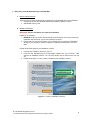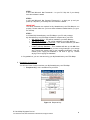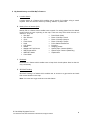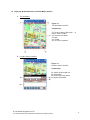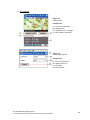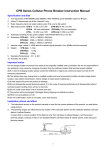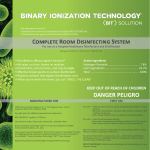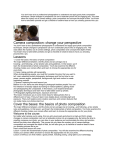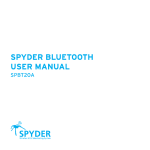Download MySDCom PDA Manual
Transcript
MY STREETDIRECTORY.COM PDA MAPS USER MANUAL Table of Content I. Start A. B. C. D. Using Your My Streetdirectory.com PDA Map Minimum Requirements................................................................................................... Software Installation......................................................................................................... Registration & License Key.............................................................................................. Availability of My Streetdirectory.com PDA Map……………………………………………. 3 3 4 5 II. My Streetdirectory.com PDA Map’ s Features A. Location Search............................................................................................................... B. Nearby Place of Interest (POI)........................................................................................ C. Bookmark......................................................................................................................... D. GPS Self Tracking........................................................................................................... 6 6 6 6 III. Exploring My Streetdirectory.com PDA Map’ s Interface A. The workspace................................................................................................................ B. Location Search Interface............................................................................................... C. Nearby POI (Place of Interest) Interface......................................................................... D. Bookmark Interface......................................................................................................... E. GPS Interface................................................................................................................. 7 7 8 9 10 IV. Feature Detail: Location Search A. Using the keyword search............................................................................................... 11 B. Searching your own desired position.............................................................................. 11 V. Feature Detail: Nearby POI A. Searching a nearby POI……………................................................................................ 12 B. Showing the result........................................................................................................... 12 VI. Feature Detail: Bookmark A. Adding a folder................................................................................................................ B. Deleting a folder.............................................................................................................. C. Adding a bookmark......................................................................................................... D. Deleting a bookmark....................................................................................................... 13 13 13 13 VII. Feature Detail: GPS A. Connecting to the GPS device........................................................................................ 14 B. Setting the connection..................................................................................................... 14 C. Self tracking feature........................................................................................................ 14 VIII. Streetdirectory.com Hotline……………………………………………………………………….. 14 © Virtual Map Singapore Pte Ltd 215 Henderson Road, #03-06 Henderson Industrial Park, Singapore 159554 2 I. Start Using Your My Streetdirectory.com PDA Map A. Minimum Requirements These are the minimum requirements to install and run My Streetdirectory.com PDA Map. • A pocket pc device with Windows Mobile 2003 operating system or above. • 256 MB SD memory card. B. Software Installation WARNING!! Please read before you start the installation. Please do the following: 1. DISABLE the phone function (Remove SIM card). Receiving an incoming call during installation will cause both your pc and pocket pc to freeze. 2. Ensure that you have enough space in your storage card. A minimum of 250 MB of storage in your pocket pc or pda is required to install My Streetdirectory.com PDA Map. Please follow these steps for the installation process. 1. 2. 3. Connect your Pocket PC device to your PC Insert the My Streetdirectory.com PDA Maps Installer into your CD-Rom. it will execute an installation autorun. You can also double click on autorun.exe from the CD. Please follow steps 1, 2 and 3 when prompted by the installation autorun. Figure 1.1 Autorun Installation Interface © Virtual Map Singapore Pte Ltd 215 Henderson Road, #03-06 Henderson Industrial Park, Singapore 159554 3 STEP 1 It will install Microsoft .Net Framework 1.1 to your PC. Skip this if you already have this software installed. STEP 2 It will install Microsoft .Net Compact Framework 1.1 to both your pc and your pocket pc. Skip this if you already have this software installed. IMPORTANT The above softwares are required for My Streetdirectory.com PDA Maps to run properly. Please make sure you have these softwares installed before you go to the 3rd step. STEP 3 It will install My Streetdirectory.com PDA Map to your PC and pocket pc. My Streetdirectory.com PDA Map will install 4 components to your PDA. • SQL Server CE 2.0 – This will be installed to your Main Memory. • SQL Server CE Client – This will be installed to your Main Memory. • My Streetdirectory.com.sg PDA Map – This will be installed to your Main Memory. • Location and Map Database – This database will take up 140 MB of the storage. Please make sure that you have enough storage in your storage card. Choose the storage card for the installation destination. After the installer finish copying the database, it will show a pop up window saying "Finish copying the database". 4. Congratulations, you can now start using your My Streetdirectory.com PDA Maps. C. Registration & License Key You will need 3 set of keys to activate your My Streetdirectory.com PDA Map. • Response Key - this is available from your PDA. Figure 1.2 Response Key © Virtual Map Singapore Pte Ltd 215 Henderson Road, #03-06 Henderson Industrial Park, Singapore 159554 4 • Serial Key - please check the box for the serial key. • Activation Key - please get the activation key at www.streetdirectory.com/pda Click on the Free Trial tab under the Activation Code Generator if you purchase the Free Trial Package Bundle or on the 1 Year License tab if you purchase the $50 SD Dollar bundle. You will need to register as a member to get the activation key. Figure 1.3 Activation Page View D. Availability of My Streetdirectory.com PDA Maps You will receive a free 1 year license for My Streetdirectory.com PDA Map when you purchase a prepaid credit of $50 dollars or above. You can use this prepaid credits (known as SD Dollars) for accessing the value added features in www.streetdirectory.com.sg. You can get more information of the price list here http://www.streetdirectory.com.sg/explain_price.php. You can find My Streetdirectory.com PDA Maps at these places: • • • • Virtual Map Office 215 Henderson Road, Henderson Industrial Park #03-06, Singapore 159554 RJS Showroom 541 Orchard Road, Liat Tower #15-03, Singapore 238881 Free Trial Package bundle with O2 mini My Streetdirectory.com PDA Map is also available as a bundle with O2 mini. Check out for a Streetdirectory.com Logo outside the O2 mini box. This package also comes with a 90 or 30 days trial. Online Purchase Purchase online at www.streetdirectory.com.sg/pda. The CD will be delivered by post. © Virtual Map Singapore Pte Ltd 215 Henderson Road, #03-06 Henderson Industrial Park, Singapore 159554 5 II. My Streetdirectory.com PDA Map’ s Features A. Location Search Location search is a feature which enables user to search for locations using a certain keyword. User can choose to search by building, address, or postal code. B. Nearby Place of Interest (POI) Nearby POI is a feature which enables user to search for nearby places from the desired location which the user is pointing on the map. There are many POIs which the user can search for. They are: • Bus Stop • Petrol Kiosk (Shell) • Bus Terminal • Place of Worship: Church • Clinic • Place of Worship: Mosque • Food Centre • Place of Worship: Temple • Hotel • Police Station/Post/Centre • LRT Station • Polyclinic • Market • Shopping Centre • Market and Food Centre • Speed Traps / Camera (Mobile) • MRT Entrance/Exit • Speed Traps / Camera (Stationary) • MRT/LRT Station • Supermarket • Petrol Kiosk C. Bookmark Bookmark is a feature which enables user to keep their favorite places listed so that it’s only a click away. D. GPS Self Tracking GPS Self Tracking is a feature which enables user to connect to a gps receiver and track their current location on the map. Note: You must have a gps receiver to use this feature. © Virtual Map Singapore Pte Ltd 215 Henderson Road, #03-06 Henderson Industrial Park, Singapore 159554 6 III. Exploring My Streetdirectory.com PDA Map’ s Interface A. The workspace Figure 3.1 The Workspace Interface Components: A1. Zoom out button, Map level 1 – 6 button, Zoom in button. A2. Location Coordinate A3. Map A4. Toolbar A5. On screen keyboard B. Location Search Interface Figure 3.2 Location Search Interface Components: B1. Search keyword text box B2. Find button B3. Search type radio button B4. Search result table © Virtual Map Singapore Pte Ltd 215 Henderson Road, #03-06 Henderson Industrial Park, Singapore 159554 7 C. Nearby POI (Place of Interest) Interface Figure 3.3 Nearby POI Search Interface Component: C1. POI combo box C2. Radius distance text box C3. POI search list box C4. Add desired POI button C5. Search button C6. Remove undesired POI button C7. Clear POI search list box button C8. New search tab C9. Result tab Figure 3.4 Nearby POI Search Result Interface Components: C10. Total records found C11. Show Icon Toggle Check Box C12. Nearby result table C13. Icon for the record C14. POI list combo box C15. Clear result button © Virtual Map Singapore Pte Ltd 215 Henderson Road, #03-06 Henderson Industrial Park, Singapore 159554 8 D. Bookmark Interface Figure 3.5 Bookmark Interface Component: D1. Root folder D2. User defined folder D3. Bookmark record D4. Add button D5. Delete button D6. Add user defined folder D7. Bookmark icon Figure 3.6 Add new bookmark interface Components: D8. Bookmark name D9. Bookmark icon D10. Cancel button D11. OK button Figure 3.7 Bookmark Icon Chooser Interface Components: D12. D13. D14. D15. © Virtual Map Singapore Pte Ltd 215 Henderson Road, #03-06 Henderson Industrial Park, Singapore 159554 Icon list Icon view Icon details OK button 9 E. GPS Interface Figure 3.8 GPS Interface Components: E1. E2. E3. E4. Connect to GPS button Setting button Self tracking on / off toggle GPS location information Figure 3.9 GPS Setting Interface Components: E5. E6. E7. E8. © Virtual Map Singapore Pte Ltd 215 Henderson Road, #03-06 Henderson Industrial Park, Singapore 159554 Com port combo box Speed combo box OK button Cancel button 10 IV. Feature Detail: Location Search A. Using the keyword search To search for a location by postal 1. 2. 3. 4. 5. Open the Location Search window by clicking ‘Find’ at the toolbar. Choose ‘Postal’ at the search type radio button. Key in the postal you are refering to the search keyword text box. Click the Find button. The possible result will be shown at the search result table. Click on the records to see the location of each search result. To search for a location by building name 1. 2. 3. 4. 5. Open the Location Search window by clicking ‘Find’ at the toolbar. Choose ‘Building’ at the search type radio button. Key in the building name you are refering to the search keyword text box. Click the Find button. The possible result will be shown at the search result table. Click on the records to see the location of each search result. To search for a location by address 1. 2. 3. 4. 5. Open the Location Search window by clicking ‘Find’ at the toolbar. Choose ‘Road’ at the search type radio button. Key in the street name* and block number you are refering to the search keyword text box. You can also search only bu using the road name without the block number. Click the Find button. The possible result will be shown at the search result table. Click on the records to see the location of each search result. *) The road name has to be at minimum 3 digits in length. B. Searching your own desired position You can also use our tap and drag feature on the map. Just tap and drag the map to your desired location. © Virtual Map Singapore Pte Ltd 215 Henderson Road, #03-06 Henderson Industrial Park, Singapore 159554 11 V. Feature Detail: Nearby POI A. Searching a nearby place of interest To search a nearby place of interest 1. Point to the location which you want to search for nearby place of interest. 2. Open the nearby POI search window by clicking ‘POI’ at the toolbar. 3. Choose your desired place of interest from the POI combo box. 4. Click Add button to add the POI to the POI search list box. 5. Repeat step 3 and 4 for every other POI which you want to include in the search. 6. Click search to execute the search. Note: To delete an undesired place of interest from the POI search list, choose the POI which you want to delete, then click Remove button. Or if you want to clear the list, just click Clear button. B. Showing the result A circle will be drawn on the map to show the perimeter of the radius which you choose to search for nearby. To see the result 1. Go to the result tab 2. Choose which POI result to show from the POI list combo box. The number inside the brackets represents the number of results for that particular POI. 3. Tap on any of the result shown in the Nearby result table to go to the location. 4. Check the Show Icon Toggle Check Box to show the icons for the search result on the maps. 5. Repeat steps 2 – 4 to see the result for the other POIs. To do another search, tap on the New Search tab and do the steps. To clear the map view from the nearby icons and radius circle, tap on the Clear Result button at the Result tab. © Virtual Map Singapore Pte Ltd 215 Henderson Road, #03-06 Henderson Industrial Park, Singapore 159554 12 VI. Feature Detail: Bookmark A. Adding a folder Note: To be able to use the bookmark feature, user has to add a folder under the root folder first. To add a folder to the root folder 1. Choose the root folder. 2. Tap on Add user defined folder button 3. Fill the name of the folder 4. Tap ok. The folder will be automatically created under the root folder. B. Deleting a folder Warning: When you delete a folder, you will delete all of the bookmarks inside that folder. To delete a folder 1. Choose the folder you want to delete 2. Tap on Delete button. C. Adding a bookmark Note: Before you add a bookmark, please point the place you want to add on the map. To add a bookmark 1. Choose the user defined folder under which you want to add the bookmark. 2. Tap Add button. 3. Fill the name of the bookmark. 4. Tap on the black box if you want to add an icon. 5. Choose from the wide range of icon available. Tap on any of them to preview them and see the information such as name, width and height. Tap OK on the upper right hand corner when you’ve selected the desired icon. 6. Tap ok on the upper right hand corner to confirm adding the bookmark. 7. The bookmark will then be added under the folder which you have chosen earlier. D. Deleting a bookmark Warning: Deleting a bookmark is irreversible. To delete a bookmark 1. Choose the bookmark which you want to delete 2. Tap Delete button. © Virtual Map Singapore Pte Ltd 215 Henderson Road, #03-06 Henderson Industrial Park, Singapore 159554 13 VII. Feature Detail: GPS A. Connecting to the GPS device Please follow the instructions from your GPS device to connect to the PDA. B. Setting the connection To set the connection 3. Go to the GPS feature window 4. Tap on Settings button. 5. Choose the COM port by which you connect your PDA to your GPS device. This com port varies from one device to another. 6. Choose the speed type either in Knots Per Hour or Mile Per Hour. 7. Tap ok to confirm the setting. To connect to the GPS device 1. Go to the GPS feature window. 2. Tap on Connect to GPS button 3. You will be able to see the time, longitude, latitude, and speed information from the GPS location information area. C. Self tracking feature Self tracking feature is to show the location of the GPS device on the map. To activate the self tracking feature, check the Self Tracking check box in the GPS feature window. Note: If you do not activate the self tracking feature, the map will not shift to the GPS’ current location. VIII. Streetdirectory.com Hotline If you have any enquiries or problems, please call our hotline at 6746 0300. © Virtual Map Singapore Pte Ltd 215 Henderson Road, #03-06 Henderson Industrial Park, Singapore 159554 14