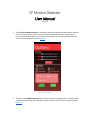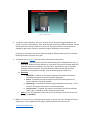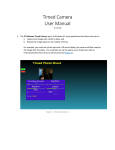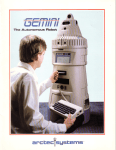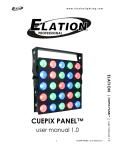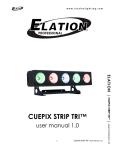Download CF Motion Detector User Manual
Transcript
CF Motion Detector User Manual V 1.0.1.1 1. The CF Software Motion Detector is a Windows Phone 8.0 application that will detect motion in the local area and snap a picture when the motion exceeds a preset limit. The app senses motion by detecting vibrations; the vibration must exceed a set of minimum thresholds which can be set from the options screen (Figure 1). Figure 1 – Options Screen 2. The app is called CFMotionDetector and is listed that way in the application list. When invoked, a splash screen will show up for approximately two seconds; then, the main screen will appear (Figure 2). Figure 2 – Main Screen 3. To start the motion detection, the user can either click on the photo image displayed on the screen or click the camera button. Then, whenever the vibration threshold is exceeded, a photo will be taken and stored in the phone’s camera roll. The motion detector can be paused or stopped by again either clicking on the photo image or clicking the camera button. By clicking on the options icon to the right of the display, different options can be set for both the display and the operation of the app. 4. The Options Screen (Figure 1) may be used to, obviously, set the options. a. Sensitivity – The sensitivity or vibration threshold may be set independently in the x, y, and z axes. When the motion detector is in operation, a picture will be taken when the vibration threshold is exceeded in any of the axes. The sensitivity may be tested by clicking the Start Test button. When the button is clicked, a green light will flash whenever the threshold is exceeded. Click the button again to stop the test. b. Reporting i. Show LED – if checked, on the display, whenever the vibration threshold is exceeded and a picture is stored, an LED will flash green. ii. Sound – if checked, the camera clicked sound will be heard whenever the motion detector is started or stopped. iii. Show Image – if checked, the camera image is displayed on the screen. This is useful for aiming the camera when it is used unattended. iv. Use Front Lens - if checked, the camera lens facing the user will be used (the “selfie” lens). Otherwise, the lens facing outward is used. c. Flash – This is only applicable if Use Front Lens is not checked. The flash can be set to On, Off, or Automatic. 5. Errors – If an error occurs, a message box will popup. Normally, the error message will be selfexplanatory. If an unexpected error happens, please email the text of the error to: [email protected] 6. Please email any problem descriptions or improvement suggestions to: [email protected]