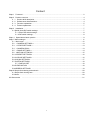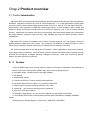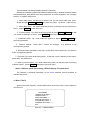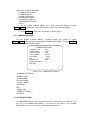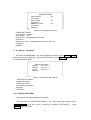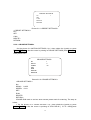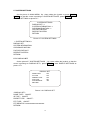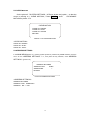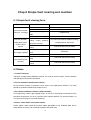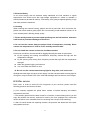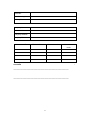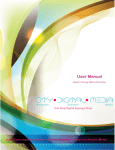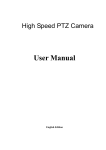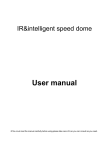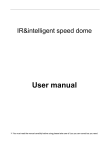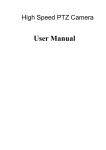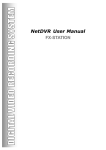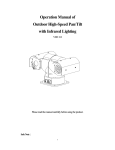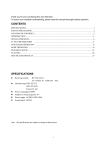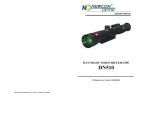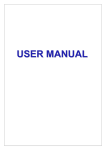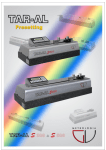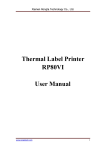Download High speed dome camera en
Transcript
High speed dome camera User manual ※Please read the user manual carefully before use it;Please keep this manual for easy access when necessary. 1 Content Chap.1 Foreword ........................................................................................................................................... 2 Chap.2 Product overview .............................................................................................................................. 4 2.1 Product brief description ................................................................................................................ 4 2.2 Performance characteristics .......................................................................................................... 4 2.3 Function explanation...................................................................................................................... 5 2.4 Technical parameter ...................................................................................................................... 7 Chap.3 Installation ......................................................................................................................................... 7 3.1 Speed dome DIP switch settings ........................................................................................................ 7 3.1.1 Enter DIP switch settings .......................................................................................................... 8 3.1.2 DIP switch settings ................................................................................................................... 8 Chap. 4 Speed dome basic opration ............................................................................................................. 9 Chap. 5 Menu settings+ ................................................................................................................................. 11 5.1 Main menu ...................................................................................................................................... 12 5.2 < CAMERA SETTINGS > ............................................................................................................... 13 5.3 < OTHER SETTINGS >.................................................................................................................. 13 5.4 < CAMERA LENS>......................................................................................................................... 13 5.5 < DOME SETTINGS > ................................................................................................................... 14 5.6 <MOTION SETTINGS> .................................................................................................................. 15 5.6.1<PRESET SETTINGS> .................................................................................................................. 16 5.6.2<CRUISE SETTINGS> ................................................................................................................... 16 5.6.3<SCAN SETTINGS> ....................................................................................................................... 17 5.7 SYSTEM SETTINGS ........................................................................................................................ 18 5.7.1 DISPLAY SET ....................................................................................................................... 18 5.8 CLEAR MOTION ............................................................................................................................. 18 5.9 ADDRESS SETTINGS .................................................................................................................... 19 Chap.6 Simple fault clearing and maintain .................................................................................................... 20 6.1 Simple fault clearing form ................................................................................................................. 20 6.2 Notes ................................................................................................................................................. 20 6.3 After service .......................................................................................................................................... 21 2 Chap.1 Foreword Before install and use high speed PTZ camera, please read below information carefully. 1.Before installation please read user manual carefully. 2.Please do not test and install the product on unstable flat,make sure the product place on a stable flat and assembly firmly before operation. 3. Prevent products damage caused by stress, severe vibration and immersion on transportation and storage. 4. Installation of this product must not be reversed;please handle with care,do not squeeze structural components,Otherwise, they may cause mechanical failure, affecting the overall performance. The transparent material on the speed dome iris is advanced optical materials,do not touch it, any scratches will affect image quality. 5. Prevent any foreign matter or liquid into camera, to avoid damage on camera. 6. When you make connection, please follow up safety standards, use with a dedicated power supply. RS-485 and video signal adopt TVS grade lightening protection technique, can effectively prevent damage caused by not more than 500W lighting, surging and other types of pulse signals. Please keep enough distance away from High-voltage equipment or cables when RS-485and video signals during transmission. Make lighting and surging protection measures when necessary. 7. Whether in use or non-use, never allow cameras aimed at the sun or other bright objects。Otherwise, may result in permanent damage of CCD 8.Do not use it exceed the temperature, humidity standards. 9. This product do not have user repair parts。When camera has fault,please do not repair it,should find out fault refer to user manual,if cannot find out reason, please send the camera to professional maintenance person. The maintenance person must be authorized by our company. 3 Chap.2 Product overview 2.1 Product introduction High speed PTZ camera adopt the latest scientific and technological achievements, best manufacturing technique, successful developed by years of valued experience,it is a high-performance digital signal processing (DSP) camera which equips with automatic zoom lens;build-in PTZ and digital decoders, representing a new generation of high-tech monitoring products. It uses all-digital control, simple and ingenious design, discretional quickly locate and continuous follow-up scan, it has automatic tracking function,make smart surveillance of all-round, non-blind spot, Can automatically adapt to the environment and target distance changes in light and dark, High reliability and long-term stable operation, without maintenance. High speed PTZ camera is compatible with a variety of control protocols, so it can support a variety of popular platforms. Match with other system,the connection use methods of different system is not the same, please contact the system manufacturer or distributors for necessary information. The various characteristics of the high speed PTZ camera , make it applicable to large-scale industries, active target object surveillance。Such as power systems, telecommunications sector, banking security, factories and enterprises, intelligent buildings, intelligent community, urban road monitoring, airports, stations and other monitoring occasions. 2. .2 Feature 1. Build-in OSD English menu, through menu to display and change the information and parameter of camera, can set and CALL presets, pattern scan, area scan and display area etc. 2. Integrated design, compact structure and high reliability. 3. 255 presets 4. Adopt RS485 control 5. Precision motor drive, running smoothly and responsive. 6. Horizontal 360°continuous rotation, no surveilla nce blind area 7. Rotation speed automatic adjust according to lens’ zoom 8. Vertical 90°,auto overturn 180°continuous surveillance. 9. Auto focus, auto white balance 10. Backlight compensation, you can see all the objects in a strong light environment. 11. Auto-identify PELCO-D/P communication protocols, baud rate between 2400bps~19200bps optical 12.Wide Dynamic Camera Support(SONY1010、SONY490、SONY990) 4 2. .3 Function Below is a brief introduction of high speed PTZ camera main function, achievement and operation principles of each function, does not involve a specific method of operation. 1. Setup address code, baud rate, control protocol Any operation commands has camera address code, baud rate and control protocol, any single camera only respond to its own address code, baud rate, control protocol command. The detailed setup ways of camera address code, baud rate and control protocol please refer to DIP switch settings. 2.Tacking User can use the keyboard joystick to control the camera turning up, down, left or right, Can be used to track moving targets or moving horizon, in addition you can change the eyeshot size and image size by adjusting the focal length. In the auto-focus state, with the lens rotation, the camera will automatically quickly adjust according to scenery change, instantly get a clear picture. 3.Focal length / rotation speed automatic matching technique Manual adjustment, in long focal length situation, high speed reflect makes image quickly move when a slight touch of joystick, resulting a data loss. Based on a humanized design, the PTZ camera can automatically adjust horizontal and vertical rotation speed according to focal length, so that manual operation is simple and easy to track targets. 4.Auto Invert The operator pull the lens to bottom (vertical) and still hold the joystick, lens auto horizontal overturn 180°then downward overturn 90°,direct see the back of scenery, achieve vertical 180°full continuous monitoring. 5.Setup and CALL presets Preset function means speed dome can store horizontal and tilt angle of platform as well as camera lens focal length and other parameters in memory, you can quickly CALL these parameters and adjust platform and camera to the location. User can easily and quickly control equipment to storage and CALL preset via keyboard and IP controller, this high speed PTZ has 256 presets. 6.Lens control 1)Focal length control User can adjust the focal length via keyboard and matrix, in order to receive the necessary panoramic images or micro-lens image. 2)Focus control System default auto-focus, zoom, camera lens will automatically focus to the centre of scene, keep 5 image clear; In exceptional circumstances the user can manually focus to achieve the desired image effect. When in manual focus state, sway the control bar to restore the auto-focus. There are also a dedicated control commands or CALL a preset to restore auto focus. The camera lens in the following situations will not auto focus: a.The object does not in the centre of image; b.The object in the near and far place at the same time; c.The object is bright objects, such as neon lighting, spotlights; d.The object is behind glass which with droplets or dust; e.The object is moving too fast; f.Large area object, such as wall; g.Objectives are too dark or inherently dim. 7.Aperture control User can manual adjust aperture size via keyboard in order to obtain the required image brightness. 8.Auto backlight compensate When the backlight compensation function is open, camera lens in the light background can make auto brightness compensation to dark objective. Make adjustment to bright background, avoid a mass of brightness and object cannot identifiable because of darkness. 9.Auto white balance According to the changes in ambient light, automatic adjustment, reproduce true color 10.Night vision function(B/W switch) Camera with night vision function, at B/W mode, it will automatically switch CCD illumination according to environment light changes. For example, in the day, the light is adequate, use general illumination keep images colorful. At night it will auto change to low illumination, display scene clear in black and white image. 11.Auto Tour Pre-set Tour presets, arrange some presets to Tour queue in order, only a command can make indoor intermediate speed dome constant movement in specified time interval according to presets order. 12.A-B Scanning Through an external command or power-on or call free time Auto-running, it can make speed dome camera A-B Scanning continually in horizontal direction 13. 360°Scanning Through an external command or power-on or call free time Auto-running, it can make speed dome camera 360°rotate continually in horizontal direction 14. Wide Dynamic Support SONY newest FCB-EC490,FCB-EC990,FCB-EC1010 wide dynamic camera, applied in 6 strong cockfighting environments. 2. .4 Technical parameter Product Name Intelligent High Speed Dome Camera Product Model VT-GV PTZ Address 1~255 Communication Baud rate 2400/4800/9600/19200bps Communication Mode Communication Protocols RS485 bus control Recognize Pelco-P, Pelco-D automatically Auto flip System soft restart Yes Yes, recover to the status before power off automatically System power-off protect Auto-running during free time 360°auto-scanning Yes Yes, preset ,A-B scanning, cruise scanning and so on Auto-adjust the scanning speed du ring zooming Manual horizontal speed 0.5°~260°/s Manual vertical speed 0.5°~180°/s Rotation range Zoom self-adaption H: 0~360° V: 0 ~90° auto-adjust the PTZ control speed during zooming A-B scanning 4pcs Presets 255(accuracy ±0.1°) Preset speed Max :280°/s Preset residence time and preset speed Preset residence time :0~255s Preset Speed: 1~63 speed level adjustable Auto cruise Anti-surge function 8pcs,each cruise line has 16presets Three level anti-static, anti-surge, lightning protection Power supply DC12V Work environment -10℃~+55℃,﹤95%RH Water-proof level IP66 Dimension 6inch Chap.3 Installation 3.1 Speed dome DIP switch settings High speed dome camera is compatible with a variety of control protocols, baud rate can be adjusted to make it compatible with more monitoring and control system。Before install the speed dome camera, please adjust the DIP switch to appropriate code according to your requirements, in order to adjust the 7 baud rate, control protocol, address code. If there are no special requirements, the speed dome factory default address code is 1, baud rate is 2400BPS corresponding code, and control protocol is PELCO-D corresponding code. 3.1.1 Enter DIP switch settings Through DIP switch can change BAUD-RATE, PROTOCOL and ADDRESS. Speed dome core, housing and DIP switch pictures see picture 1. Picture1 Dome core and DIP switch 3.1.2 DIP switch settings SYS:Baud rate and control protocol switch ADDS:Address code switch DIP switch “ON” means “1”,DIP switch “OFF”means“0”, DIP switch left is low position ,right is high position Baud rate and control protocol setting form: SYS Code point 1 2 Control protocol BPS 3 4 OFF OFF self-adapting ON OFF PELCO-D OFF ON PELCO-P ON ON Reservation OFF OFF 2400 ON OFF 4800 OFF ON 9600 ON ON 19200 2. ADDS is used for setting speed dome address code。Address adopt binary mode, you can set at total 255 different speed dome address code, see address code table. The factory default setting is as below. 8 Address code ADDS speed dome address code table 1 2 3 4 5 6 7 8 1- adapting OFF OFF OFF OFF OFF OFF OFF OFF 1 ON OFF OFF OFF OFF OFF OFF OFF 2 OFF ON OFF OFF OFF OFF OFF OFF 3 ON ON OFF OFF OFF OFF OFF OFF 4 OFF OFF ON OFF OFF OFF OFF OFF 5 ON OFF ON OFF OFF OFF OFF OFF 6 OFF ON ON OFF OFF OFF OFF OFF 7 ON ON ON OFF OFF OFF OFF OFF 8 OFF OFF OFF ON OFF OFF OFF OFF 9 ON OFF OFF ON OFF OFF OFF OFF 10 OFF ON OFF ON OFF OFF OFF OFF 11 ON ON OFF ON OFF OFF OFF OFF 12 OFF OFF ON ON OFF OFF OFF OFF 13 ON OFF ON ON OFF OFF OFF OFF 14 OFF ON ON ON OFF OFF OFF OFF 15 ON ON ON ON OFF OFF OFF OFF 16 OFF OFF OFF OFF ON OFF OFF OFF 17 18 ON OFF OFF ON OFF OFF OFF OFF ON ON OFF OFF OFF OFF OFF OFF 19 ON ON OFF OFF ON OFF OFF OFF 20 OFF OFF ON OFF ON OFF OFF OFF 21 ON OFF ON OFF ON OFF OFF OFF 22 OFF ON ON OFF ON OFF OFF OFF 23 ON ON ON OFF ON OFF OFF OFF 24 OFF OFF OFF ON ON OFF OFF OFF 25 ON OFF OFF ON ON OFF OFF OFF 26 OFF ON OFF ON ON OFF OFF OFF 27 ON ON OFF ON ON OFF OFF OFF 28 OFF OFF ON ON ON OFF OFF OFF 246 OFF ON ON OFF ON ON ON ON 247 ON ON ON OFF ON ON ON ON 248 OFF OFF OFF ON ON ON ON ON 249 ON OFF OFF ON ON ON ON ON 250 OFF ON OFF ON ON ON ON ON 251 ON ON OFF ON ON ON ON ON 252 OFF OFF ON ON ON ON ON ON 253 ON OFF ON ON ON ON ON ON 254 OFF ON ON ON ON ON ON ON 255 ON ON ON ON ON ON ON ON 9 Chap. 4 Speed dome basic operation Since different platforms of concrete operation methods are not identical, generally, should be based on the system manufacturer's operating manual prevail under different circumstances will have special requirements and methods of the operation, please contact the dealer to obtain the necessary information. Here only introduced the keyboard how to control the ball machine method. 1. Power on Self Test After the speed dome camera power on, the camera process the horizontal and vertical movement by auto, through the self-test to determine speed dome camera work fine. Control the camera rotation from top to bottom, right to left: After selected one camera, you can manually control the speed dome camera top to bottom, right to left by the joystick .The joystick control the movement of the camera, when the joystick shake to the right, the camera is also to right. Similarly, when the joystick to the left, camera same too. 2. Preset setting According to the following steps to set preset: (1) Select the camera (more information please read control of the keyboard manual); (2) Operation joystick, zoom button, focus button, buttons adjust the camera aperture screen; (3) Press the number key ++SHIFT+ CALL (Enter the specified preset), save the preset scene parameters. 3. Call preset Follow the below step to watch the preset: (1)select the camera; (2) Press the number key +CALL (enter the designated preset), the camera move to the present position immediately, the lens zoom, focus and aperture is also automatically change to the preset parameters; if the input is a special function of the preset (see "Preset function menu"), the speed dome camera will perform with special features preset of the corresponding functions (such as: Enter the 80 preset, the camera auto-tracking feature). Preset function list Special preset Specific of function CALL 64/95 PRESET Enter dome camera menu CALL 57 PRESET Enter camera menu CALL 56 PRESET /IRIS- Mandatory exit menu CALL 97/99 PRESET Start Auto scan CALL 96 PRESET OR OTHER PTZ CONTROL Stop auto scan CALL 49 PRESET Start Tour function 1 CALL 50 PRESET Start Tour function 2 CALL 51 PRESET Start Tour function 3 10 CALL 52 PRESET Start Tour function 4 SET 54 PRESET Set left/right scan 1 start SET 55 PRESET Set left/right scan 1 end CALL 54 PRESET Start left/right scan 1 CALL 55 PRESET Start left/right scan 2 CALL 61 PRESET Reboot system CALL 60 PRESET Recovery default parameters SET 64/95 PRESET, CALL 96 PRESET Set signal system and the protocol of camera module 4. .Close-up lens and wide-angle lens Zoom adjustment, or to narrow the disparity between the camera lens, zoom in or out the scenery to get close-up and wide-angle effect. Hold down the ZOOM+ , the camera features are closer to the picture of the object is magnified; hold the ZOOM- , the camera features pulled away, the screen object has been reduced. If you press and quickly release the zoom button, the camera monitor screen only for small changes. The camera zoom changes depends on the length of time holding down the zoom button . 5. .Lens Focus Control Focus is adjustable camera images of an object or scene in the clarity of the process. Hold down the FOCUS+ from the distant objects or scenes clear up near objects become blurred. Hold down the FOCUS-, proximity to clear up objects or scenes, distant objects become blurred. Focus button repeatedly until you adjust the monitor screen objects into clear from the ambiguity. The same as the zoom button, the camera focused vary depending on the length of time holding down the focus button. 6. .Manual Iris Function The camera aperture will change the brightness of the screen. Hold down the IRIS+ , the camera picture change to light, hold down the IRIS- , the camera screen change to dimmed. The same as the zoom button, the camera light dark vary depending on the length of time holding down the aperture button. Chap. 5 Menu settings This chapter will introduce the operation of OSD menu. Plug in power, after speed dome self-test, you will see below information: SYSTEM INFOMATIO Camera ID 1 Protocol PELCO-D Baud Rate 2400 Cam Protocol 1 Version V601 Initializing...... 11 The information will always display before the operation. Different surveillance systems has different operation ways, detailed operation please contact distributor. Here below is an easy introduction of control keyboard(our company product)to operate OSD menu. 1.Enter main menu: call No.64/ 95 preset, and you will enter OSD main menu. Shake left /right FOCUS+ /FOCUS-Is the enter key. IRIS-(iris close)is the exit key. 2.Enter other menu:Up / down shake the joystick, so that the cursor is pointing to a menu,press FOCUS+ enter the menu. 3.Function select:Up / down shake the joystick or press ZOOM+ / ZOOM-, so that the cursor is pointing to a menu,press FOCUS+ select this function. 4.Parameter select:Up / down shake the joystick or press FOCUS+/ FOCUS- to select the parameter 5 . Restore settings : Press IRIS+ ,restore the settings , it is effective if has corresponding prompt. 6.Does not restore and back to last menu: press IRIS- back to last menu, it is effective if has corresponding prompt. 7.Exit menu: Up / down shake the joystick,so that the cursor is pointing to exit option, press IRIS+ exit OSD menu. 8.Back to previous menu:Up / down shake the joystick, so that the cursor is pointing to Return option,press FOCUS+ and back to previous menu. Notes:Different speed dome setting, different display on speed dome. The following is detailed description of use smart standard control keyboard to operate OSD menu: 5.1 Main menu Speed dome work normally, call No.64/95 preset, enter main menu, screen display is as Picture 3.1 MAIN MENU CAMERA SETTINGS---> CAMERA LENS---> DOME SETTINGS---> MOTION SETTINGS---> SYSTEM SETTINGS---> ADDRESS SETTINGS ---> EXIT Picture 3.1 <MAIN MENU> 12 Main menu contents description: < CAMERA SETTINGS>: < CAMERA LENS >: < DOME SETTINGS >: <MOTION SETTINGS >: < SYSTEM SETTINGS >: < ADDRESS SETTINGS >: <EXIT>: 1.On the picture 3.1MAIN MENU,Up / down shake the joystick or press ZOOM+/ZOOM-,so that the cursor is pointing to a menu item or function option; 2.Press FOCUS+,enter menu or operate a function option. 5.2 < CAMERA SETTINGS > On the picture 3.1MAIN MENU , Up/down shake the joystick or press ZOOM+/ZOOM-,so that the cursor is pointing to CAMERA SETTINGS--->,press FOCUS+, enter picture 3.2 CAMERA SETTINGS. CAMERA SETTINGS CAMERA TYPE ZOOM SPEED DIGITAL ZOOM FOCUS MODE DAY/NIGHT BLC FRAME PILE OTHER SETTINGS RETURN AUTO HIGH ON AUTO AUTO OFF OFF --> Picture 3.2 < CAMERA SETTINGS > <CAMERA SETTINGS> CAMERA TYPE: ZOOM SPEED: DIGITAL ZOOM: FOCUS MODE: DAY/NIGHT : BLC : FRAME PILE : OTHER SETTINGS : RETURN: 5.3 <OTHER SETTINGS> 1. In the MAIN MENU(picture 3.1), rock the joystick up/down or press the key ZOOM+/ZOOM-, move the arrow to the AMERA SETTINGS--->, then press the key FOCUS+, enter OTHER SETTINGS to set the other parameter of camera module(picture 3.3 ) 13 OTHER SETTINGS SYSTEM SYNC M/D MODE WDR MODE ANTISHAKE RETURN INTERNAL OFF OFF OFF <OTHER SETTINGS> SYSTEM SYNC: INTERNAL/LINELOCK M/D MODE: ON/OFF WDR MODE: ON/OFF ANTISHAKE:ON/OFF RETURN: 5.4 CAMERA LENS In the MAIN MENU(picture 3.1), rock the joystick up/down or press the key ZOOM+/ZOOM-, move the arrow to the CAMERA LENS--->, then press the key FOCUS+, enter CAMERA LENS to set the high parameter of camera module(picture 3.4 ) CAMERA EXPOSURE SHUTTER APERTURE BRIGHT WB BED GAIN BLUE GAIN RETURN LENS AUTO AUTO <CAMERA LENS> EXPOSURE: AUTO/AE PREFs/AI PREFs/BRIGHT SHUTTER: APERTURE: BRIGHT : WB: AUTO/INDOOR/OUTDOOR/PUSH/ BED GAIN : BLUE GAIN: RETURN: 5.5 <DOME SETTINGS> On the picture 3.1 MAIN MENU, Up/down shake the joystick or press ZOOM+/ZOOM-,so that the cursor is pointing to DOME SETTINGS---> ,press FOCUS+, enter 3.5 DOME SETTINGS 14 DOME SETTINGS AUTO INVERT IDLE TIMER IDLE ACTION ACTION No. REBOOT ACTION ACTION No. RETURN ON 0 NO NO Picture 3.5 <DOME SETTINGS> <DOME SETTINGS> AUTO INVERT: ON/OFF IDLE TIMER: 0~255, IDLE ACTION: NO/PRESET/SCAN/ TOUR ACTION No.: REBOOT ACTI ON: NO/PRESET/SCAN/ TOUR /LAST STA ACTION No.: RETURN: 5. .6 < MOTION SETTINGS > On picture 3.1MAIN MENU,Up / down shake the joystick or press ZOOM+/ZOOM-, so that the cursor is pointing to MOTION SETTINGS- , press FOCUS+,enter picture 3.6 <MOTION SETTINGS> MOTION SETTINGS PRESET SETTINGS ---> CRUISE SETTINGS ---> SCAN SETTINGS ---> RETURN Picture 3.6< MOTION SETTINGS > <MOTION SETTINGS> PRESET SETTINGS: CRUISE SETTINGS: SCAN SETU SETTINGS P: RETURN: RETURN: 5.6.1 <PRESET SETTINGS> According to the following steps to set preset: On the picture 3.6< MOTION SETTINGS >,Up / down shake the joystick or press ZOOM+/ZOOM-,so that the cursor is pointing to PRESET SETTINGS---> ; press FOCUS+ enter as follows 15 PRESET SETTINGS No. SET CALL DELETE RETURN 1 Picture 3.6.1 <PRESET SETTINGS > < PRESET SETTINGS > No.: SET: CALL: DELETE: RETURN: 5.6.2 < CRUISE SETTINGS> On the picture 3.6 MOTION SETTINGS, Up / down shake the joystick or press ZOOM+/ZOOM-,so that the cursor is pointing to CRUISE SETTINGS press FOCUS+, enter picture 3.6.2 CRUISE SETTINGS No. DELAY SPEED SET RUN DELETE RETURN 1 4 63 Picture 3.6.2< CRUISE SETTINGS > <CRUISE SETTINGS > No.: DELAY: 0~255 SPEED: 0~63 SET: RUN: DELETE: RETURN: CRUISE RUN used to set lens auto execute preset track for scanning. The step as below; 1. On the picture 3.6.2< CRUISE SETTINGS >,Up / down shake the joystick or press ZOOM+/ZOOM-,so that the cursor is pointing to STAY DELAY [(S)0~255S],press 16 ZOOM+/ZOOM-, ,left/right shake joystick. Choose stay time. 2. And then, up/down shake the joystick or press ZOOM+/ZOOM-,so that the cursor is pointing to SET, press FOCUS+ enter, you will see NO.1~16 presets. left/right shake choose NO.1 preset, saved by IRIS+ ,back to picture 3.6.2,the same setting for No 2~16. preset track position can be changed by ZOOM+ ,saved by IRIS+ 3. at last, up/down shake the joystick or press ZOOM+/ZOOM-, so that the cursor is pointing to CRUISE RUN. 5.6.3 <SCAN SETTINGS> On the picture 3.6 MOTION SETTINGS, Up / down shake the joystick or press ZOOM+/ZOOM-,so that the cursor is pointing to SCAN SETTINGS, press FOCUS+, enter picture 3.6.3 SCAN SETTINGS No. 1 MODE <180 SPEED 55 START SET END SET RUN DELETE RETURN Picture 3.6.3 <SCAN SETTINGS> < SCAN SETTINGS > No.: MODE:>180°<180° SPEED: 0~63 START SET: END SET: RUN: DELETE: RETURN: < SCAN SETTINGS > used to set the left/right scan, functions as follow 1.Choose the left/right scan No. 2.On the picture 3.6.3 left/right scan menu,Up / down shake the joystick, so that the cursor is pointing to <START POSTION>; 3. Press FOCUS+, enter scan origin, shake the joystick left/right origin position, press IRIS+ saved. 4. Up / down shake the joystick or press ZOOM+/ZOOM- so that the cursor is pointing to <END POSTION>; 5. Press FOCUS+, enter scan origin, shake the joystick to enter left/right scan of origin position. Press IRIS+ saved. 6. Up / down shake the joystick, choose the scan run, start left/right scan. 17 5.7 SYSTEM SETTINGS On the picture 3.1MAIN MENU, Up down shake the joystick or press ZOOM+/ ZOOM-,so that the cursor is pointing to /SYSTEM SETTINGS,press FOCUS+,enter SYSTEM SETTINGS as picture 3.7 SYSTEM SETTINGS DISPLAY SET---> SYSTEM INFORMATION---> CLEARANCE MOTION---> FACTORY DEFAULT RESTART SYSTEM RETURN Picture 3.7 SYSTEM SETTINGS < SYSTEM SETTINGS > DISPLAY SET: SYSTEM INFORMATION: CLEARANCE MOTION: FACTORY DEFAULT: RESTART SYSTEM: RETURN: 5.7.1 DISPLAY SET On the picture 3.7 SYSTEM SETTINGS ,Up / down shake the joystick, so that the cursor is pointing to< DISPLAY SET>,press FOCUS+,enter DISPLAY SETTINGS as picture 3.7.1 DISPLAY SET DOME TYPE ID TYPE PRESET TYPE PTZ TYPE PTZ DESKTOP RETURN ON ON ON ON ON Picture 3.6.1 DISPLAY SET <DISPLAY SET> DOME TYPE: ON/OFF ID TYPE: ON/OFF PRESET TYPE: ON/OFF。 PTZ TYPE: ON/OFF PTZ DESKTOP: ON/OFF/2S/5S/10S/30S/60SRETURN: 18 5.8 CLEAR MOTION On the picture 3.7 SYSTEM SETTINGS,UP/Down shake the joystick,,so that the cursor is pointing to < CLEAR MOTION>,Press FOCUS+,enter CLEARANCE MOTION as picture 3.7.2 CLEAR MOTION CLEAR ALL PRESET CLEAR ALL SCAN CLEAR ALL CRUISE RETURN Picture 3.7.2 CLEAR MOTION <CLEAR MOTION> CLEAR ALL PRESET: CLEAR ALL SCAN: CLEAR ALL TOUR: 5.9 ADDRESS SETTINGS In the MAIN MENU(picture 3.1), rock the joystick up/down or press the key ZOOM+/ZOOM-, move the arrow to the <ADDRESS SETTINGS >--->, then press the key FOCUS+, enter ADDRESS SETTINGS (picture 3.8 ) ADDRESS SETTINGS ADDRESS TYPE ADDRESS NO. RETURN HARD 1 Picture3.8 ADDRESS SETTINGS <ADDRESS SETTINGS> ADDRESS SETTINGS ADDRESS TYPE:HARD/SOFT: ADDRESS NO:1~255 19 Chap.6 Simple fault clearing and maintain 6.1 Simple fault clearing form Error reports Problem Solution correction No movement after power on, no image Self test and with image after power on but cannot control The image unstable Replacement connect the wrong power cable Replacement Power supply is damaged Eliminate the dome camera address coding, control protocol, baud rate is wrong re-set the ball machine address coding, control protocol, baud rate RS-485 wrong cable connect Video cable connect not good Power is not enough Can control but not smoothly Check RS-485 connect cable Eliminate Replacement RS-485 cable connect not good Check RS-485 connect cable One of the RS-485 cable broken Check RS-485 connect cable 6.2 Notes 1. Careful Transport Transport, storage and installation process, we need to prevent stress, severe vibration and damage to the product immersion. 2. Do not demolish unauthorized Camera Do not remove screws or protective cover, there is no repair parts machine. The work should by qualified maintenance people to do it. 3. Be careful installation of dome camera modules To be especially careful, light up-light down, do not force squeezing movement and the structural components, so as to avoid the dome camera trouble. For security reason, do not cover the housing is not install electricity. 4. Power, video cables and control cables Power cables, video cables and control cables preferable to use shielded cable and is independent of routing, can not blend together with other lines. 20 5. Electrical Safety In use must comply with all electrical safety standards, the ball machine or signal transmission line should work with high-voltage equipment or cables to maintain a sufficient distance (at least 50 meters), if necessary, do a good job against lightning, surge and other protective measures. 6. Cleaning When cleaning the camera housing, please use the dry soft cloth. Such as severe dirt, please use neutral cleaner gently wipes. Do not use strong or with abrasive cleaner, so as not to scratch jacket, affecting image quality. 7. Please strictly sealed to prevent liquid splashing into the ball machine, otherwise it will result in permanent damage to the device. 8. Do not use the camera when exceed the limits of temperature, humidity. Dome camera use temperature of -25 ℃ to 70 ℃, humidity less than 90%. 9. Do not install the camera near the air-conditioned outlet. Under such conditions, the lens would be fogging following the state of hydrometer. By the opening and closing air-conditioner frequently caused the high and low temperature changed. By the opening and closing door frequently caused the high and low temperature changed. Make the glasses fogging environment. In a room filled with smoke or dust. 10. Do not use the camera toward strong light for long time, such as the sun... Spotlight and other light will cause screen aging. Use the camera toward to strong light for a long time, may be raised CCD of the color filter damage and loss the true color images. 6.3 After service Dear users, in order to ensure the full enjoyment of your services, please read the following products and services charter. (1) Our company supplies the speed dome camera of limited warranty and lifetime maintenance services 1. The warranty period from the date of sale for 12 months, in the warranty period, you will enjoy the product free service, delivered or sent by the user (improper use, man-made causes of failure or an irresistible fault do not belong to the scope of the warranty). 2. After 12 month limited free repairing duration, the products will absorb life time repair with payable services.。 21 (2) Speed dome camera repair time. 1. Since the customer send the product to our company, 24-hour service. 2. Please advise the related contact first, and then return the product to our company. Otherwise, the product wills not timely maintenance. Product Warranty Cards Under this product warranty description to repair the goods. Note that every case of normal use the product itself due to quality problems caused by failures in the warranty period will be given free maintenance. Warranty Description: 1. This product is free of charge warranty period of one year, during the warranty period any product quality problems occur, so doing the warranty card for free (non-human damage), life-long maintenance. 2. Resulted of improper use or other reasons as well as the failure of products outside the warranty period can be so doing card repair, free of maintenance, only charge the component costs. 3. Product required maintenance should be a copy of this card and the invoice with the product delivery of the Company or the local special maintenance department. 4. Open the machine by personal, tearing up letters labeling, we need to charge the components. 5. Do not repair the machine after the modification or installation of other functions to the product. The following conditions will not be free: 1. Due to normal wear and tear caused by periodic inspection, maintenance, repair or replacement parts. 2. as the fall, extrusion, soaking, damp, and other man-made damage. 3. Because of flood, fire, lightning and other natural disasters or force majeure of the factors that damage. 4. By non-authorized repair centers repair the machine off. 5. Listed above, if changed please follow the related information. 22 Model No. Manufacturing No. Delivery Date Company Name Customer Name Company Address Company Tell No Maintenance Date Fault conditions Maintenance sites Maintenance result remarks : _________________________________________ _________________________________________ 23