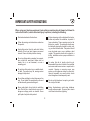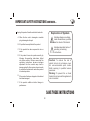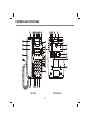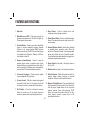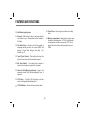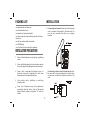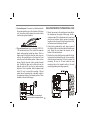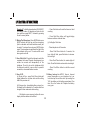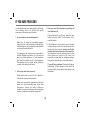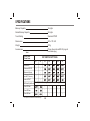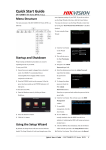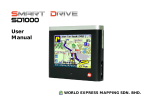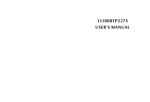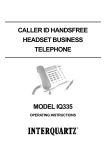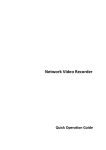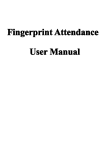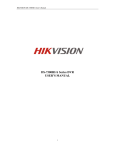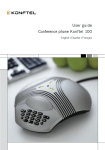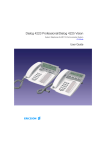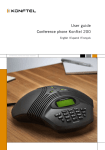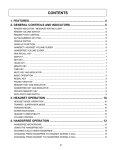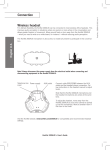Download 1052HS User Manual
Transcript
PHOTO 5 Instruction Manual IMPORTANT SAFETY INSTRUCTIONS When using your telephone equipment, basic safety precautions should always be followed to reduce the risk of fire, electric shock and injury to persons, including the following: Slots and openings in the cabinet and the back or bottom are provided for ventilation, to protect it from overheating. These openings must not be blocked or covered. The openings should never be blocked by placing the product on a bed, sofa, rug, or other similar surface. This product should never be placed near or over a radiator or heat register. This product should not be placed in a built-in installation unless proper ventilation is provided. Read and understand all instructions. Follow all warnings and instructions marked on the product. Unplug this product from the wall outlet before cleaning. Do not use liquid cleaners or aerosol cleaners. Use a soft, damp cloth for cleaning. Do not use this product near water, for example, near a bath tub, wash bowl, kitchen sink, or laundry tub, in a wet basement, or near a swimming pool. To reduce this risk of electric shock, do not disassemble this product, but take it to a qualified serviceman when some service or repair work is required. Opening or removing covers may expose you to dangerous voltage or other risks. Incorrect assembly can cause electric shock when the appliance is subsequently used. Do not place this product on an unstable stand, or table. The product may fall, causing serious damage to the product. Do not allow anything to rest on the power or line cord. Do not locate this product where the cord will be abused by persons walking on it. Do not use the telephone to report a gas leak in the vicinity of the leak. During thunderstorms, avoid using telephone except cordless models. There may be a remote risk of electric shock from lightning. Never push objects of any kind into ventilation slots. Risk of fire or electric shock may result if dangerous voltage points are touched. Never spill liquid of any kind on the product. 1 IMPORTANT SAFETY INSTRUCTIONS CONTINUED... Unplug this product from the wall outlet and refer: Explanation of Symbols Indicates dangerous voltage inside the enclosure, possible electric shock of fire hazard. A. When the line cord is damaged or modular plug is damaged or frayed. B. If liquid has been spilled into the product. Indicates important notice of operating or servicing instructions. C. If the product has been exposed to rain or water. D. If the product does not operate normally by following the operating instructions. Adjust only those controls, that are covered by the operating instructions because improper adjustment of other controls may result in damage and will often require extensive work by a qualified technician to restore the product to normal operation. Caution: To reduce the risk of electric shock, do not remove cover. No user-serviceable parts inside. Refer servicing to qualified service personnel. Warning: To prevent fire or shock hazard do not expose this appliance to rain or moisture. E. If the product has been dropped or the cabinet has been damaged. F. If the product exhibits a distinct change in performance. SAVE THESE INSTRUCTIONS 2 FEATURES AND FUNCTIONS CLOCK/TIMER SET REDIAL/PAUSE STORE SHIFT 1 2ABC 3DEF 4GHI 5JKL 6MNO 7PQRS 8TUV 9WXYZ * 0 MUTE # HEADSET TRANSFER SPEAKER TOP VIEW BOTTOM VIEW 3 FEATURES AND FUNCTIONS 1. Base Unit 8. Store Button - Press to initiate and to end telephone number storing operation. 2. Mute Button and LED - Press once to mute the telephone microphone and the LED will light up. Press again to release mute. 9. Redial/Pause Button - Press to redial last number dialled. The same button can be used to store a 3.5 second pause. 3. Transfer Button - Press to generate a hook flash signal, to access telephone company Network Services or to access special PABX functions when connected to a PABX. The hook flash signal is selectable to be 100msec, 300msec or 600 ms. (see details on item 32) 10. Headset/Speaker Switch - Select either Headset or speaker phone operation mode. When the switch is in "Speaker" position, it is always speaker phone mode. When it is put in "Headset" position, it is in headset mode when headset is plugged in or otherwise in speaker phone mode. 4. Speaker phone/Headset - Press to enter the speaker phone mode or headset mode (when headset had been plugged into the modular jack, it will be changed to headset mode automatically, see also item 10 on Headset/Speaker switch). 11. Ringer Switch (on the side) - Set ringer volume to Hi, Lo or Off. 12. Modular Jack (on base) - For headset connection. 13. Data Port Socket - Data Port Socket used for a fax, modem, laptop, answer machine or cordless telephone. This port acts in parallel to the line. 5. Over-sized Keyboard - Double injected plastic keys are shaped to fit finger touch. 6. Volume Control - Slide the volume knob against the mark for best level. If you want to boost the receiving sound level, please slide it to maximum. 7. Shift Button - Press first, followed by memory button to access one of the twelve two-touch memories, please refer to operating instructions. 4 14. Memory Dialling Buttons - Press to automatically dial a previously stored number. Press directly to dial the phone number stored in the one-touch memory location. Press after pressing SHIFT button to access the number stored in the twotouch memory location, please refer to the operating instructions. FEATURES AND FUNCTIONS 15. Ringing Lamp - Flashes when there is an incoming call. It will also flash on some special message waiting signals. 22. Wall Mounting Tab (under handset) - Lift and rotate to the wall mounting position, if desired. See installation for wall mount use (page 8) 16. Message Wait Lamp - Message wait lamp will illuminate when a message is left in the voicemail facility of the PABX. The user can call the PABX operator/receptionist or call the voicemail system for any messages. This illumination function will only operate if the PABX has been fitted with this capacbility. In order to use this feature correctly, the message waiting setting must be first set. See item 32 for details. 23. Electronic Tone Ringer - Ringing on incoming calls when ringer switch is set to Hi or Lo. 24. Modular Jack (on base) - For coiled handset cord connection. 25. Modular Jack (on handset) - For telephone line cord connection. 17. In-use Led - Lights up when telephone is in use. 26. Ringer Pitch Control - Adjust the Ringer Pitch by using a screwdriver. 18. Telephone Directory - Records the names and phone number stores in memory. Shaded area can be used for two-touch memories and white area for one-touch memories. 27. Reset Button - System reset button. If the telephone does not work under some adnormal conditions, push this button once under off hook condition by a small pin. 19. Handset Cradle 28. Modular Jack (on base) - for telephone line cord connection. 20. Telephone Handset 29. Telephone Line Cord Channel - Route the telephone line cord in the channel when the phone is wall-mounted. 21. Hook Switch (under handset inside the cradle) 5 FEATURES AND FUNCTIONS 38. Clock/Timer - Use to toggle real time and calling timer. 30. Wall Mounting Keyholes 31. Bracket - With locking hooks, it can be pressed to lock either in up or low position on the bottom of the Base. 39. Battery compartment - Remove the screw to open the door for installing two 1.5V "AA" size batteries to back up the real time clock on the LCD. This is useful if there is often power interruption on your PABX. 32. Dip Switch Door - Access to select the setting of message waiting services on various PABX and setting of hook flash timings. See table 1 for details on p.13. 33. Type1/Type2 Switch - This switch will select the type of connection on the headset to be used. 34. Mic Gain Switch - This switch will increase or reduce the microphone output of the headset. 35. Holes for Wall Mounting Bracket - Snap in the separate plastic Wall Mounting Bracket here, if required. 36. LCD Panel - 16 digits LCD to display real time clock, dialling digits and dialling time. 37. LCD Set Button - Use to set time and reset timer. 6 PACKING LIST INSTALLATION one handset and one base unit one coiled handset cord one plastic wall mounting bracket one user's manual (read carefully and save for future reference) one 3m line cord modular to modular one P608M plug one 7 inches line cord modular to modular 1. Connecting the handset: Use the coiled handset cord to connect the handset to the base unit. Do not use any handset other than your original handset. INSTALLATION PRECAUTIONS 1. Never install telephone wiring during a lightning storm. 2ABC 3DEF 4GHI 5JKL 6MNO 7PQRS 8TUV 9WXYZ * 0 # 1 2. Never install telephone jack in wet location unless the jack is specifically designed for wet locations. 3. Never touch uninsulated telephone wires or terminals unless the telephone line has been disconnected at the network interface. Connecting to phone line for desk top use: Use 2. the line cord to connect between the modular jack on the base unit and the telephone socket on the wall. 4. U s e c a u t i o n w h e n i n s t a l l i n g o r m o d i f y i n g telephone line. 5. Keep your telephone away from appliances generating electrical noise, such as fluorescent lamps, heaters, motors, computers, TV sets and radios. 7 1. Mount two screws in the wall spaced according to the template on the margin of this page. Leave a clearance about 1/4 inch between each screw head and the wall surface. Select screws of adequate length and size for good fit into the keyholes of the unit and secured mounting in the wall. 2. Using the long modular line cord, plug one end of the cord into the unit and the other end into the wall jack. Route the cord down the channel on the bottom of the unit as shown. 3. Position the unit so that the screw heads fit into the keyholes on the bottom of the unit. Once in position, slide the phone down about 1/4 inch to secure the mounting. Be sure to lift and rotate the wall mounting tab on the handset cradle to the wall mounting position (protruding upwards). 4. For wall-mount use (over standard USOC RJ11W modular wall jack): First, install the separate plastic wall mounting bracket as shown. This is a simple snap fit. Using the short line cord, plug one end into the modular jack on the base unit, and route the cord to the bottom centre of base unit as shown. Plug the free end of line cord into the wall jack. Position the base unit so that studs on the modular wall jack fit into the two wall mounting keyholes. Once in position, slide the phone down about 1/4 inch to secure the mounting. Lift and rotate the wall mounting tab in handset cradle to the upward protruding wall-mount position. Place handset in the cradle to hang up. CAUTION: Make sure mounting is secured before releasing the phone. 8 100 mm WALL MOUNTING WITHOUT STANDARD WALL PLATE 3. For desktop use: Press and lock the Bracket with the arrows pointing up on the bottom of the base unit. Your phone can be placed on a desk or table just like any regular telephone. OPERATING INTRUCTIONS 1. On first installing, it is advised that to go through one system reset by pushing the reset switch once by a small pin during off hook. See item 27 on the feature list. Note: you may adjust the microphone output of the headset by turning the mic gain switch on the back of the unit. (see item 34 on the feature list) 4. Receiving a Call. When the phone rings, simply lift handset or press Speaker/Headset button, and answer the call. Be sure ringer switch is set to Hi or Lo if you wish to hear incoming calls ringing. 2. Using the Handsfree Dialling. Press Speaker/ Headset button to initiate handsfree dialling(In-use indicator will light up). You will hear dial tone on the speaker and can dial out without lifting the handset. Adjust the speaker volume control for optimum loudness. When the call is connected, simply talk to the speaker phone microphone or pick up the handset and talk to the other party. Otherwise, press Speaker/ Headset button to end handsfree dialling (In-use indicator will turn off). 5. Redialling the Last Number. If the number you try to reach is busy, hang up or press the hook switch for at least 2 seconds. To call the busy number automatically again, pick up handset and press REDIAL. (REDIAL can contain up to 32 digits) 6. Setting Ringer Volume. Set ringer switch to OFF if you don't want to be disturbed by phone ringing. Set ringer switch to Hi or Lo (as desired) if you wish to hear incoming calls ringing. Note: To have speaker phone mode working properly, either the headset must not be plugged in OR the headset/speaker switch must be in speaker position. 7. Setting Ringer Pitch. You may use a screwdriver to turn the ringer pitch control clockwise or anticlockwise for best ringer pitch. 3. Using the Headset. Plug in the headset to the headset socket. Switch the Headset/Speaker switch to " headset " position and select type 1 or type 2 connection on the type1/type2 switch. Press the Speaker/Headset button to initiate Headset mode (In-use indication will light up). Adjust the volume for best loudness. Press the Speaker/Headset button again to release line. 8. Using Transfer Button. Please refer to item 3 on the feature list. 9 9. Store a Number in Memory. Up to 24 phone numbers (each up to 16 digits including pause/flash) can be stored in memory. These memories are separated into two groups of twelve, called the onetouch memory group and the two-touch memory group. Each of twelve-touch memories is accessed by pressing each of the twelve memory buttons directly. Each of the twelve two-touch memories is accessed by pressing SHIFT first and then followed by each of the memory buttons. The memories are backed-up by internal Lithium battery. To store a number, lift handset off hook or press speaker key and press STORE to begin storing operation, followed by pressing the phone number desired (this number won't be dialled). End storing sequence by pressing STORE again, following by the memory location you wish to store the number. Example 1: To store phone number 96349811 in the no. 3 one-touch memory, lift handset and press the following buttons. STORE 96349811 STORE No.3 memory button Example 2: To store phone number 02-96349811 in the no.2 two-touch memory, lift handset STORE 0296349811 STORE 10. Example 3: If your phone is connected to a PABX in the office which requires dialling 0 to access outside line, you can store a phone number 028446111 in the no.3 one-touch memory. Press the following buttons: REDIAL/PAUSE STORE 0 STORE No.3 memory button 028446111 Example 4: If your phone is connected to a PABX in your office which requires dialling 0 to access outside line, you can store a phone number 028446123 in the no.2 two-touch memory. Press the following buttons. STORE 0 REDIAL/PAUSE 028446123 SHIFT No.2 memory button STORE 11. Dial a Stored Number. First identify which memory location (one-touch or two-touch) has the number you wish to call. Pick up handset (or press Speaker/Headset button) and listen for dial tone. To dial from a one-touch memory, press the memory button directly. To dial from a two-touch memory, press SHIFT first, and then press the memory button. Stored number is then automatically dialled. Example 5: To dial the stored number 96349811 from Example 1 above, pick up handset, listen for dial tone, and then press no.3 memory button. SHIFT No.2 memory button 10 Example 6: To dial the stored number 02-96349811 in Example 2 above, lift handset and listen for dial tone, and then press SHIFT, followed by pressing the no.2 memory button. - Press Set button will reset the timer and start counting. - Press Clock/Time button will toggle display between real time clock and timer. 12. Muting The Microphone. Press MUTE button once, MUTE indicator will light up and the microphone (both on handset mode and handsfree mode) will be muted. To release the mute, press MUTE button again. The microphone is enable and the light of the mute indicator will go out. The mute will be reset when goes to on hook. (c) Setting the Clock time. - Place telephone in off line mode. - Press Clock/Timer button for 3 seconds, the hour digit will flash, press Set button to advance the hour digit. 13..Use of Data Port. Plug into the data port socket the equipment to be used. Operate the equipment you connect as normal and independently of the telephone. Do not try to use the telephone whilst the data port socket is in use as this is a parallel connection, unless modification is made. - Press Clock/Timer button, the minute digit will flash. Press Set button to advance the minute digit. - Press Clock/Time button to start the second counting. 14. Use of LCD. (a) During off line - press Clock/Timer button will toggle between the real time clock and the calling time of the previous call. 15. Battery back-up for LCD. If there is frequent power interruption on your telephone line, you could back up the real time clock by inserting two "AA" size battery on the battery compartment. See item 39 on the feature list. Replace the battery every year. (b) During on line - Immediately after going on line, the display will be blanked for 2 seconds and then changed to timer mode and start counting. - Dial digits or press memory button will cause display to show numbers to be dialled. 11 IF YOU HAVE PROBLEMS If your telephone does not work properly, go through the following check list before you spend unnecessary time and money for repairs. 3. Have you reset the telephone by pushing the reset button once? Pick-up handset to go off hook, press the reset button once (see item 27 on the feature list) to reset the system. 1. Is your telephone connected properly? Make sure all plugs are connected properly. Inspect the line cord connections at the wall jack and the telephone. Also inspect the coiled handset cord connections at both ends. 4. If the telephone's volume level drops, or it begins to make strange sounds, or does not dial out even though a dial tone is heard, check to see if other phones have been picked up on the same line. Your telephone may not operate properly when other phones are active on the same line (especially in areas with low telephone voltage). Hang up the other phones to correct the problem. Try unplugging the telephone and connecting to another Telephone wall socket. If it still does not work, try another telephone. If both telephones don't work, the problem is not in your telephone. The problem may be caused by the telephone network or the wiring in your home. If you still have problems: Disconnect the phone immediately. If other phones on the same line function properly, the problem is in the phone or its installation. 2. Is the ringer switch set properly? Ringer switch must be set to HI or LO position in order to hear ringing of incoming calls. If there are several other telephones on the same phone line, try disconnecting some of the other telephones. Having too many telephones connected can cause problems such as low ringing volume, or impaired sound quality during calls. 12 SPECIFICATIONS Memory Capacity 16 digits Redial Memory Capacity 32 digits Tone Dialling Standard DTMF Dimensions 223 x 172 x 90 Weight 810g Accessories Phone line cords with RJ12 plugs & Australian plug Table 1 Type of PABX & Hook Flash DIP SWITCH SETTINGS S1 S2 Panasonic * * Ericsson MD110 * * Siemens Hicom * * Ericsson 150/250 and GPT Plessey * * Lucent/AT & T * * NEC/Alcatel/Fujitsu/Nortel S3 S4 S5 S6 S7 No Dip Switches settings are required for these systems Flash 100ms * * * * * Flash 300ms * * * * * Flash 600ms * * * * * * This phone is to be used on the PABX only. 13 For service and warranty support please contact Australian Business Telephone Company 1300361112 506-09000063(AUST) RECYCLED PAPER