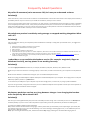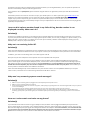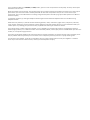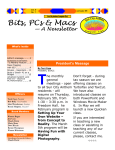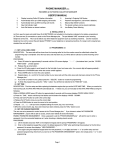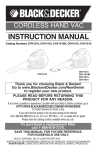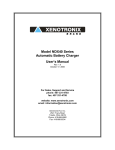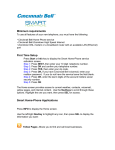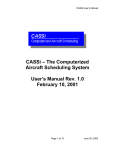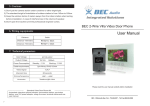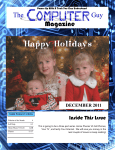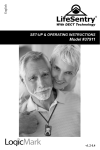Download Manual
Transcript
Frequently Asked Questions
My caller ID announce (voice announce CID) isn’t easy to understand at times.
Solution(s)
Caller ID announce / voice announce CID is a feature on selected models. It will announce the caller’s name and/or phone number, if
provided by caller ID. If you are unsure if your model has this feature, check your user’s manual.
If you are not close to the phone when a call comes in, you may not hear or understand the announced name or number. Depending
on the complexity of the caller’s name, it may not be pronounced correctly. This is normal and is not a malfunction of your phone.
Using the cordless handset, you can turn caller ID announce OFF. You can keep caller ID announce turned ON for either the handset
or base, or turn it OFF for both. Consult your user’s manual for details.
My telephone product is suddenly acting strange or stopped working altogether. What
can I do?
Solution(s)
Like many electronic devices, your telephone product could behave erratically or simply lock up. Should this occur, we suggest this
simple remedy:
1.
2.
3.
4.
5.
Unplug any power supplies connected to your product.
Remove any installed batteries or battery packs.
Wait 5 minutes.
Plug the power supplies into the product.
Install the batteries. If your product is a cordless telephone, allow time for the cordless handset(s) to establish a link with the base. You
may need to give the battery sufficient time to recharge. Consult your user’s manual for details.
6. Finally, try using your product as you normally would. If problems still persist, visit our frequently asked questions (FAQs) section for
additional troubleshooting tips.
I subscribe to a non-traditional telephone service (for example: magicJack, Skype or
Windows Live Call), and my phone is not working correctly.
Solution(s)
You need a high speed internet connection; for example, broadband, cable, DSL, Wireless, Wi-Fi, WiMax or FiOS.
Make sure your internet connection is working properly. In most cases, to make and receive calls, your computer must be powered
on.
Make sure the software is installed and running for your non-traditional telephone service.
Make sure to plug your USB telephone adapter directly into a dedicated USB port on your computer. Do not plug it into a multi-port
USB hub (or splitter) unless it is a powered hub.
In rare instances, the USB port on your computer may not have enough power; in which case, try using a powered USB hub.
If you are using a firewall, it may prevent access to your non-traditional telephone service provider. Contact your service provider or
manufacturer of your firewall for technical support.
My battery pack does not last very long between charges. I am charging the handset
more frequently. What should I do?
Solution(s)
Over time, your rechargeable battery may lose some of its ability to hold a charge. This is more likely to occur if it is a Ni-Cd(NickelCadmium) battery. If you are unsure of the composition of your battery, check the specifications printed on the battery pack.
To restore your battery's ability to hold a full charge:
First, use the cordless handset without recharging it, until the phone alerts you that battery is low. Depending on your model, this
alert will be in the form of one or more of the following: an on-screen message, a blinking light or icon, or an audible beep or tone.
See your User's Manual for details.
Next, upon receiving the low battery alert, allow the handset to fully charge, following the recommended charging time as
prescribed in the User's Manual. Following this procedure will refresh your rechargeable battery. You can repeat this procedure in
the future if the battery's ability to hold a charge decreases.
If your handset is also a speakerphone, please note that using this feature can significantly reduce your total talk time between
charges.
If the battery has been in service for more than one year, you should replace it. To find a replacement, go to AT&T batteries. If a
battery for your model is unavailable, you can search the internet using the key words cordless phone batteries for an on-line
supplier. If you prefer to shop locally, you can look for a replacement battery at your area consumer electronics retailers. We
recommend that you take your present battery along to insure your replacement is the correct size and has the correct plug (where
applicable) and specifications.
I want to dial a phone number found in my Caller ID log, but the number is not
displayed correctly. What can I do?
Solution(s)
On many of our telephone products, you can adjust the phone number displayed in the Caller ID log by pressing #. As you continue
to press #, the phone number will rotate from 7 digits (just the phone number; no area code), to 8 digits ('1' + phone number), to 10
digits (area code + phone number), to 11 digits (1+ area code + phone number). With the number displayed correctly, press the
PHONE (or ON or TALK, etc.) key to make the call.
Why am I not receiving Caller ID?
Solution(s)
Caller ID and Call Waiting ID are subscription services, available from most local telephone service providers. You must subscribe to
these services in order for the features to work on your phone. Contact your local telephone service provider for more information.
In addition, your caller must be calling from an area that supports caller ID.
Both you and your caller's telephone service provider must use compatible caller ID systems.
If you subscribe to DSL internet service using your telephone line, DSL filters must be plugged into EVERY phone jack that has a
phone. The DSL signal can cause caller ID disruption, static, noise and other issues on your line. DSL filters block the high frequency
DSL signals from being transmitted to the telephone. For most installations, it is recommended that you connect the plug end of
the DSL filter into the telephone jack, then connect a telephone line cord between the filter and your phone. Please contact your
service provider to obtain DSL filters and installation information.
Caller ID and Call Waiting ID may not be available for every call. Common reasons are incompatibilities between your and your
caller's service, transmission errors and answering calls before the ID data is received.
Why won’t my answering system record messages?
Solution(s)
1. Make sure your answering system is plugged into a live telephone jack and power source.
2. Make sure your answering system is turned on.
3. Some answering systems have an announce only option, which plays your greeting but won't record messages. Make sure your system is
set to record messages.
4. Your answering system’s message capacity may be full. You must erase old messages to make room for new ones.
5. If you have voicemail service in addition to your answering system, your caller's message may be going into voicemail before your
answering system picks up the call. Program your voicemail to pick up at least 2 rings after your answering system is set to answer the
call.
How can I reduce static and noise on my phone?
Solution(s)
If you subscribe to DSL internet service using your telephone line, DSL filters must be plugged into EVERY phone jack that has a
phone. The DSL signal can cause static, noise, squealing (similar to fax tones), caller ID disruption and other issues on your line. DSL
filters block the high frequency DSL signals from being transmitted to the telephone. For most installations, it is recommended that
you connect the plug end of the DSL filter into the telephone jack, then connect a telephone line cord between the filter and your
phone. Please contact your service provider to obtain DSL filters and installation information.
If your cordless handset has a CHANNEL (or CHAN) button, press it in order to improve the sound quality. You many need to press
the button more than once.
Move the handset closer to the base. The operating range may vary with environmental conditions and time of use. There may be
places within your environment that a cordless phone will not work well. If the problem only occurs in certain areas of your
environment, you can conclude that there is nothing wrong with the phone. Consider trying a phone that operates on a different
wireless frequency.
To get better reception, try moving the telephone base to higher location. Relocate telephone base near a window if using
telephone outside.
Other electronic products (i.e., 802.11 wireless networking products, radios, radio towers, pager towers, cell phones, intercoms,
room monitors, televisions, personal computers, kitchen appliances and other cordless phones) can cause interference with your
cordless phone. Try installing your phone as far away as possible from these types of electronic devices.
If your phone shares a power outlet with a modem, or if it is plugged in to a shared surge protector, try plugging the phone (or
modem/surge protector) in at a different location. If this solves the problem, relocate your phone or modem farther apart from one
another, or use separate surge protectors.
If you have connected this telephone to a phone jack that has not been used before, or that has not been used in sometime, there
may be problems with this jack that you are not aware of. Use a telephone jack that you know is in proper working order.
You may have a line problem. To test for a line problem, test your unit at another location such as your neighbor's or relative's
house. If your unit works at another location, contact your local telephone company.