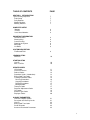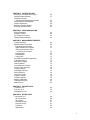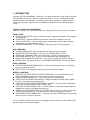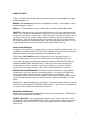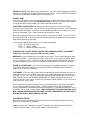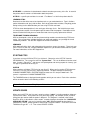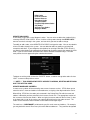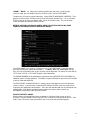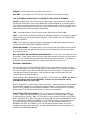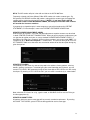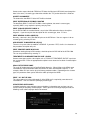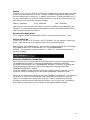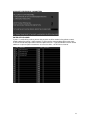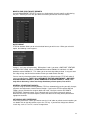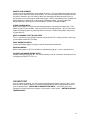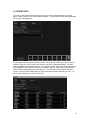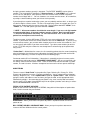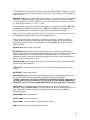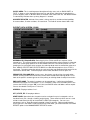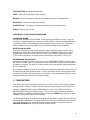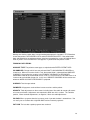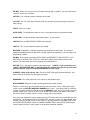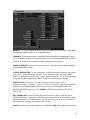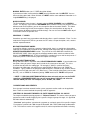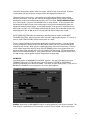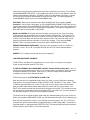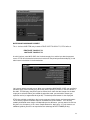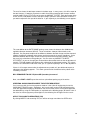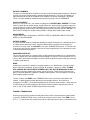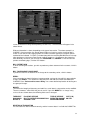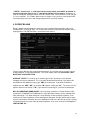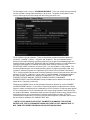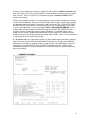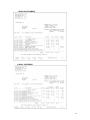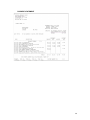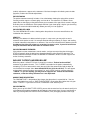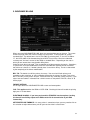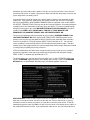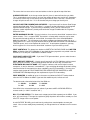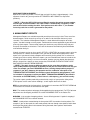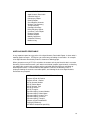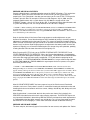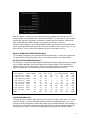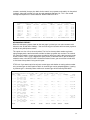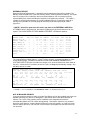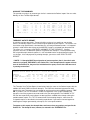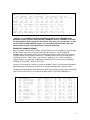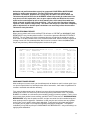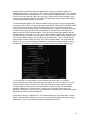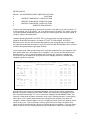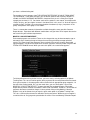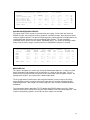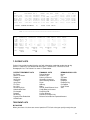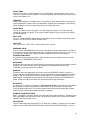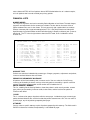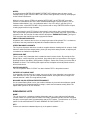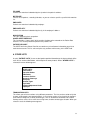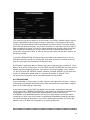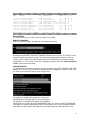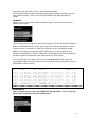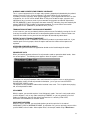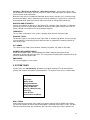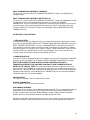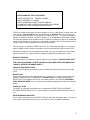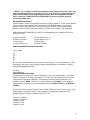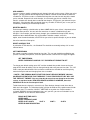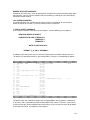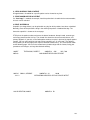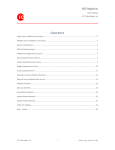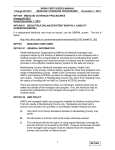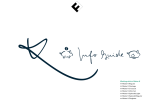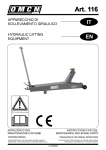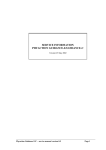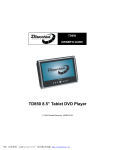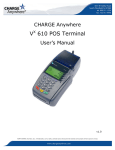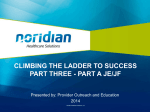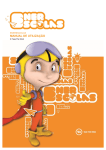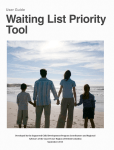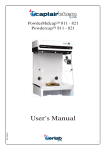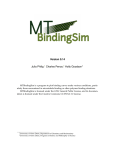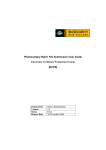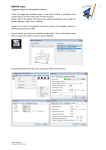Download PTOS - 3.xx User`s Manual
Transcript
COPYRIGHT 1983-2006 APS Advanced Practice Systems, LLC 18455 Burbank Blvd. Suite 408 Tarzana, California 91356 (818) 705-0963 COPYRIGHT NOTICE This software and operations manual are both protected by U.S. Copyright Law (Title 17 United States Code.) This software and publication have been provided subject to a license agreement which restricts their use. No part of this software or user manual may be copied or distributed, disclosed, transmitted or reduced to any electronic medium without the express written permission of APS Advanced Practice Systems, LLC. Infringement of copyright can result in criminal prosecution, fines and imprisonment, in addition to civil damages. DISCLAIMER This software and manual are provided on an “as is” basis. Except for the warranty described in the Physical Therapy Office System software license agreement, there are no warranties expressed or implied, including but not limited to implied warranties of merchantability or fitness for a particular purpose, and all such warranties are expressly and specifically disclaimed. In no event shall APS Advanced Practice Systems, LLC. be responsible for any indirect or consequential damages or lost profits, even if APS Advanced Practice Systems, LLC. had been advised of the possibility of such damage. 1 LOADING PTOS F OR W INDOW S M inimum R equirements: IB M PC Compatible Computer W indows 9 5 , 9 8 , 2 0 0 0 , X P or NT 6 4 M egabytes M emory (2 5 6 M eg R ecommended) D isplay capable of 6 0 0 by 8 0 0 resolution Printer capable of 12 CPI printing INSTALLATION INSTRU CTIONS – SINGLE U SER PTOS for W indows can be loaded into any folder on your computer. W e recommend loading it into a folder named “V PTOS” on the “C” drive. This is the default in SETUP. 1. Place the CD in your drive. D epending on your configuration, the CD may install automatically. If not, click STAR T on your desk top, then click R UN. R un SETUP from your CD drive. If your CD drive is “G :” for example, you will type G :SETUP in the “OPEN” box. 2 . F ollow the prompts through the several SETUP screens until you are prompted for the F OLD ER in which to install PTOS. The default is C:\V PTOS. Y ou can, however change both the drive and the folder for installation. W e recommend k eeping everything in C:\V PTOS unless you really have a reason to change it. F inally, click on INSTALL ALL F ILES. INSTALLATION INSTRU CTIONS – NETW ORK Network installation is similar to single user installation with a couple of additions. Y ou will have two program CD ’s, one labeled SER V ER and the other CLIENT. The SER V ER CD should be loaded on the network server in the same manner described above for a single user installation. In most cases, the drive letter will be “F :”. If installing PTOS on your network server from a work station, be sure to use the server drive letter. The CLIENT CD should be loaded on each of the work stations. The default installation folder for clients is “C:\CPTOS”. Once the initial installation of the work station has tak en place, run the CPTOS program from the icon on the menu. A D atabase Selector will ask you to enter the path to the data files on the server. W e strongly recommend creating a map to the server on each work station. NOTES F OR CONV ERSION F ROM PTOS 2000: Inactive data will not be converted. If you have inactive Patients and Transactions that you wish to save, you should R EINSTALL ALL INACTIV E accounts before converting. AR CH IV E OLD ACCOUNTS has been changed to R EM OV E OLD ACCOUNTS. Once a patient has been discharged, their bills paid and statistics run, the account is permanently removed from the system as before. There is no longer a back up of AR CH IV ED data on disk ette. 2 TABLE OF CONTENTS PAGE SECTION 1 INTRODU CTION Typical Activity Sequence Initial Setup D aily R outines W eek ly R outines M onthly R outines 7 7 7 7 7 COMPU TER SETU P M emory Printers Local Area Network s 8 8 8 IMPORTANT INF ORMATION F ormat for D ates Shortcut K eys Cancel Printing Stopping the System M essages List B oxes 8 9 9 9 9 9 SYSTEM DESCRIPTION F ile/R ecord/F ield 9 LEARNING PTOS Seminars 10 STARTING PTOS User ID M ain Task B ar 10 10 U PDATE CODES ICD 9 Codes Insurance Carriers R eferral Codes Procedure Codes ( Introduction) B illing Code Translation Creating Procedure Codes R evising Procedures Copying Procedures D eleting Procedures M ileage Codes Therapist Codes Payment/ Adjustment Codes City Codes Account Type Codes Employer Codes 11 12 12 13 13 14 16 17 17 17 17 18 18 18 20 CHANGE PARAMETERS Interface Program Options Passwords and Security Levels User ID B illing Code Translation Printer D irection Accounts R eceivable Parameters 21 21 22 22 22 22 3 Office Names M onths for Y ear-to-D ate R eports D ate F ormat G eneral Ledger Posting Set Search K ey Preference Printer Line F ormats Clear Training D ata D isplay/Change Path to D ata F iles Print R eports in B old Show Calendar V alidate D atabase D uring R eset SECTION 2 ENTER OR CHANGE PATIENT DATA D ata Entry Screens Code F ields F ield D escriptions Account Type Admit/D ischarge F inancial Parameters (D eductible, Co-pay, etc.) H CF A-15 0 0 B oxes UB 9 2 B oxes Notes D eleting An Account R enumbering An Account SECTION 3 ENTER OR ADJ U ST TRANSACTIONS Posting Transactions F inancial D ata F ields Add Transactions Procedure Codes List Last V isit Extended Charges Q uick Entry M ileage Codes B illing Code Translation Payments and Adjustments Line Item V S D ate R ange V S B alance F orward Insurance Payments Line Item Automatic W rite Offs D ate R ange Crediting Insurance Payments to D eductible Patient Payments Co-pay Patient Credits Insurance W rite Offs D ebits F inding A Transaction R ebilling A Charge M odifying A Transaction D eleting A Transaction D eleting D ate R ange & Line Item List Transactions Enter B eginning B alances 23 24 24 24 24 25 25 25 25 25 25 26 27 27 30 31 34 37 38 38 39 39 39 40 42 42 44 44 45 45 45 45 45 46 47 48 49 50 51 51 51 51 51 51 52 52 52 53 53 54 4 SECTION 4 PATIENT BILLING B illing by Last D ate/Account Type Setting Standard Options Statement F ormats Summary/D etailed/Co-pay/Payment Patient B alance Computation Sample Statements B illing by Overdue Amount B illing by Patient Number 57 58 58 63 63 SECTION 5 INSU RANCE BILLING B illing Parameters Electronic Claims Set Printer Line F ormat Setting Standard Options 64 64 64 64 55 57 SECTION 6 MANAGEMENT REPORTS Column H eadings Aged Accounts R eceivable Preparing Aged Accounts Aged Accounts Print Options Summary by Account Type, Insurance or Therapist Expected A/R Extended A/R D isplay A/R A/R W ith Estimated R esponsibility Collection Analysis D elinquency R eport R eferral R eport Out of B alance Accounts Account Type Summary Therapist Activity Procedure Summary B illing Efficiency Insurance Tracer D iagnosis R eport Outcome R eports M onthly Collections Collection Efficiency M edicare Log 72 72 72 73 73 73 74 75 75 76 76 77 78 78 79 79 82 83 83 SECTION 7 PATIENT LISTS Treatment Lists F inancial Lists D emographic Lists 84 87 88 SECTION 8 OTHER LISTS Transaction Lists All Transactions All Charges Unbilled Charges Unpaid Charges Payments Adjustments 89 90 91 91 91 92 92 68 70 71 72 5 Charges/Payments by Primary Insurance Transactions W ithout V alid Account R eprint a D aily Transaction R eport Appealed or D enied Charges Procedure Lists ICD 9 Codes Insurance Carriers D octors or Attorneys Therapists Account Types City Codes Payment/ Adjustment Codes Employer Codes 93 93 93 93 93 93 93 94 94 94 94 94 94 SECTION 9 SYSTEM TASK S D aily Task s Print New & D eleted Transactions D aily Transaction R eport V iew Transactions on Screen Print B ank D eposit Slip Add F inance Charges B ack up PTOS D ata Login as a D ifferent User R eset F iles Close All F iles D elete Indexes and R eset 94 95 95 96 96 96 97 97 97 97 97 SECTION 10 SPECIAL TASK S Send Letters Print Labels Scheduling & Superbills M aintain Schedule F ile V iew & Update Schedule Print Schedule Lists Print Superbills Sample Superbills R emove Old Accounts R enumber Accounts Update Transfer F iles 98 10 0 10 1 10 1 10 3 10 4 10 5 10 5 10 6 10 6 10 7 6 1. INTRODU CTION W elcome to PTOS for W IND OW S. W hen you first sit down to learn the system, k eep in mind that it will probably tak e four to six week s for you to feel proficient. At first, it’s totally new but soon, operation becomes second nature. R emember, we’re always available at 1-8 0 0 -8 2 4 -4 3 0 5 to answer your questions. Support hours are 6 :0 0 AM to 4 :3 0 PM Pacific Time, M onday through F riday. TYPICAL PTOS ACTIV ITY SEQ U ENCES B efore the specifics, let’s OUTLINE the process of setting up PTOS and using it on a daily basis. INITIAL SETU P SETUP Y OUR SY STEM - D etails on how to set up the computer and load the PTOS program are found below. LEAR N PTOS - R ead the ENTIR E manual to learn how PTOS will work best for you. SET UP COD E F ILES - There are several types of coded data, therapist codes, referring doctor codes, etc., that need to be set up. CH ANG E PAR AM ETER S - These are options that let you tailor PTOS to your office. DAILY ROU TINES ENTER PATIENT D ATA - Enter new patients and modify existing information. UPD ATE PATIENT SCH ED ULES - If you use the scheduling option in PTOS. ENTER D AILY TR ANSACTIONS - Post new charges, payments, and adjustments. PR INT B ANK D EPOSIT SLIP - If you use PTOS to generate your bank deposit slip. PR INT D AILY TR ANSACTION R EPOR T - This is your k ey audit list of what was posted. B ACK UP F ILES - B ack ing up data files is EX TR EM ELY IM POR TANT. B ack up files D AILY . W EELY ROU TINES PR INT PATIENT AND INSUR ANCE B ILLS - These can be printed more or less frequently than once a week as desired. R ESET F ILES - This reorganiz es data files into their most efficient layout. MONTHLY ROU TINES PR EPAR E AND PR INT AG ED ACCOUNTS R ECEIV AB LE - This track s the efficiency of billing and collections, and is k ey in verifying that accounts are in balance. PR INT “PATIENT NUM B ER LIST” - This is also used in account balancing. PR INT COLLECTION ANALY SIS R EPOR T - Along with aged A/R and the Patient Number List, this is used in balancing account totals. PR INT ANY OTH ER D ESIR ED M ANAG EM ENT R EPOR TS - There are some, but probably not all, reports that you want to see on a monthly basis. PR INT ANY OTH ER D ESIR ED LISTS - As referring doctor, account type or other codes are added to your system, print updated reference lists R EM OV E OLD ACCOUNTS F R OM TH E SY STEM - W hen a patient is no longer active, they can be permanently removed. Once removed, their data can no longer be accessed. PR INT NEW ”PATIENT NUM B ER LIST” - If accounts have been R EM OV ED , print a new copy of the list to use in balancing accounts. This is an outline of how PTOS will be used. K eeping this flow in mind as you learn about PTOS will help bring the entire picture together. 7 COMPU TER SETU P PTOS is a V ISUAL F OX PR O application program designed to run under W indows 9 5 or higher on IB M compatible PCs. MEMORY – W e recommend a minimum of 6 4 megabytes of memory. 12 8 megabytes is better and 2 5 6 megabytes is optimal. DISPLAY - PTOS for W indows requires a monitor with a resolution of 8 0 0 by 6 0 0 or higher. PRINTERS - Selecting a printer is critical for achieving the best results. W e recommend LASER printers. All PTOS output is formatted for 12 characters-per-inch printing and alignment must be set carefully, especially for insurance claims. Other requirements are that the printer be set for 11 inch paper, 6 lines per inch printing. D ifferent printers accomplish setting these parameters in different ways. There are hundreds of printers on the mark et. W e simply can’t k eep up with all the changing commands for manipulating printers and we do not provide printer drivers. It is the responsibility of the person who sold you the printer to show you how to set it up. LOCAL AREA NETW ORK S If you will be running PTOS on a network , there are several considerations to k eep in mind. F irst, you M UST have a Network version of PTOS. W ith the Network version of PTOS, you receive an addendum that details the setup and operational considerations to follow. PTOS requires F U LL RIGHTS to the V PTOS folder and all of its sub-folders and files. In addition, all work stations must have F ULL R IG H TS to their local TEM P folder and its files. Y ou can direct printing to any printer on the network by selecting PR INTER D IR ECTION from CH ANG E PAR AM ETER S in SY STEM TASK S. Printing can also be redirected at the time sending output to a printer is selected. If you use print spooling, it is up to your hardware consultant to set the spooler correctly. If this is not set correctly, documents can be lost. OPERATIONAL CONSIDERATIONS -The Network version of PTOS allows a high degree of freedom when using various data entry and reporting routines. As with any multi-station data entry system, however, certain precautions should be tak en into consideration. These considerations can be summed up in one statement: “No data can be entered that will affect the results of another operation tak ing place at that same time”. Specific considerations are listed below. R ESET F ILES - W hen one work station is resetting files, all other work stations must first select the CLOSE ALL F ILES task from the SY STEM S TASK S menu bar. Once reset has completed, they can click on “OK ” to reopen files and continue using PTOS. IMPORTANT INF ORMATION There are basics which apply throughout PTOS which you should tak e note of. TH ESE AR E ALL IM POR TANT AND M UST B E F OLLOW ED . F ORMAT F OR DATES - There are four different formats you can select to enter dates. These are explained in the CH ANG E PAR AM ETER S section. Once you select a format, all dates must be entered the same way. NOTE: This is only for entering data and will not affect printing of reports or lists. 8 SHORTCU T K EYS - M any options have shortcut k eys. These are underlined letters that call the option just as though you had click ed the entry with your mouse. To select PATIENT D ATA from the task bar, for example hold down the ALT k ey and press “ P” CANCEL PRINT If you have sent output to your printer, whether a report, insurance claim or other output, you can cancel the print job by pressing the ESCAPE K EY < ESC> . Note that if you have a print spooler or a large print buffer, output already sent to the printer will continue to print. INSERTING V S OV ERTYPING - W hen you type data into a field it will normally overtype (replace) what is already there. Y ou can use the cursor arrow k eys to move to exactly where you want to be when overtyping. If you wish to insert something, rather than overtype, press “insert” k ey on your k eyboard. Press it again to go back to the overtype mode. W hen typing data into a field, press < tab> or < enter> when you are finished. This tells PTOS to move to the next field. If you fill a field PTOS will k now you are finished when the last character is filled and will move to the next field. There are three “delete” k eys that you can use when entering data. CTR L + G - deletes a character CTR L + T - deletes a word CTR L + Y - deletes the R EST of the field STOPPING THE SYSTEM - NEV ER TU RN OF F THE COMPU TER W HEN IT’S RU NNING A TASK . End a session by selecting “ END” from th e task bar. MESSAGES - you will frequently see messages on the screen. They provide information about an action to be tak en. These guide you through various task s. A message may contain options such as “C)ontinue or E)nd”. Type the first letter of the word describing the desired selection. In the above example, by pressing “C” the task will continue to process, pressing “E” will end it. U PPER V S. LOW ER CASE - Y ou must be consistent when using upper and lower case letters. PTOS tak es what you type literally, for example J ohn D oe and J OH N D OE are two different people as far as PTOS is concerned. LIST BOX ES - PTOS uses many “code” fields to mak e data entry faster and more accurate. All code fields can access a LIST B OX . W hen you are in a code field, double click the mouse or press the “F 2 ” k ey. Let’s say you are entering a new patient and want to pull in insurance carrier data. W ith the cursor in the PR IM AR Y INSUR ANCE box, double click and PTOS will list all insurance carriers in the system. If you’re only interested in “B LUE CR OSS”, PTOS can list only B lue Cross plans in the system. Y ou can move up and down through the list using the arrow button or sliding bar on the right of the list. W hen you find the entry to select , left click it with the mouse and the appropriate insurance information is automatically filled into the patient file. If you don’t want to pull in any of the entries you see, right click the mouse. NOTE: W HEN RIGHT CLICK ING TO CLOSE A LIST BOX , THE MOU SE POINTER MU ST BE OV ER THE DATA CONTAINED IN THE LIST BOX , IT CAN NOT BE OV ER A W HITE AREA IN THE BOX . SYSTEM DESCRIPTION M ost of the time you spend with PTOS will be entering and reviewing information in data files. H ere are three definitions to remember: F ILES are where your information is stored. F or example, the Patient D ata F ile contains all information about patients, such as name, address, and balance due. 9 A RECORD is a collection of related words or data that mak e up one entry in the file. A record in the patient data file contains all information about one patient. A F IELD is a specific piece of data in a record. “F irst Name” is a field in the patient data file. LEARNING PTOS R ead each section of the manual and perform task s as you read about them. Type in fictitious patient information and “play” with the data. D on’t be afraid to mak e mistak es; everything you do during training can be deleted before you start using PTOS for real work . PTOS has been developed for all siz es and types of therapy clinics. D on’t think that you must use every feature, option, list and report to get the most out of the program. R ead about all the features but don’t feel that you must understand and start using every option to be efficient. TELEPHONE TRAINING SESSIONS APS has developed a series of one hour phone training modules to mak e learning PTOS even easier. Y ou can purchase individual beginning or advanced modules, or a pack age of several introductory modules. Call the APS Support line for more information. SEMINARS APS continually offers basic and advanced training seminars across the country. These help you learn PTOS as a new user, and gain additional expertise as you become familiar with the system. F or more information, call the APS Support line. STARTING PTOS If you have set up an ICON for PTOS, just click on it. Otherwise, select “V PTOS” from the PR OG R AM S list. The system first ask s for “ System Date” . This can be different from the actual rd date. If today is F ebruary 3 , and you are still inputting data and running reports for J anuary, you can type a system date of J anuary 3 1. U SER ID After entering a valid date, PTOS ask s for your User ID . W hen you first receive PTOS there are no user ID ’s set, you can just press < enter> to proceed. The office manager should select CH ANG E PAR AM ETER S in SY STEM TASK S to create user ID ’s and password levels. This process is explained in CH ANG E PAR AM ETER S. The TASK B AR below is displayed showing options which you can select. Each of the selections will be covered in detail in the following sections. Patient D ata Transactions B illing R eports Patient Lists Other Lists System Task s Special Task s U PDATE CODES W hen you install PTOS, the first step is entering various “ codes” including procedure, diagnosis and insurance codes. Using codes will save you a lot of typing. F or example, on the insurance billing form you need to show the patient’s diagnosis. This diagnosis is entered in the Patient D ata F ile, which is described in a later section. Instead of typing a description lik e “ SHOU LDER SPRAIN OR STRAIN” , you can just type the code “ 840” , and the appropriate description is automatically filled in. Creating codes is found under “SY STEM TASK S” . Click on the SY STEM TASK S bar or type ALT + “S”. Then select UPD ATE COD ES. 10 U PDATES CODES ICD9 Codes Insurance Carrier Referral Sources Procedure Codes Th erap ist Codes Payment/Adjustment Codes City Codes Account Typ e Codes Emp loyer Codes U PDATE ICD9 CODES PTOS comes to you with a set of diagnosis codes. Y ou can revise or add to the standard list by selecting UPD ATE ICD 9 COD ES. Print a list of the existing codes through the OTHER LISTS menu to see what’s already in the system, and see which you want to add or change. To modify or add a code, select UPD ATE ICD 9 COD ES, and type the code. Y ou can also double click to list codes already in the system. Y ou can add new codes or modify any existing field except the code itself. If you change the description of an existing ICD 9 code, PTOS will ask if you want the description to be automatically updated into all patient records that contain the ICD 9 code. If you fill in the number of allowed visits and the duration of treatment days, PTOS will track patients that are approaching the authoriz ed maximum. To delete an existing code, click on the “D ELETE” button; to add or change other codes click on “Q UIT” to return to the previous screen. * * * NOTE * * * THIS SEQ U ENCE OF ENTRY APPLIES TO ADDING, DELETING OR REV ISING ANY TYPE OF PTOS CODE. U PDATE INSU RANCE CARRIERS In most cases a patient will be covered by one or more insurance carriers. PTOS allows you to enter the carrier’s name and address information once, assigning a four digit code to the carrier. W hen billing, PTOS link s the codes you’ve entered in the Patient D ata F ile with the name and address information you have entered in the Insurance Carrier F ile. The appropriate sections of the insurance claim are then filled in. W hen assigning insurance codes for the first time, it’s best to sit down with a list of all the carriers you normally deal with and assign codes to each. The codes can be characters and/or numbers and should be meaningful to you. The code has a “ CODE NAME” to indicate the specific carrier name and address. F or example, you may deal with several B lue Cross plans with different addresses. They could be designated 11 “ BCGM” , “ BCSE” , etc. W hen you’re entering patient data and aren’t sure of the right insurance code, you can double click to list all carriers with a similar COD E NAM E. To add or revise insurance carrier information, select UPD ATE INSUR ANCE CAR R IER S. Then type the insurance code. PTOS will search to see if that code already exists. If it’s a new code, PTOS will tell you and you can add the code, quit, or find another code. The screen below shows the layout for entering insurance carriers. BEF ORE CREATING INSU RANCE CODES, READ THE SECTION ON BILLING CODE TRANSLATION U NDER U PDATE PROCEDU RE CODES. The COD E NAM E is only used as a reference to you. The PR INT NAM E is what will actually print on the billing form, along with the address. * * * NOTE: CITY is a “ code” field. Y ou can press F 2 to list all available cities or you can enter a three digit code. This work s the same with all “CITY ” fields in PTOS. CITY COD E creation is described below. The PH ONE NUM B ER will be automatically referenced on the PATIENT D ATA SCR EEN as an additional aid for insurance follow-up. The address layout in B OX 9 D will print on the H CF A-15 0 0 as well as PIN# and G R OUP# . The ELECTR ONIC CLAIM S PAY OR ID is used by some clearinghouses to transmit electronic insurance claims. If you purchase a separate ECS module from APS, necessary codes will be supplied by the appropriate clearinghouse. There are also two note fields for any information you need to enter. If you wish to change Insurance codes once they’ve been created, see R ENUM B ER ACCOUNTS under SPECIAL TASK S. U PDATE REF ERRAL CODES R eferral codes can represent physicians or attorneys. A R eferral Code can be up to five characters. Y ou can D OUB LE CLICK OR USE TH E F 2 k ey to list existing referral sources. If the code is new, PTOS ask s if you want to AD D , and a screen lik e the one below appears. 12 The PR INT NAM E is what appears on the billing forms and various reports. It should be entered Last name and F irst name, as in the above example. This way, physicians will print in the proper alphabetical order on reports. If you revise a PR INT NAM E for a referring doctor, PTOS will ask if you want to automatically mak e the same change for all patients with that referral source. F IR ST NAM E, LAST NAM E, TITLE and the three AD D R ESS lines are used so that you can send letters as explained in the SEND LETTER S option of SPECIAL TASK S. SPECIALTY is used so that you may send letters to specific groups of doctors, such as all neurologists, or all orthopedic surgeons. PROCEDU RE CODES W hen a patient comes in for treatment, a charge, or transaction as we call it, is posted to the patient’s account. This transaction details exactly what was done, for example; “ Hot Packs, U ltrasound, Massag e” . Y ou can type the description and charge each time, or you can eliminate all the repetitive typing by using procedure codes. Using PR OCED UR E COD ES is one of the biggest time-savers in PTOS. Since every office has it’s unique charges and even different descriptions of various procedures, we’ve found that a standard set of procedure codes just doesn’t work ; you need to create your own. BILLING CODE TRANSLATION It is becoming more and more common for the patient’s primary insurance to use one type of coding system, such as R V S, and the secondary carrier to use something different, such as CPT. W e have incorporated a feature called B ILLING COD E TR ANSLATION that mak es translation to the appropriate coding automatic. If one or more of the following cases apply to you, B ILLING COD E TR ANSLATION may be a solution: 1. D o you have different insurance carriers that require different CPT/R V S codes on H CF A15 0 0 or UB 9 2 forms for the same procedure? 2 . D o you have different fee schedules for different types of insurance coverage? 3 . D o you want to track different EX PECTED PAY M ENT amounts from various insurance carriers, i.e. the expected payment from M edicare is different than from W ork -Comp? To use B illing Code Translation, first select CH ANG E PAR AM ETER S from the SY STEM TASK S menu, then select B ILLING COD E TR ANSLATION. F or the translation to work , the following coding rules M UST be followed. 13 TH E F OLLOW ING ONLY APPLIES IF B ILLING COD E TR ANSLATION IS USED : The first character of the procedure code M UST indicate the coding type. “ RHU M” could describe H ot pack s, Ultrasound, M assage using R V S codes while “ CHU M” could describe the same visit using CPT codes. Y ou may also have “ BHU M” if you were using special codes for B lue Cross, or any other coding systems. W hen you establish insurance codes, the first digit of the code M UST correspond to the procedure code type. Let’s say Prudential wanted R V S codes. The code for Prudential would have to start with an “ R” , such as “ RPRU ” . If M etropolitan wanted CPT codes used, their insurance code would start with a “ C” such as “ CMET” . W hen you post the transaction, don’t include the first digit of the procedure code (the character that describes the coding type). In our above example, just post “ HU M” . PTOS will k now that if the first digit of the primary insurance is “ R” , an “ RHU M” should be posted to the account. If the primary carrier was M etropolitan, posting “ HU M” would cause “ CHU M” to be posted to the patient account. If a patient has “ RPRU ” as primary carrier and “ CMET” as secondary; when the primary insurance is billed, the “ RHU M” code will be printed on the H CF A-15 0 0 billing form, and the “ CHU M” code printed when the secondary is billed. If you already have established Insurance codes, and wish to change them, see R ENUM B ER ACCOUNTS under SPECIAL TASK S. NOTE: “ Z ” codes are NOT translated. Also, PR OCED UR E COD ES to be translated M UST be at least 3 characters. U PDATE PROCEDU RE CODES Y ou are now ready to lay out the combinations of individual procedures that you will commonly use. The unusual combinations used infrequently can be ignored. Now assign PR OCED UR E COD ES of up to five digits to each. SAMPLE PROCEDU RE CODES H H H H H H H P1 - H TX 1 - H TX 2 - H TX 3 - H TX 1 - H TX 2 - H TX 3 - H ot Pack s 15 ot Pack s 15 ot Pack s 15 ot Pack s 15 ot Pack s 15 ot Pack s 15 ot Pack s 15 min. min, min, min, min, min, min, Ther Ex 15 Ther Ex 3 0 Ther Ex 4 5 Ther Ex 15 Ther Ex 3 0 Ther Ex 3 0 min. min. min. min, Traction 15 min. min, Traction 15 min. min, Traction 3 0 min. *************************************************************************************************************** Imp ortant : IF Y OUR OF F ICE IS A CER TIF IED R EH AB ILITATION AG ENCY AND Y OU W ILL USE TH E UB 9 2 F OR M TO B ILL M ED ICAR E, ALL PR OCED UR E COD ES M UST STAR T W ITH ONE OF TH E F OLLOW ING NUM B ER S TO G ET TH E PR OPER R EV ENUE COD ES ON Y OUR B ILLING : 1 = Physical Therapy V isit 2 = Physical Therapy Evaluation 3 = Speech Therapy V isit 4 = Speech Therapy Evaluation 5 = Occupational Therapy V isit 6 = Occupational Therapy Evaluation F or example “ Hot Packs 15 min, Th er Ex 45 min.” would be 1H TX 3 instead of H TX 3 . If you offer other services, and use other codes, such as Nursing Services or Psychological Services, call the Support Center for assistance in assigning codes to this services. 14 If you will use B ILLING COD E TR ANSLATION, the first digit of the Procedure code must correspond to the insurance carrier code, as described in the section B ILLING COD E TR ANSLATION. The second digit of the code must use one of the numbers listed above, such as “1” for PT visit. *************************************************************************************************************** Notice that in our table of PR OCED UR E COD ES above, there is an individual entry for H ot Pack s. This is for times you may have an unusual combination of treatment, such as H ot Pack s and B iofeedback , which you haven’t set up a combination PR OCED UR E COD E for. Y ou can then post two individual codes (H P1 and B F 1 for example). This is explained in detail in the section on Entering Transactions. There is a “ Sp ecial” type of PR OCED UR E COD E, called a “ Z ” code. W hen you post transactions, PTOS will count how many patients were treated. This total is track ed in V ISITS on the various productivity reports. If you sell supply items, such as weights or bandages, you don’t want to count them as visits. W hen you post a transaction, PTOS will ask if it should count it as a visit. H owever, if you have some codes that will NEV ER count as visits, the code should start with a “ Z ” . This will automatically mark it as “ Count As V isit” = No when you post the entry. To define a procedure, select UPD ATE PR OCED UR E COD ES. Type the code you wish to assign. The system check s to see if it has already been used. If it has been created, PTOS displays the procedure and it can be revised. RV S/CPT - Y ou may enter an R V S, CPT, or other code of up to eleven digits. The first five digits print in B OX 2 4 D of the H CF A-15 0 0 form, and the last six as the M odifier in 2 4 D . If you bill on the UB 9 2 and select the “Line Item” format, the first five digits print in B ox 4 4 and the last six digits can print in B ox 4 2 or as a modifier in B ox 4 4 . These options are described in the INSUR ANCE B ILLING section. DESCRIPTION - There can be 2 5 characters under each description line which corresponds to spacing on many insurance forms. On the 12 /9 0 version of the H F CA-15 0 0 form however, there is only room for the first six characters. Normally, nothing in the description field will print on the H F CA-15 0 0 , you can, however, select printing these first six characters when running the billing option. THERE CAN BE NO BLANK LINES W ITHIN THE DESCRIPTION. W HEN PRINTING BILLS IF PTOS SEES A BLANK LINE, IT THINK S THE END OF THE DESCRIPTION HAS BEEN REACHED, AND BILLING W ILL BE INACCU RATE. U NITS - If units are entered, they will print on the H CF A form in B ox 2 4 G . 15 AMOU NT - The final part of each description line is the fee. OLD AMT – If you change fees, PTOS will track and show the LAST previous charge. THE “ STATEMENT DESCRIPTION” IS PRINTED ON THE PATIENT STATEMENT. CO-PAY - In most cases, CO-PAY will vary by account type. It can therefore be established in the UPD ATE ACCOUNT TY PES as described below, or even modified for an individual patient. Y ou also have the option of entering CO-PAY in the procedure code if it will not vary by account type. W hen you enter data for a new patient, you tell PTOS whether to use co-pay billing. This is explained later in the section on entering Patient D ata. TOS - is the abbreviation for Type Of Service used in B ox 2 4 C of the H F CA-15 0 0 . COST – If you wish to calculate the profitability of individual procedures, you can enter an amount here that reflects the cost of delivering the treatment. PTOS will track it on your PR OCED UR E SUM M AR Y R EPOR T. TIME – Entering the time it tak es to perform the procedure will allow total treatment time to be calculated on your PR OCED UR E SUM M AR Y R EPOR T. EX PECTED AMOU NT - The amount billed is usually not what you really expect to receive for the visit. B y entering the expected amount here, you can track the amounts you expect to receive from third party payors. BILL TO PATIENT OR SECONDARY INSU RANCE ONLY - In most cases, all charges are billed to all parties. There may be certain charges that you don’t want to bill to some insurance carriers. Enter a “P” in this field and the procedure code will only be billed to the patient. If you want the secondary insurance and the patient but not the primary to be billed, enter an “S”. REV ISING A PROCEDU RE Once defined, any part of a PR OCED UR E COD E can be revised except the code itself. Also, you can not decrease or increase the total number of description lines. If you have a code with a three line description, don’t edit the wording to create a two line description. Instead, create a new code with the two line description. If you change the number of description lines, your insurance claims will not print properly. If during editing TOTAL AM OUNT of the fee changes, PTOS will warn you. NOTE - Th e new fee takes effect th e day after th e SYSTEM DATE, so make sure you entered th e correct SYSTEM DATE w h en you start PTOS. W hen changing fees, consider how it will affect transactions. If the procedure has been posted to some accounts using one fee, and you then change the total fee, PTOS will k eep track of the D ATE OF F EE CH ANG E and the PR EV IOUS AM OUNT. W hen generating bills or calculating financial data, PTOS will look at what fee was in effect on the posting date. PTOS TRACK S TW O F EE CHANGES. Let’s say you have a procedure with fee of $ 4 0 . On J anuary 1, 2 0 0 4 it will change to $ 5 0 , and on J une 1, 2 0 0 4 it was changed to $ 6 0 . It is again changed to $ 70 on J anuary 1, 2 0 0 5 . PTOS shows the current amount as $ 70 , the LAST F EE as $ 6 0 , and PR IOR F EE as $ 5 0 . If you rebill a D ecember 2 0 0 3 charge on an INSUR ANCE F OR M , or on a D ETAILED PATIENT STATEM ENT, PTOS will bill the charge as $ 5 0 even though the fee in effect the day it was originally posted was $ 4 0 . This does not apply to billing on a SUM M AR Y PATIENT STATEM ENT, as the summary patient statement does not use the procedure code information when billing. F or more detailed explanation of billing options, see PATIENT OR INSUR ANCE B ILLING . 16 If you need to mak e several changes to a fee on a given procedure over a short period of time, and anticipate that this may affect billing, instead of changing the old fee, copy the procedure to a new code and change the fee of the new code. COPYING A PROCEDU RE If you wish to create another code similar to one that already exists, as in the above example of H TX 2 and H TX 3 , you can copy an existing code to a new code. F irst, pull up the PR OCED UR E COD E you want to copy F R OM and click the COPY button. PTOS will ask for the new code to copy to. Y ou can then revise the new PR OCED UR E COD E . DELETING A PROCEDU RE CODE Sometimes you’ll find there are procedure codes you no longer need. These can be deleted, however there are some considerations. If you have posted transactions with the code you wish to delete, you will no longer be able to print insurance claims containing transactions posted with that code. Y ou should print PR OCED UR E by LAST D ATE USED in OTH ER LISTS before deleting codes. MILEAGE CODES If you bill for mileage, primarily for a contract or home health, there is a special type of procedure code that will automatically calculate the fee. M ileage codes must begin with “ Z MI” . Enter the description as you would for any code, with the amount being the PER M ILE F EE. F or example you could have a code “ Z MIH” and an amount of $ .3 5 for a home health mileage charge of 3 5 cents per mile, and another code “ Z MIC” with an amount of $ .3 7 per mile for another contract. W hen you post the procedure code to an account, enter the number of miles driven in the field that is normally used to enter the diagnosis code (see Enter Transactions). PTOS will multiply the miles driven by the per mile charge and post this to the patient’s account. Creating PR OCED UR E COD ES needs to be well thought out. They are the most complex part of setting up your PTOS system, and will be one of your biggest time-savers when in place. U PDATE THERAPIST CODES This allows you to assign a two digit code for each therapist. The therapist code appears on several lists and reports and can also be used to show the name and provider number of the treating therapist on patient and insurance billings. On the H CF A-15 0 0 , there are several references to the treating therapist. These are B oxes 2 4 K , 3 1 and 3 3 . If you wish PTOS to automatically fill out these boxes, you can enter the information here. NOTE – A THERAPIST MU ST BE ENTERED HERE BEF ORE THEIR CODE CAN BE ASSIGNED TO NEW PATIENTS. 17 NPI #: The NPI number will print in box 3 2 b and 3 3 b on the H CF A 2 0 0 7 form. F requently a therapist will have different PIN or G R P numbers for various account types. B y filling out the PIN, G R OUP and B ox 2 4 K numbers, along with the account type, the appropriate numbers will be used when printing H CF A forms. * * * NOTE* * * If you h ave filled in th e PIN and/or GRP numbers under INSU RANCE CODES, th e th erap ist’s PIN and/or GRP numbers w ill override th e insurance numbers. If you want the assigned therapist’s name to appear as part of the header on the PATIENT STATEM ENT, fill in the therapist’s name in the PATIENT STATEM ENT H EAD ER field. U PDATE PAYMENT/ADJ U STMENT CODES D ifferent types of payments, and credit and debit adjustments to patient accounts are described in detail in ENTER OR AD J UST TR ANSACTIONS. W hen you post a payment or adjustment, you can type the description each time, or set up standard PAY M ENT/AD J USTM ENT COD ES. If descriptions lik e “B lue Cross Payment” will be used over and over, just create a code “ BCP” . A sample entry for a “ Blue Cross Payment” is shown below. This will also allow you to run a LIST OF TR ANSACTIONS to see how much was received or written off for that description during any given time period. U PDATE CITY CODES Y ou probably use the same city, state and z ip code in the address of many patients, referring doctors, attorneys and payors. Instead of typing the same information over and over, you can create CITY COD ES. W e recommend using the last three digits of Z IP COD E as this will usually be unique. B y entering a CITY COD E lik e “0 3 1” you can create a standard city as shown below. Now, whenever PTOS ask s for a city, type the code, or D OUB LE CLICK or use the F 2 k ey to find the appropriate city. U PDATE ACCOU NT TYPES All patients within the same account type will have certain standard requirements. B y creating ACCOUNT TY PE COD ES, you tell PTOS the billing profile for each account type. 18 The PER CENT TO B ILL PATIENT, COPAY AM OUNT, PLACE OF SER V ICE, TR ANSACTION NOTE, CH AR G E/CAP LIM IT and ACCEPT ASSIG NM ENT are automatically pulled into a patient’s record when you indicate the patient’s account type on the first page of PATIENT D ATA ENTR Y . PATIENT STATEM ENT NOTES will be printed at the bottom of the patient’s billing statement. The other parameters on this screen determine how the H CF A-15 0 0 form is printed. PERCENT TO BILL PATIENT If insurance for this account type pay 8 0 % of charges, enter 2 0 here for the patient responsibility. CO-PAY If all patients within this account type have a set co-pay amount, enter it here. TRANSACTION NOTE This short description will appear on the TR ANSACTION ENTR Y screen as a reminder. CHARGE LIMIT If any payor limits charges for the patient or is using a CAP amount, enter that amount here. It will appear on the transaction screen as a reminder. If a new fiscal year starts, you can add the new year’s CH AR G E LIM IT to the old charge limit to continue track ing. HCF A-1500 PARAMETERS BOX 11D W HEN BILLING PRIMARY or SECONDARY - Y ou may want to suppress secondary insurance data. Placing “N” here suppresses boxes 9 through 9 D . M edicare has requested a special format. If you select “M ” for M edicare as primary, primary insurance data will print in boxes 4 , 7, and 11. 11D will be check ed NO and B OX 9 will be filled out. If you select “M ” for M edicare as secondary, primary insurance data will print in boxes 4 , 7, and 11. 11D will be check ed Y ES, and all of B OX 9 will be blank . If you bill M edicare as PR IM AR Y , you may need to use the “S” option which prints “NONE” in B ox 11 and leaves other insurance boxes blank . BOX 13 If you do not want “SIG NATUR E ON F ILE” to print in box 13 , answer NO. F ILL OU T -TO- DATE IN BOX 24A (Y/N) 19 Some carriers request that both F R OM and TO dates be filled out in B OX 2 4 A (even though the date is the same). Answering yes determines whether the “TO” portion of the box is filled out. ACCEPT ASSIGNMENT This determines how B OX 2 7 of the H CF A will be check ed. PRINT R)EF ERRING OR P)RIMARY DOCTOR The default for B OX 17 of the H CF A-15 0 0 is referring doctor, but some insurance types, especially H M O’s, may require the primary care physician. PRINT I)CD9 OR D)ESCRIP IN BOX 21 On the H CF A-15 0 0 , the standard format is to print the ICD 9 code rather than a descriptive diagnosis. If you want to print the description for this account type, enter “D ” here. PRINT DECIMAL IN ICD9 CODE(Y/N) Normally, a decimal in the ICD 9 code will print on the H CF A form. Y ou can suppress it for an account type by selecting “N” here. ADD DESCRIP TO MODIF IER IN 24D(Y/N) There are six spaces after the modifier in B OX 2 4 D . If you enter “Y ES”, the first six characters of the procedure description will print. PRINT PROV IDER CODE IN BOX 24K Sometimes treating therapist PIN numbers should be printed in B OX 2 4 K of the H CF A-15 0 0 . This can be specified here by entering “Y ”. TREATMENT PLAN DESCRIPTION F OR LINE 1, BOX 24 Some account types require a description such as “PLAN OF TR EATM ENT ON F ILE” to print on the insurance form. Enter an appropriate description here or leave the line blank if no description is needed. U B92 V ISIT REV ENU E CODE This and “A3 ” below apply only to Certified R ehab Agencies. W hen billing on the UB 9 2 , some intermediaries require treatment codes to end with “0 ”, other intermediaries require a “1”, for example, 4 2 0 or 4 2 1 are used as physical therapy treatment codes. D epending on the account type, this parameter allows you to control the codes printing on the UB 9 2 . PRINT “ A3” ON THE U B92 This value code prints in box 3 9 through 4 1 of the UB 9 2 and is required by some but not all intermediaries. Y ou can control its printing by account type. U PDATE EMPLOYER CODES Instead of typing the same employer name and address information over and over, you can create a library of frequently used employers. W hen you enter a four digit employer code, the following screen allows employer data to be entered. 20 CHANGE PARAMETERS Once code files are established, you will tailor PTOS by setting System Parameters. Select CH ANG E PAR AM ETER S from the SY STEM TASK S menu and the following appears. CHANGE PARAMETERS INTERF ACE PROGRAM OPTIONS If you use Spectrasoft software for scheduling, or one of several popular documentation systems, they can be interfaced directly to PTOS with this option. Y ou will only have this option if you have the PTOS interfaced version supplied by APS. PASSW ORDS AND SECU RITY LEV ELS Not everyone on the staff needs to have access to all PTOS options. B y selecting this option, you determine who has access to which task s. It is important that all passwords be filled out. If you leave one blank , anyone who signs on with a blank password can access the system. 21 U SER ID At startup, PTOS ask s for a USER ID . There are 5 password settings, but you may have a doz en or more users who need access to PTOS. Everyone should be assigned a five-digit password that corresponds to their security level. In addition, each person is assigned a two digit suffix. In this way, several people can share the same password level. Y ou do not need to enter the two digit suffix in PTOS, only the five standard passwords D ebbie = X X X X X D B Sally = X X X X X SA B ob = X X X X X B O W hen you start PTOS and enter your USER ID , enter the five digit password, followed by your two digit ID . This will be automatically entered when transactions are posted and when patient notes are entered for data entry track ing. BILLING CODE TRANSLATION This is covered in UPD ATE PR OCED UR E COD ES. To turn the feature on, type “Y ” here. PRINTER DIRECTION In most cases, you will use LPT1, which is the PTOS D efault. Y ou can, however, re-direct your printer, either permanently or for a temporary print run, by selecting this option. W hen selected, the line below appears. Y ou can enter the appropriate code for printer direction, INCLUD ING AN ASCII F ILE, SUCH AS R EP1.TX T F OR A M ANAG EM ENT R EPOR T. Y ou can then pull up the resulting file, i.e. R EP1.TX T, to view or edit with a word processing program. ACCOU NTS RECEIV ABLE PARAMETERS Y ou are able to set several parameters for calculating accounts receivable. Normally, accounts are updated when transactions are entered, and completely re-aged when PR EPAR E ACCOUNTS R ECEIV AB LE is run in M ANAG EM ENT R EPOR TS. If you wish, any patient who had activity during the day can have their account completely re-aged when the D AILY TR ANSACTION R EPOR T is printed. The PTOS standard is to age accounts from the day a charge is posted. If you wish, you can change the setting so that aging will not start until the INSUR ANCE CAR R IER is billed. Y ou can tell the system to print the A/R on the D AILY TR ANSACTION R EPOR T. Then each time the report is run, PTOS will recalculate A/R , show the old A/R (not including activity on the report), the net change on the report, and the new A/R . If there is a difference (indicating a discrepancy in the data) then the difference will also print. Y ou can also “close” an accounting period. No transactions prior to the closing date can be added, modified or deleted. 22 ACCOU NTS RECEIV ABLE PARAMETERS ENTER OF F ICE NAMES If yours is a multi-office practice, you are able to enter an office number in the patient account, showing where the patient is being treated. B y filling out the corresponding office names here, PTOS will include the proper office name on reports and lists. If you want different names and/or addresses to print on patient statements or insurance claims, call APS for assistance. 23 MONTHS F OR YEAR-TO-DATE REPORTS Several M ANAG EM ENT R EPOR TS can be run showing totals for each month’s activity during the year. Selecting this task lets you define the months you want to see on the reports. DATE F ORMAT PTOS for windows allows you to select the date format you wish to use. W hen you select this option, the following screen appears: Options 1 and 3 are self explanatory. W ith options 2 and 4 , you enter a ONE D IG IT CENTUR Y and TW O D IG IT Y EAR . M arch 14 , 2 0 0 4 would be entered “2 0 4 /0 3 /14 ” and M arch 14 , 2 0 0 5 would be entered “2 0 5 /0 3 /14 ”. This allows you to save one k eystrok e per date. It may not seem lik e a big savings, but think of the number of times you need to enter the date. Y ou can start by selecting one date format and later try a different format. PTOS will mak e all necessary adjustments. NOTE: ALL U SERS MU ST U SE THE SAME F ORMAT. ONE U SER CAN NOT SELECT F ORMAT 1, W HILE SOMEONE ELSE U SES F ORMAT 2. NOTE: Th is only affects data entry, it does not ch ang e h ow dates p rint on rep orts, lists or bills. GENERAL LEDGER POSTING DATA If you are using the APS Accounting M odule, PTOS can automatically transfer your daily charges, payments and adjustments into the G eneral Ledger. If you instruct PTOS to update G eneral Ledger, you are ask ed for the accounts debit and credit. Y ou then enter the ACCOUNTS R ECEIV AB LE, D eferred Income, F ees Collected, and Cash in B ank accounts for posting. W henever the D aily Transaction R eport is printed, the totals for each day will be posted to the appropriate accounts. SET SEARCH K EY PREF ERENCE Search K ey Preference - W hen you want to search a list of codes or patient account numbers you can double click on the desired box or press the “F 2 ” k ey. If you want to change to a different search k ey, such as F 3 or F 4 , it can be changed here. 24 PRINTER LINE F ORMATS An extensive list of modifications are available for printing. Y ou can modify where boxes print on insurance forms both vertically and horiz ontally. Y ou can also modify label and superbill formats. On patient statements you can move the top of the statement and control how many lines of transactions print on each page to avoid wasted paper. NOTE: with H IPAA privacy standards the patient diagnosis should not be visible through a window envelope. B y moving where the PAY OR data starts printing, you can control what is visible in a window envelope. CLEAR TRAINING DATA W hen you first learn PTOS you can enter dummy patients, transactions and other data. Then before using PTOS for real work , select this task to clear that dummy data. Y ou can clear some codes while k eeping others by check ing which files to clear. B efore clearing data, always back up your data first. DISPLAY/CHANGE PATH TO DATA F ILES This is a selection that you shouldn’t need to change once PTOS is initially installed. It tells your system where to look for PTOS data. PRINT REPORTS IN BOLD If your printer output appears too light, check this option to get dark er print. SHOW CALENDAR W hen entering dates in PTOS a calendar can automatically pop up. It can be turned off here. V ALIDATE DATABASE DU RING RESET V alidate D atabase D uring R eset – This should normally be left on and allows more extensive file check ing when R ESET F ILES is run. THE NEX T STEP Once all codes are entered, you are ready to start putting your patients into the system. Y ou’ll want to enter all patients who are currently being treated and also discharged patients who still have an open balance. “ ENTER OR CHANGE PATIENT DATA” , which we’ll cover next. Posting the current balance for all patients is discussed in a later section. “ ENTER OR ADJ U ST TRANSACTIONS” . 25 2. PATIENT DATA This task is used to add a new patient or to change or review information about an existing patient. W hen selected, the screen below will appear. The top left box shows information about the currently selected patient. To find a patient by name, phone, patient number, social security number or primary insurance number id, type the search criteria in the text box and click the appropriate button. Y ou don’t need a complete name or phone number. In the example below, typing “R O” in the text box and click ing NAM E causes B OB R OB ER TS to be selected. Y ou can click the PATIENT button OR double click the highlighted account OR type ALT + P to bring up the main patient data entry screen. If you click the TR ANS button (or right click on the selected account or press ALT + T) the main transaction entry screen will come up. 26 Assigning account numbers correctly is important. The PATIENT NUM B ER can be alpha or numeric. The first digit M UST indicate the “ Revenue Center” , or “LOCATION”, as it is referred to in PTOS lists and reports. M ost practices have one revenue center, and will use patient numbers that all begin with “1”. Y ou can, however, use several revenue centers, for a new office, or perhaps a work hardening center you wish to track separately. If you already have a patient numbering system, you can probably continue with it, as long as you use the first digit as revenue center. To start a new numbering system, we suggest you use a six digit number, beginning with the revenue center digit. The first patient would be “ 100001” , then th “ 100002” , etc. The 2 5 0 patient you enter would be “ 100250” . * * * NOTE * * * All account numbers sh ould be th e same leng th . If you use a six dig it number as recommended above, all account numbers must be six dig its. Don’t start w ith p atient “ 1” th en after nine p atients start using “ 10” th en later move to “ 100” as th is w ill cause p atient lists and rep orts to sort incorrectly. To add an account, click the AD D button. PTOS pulls up a screen ask ing for the new account number. If you want to see the last account number used, click the F IND button. If you are using several revenue centers, you can enter which location you wish to see the last number for. Y ou can also specify which office if you have several offices. Type the account number you wish to assign. PTOS will verify the number has not already been used and bring up the patient data entry screen. “ Patient Data” is divided into five screens, the first containing patient data, the second containing referral information, the third insurance information, the fourth financial information and the fifth billing form customiz ing. All fields are explained on the following pages. Y ou do not need to fill in all information. If the patient is covered by only one insurance carrier, you would have nothing to enter for “ SECONDARY INSU RANCE” . Sk ip any unused fields, you can always come back and fill them in later. There are three fields that must be filled in, patient number, first and last name. All others are optional and are used in various reports and billings. CODE F IELDS There are several “ Code F ields” in the patient file; Payor, R eferring D r., Primary D r., ICD 9 , Primary and Secondary Insurance, Employer and Attorney. Y ou’ve created a library of doctors, attorneys, diagnoses, etc., in the “ U p date codes” option of “ System Tasks” . Now, instead of typing the names and addresses over and over, you type the code, and all appropriate data is automatically pulled in. Also remember that anywhere a city, state, and z ip code are needed, you can enter a CITY code. Using COD ES to pull in descriptions provides consistency in various LISTS and M ANAG EM ENT R EPOR TS. F IELDS IN THE PATIENT DATA F ILE B elow are the PATIENT D ATA ENTR Y SCR EENS, along with brief descriptions of patient data fields, listed in the order they are filled out. PATIENT DATA TOOL BAR ARROW BAR: Allows you to move from patient to patient in alphabetical order or from first patient to last. BILL PATIENT AND BILL INSU RANCE NOW : Allows you to print a patient statement or insurance H CF A & UB 9 2 form for the current patient. 27 SU SPEND/RECALL: In the bottom right corner of each PATIENT D ATA ENTR Y screen is a SUSPEND button. If you are interrupted during data entry and need to pull up another account, or go into transaction entry for another patient, click the SUSPEND button. This returns you to the SEAR CH SCR EEN. Y ou can pull up another account, and at the bottom of their PATIENT D ATA ENTR Y and TR ANSACTION screens will be a R ECALL button. W hen you are finished with this account, press R ECALL and it will close the current account and return you to where you were in the first patient's screen. PRINT COV ERSHEET: Allows you to print a condensed print out of the patient information. NOTES: Tak es you immediately to patient’s note screen. TRANS: Tak es you immediately to patient’s transaction screen to view patient transaction history or post charges, payments or adjustments DOC, INS, BILL, HCF A: Allows you to quick ly go from one patient data screen to another. PATIENT DATA SCREEN 1 PATIENT # - All information about the patient including charges and payments is link ed together by the patient number. Once you create a patient number, it can’t be changed, except through the R ENUM B ER PATIENT ACCOUNTS option in SPECIAL TASK S. F IRST NAME - Patient first name, also can add middle name or middle initial of the patient after the first name (i.e. G ianna R ). LAST NAME- Patient last name, also can add a suffix after the last name if required (i.e. D avis J r) ADDRESS - F irst line of patient’s address. LINE 2- Second line of patient address (if needed for additional information such as apartment or space number. 28 CITY, STATE, Z IP - of patient address SS#: Patient’s Social Security number PAYOR - This is the party ultimately responsible for payment. Usually the patient, it could be a spouse or parent, in a legal case it could be an attorney. F or W ork er’s Comp, you can enter the employer, insurance carrier or leave blank . If the patient is also the payor, simply type “ P” in the PAY OR NAM E field. PTOS will pull the patient’s name and address down for you. If the payor has the same address, but different name, for example a spouse, type in the name, and type a “ P” in the first address field. This will copy the address of the patient. Y ou can enter an INSUR ANCE company as PAY OR , enter the insurance code and the name and address are filled in. If you don’t k now the insurance code, D OUB LE CLICK or press F 2 for a LIST. ADDRESS -Payor address, line one. LINE 2 - Second line of payor address. CITY, STATE, Z IP - of payor address. REMEMBER TO U SE YOU R CITY CODES DEF AU LT DIAGNOSIS- If you wish, PTOS will print the diagnosis line number (or numbers) in box 2 4 E of the H CF A-15 0 0 . The appropriate diagnosis line # for each treatment is entered at the time a charge is posted. Y ou can enter a default diagnosis line # here that will automatically be pulled in when a charge is posted. This could be the diagnosis line number such as a “1” or multiple # ’s such as “12 3 4 ” corresponding to the diagnosis code(s) found in box 2 1 on the H CF A15 0 0 form. This field will automatically default to “1”. ICD9- A standard set of ICD 9 codes and descriptions is included with the system. These can be modified or added to by you, under “ U p date Codes” in System Task s. B y entering the code here, the appropriate description will be copied to the D X (description) field. The primary ICD 9 diagnosis code should be entered first, with additional codes, if necessary, in the following ICD 9 fields. These can all be pulled in with the F 2 k ey. DX - As described above, this is usually filled in automatically by entering a code in the previous field, but you can enter a unique description if you wish. OF F ICE #- If yours is a multi-office practice, you are able to enter an office number in the patient account, showing where the patient is being treated. EDIT- After a period of time, you may want to completely remove a patient from the system. Entering “A” in the ED IT filed will enable all patient and transaction data relating to the account to be removed when the “ REMOV E OLD ACCOU NTS” task is run. A patient can only be removed if the balance due is z ero. If a balance is outstanding, and you wish to archive the account, an adjustment must first be entered in the transaction file to “ zero out” the account. PTOS also uses the ED IT field for several internal functions. Y ou may periodically see an “ N” or and “ * ” in the ED IT field. These are just mark s PTOS is using for track ing. THERAPIST - Each therapist was assigned a code in the UPD ATE TH ER APIST COD ES task . The primary therapist for the patient is then entered here. PTOS will use the code of the assigned therapist to fill out boxes on the H CF A-15 0 0 billing form. This code will also be used when entering transactions to indicate which therapist treated the patient. 29 The TH ER APIST and ACCOUNT TY PE boxes both have D R OP D OW N LIST options. Click ing the arrow on the right of the field will display all valid codes. Y ou can right click the appropriate code, or type it in. ACCOU NT TYPE- Account type consists of two characters. The first is the basic classification, if the patient is a M edicare account, “ M” must be entered as account type. All other categories can be assigned by you. Some suggestions are; W = work er’s comp, D = dual private insurance, S = single private insurance, L = lien, C = cash. A second digit for account type is optional, and indicates a sub-group for example, “ MP” could be M edicare with additional private insurance, “ MM” could be M edicare with M edicaid. This gives you detailed activity break down in various reports, and greater billing control. W hen you enter an account type code, PTOS check s to see if it’s in the account type file. If it is, all corresponding patient’s data fields are filled out appropriately. W hen you post transactions, the patient’s account type is track ed. If you later change the account type in the patient file, you may want to change the account type in all transactions posted for the patient as well. This can be done in the R ENUM B ER ACCOUNTS task under SPECIAL TASK S. PATIENT SEX - M for male or F for female. DR RETU RN- B efore a patient returns to the referring physician, you may need to prepare a progress report. Entering the scheduled date of return to physician will enable a list to be printed which aids the therapist in scheduling reports and treatment progress. If the patient has additional treatments a new return date may be entered. Also can be used in track ing when a patient needs a new R X or plan of care. DATE INJ U RED- D ate of injury or onset of illness, this field will print in box 14 of the H CF A form and or box 3 2 of the UB 9 2 form. F IRST V ISIT- F irst date patient was treated. This is how V PTOS track s new patients in your system. BIRTHDATE- Patient’s date of birth. DISCRG DATE- W hen a patient is discharged, enter the date. To track dropout patients, enter the year and month the patient dropped out, followed by “ 00” (e.g. 2 0 0 4 /0 7/0 0 ). * * * NOTE* * * Some rep orts need to calculate data about disch arg e p atients. And oth er lists can be p rinted only for active p atients. F or th ese to be accurate, AND TO REMOV E OLD ACCOU NTS, you must fill out th e DISCHARGE DATE field w h en th e p atient is disch arg ed. SORT DATA- This can contain any unique information you wish to track for the patient population. Under “ PATIENT LISTS” , a list of all patients can be run, sorted by the entry in this field. This would then group all patients by whatever you wish to track for an additional demographic report. HOME PHONE- Patient home phone. W ORK PHONE- Patient work phone. CELL PHONE - Enter the patient’s cell or other phone number EMAIL - You can enter an email address for contact 30 INJ U RY AREA- This is used for general description of injury area, such as B ACK , K NEE, or F OOT. It allows a series of general injury type lists and reports, rather than the groupings by specific diagnosis code. If INJ UR Y AR EA is filled out in the ICD 9 COD E file, the INJ UR Y AR EA is automatically filled out when a primary diagnosis is entered. ACCIDENT RELATED- Indicates if the patient is being seen for an accident related condition; A= auto accident, O= other accident, or leave blank . This field will answer boxes 10 B & 10 C. PATIENT DATA SCREEN 2 (DOC) REF ERRAL DR, PIN# AND NPI#- R eferring physician, PIN # and NPI # if required, can be entered here. This will be printed on various insurance forms where referring doctor is requested, and is also used to group patients on the R EF ER R AL R EPOR TS and various patient lists. F or grouping on lists and reports to be accurate, the referring doctor must be entered the same each time. AM AY A CELESTE AND CELESTE AM AY A, are two different people as far as PTOS is concerned. To mak e entering the referral the same each time, we recommend that you pull in the name with a referral code. To find the proper referral code, D OUB LE CLICK or press F 2 . PRIMARY DR, PIN# AND NPI#- In many cases, the primary care physician also needs to be track ed, and may need to be used on the insurance form instead of the referring doctor. PTOS look s at the patient’s account type to see if the primary or referring doctor should print on claims. EMPLOYER NAME- The patient’s employer can be entered here. It will print on the Patient Statement and various lists and reports. If, as in a W ork er’s Comp case, the EM PLOY ER is the same as the PAY OR , just type “ PA” in this field, and PAY OR name and address will be copied. Y ou can also double click or press F 2 for a list. ADDRESS- Employer address line 1. CITY, STATE, Z IP- Of employer address. ADMIT COND- Upon admission, the patient can be evaluated in up to six categories such as functional level, pain, strength, or others you designate. These numerical values are on a scale of 0 to 10 and entered in each of the 6 AD M IT COND ITION categories. Y ou can use a percentage, such as 70 or 4 5 percent instead of a “level” if you wish. B efore establishing the criteria you use in the AD M IT COND and D ISCR G COND fields, you should read the OUTCOM E R EPOR T options in the M ANAG EM ENT R EPOR TS section. 31 DISC COND- On discharge, the patient is evaluated on the same six categories as AD M IT COND . Several OUTCOM E R EPOR TS can then be run in M ANAG EM ENT R EPOR TS. * * * NOTE* * * IT IS CRITICAL THAT CATEGORIES BE CONSISTENT. IF STRENGTH IS THE F IRST CATEGORY, ALW AYS ENTER THE V ALU E F OR STRENGTH IN THE F IRST POSITION. IF SOMETIMES YOU ENTER THE STRENGTH V ALU E F IRST AND SOMETIMES YOU ENTER F U NCTIONAL LEV EL F IRST, THE OU TCOME REPORT W ILL BE MEANINGLESS. ATTORNEY- This can be used to track referring attorneys. If the attorney is entered in “ U p date Referral Codes” , enter the code in this field, or use F 2 to select the appropriate name. NOTES LINE 1 and 2 are displayed on this screen. To access additional notes, click the NOTES button at the bottom of each PATIENT D ATA ENTR Y screen. NOTES LINE 1 and 2 are the most significant, and we suggest using them for track ing specific information. F or example, you could dedicate NOTES 1 for insurance authoriz ation information, so it’s always easily accessible. NOTES LINE 1- Notes can be entered and track ed for each patient. Any notes relating to the account can be entered, for example, collection notes or missing items from the patient chart. A list can be printed from the “ PATIENT LISTS” menu of any patients with entries in these fields. NOTES LINE 2- W e recommend this line to enter the most current collection information. W hen you run D ELINQ UENCY R EPOR T, PTOS ask s if you want NOTES LINE 2 on the report, for each of the delinquent accounts, allowing the most current collections notes to be printed. EMPLOYMENT RELATED- Indicates if the patient is being seen for an employment related condition; Y )es or N)o. This field will print in box 10 A on the H CF A form. OCCU P- Patient’s occupation. DISC INF O- A description of the patient’s condition on discharge can be entered, and is printed on various reports. PATIENT DATA SCREEN 3 (INS) 32 PRIMARY INSU RANCE- Insurance carrier information is entered in “ U p date Insurance Carriers” under System Task s. Entering the code in this field will cause the appropriate insurance name and phone number to be displayed, and to be printed on insurance claims. D OUB LE CLICK or use the F 2 k ey to quick ly find the right code. If you w ant th e insurance claim addressed to th e PAYOR, enter “ PA” as th e PRIMARY INSU RANACE CODE. * * * NOTE* * * YOU MU ST HAV E A CODE ENTERED IN THE PRIMARY AND/OR SECODNARY INSU RANCE F IELD IF YOU W ANT AN INSU RANCE F ORM TO BE PRODU CED. Oth erw ise PTOS assumes th ey h ave no insurance coverag e and th ey can only be billed on th e p atient statement. ADJ U STER- A specific claims adjuster for the account can be entered and will print as part of the address on the insurance form. Some H CF A-15 0 0 forms have “ BAR CODES” in the top left corner. There is no room for the AD J USTER to print on these forms. GROU P#- G roup number of the primary insurance subscriber, prints in B ox 11 on H CF A form and box 6 2 on UB 9 2 form. ID#- Insurance ID number of the primary insurance subscriber. This is frequently the Social Security Number. If you’ve entered the Social Security Number on the second PATIENT screen, just type “ SSN” in this field and the number will be copied automatically. Prints in B ox 1A on H CF A for and box 6 0 on the UB 9 2 form. EMPLOYER- The employer for the primary insured is entered here and will print on the H CF A form. If “P” is entered for INSUR ED NAM E (see below), the patient’s employer (as well as birthdates, sex, and relationship code of “1”) will automatically be pulled in. PATIENT RELATION TO INSU RED- R elationship of patient insured party for the primary insurance; 1= self, 2 = spouse, 3 = child, 4 = other. F or B ox 5 9 of the UB 9 2 form you can enter the codes shown on the following page and the corresponding UB 9 2 code will print. CODE 1-9 A B C D PRINTS 0 1-0 9 10 15 17 18 CODE E F G H I PRINTS 19 20 21 22 23 CODE J K L M N PRINTS 24 29 32 33 36 CODE O P Q R PRINTS 41 43 53 G 8 INSU RED NAME- name of subscriber for primary insurance. This could be the patient, the payor or another party, such as employer. If the patient is the subscriber, type “ P” in this box and subscriber name and address data will be copied. If the subscriber is different from the patient but the same as the payor enter “ PA” and payor name and address information will be copied. If the employer is the insured party, type “ EMP” and the employer name and address are pulled in. ADDRESS- Line one of subscriber address. CITY, STATE, Z IP- Of primary insured’s address. ACCEPT ASSIGNMENT- this can be Y (yes), N (no) or blank , and determines how the assignment box of the H CF A-15 0 0 is check ed. BIRTHDATE- Primary insured’s birth date. SEX - primary insured’s sex. 33 SECOND INSU RANCE- Enter any secondary insurance code here. ND 2 INS TYPE – The account type for secondary insurance is entered here. This will control formatting of the H CF A-15 0 0 form including appropriate therapist provider numbers. ADJ U STER- Adjuster for secondary insurance. GROU P # - group number for secondary insurance subscriber. ID#- Identification number for the subscriber to the secondary insurance. Y ou may enter “ SSN” to pull the patient’s social security number in. EMPLOYER- Employer for the secondary insured party is entered here. If “P” is entered, the patient’s employer, birth date, sex, and relationship code of “1” will automatically be pulled in. PATIENT RELATION TO INSU RED -R elationship of patient to insured party for the primary insurance; 1 = self, 2 = spouse, 3 = child, 4 = other. INSU RED NAME- Name of insured subscriber for secondary insurance. As with the PR IM AR Y INSUR ED NAM E, you can enter a “P”, “PA”, or “EM P”. ADDRESS -Line one of subscriber address. CITY, STATE, Z IP -of secondary insured’s address. ACCEPT ASSIGNMENT- This can be Y (yes), N (no) or blank . BIRTHDATE -Secondary insurer’s birth date. SEX -Secondary insurer’s sex. PATIENT DATA SCREEN 4 (BILL) DEDU CTIBLE AMOU NT- M any insurance plans include a deductible the patient must satisfy before the insurance pays benefits. The insurance may then pay a percentage of charges over that amount. Usually the patient has seen a physician and has already satisfied at least a part of that deductible. If you k now what remains of the original deductible, enter it. If you aren’t sure, 34 you don’t need to fill it in. W hen PTOS bills the patient, it will bill the patient for all charges up to the deductible. After the deductible is reached, the system will bill the PER CENT TO B ILL PATIENT (below). If the patient originally had a deductible of $ 2 5 0 , and they’ve already paid $ 10 0 to other providers, enter $ 15 0 as their deductible. Y ou can choose to have the deductible calculate based on the actually charge amount or the expected amount. (See CALCU LATE % OF EX PECTED AMOU NT below). PCT TO BILL PATIENT- this is the percentage of charges (in addition to the deductible), that the patient will be billed. If the insurance carrier pays 8 0 % . Enter “ 20” in this field, and the patient will be billed for 2 0 percent of the charges. Usually the patient is responsible for any amount not paid by their insurance. After the insurance has paid their portion of the bill, PER CENT TO B ILL PATIENT can be changed to “ 100” and the patient will be billed the balance due. ND 2 PCT TO BILL PT- Sometimes the percent to bill the patient may change during the course of treatment. Perhaps a “Co-pay” applies up to a certain amount, or a new patient percent is activated after a charge limit is reached. F ill in the new percent to bill here and the starting date ND for the new percentage in the STAR T D ATE F OR 2 % field. CALCU LATE % OF EX PECTED AMOU NT (Y/N)- W hen a percent to bill the patient is calculated, normally the amount billed is used. If the patient is billed $ 10 0 and they are responsible for 2 0 % , they will be billed $ 2 0 . F or some accounts, M edicare for example, you may wish to bill the patient their percent of the EX PECTED AM OUNT (Expected amounts were covered in UPD ATE PR OCED UR E COD ES). This option will calculate from the patient deductible and expected amounts. If you bill M edicare $ 10 0 , and the EX PECTED AM OUNT has been entered as $ 8 0 , you have the option of billing the patient 2 0 % of $ 8 0 rather than 2 0 % of the $ 10 0 . To base the patient percent on the expected amount, enter Y ES in this field. If this is set to Y ES, the expected amount is also used when calculating the CH AR G E LIM IT for the patient. CO-PAY BILLING (Y/N)- M any insurance plans designate a co-pay amount which is the portion of the charge that the patient must pay. If you enter “ Y” for yes in this box, PTOS will k now to calculate the co-pay amount as the patient's responsibility. PTOS will then bill the patient for all charges up to the D ED UCTIB LE AM OUNT entered above, and then bill only the copay amount after the deductible is reached. CO-PAY AMOU NT - W hen you set up ACCOUNT TY PE codes, you entered a CO-PAY amount for applicable account types. B y filling in ACCOUNT TY PE on Screen 1, this field is filled out. Y ou can also enter your own amount here. If CO-PAY is set to yes, but no amount is entered here, PTOS will use the CO-PAY in the PR OCED UR E COD E when a charge is posted. IMPORTANT!! If CO-PAY is not set to YES, and transactions are p osted, th ose ch arg es w ill not be billed th e CO-PAY amount. CO-PAY must be set to YES in th is field at th e time th e ch arg e is p osted. If necessary, you can g o back and MODIF Y ch arg es th at sh ould h ave a co-p ay and enter th e ap p rop riate amount. Th is is described in th e nex t section. Also, co-p ay w ill override th e PERCENT TO BILL PATIENT and 2ND PCT TO BILL PT above. If you w ant th e “ second p ercent to bill p atient” to take effect, you must ch ang e CO-PAY to “ NO” at th e time th at START DATE F OR 2ND % is to take effect. CHARGE LIMIT- If the patient can only be treated up to a maximum amount of charges or Insurance CAP (i.e. M edicare $ 174 0 .0 0 CAP), either determined by the insurance carrier or your credit policy, enter that amount here. PTOS will flag you if the charge limit has been reached as charges are being posted. If “CALC % OF EX PECTED AM T” has been set to yes, the expected amount is used when calculating the CH AR G E LIM IT maximum for the patient. 35 POSTING NOTE- Y ou can enter a short reminder note here that will appear on the screen when you are posting transactions. This note is frequently the same for all patients in the same account type. It can therefore be pulled in from the account type file. 2ND DEDU CTIBLE- At the beginning of a new time period, there may be a new deductible to satisfy. Enter the new deductible here and date it tak es effect in the STAR T D ATE field. PTOS will then calculate this deductible. PAYMENT PLAN AMOU NT- W hen you send a patient statement, PTOS will bill the patient for the entire portion of the balance for which they are responsible. Y ou may mak e PAY M ENT PLAN arrangements with certain patients, however, to pay a specific dollar amount week ly or monthly. If you enter an amount in this field, such as $ 2 5 .0 0 or $ 5 0 .0 0 , this is the amount the patient will be billed whenever a patient statement is sent. AU THORIZ ATION DATE- Calling every insurance carrier for treatment authoriz ation can mak e a B IG impact on collections and accounts receivable. W hen called, the carrier will frequently authoriz e treatment up to a specific date, or for a fixed number of visits. Enter the date that authoriz ation expires. Y ou can then generate lists of patients whose insurance authoriz ation is about to end, so carriers can be called for reauthoriz ation. AU THORIZ ED V ISITS- If the patient's insurance authoriz es a set number of visits, that number should be entered here. If they later authoriz e more visits, AD D that number in. Y ou can then track the total number of visits that were authoriz ed. REMAINING V ISITS- If the insurance authoriz es, or you want to assign a specific number of treatments, that number can be entered here. PTOS will then track how many visits remain as the patient is treated. The number can be reset if more visits are authoriz ed. This is different from AUTH OR IZ ED V ISITS in that it shows how many visits R EM AIN on the plan of treatment, while AUTH OR IZ ED V ISITS shows the total that were authoriz ed. PRIV ACY NOTIF ICATION DATE – The date you give the patient a copy of your privacy policies should be entered here for H IPAA compliance track ing. HIPAA AU THORIZ ATION DATE – If the patient authoriz es use of their private health information (PH I), the expiration date of that authoriz ation should be entered here. DEF AU LT POS- PLACE OF SER V ICE codes are assigned by insurance carriers. If you wish to print POS in box 2 4 B of the H CF A-15 0 0 , enter a default POS here. It will be pulled into transaction entry and can be changed if the patient was treated at a different facility. 36 PATIENT DATA SCREEN 5 (HCF A) PTOS fills out the H CF A-15 0 0 and UB 9 2 billing forms in a standard format specified by M edicare and common insurance carriers nationally. This screen contains boxes that you can use to customiz e billing to your needs. BOX 1- Enter 1 through 7 to indicate which of the seven boxes at the top of the H CF A form should be check ed, such as 1 for M edicare and 7 for other, for primary and secondary insurance. BOX 8 - Patient status: S = single M = married 0 = other E = employed F = full-time student P = part-time BOX 10B – If an auto accident, enter the state. BOX 10D – Any text to print in 10 D is entered here. BOX 15 – D ate of same illness can be entered if needed. BOX 16 – If UNAB LE TO W OR K D ATES are entered, they will be filled out on the H CF A-15 0 0 and used in Outcome R eports and some patient lists. BOX 18- H ospitaliz ation dates can be filled out if needed. BOX 19 -Any data required by individual insurance carriers can be entered here. M any carriers ask for the referring doctor’s PIN# . Enter “UPIN” and PTOS will pull in the PIN# from the DOC screen. Entering the date last seen by the doctor is also commonly done. Y ou can type “LAST D ATE SEEN B Y D R .:”, enter the date, then update it as needed. BOX 20- Outside lab information can be entered. BOX 22- Can be filled out if required, with M edicare resubmission codes. BOX 23- A PR IOR AUTH OR IZ ATION number may be required and should be entered here 37 ADDITIONAL U B92 BOX ES If your office is a Certified R ehabilitation Agency and you billing on the UB 9 2 form, you can use these fields to override the PTOS defaults. V ISIT REV CODE = “ 0” OR “ 1” (i.e. 420/421)- Some intermediaries require treatment codes to end with “ 0” , others require a “ 1” , F or example, 4 2 0 or 4 2 1 are used as physical therapy treatment codes. This parameter allows you to control the codes printing on the UB 9 2 . BOX ES 24-29 – Enter any codes here to print in these boxes. BOX ES 32-36 (Lines A and B ) -Normally, PTOS prints “11”, “3 5 ”, ‘4 4 ” and/or “4 5 ” with the appropriate dates in boxes 3 2 to 3 6 of the UB 9 2 . If you are required to print the code 2 9 or 17, you can add in the first slot the required occurrence code followed by the appropriate eight digit date in the format shown below for October 1, 2 0 0 6 . BOX 63 CODES- Y ou can enter three TR EATM ENT AUTH OR IZ ATION COD ES as needed. BOX 80 & 81 CODES- Y ou can enter up to three dates and procedure codes here, Corresponding to the format of boxes 8 0 and 8 1. PRINT DATES IN BOX 84 (Y/N)- Each date of service covered on the UB 9 2 can be printed in B OX 8 4 by selecting Y )es. PRINT “ A3” ON THE U B92- This value code prints in box 3 9 , 4 0 or 4 1 of the UB 9 2 and is required by some but not all intermediaries. Enter Y )es to print A3 . PATIENT NOTES SCREEN ASCENDING/DESCENDING: D isplays notes in date order. NEW NOTE: Type any notes pertaining to your patient account such as insurance benefits and or telephone calls made or received by the insurance carrier, patient, or attorney regarding your patient’s account. Y ou must press the “enter” k ey so that your note will be saved. 38 SHOW DELETED: W ill display deleted notes. PRINT: Allows you to print patient notes to paper. DELETE: Click on (highlight) the note you wish to delete and press the delete button DELETE ALL: Allows for all notes to be deleted U N-DELETE ALL: This option will bring back into notes screen all deleted notes CLOSE: Ends the note session ADDITIONAL PATIENT SCREEN INF ORMATION: LOCK ED/U NLOCK ED ALL PATIENT SCR EENS show LOCK ED or UNLOCK ED at the top of the screen. If you are running on a network and pull up an account, it is UNLOCK ED . If you start mak ing modifications to the patient’s data, PTOS automatically lock s the patient record. Other users can view the patient account but they cannot modify it until you close the record thereby unlock ing it. DELETING AN ACCOU NT If you want to remove a patient account from the system, first delete any transactions you've entered for the patient, then PR INT NEW AND D ELETED TR ANSACTIONS from the D AILY TASK S option. F inally, erase the patient's first and last name from the Patient D ata Screen. PTOS will then consider this an invalid account and remove it when R ESET F ILES is run. RENU MBERING AN ACCCOU NT If you wish to change a patient account number, select R ENUM B ER PATIENT ACCOUNT from the SPECIAL TASK S menu. This could be necessary if the revenue center to which the patient is assigned has changed. The patient’s account number, and all transactions related to the patient, will be renumbered. Once patients have been entered, you can start posting charges and payments so that PTOS can do your billing and create statistical reports. The first transaction for your existing patients when you convert to PTOS, will be entering their current balance. Entering beginning balances and all transaction posting is explained in the following section. 3. TRANSACTIONS Transactions are entries that affect the balance of an account. They include charges, payments and adjustments. B efore transactions can be posted, the patient account must exist in PTOS. Selecting “TR ANSACTIONS" from the M ENU B AR pulls up the same SEAR CH screen as ENTER PATIENT D ATA described previously. Y ou can use the same techniques to find the patient. R IG H T CLICK ING on the proper patient or click ing the TRANS button pulls up the main TR ANSACTION screen shown on the next page. The data displayed gives an up-to-the-minute picture of the account. It allows you to quick ly spot an account with a high balance, someone who has only a few visits remaining on their treatment plan, or an account that has somehow not been billed on schedule. Y ou can also click the PREPARE A/R NOW button to age the account up to the minute. 39 M ak ing sure that the patient doesn't exceed authoriz ed treatment is important. PTOS therefore check s the patient's AUTH OR IZ ED V ISITS and AUTH OR IZ ATION D ATE. If the authoriz ation date, authoriz ed visits or maximum charges have been exceeded, the screen will highlight these fields in yellow. The POSTING NOTE also appears in yellow below the patient's name. F INANCIAL DATA F IELDS ACCOU NT TYPE- The patient account type, as explained under ENTER PATIENT D ATA. INS U NBILLED- Charges which have not yet been billed TO AN INSUR ANCE CAR R IER are shown here. W hen an insurance claim is sent, the amount billed is subtracted from UNB ILLED CH AR G ES. If the patient has no entry in the PR IM AR Y INSUR ANCE or SECOND AR Y INSUR ANCE fields of the Patient D ata Screen, such as a cash account, PTOS k nows there is no insurance to track unbilled charges for. In this case, UNB ILLED CH AR G ES will be reset to z ero whenever AG ED ACCOUNTS R ECEIV AB LE is prepared. CHARGES- Total charges to date. PAYMENTS- All payments received from insurance carriers and the patient. ADJ U STS- Total adjustments on the account. Including items lik e credits for courtesy discounts or insurance write-offs. Adjustments are explained in detail later in this section. This could be positive, if there are debit adjustments, or negative, if there are credit adjustments. INS PAID- W hen a payment from the insurance carrier is posted, the date is entered here. Y ou can easily see an account with a high B ALANCE and no insurance payments. PAT PAID- The last date a patient payment was received. 40 INS BILL- W hen an insurance claim is printed, the billing date is updated. Y ou can find when the insurance carrier was last billed. PAT BILL- The last date a patient statement was printed. 1ST V ISIT- This is the first day of treatment and lets you k now exactly how long the patient has been coming. V ISITS -Total visits to date AU TH V ISITS- The authoriz ed number of visits, as you entered them in the patient account. AU TH DATE- The date treatment authoriz ation expires, as you entered. LAST CD -The last PR OCED UR E COD E that was posted. LAST TX -This is the last date the patient was treated. BALANCE -Probably the single most important piece of financial information. This amount is updated immediately whenever you enter a charge, payment or adjustment. Y ou can always find exactly what is owed. INS BAL -Since you've entered the D ED UCTIB LE and PER CENT TO B ILL PATIENT, or COPAY billing, in the Patient F ile, PTOS can calculate the patient and insurance portion of the balance. This field shows the insurance portion of the total balance. PAT BAL -This is the patient's portion of the total balance. * * * NOTE* * * If you answ ered yes to “ CALC % OF EX PECTED AMT” in th e Patient F ile th is amount w ill reflect th e p ercent to bill p atient multip lied ag ainst th e EX PECTED AMOU NT of each ch arg e. CU RRENT, 30-60, 60-90, 90-120, 120+ - These five fields show aging of patient balances, and again, allow you to quick ly spot slow paying accounts. REMAINING -This shows how many visits remain on the treatment plan. MAX CHARGES -M aximum charges you designated in the patient account. There are several task s you can perform from the main transaction screen. W hen you first pull up the screen, the PATIENT ACCOU NT NU MBER box is active. If you wish to pull up a different account, you don’t need to end and go back to the SEARCH screen, but can just enter the correct account number here. Y ou can also use F 2 or double click to find the right patient. W e’ll cover the various options available from this screen, starting with posting charges. Once you have selected the correct patient account, PTOS ask s for the transaction date you wish to work with. The date defaults to the SY STEM D ATE, but you can enter any date needed. Next indicate if you want to add, find or list transactions. If you have entered a CLOSING D ATE in the ACCOUNTS R ECEIV AB LE section of CH ANG E PAR AM ETER S in the SY STEM TASK S menu, no transactions prior to the closing date can be entered, deleted or modified. 41 ADDING CHARGES If you wish to add a charge single charge, click CHARGE. PTOS will then ask for a TR ANS COD E. Y ou may enter on the PR OCED UR E COD ES you've created or enter “ I” to enter an IND IV ID UAL charge. PROCEDU RE CODE This is usually the most efficient way to enter information. J ust type the appropriate PR OCED UR E COD E. If you aren't sure what the code should be, look to the top of the ENTER OR AD J UST TR ANSACTIONS screen, where the LAST COD E used is displayed. If this isn't the right code for today's visit, you can press the F 2 k ey or double-click to display any codes that might apply. If the treatment consists of Ther Ex, type TH ER EX as the name to search, and press < enter> . Any PR OCED UR E COD E which contains “ THER EX ” anywhere in the STATEM ENT D ESCR IPTION is listed. After selecting the code, all procedure data is displayed for verification, including descriptions, codes and fees. This is shown on the screen below. If this is the right code, click ACCEPT, or you can use the V CR buttons to find another procedure, or click Q UIT to return to the main TR ANSACTION screen. W hen the charge is accepted, additional information about the visit is pulled up as shown below, and can be modified as needed. 42 OF F ICE #- This is the assigned office for the patient as entered in the Patient F ile. If the patient was treated at a different office, it can be designated here. THERAPIST -The treating therapist is automatically filled in from the assigned therapist, which can be changed if someone else treated the patient. This is used on the TH ER APIST ACTIV ITY R EPOR T, and various lists to calculate charges generated by each therapist. PLACE OF SERV ICE - is only used on insurance forms. The default for this field is pulled from the Patient D ata Entry Screen. TYPE OF SERV ICE (TOS) - is also used only on insurance forms. M ost insurances don't require POS or TOS, so you can probably sk ip them. If you've filled out TOS in the PR OCED UR E COD E, it is automatically pulled in here. If you've entered a D EF AULT POS on the fourth patient screen, this is automatically pulled in. B oth TOS and POS can be changed if needed. COU NT AS V ISIT -Y ES or NO, is used to calculate the number of patient visits on management reports. The default is count as visit Y ES, but if posting a supply item, or possibly posting several procedure codes to cover the same visit, you could change it to NO. If the PR OCED UR E COD E begins with a “ Z ” “ Z CANE” , PTOS will automatically set COUNT AS V ISIT to “ N” . BILL PATIENT ONLY -defaults to blank (NO) unless it has been set to Y ES for the specific PR OCED UR E COD E. If you specify Y ES, to only bill this transaction to the patient, then it will not be included on the H CF A-15 0 0 billing form. Y ou can also enter an “S” here, telling PTOS to bill the charge to the secondary insurance but not the primary. CO-PAY -will only appear if you selected CO-PAY B ILLING “ YES” for this patient on the second 43 Patient D ata Screen. It will show the co-pay amount you have entered in the patient file. If COPAY has been set to yes, but no co-pay amount has been entered in the patient file, then the copay amount entered in the PR OCED UR E COD E will be selected. Y ou can type a different amount, including “ 0” , under CO-PAY if it needs to be customiz ed for this entry. DIAGNOSIS -The patient's diagnoses are shown here and the D EF AULT D X is pulled in. It can be changed if desired. This field is only used in box 2 4 E of the H CF A 15 0 0 , and can be “ 1” , “ 2” , “ 1,2” , “ 2,4” , or “ 2,3,4” in reference to which of the patient's diagnoses the visit applies to. It could also be the ICD 9 code of the applicable diagnosis, or you could just enter “ ALL” . MODIF IER – Y ou can assign a modifier in the PR OCED UR E COD E to print in box 2 4 D of the H CF A-15 0 0 . Y ou can also enter a modifier here which will override the procedure code. All of the above entries are optional, based on the requirements of specific insurance carriers. W hen finished with this screen, click POST. The charge will be posted and PTOS returns you to the main TR ANSACTION screen. LAST V ISIT F requently, the patient will have the same treatment from one visit to the next. After you select CH AR G E from the main TR ANSACTION screen, a LAST button appears which you may select. Click ing LAST will list the codes posted for the last visit. Up to five separate procedure codes and or “I” codes (as explained later) will be listed. PTOS will then ask if you wish to POST the same codes, or Q UIT to return to the main TR ANSACTION screen. * * * NOTE* * * Transactions must be run th roug h th e 'DAILY TRANSACTION REPORT before th ey w ill ap p ear under LAST V ISIT. EX TENDED CHARGES Sometimes you may want to post several procedure codes for one visit. Y ou may also have a unique entry for which there is no procedure code. Select EX TEND from the main TR ANSACTION screen and a grid appears allowing you to post multiple procedure codes for the day’s entry. Y ou can also post an “I” code by either typing “I” as the code or by click ing the 44 MANU AL ENTRY button (see “I” COD E description below) . If you mak e a mistak e, move under the CODE you wish to delete and click DELETE. Y ou can then enter the proper code. W hen finished, click NEX T and the same additional information as in single CHARGE entry is displayed. Q U ICK CHARGES The final method to enter charges is through selecting Q U ICK CHARGES from the SEARCH screen. This displays a grid similar to EX TENDED above, however not only can you post several different codes for one patient, you can also change the date and account number. This allows you to post several days entries for one patient, charges for several patients on one day, or several charges for different patients on different days. Y ou can also use the LAST button to pull in the codes used in the previous visit. INDIV IDU AL “ I” CODES Sometimes you won’t have a procedure code that describes a specific treatment. Enter “I” as the code for the charge and PTOS lets you enter the CPT code, a unique description, units, amount and the “expected amount”. MILEAGE PROCEDU RE CODES If you bill for mileage, usually for a contract or home health, there is a special type of procedure code that can automatically calculate the fee. M ileage codes begin with “Z M I” as explained in the U PDATE PROCEDU RES CODES section. The per mile fee is the AM OUNT entered in the PR OCED UR E COD E. W hen you post the mileage procedure code, enter the number of miles driven in the DIAGNOSIS field. PTOS will multiply this number by the per mile fee and post an “I” code to the patient account with the proper description and charge. BILLING CODE TRANSLATION B illing code translation is explained under U PDATE PROCEDU RE CODES. If you elected to use the option, when you post a charge, don’t include the first character of the code. This is the character that describes the coding type. F or example, if “H UM ” is used for H ot Pack s, Ultrasound, and M assage, you would have a code “B H UM ” for B lue Cross and “PH UM ” for Prudential. Typing “H UM ” as the procedure code would pull in “B H UM ” for any accounts whose primary insurance code starts with a “B ” (B lue Cross). If the first digit of the primary carrier code was “ P” , such as “ PRU ” for Prudential, posting “ HU M” would cause “ PHU M” to be posted. * * * NOTE * * * If BILLING CODE TRANSLATION h as been selected, and you use th e F 2 K EY to p ull up a PROCEDU RE CODE, th en you w ill cursor dow n, h ig h lig h t, and select th e ACTU AL CODE you need. F or ex amp le, select “ RHU M” , not “ HU M” . PAYMENTS AND ADJ U STMENTS Once charges have been entered into the system, payments and/or credits can be applied to them. There are several methods for posting credits or payments. LINE-ITEM -V S- BALANCE F ORW ARD -V S- DATE RANGE POSTING -V S- CO-PAY The simplest method for posting payments is “ Balance F orw ard” . This means, when you post a payment or credit, instead of applying it to a specific charge, or group of charges, it is applied to the oldest balance automatically. “ Line-Item” posting allows 'you to break a payment up, and apply parts of it to specific charges. F or example, a patient had a $ 6 0 charge on November 10 th, and a $ 10 0 charge on November 15 th. The insurance carrier sent a payment for $ 112 , with an explanation of benefits indicating 45 that $ 4 5 of the payment applies to the first charge, and $ 6 7 to the second charge. Line-item posting allows you to pull up each charge and post the appropriate amount to it. Line-item posting is more exact. It also means you need to tak e a little more time posting payments and credits, since you must indicate the amount applied to each charge. W e have developed a unique method of posting payments for PTOS, called “ DATE RANGE POSTING” . As its name implies, a payment is distributed across a range of dates. PTOS calculates what percentage of the open charges for the date range is being paid, and automatically posts the appropriate amount to each charge. In the above example, if you post a $ 112 payment for the date range 11/10 to 11/15 , PTOS would calculate that this equals 70 % of the total charges and would apply $ 4 2 (70 % of $ 6 0 ) to the first charge and $ 70 (70 % of 10 0 ) to the second. D ATE R ANG E POSTING offers the advantages of being almost as simple as B ALANCE F OR W AR D POSTING , while being much more accurate in applying the payment. It is nearly as exact as LINE-ITEM POSTING , while involving much less work . There is a fourth method of posting which applies only to patient payments. If you designated CO-PAY billing for the patient, on the PATIENT D ATA screen, then a CO-PAY amount will be track ed for each charge. W hen you post a patient payment, select CO-PAY posting. PTOS will ask for a date range to be covered, similar to D ATE R ANG E posting. If there were three visits during the date range selected, with a CO-PAY amount of $ 5 per charge, PTOS would show an open CO-PAY amount totaling $ 15 . If the patient paid $ 12 , PTOS would apply $ 5 to each of the first two charges, and $ 2 against the third charge within the date range. PAYMENTS If you want to post an INSUR ANCE or PATIENT payment, click the PAY button on the main TR ANSACTION screen. PTOS then ask s if you wish to post a PATIENT or INSUR ANCE payment and whether to use B )alance forward, L)ine item, or D )ate range posting. If you select a B ALANCE F OR W AR D insurance payment, the screen below appears. CLAIM #- Up to three CLAIM NUM B ER S which are being paid by this check can be entered. The claim number is generated by PTOS when the insurance claim is printed. All insurance claims 46 which have had no payments applied to them are then included on the Insurance Tracer R eport (see M ANAG EM ENT R EPOR TS). If you intend to generate Insurance Tracer R eports, which are highly recommended for collections, you M UST fill out the CLAIM # when a payment is posted, or PTOS will have no way of k nowing that the claim has been paid. To find the appropriate CLAIM NUM B ER , double click in the CLAIM NUM B ER field. W HO PAID - Next you are ask ed for a description of W H O PAID , which could be “ p d. by Prudential” Y ou can type a description, or use PAY M ENT/AD J USTM ENT COD ES to pull in the payment descriptions. Using PAY M ENT/AD J USTM ENT codes not only saves time in posting, but adds consistency when printing lists of payments or adjustments. The code can be typed in the W H O PAID box or can be pulled in with F 2 K EY . BANK # and CHECK # -The bank and check numbers are only necessary if you are having PTOS generate your bank deposit slips through the D AILY TASK S option. If you have PTOS generate your bank deposit slip, there is a special circumstance to be aware of. Sometimes, an insurance carrier will write one check to cover several accounts. Y ou must then mak e sure to enter the same bank and check numbers in each of the accounts. Then, when the B ANK D EPOSIT SLIP is printed, you will be ask ed if you want to SUB TOTAL B Y CH ECK . PRIMARY/SECONDARY INSU RANCE- The primary and secondary carriers are shown as a reference. Enter a “ P” or “ S” in the PAID B Y field so that PTOS can track who made the payment. AMOU NT -This is where you enter the amount of the payment. LINE-ITEM INSU RANCE PAYMENT If LINE-ITEM is selected as the payment type, the same screen as on the previous page is shown, except instead of amount, PTOS ask s: IF PAID BY PRIMARY, BILL REMAINDER TO ONLY P)atient OR S)econdary INS? -If this is a primary insurance payment and you type “P”, the charges we've just posted to, will only be billed on a patient statement in the future. If you enter “S”, then the charges will be billed to the secondary insurance carrier and to the patient. PTOS will also ask for the F IRST DATE TO APPLY TO: After you enter the first charge date being paid by this check , a screen similar to the following page appears. All charges posted on or after the F IR ST D ATE TO APPLY TO are shown. There is room for eight transactions per screen. The first line for each charge shows the transaction date, procedure code and description, date billed to insurance and any co-pay amount. The POST field is where you enter the amount being paid against the charge. The second line shows the amount of the charge (AM ), the expected amount (EX ), any credits (CR ), insurance payments (IP) or patient payments (PP) which have already been posted. The third line of the charge description shows what you should be paid by the primary insurance. W hen you created the INSUR ANCE COD E, you specified a percent that the carrier normally pays when they are the primary insurance. In the example on the next page, it was 75 % . PTOS then calculates that percent of the amount charged and displays it under charge (AM ). The percent of expected amount is displayed under EX PECTED (EX ). The amount being paid should equal one of these numbers. Also shown is the remaining balance. 47 Enter the amount being paid against the charge, or you can press < enter> to sk ip past the charge. As you enter an amount on the line, the total posted appears at the bottom left of the screen next to POSTED TH IS PATIENT and POSTED TH IS CH ECK . * * * NOTE* * * PTOS w ill automatically carry th e ch eck information if you w ish to continue p osting th e same ch eck to a different account. W hen you reach the bottom of the screen, you can press N)ext screen to see more transactions, or P)revious to move back wards. * * * NOTE * * * W h en you skip to th e nex t screen, th e POST amounts for each line are transferred to th e IP (insurance p aid) field and th e POST field is reset to zero on each individual line. Th e POST total at th e bottom, h ow ever, continues to accumulate. If you th en move back to th e P)revious you can p ost an additional amount ag ainst th e ch arg e w h ich is added to w h at you've p osted. Y ou can also subtract an amount that has already been posted by entering a minus sign in front of the amount you're posting, for example -5 0 .0 0 . After you've finished moving through the screens of transactions to post the payment, click POST. At this point all balances are updated. There is also an entry automatically created that describes the payment or credit. This is your reference of what was posted. The transaction is posted with a “D ” (debit) code and has a description that would look lik e this: “ Blue Cross p d. $ 119.00 F OR 10/13-10/13/6” PTOS tak es what you've entered under W H O PAID , in this case “ Blue Cross” , and adds the description “ p d. $ 119.00 F OR 07/10-07/17/3” which is calculated as the payment is posted. The system then displays a LINE-ITEM W R ITEOF F screen shown on the next page. This lets you post a write-off to the charges you just recorded a payment against. Y ou can click NONE (the default) and sk ip posting a write-off. Y ou can click M ANUAL, and the same range of dates will be pulled up on a screen similar to the above. Y ou can then enter an amount to write-off against each charge. If you select AUTOM ATIC, PTOS will calculate the difference between the amount posted and the expected amount of each charge you posted the payment against. The system will show the TOTAL CHARGES and EX PECTED AMOU NT on these charges, and the AMOU NT TO W RITE OF F on these charges. If you select OK , PTOS will automatically write-off the difference. W ith either a M ANUAL or AUTOM ATIC write-off, you can enter a W R ITEOF F D ESCR IPTION, or use the F 2 k ey to pull in a standard description from the PAY M ENT/AD J USTM ENT COD E library. 48 DATE RANGE INSU RANCE PAYMENT This is similar to LINE-ITEM , only instead of F IR ST D ATE TO APPLY TO, PTOS will ask : F IRST DATE TO APPLY TO LAST DATE TO APPLY TO As with Line-item, enter W H O PAID , the first date to apply it to, and the last date the payment covers. PTOS will calculate the balance that remains for the period specified and display it with other internal calculations in the format below. Let's go over what these totals mean. W hen you created the INSUR ANCE COD E, you specified a percent that the carrier normally pays when they are the primary insurance. In the case above, it was 9 0 % . PTOS displays the percent you've entered, then shows the total charges for the date range you've selected. W hen you created the procedure code, you entered the amount you expect to receive (as opposed to what you bill). The total expected amount is also displayed. PTOS then multiplies and displays the insurance percent of total charges and expected amount. The insurance payment should be equal to, or between these two numbers. If it's not, they probably disallowed some charges and depending on the difference, you may want to check into why there is a discrepancy. If this seems complicated at first, don't worry. It's only meant as an additional guide to you and is not required to tak e advantage of D ATE R ANG E posting. 49 The next line shows the total open amount in the date range. In many cases, this will be equal to the total charges. If, however, payments or credits have been already posted, the open amount could be lower. F inally, PTOS ask s you to enter the AM OUNT TO POST. Enter the amount of the check , and PTOS distributes it across the open charges, performs more calculations and ask s if you want to adjust off all or part of the balance. If you respond yes, the following screen appears. This new addition to the D ATE R ANG E posting screen shows the balance after $ 2 4 0 .0 0 was applied to the open amount of $ 5 4 4 .5 1. These calculations show possible amounts to be adjusted. Y ou may want to adjust off the difference between the total charges and the expected amount, the difference between total charges and the percent the insurance should pay, or the difference between total charges and the insurance percent of the expected amount. Again, these are just calculations to help guide you. Y ou can enter any AM OUNT TO W R ITE OF F /CR ED IT, or you can change your mind and leave the amount blank so that no adjustment is posted. PTOS will show the new balance after subtracting the adjustment amount. The system also ask s for a D ESCR IPTION of the credit, just as if you were posting a “ C” or “ W ” adjustment. If there is still an open amount after the adjustment was posted, or if you decide not to post an adjustment, the following appears. This allows you to transfer the balance to the patient or the secondary insurance. BILL REMAINDER TO ONLY P)atient OR S)econdary Insurance? Next, select POST or Q U IT to post the entries or quit without posting any of the entries.. CREDITING AN INSU RANCE PAYMENT TO PATIENT DEDU CTIBLE If an insurance claim has had no payments made on it, the claim will continue to print on the INSUR ANCE TR ACER report. Sometimes, the insurance will send an EOB indicating that the claim was applied to the patient's deductible. Y ou can mark the claim as having been applied to the deductible by using the F IND option (as explained on the following pages) to find the claim. If the claim has had no payments posted against it, the following line will appear on the screen: APPLY THIS CLAIM TO DEDU CTIBLE (YIN) B y click ing M OD IF Y and answering Y ES, this will be no longer considered an OPEN claim. 50 PATIENT PAYMENTS The process of posting B alance F orward, Line-item and D ate R ange patient payments is identical to posting insurance payments with a couple of simple exceptions. There are no CLAIM # ’s to apply the payment to, and no PR IM AR Y or SECOND AR Y insurance information is displayed. There is also one additional method of patient payment posting; CO-PAY PAY M ENTS. CO-PAY PAYMENTS If there is a co-pay for visits, you should so indicate on the PATIENT BILL SCREEN. PTOS then track s the open co-pay amount of each charge. W hen you select CO-PAY payment posting, the system functions the same as D ATE R ANG E posting, except the TOTAL OPEN AM OUNT is the outstanding co-pay amount for the date range you've selected. Y ou then enter the AM OUNT TO POST and PTOS applies it to open co-pay amounts starting with the oldest open charge. ADJ U STMENTS There are three types of adjustments, PATIENT CR ED ITS, INSUR ANCE W R ITE-OF F S AND D EB ITS, as described below. PATIENT CREDITS A credit transaction reduces the balance owed by the patient. Examples are a bad debt write-off or a professional courtesy discount. A credit is different from a payment in that no money is received. To enter a credit, click ADJ U ST on the main TR ANSACTION screen. PTOS then ask s if you wish to use B )alance forward, L)ine item, or D )ate range posting. These function the same as described above for payments. INSU RANCE W RITE OF F This has the same affect as a patient credit in reducing the balance owed, but it is applied to the insurance portion of the bill instead of the patient portion. To enter an insurance write off, use “ I” . Y ou can then select B alance forward, Line-item or D ate range posting, which work the same way as patient credit posting. DEBIT A debit entry increases the amount in the patient balance. It is different from a charge in that it doesn't represent a treatment. A finance charge, for example, is posted as a debit. A DEBIT W ILL APPEAR ON THE PATIENT STATEMENT BU T NOT ON THE INSU RANCE CLAIM. It is considered a charge payable by the patient, not the insurance. W hen posting a payment to a debit, it should be posted as a B alance F orward patient payment. Y ou can't apply a Line-item or D ate R ange payment to a debit. To enter a D ebit, click DEBIT on the TR ANSACTION screen and enter the description and amount. A debit could be used to add interest to an overdue balance, or to reverse an overpayment. A D EB IT is also posted automatically by PTOS for some functions. W hen you post a D ate R ange or Line-item payment or adjustment, or when a patient statement or insurance claim is sent, PTOS creates a D EB IT to describe the transaction. F INDING A TRANSACTION At times you may want to review or modify transactions which have already been posted. W hen in the main TR ANSACTIONS screen, enter the first date you wish to view. Click F IND or Press ALT + F . If a transaction was entered on or after the date requested, it will be summariz ed on the 51 screen (to find the first entry for the patient, just click LIST). The transaction will appear in the above format: D ifferent information is shown, depending on the type of transaction. The above example is a CH AR G E. If the transaction has already been billed to an insurance carrier, the billing date is shown. If Line-item or D ate-range payments or credits have been applied, the amounts paid or credited will be indicated. CO-PAY is included along with the remaining B ALANCE on the charge after applying any Line-item or D ate R ange credits or payments. If payment on the charge has been denied by insurance, you can mark it as APPEALED or as DENIED. To view entries from previous or following days, click the V CR buttons. BILL PATIENT NOW If, while reviewing transactions, you wish to produce a patient statement for the account, click this button. BILL TO SECONDARY INSU RANCE If you wish to transfer the balance on the charge to the secondary carrier, click this button. REBILL If the transaction has been billed to an insurance carrier, and you wish to rebill this one particular charge, click REBILL. This removes the B ILLED D ATE and adds the amount into UNB ILLED CH AR G ES. See “ Patient and Insurance Billing ” for a more detailed explanation of rebilling one or a group of charges. MODIF Y To maintain the integrity of data entry and audit lists, not all data in a transaction can be modified. There are, however, some fields that you can revise. If you click MODIF Y, in a “charge” entry such as the one shown above, the following fields can be changed: THERAPIST DIAGNOSIS OF F ICE # PLACE OF SERV ICE TYPE OF SERV ICE V ISIT (Y/N) BILL TO PATIENT/SECONDARY/ALL EX PECTED AMOU NT CO-PAY ACCOU NT TYPE APPEALED/DENIED DELETING A TRANSACTION If a transaction has been entered incorrectly, and the incorrect data is in a field that CANNOT be 52 modified, such as patient number, date, or code, it must be deleted and re-entered properly. This prevents any accidental or unauthoriz ed changes to patient charges or payments. F irst, F IND the incorrect entry, then click DELETE. If an entry is deleted in this manner, the patient balance is adjusted immediately. W hen you delete a transaction that has already been run through D aily Task s, the deleted transaction will appear as a “ New ly Deleted Transaction” , so that it will print on the D aily Transaction R eport as an audit of deleted entries. If you need to delete a CH AR G E that has had a D ate R ange or Line-item payment or credit posted to it, the amounts under CR ED ITED , INSUR ANCE PAID and PATIENT PAID must first be reversed. Otherwise, your payments or adjustments would be out of balance. To do this, either delete the D ATE R ANG E or LINE-ITEM payments (or adjustments) that posted an amount to the charge, or post a NEG ATIV E Line-item entry to the CH AR G E as described below. DELETING DATE-RANGE OR LINE-ITEM ENTRIES If you want to delete a LINE-ITEM or D ATE-R ANG E payment or adjustment, it can become a little more involved. W hen you posted the payment or adjustment, PTOS put the amount paid or credited in the INSUR ANCE PAID , PATIENT PAID , or CR ED IT fields of the charge being paid or credited. If, for example, a Line-Item insurance payment was incorrect you must first reverse the entry in the INSUR ANCE PAID field. There are two ways of accomplishing this. One method is to “ F IND” the LINE-ITEM payment. Click DELETE and PTOS will automatically reverse the payment out of each charge that it was applied to and delete the Line-Item D EB IT description entry. Y ou can the post a corrected payment. This is the simplest approach and will be used in most cases. The second method is to R EV ER SE the payment by posting a NEG ATIV E Line-Item payment to the charge that is equal to the positive amount already posted. To do this, start by telling PTOS to post an insurance or patient payment or credit. Select Line-Item even if it was originally posted using D ate R ange. Enter the first date affected by the error. W hen the charge is pulled up on the screen, enter a NEG ATIV E AM OUNT equal to the amount to be reversed. Sk ip to the next charge affected by the deletion and continue to apply negative amounts until all entries affected by the error have been reversed. As we covered before, when LINE-ITEM or D ATE R ANG E payment or credits are posted, there is a D EB IT automatically created by PTOS that explains the payment with a description lik e “B lue Cross pd. $ 2 2 1.0 0 for 0 7/10 -0 7/17/4 ”. That debit M UST also be deleted. W hen you posted the negative LINE-ITEM payment to reverse the error, this also creates a D EB IT stating “B lue Cross pd. $ -2 2 1.0 0 for 0 7/10 -0 7/17/4 ”. This D EB IT also should be deleted. W hen you delete the D EB IT for the NEG ATIV E LINE-ITEM PAY M ENT to reverse the error, PTOS ask s if you want to “AUTOM ATICALLY R EV ER SE” the entries. Normally, you would want the entries reversed but in this case you D O NOT (since you already reversed them individually). If the entries are reversed, you will have undone the process of deleting an erroneous D ATE R ANG E or LINE-ITEM entry. LIST TRANSACTIONS This option lists and totals all transactions for a patient, and is useful in answering inquiries or auditing entries for an account. D ifferent types of transactions appear in different colors to mak e viewing easier. Charges are displayed in GREEN, payments are YELLOW , credits are RED and debits are W HITE. J ust click LIST in the main TR ANSACTION screen. 53 The list shows information about each transaction as well as total charges, expected amounts, payments and adjustments for the patient. As you move down the screen, the balance, charge amount and payment/adjustment total is shown at the right of the screen for the highlighted charge. Y ou can use the arrow buttons in the LIST B OX to see more information, and if you click in th e far left box , PTOS w ill g o into F IND mode and take you to th e F IND screen for th e entry. Note the BILLED column. If a charge has been billed to the insurance, the bill date is entered here. If the entry is a payment, the BILLED column shows the CHECK NU MBER. If you want to see all payments and adjustments that have been made on a specific charge, click the SHOW DETAIL button at the top left. A D ETAIL box will open showing all activity on the th transaction. The screen below shows detail on the charge from M ay 19 . It indicates that a payment and write-off were posted, and that $ 5 5 of the payment was applied ENTERING BEGINNING PATIENT BALANCES W hen you first install PTOS, you need to post the patients' current balances into the system. The simplest method is to use a D EB IT to each account, with the description “ Balance F orw ard” and the amount of the patient's current balance. B y entering all patients' current balances in this manner, your accounts receivable totals will be accurate from the start. The approach above gives an accurate balance, but does not let you s e e the total charges, adjustments or payments made on each account. A second method is to tak e total charges, payments, and debit and credit adjustments for each patient, and post the totals into PTOS. If total charges were $ 12 0 0 .0 0 , post an “I" code as explained above. If the patient has paid $ 3 0 0 .0 0 , post a patient payment for $ 3 0 0 .0 0 . Post any insurance payments, credits, write-offs, or debits in the same fashion. 54 * * * NOTE* * * If you use an “ I” code to p ost total ch arg es to date, th ese MU ST be marked as h aving already been billed, or th e “ I” code w ill be rebilled to th e insurance. To mark the "I" code as having been billed, go into the SPECIAL TASK S menu, select SEND LETTER S and type “X ” as the selection. This “hidden’ option mark s all charges in the system as having been billed and should only be run once, after all beginning balances have been entered. 4. PATIENT BILLING B illing is brok en into two categories; patient or insurance billing. B oth are flexible and can be accomplished in a variety of ways. The screen below shows the Patient B illing selection which is displayed when PATIENT B ILLING is selected from the task bar. There are three different ways of generating statements; by Last D ate Sent & Account Type, by Overdue Amount, and by Patient Number. The screen above shows the selection BY LAST DATE SENT & ACCOU NT TYPE. ACCOU NT TYPES -F irst, enter up to six account types to bill. All patients in the selected categories will receive statements. This is the most flexible format for billing. If you want to bill only M edicare with M edicaid co-pay, type “ MM” for account type. If you want all M edicare, whether they are “ MM” , “ MP” , or any other “ M” account, simply type “ M “ . This means, bill any patients whose first character is “ M” . If you want ALL account types, just leave the field blank . BILL BY NU MBER OR NAME RANGE -If you’re printing statements in Patient Number Order, (explained in STAND AR D OPTIONS below), a range of patient numbers can be specified to bill from and through. This allows billing for a single location, or other grouping of patients. It can also be used if some statements are lost, damaged or destroyed, and you need to rebill a group. If you’ve selected the statements to print in Alphabetical Order, then you want to specify a starting and ending patient last name, either to group the patients, or re-run a set of lost or damaged bills. LIMIT BILLING TO… 55 CHARGES THAT INSU RANCE HAS MADE PAYMENTS ON -Check ing this box will bill only charges that an insurance carrier has already made payments against or charges that have had “W H O TO B ILL” mark ed as “P” (bill to patient). A Certified R ehab Agency, for example, may only bill the patient for a charge after M edicare has made a payment against that charge. (This option can only work if insurance payments are posted using the Line Item or D ate R ange format). PATIENTS W HO HAV E NOT BEEN BILLED SINCE -B y typing the date to bill from, any patients who have not received a statement since that date will be selected. INCLU DE PATIENTS W ITH Z ERO PATIENT BALANCE -PTOS will not print a statement for a patient with a “ Z ERO” or credit balance unless you tell it to. Check ing this box allows statements to be generated, even if nothing is owed by the patient. Normally, if the patient portion of the balance is z ero, you don't want to send a statement. Sometimes you may want to send a statement, either as a reference to the patient as to their account status, or when R EM OV ING OLD ACCOUNTS. W hen an account is closed you can R EM OV E the patient, which clears them off the active system. B efore R EM OV ING OLD ACCOUNTS, you can change the ACCOUNT TY PE to “ Z Z ” , then run statements for all “ Z Z ” patients, to be placed in their chart. OF F ICE TO BILL -If you’ve separated your accounts into different offices, you can run bills for a specific office. BILL BY DATE RANGES INCLU DE ACTIV ITY F ROM-TO -If a patient has been treated over several months, you may not want all activity listed, only the last month or so. Y ou can select which dates to include on the statement by filling out this line. F or example, F R OM “ 2004/07/01” through “2 0 0 4 /0 8 /3 1” will bill only J uly and August activity. Leaving these two fields blank will cause all transactions to be listed, not just those for the current month. This provides the patient with a complete, concise bill. BILL ONLY IF THERE W ERE CHARGES -One billing technique that many practices find effective is to bill active patients for their portion, of charges on a week ly basis. Inactive accounts can then be billed monthly. B y filling out the F R OM and TO dates, you can print statements only for patients who had new charges during that period. The above options allow you to specify which groups of patients should receive statements. Y ou only need to fill out the options that you require to qualify the group of patients to be billed. If you want statements printed for all patients, including all activity since they’ve started treatment, just click PRINT when the above B illing Screen appears. If you want all patients to be billed, regardless of account type, but only for the last month’s activity, don’t fill in any of the six types, just fill out the “ INCLU DE ACTIV ITY F ROM -TO” line. 56 The final option on this screen is “ STANDARD OPTIONS” . These are settings that you normally set once and won’t change from one billing run to the next. The options on the above screen, such as date range to print, do change from one billing cycle to the next. The first option is type of statement. There are five formats available for patient statements; “Summary”, “D etailed”, “Co-Pay” , “Payment” and “G raphical”. The most common format is Summary, and sample Summary and D etail statements are shown on the following pages. All statement formats include D ATE, D ESCR IPTION and CH AR G ES columns. If D etail Statement is selected, the description of a CH AR G E transaction comes from the same lines of the PR OCED UR E COD E used on the Insurance Claim. This level of detail is rarely needed. The remaining statement types use the Statement D escription Line from the procedure code. On a “Payment” statement, payments are separated into Insurance Paid and Patient Paid columns. This is simply an optional format to the Summary Statement if you wish to break out the source of payments. A “Co-Pay” statement is similar, with a Co-pay field added. The G raphical option is our newest patient statement, this option will include D ATE, CPT COD E, D ESCR IPTION, CH AR G ES, PATIENT AM OUNT, PATIENT PAY M ENTS/CR ED IT, INSUR ANCE PAY M ENT/CR ED IT and OPEN B ALANCE and at the bottom of the statement has fields for the patient to fill in if paying by credit card. F ollowing the CH AR G E column on the D etailed and Summary Statements are the PAY M ENT and AD J USTM ENT columns. If a Line Item or D ate R ange payment or adjustment was entered against a charge, the amount paid or credited will print here, next to the charge they were applied to. The running balance is then calculated after each entry and aged amounts and balance due are shown at the bottom. If deductible and/or percent to bill patient amounts were specified in the Patient D ata Screen, or if co-pay amounts have been posted against charges, PTOS will calculate patient responsibility. PTOS then subtracts patient payments and credits and will show the amount to be remitted as the “AM OUNT D UE” total. * * * NOTE* * * IF YOU HAV E F ILLED IN THE “ PAYMENT PLAN AMOU NT” F IELD IN THE PATIENT F ILE, THAT IS THE AMOU NT W HICH W ILL PRINT AS THE “ AMOU NT DU E” . IF NOT, THEN THE PATIENT PORTION IS CALCU LATED AS F OLLOW S: 57 All debits are calculated as of the patient's portion (this will include the “ Balance F orw ard” debit when you initially install PTOS, so the amount Y OU consider to be the patient portion may not be what is shown. There is no way PTOS can k now what part of a “ Balance F orw ard” D EB IT applies to the patient). Charges are computed as follows: F irst, total charges are compared to the deductible. If charges are less than the deductible, the patient is billed for 10 0 % of the charges. If total charges exceed the deductible, the patient portion is calculated as 10 0 % of charges UP TO TH E D ED UCTIB LE, and the PER CENT you entered as the patient portion of the bill, is multiplied against all charges in excess of the deductible. If you have specified “ CALC % OF EX PECTED AMOU NT” on the Patient profile, PTOS will multiply the PER CENT against the EX PECTED AM OUNT of each charge. If CO-PAY B ILLING was selected, then the deductible is calculated and the co-pay amount of each charge is added after the deductible has been reached. If the balance on the charge has been transferred to the patient by mark ing “W H O TO B ILL” with a “P”, then the patient is responsible for the remainder on the charge. All “ C” p atient credits and “ S” patient payments are then credited against the patient portion of the bill, the result of all the above being the AM OUNT D UE total. It's possible for the AM OUNT D UE total to be printed as a negative number (a credit balance). This would happen if you have entered z ero as the PER CENT TO B ILL PATIENT in the Patient D ata F ile, and then you've posted patient payments or credits, indicating to PTOS that the patient has paid more than they were responsible for. SU MMARY STATEMENT 58 DETAILED STATEMENT CO-PAY STATEMENT 59 PAYMENT STATEMENT 60 GRAPHICAL SU MMARY STATEMENT PRINT ORDER In addition to selecting the statement type, STAND AR D OPTIONS allows you to select whether you want the statements printed in alphabetical order, or in account number order. Y ou can also indicate what data to include on the statements. INCLU DE PAYMENTS & ADJ U STMENTS W hen sending a statement for a legal case, the attorney sometimes requests that no payments 61 (and/or) adjustments, appear on the statement. Y ou have the option of indicating not to include payments, and/or not to include adjustments. INCLU DE AGING The patient statement normally includes a line at the bottom showing the aging of the account. Y ou may want to suppress account aging, and can do so. The rationale is as follows: Some people lik e to show aging so the patient k nows you are aware of the age of their account, and you k now they have an old balance. Other people feel that if you show aging, it implies you are willing to carry an account for 3 0 , 6 0 or 9 0 days before you really insist on payment. INCLU DE BILLED LINES The “H AS B EEN B ILLED ” entries showing when the patient or insurance were billed can be included on the statement. SEND TO: Normally, the statement is addressed to the payor. In some cases you may wish to send a statement to the patient as well. An example would be billing an attorney as Payor, and sending a second statement to the patient as a reference. Y ou can also indicate that the statement should be addressed to eith er th e p rimary or secondary insurance carrier, if you w ish to bill th em using th e statement format rath er th an an insurance claim. INCLU DE BALANCE F ORW ARD If the patient has been treated over several months, and you are not printing the old charges, PTOS will normally bring the old balance forward and print it at the top of the statement. The D etailed statement example includes the B ALANCE F OR W AR D , while it has been suppressed on the Summary statement. INCLU DE “ PATIENT HAS BEEN BILLED” W hen the patient is billed, PTOS ask s if you wish to include a “ Patient h as been billed” statement in the patient account. This is a D EB IT transaction for the patient, automatically created by PTOS in a format which states who was billed, the amount billed and the dates of service billed, for example 'J ohn J ones billed $ 565.50 for 12/01 th ru 06/30/4'. This will appear on the patient statement and any transaction lists, and is V ER Y useful as a billing reference. * * * NOTE * * * If you are rebilling , you may w ant to sup p ress th e “ Patient h as been billed” statement, so th at th e billing comment line is not dup licated. AMOU NT DU E DESCRIPTION The “AM OUNT D UE'’ is the portion of the charges that the patient is responsible for. Y ou can enter a description here such as “D UE F R OM PATIENT”, or any other description that suits your needs. * * * NOTE* * * If you leave this blank , no “AM OUNT D UE” total will print. INCLU DE NOTES W hen you set up ACCOUNT TY PE COD ES, you are able to enter four lines of notes that will print at the bottom of the patient statement for all patients in the account type. Y ou can override these notes by selecting INCLUD E NOTES ON STATEM ENT (Y ES) and typing a different message. 62 CHANGE LINE F ORMAT Clicking th is button calls th e follow ing screen, w h ich p ermits you to adjust th e statement to best fit your p rinter. Ch ang ing th e HEADER and PAYOR lines adjusts h ow th e statement w ill fit into a w indow envelop e. If your p rinter h as room for more transactions on a p ag e, increase th e END OF TRANSACTIONS line. W hen you first use PTOS, set up these “ STANDARD” options, and .mak e them “ p ermanent” . Then when you run different billings, you can mak e whatever modifications are desired. If in the future you want to mak e changes to the standard options permanent (as opposed to changing them for just one run), just answer Y ES to. " MAK E OPTION CHANGES PERMANENT” . OTHER PATIENT BILLING OPTIONS PATIENT BILLING BY OV ERDU E AMOU NT Patient billing by overdue amount lets you send statements to delinquent accounts. Select whether you want over 6 0 , 9 0 , or 12 0 day accounts, and if you only wish to include those who have made no payments since a date you specify. * * * NOTE* * * if you select billing th ose over 60 days, only accounts w h ose OLDEST balance is 6 0 days will be billed. Anyone with a balance over 9 0 or 12 0 will NOT be billed. This allows you to group billing and dunning notices to accounts that are a little past due (6 0 days), more delinquent (9 0 days), and very much past due (12 0 days). PATIENT BILLING BY PATIENT NU MBER The final option for patient billing is by patient number. This allows you to generate a statement for up to SIX patients at a time. Enter the patient numbers to bill and their names are pulled up as a reference. Y ou can also use the H ELP k ey if you don't k now the patient's number. This statement option can be useful for printing statements to patients who have just been discharged. 63 5. INSU RANCE BILLING W hen you select INSUR ANCE B ILLING , there are several options you can choose. The screen on the next page shows the criteria to create insurance forms. PTOS provides for several standard forms. The default form is the H CF A-15 0 0 . B y selecting form "Z ", the H CF A-15 0 0 or “V ”, the H CF A-2 0 0 7 will be formatted to print on M OST laser printers. W e also include both summary and "line-item" versions of the UB 9 2 as standard forms. D epending on the state in which you are located, there may be other billing forms. Select the claim form to be used. Then respond to any of the parameters that apply. Sometimes, a special form, or unique modifications of the H CF A or UB 9 2 are required. W e can customiz e most forms on a fee basis, if we don't already have it in our forms library. The fee is determined by the complexity of the form or modifications. BILL TO - The default is to bill the primary insurance. Y ou can also bill both primary and secondary at the same time, or select secondary billing after the primary has paid. If you select B OTH , first ALL primary claims will print, TH EN claims for any secondary carriers will print. If you enter name and address. Information for a third insurance as the patient's PAY OR , select "X ” to bill the payor. F ORMAT OPTIONS On the right side on the INSUR ANCE B ILLING screen are format options. Y2K - Th is ap p lies to either the UB 9 2 or H CF A-15 0 0 . Check ing this box will enable the printing digit years in all date boxes. ELECTRONIC CLAIMS – If you h ave p urch ased th e PTOS ECS interface op tion, ch ecking th is box w ill send billing outp ut to th e ECS transfer file for transmission to your ECS intermediary. SET PRINTER LINE F ORMATS - As every printer is somewhat unique, you may need to click on this selection to adjust where boxes print on your version of the insurance form. 64 BILL BY PATIENT RANGE - If you want to bill a specific patient number range, you can enter the range here. BILL ACCOU NT TYPES -Y ou can select only certain account types to bill. Up to six account types can be billed in a session. As with patient statements, if you only enter the first character of the account type, all account types with that first character will be billed. If you want all M edicare, whether they are “M M ”, “M P”, or any other “M ” account, simply type “M ” This means, bill any patients whose first character in account type is “M ”. BILL F OR: ASSIGNED OR TREATING THERAPIST TO BILL -This option will allow you to bill by the assigned therapist or the treating therapist and the ability to bill by an individual therapist. LOCATI0N TO BILL -If you only want patients from a specific location (those whose account numbers begin with a specific character), enter the location. OF F ICE TO BILL -If you've separated your accounts into different offices, you can run insurance claims for a specific office. OU TPU T - SORTED BY Y ou can sort most insurance output by account number , patient name, account type, or insurance code. PRINT MAILING LABELS If you check this box, after all insurance claims have printed, PTOS will stop and tell you to insert labels into the printer. The system will then print one label for each carrier that was billed. BILL BY DATE/AMOU NT RANGES DATE F ROM – TO Normally PTOS will bill all charges which have not yet been billed to an insurance carrier (except those that have been mark ed “P” – only to be billed to the patient). If you only want a specific date range, you can enter it here. AMOU NT F ROM – TO Each carrier has different “Audit Levels” F or example, a $ 3 0 0 claim may get only a quick look and approval by a claims clerk . A claim of $ 6 0 0 may get a detailed review, while the $ 10 0 0 claim may go through several audit levels. Each step means a delay in payment and an increasing lik elihood that fees will be reduced or disallowed. So you want to send in small claims frequently, rather than large claims once a month. At the same time, you don't want to send in too small of a claim, since it costs you time and money to produce, mail, and follow up on each claim you send. B y specifying amounts here, you can set the siz e of claims you want. PTOS finds patients who have unbilled charges in the amount range you enter. W e recommend running insurance claims week ly, billing by unbilled charges over $ 2 5 0 . This means a patient being seen frequently will be billed more often than one with fewer visits per week . W e find this has made some impressive improvements in cash flow. ONLY PATIENTS W HO HAV E NOT BEEN BILLED SINCE -If a patient has been discharged, dropped out of therapy, or just doesn't come in very often, they may not have reached the AMOU NT RANGE you are billing. B y running a group of claims monthly, filling out this parameter for patients who have not been billed in the last month, you are able to pick up any account that has slipped through the crack s. INCLU DE PREV IOU SLY BILLED CHARGES -W hen running insurance claims, normally only charges which have not been previously billed are included. This eliminates duplicate billings. 65 Sometimes you may need to rebill a patient. Perhaps an insurance claim was “lost in the mail” and needs to be resent. Or maybe a payment has been received from the primary insurance and you're ready to bill a secondary carrier. If you wish to rebill a range of charges for a specific patient, check this box and enter the date range to bill. If you have only a few specific transactions to rebill, you can tell PTOS to rebill these by click ing R EB ILL while F IND ING TR ANSACTIONS as explained in the section ENTER OR AD J UST TR ANSACTIONS. Y ou may want to rebill a group of patients, for example billing the secondary carrier one month after the primary carrier was billed. This can be accomplished by billing by account type. If you check INCLU DE PREV IOU SLY BILLED CHARGES, you will be ask ed to select REBILL ALL, U NPAID ONLY, PAID ONLY, THOSE MARK ED F OR SECONDARY, OR CHARGES PRIMARY HAS J U ST MADE PAYMENT ON. These are self explanatory with the exception of the last option, CHARGES PRIMARY HAS J U ST MADE PAYMENT ON. W hen posting LINE ITEM or D ATE R ANG E payments for the primary insurance, you have the option of telling PTOS to bill the remainder to the secondary insurance. If you do so, PTOS will mark the "W H O TO B ILL" field with an "X ”. Y ou can then select secondary insurance billing and tell PTOS to rebill previously billed charges. Y ou don't need to enter a date range because the system already k nows which charges have been mark ed as having been just paid by the primary insurance. PTOS will automatically bill ONLY those charges that the primary insurance has just made a payment on regardless of the date range covered by the payment. After billing the charges, "W H O TO B ILL" is automatically replaced with an "S". The above options can vary from one billing run to the next. As with PATIENT B ILLING , there are the “ STANDARD” options that once set, probably won’t change. If you click STANDARD OPTIONS from the INSUR ANCE B ILLING screen, the following options can be set: U SE BAR CODES -There are two versions of the H CF A-15 0 0 form. One version has several black bars in the top left corner, the other version does not. The bar code version is not very common, but some insurance may require it. If you don't use the bar code version, PTOS will automatically type the name and address of the insurance carrier in the top left corner, and this is the standard format for the H CF A. If you need the bar code version, you can indicate that here. 66 This moves the insurance carrier name and address to the far right of the top of the form. CHARGES PER LINE - In the charge section (box 2 4 ), there is room to fit two lines per block . This is acceptable by most insurance, and cuts the number of forms you send in half. Sometimes, an insurance carrier may insist that only one line per block be used. If this box is check ed, two charges will print on each line. If it is not check ed, only one charge per line will print. INCLU DE LINE ITEM PAYMENTS/ADJ U STMENTS - If you have used Line Item or D ate R ange posting (described under “Enter Transactions”.), payments (and/or adjustments) can be applied against individual charges. If you are billing a secondary carrier, you can select to have payments (and/or adjustments) already received for the charge included under the “Payments” total on the claim. ENTER INSU RANCE BILLED – Y ou may include an “Insurance has been billed” statement in the patient account. This is a regular D EB IT transaction in a format which states the carrier name, the amount billed and the dates of service billed, for example “B lue Cross billed $ 6 5 0 .0 0 for 0 9 /0 1/4 thru 0 9 /3 0 /4 .” This will appear on the patient statement and any transaction lists as a billing reference. It is necessary if you want be able to get B ILLING EF F ICIENCY or INSUR ANCE TR ACER reports, and is also important for various lists. As with patient statements, you may wish to suppress the “Insurance has been billed” statement if you are rebilling a claim. PRINT SU BTOTALS- This determines whether to SUB TOTAL ON EACH PAG E of a LINE ITEM U B92, or B ox 2 8 of the H CF A-15 0 0 form. If you check this box, page totals are printed in box 2 8 . Otherwise, PTOS will print “CONTINUED ON NEX T PAG E”. INSU RANCE LABELS PER LINE – If you have PTOS generate labels, you can select from one across or three across labels. PRINT ONE DATE PER PAGE – Usually you will want to fill a H CF A-15 0 0 form, printing several days activity on each form. If you want to generate one form for each day, check this box. ELECTRONIC BILLING F ILE NAME - APS supplies interfaces with several major insurance companies, as well as electronic "intermediaries”. If you are tak ing advantage of electronic billing, enter the transfer file name which has been supplied by your ECS intermediary. Y ou may also need to check the box to F OR CE PAG E END , AD D SPACE B EF OR E PAG E END , or AD D CAR R IAG E R ETUR N depending on the requirements of your ECS intermediary. PRINT MODIF IER -A modifier of up to six characters can follow the R V S/CPT code printed on either the H CF A-15 0 0 or the UB 9 2 . If you want the modifier to print, indicate so here. The default codes referred to for box 4 2 of the UB 9 2 are: 1 = 420/421 3 = 440/441 5 = 430/431 2 = 424 4 = 444 6 = 434 If the UB 9 2 is the selected form you can indicate if you want to AD D A LEAD ING Z ER O to revenue codes (i.e. “0 4 2 1” instead of “4 2 1”). BILL PT, OT OR SPEECH -This allows each category to be billed separately on the UB 9 2 . If you wish, you can bill only PT charges for a patient or group of patients then mak e a second pass and bill all OT charges for the same patient. As with PATIENT B ILLING , you should start by setting these standard options to meet your needs. Y ou can later modify them permanently, or change them for an individual run of insurance claims. 67 INSU RANCE F ORM ALIGNMENT After the first claim has printed, PTOS will stop and ask if the form is aligned properly. If the alignment is too far off, you may need to SET PR INTER LINE F OR M ATS as explained previously. * * * NOTE * * * W h en th e HCF A-1500 is p rinted, Box 26 contains th e p atient account number, account typ e, and claim number. Th e claim number is automatically assig ned by PTOS and can be used for tracking th e claim. Each p atient starts w ith claim “ 1” , th e number increasing each time a claim is g enerated for th e p atient. 6. MANAGEMENT REPORTS M anagement R eports are available to provide you with practice analysis data. These are all ondemand reports, which means they can be run as often as desired rather than on a preset schedule. The selection of M anagement R eports is shown below with examples of various reports. Y ou don't need to run every report. D ecide which are most applicable to your office and print only those reports. There are two reports you should run every month to verify that your Accounts R eceivable are in balance. These are the Accounts R eceivable by Account Number and Collection Analysis. V irtually all reports can be run for a specific OF F ICE # , LOCATION, (or revenue center), or for the entire practice as a whole. Some reports ask if you want to include discharged patients. Other reports ask if you want to include categories with no activity for the period, such as referrals or account types with no activity. W ith most reports, you are ask ed the time frame to include on the report. Y ou will almost always use the current month, however you may look at data from past months, or totals for a quarter, or even year-to-date, PR OV ID ING TH E D ATA F R OM TH OSE PAST M ONTH S H AS NOT B EEN R EM OV ED . * * * NOTE* * * Th e totals sh ow n on different rep orts for th e same time p eriod may not be eq ual. PTOS p rovides a g reat deal of flex ibility so th at you can track statistics th e w ay you w ant. F or ex amp le, you aren't REQ U IRED to enter a treating th erap ist w h en you p ost a p ayment. If you don't, h ow ever, th at p ayment w on't be credited to a th erap ist on th e THERAPIST ACTIV ITY REPORT, but on oth er rep orts th at look for total p ayments, it w ill be included. It's imp ortant to retain your DAILY TRANSACTION REPORTS (described in th e section on SYSTEM TASK S), so th at if th ere is a discrep ancy, you can find out w h y. The various reports provide productivity and statistical analysis of your practice. M any of the PTOS reports use the same column headings, so we'll explain them here in detail. NEW -are new patients for the time period. A new patient is one whose D ATE F IR ST SEEN field in the Patient F ile is within the time frame of the report. DISC -The number of patients who were discharged during the report period. F or PTOS to k now the patient was discharged, you M UST fill out the D ISCH AR G E D ATE in the Patient F ile. ONGOING -is the number of ongoing patients - those still being treated. A patient is ongoing if the D ISCH AR G E D ATE has not been entered. TREAT -is total patients treated during the time period, NOT the number of active patients. F or example, if you ran the report for a one week period, and even though some patients hadn't been discharged, they didn't come in for treatment during that week , those patients would not be counted under TR EATED . 68 * * * N O T E * * * T h e a b o v e fo u r g ro u p s a re N O T m e a n t, a n d p ro b a b ly w o n 't, b a la n c e fro m o n e re p o rt to th e n e x t. F o r re a s o n s lik e th e o n e d e s c rib e d u n d e r T R E A T , N e w p a tie n ts , p lu s O n g o in g , m in u s D is c h a rg e d p a tie n ts w ill o n ly s o m e tim e s e q u a l T re a te d p a tie n ts . CHARGES -are total charges for the period. PAID or PAYMENTS -are total payments received for the period. Some reports break out patient (PAT) and insurance (INS) payments separately. ADJ U STS -shows NET adjustments (debits less credits) for the time frame of the report. The number would be positive if debits exceed credits, or it can be negative if credits exceed debits. Some reports break out CREDITS and DEBITS separately to give detailed picture of the adjustments made to accounts. V ISITS or V IS -represents the total number of treatments during the period. A visit is a charge transaction, where you have told PTOS that V ISIT = Y es. U NITS -are total treatment units. W hen you create a PR OCED UR E COD E, or post an IND IV ID UAL transaction, PTOS ask s for units. The total of these units are printed here. PCT-This is the PER CENT the previous column represents of the total. AT or TYP -is the patient's account type. F or many reports, report, such as the D ELINQ UENCY report k nowing the type of account can be important. AV G - is the average of the preceding column, for example, average charges per patient may follow the CH AR G ES column. The D aily Transaction R eport from the D aily Task s menu in System Task s menu M UST be run before any M anagement R eports. This assures that any newly entered transactions are included in the analysis. R emember, when you R EM OV E OLD ACCOUNTS all data for those patients is deleted from the system. Any payments or other activity for those patients will not be included in reports. Therefore, run any reports that should include data for patients to be removed before removing the accounts. 69 M ANAG EM ENT R EPOR TS Aged Accounts R eceivable Collection Analysis D elinquency R eport R eferral R eport Out of B alance Accounts Account Type Summary Therapist Activity Procedure Summary B illing Efficiency R eport Insurance Tracer R eport D iagnosis R eport Outcome R eports M onthly Collections Collection Efficiency M edicare Log AGED ACCOU NTS RECEIV ABLE A very important report for any practice is the Aged Accounts R eceivable R eport. It shows what is owed by patient accounts. PTOS gives you several ways of look ing at receivables. An example of an Aged Accounts R eceivable printout is shown on a following page. W hen you post an entry in PTOS, it calculates the account so that your financial data is accurate. G enerally, at the end of the month, you’ll want to recalculate (prepare) aged accounts so that they are aged to the current month, and print out the receivable report for reference and follow up. W hen Aged Accounts is selected from the M anagement Task B ar, the following screen is displayed showing the accounts receivable options, and showing the last time Aged Accounts R eceivable was prepared. AG ED ACCOUNTS W AS PR EPAR ED 2 0 0 4 /0 7/3 1 Prepare A/R for All Patients Prepare A/R for 1 Patient A/R by Account Number A/R by Patient Name A/R by Account Type A/R by Insurance A/R by Therapist Expected A/R by Account Number Expected A/R by Patient Name Expected A/R by Account Type Expected A/R by Insurance Expected A/R by Therapist Prepare & Print Extended A/R D isplay A/R B alances A/R W ith Estimated R esponsibility 70 PREPARE A/R F OR ALL PATIENTS Preparing Aged Accounts should be run before any of the PR INT A/R options. This recalculates all balances. W hen you select PR EPAR E A/R , PTOS first tells you the system date it is preparing for. The system date is the date you enter when you first start PTOS. PTOS ages the accounts up to this date. F or example, if there was a $ 5 0 charge on J uly 14 , 2 0 0 4 , and you, prepared Aged Accounts with a system date of J uly 3 0 , 2 0 0 4 , the charge will fall in the CUR R ENT category, since it's less than 3 0 days old. If you were to Prepare Aged Accounts with a system date of August 15 th., the charge would be in the “3 0 D AY S” category. * * * N O T E * * * W h e n c a lc u la tin g A C C O U N T S R E C E IV A B L E , tra n s a c tio n s A F T E R th e S Y S T E M D A T E a re N O T in c lu d e d . If y o u c h a n g e th e s y s te m d a te to ru n re p o rts fo r p rio r m o n th s , y o u M U S T , w h e n fin is h e d , re -s ta rt P T O S w ith th e c u rre n t d a te a n d a g a in P R E P A R E A G E D A C C O U N T S s o th a t tra n s a c tio n s a re re -c a lc u la te d u p to th e c u rre n t d a te . K eep in mind the affect of Line item or D ate range payments and/or adjustments on your Accounts R eceivable. One of the advantages of these methods of posting is that the payment or adjustment is applied directly to the proper charge. This means the track ing of amounts owed is V ER Y accurate. It also means that you cannot re-run Accounts R eceivable for a prior time period, because any Line Item or D ate R ange payments or adjustments that were posted since the old report was originally run, will now be included against the charges they were posted to, probably showing the total A/R to be lower than when it was originally run. W hen Preparing A/R , PTOS ask s you to “ENTER STAR TING D ATE F OR R EPOR TS” and “ENTER END ING D ATE F OR R EPOR TS”. W hen you Prepare Aged Accounts, the information used in many other M anagement R eports is also calculated. The STAR TING and END ING dates refer to the date range you want reports compiled for. PTOS will default to preparing for the current month, i.e. STAR TING 2 0 0 4 /0 7/0 1, END ING 2 0 0 4 /0 7/3 1, but you could change the dates to STAR TING 2 0 0 4 /0 1/0 1, END ING 2 0 0 4 /0 3 /3 1 to get reports for the first quarter, or any other time frame you wish to view. * * * N O T E * * * W h e n P R E P A R IN G A C C O U N T S R E C E IV A B L E , m u c h o f th e d a ta u s e d in o th e r M a n a g e m e n t R e p o rts is c a lc u la te d . T h e C H A R G E S , P A Y M E N T S , A D J U S T M E N T S a n d V IS IT S th a t a p p e a r o n m a n y o th e r re p o rts a re b a s e d o n th e d a te s y o u s e le c t w h e n A /R is p re p a re d . It's e s s e n tia l to fill in th e S T A R T IN G a n d E N D IN G d a te s fo r th e p e rio d y o u w a n t to u s e fo r A L L re p o rts . W h e n s o m e o f th e re p o rts a re ru n , P T O S a g a in a s k s fo r th e d a te ra n g e . T h is is u s e d to c a lc u la te n u m b e rs s u c h a s N E W , O N G O IN G , D IS C H A R G E D , a n d T R E A T E D p a tie n ts . F o r y o u r re p o rts to b e a c c u ra te , m a k e s u re th e d a te ra n g e y o u p re p a re th e A G E D A C C O U N T S fo r is th e s a m e d a te ra n g e u s e d w h e n th e re p o rts a re a c tu a lly p rin te d . After ACCOUNTS R ECEIV AB LE has been prepared, any of the Print Accounts R eceivable selections can be run. Each patient's account is summariz ed showing the total balance due and break ing the balance into amounts which are current, 3 0 days old, 6 0 days old, 9 0 days old, and over 12 0 days. After all patient data is summariz ed; totals for the practice are shown. Also included is the PER CENT of the total balance that each aging category represents. The PER CENT figures are very important information in determining collection efficiency and month-to-month improvement. It is expected that the total dollar amounts over 3 0 , 6 0 days, etc., will vary from month to month, the PER CENT in each category is a much more consistent indicator of collection efficiency. PREPARE A/R F OR ONE PATIENT This does not print, but internally ages all transactions for one account, and updates the “Patient 71 D ata F ile”. This could be run if a patient’s balance doesn't seem right and you want PTOS to recalculate it. A/R BY ACCOU NT NU MBER The report is printed in patient number order, similar to the format shown below. AG ED AIR B Y INSUR ANCE F OR 2 0 0 4 /0 7/3 1 ALL LOCATIONS PATIENT AT CUR R ENT 3 0 -6 0 6 0 -9 0 9 0 -12 0 INSUR ANCE: AETNA 12 0 8 9 8 Straman, Larry L 5 4 .0 0 2 76 .0 0 10 2 .0 0 3 0 0 .0 0 12 0 9 0 9 D elon, J ohn L 7 8 .0 0 12 3 .0 0 2 0 7.0 0 3 8 4 .0 0 12 0 9 2 5 R umph, G eorge L 10 8 .0 0 114 .0 0 6 0 .0 0 0 .0 0 12 0 9 3 5 Coulter, F red 1 78 .0 0 3 0 6 .0 0 10 0 .0 0 0 .0 0 12 0 9 3 6 H ansen, M ay S 13 8 .0 0 2 15 .0 0 174 .0 0 0 .0 0 12 0 0 8 0 B ormalham, M ason L 2 4 .0 0 18 0 .0 0 2 70 .0 0 2 2 6 .0 0 12 0 18 1 Irelan, H arry L 9 0 .0 0 3 6 0 .0 0 3 0 6 .0 0 5 3 9 .0 0 12 0 2 3 1 Sullivan, Olive W 13 8 .0 0 8 4 .0 0 12 . 0 0 72 .0 0 SUB TOTAL, 8 PATIENT(S) 10 5 0 .0 0 2 2 9 4 .0 0 2 0 4 1.0 0 1773 .0 0 PER CENTAG E OF SUB TOTAL 10 .15 2 2 .18 19 .13 17.14 12 0 + B ALANCE 3 12 .0 0 0 .0 0 0 .0 0 0 .0 0 0 .0 0 8 9 2 .0 0 114 0 .0 0 2 5 8 .5 2 3 18 4 .5 2 3 0 .76 10 4 4 .0 0 79 2 .0 0 2 8 2 .0 0 4 8 4 .0 0 5 2 7.0 0 15 9 2 .0 0 2 4 3 5 .0 0 5 6 4 .5 2 10 3 4 2 .5 2 A/R BY ACCOU NT TYPE This prints in the format described above, grouped and summariz ed by Account Type. If this option is selected, you can specify one account type to print. A/R BY INSU RANCE This format is shown in the example above. It is grouped and summariz ed by PR IM AR Y insurance carrier. If you wish, you can print the report for one specific insurance carrier. A/R BY THERAPIST Prints in the same format described above, only grouped and summariz ed by Assigned Therapist. * * * N O T E * * * A /R b y A c c o u n t ty p e , In s u ra n c e o r T h e ra p is t c a n b e p rin te d in S u m m a ry fo rm a t if d e s ire d . T h is m e a n s th a t in s te a d o f p rin tin g a lin e fo r e a c h p a tie n t, o n ly a o n e lin e s u m m a ry fo r th e A c c o u n t T y p e , In s u ra n c e C a rrie r o r T h e ra p is t w ill p rin t. EX PECTED A/R Expected accounts receivable reports print in the same formats as the above. They are based on the amounts you have designated as “EX PECTED ” when you created the PR OCED UR E COD E or when you posted the charges. This is very useful in projecting your true cash flow. W hen these reports are run, any payments received are subtracted from the amount you indicated as expected, the remainder being what you still expect to receive. PREPARE AND PRINT EX TENDED A/R This generates a special accounts receivable report. The standard A/R reports age accounts out to 12 0 days. Y ou may also have V ER Y old accounts, such as liens, which may go back years. The Extended A/R report allows a detailed break down of these accounts. 72 W hen this option is selected, you are ask ed for the aging categories you want to see. In the example below, we've requested 12 0 , 15 0 , 18 0 and 2 10 days. This then finds all accounts with a balance over 12 0 days, and groups the balance in amounts which are between 12 0 and 15 0 days, 15 0 to 18 0 days, 18 0 to 2 10 days, and anything over 2 10 days. Since you select the aging categories, you can break down the report any way you want. Since ANY time frames can be specified, you may want to see very new accounts, such as 0 to 15 days, 15 -3 0 days and so on. Y ou can also run the report for just one account type if you wish. DISPLAY ACCOU NTS RECEIV ABLE BALANCE This calculates and displays your up-to-the-minute receivable totals. It can be run if you want to see totals without printing any reports. Y ou can also specify one office or location to total. A/R W ITH ESTIMATED RESPONSIBILITY The following is a sample Estimated R esponsibility R eport. B ased on information you've supplied, such as patient deductible, percent to bill patient and co-pay amounts, PTOS calculates the portion of each account's balance that is due from the patient and what is due from insurance. K eep in mind that this is an estimate only, of what is due from patient and insurance. ESTIM ATED R ESPONSIB ILITY A/R R EPOR T AT PT PATIENT PAT# CUR ENT 3 0 -6 0 L G M Straman, Lar 12 0 8 9 8 54 2 76 L G M D elon, J ohn 12 0 9 0 9 78 12 3 L K K R umph, G eorg 12 0 9 2 5 10 8 114 1 G G Coulter, F re 12 0 9 3 4 78 306 S SR H ansen, M ay 12 0 9 3 6 13 8 2 15 L G M B ormalham 12 0 0 8 0 24 18 0 L G M Irelan, H arr 12 0 18 1 90 360 W SR Sullivan, O. 12 0 2 3 1 13 8 84 W SR Simer, B ill 12 0 3 5 5 14 4 258 TOTAL 10 5 0 2294 6 0 -9 0 10 2 207 60 10 0 174 2 70 306 12 402 204 9 0 -12 0 300 384 0 0 0 226 539 72 84 1773 12 0 + INSR SP PATR SP 3 12 74 4 300 0 442 350 0 172 110 0 304 18 0 0 527 0 892 10 0 2 590 114 0 14 3 5 10 0 0 258 564 0 240 10 0 0 12 8 3 18 4 712 4 2288 TOTAL 10 4 4 79 2 282 484 527 15 9 2 2435 564 112 8 10 3 4 2 COLLECTION ANALYSIS Collection Analysis is another report which is best run on the last day of each month. This report shows all charges, insurance and patient payments, debit, and credit adjustments, visits, and units for each day of the month, or other time periods you’ve selected and totals each category. If you wish, you can include a second line for each day which will show the expected amount and total payments received. TOTALS print at the bottom of the page as well as Net Change in 73 accounts receivable (charges plus debits for the month, less payments and credits) for the period included, along with average visits per day and average charge per visit. This is the second management report that is used to balance “M ONTH END ACTIV ITY ” COLLECTION ANALYSIS FOR 07/10/04 - 07/10/04 PRINTED 07/10/04 ALL LOCATIONS DATE CHARGES INS PAID PAT PAID DEBITS CREDITS VISITS UNITS 04/10/01 92.50 0.00 0.00 0.00 0.00 2.00 7.00 04/10/02 376.50 40.00 0.00 0.00 25.10 5.00 16.25 04/10/03 286.00 30.00 20.00 0.00 85.00 6.00 18.25 04/10/04 200.00 0.00 0.00 0.00 0.00 3.00 8.50 04/10/08 132.00 0.00 0.00 0.00 8.80 3.00 7.50 04/10/09 157.00 360.00 0.00 0.00 0.00 5.00 15.25 04/10/10 92.50 0.00 0.00 0.00 0.00 2.00 6.75 TOTALS 2197.00 420.00 20.00 0.00 118.90 26.00 79.50 NET CHANGE 1645.00 WORKING DAYS 7 AVG VISITS/DAY 3.7 AVG CHARGE/VISIT 84.50 DELINQ U ENCY REPORT W hen the delinquency report shown on the next page is printed, you can select accounts with balances over 3 0 , 6 0 , 9 0 or 12 0 days. Y ou can also only print accounts with no recent payments to find the truly delinquent accounts. This report uses 2 or 3 lines for each patient. The first line shows patient number and name, aging category totals, total balance due and the last date a payment was received. The second line shows the patients account type, phone number for reference, and the total payments made on the account. There is also a large blank space to enter a collection note. If you are entering collection notes in the NOTES LINE 2 field of the Patient Screen, you can elect to include these as line three of the patient's listing on this report. PTOS ask s if you want to print for only one account type, and whether to sort by patient number or by account type so that all patients within an account type can be grouped together. If sorting by account type is selected, patients within each account type will be sorted by B ALANCE. DELINQUENCY REPORT FOR ACCOUNTS OVER 90 DAYS PAT# NAME Balance 120+ 00005 Craft, William 2209.00 1084.00 M 453-0944 00009 Foreman, Bob 1433.60 1433.60 M 390-0922 00021 Renkie, James 566.00 0.00 M 221-0923 00042 Terpich, Martin 582.00 0.00 P 213/239-0933 00044 Pepe, Brian 494.00 94.00 P 390-6373 00050 Bliver, Samuel 378.00 378.00 P 390-2293 00058 Wenne, Susan 228.00 228.00 W 213/0392 00060 Wimpell, Sherry 1851.00 0.00 W 213/341-0012 0072 Sermon, Diane 1600.00 0.00 W 220-0113 00088 Gead, Nicholas 1502.00 0.00 W 339-1187 T o ta ls 32894.30 7871.60 AND NO PAYMENT SINCE 05/01/04 90-120 60-90 30-60 CURRENT 593.00 532.00 0.00 0.00 PAID 04/04/11 2112.00 0.00 0.00 0.00 0.00 0.00 420.00 146.00 0.00 04/03/21 188.00 320.00 70.00 4.00 04/02/21 200.00 90.00 70.00 40.00 04/04/12 453.34 0.00 0.00 0.00 0.00 0.00 0.00 0.00 0.00 1523.00 230.00 98.00 0.00 1054.00 546.00 0.00 0.00 0.00 232.00 270.00 1000.00 5233.70 11157.0 0 70 29.0 0 160 3.0 0 04/01/24 880.00 04/03/19 74 REF ERRAL REPORT W hen the R eferral R eport option is selected, there are two formats from which to choose. The M onthly R eferral R eport ask s if you want Primary D octor, R eferring D octor or Attorney. The report then lists all physicians or attorneys who have referred patients, with a summary of activity represented by each referral including the last date a new patient was referred. This report is valuable in analyz ing which doctors are sending profitable referrals. R unning the report on a monthly basis provides an accurate gauge of increasing or decreasing activity of various physicians. * * * NOTE* * * Since th is rep ort uses th e entries you p lace in th e REF F ERAL SOU RCE or ATTOR NEY fields in the patient file, the referral or attorney may print more then once on the report IF Y OU H AV E SPELLED TH EIR NAM E D IF F ER ENTLY for different patients. REFERRING DR. REFERRALS FOR 2004/07/01 -2004/07/31 PRINTED 04/07/31 REFERRAL SOURCE NEW DISC TREAT PCT CHARGES PCT VISITS PAID CARLSON, BILL, MD 1 0 15 27.3 4114.00 26.09 65 100.00 DEBBANS, JOSEPH, MD 6 1 11 20.0 2138.00 13.56 45 234.40 DRAKE, ERNEST, MD 2 1 1 1.8 390.00 2.47 10 70.00 MARTIN, RONALD, MD 1 0 14 25.5 186.00 32.89 61 1020.00 JAMES, JOHN, DDS 4 0 3 5.5 1138.00 7.22 31 234.10 JAMES, WILLIAM, M.D. 1 2 6 10.9 2132.00 13.52 33 2301.00 JOHNSON, ED, M.D. 5 1 1 1.8 108.00 .70 12 20.00 STEVENS, JOHN, D.D.S. 3 0 4 7.3 560.00 3.55 48 134.00 TOTALS 23 5 55 15766.00 305 12457.20 LOCATION 0 LAST REF 04/06/30 04/07/22 04/07/02 04/07/04 04/05/21 04/06/20 04/07/13 04/07/02 The second R eferral R eport format is a Y ear-To-D ate summary, an example of which is shown on the following page. Y ou define the months to show under CH ANG E PAR AM ETER S in SY STEM TASK S. PTOS then calculates the charges, visits and new referrals for each month of the year. In order to fit all 12 months on one line, cents are dropped from monthly charges, only the dollar amount is shown. REFFERALS YEAR-TO-DATE FOR 2004 PRINTED 04/10/31 FIRST LINE = CHARGES (DOLLARS), SECOND LINE = REFERRALS, THIRD LINE = VISITS 04/01 04/02 04/03 04/04 04/05 04/06 04/07 04/08 04/09 04/10 04/11 04/12 1244 3412 2231 3451 2672 4312 3313 1123 7612 4231 REF 3 5 12 3 7 9 11 5 12 9 VIS 21 62 42 70 47 79 60 30 120 83 CULLMAN, JOHN, M.D. TOTAL CHARGES 39120 REFERRALS 93 VISITS 603 944 1112 5331 REF 5 6 10 VIS 14 20 115 DENNISON, NEIL, M.D. 2431 2655 3112 5383 2423 5611 3131 6 7 11 15 9 18 11 70 67 69 150 70 114 63 TOTAL CHARGES 27810 REFERRALS 113 VISITS 533 * * * N O T E * * * A d o c to r M U S T b e in th e R E F E R R A L F IL E to b e in c lu d e d in th is re p o rt. OU T OF BALANCE REPORTS If you are posting payments or credits using the D ate R ange or Line Item method, and entries are deleted incorrectly or a data file is damaged, it is possible for the account to become out of balance. This results if the amounts paid or credited to each charge do not match the corresponding debit that PTOS creates during posting. R unning this report lists any accounts which are out of balance, showing whether patient or insurance payments, or credits are out of balance and by how much. Y ou can then list transactions for the patient to see where the error has occurred. 75 ACCOU NT TYPE SU MMARY This provides an analysis by account type similar in content to the R eferral report. Y ou can select M onthly or Y ear-To-D ate report formats. ACCOUNT TYPE SUMMARY FOR 04/07/01 - 04/07/31 AT C L1 MC P1 WC TOTAL PAID 2340.00 5640.00 2259.20 1859.20 8198.00 20296.40 NEW 9 3 8 6 7 33 PRINTED 04/10/31 ONGOING DISC TREAT PCT 31 3 11 12.4 21 4 15 16.9 24 2 23 25.8 14 7 13 14.6 48 4 27 30.3 138 20 89 CHARGES 3132.00 2941.00 4420.00 8420.00 11458.00 30371.00 LOCATION 1 PCT VISITS PCT 10.31 43 11.81 9.68 38 10.44 14.56 45 12.36 27.72 95 26.10 37.73 143 39.29 364 THERAPIST ACTIV ITY REPORT As with the previous two reports, Therapist Activity can be run in a monthly or year-to-date format. The monthly report is useful in measuring the productivity of therapists. The statistics can be used to assign patient loads, calculate bonuses, and analyz e treatment trends. It is important to k eep in mind that the data shown on the M ONTH LY report is calculated from the patient file. This means it is a summary of PATIENTS ASSIG NED TO TH E TH ER APIST. Charges, payments and visits are totaled for patients assigned to each therapist. If a therapist other than the assigned therapist treated a patient, it is still calculated into the assigned therapists totals. To see charges, visits and payments by treating therapist, you must use the Y EAR -TO-D ATE R EPOR T. * * * NOTE * * * A th erap ist MU ST be assig ned to at least one p atient, th at is, h ave th eir code entered as assig ned THERAPIST in th e Patient F ile. If th e th erap ist doesn't ap p ear at least once in th e Patient F ile, th ey w on't be included on th is rep ort, even if th eir code w as used in p osting transactions. THERAPIST ACTIVITY REPORT FOR 04/10/01 – 04/10/31 ALL LOCATIONS THERAPIST PAID GM GEORGE MO 9783.90 JJ JAMES JELLISON 10221.50 TOTALS 20005.40 NEW 34 14 48 DISC TREAT 13 98 10 79 23 177 PCT CHARGES PCT 55.4 11274.00 45.30 44.6 13605.00 54.68 24879.00 VISITS 318 231 549 PCT 57.9 42.1 $/VIS 35.45 58.90 47.44 The Therapist Y ear-To-D ate R eport, shown below, look s the same as the R eferral report, with the addition of a fourth PAID line for each therapist. The PAID line shows total payments for each month of the year. These four lines are totaled for each therapist and an additional amount, “ TOT PD” is printed. The TOT PD amount is a total of all payments in the system credited to the therapist, even if the payments were not made in the year being printed. The CH ANG E in TOT PD from one report to the next indicates the total payments credited to the therapist during the period between reports. This TOT PD amount look s at the treating therapist, rather than the assigned therapist as described in the monthly report above. If you want to see total payments made against charges generated by a therapist, this is the report to look at. To ap p ear on th is rep ort, th e th erap ist does not h ave to h ave any p atients assig ned in th e Patient file. Th e th erap ist must, h ow ever, be entered in th e THERAPIST F ile. 76 THERAPIST YEAR-TO=DATE FOR 2004 PRINTED 04/10/31 1ST LINE = CHARGES/2ND LINE = NEW PATIENTS/3RD LINE 04/01 04/02 04/03 04/04 04/05 04/06 04/07 28244 27412 29231 29451 29972 29812 28913 NEW 23 35 32 23 27 39 31 VIS 221 262 242 270 227 279 260 21244 23412 24231 27451 25672 24312 23313 GEORGE MOORE TOTAL CHARGES 391201 NEW PATS 331 23944 25112 NEW 25 22 VIS 214 220 21244 23412 JAMES JELLISON 23331 22331 30 26 215 270 22231 23451 TOTAL CHARGES 22655 23112 22383 27 31 25 267 269 250 22672 24312 23313 327810 NEW PATS 321 = VISTITS/4TH LINE = PAID 04/08 04/09 04/10 04/11 04/12 29523 28512 29231 25 22 39 230 220 283 21123 27612 24231 VIS 3403 PD 212231 24423 26611 23131 39 28 31 270 214 263 21123 27612 24231 VIS 3533 PD 301982 * * * NOTE* * * If you REMOV E INACTIV E ACCOU NTS you MU ST rerun PREPARE AGED ACCOU NTS, and re-p rint th e YEAR-TO-DATE THERAPIST ACTIV ITY REPORT to calculate th e total p ayments in th e system after th e removal. Th is g ives you a new baseline, so th at th e nex t time th e YEAR-TO-DATE rep ort is run, th e difference betw een tw o rep orts w ill rep resent total ch arg es and total p ayments received in th e p eriod. PROCEDU RE SU MMARY REPORT W hen you update PR OCED UR E COD ES, you tell PTOS the fee for a procedure, and if you want, the time it tak es, and cost to the practice to perform the treatment. The PR OCED UR E SUM M AR Y will then total the number of times each procedure was used during the period, the charges billed for each procedure code and “ I” (individual) codes. Y ou also have the option of choosing to include “I” codes ONLY . If you choose “I” codes only, all “I” codes (individually entered charges) are sorted and subtotaled by D ESCR IPTION. The report can be grouped by TH ER APIST, ACCOUNT TY PE or LOCATION. Y ou may run the report for a specific insurance or diagnosis code. This break s down procedures posted for patients covered by that insurance, or with the selected primary diagnosis code. The report will show what was collected for transactions that contain the code, and by subtracting COST from COLLECTED , PTOS is able to calculate PR OF IT and PR OF IT M AR G IN (% ). PROCEDURE CODE AE Aerobic Exercise EMG EMG Biofeedback CB Contrast Bath GT Gait Training HP Hot Packs ICE Ice MS Massage MB Mobilization PAR Paraffin PHNP Phonophoresis RM Range of Motion ST Strength Testing TR Traction US Ultrasound WP Whirlpool TOTALS BILLED COLLECTED % 1168.00 985.00 84 768.00 522.84 68 496.00 412.86 83 260.00 171.78 66 240.00 237.14 01 1050.00 931.23 89 580.00 545.35 94 780.00 770.59 01 120.00 103.57 86 108.00 93.21 86 612.00 540.36 88 572.00 542.14 95 695.00 664.34 96 390.00 382.68 98 560.00 390.78 70 9641.00 8204.04 #DONE 23 32 24 10 18 21 14 27 14 5 31 16 20 33 18 345 TIME 522 388 201 93 189 775 449 602 201 72 475 448 523 224 301 6369 COST 689.00 503.00 350.00 130.00 156.00 649.00 309.00 467.00 70.00 67.00 340.00 300.00 380.00 240.00 302.00 5671.00 PROFIT % 296.00 30 19.84 4 62.86 15 41.78 24 81.14 34 282.23 30 236.35 43 303.59 39 33.57 32 52.21 56 200.36 37 270.14 50 284.34 43 232.68 61 88.78 23 3891.00 77 Collection and p rofit information can only be comp uted if LINE ITEM or DATE RANGE p osting is used to enter p ayments. Th is w ay PTOS know s w h at w as p aid for each p rocedure. Remember, p ayments for a ch arg e may not come in for several w eeks. So collection and p rofit amounts for th e CU RRENT month w ill p robably be understated. You may w ant to run th is rep ort tw ice; once to g et a rep ort of w h at w as billed for th e current month and a second rep ort for tw o or th ree month s p rior, w h ich w ould sh ow w h at w as billed, collected, and th e p rofit from p ast billing . You can select th e Procedure Summary rep ort for “ Z ero” balance ch arg es only. Th is means th e ch arg e h as eith er been comp letely p aid or adjusted off, so th at th e rep ort calculations can accurately reflect w h at h as been collected on each p rocedure. BILLING EF F ICIENCY REPORT W hen you run patient and insurance billing PTOS will enter a “PATIENT (or INSUR ANCE) H AS B EEN B ILLED ” entry into the patient account. Y ou can then generate a B ILLING EF F ICIENCY R EPOR T. This will show every claim or statement that was sent during the period you specify. Also shown is the total number of bills sent, the total amount billed, and the smallest, largest and average siz e of a bill. W e recommend the ideal siz e of an insurance claim to be $ 2 0 0 to $ 2 5 0 . So you may want to try different billing options to achieve this goal. INSURANCE BILLING EFFICIENCY REPORT FOR 04/10/01 - 04/10/31 DATE PAT # DESCRIPTION 04/10/15 04/10/15 04/10/15 04/10/15 04/10/20 04/10/20 04/10/27 04/10/30 04/10/31 04/10/31 04/10/31 04/10/31 04/10/31 ** TOTALS 000003 Aetna Life Ins billed 1144.00 000007 Great West billed 154.00 000011 General Americ billed 196.00 000017 Henry Ford Hos billed 240.70 000058 Aetna Life Ins billed 428.00 000062 BC/BS of NY billed 150.00 000066 Business Men's billed 144.00 000092 Henry Ford Hos billed 26.00 000106 Warner Life billed 269.00 000112 Creative Risk billed 132.00 000116 A&P billed 67.00 000120 Aetna Life Ins billed 58.00 000060 Warner Life billed 1321.00 14 CLAIMS 8,973.70 AMOUNT BILLED 16.00 SMALLEST AMOUNT BILLED PRINTED 04/10/31 AMOUNT CLAIM for 10/01-10/09/1 1144.00 4 for 10/01-10/09/1 154.00 7 for 10/01-10/05/1 196.00 3 for 10/01-10/09/1 240.70 1 for 10/04-10/12/1 428.00 15 for 10/08-10/12/1 150.00 2 for 10/08-10/22/1 144.00 5 for 10/13-10/23/1 26.00 6 for 10/27-10/28/1 269.00 10 for 10/08-10/12/1 132.00 9 for 10/10-10/12/1 67.00 23 for 10/09-10/15/1 58.00 13 for 10/11-10/15/1 1321.00 44 358.95 AVERAGE PER BILL 1321.00 LARGEST AMOUNT BILLED INSU RANCE TRACER REPORT After sending an insurance claim, you should k eep track of whether or not it has been paid. If you can spot an unpaid claim in a few week s rather than a few months, it will mak e a big difference in accounts receivable and collection efficiency. F irst, enter the date range to print. All open insurance claims that were generated during this period will be listed. This means they have had no payments posted to the claim. The CLAIM NUM B ER is included, as a reference to be used when posting insurance payments. F or this list to be accurate, when you do insurance billing, you M UST tell PTOS to enter an “ INSU RANCE HAS BEEN BILLED” entry into the patient account, and you must enter the claim number being paid when posting insurance payments. Sometimes a claim may be sent, but there are no payments on the claim since it applies to the patient deductible. To prevent that claim from appearing on this report, you can mark it as having been applied to the patient's deductible. This option is available by using F IND to pull up the “INSUR ANCE H AS B EEN B ILLED ” entry and mark ing it as applying to the deductible. 78 INSURANCE TRACER REPORT DATE PATIENT 04/08/19 04/08/19 04/08/19 04/08/22 04/08/22 04/08/25 04/08/25 TOTALS S0021 S0026 S0032 S0040 S0044 S0058 S0062 04/08/15 THRU 04/08/31 LOCATION S DESCRIPTION Flanders, Alice Waxler, Nancy Clark, Alan Erwing, Lance Prescow, Bob Young, Paul Winston, Karen OPEN CLAIMS 11 American Gener Aetna Life Ins Blue Cross Ins Aetna Life Ins AAA Insurance Williams & Lee BC/BS of NY billed billed billed billed billed billed billed 2,572.70 TOTAL AMOUNT 166.00 260.00 168.00 172.00 294.00 328.00 250.00 for for for for for for for 07/19-07/21/4 07/19-07/29/4 07/19-07/31/4 07/22-07/28/4 07/22-07/31/4 07/25-07/31/4 07/25-07/29/4 3 1 4 6 1 1 2 233.88 AVERAGE PER BILL DIAGNOSIS REPORT This report prints in two different formats depending on whether you select all patients of D ISCH AR G ED PATIENTS ONLY . If you select only discharged, the format on the following page is used. This look s only at discharged patients with a “Z ER O” balance on their account. Since the account has been closed (the patient is discharged and the balanced has been either paid or adjusted off), more extensive reimbursement data is available. Each diagnosis or injury area is summariz ed, showing average D AY S from first visit to discharge, how many patients are in the category, and the total and average of CH AR G ES, V ISITS and PAY M ENTS received for each diagnosis. PTOS also includes the average charge per visit ($ /V IS) and average paid (PD /V IS). OU TCOME REPORTS 79 Outcome R eports provide important management data. W hen you select this option, the following menu appears. Y ou must first select “Prepare Outcome R eports” option. This compiles outcome data for all discharged patients. It is similar to Prepare Aged Accounts. It only needs to be run once for each batch of reports you may select. After the data has been prepared, it will remain unchanged and available for any Outcome R eport options until you again run the option, at the end of the following month, for example. The information portrayed on your Outcome R eports will only be valid if you have entered data accurately into the system. It is especially important that AD M IT COND and D ISCH AR G E COND levels have been entered consistently. Also, date of injury, first visit and discharge must be correct. To help verify accuracy of data, “Print Outcome Edit List” option of the above menu prints an edit list showing k ey data for each discharged patient. Y ou should print and audit this list before printing any of the Outcome R eports. Y ou may want to exclude some patients from the outcome reports. If you place an “X ” in the first position of AD M IT COND ITION in the patient's file, their data will not be included in outcome reports. After running Prepare Outcome R eports and Print Outcome Edit List options you're ready to start printing reports. There is a wide range of report formats available. W hen you select “Print Outcome R eport” option, the menu below will appear. Y ou can select the formatting of data to be included on the Outcome R eports, and run this option as many times as you desire to see the outcome data presented in different ways. The first question is the date range in which the patient was discharged. Only patients discharged between the Start and End date will be included. Y ou can select to run this list by a specific Location, Office or Account Type. Next you are ask ed to choose a SOR T category. Primary D iagnosis or Injury Area are the most common, but you can also sort and compare outcomes based on the insurance carrier, account type, or any of the several other sort groupings. Sorting by insurance carrier, for example, may show differences in outcome based on the number of visits the carrier will authoriz e. A third major category is "G R OUP B Y ". The Outcome R eports are multi-dimensional. Not only do they show outcomes by diagnosis or injury area, they compare how those outcomes vary by other factors, such as how soon the patient was treated after their injury. 80 ENTER G R OUPS G R OUP D AY S B ETW EEN INJ UR Y AND F IR ST V ISIT AR E: 1 LESS TH AN 2 G R EATER TH AN G R OUP 1 AND LESS TH AN 3 G R EATER TH AN G R OUP 2 AND LESS TH AN 4 G R EATER TH AN G R OUP 3 AND LESS TH AN 5 G R EATER TH AN G R OUP 4 There are five date range groupings that can be specified. In the above case, you may enter “15 ” as the first group, “3 0 " in the second, “4 5 ” in the third and "6 0 ” in the fourth. This means you want to s e e the outcome compared based on how soon you saw the patient after they were injured. A sample is shown in the report below. Instead of grouping by INJ UR Y TO F IR ST V ISIT, you may want to see how outcome varies based on the duration of treatment, so choose 1ST V ISIT TO D ISCH AR G E. An ENTER G R OUPS screen similar to the one above would appear, only you would enter five date ranges that represent the duration of treatment. Any of the seven possible G R OUPING S can be selected and their corresponding date range groups entered. In the sample report, admit and discharge levels are being compared only in two categories. Y ou don't need to enter levels and compare all six categories. Y ou may only be interested in one or two comparisons, such as overall functional level in category one, and pain in category two. PTOS permits you the flexibility of specifying what each category represents, and how many categories you wish to compare. DIAGNOSIS OUTCOME REPORT FOR 04/10/01 - 04/10/31 PRINTED 04/10/31 AVERAGE CHANGE BY CATEGORY AVERAGE TOTAL INJURY - 1ST VISIT 1 2 3 4 5 6 CHARGE VIS DAYS PATS 354.00 LESS THAN 15 DAYS 6.2 4.8 0.0 0.0 0.0 0.0 964 12.1 32.0 3 15 - 29 5.0 4.1 0.0 0.0 0.0 0.0 1097 14.2 33.2 3 30 - 44 5.2 4.0 0.0 0.0 0.0 0.0 1498 16.2 35.4 6 45 - 59 5.1 3.7 0.0 0.0 0.0 0.0 1134 16.8 37.0 4 MORE THAN 59 4.2 3.2 0.0 0.0 0.0 0.0 1239 17.9 41.2 2 GROUP AVERAGE 5.5 3.7 0.0 0.0 0.0 0.0 1298 15.8 39.4 18 717.81 LESS THAN 15 30 45 MORE THAN 15 DAYS 29 44 59 59 5.9 5.6 4.5 4.0 4.2 5.4 5.0 4.4 4.2 3.8 0.0 0.0 0.0 0.0 0.0 0.0 0.0 0.0 0.0 0.0 0.0 0.0 0.0 0.0 0.0 0.0 0.0 0.0 0.0 0.0 1503 1553 1652 1765 1910 15.1 16.3 16.8 17.3 18.1 37.8 39.1 42.2 46.3 51.0 4 4 3 6 7 One format that some practices choose for category 6 , is the result of a patient questionnaire. Nothing is entered in category 6 under AD M IT COND . After the patient is discharged, they rate their satisfaction with therapy. This score is entered in category 6 of D ISCH AR G E COND . Y ou now have a comparison of patient satisfaction, which can be sorted by therapist, account type or other criteria. It can also be compared with your evaluation of the outcome in the other five categories. Another recommendation is to use a category to indicate results of a follow-up after 6 months or one, year. Y ou can develop a scoring system to measure things lik e degree of to normal activity and out of work days due to a recurrence of the same problem. If you can show a doctor, insurance carrier or contract payor that your rehabilitation is significant in the long term, 81 you have a solid mark eting tool. The numbers in each category show TH E AV ER AG E D IF F ER ENCE IN V ALUE F R OM AD M IT TO D ISCH AR G E. In the above example, you see that for patients whose primary diagnosis is 3 5 4 .0 0 , the G R OUP AV ER AG E INCR EASE in functional level (as this is what you assigned category one to mean) is 5 .5 . Y ou further see that if the patient is seen sooner, for example with 15 days of injury, you get a higher increase in functional level, in this case 5 .9 . At the far right are average charges, average visits,and average duration of treatment (in days), for patients in the group. Total patients in the group is also shown. There is a tremendous amount of information available through the many possible Outcome R eport formats. Experiment with different combinations until you find a mix of reports that are the most useful for your individual requirements. MONTHLY COLLECTON REPORT Each month payments are received. These are for charges that may be from two week s ago, or two months ago. K nowing the age of charges that are being paid helps manage collection activity. This report shows what payments were received in the various Accounts R eceivable aging categories. In order for the report to be accurate, payments must be posted using the LINE ITEM or D ATE R ANG E format. W hen you select this option, the screen below appears. To initiate collection track ing for the first time, you must start by selecting option 2 , to Update Track ing D ata. This sets a baseline against which payments for the next period will be measured. Once you run option 2 , all new payments will be track ed in their appropriate aging categories. At the end of the track ing period, let's say one month later, you can select option 1 to print the M ONTH LY COLLECTION R EPOR T. A report that look s lik e an Aged Accounts R eceivable R eport will be printed, however the amounts shown under CUR R ENT, 3 0 -6 0 , etc., will be totals of payments that were received for charges in those periods. After printing M onthly Collection R eports in any of the formats that you require, again select option 2 , to Update Track ing D ata. This sets a new baseline to measure collections for the next period. W henever you run option 2 , a new baseline set. Only payments posted after this will be in the next M onthly Collection R eport. 82 MONTHLY COLLECTIONS REPORT PATIENT 120898 Straman, Larry 120909 Delon, John 120936 Hansen, May 120181 Irelan, Harry 120231 Sullivan, Olive AT L L S L W PRINTED 04/10/31 ALL LOCATIONS CURRENT 0.00 0.00 138.00 0.00 50.00 30-60 70.00 100.00 215.00 60.00 0.00 60-90 100.00 200.00 0.00 60.00 12.00 90-120 300.00 90.00 0.00 150.00 78.00 120+ 0.00 0.00 0.00 1100.00 218.50 188.00 445.00 372.00 618.00 1318.50 GRAND TOTALS PT AR AR GM GM BC COLLECTION EF F ICIENCY REPORT This report show TOTAL charges in the time frame you request. It also shows the amount of UNPAID charges, those with no insurance payments, and PAID charges, those that have had an insurance payment posted. The total insurance payments, patient payments and adjustments are included along with the balance still outstanding for these charges. The most important information on this report is the last column, AV ER AG E D AY S. This shows the average number of days from the time a charge is posted until the first INSUR ANCE payment is received. COLLECTION EFFICIENCY REPORT FOR 10/01/2004 - 10/31/2004 PRINTED 10/31/2004 TOTAL UNPAID PAID INSURE PAT PD CHRG INS CODE CHARGES CHARGES CHARGES PAID PAID ADJUSTS BALANCE AARP 75.00 75.00 0.00 0.00 0.00 0.00 0.00 BLSH 105.00 70.00 35.00 35.00 0.00 0.00 0.00 BLUE 200.00 0.00 200.00 140.00 50.00 10.00 0.00 DWP 70.00 20.00 50.00 0.00 20.00 5.00 25.00 MCAR 175.00 75.00 100.00 50.00 20.00 10.00 20.00 GRAND TOTALS 625.00 240.00 385.00 225.00 90.00 25.00 45.00 AVG DAYS 23 25 21 23 MEDICARE LOG This report is designed as a summary of activity for R ehabilitation Agencies. It contains a great deal of information and therefore prints on two pages, as shown on the next page. The last column on the first page and the first column on the second page show the patient number. B y aligning these columns, you in effect have a double wide report. The first page contains patient name, date range of treatment, primary insurance ID (H IC# ), patient birthdate, primary insurance code and last date the insurance was billed for the date range being printed. Total charges are shown along with a 2 0 % and 8 0 % standard M edicare break down. The second page break s down total PT, OT, Speech and OTH ER charges and visits. Proper coding must be used as explained in UPD ATE PR OCED UR E COD ES for R ehab Agencies. Total insurance and patient payments, and credits for these charges are included. 83 MEDICARE LOG REPORT FOR 2004/07/01 - 2004/07/31 NAME Roberts, Bob Aaron, Robert Abbott, Phil Abrams Gerry Adams, Rich Agliis, Kent DATE RANGE 0515-07089 0621-07089 0610-07129 0702-07089 0720-07209 0628-07139 HIC # 554672234 176549895 172543199 186288944 207501763 192529044 T O T A L S : N U M B E R O F P A T IE N T S 10 PRINTED 04/07/31 BIRTH 122120 100423 011918 121515 052619 050101 INS BILL MEDI MEDI MEDI MEDI BC01 07084 07264 07064 07264 07284 80 78.0 0 1615.60 TOTAL 780.50 1109.00 1498.00 461.00 1502.50 618.00 20% 80% PAT # 156.10 624.40 1001AR 221.80 887.20 1003RO 299.60 1198.40 1014OP 92.20 368.80 1101AU 300.50 1202.00 1144MR 123.60 494.40 1913KE 6462.40 PAGE 2 ************************************************** PAT # PTCHARG/VIS OTCHARG/VIS SPCHARG/VIS OTHER INSPAID PATPD 1001AR 780.50 12 0.00 0 0.00 0 0.00 80.00 0.00 1003RO 103.00 1 0.00 0 0.00 0 0.00 0.00 0.00 1014OP 796.00 10 0.00 0 0.00 0 0.00 0.00 0.00 1101AU 1109.00 18 0.00 0 0.00 0 0.00 130.00 0.00 1144MR 1318.00 27 45.00 2 135.00 6 0.00 172.74 0.00 1913KE 428.50 12 0.00 0 384.00 1 0.00 571.20 0.00 TOTAL PTCHARGES PTVIS OTCHARGES OTVIS SPCHARGES SPVIS 6307.50 109 848.50 9 922.00 16 TOTAL INSPAID PATPAID CREDIT 1795.28 0 .0 0 245.26 CREDIT 7.00 0.00 0.00 0.00 201.26 0.00 OTHER 0.00 7. PATIENT LISTS Patient Lists provide the administrative staff with information needed to conduct day-to-day business. Patient Lists are divided into three types; Treatment lists, F inancial lists and D emographic lists. The Patient Lists menu is shown below. PATIENT TREATMENT LISTS B y D octor R eturn To D octor D iagnosis Injury Area Therapist Injury D ate F irst V isit Last V isit R emaining V isits Authoriz ation D ate D ischarged D ropout No Activity Payment Plan/D eductible H IPAA D ates F INANCIAL LISTS DEMOGRAPHIC LISTS Patient Number Name Account Type City Primary Insurance Z ip Code Secondary Insurance B irthdate Social Security Number Employer Payor Employer City Attorney Occupation Notes Cover Sheet Z ero or Small B alance Accts Sort Credit B alance Accounts Pre-B illing Edit Co-Pay Accounts Patients At Charge Limit B alance Calculated on Expected Amount TREATMENT LISTS BY DOCTOR W hen you select a list, there are several questions PTOS ask s to let you specify exactly who you 84 want included and how you want the data sorted and totaled. M uch of this is the same regardless of which list you select. If you select PATIENTS BY DOCTOR, the following screen appears: M any of the above parameters appear on each of the PATIENT LIST options. These parameters allow you to specify a range of patient account numbers. Y ou can also select one office, one therapist, or one account type. * * * NOTE* * * " If you enter only th e first ch aracter of account typ e, all account typ es th at start W ith th at ch aracter w ill p rint. Some parameters vary from list to list. In this example, you select whether to list the referring or primary care doctor, the default being referring doctor. Y ou can also ask for one specific doctor, such as listing only patients referred by D r. Smith. PTOS also ask s if you want only doctors who referred patients after a certain date, allowing you to suppress inactive doctors. The SOR T B Y field appears on most lists. This is a “sub-sort”. This list will print sorted by doctor, but since there are probably many patients for each doctor, these will be grouped by your sub-sort criteria. The final question is to include patients who have no doctor entered. Instead of lengthy explanations of each list, only the highlights of are described below. To see a sample printout, look at the PATIENT NUM B ER LIST later in this section. After you've entered some patients into the system, printout samples of all lists. This will help you determine which lists to use regularly. RETU RN TO DOCTOR This is a listing of patients who have a return date to see their referring physician entered in the Patient D ata F ile. PTOS first ask s the date range to print. Y ou may select to print patients who will be returning this week , within the next month, or all patients who have a return date scheduled. Y ou can also elect to sort the list by doctor, therapist, return date or patient name. This report is useful in allowing the therapist to schedule treatment programs and progress reports. R emaining visits are also shown, to reflect how many authoriz ed treatments the patient has remaining. DIAGNOSIS PTOS ask s if you want only primary diagnosis or all diagnoses. Y ou can choose whether to print the ICD 9 code or descriptive diagnosis. The list can be run for all diagnoses or a specific description. Selecting PR IM AR Y D IAG NOSIS, is more meaningful, and much faster. The list is sorted by diagnosis, and you can choose sorting within each diagnosis by therapist, account type, primary insurance, doctor or employer. If you sort by employer, the last column on the list will be employer. If you sort by insurance, the last column will be insurance code. All other selections will print the referring doctor. 85 INJ U RY AREA Listing by injury area is similar to diagnosis, but is grouped by a broad category such as neck , back , arm, instead of specific diagnosis. The columns printed, and secondary sort criteria are the same as the diagnosis list. THERAPIST Patients are grouped by assigned therapist. The therapist's code, patient number and name are listed, along with the patient's home and work phone, account type and diagnosis, and referring doctor, employer or insurance, depending on the sort criteria you select. INJ U RY DATE This lists all patients whose injury date is in a date range you specify. This can be sorted by account type, therapist or doctor. The printout includes therapist, injury, first and last visit dates, and referring doctor. F IRST V ISIT This list is similar to INJ UR Y D ATE above, except it look s at first visit date instead of injury date, and prints TOTAL V ISITS instead of INJ UR Y D ATE. LAST V ISIT This is the same as F IR ST V ISIT, except it look s at last visit date. REMAINING V ISITS Y ou can specify a R EM AINING V ISITS number. All patients who have fewer than this number of visits remaining on their treatment plan will print. Included are columns for therapist, first visit, last visit, total visits, account type, authoriz ation date, authoriz ed visits and remaining visits. AU THORIZ ATION DATE Any patients whose authoriz ation date is within the date range you specify will print, using the same format as R EM AINING V ISITS above. DIACHARGE All patients who have been discharged (and have not yet been archived or transferred to Inactive Accounts) are listed. Included is the assigned therapist, discharge date and discharge information, account type and referring doctor. DROPOU T All patients who have dropped out (and have not yet been R EM OV ED from the system) are listed. A dropout is designated by filling in the year and month the patient dropped out, followed by “0 0 ’, in the ‘D ischarge D ate” field of the Patient D ata F ile. F or example ‘0 4 /0 7/0 0 ” is a J uly 2 0 0 4 dropout. Included are the same columns of information printed on the D ISCH AR G E List above, except first and last visit dates are substituted for discharge information. NO ACTIV ITY In a busy office, a patient can sometimes ” fall th roug h th e cracks” and become inactive without being noticed. The sooner you identify someone who is missing treatments, the better your chance of getting them back . The list shows patients who have not been treated during a date range (but have not been discharged or mark ed as dropouts). PAYMENT/ PLAN DEDU CTIBLE W hen this option is selected, you have the choice of printing either of two lists. All patients who have a deductible to be met can be listed, or all patients who have had a Payment Plan amount entered in their Patient D ata screen. HIPAA DATES There are two H IPAA dates track ed by PTOS. W hen this list option is selected, you can choose whether to print H IPAA AUTH OR IZ ATION dates or PR IV ACY NOTIF ICATION dates. Y ou can 86 enter a date and PTOS will list all patients whose H IPPA Authoriz ation has or is about to expire, or list all patients who have not received your privacy policies. F INANCIAL LISTS NU MBER ORDER This list prints all patients and can be sorted by Patient Number or Last Name. The total charges, payments and adjustments for the account are included. The last date an insurance claim or patient statement was sent is also shown. This lets you easily spot a patient who has not been billed, or someone with a large outstanding balance. This is the third printout used, along with Aged Accounts by Patient Number and the Collection Analysis R eport, to balance your system at month end. The "E" in the far right column shows the ED IT code, and is included on several financial lists. PATIENT NUMBER LIST O# 1 1 1 1 1 1 1 1 1 1 1 1 PRINTED 2004/07/31 PATIENT CHARGES 000895 Prido, Felisa 652.00 000909 Delin, Sally 792.00 000920 Morby, Philip 804.00 000936 Hinsen, Darlene 527.00 000028 Olives, Hilda 1832.00 000181 Ireean, Jennifer 2435.00 000256 Sundberg, Sarah 1231.00 000257 Bimer, Debra 1128.00 000271 Iorham, James 1468.00 000290 Sedrick, Sara 606.00 000293 Menninger, Donna 398.00 000295 Christoffer, Jane 381.00 TOTALS 21072.00 PAID 259.20 0.00 0.00 0.00 0.00 0.00 0.00 0.00 0.00 209.74 0.00 0.00 ADJUST 0.00 0.00 0.00 0.00 0.00 0.00 0.00 0.00 0.00 -100.00 0.00 -165.48 BALANCE 392.80 792.00 804.00 527.00 1876.00 2435.00 1231.00 1128.00 1468.00 452.26 398.00 381.00 468.94 -265.48 10174.67 INS BILL 04/06/31 04/07/12 04/06/31 04/07/13 04/07/11 04/07/02 PAT BILL E 04/07/08 04/06/21 04/06/16 04/07/02 04/06/18 04/07/02 04/07/04 04/03/13 04/02/14 ACCOU NT TYPE Patients are sorted and subtotaled by account type. Charges, payments, adjustments and patient, insurance and total balances due are shown. PRIMARY OR SECONDARY INSU RANCE All patients will be listed sorted by their insurance carrier. Y ou can select the list for Primary insurance or Secondary insurance, and can select only patients covered by a specific carrier be printed. The patient's group number and ID number are included on the list. SOCIAL SECU RITY NU MBER This list, sorted by Social Security Number, shows the patient's social security number, account type, primary and secondary insurance codes, balance due, and the last time the patient or insurance was billed. PAYOR This is a reference for groups of patients with the same payor. Included are payor, account type, patient and total balance due, and the last date the patient statement was sent. Y ou can select a specific payor, or print all patients grouped by their payor. ATTORNEY Y ou can select a specific attorney or print all patients grouped by their attorney. The fields used in PAY OR list above are included, except attorney is substituted for payor. 87 NOTES As explained under ENTER OR CH ANG E PATIENT D ATA, different types of notes can be entered into the system. NOTES LINE 1 and 2 are the most significant, since they are displayed on the Patient D ata Screen. W hen this task is chosen, PTOS ask s whether NOTES LINE 1 or NOTES LINE 2 are to be printed. As stated above, NOTES 1 and 2 should be dedicated to a specific purpose, such as treatment authoriz ation in line 1 and collection notes in line 2 .This way, if you want a list of collection notes, select NOTES LINE 2 . Only accounts with an entry in NOTES LINE 2 will print, showing anyone with missing chart data. W hen you select this task , PTOS ask s if you want to list only entries with a specific description. Let's say that when you mak e collection calls, you put an entry in Notes line 2 that say the week a payment is due. Y ou can then list notes with the description “ CHECK DU E 7/10/04” , you'll get a list of everyone who should have made a payment that week . SMALL BALANCE ACCOU NTS All patients with a balance due less than an amount you enter will be printed. This is a reference of accounts that may need to be adjusted off or R emoved from the active files. CREDIT BALANCE ACCOU NTS This list prints all patients who have a credit, or negative balance showing for their account. Credit balances could result from overpayments, posting an entry to the wrong account, or adjusting off an amount that shouldn't be adjusted off. PRE-BILLING EDIT There is certain “k ey” information that is needed on most insurance claims. B y running the PreB illing Edit list, several k ey fields are check ed. Any patients with insurance who are missing the R eferring D octor or the doctor's UPIN number, D iagnosis, Patient Sex, Primary Insurance ID # , or B irthdate are listed. The Pre-B illing Edit report now has the option to exclude patient accounts with a z ero balance. CO-PAY ACCOU NTS This lists all patients where "CO-PAY " has been mark ed "Y ES" in the patient account. PATIENTS AT CHARGE LIMIT If you entered a Charge Limit for a patient, you can print this list to show who is at or near their limit. W hen the list is run, you are ask ed for a dollar amount, and anyone with a Charge Limit entered and who is within this range will be printed. BALANCE CALCU LATED ON EX PECTED AMOU NT On the second Patient D ata screen, you're able to indicate any accounts whose balance should be calculated on the Expected amount of charges, rather than the amount actually billed. This option allows you to list all such accounts. DEMOGRAPHIC LISTS NAME This can be used as a reference of patient information and as a cross reference for finding the account number of a specific patient. Patients are listed in alphabetical order, with their assigned therapist, account type, home and work phone and an ED IT column. The edit shows an “A” if the patient is to be removed from PTOS when R EM OV E OLD ACCOUNTS is run. CITY Patients are sorted and subtotaled by the city in the patient's address. 88 Z IP CODE Patients are sorted and subtotaled by the sip code in the patient's address. BIRTHDATE Y ou can list all patients, sorted by birthdate, or you can select a specific a specific birth month to list. EMPLOYER Patients are sorted and subtotaled by employer . EMPLOYER CITY Patients are sorted and subtotaled by the city in the employer's address. OCCU PATION This sorts patients by their occupation. COV ER SHEET PRINTOU T This list provides a "cover sheet” which contains the data you've entered on the Patient D ata Screens. This can be printed and placed in the patient's file. PATIENTS BY SORT The SOR T field in the Patient D ata file can contain any miscellaneous information you wish to track for the account. This list sorts and prints any accounts with an entry in the SOR T field. 8. OTHER LISTS As with “ PATIENT LISTS” , these are designed to provide information to the front and back office staff. All lists are described below, with examples of some printouts. W hen “ OTHER LISTS” is selected, the menu below appears. OTHER LISTS Transactions Procedure Codes ICD9 Codes Insurance Carriers Doctors or Attorneys Th erap ists Account Typ es City Codes Payment/Adjustment Codes Emp loyers TRANSACTION LISTS This allows you to list transactions using different parameters. The lists can be used to verify that charges and payments were posted properly. It can also be used as a list of activity by therapist, or to show all charges for a certain account type, such as all M edicare treatments for a month. Some practices use the list as a bill to a nursing home, or other contract type situation. W hen you select this task , the following menu appears: 89 F irst specify the type of transaction list (All Transactions, All Charges, Unbilled Charges, Unpaid Charges, Appealed or D enied Charges, Payments, Adjustments, Chare/Payment F or Primary Insurance, Transaction W ithout V alid Account Number and R eprint A D aily Transaction R eport) then fill out any desired parameters. Any of the Transaction Lists allow you to specify a range of dates and patients to include. Y ou can also indicate whether to sort by date, patient, transaction code, account type or therapist or you can sort by the first ten characters of description. All transactions can be listed in detail, or Y OU can print just the summary for the dates, patients, etc. that you've selected. If you enter a D ESCR IPTION, only transactions that include the description will print. Y ou can also select one office, therapist, or account type. If you enter only the first character of account type, all account types that start with that character will print. B y filling out the parameters above in different ways, you can get many types of audit lists. If you want to see all entries for one patient, fill in the F IR ST and LAST PATIENT with the same account number and leave everything else blank . If you want to see only one location, such as location “A”, the F IR ST and LAST PATIENT numbers should be 'A through “AZ Z Z Z Z ”. B y using five z eros and five Z 's following the location letter “A”, all patients for location “A” will print. To list transactions for one day only, use the same date for both first and last date. ALL TRANSACTIONS If you select option 1, all transactions (charges, payments and adjustments) will print in a format shown below. Any confusion about which transactions were posted on a certain date or range of dates can be resolved with this audit listing. If you select to sort the list by D ATE (the default), all transactions are grouped in date order (similar to the D AILY TR ANSACTION R EPOR T), and subtotals for each date are included. If you sort by patient, all entries for a patient are grouped together (similar to the PATIENT STATEM ENT), and subtotaled by patient. Y ou may also sort by therapist, transaction code or account type, in which case all transactions are grouped and subtotaled accordingly. Sorting by the first ten characters of description is very useful in grouping all transactions of a similar type together, such as all "B lue Cross" payments or all "Courtesy W rite-offs". 90 TRANSACTIONS FOR DATE PATIENT 04/11/01 04/11/01 04/11/01 04/11/01 04/11/01 04/11/01 04/11/01 04/11/01 04/11/01 1001AR 1003PS 1004KL 100621 100426 1004KL 1004KL 1013PT 1016HP 04/11/01 FOR PATIENT 100000 THRU 1ZZZZZ CODE DESCRIPTION Alex Roberts Pam Simmons Kent Langenforth Alan Clark Alice Betnae Kent Langenforth Kent Langenfrouth Pat Telen Harriet Powers TOTALS FOR 04/11/01 97128 97118 90020 P-LIN S-LIN 97210 99070 97012 97118 330.50 CHARGES PRINTED 04/11/03 AMOUNT PT AT Ultrasound 20.00 AR Electrical Stim 32.00 AR Comprehensive Exam 122.50 AR BC pd.$366.00 for 10/03-10/01/04 Alice pd.$360.00 for10/11-10/15/04 Therapeutic Ex 49.00 AR Cervical Collar 35.00 AR Traction, Mech. 40.00 AR Electrical Stim 32.00 AR 5 VISITS PAID M M B K A B B W M V Y Y Y N N Y Y 726.00 ALL CHARGES This look s similar to the list above, but only charges are included. U NBILLED CHARGES W hen you select this option, the following screen option will appear: R emember from ENTER OR AD J UST TR ANSACTIONS that you can enter “P" in W H O TO B ILL telling PTOS that this particular charge is to be billed only on the patient statement, not on an insurance claim. Check ing Exclude Charges M ark ed To B e B illed Only will omit those charges mark ed with a “P”. This can be a useful list in spotting any patients who have “ fallen th roug h th e cracks” and have not been billed. U NPAID CHARGES The following list only functions properly if you post payments using D ATE R ANG E or LINE ITEM posting. This is the only way PTOS can k now what has been paid against a specific charge. Y ou can select several criteria to specify which charges to list: F irst option lists charges with no payments of any k ind. Second option lists charges with no insurance payments. Third option lists charges that the patient has not paid on. F ourth option lists charges where the INSUR ANCE PAID is less than the EX PECTED AM OUNT. F ifth option lists charges where patient and insurance payments are less than expected amount. Sixth option includes charges where patient and insurance payments AND adjustments may 91 have been made, but the total is still less than the expected amount. Seventh option includes charges where patient and insurance payments and adjustments may been made, but the total is still less than the TOTAL AM OUNT (not expected amount) of charge. PAYMENTS Payments can also be printed for reference. W hen this option is selected, the screen on the following menu appears. Y ou can specify insurance, patient, or both types of payments. B y filling out D ESCR IPTION to list on the first TR ANSACTION LIST screen, you can generate a list of all payments from a certain insurance carrier. F or example, to list B lue Cross payments for J uly, enter 0 5 /0 7/0 1 through 0 5 /0 7/3 1 as the dates to list from and through, and “B lue Cross" as the description to list. A sample list of PAY M ENTS B Y D ATE is shown below. The designation P-LIN and S-LIN indicate that these payments were posted as either D ate range or Line-item payments. Y ou can also be even more specific and enter a four digit INSUR ANCE COD E. If you have several different B lue Cross plans and only want to list payments for one specific plan, enter the INSUR ANCE COD E for that plan. PAYMENTS FOR 04/11/01 DATE PATIENT CODE DESCRIPTION 04/11/01 04/11/01 04/11/01 04/11/01 04/11/01 04/11/01 04/11/01 04/11/01 P-LIN P-LIN P-LIN P-LIN S-LIN P-LIN P-LIN P-LIN Benson pd.$144.00 for 10/01-10/05/04 Aetna pd.$1154.00 for 10/01-10/09/04 Benson pd.$640.70 for 10/01-10/09/04 Alan pd.$366.00 for 10/03-10/01/04 Alice pd.$360.00 for 10/11-10/15/04 Gen Ins pd.$569.00 for 10/08-10/15/04 Benson pd.$168.00 for 10/06-10/09/04 Aetna pd.$94.00 for 10/08-10/15/04 TOTAL 100203 100507 100017 100621 100426 104032 102240 100044 Art Liffe Gary Winston Bob Prescow Alan Clark Alice Betnae Barry Cross Nancy Waxler Ines Tisura PATIENT PAID 726.00 INSURANCE PAID 2965.70 AMOUNT PT 144.00 1154.00 640.70 366.00 360.00 569.00 168.00 94.00 A A A K A B A B AT MC MM MC MM MM P1 MC P1 TOTAL 3191.70 ADJ U STMENTS Th is is a similar reference list to th e PAYMENTS list described above. You can select th e sp ecific typ e of adjustments from th e follow ing menu. 92 CHARGES AND PAYMENTS F OR PRIMARY INSU RANCE This is a special printout that lists charges and payments grouped and subtotaled by the patient's primary insurance. F or this list to print properly, you must indicate P or S (for primary or secondary insurance payment), when you post payments. If you neglected to enter the P or S on all payments, this list can still be utiliz ed. W hen PTOS prints the total charges, payments and adjustments for an insurance carrier, it prints two totals for payments and two for adjustments. INS PD (M AR K ED P) totals all payments that were mark ed “P” indicating they were made by the primary. INS PD (TOTAL) includes all insurance payments. The same criteria are used for printing W R ITE-OF F (M AR K ED P) and W R ITE-OF F (TOTAL). TRANSACTIONS W ITHOU T V ALID ACCOU NT NU MBER In rare instances, you may accidentally delete a patient account. Periodically running this list will show any transactions that do not have a corresponding patient account. If the transactions are invalid or were made in error, you also have the option to automatically delete them. REPRINT A DAILY TRANSACTION REPORT Y ou should k eep all D AILY TR ANSACTION R EPOR T printouts as permanent audit lists. If you need to reprint a missing report, select this option and enter the number of the report to be reprinted. APPEALED OR DENIED CHARGES Charges that you have mark ed as appealed or denied can be listed through this option. PROCEDU RE LISTS W hen you need to generate reference lists of procedure codes or procedure detail codes, there are several options. The following menu appears when this option is chosen. F irst option lists only the Procedure Code and Statement D escription Line as a quick reference. Second option shows all fields of procedure information, just as you see it on the ENTER PR OCED UR E COD ES screen. Third option lists the procedure code and the last date it was used. This is helpful when purging old, unused procedure codes. ICD9 CODES W ith this option, you are able to print a list of all diagnosis codes. Y ou can list only codes with a specific diagnosis, such as any codes containing "LUM B AR ", or you can generate a list of all codes as a reference. Y ou can also select if you want the list sorted by ICD 9 COD E, D ESCR IPTIV E D IAG NOSIS, or INJ UR Y AR EA. INSU RANCE CARRIERS W hen this task is selected, you are ask ed whether you wish to print the list in order of INSUR ANCE COD E or INSUR ANCE NAM E. As with other lists, you can print only carriers with a specific NAM E, or for all codes. A description "B lue", for example, would call up " Blue Cross - 93 V an Nuys., “ Blue Cross of California” , “ Blue Nose Insurance” , and any other carriers with the word B LUE in their name. Y ou can also print a "short" list with only names and codes instead of all insurance carrier information. W henever new carriers are added or information about carriers changes, this list can be printed. All name and address data is shown for each insurance company. It is also used as a reference to the operator when entering insurance codes in the Enter or Change Patient D ata task . DOCTORS AND ATTORNEYS Y ou can list all doctors or attorneys in the R eferral F ile, sorted by Code, Specialty, Last Name or Print Name. Y ou can also ask for only doctors or attorneys with a specific name, such as all D r. Smiths. All fields in the R eferral F ile are printed for reference. THERAPISTS This list shows all therapists in the system, sorted by either Name or Therapist Code. ACCOU NT TYPES The Account Type list can sort by Account Type Code, or Account Type Name. Y ou can print just a quick reference list containing just the code and name, or a detailed list showing all fields for each account type. CITY CODES This shows all City Codes you’ve entered, sorted by City Name, City Code, or Z ip Code. PAYMENT/ADJ U STMENT CODES Similar to Procedure Codes, Payment/Adjustment Codes mak e posting payments and adjustments quick er and more consistent. This listing shows the codes you've created and can be printed in code or description order. EMPLOYERS This lists all employers in the system. 9. SYSTEM TASK S System Task s are “ h ousekeep ing ” operations used to personaliz e PTOS for the individual practice and maintain and update system operations. The System Task s menu is shown below. SYSTEM TASK S Daily Tasks U p date Codes Ch ang e Parameters Add F inance Ch arg es Backup PTOS Data Log in as a Different U ser Reset F iles Close All F iles Delete Index es and Reset DAILY TASK S After posting new transactions you'll need to run options from the D AILY TASK S menu. W hen you select this option, the menu shown below appears. Although called "D AILY " task s, you don't have to run them once per day. Sometimes you may enter several day's entries, and then run 94 one D AILY TR ANSACTION R EPOR T. Other times, if you enter a lot of transactions in one day, you may want to run several lists during the day. DAILY TASK S 1 = V iew on Screen 2 = Print Bank Dep osit Slip 3 = Print New and Deleted Transactions 3 - PRINT NEW AND DELETED TRANSACTIONS W e’ll start with option 3 first because it's the most important. W hen transactions are first posted, PTOS mark s them as new. Y ou can then print an audit list to verify accuracy. Selecting option 3 , “ Print New and Deleted Transactions” from the D AILY TASK S menu will enable these new entries to be printed on the audit list, which is called the D AILY TR ANSACTION R EPOR T. Once they have been printed,they are no longer considered new. If you later want a list of all transactions for a given day, just go into OTH ER LISTS and select TR ANSACTION lists. W hen you select "Print New andD eleted Transactions", the following menu appears. PRINT NEW AND DELETED TRANSACTIONS 1 = PRINT DAILY TRANSACTION REPORT 2 = Sort by Th erap ist 3 = Sort by Data Entry ID PRINT DAILY TRANSACTION REPORT The most important of these options is PR INT D AILY TR ANSACTION R EPOR T. This is your K EY audit list if you ever have questions of what was posted into PTOS. W hen you run this list, ALL new and deleted transactions will print, for all offices and all locations. The "ENTER LOCATION" and "ENTER OF F ICE" parameters are not functional. If you have the APS Accounting M odule, and have instructed PTOS to automatically update your G eneral Ledger accounts, the updating will tak e place as Print New and D eleted Transactions is run. See the ACCOUNTING M OD ULE SUPPLEM ENT for an explanation of how accounts are updated. The automatic updating of G eneral Ledger is set in the “ CHANGE PARAMETERS” option of SY STEM TASK S. The following is a sample D AILY TR ANSACTION R EPOR T. B efore you “Print New and Deleted” entries, there are several other options you can select. DAILY TRANSACTION REPORT FOR 07/01/2005 PAT# NAME CODE DESCRIPTION 05/06/30 V1001 ***DELETED*** 05/07/01 V1021 Alex Roberts V1003 Pam Simmons V1004 Kent LangenForth V1004 Kent LangenForth 97128 Ultrasound 97128 97118 95833 97110 Ultrasound Electrical Stimulatio Comprehensive Exam Therapeutic Exercise REPORT #746 AMOUNT PT POS V ID 20.00 20.00 32.00 122.50 45.00 JT 11 Y CB JT AR JT JT Y Y Y N 11 11 11 11 V1004 Kent LangenForth 99070 Cervical Collar 35.00 AR 11 V1013 Pat Telen 97012 Traction, Mechanical 40.00 AR 11 TOTALS 370.00 CHARGES 250.50 PAID 0.00 ADJUSTMENTS 5 VISITS CB RA RA RA N RA Y CB 95 PRINT TRANSACTIONS SORTED BY THERAPIST This prints a list similar to the D AILY TR ANSACTION R EPOR T, sorted and subtitled by the treating therapist. PRINT TRANSACTIONS SORTED BY DATA ENTRY ID This prints a list similar to the D AILY TR ANSACTION R EPOR T, sorted and subtotaled by the two ID code of the PTOS user who entered the transaction. As explained in CH ANG E PAR AM ETER S, each user should be assigned a five character password (which may be shared by several users) and a unique two digit ID code. W hen you start PTOS and enter this seven character USER ID . PTOS track s it and prints the two digit ID code on NEW AND D ELETED TR ANSACTION lists. OTHER DAILY TASK S OPTIONS 1- V IEW ON SCREEN Instead of printing, you can “V iew on Screen” to see what will be printed. If you spot an incorrect entry, you can go into ENTER OR AD J UST TR ANSACTIONS and delete it B EF OR E running the D AILY TR ANSACTION R EPOR T. If an entry is deleted B EF OR E it's printed on the audit list, it never becomes part of the patient's permanent record, and therefore isn't included as a deleted entry on the report. This just gives you a “cleaner” audit list. W hen viewing the list you can show new transactions only, deletions only, or both new and deleted. Y ou can also sort the list by account number or the actual order they were entered into PTOS. 2- BANK DEPOSIT SLIP If you wish, PTOS can automatically print a bank deposit slip. Since PTOS will only include NEW payments on this slip, it M UST be run before the D AILY TR ANSACTION R EPOR T is printed. ONLY NEW PAYMENTS (THOSE W HICH HAV E NOT PRINTED ON THE DAILY TRANSACTION REPORT) ARE INCLU DED, AND ONLY THOSE PAYMENTS W ITH AN ENTRY IN THE “ BANK #” F IELD. This field should contain the bank number for check s, and may contain the entry “ CASH” for a cash payment, if you want cash included on the deposit slip. W hen the slip is printed, you have the option of subtotaling by check . If one insurance check was applied to several patients, you'll probably want it subtotaled. Y ou can also select that CASH be subtotaled, again, this is the preferred option. U PDATE CODES This subject is covered in the first section of this manual. CHANGE PARAMETERS This is covered in the first section of the manual ADD F INANCE CHARGES If you desire, finance charges can be added to overdue balances. This can help motivate patients to pay their bills in a timely manner. PTOS allows you to select who should be billed finance charges, and the interest rate to bill. B efore adding the charge, “Aged Accounts R eceivable R eport” can be run so the overdue balances are aged exactly, to the day. Y ou may want to add a finance charge to lien cases or cash accounts but not charge interest to M edicare or W ork er's Comp patients. W hen you select this task , the following menu appears. 96 ADD F INANCE CHARGES ENTER ACCOU NT TYPES TO CHARGE ENTER ENTER ENTER CH AR G CH AR G D ESCR IPTION F INANCE CH AR G E PER CENT TO CH AR G E A M INIM UM F INANCE CH AR G E AM OUNT E ACCOUNTS OV ER 3 )0 , 6 )0 , 9 )0 OR 1)2 0 OV ER D UE E A)LL OR D )ISCH AR G E PATIENTS ONLY PTOS ask s for the account types you want charged, as. well as a description. In some states, you can't charge a “ F inance Ch arg e” , but you could charge a “ Rebilling F ee”. So PTOS lets you put in the description you want. The standard finance charge is 1.5 % but you can modify the percent as needed. If you want a minimum charge, such as $ 5 .0 0 , that can be entered, and you can select the definition of an overdue account. The default is billing the charge to an account 9 0 days past due, but you can change this to over 3 0 , 6 0 , or 12 0 days. Y ou can also indicate to only charge a finance charge to patients who have been discharged. F inance charges are entered as D EB ITS by PTOS. This means they will appear as a charge on patient statements and in financial calculations but will not be billed on insurance claims. Only add interest charges to an account type once a month. If you run this task for the same account type more than once in a given month, an additional charge will be posted to the account. BACK U P PTOS DATA This option copies PTOS data to a separate folder on your computer. THIS DOES NOT TAK E THE PLACE OF BACK ING U P YOU R PTOS DATA ON Z IP DISK S OR OTHER MEDIA AND TAK ING IT OF F SITE F OR ADDED SAF ETY. LOGIN AS A DIF F ERENT U SER This lets you change the system date or your password level without having to exit and restart PTOS. RESET F ILES Y ou should never turn off your computer while it is running a task . If you do, you may damage data files. If data becomes scrambled due to “ abnormal ends” , or hardware malfunctions, R ESET F ILES can frequently recover files into usable condition. Y OU SH OULD RU N RESET F ILES ONCE PER W EEK just as a maintenance procedure to reorganiz e into their most efficient format. CLOSE ALL F ILES This M UST be selected by work stations on a network when R ESET F ILES or PR EPAR E ACCOUNTS R ECEIV AB LE are run. It closes data files so that EX CLUSIV E operations can be run. DELETE INDEX ES AND RESET This is a more advanced version of R ESET F ILES that will further defragment data. It can be run if the system slows down do to heavy use, or if there has been a hardware malfunction. 97 10. SPECIAL TASK S These are special functions which contribute to the flexibility of the system. W hen you select this task , the following menu appears: SPECIAL TASK S MENU : SEND LETTERS Send Letters allows you to interface PTOS with a stand-alone word processing program. M ost word processing systems will work with PTOS, but any modifications will be your responsibility. Y ou can also print labels using various options. To SEND LETTER S, first type a standard letter, evaluation, or other report format using your word processing program. These documents must be set up in a “ merg e p rint” format, so that data from PTOS can be merged into the letter or report. Setting up a document in this manner will be described in a M erge Print section of the word processing manual. Sample merge letters are found on the following pages. Once the merge document has been prepared, select criteria to determine who will get the letter. The menu of Send Letters options is shown on the next page. PTOS will find the appropriate patients to receive a letter based on which of the options you've selected, and copy the required patient data in a usable format to a “ Merg e Print” file called “ PTOSLETR.TX T” . Some letter and label selections sh ould not be sent to p atients w h ose HIPAA Auth orization date h as p assed. PTOS lets you automatically sup p ress th ese. SEND LETTERS 1= 2= 3= 4= 5= 6= 7= 8= 9= A= B= Delinq uent Accounts Diag nosis OR Injury Area Doctors OR Attorneys By Birth date New Patients Labels for Patients Labels for Doctors OR Attorneys Labels for Insurance Carriers Labels for Payors Arch ived Patients Labels for Emp loyers The actual printing of the letters is accomplished through your word processing program, by merging the document you typed with the PTOSLETR .TX T file. The specific instructions used to create the merged letter will be dictated by your word processing program. 98 * * * NOTE* * * It is a common to h ave your w ord p rocessing p rog ram loaded in a folder oth er th an th e folder w h ere PTOS is located. If th is is th e case, th ere is one more step involved before th e PTOS data can be merg ed w ith your letter. After selecting SEND LETTERS w h ich creates th e PTOSLETR.TX T file, PTOSLETR.TX T must be cop ied to th e w ord p rocessing subdirectory. DELINQ U ENT ACCOU NTS Collection letters may be sent to overdue accounts by selecting option 1. PTOS will ask whether letters should be sent to patients with a balance over 3 0 , 6 0 , 9 0 or 12 0 days, and with no payments since a date you specify. Y ou can also select a Account Type, Location or Office Number. PTOS also ask s if you want the letters in patient name, number, or z ip code order. W hen you select D ELINQ UENT ACCOUNTS, the following fields are copied to a file called PTOSLTETR .TX T: 1 Patient Last Name 2 Patient F irst Name 3 Payor Name 4 Payor Address Line 1 5 Payor Address Line 2 6 Payor Address Line 3 7 B alance D ue 8 Amount Overdue SAMPLE OV ERDU E ACCOU NTS LETTERS J uly 3 1, 2 0 0 5 [3 ] [4 ] [5 ] [6 ] W e are very concerned about the status of the account for [2 ] [1]. Of the $ [7] owed, [8 ] is more then 9 0 days past due. F rank ly if you do not begin mak ing payments immediately, we will be forced to tak e appropriate action! Sincerely, Imma H ardnose DIAGNOSIS OR INJ U RY AREA To send letters to patients with a specific diagnosis or injury area, select option 2 , PTOS then ask s for the diagnosis or injury area to locate. PTOS will search the patient D ata F ile and find anyone with the appropriate diagnosis. Y ou need only to specify part of the diagnosis. F or example, entering “ BACK ” will result in any patient with the word “ BACK ” in their diagnosis being copied to the letter file. This would include those with “ BACK STRAIN” or “ LOW BACK STRAIN” . Y ou can also select a specific Account Type, Location or Office Number. PTOS also ask s if you want the letters generated in patient name, number, or z ip code order. W hen you select D IAG NOSIS, these fields are copied to PTOSLETR .TX T: 1 Patient Last Name 2 Patient F irst Name 3 Address Line 1 4 Address Line 2 5 Address Line 3 99 SAM PLE D IAG NOSIS LETTER J uly 3 1, 2 0 0 5 [2 ] [1] [3 ] [4 ] [5 ] D ear [2 ]: W e are inviting all of our patients with back problems in for a F R EE seminar on August 10 th. If you're interested in attending please call for a reservation, as space is limited. Sincerely, W . E. K air DOCTORS OR ATTORNEYS Y ou may want to send letters to all referring physicians or attorneys, or to only those within a certain specialty, such as all neurologists. W hen you select this option, PTOS first ask s if you want attorneys or doctors, and if you want only those with a certain specialty. If you want all doctors or all attorneys to receive the letter, just leave specialty blank . Y ou can also indicate whether to generate the letters in name or z ip code order. The following fields are then copied to PTOSLETR .TX T: 1 Last Name 2 F irst Name 3 Title 4 Address Line 1 5 Address Line 2 6 Address Line 3 BIRTHDATE If you want to send birthday notes to patients, select this option. PTOS then ask s for the birth month to find. If you want all patients born in J une just type “0 6 ”. The same fields are copied as described in sending letters by D IAG NOSIS, above. NEW PATIENTS This option lets you send letters to all that were first seen within a date range that you select. One use would be to send “ w elcome” letters to all patients who started week . The same fields are copied as described in sending letters by D IAG NOSIS above, and can be generated in patient number, name or z ip code order. * * * N O T E * * * E a c h o f th e fo llo w in g la b e l o p tio n s a llo w y o u to s e le c t s ta n d a rd 3.5 in c h b y 15/16 in c h (o n e a c ro s s ) la b e ls o r s ta n d a rd 1 in c h b y 2 5/8 in c h (th re e a c ro s s ) la b e ls . Y o u c a n a ls o e n te r a ra n g e o f Z ip C o d e s to in c lu d e . If n e e d e d , y o u c a n a d ju s t la b e l a lig n m e n t fo r y o u r p rin te r in S E T P R IN T E R L IN E F O R M A T S in C H A N G E P A R A M E T E R S . LABELS F OR PATIENTS If you want to generate labels for patients, load labels into your printer, and select this option. PTOS will then ask if you want to generate labels for a specific account type, location or office. Y ou can also print for only patients with a F IR ST V ISIT date on or after a date you enter, and you 10 0 can select active, discharged, or all patients. Y ou can print the labels in patient number, name or z ip code order, and you can tell PTOS how many labels to print for each patient. LABELS F OR DOCTORS OR ATTORNEYS If you want to generate labels for referring doctors or attorneys, load labels into your printer, and select this option. PTOS will then ask whether to print for doctors or attorneys. Y ou can also enter a “ sp ecialty” to print the labels for, or you can leave blank for all. The labels can be printed in name or z ip code order, and you can specify how many labels to print for each doctor or attorney. LABELS F OR INSU RANCE CARRIERS This lets you generate labels for one or a group of insurance carriers. LABELS F OR PAYORS If you want to generate labels for payors, load labels into your printer, and select this option. PTOS will then ask if you want to generate labels for a specific account type, location or office. Y ou can also print for only patients with a F IR ST V ISIT date on or after a date you enter, and you can select active, discharged, or all patients. Y ou can print the labels in patient number, payor name or z ip code order, and you can tell PTOS how many labels to print for each payor. ARCHIV ED PATIENTS This option lets you send letters to patients who have been removed from the active data files. The same field formats are used as described in D IAG NOSIS letters above. LABELS F OR EMPLOYERS This lets you print labels for an employer or group of employers. SCHEDU LING AND SU PERBILLS This option allows you to schedule patient visits, review schedules and print superbills (or charge tick ets) for patients who are scheduled. W hen this task is selected, the menu on the next page appears. SCHEDU LING AHD SU PERBILLS 1 = V iew & U p date Sch edule 2 = Print New and Modified Entries 3 = Print Sch edule Lists 4 = V iew Sch edule for a Patient 5 = Print Sch edule for a Patient 6 = Print Sup erbills 7 = Maintain Sch edule F ile 7- MAINTAIN SCHEDU LE F ILE B efore you can start entering patients into the schedule, there are some setup procedures that must be performed. W e'll start by covering the M aintain Schedule F ile options. MAINTAIN SCHEDU LE F ILE 1 = ADD A NEW MONTH 2 = DELETE A MONTH 3 = RESET SCHEDU LE F ILE 4 = SET TIME PERIODS 6 = REMOV E A PATIENT SCHEDU LE 7 = LIST SCHEDU LED MONTHS 10 1 ADD A MONTH Y ou must create a monthly schedule for each therapist that will use the system. W hen you select option 1, you are ask ed for the two digit therapist code to schedule and the month to create the schedule for. PTOS then creates a schedule with forty-four time slots for each day of the month you've selected. R epeat this for each therapist, in each month you wish to schedule. If the month's schedule has already been created for the therapist, PTOS warns you and won't let you duplicate it. If the therapist does not already have any schedule, PTOS tells you, in case you are accidentally scheduling an invalid therapist code. DELETE A MONTH Each therapist monthly schedule tak es up about 10 0 K B of disk space. It then is important to free up space when possible. Y ou can not have more than six months scheduled for any one therapist. If, for example, you had J anuary through J une scheduled for therapist G M , J anuary would have to be deleted before J uly can be added. To delete a month, select this option, enter the month to delete, and PTOS lets you select a specific therapist or you can delete the entire month for all therapists. RESET SCHEDU LE F ILE As with other PTOS data files, the Schedule F ile should be reset week ly to k eep it in its most efficient format. SET TIME PERIODS W e supply a standard schedule format for time slots. This can and should be modified for your practice. To modify time periods, select this option and the screen on the next page will appear. SET TIME PERIODS ENTER THEREAPIST CODE OR “ X X ” F OR DEF AU LT F ORMAT TO SET To change your default settings enter “X X ” and the standard time periods shown on the next page will be shown for editing. Y ou can then go through and enter your own time slots. This “X X ” code is now your default format. Y ou can further customiz e the schedule for each therapist by enter the therapist code and changing time slots as needed. * * * NOTE* * * TIME PERIODS MU ST BE SET F OR EACH THERAPIST BEF ORE YOU CAN SCHEDU LE PATIENTS F OR THAT THERAPIST. THIS IS TRU E EV EN IF THEY W ILL U SE THE “ DEF AU LT” F ORMAT. You may view data for more th an one th erap ist on th e same screen, as ex p lained under V IEW AND U PDATE SCHEDU LE. HOW EV ER, time slots SHOW N w ill be for th e first th erap ist listed. To block out time for a therapist, select this task . Enter the date, therapist code, time slots to block and a description. The “block description” will then be filled out in the patient name field for each of the slots. This could be “LUNCH ”, “M EETING ” or any other use. Patient number is assigned “X X X X X X ” for these block ed out slots, so if you wish, you can run Schedule Lists for patient “X X X X X X ” to see what has been block ed. BLOCK OU T TIME SLOTS ENTER DATE ENTER THERAPIST CODE ENTER SLOT 1 SLOT 2 SLOT 2 ENTER BLOCK DESCRIPTION SLOT 3 SLOT 4 10 2 REMOV E A PATIENT SCHEDU LE Sometimes you may have a series of appointments scheduled for a patient and that patient drops out of therapy. Y ou can clear the patient out of the schedule by selecting this task and entering the patient account number. LIST SCHEDU LE MONTHS As mentioned above, the schedule file will hold six months of scheduling for each therapist. Select this option to see what is in the file and what can be cleared out. 1 -V IEW & U PDATE SCHEDU LE Once therapist schedules have been created, option 1, and the following screen appears: V IEW AND U PDATE SCHEDU LE THERAPSITS TO V IEW : THERAPIST 1 THERAPIST 2 THERAPIST 3 DATE TO V IEW 2005/08/01 F ORMAT: 1), 2), PR 3), COLU MNS 2 In addition to the date to view, you can select the column format and which therapists to view. The default is a two column format. If you entered G M as Therapist 1, the following will appear: SCHEDULE FOR 05/08/01 THERAPIST GM # TIME PAT# NAME VS 01 8:00 02 8:15 03 8:30 04 8:45 05 9:00 1001AR Roberts, Alex E2 06 9:15 “ “ 07 9:30 08 9:45 09 10:00 1002TS Salmon, Tom G3 10 10:15 11 10:30 12 10:45 13 11:00 14 11:15 15 11:30 16 11:45 17 12:00 STAFF MEETING 18 12:15 “ “ 19 12:30 “ “ 20 12:45 21 1:00 22 1:15 N)ext P)revious E)nd OR ENTER SLOT RM:# TIME PAT# NAME :23 1:30 :24 1:45 :25 2:00 :26 2:15 2 :27 2:30 :28 2:45 :29 3:00 :30 3:15 1 :31 3:30 :32 3:45 :33 4:00 1034HR Robinson, Harry :34 4:15 :35 4:30 :36 4:45 :37 5:00 :38 5:15 :39 5:30 :40 5:45 :41 6:00 :42 6:15 :43 6:30 :44 6:45 # TO UPDATE VS RM T1 1 The above shows the schedule for August first for G eorge M oore. H e has patients scheduled at 9 , 10 , and 4 , and a staff meeting at noon. At the bottom of the screen, PTOS ask s if you want to sk ip to the next day, move back ward to the previous day, or you can enter the time slot to update. If you enter time slot 2 1, the following screen appears: 10 3 U PDATE SCHEDU LE DATE 2005/08/01 THERAPIST GM TIME SLOT 21 PATIENT NU MBER PATIENT NAME NOTES V ISIT CODE ROOM NU MBER Y ou can fill in the patient number, or use the H ELP K EY to find the patient. If the patient has already been entered into PTOS, their name is automatically filled in. If the patient isn't already in the system, you can type in the name. Y ou could also enter a description such as STAF F M EETING to block out a time slot. Y ou can also enter any notes about the patient and a V isit Code and R oom Number. V isit Codes can be established by you such as E3 for a thirty minute eval or E6 for a one hour exercise session. The example above shows a two column display. If you select a one column display, either the morning or afternoon schedule will appear, including the NOTES field. If a three column display is selected, The morning or afternoon schedule for three consecutive days is shown. If you wish to see the schedule of two or three therapists at the same time, enter the three therapist codes and the column format automatically changes to 3 . In each column, instead of different days as shown above, you will see the morning or afternoon schedule of the three therapists for the day you've selected. MODIF YING THE SCHEDU LE If you need to change a time slot, perhaps a patient canceled or needs to be changed, just select the time slot to update, and space (or press CTR L + "Y ") to delete the patient name, number and notes. 2 -PRINT NEW AND MODIF IED ENTRIES After you’ve added to the schedule or modified existing entries, the changes can be printed on an audit list similar to the D aily Transaction R eport. W hen you select this option, the following screen appears, allowing you to choose the most useful printout format. PRINT NEW AND MODIF IED ENTRIES SORT LIST BY 1 = THERAPIST 2 = PATIENT NU MBER 3 = PATIENT NAME 4 = DATE 5 U NSCHEDU LED PATIENTS ENTER SELECTION ENTER LOCATION OR LEAV E BLANK F OR ALL ENTER OF F ICE # OR LEAV E BLANK F OR ALL ENTER THERAPIST OR LEAV E BLANK F OR ALL ENTER F IRST DATE ENTER LAST DATE 10 4 4 - V IEW SCHEDU LE F OR A PATIENT All appointments scheduled for a specific patient can be viewed at any time. 5 - PRINT SCHEDU LE F OR A PATIENT If a “ h ard cop y” is needed, for example, hand the patient their schedule for the next two week s, this task can be selected. 6 -PRINT SU PERBILLS Superbills (or charge tick ets) can be printed for any day for which patients have been scheduled. Normally, these will be printed first thing in the morning for patients scheduled that day. The format for superbills is shown on the next page. PTOS prints the patient number and name, the date of treatment, therapist code, account type and co-pay amount on the first line. The second line shows the current account balance, and primary diagnosis. If you wish, a B ar-Code patient number can print in place of the regular patient number. Y ou can select printing, one, two or three superbills per “11 inch page". The default is three patients per 6 6 line page (each super bill would be 3 .6 6 6 inches). This is the format shown on the following page. Y ou can have custom forms printed to align with this format, listing your procedures and charges, and any other desired wording. 10 10 R T 2 0 5 2 .6 3 TR ER ASSAS, R OB ER T 10 2 1G S SM ALL, G EOR G E 13 1.12 12 3 1NR R ESTON, NANCY 2 0 0 5 /0 7/3 1 G M M C 5 .0 0 M ALIG NANT NEOPLASM OF B ONE 2 0 0 5 /0 7/3 1 A1 10 .0 0 INTR ASPINAL AB SCESS OR D ISC SPACE INF ECT 2 0 0 5 /0 7/3 1 B 1 10 5 REMOV E OLD ACCOU NTS Periodically, you should purge your patient files. This will free up space on the computer, and enable the system to operate more efficiently. If the patient's data will not be needed for future M ANAG EM ENT R EPOR TS, the account can be R EM OV ED . To mark an account to remove, the balance must be “z ero” and a discharge date must be entered. Y ou then enter an “ A” in the ED IT field of the patient's account. At the end of a month, or any other time frame, select the R EM OV E OLD ACCOUNTS option, and the following menu appears. INACTIV E ACCOU NTS 1= 2= 3= 4= MARK ACCOU NTS TO REMOV E LIST ACCOU NTS TO REMOV E REMOV E OLD ACCOU NTS LOST REMOV ED ACCOU NTS 1 -MARK ACCOU NTS TO REMOV E Instead of mark ing individual accounts, selected, the following menu appears: MARK ACCOU NTS TO BE REMOV ED INACTIV E IF DISCHARGE DATE IS PRIOR TO INACTIV E IF LAST V ISIST DATE PRIOR TO INACTIV E IF LAST PAYMENT DATE PRIOR TO All accounts in the date range you've specified are mark ed with an “ A” . 2 -LIST ACCOU NTS TO REMOV E After mark ing accounts, you can run a list of who will be removed for verification. 3 - REMOV E OLD ACCOU NTS All accounts you’ve mark ed with an “A” will be PER M ANENTLY removed. 4 -LIST REMOV ED ACCOU NTS This will print a reference list of which accounts have been removed. RENU MBER ACCOU NTS Y ou may occasionally need to renumber a patient account or change an insurance carrier code. Y ou may also want to copy patient demographic data to a new account. This task allows you to do so. Choose the desired operation from the following menu: RENU MBER PATIENT ACCOU NTS & OTHER CODES 1= 2= 3= 4= RENU MBER PATIENT ACCOU NT COPY PATIENT ACCOU NT RENU MBER INSU RANCE CODE COPY PATIENT ACCOU NT TYPE TO TRANSACTION ACCOU NT TYPE If you select option 1, you are ask ed for the current patient account number, and the new number you want it changed to. The patient account and all transactions for the patient are then renumbered. Option 2 ask s for the current account number and the new account number that you want the patient data copied to. 10 6 If option 3 is selected, you are prompted to enter the current insurance code and the desired code. The code is then changed in the insurance file, and ALL PATIENTS TH AT H AV E TH E CUR R ENT COD E ENTER ED AS EITH ER TH EIR PR IM AR Y OR SECOND AR Y INSUR ANCE, W ILL H AV E IT R EPLACED W ITH TH E NEW COD E. W hen a transaction is posted, the patient account type is entered as part of the data. If a patient's account type changes, the transaction account type is still shown as the original account type. Selecting option 4 lets you update the new patient account type into all transactions posted for a specific patient. U PDATE TRANSF ER F ILES This selection lets you interface PTOS with other programs such as scheduling or documentation programs supplied by other vendors, or with custom programs designed for you by APS. It will only be active if you have purchased such programs to interface with. IMPORTED INSU RANCE PAYMENT DATA This selection will allow you to interface PTOS with our new EOB reader. If you have purchased the PTOS EOB reader, this option will allow you to import ER A files for posting insurance payments into PTOS. 10 7