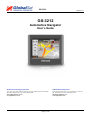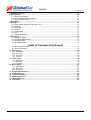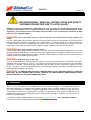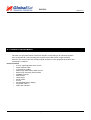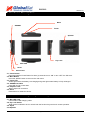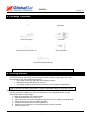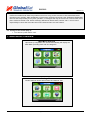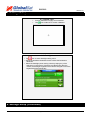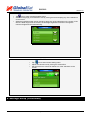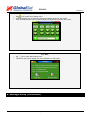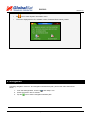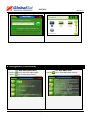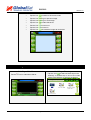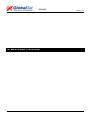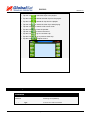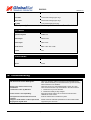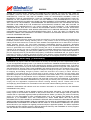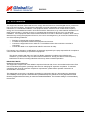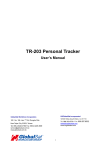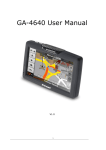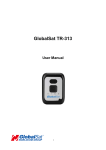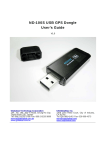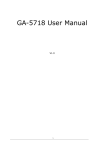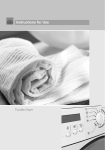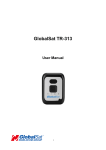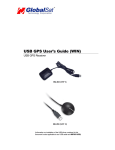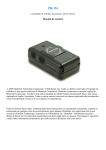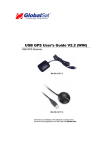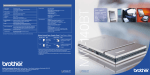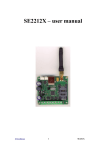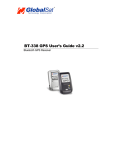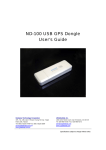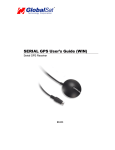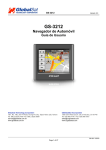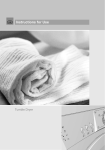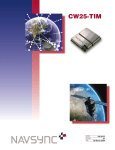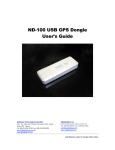Download GS-3212 - USGlobalSat
Transcript
GS-3212 Version 2.3 GS-3212 Automotive Navigator User’s Guide Globalsat Technology Corporation 16F., No. 186, Jian-Yi Road, Chung-Ho City, Taipei Hsien 235, Taiwan Tel: 886.2.8226.3799/ Fax: 886.2.8226.3899 [email protected] www.globalsat.com.tw USGlobalSat Incorporated 1308 John Reed Court, City of Industry, CA 91745 Tel: 626.968.4145 / Fax: 626.968.4373 [email protected] www.usglobalsat.com GS-321~1.DOC Page 1 of 25 GS-3212 Version 2.3 Document History Status Version Date Comment Audience Approved Approved Approved Approved 1.0.0 2.0.0 2.2.0 2.3.0 09/22/08 01/02/09 01/08/09 01/09/09 Document Creation Layout Reformation Limited Warranty Agreement Modifications Illustration Modifications Public Public Public Public © 2008 Globalsat Technology Corporation/USGlobalsat, Inc. All rights reserved. The Globalsat logo is a trademark of Globalsat Corporation. Windows is a register trademark of Microsoft Corporation. Acrobat is a registered trademark of Adobe Systems Incorporated. Mac is a registered trademark of the Apple Corporation. All other trademarks or registered trademarks are acknowledged as the exclusive property of their respective owners. All rights reserved. No part of this manual may be reproduced, transmitted, copied, or stored in any storage medium, for any purpose, without prior written consent from Globalsat Technology Corporation or USGlobalsat, Inc. Globalsat/USGlobalsat hereby grants the right to download one (1) copy of this manual onto a hard drive for personal use. This manual is copyrighted and may contain proprietary information that is subject to change without notice. Table of Contents 1. Warning ...............................................................................................................................................5 2. Welcome..............................................................................................................................................6 3. Product Information ...........................................................................................................................7 3.1 Product Description ......................................................................................................................7 3.2 Product Features ..........................................................................................................................7 4. Hardware Description ........................................................................................................................8 4.1 Power Button ................................................................................................................................8 4.2 Menu Button .................................................................................................................................8 4.3 Power LED ...................................................................................................................................8 4.4 SD/MMC .......................................................................................................................................8 4.5 Earphone Jack..............................................................................................................................8 4.6 Reset Button.................................................................................................................................8 4.7 Mini-USB Port...............................................................................................................................9 4.8 Key Lock Switch ...........................................................................................................................9 4.9 Stylus............................................................................................................................................9 4.10 Speaker .......................................................................................................................................9 Page 2 of 25 GS-3212 Version 2.3 5. Package Contents ..............................................................................................................................9 6. Getting Start......................................................................................................................................10 6.1 Charging the Battery...................................................................................................................10 6.2 Automotive Mounting Installation................................................................................................10 6.3 Turning On the Power.................................................................................................................10 7. Main Menu......................................................................................................................................... 11 8. Settings .............................................................................................................................................12 8.1 Touch Screen Calibration (Emend T-Scr) ...................................................................................12 8.2 Backlight.....................................................................................................................................12 8.3 Language ...................................................................................................................................13 8.4 Volume .......................................................................................................................................13 8.5 Time & Date................................................................................................................................14 8.6 Skin ............................................................................................................................................14 8.7 System Information.....................................................................................................................15 9. Navigation .........................................................................................................................................16 9.1 Navigation Setup ........................................................................................................................16 9.2 Navigation Map Storage .............................................................................................................16 9.3 GPS Main Menu .........................................................................................................................17 9.4 GPS NMEA Data ........................................................................................................................17 Table of Contents (Continued) 9.5 GPS Signal Strength.................................................................................................................17 9.6 GPS Coordinates ......................................................................................................................17 10. Music Player ...................................................................................................................................18 10.1 Main Menu ..............................................................................................................................18 10.2 Directory..................................................................................................................................18 10.3 Functions ................................................................................................................................18 10.4 Console...................................................................................................................................18 11. Photo Viewer ...................................................................................................................................19 11.1 Main Menu ..............................................................................................................................19 11.2 Directory..................................................................................................................................19 11.3 Functions.................................................................................................................................19 12. Movie Player ...................................................................................................................................20 12.1 Main Menu ..............................................................................................................................20 12.2 Directory..................................................................................................................................20 12.3 Functions ................................................................................................................................21 13. Product Specifications...................................................................................................................22 14. Troubleshooting .............................................................................................................................24 15. Contact Information .......................................................................................................................24 16. Safety Information..........................................................................................................................25 17. Limited Warranty ............................................................................................................................26 18. FCC Notice ......................................................................................................................................31 Page 3 of 25 GS-3212 Version 2.3 1. Warning USE RESPONSIBLY. READ ALL INSTRUCTIONS AND SAFETY INFORMATION BEFORE USE TO AVOID INJURY. Globalsat Technology Corporation / USGlobalsat, Inc. will not accept any responsibility whatsoever for accidents resulting from failure to observe common sense precautions. Your personal judgment, traffic regulations, and common sense must always take precedence over any directions produced by GPS receiver or the mapping software. WARNING: Be certain GPS receiver is secure and does not interfere with driving visibility and safety. It is your responsibility as the vehicle operator to securely place the GPS unit and antenna so that they will not interfere with driving and prevent operations of any safety device, i.e. vehicle’s airbag. Do not mount the devices in a place where the driver or passengers may receive injury during vehicle operation or collision. For your safety, take care to route all cables away from shifters, pedals, accessory controls and mechanisms. WARNING: Drive safely and use common sense. It is your responsibility as the vehicle operator to drive safely, observe all traffic rules and above all use your own personal judgment while driving. If you feel that a route suggested by the navigation software instructs you to perform an unsafe or illegal maneuver, places you in an unsafe situation, or routes you into an area which you consider unsafe, do not follow the instructions. WARNING: Keep your eyes on the road. It is your responsibility as the vehicle operator to keep your eyes on the road and be an alert driver at all times, especially when the vehicle is moving. The vehicle’s operator should not be distracted by the navigation equipment or software. Should there be a distraction with the ability to drive responsibly, please turn off the device. Should you want to look at the display for a prolonged time, park the car safely, while following all traffic regulations before looking at the display. WARNING: TO REDUCE FIRE OR SHOCK HAZARDD RISK, DO NOT EXPOSE PRODUCT TO RAIN OR MOISTURE. DO NOT REMOVE ENCLOSURE, THERE IS NO USER INTERNAL SERVICEABLE PARTS. REFER SERVISING TO QUALIFIED PERSONNEL ONLY. 2. Welcome Thank you for purchasing the GlobalSat GS-3212 Automotive Navigator. The GlobalSat GS-3212 Automotive Navigator is a compact and portable navigation device, allowing flexibility to carry the unit to any vehicle with ease. In addition to navigation applications, the unit offers a picture viewer, audio and movie player. In result, the navigator unit’s versatility can be used for other personal applications. No batteries are required with the GlobalSat GS-3212 Automotive Navigator, equipping any vehicle with a powerful navigation system. If navigation software updates needed, you may visit www.usglobalsat.com under “Navigation Software” column for the most up-to-date mapping notifications. Page 4 of 25 GS-3212 3. Product Information Product Description GS-3212 is a high performance automotive navigator incorporating a 48-channel acquisition and 12 channels all in view tracking GPS chipset coupled with a built-in high-sensitivity antenna. The GS-3212 ensures excellent signal reception in most geographical positions and atmospheric conditions. Product Features • 3.5-inch high brightness touch screen • Stereo earphone jack • 1.5W build-in speaker • Build-in high performance GPS receiver • Build-in high sensitivity GPS antenna • SD/MMC card slot • Music Player • Video Player • Photo Viewer • E-book • Rechargeable built-in battery • Full speed USB 1.1 • LED power indicator Page 5 of 25 Version 2.3 GS-3212 Version 2.3 4. Hardware Description Menu SD/MMC Power Speaker Key Lock Mini-USB Reset Phone Jack 4.1 Power Button Press and hold the Power Button for three (3) seconds to turn “ON” or turn “OFF” the GS-3212. 4.2 Menu Button Press the “MENU” button to return to the main menu. 4.3 Power LED Amber light means the battery is recharging and green light means battery is fully recharged. 4.4 SD/MMC Card Slot Insert SD card to access data. 4.5 Earphone Jack Stereo earphone connection. 4.6 Reset Reset button to restart the device. 4. Hardware Description (Continued) 4.7 Mini-USB Jack Connect Mini-USB charging cable. 4.8 Key Lock Switch Slider switch is utilized to lock or unlock both the function keys and touch screen operation. 4.9 Stylus 4.10 Speaker Page 6 of 25 GS-3212 Version 2.3 5. Package Contents • • • GS-3212 Automotive Navigator 12DC Car Charger USB Charging Cable • CD-ROM • • • Quick Start Guide Car Mount 110VAC Wall Charger (Optional) 12VDC Car Charger USB Cable CD-ROM (User Guide, Driver, etc) Quick Start Guide 110VAC Wall Charger (Optional) Note: Notify your local retailer if any item is damage or missing. 6. Getting Started 6.1 Charging the Battery (Step 1) First, it’s important to fully charge your GS-3212 using the included charger cable. This can be accomplished in one of the following three ways: • Car charger (Using the USB cable as a charging medium) • USB cable (Connected directly to your PC) • AC charger (optional) (Connected to directly to your wall outlet and USB cable) Tip: To achieve best battery performance, charge rechargeable battery for more than 5 hours. 6.2 Automotive Mount Installation (Step 2) Second, proceed by installing your car mount hardware on the designated vehicle once the rechargeable battery is fully charge. 1. Attached the bracket to the cradle provided. 2. Clean windshield with a dry clean cloth. 3. Place the suction cup on the windshield and flip the lever to fix cradle on the windshield. 4. Attach the GS-3212 unit to the bracket provided. 5. Loosen the swivel screws for position adjustment. 6. Tighten the swivel screws once the desire position has been reached. 7. Turn the device “ON”. Page 7 of 25 GS-3212 Version 2.3 WINDSHIELD MOUNTING DISCLAIMER: California and Minnesota State law prohibits drivers from using suction mounts on their windshields while operating motor vehicles. Other dashboard or friction type mountings should be used. Globalsat/ USGlobalsat does not take responsibility for any fines, penalties, or damages that may be incurred as a result of this notice. (See: California Vehicle Code Section 26708(a); Minnesota Statues 2005, Section 169.71. It’s the users responsibility to check their own state and local ordinances laws to avoid violation. 6.3 Turning On the Power (Step 3) 1. Turn device’s power button “ON”. 7. Main Menu Overview Main Menu Overview Upon boot up completion, the unit will automatically will display the Main Menu providing users with six categories. Settings Menu Custom settings can be perform from the “Settings” icon. Page 8 of 25 GS-3212 8. Settings Setup 8.1 Emend T-Scr • • Screen calibration is highly recommended. Tap icon to start touch screen calibration. 8.2 Backlight • Tap icon to enter Backlight setting menu. • Adjust the backlight brightness level by sliding the Brightness Value Bar. • Select the backlight power saving criteria by taping any of the selections on the screen. If the device is idled longer than the criteria, the backlight brightness level will be changed to minimum brightness level automatically. 8. Settings Setup (Continued) Page 9 of 25 Version 2.3 GS-3212 Version 2.3 8.3 Language • • • Tap icon to enter Language setting menu. Select the language you would like to use by moving the bar and taping any of the selections on the screen. Select the backlight power saving criteria by taping any of the selections on the screen. If the device is idled longer than the criteria, the backlight brightness level will be changed to minimum brightness level automatically. 8.4 Volume • • • Tap icon to enter Volume setting menu. Adjust the volume level by moving the Volume Bar Set the touch tone volume by taping any of the selections on the screen. 8. Settings Setup (Continued) Page 10 of 25 GS-3212 8.5 Time & Date • • • Tap icon to enter Time setting menu. Time adjustments can be made by taping the Up/Down arrows on the screen. Time zone adjustments can be made by taping the Right/Left arrows on the screen. 8.6 Skin • • Tap icon to enter Skin setting menu. Select the skin style by taping one of the selections on the screen. 8. Settings Setup (Continued) Page 11 of 25 Version 2.3 GS-3212 8.7 System Information • • Tap icon to enter System Information menu. The menu displays device ID, software version, RAM and flash memory status. 9. Navigation Activating navigation “Auto-run” and navigation software data path, perform the follow instructions below: 1. From the Settings Menu, click the 2. Check the Autorun box to activate. 3. Tap the “Nav.Setup” icon. icon to set the navigation software path. Page 12 of 25 Version 2.3 GS-3212 9.1 Navigation Setup Version 2.3 9.2 Storage Card Contents 9. Navigation (Continued) 9.3 GPS Status Main Menu 9.4 GPS NMEA Data • Tap the icon to enter GPS Status Menu. • Tap the icon to reset GPS receiver. • Tap the Page 13 of 25 icon to view NMEA data streams. GS-3212 Version 2.3 9.5 GPS Signal Strength • Tap the 9.6 GPS Coordinates icon to view satellite signal strengths. • Tap the and time. icon to view longitude, latitude, altitude, 10. Music Player 10.1 Player Main Menu • Tap the icon to start Music Player. 10.2 Player Directory • Tap the icon to select all audio tracks in the directory or double tap on one of the audio tracks in the directory to add it to the playlist. Page 14 of 25 GS-3212 Version 2.3 10.3 Playlist Functions • Tap the icon playlist. 10.4 Playlist Console to add audio tracks to the • Tap the icon to pause. • Tap the icon to go to next audio track. • • Tap the icon to go to previous audio track. All tracks in the playlist will be played repeatedly if the icon showed. All tracks in the playlist will be played randomly if the icon showed. Tap the icon to mute the speaker. Tap the icon to resume the sound. • Tap the icon • Tap the icon to delete selected audio track from the playlist. • • • Tap the icon to delete all audio tracks from the playlist. • • Tap the icon to switch between the Playlist Edit Console and Music Player Console. to adjust volume. 11. Photo Viewer 11.1 Photo Viewer Main Menu • Tap the icon to start Photo Viewer. 11.2 Viewer Directory • Tap the icon Page 15 of 25 to select directory images. GS-3212 Version 2.3 11.3 Photo Viewer Functions • Tap the icon to switch to full screen mode. • Tap the icon to go to previous image. • Tap the icon to go to next image. • Tap the icon to start slide show. • Tap the icon to zoom out. • Tap the icon to zoom in. • Tap the icon the rotate the image 900 clockwise. 12. Movie Player 12.1 Player Main Menu • Tap the icon to start Movie Player. 12.2 Player Directory • Tap the icon to select all video clips in the directory or double tap on one of the video tracks in the directory to add it to the playlist. Page 16 of 25 GS-3212 12. Movie Player (Continued) Page 17 of 25 Version 2.3 GS-3212 12.3 Movie Player Functions • Tap the icon to add video clips to the playlist. • Tap the icon to delete selected clip from the playlist. • Tap the icon to delete all clips from the playlist. • Tap the icon or double-click the clip to start playing. • Tap the icon to switch to full screen mode. • Tap the icon to mute the speaker. • Tap the icon • Tap the icon to resume the sound. to go to next video clip. • Tap the icon • Tap the icon to go to previous video clip. to adjust volume. 13. Product Specifications HARDWARE Processor Display Samsung 2412 (266MHz) Type 3.5 inch TFT LCD touch screen Page 18 of 25 Version 2.3 GS-3212 Pixel Version 2.3 320 x 240 Color 65,536 (in millions/hundred thousands) GPS Chipset High Performance GPS Chipset Antenna Built-in passive patch Antenna Flash 2GB SDRAM 64MB SD/MMC Standard SD/MMC (up to 2GB) Speaker Mono, 1.5W RMS @ 8W Earphone Jack 3.5mm jack Power Supply 5VDC input via mini-USB jack Battery 780mAH ( 2.5 Hrs. Operating time / 3 Hrs. Charge time) Power Consumption 280 mAH GPS Memory Audio Power Keys Power, Reset, Menu, and Key Lock Switch I/O Full speed USB v1.1 Environment Operation Temperature -10 ºC to 60 ºC (working) 0 ºC to 40 ºC (charging) Storage Temperature -20 ºC to 70 ºC Humidity 30% to 80% non-condensing Dimensions 91.6 x 83.5 x 18.6 mm Weight 160g Mechanical 13. Product Specifications (Continued) GPS Channels 48 channels acquisition and 12 channels all in view tracking Sensitivity Acquisition: -143dBm, Tracking: -160 dBm Accuracy _10 meters (2DRMS) Velocity 0.1 m/s Page 19 of 25 GS-3212 Altitude 18,000 meters (60,000 feet) max Cold Start 45 seconds average (open sky)* Warm Start 38 seconds average (open sky)* Hot Start 1 second average (open sky)* Version 2.3 *The “open sky” term means the device requires a minimum 7 satellite lock. SOFTWARE Operation System WINCE 5.0 Music Player WMA / PCM Video Player WMV / ASF Photo Viewer BMP / JPG / GIF / PNG E-book TXT CERTIFICATES EMC FCC, CE Others RoHS 14. Troubleshooting Problem Solution GS-3212 cannot receive GPS signals. Take your GS-3212 outdoors and away from tall buildings and trees. Remain stationary for several minutes to get the necessary GPS information from satellites. Clean the suction cup and windshield with a clean, dry cloth. Then mount the suction cup as described in the user’s manual. 1. Check if the key lock is activated. 2. Check if the battery is fully charged. Press and hold the “Menu” key for three seconds and then calibrate the touch screen. Push the reset button to restart the system. Suction cup cannot remain on my windshield. I cannot turn “ON” my GS-3212. Touch screen is not responding. The system encounters fatal errors and crashes. Images or audio tracks or video clips cannot be played on my GS-3212. Please check the software specifications for the media formats supported by the GS-3212. Page 20 of 25 GS-3212 Version 2.3 15. Contact Information Globalsat Technology Corporation (Taiwan) www.globalsat.com.tw [email protected] (pre-sales GPS product questions only) USGlobalsat, Inc. (North America) www.usglobalsat.com [email protected] (pre-sales GPS product questions only) Technical Support (North America) See our DOWNLOADS and FAQ section on our web-site for GPS driver updates. www.usglobalsat.com Product Pre-registration Requirements: Before receiving product technical support and/ or online support from our “Support Ticket” system from USGlobalsat’s web-site. Using our online support will expedite in receiving product resolutions in a secure and prompt manner. Note, products purchased from an authorize USGlobalsat dealer, require account and product registration at: www.usglobalsat.com/support/custadminlogin.asp 16. Safety Information • • • • • • • • • • • • • • • • • As for the operation of this product in the aircraft, please consult the aviation company first of all. Special care should be taken when an electronics device is engaged during a flight. Never get closer to a place emitting intensive radio waves or radiation which could affect the operation of this product. Never make the navigator fall down or clash with stiff objects to project it against any damage in appearance, battery loose, data lose or other hardware mutilation. Never let this product expose to the humid environment or rain as the water leaked into could disable it to the extent beyond reparation. Never switch on this product in the dusty environment. Over-voltage, power cable strain, bending or squeezing by heavy objects is not allowed to avoid overheating or fire disaster. Never deploy any chemical or detergent to clean up the navigator to prevent erosion of the surface or paintwork. In order to eliminate the risk of electric shock, do not touch the cable power plug with wet hands and do plunge it into the socket completely. Never charge the battery in a neither extreme cold nor hot place, which could damage the battery. Keep this product which is being charged out of the reach of children. Never put it under the direct baking sunshine or place it in a place with high temperature to avoid the problem of over-heat to the battery or this product, which could trigger fault or danger. Put this product on an even workbench instead of blanket, pillow or carpet which could build up the heat to a level so high to bring forth damage. When any sort of fault comes into being, please contract with qualified maintenance personnel for service rather than disassemble it at your own discretion. Keep all the wires in neat order to prevent damage-fostering tangling. Never suppress the LCD screen violently. Never bring it to the open glaring sunshine, which could damage this product. Please wipe the screen surface clean with soft cloth. Never cut off the power directly in the mode of navigation, music, video and image browse, which could lose data. When the system is reading data from or writing date into the memory card, never take out the card directly which could make the information stored in the memory card corrupted or lost or even crash the system. 16. Safety Information (Continued) • • In the process of formatting, upload or download, never disconnect the power supply abruptly. Otherwise, it could lead to a problem of application error. Pay attention to the compatibility of multimedia files and the product can only play back the files in Page 21 of 25 GS-3212 • • • Version 2.3 the stipulated formats. All the TV programs, music, movies and images are under the protection of copyright. Unauthorized usage is deemed as an infringement to the laws of copyright. For the sake of data safety, please back up the data on the SD/MMC card into the computer on a regular basis. Do not adjust the volume of speaker to maximum for a long time. Otherwise, it will cause audio distortion. 17. Limited Warranty Globalsat/USGlobalsat (1) Year Limited Warranty FOR CONSUMERS, WHO ARE COVERED BY CONSUMER PROTECTION LAWS OR REGULATIONS IN THEIR COUNTRY OF PURCHASE OR, IF DIFFERENT, IN THEIR COUNTRY OF RESIDENCE, THE BENEFITS CONFERRED BY THIS WARRANTY ARE IN ADDITION TO ALL RIGHTS AND REMEDIES CONVEYED BY SUCH CONSUMER PROTECTION LAWS AND REGULATIONS. THIS WARRANTY DOES NOT EXCLUDE, LIMIT OR SUSPEND ANY RIGHTS OF CONSUMERS ARISING OUT OF NONCONFORMITY WITH A SALES CONTRACT. SOME COUNTRIES, STATES AND PROVINCES DO NOT ALLOW THE EXCLUSION OR LIMITATION OF INCIDENTAL OR CONSEQUENTIAL DAMAGES OR ALLOW LIMITATIONS ON HOW LONG AN IMPLIED WARRANTY OR CONDITION MAY LAST, SO THE LIMITATIONS OR EXCLUSIONS DESCRIBED BELOW MAY NOT APPLY TO YOU. THIS WARRANTY GIVES YOU SPECIFIC LEGAL RIGHTS, AND YOU MAY ALSO HAVE OTHER RIGHTS THAT VARY BY COUNTRY, STATE OR PROVIDENCE. THIS LIMITED WARRANTY IS GOVERNED BY AND CONSTRUED UNDER THE LAWS OF THE COUNTRY IN WHICH PRODUCT PURCHASE TOOK PLACE. GLOBALSAT/ USGLOBALSAT, THE WARRANTOR UNDER THIS LIMITED WARRANTY, IS IDENTIFIED AT THE END OF THIS DOCUMENT ACCORDING TO THE COUNTRY OR REGION IN WHICH THE PRODUCT PURCHASE TOOK PLACE. 17. Limited Warranty (Continued) Globalsat/ USGlobalsat’s warranty obligations for this hardware product are limited to the terms set forth below: Globalsat/ USGlobalsat, as defined below, warrants this hardware product against defects in materials product hardware against manufacturing defects in materials and workmanship under normal use for a period of ONE (1) year from the date of retail purchase by the original end-user purchaser and purchased from a recognized “authorized dealer” (“Warranty Period”). Products purchased from any unauthorized source, such as unauthorized e-Bay resellers, will not qualify for free warranty service/support and may require the end-user to pre-pay fees associated with, but not limited to the support, repair, replacement and shipping of the product to and from the service center. If a hardware defect arises and a valid claim is received by Globalsat/ USGlobalsat within the Warranty Period, at its option and to the extent permitted by law, Globalsat/ USGlobalsat will either (1) repair the product at no charge, using new parts or parts equivalent to new in performance and reliability, (2) exchange the product with a product that is new or equivalent to new in performance and reliability and is at least functionally equivalent to the original product or, (3) refund the purchase price of the product. Globalsat/ USGlobalsat may request that you replace defective parts with new or refurbished user-installable parts that Globalsat/ USGlobalsat provides in fulfillment of its warranty obligation. A replacement product or part, including a user-installable part that has been installed in accordance with instructions provided by Globalsat/ USGlobalsat, assumes the remaining warranty of the original product or ninety (90) days from the date of replacement or repair, whichever provides longer coverage for you. When a product or part is exchanged, any replacement item becomes your property and the replaced items becomes Globalsat/ USGlobalsat’s property. Parts provide by Globalsat/ USGlobalsat in fulfillment of its warranty obligation must be used in products for which warranty Page 22 of 25 GS-3212 Version 2.3 service is claimed. When a refund is given, the product for which the refund is provided must be returned to Globalsat/ USGlobalsat and becomes Globalsat/ USGlobalsat’s property. If a defect arises and a valid claim is received by Globalsat/ USGlobalsat after the first one hundred and eighty (180) days of Warranty period, a shipping and handling charge may apply to any repair or exchange of the product undertaken by Globalsat/ USGlobalsat. EXCLUSIONS AND LIMITATIONS This Limited Warranty applies only to the hardware product manufactured by or for Globalsat that can be identified by the “Globalsat” trademark, trade name, or logo annexed to it. The Limited Warranty does not apply to any non-Globalsat hardware product or any software, even if packaged or sold with the Globalsat hardware. 17. Limited Warranty (Continued) Manufacturers, suppliers, or publishers, other than Globalsat/ USGlobalsat, may provide their own warranties to the end user purchaser, but Globalsat/ USGlobalsat, in so far as permitted by law, provides their products “as-is”. Software distributed by Globalsat/ USGlobalsat with or without the Globalsat brand name (including, but not limited to system software) is not covered under this Limited Warranty. Refer to the licensing agreement accompanying the software for details of your rights with respect to its use. Globalsat/ USGlobalsat does not warrant that the operation of the product will be uninterrupted or error-free. Globalsat/ USGlobalsat is not responsible for damage arising from failure to follow instructions relating to the product’s use. This warranty does not apply: (a) to consumable parts, such as batteries, unless damage has occurred due to a defect in materials and workmanship; (b) to cosmetic damage, including but not limited to scratches, dents, and broken plastic on ports; (c) to damage cause by use accident, abuse, misuse, flood, fire, earthquake or other external causes; (e) to damage caused by operating the product outside the permitted or intended uses described by Globalsat/ USGlobalsat; (f) to damage caused by service (including upgrades and expansions) performed by anyone who is not a representative of Globalsat/ USGlobalsat or an Globalsat/ USGlobalsat authorized service provider; (g) to a product or part that has been modified to alter functionality or capability without the written permission of Globalsat/ USGlobalsat; or (h) if any Globalsat/ USGlobalsat serial number has been removed or defaced. IMPORTANT: Do not open the hardware product. Opening the hardware product may cause damage that is not covered by this warranty. Only Globalsat/ USGlobalsat or an authorized service provider should perform service on this hardware product. TO THE EXTENT PERMITTED BY LAW, THIS WARRANTY AND THE REMEDIES SET FORTH ABOVE ARE EXCLUSIVE AND IN LIEU OF ALL OTHER WARRANTIES, REMEDIES AND CONDITIONS, WHETHER ORAL OR WRITTEN, STATUTORY, EXPRESS OR IMPLIED. AS PERMITTED BY APPLICABLE LAW, GLOBALSAT/ USGLOBALSAT SPECIFICALLY DISCLAIMS ANY AND ALL STATUTORY OR IMPLIED WARRANTIES, INCLUDING, WITHOUT LIMITATION, WARRANTIES OF MERCHANTIBILITY AND FITNESS FOR A PARTICULAR PURPOSE AND WARRANTIES AGAINST HIDDEN OR LATENT DEFECTS. IF GLOBALSAT/ USGLOBALSAT CANNOT LAWFULLY DISCLAIM STATUTORY OR IMPLIED WARRANTIES THEN TO THE EXTENT PERMITTED BY LAW, ALL SUCH WARRANTIES SHALL BE LIMITED IN DURATION OF THE EXPRESS WARRANTY AND TO THE REPAIR OF REPLACEMENT SERVICE AS DETERMINED BY GLOBALSAT/ USGLOBALSAT IN ITS SOLE DISCRETION. 17. Limited Warranty (Continued) No Globalsat/ USGlobalsat reseller, agent, or employee is authorized to make any modifications, extension, or addition to this warranty. If any term is held to be illegal or unenforceable, the legality or enforceability of the remaining terms shall not be affected or impaired. EXCEPT AS PROVIDED IN THIS WARRANTY AND TO THE MAXIMUM EXTENT PERMITTED BY LAW, GLOBALSAT/ USGLOBALSAT IS NOT RESPONSIBLE FOR DIRECT, SPECIAL, INCIDENTAL OR CONSEQUENTIAL DAMAGES RESULTING FROM ANY BREACH OF WARRANTY OR CONDITION, OR Page 23 of 25 GS-3212 Version 2.3 UNDER ANY OTHER LEGAL THEORY, INCLUDING BUT NOT LIMITED TO LOSS OF USE; LOSS OF REVENUE; LOSS OF ACTUAL OR ANTICIPATED PROFITS (INCLUDING LOSS OF PROFITS ON CONTRACTS); LOSS OF THE USE OF MONEY; LOSS OF ANTICIPATED SAVINGS; LOSS OF BUSINESS; LOSS OF OPPORTUNITY; LOSS OF GOODWILL; LOSS OF REPUTATION; LOSS OF; DAMAGE TO OR CORRUPTION OF DATA; OR ANY INDIRECT OR CONSEQUENTIAL LOSS OR DAMAGE HOWSOEVER CAUSED INCLUDING THE REPLACEMENT OF EQUIPMENT AND PROPERTY, ANY COSTS OF RECOVERING, PROGRAMMING OR REPRODUCING ANY PROGRAM OR DATA STORED IN OR USED WITH THE GLOBALSAT/ USGLOBALSAT PRODUCT AND ANY FAILURE TO MAINTAIN THE CONFIDENTIALITY OF DATA STORED ON THE PRODUCT. THE FOREGOING LIMITATION SHALL NOT APPLY TO DEATH OR PERSONAL INJURY CLAIMS, OR ANY STATUTORY LIABILITY FOR INTENTIONAL AND GROSS NEGLIGENT ACTS AND/OR OMISSIONS. GLOBALSAT/ USGLOBALSAT DISCLAIMS ANY RESPRESENTATION THAT IT WILL BE ABLE TO REPAIR ANY PRODUCT UNDER THIS WARRANTY OR MAKE A PRODUCT EXCHANGE WITHOUT RISK TO OR LOSS OF PROGRAMS OR DATA. OBTAINING WARRANTY SERVICE Please access and review the online help resources referred to in the documentation accompanying this hardware product before seeking warranty service. If the product is still not functioning properly after making use of these resources, access the online website www.usglobalsat.com for instructions on how to obtain warranty service. You must follow Globalsat/ USGlobalsat warranty processes. Globalsat/ USGlobalsat may provide warranty service (i) by sending the unit to Globalsat/ USGlobalsat location, where service is performed at the location, or (ii) by sending the unit to an authorized Globalsat/ USGlobalsat supplier (iii) by sending you new or refurbished customer-installable replacement product or parts to enable you to service or exchange your own product (“RMA service”). Upon receipt of the replacement product or part, the original product or part becomes the property of Globalsat/ USGlobalsat and you agree to follow instructions, including, if requires, arranging the return of the product or part to Globalsat/ USGlobalsat in a timely manner. When providing RMA service requiring the return of the original product or part, Globalsat/ 17. Limited Warranty (Continued) USGlobalsat may require credit card authorization as security for the retail price of the replacement product or part and applicable shipping costs. If you follow the instructions, Globalsat/ USGlobalsat will cancel the credit card authorization, so you will not be charged for the product or part and shipping costs. If you fail to return the replace product or part as instructed, Globalsat/ USGlobalsat will charge the credit card for the authorized amount. Service options, parts availability and response times may vary according to the country in which service is requested. Service options are subject to change at any time. You may be responsible for shipping and handling charges if product cannot be serviced in the country in which service is requested. If you seek service in a country that is not the country of purchase, you will comply with applicable export laws and regulations and be responsible for all custom duties, V.A.T. and other associated taxes and charges. For international service, Globalsat/ USGlobalsat may repair or exchange defective products and parts with comparable products and parts that comply with local standards. In accordance with applicable law, Globalsat/ USGlobalsat may require that you furnish proof of purchase details and/ or comply with the registration requirements before receiving warranty service. Please refer to the accompanying documentation for more details on this and other matters obtaining warranty service. Globalsat/ USGlobalsat will maintain and use customer information in accordance with the Globalsat/ USGlobalsat Privacy Policy. If your product is capable of storing software programs, data and other information, you should make periodic backup copies of the information contained on the product’s hard drive or other storage media to protect the contents and as a precaution against possible operational failures. Before you deliver your product for warranty service it is your responsibility to keep a separate backup copy of the contents, and disable any security passwords. IT IS POSSIBLE THAT THE CONTENTS OF YOUR HARD DRIVE WILL BE LOST OR REFORMATTED IN THE COURSE OF WARRANTY SERVICE, AND GLOBALSAT/ USGLOBALSAT AND ITS AGENTS ARE NOT RESPONSIBLE FOR ANY DAMAGE TO OR LOSS OF PROGRAMS, DATA OR OTHER INFORMATION CONTAINED ON THE MEDIA OR ANY PART OF THE PRODUCT SERVICED. Your product will be returned to you configured as originally purchased, subject to applicable updates. You will be responsible for reinstalling all other software programs, data and passwords. Recovery and reinstallation of service programs and user data are not covered under this Limited Warranty. Page 24 of 25 GS-3212 Version 2.3 18. FCC Notices This equipment has been tested and found to comply with the limits for a Class B digital device, pursuant to Part 15 of the FCC Rules. These limits are designed to provide reasonable protection against harmful interference in a residential installation. This equipment utilize, exhibits and can radiate radio frequency energy and, if not installed and used in accordance with the instructions, may cause harmful interference to radio communications. However, there is no guarantee that interference will not occur in a particular installation. If this equipment does cause harmful interference to radio or television reception, which can be determined by turning the equipment off and on, the user is encouraged to try to correct the interference by one of the following measures: • • • • Reorient or relocate the receiving antenna. Increase the separation between the equipment and receiver. Connect the equipment into an outlet on a circuit different from that to which the receiver is connected. Consult the dealer or an experienced radio/TV technician for help. FCC Caution: Any changes or modifications not expressly approved by the party responsible for compliance could void the user's authority to operate this equipment. This device complies with Part 15 of the FCC Rules. Operation is subject to the following two conditions: (1) This device may not cause harmful interference, and (2) this device must accept any interference received, including interference that may cause undesired operation. IMPORTANT NOTE: Radiation Exposure Statement: This equipment complies with FCC radiation exposure limits set forth for an uncontrolled environment. End users must follow the specific operating instructions for satisfying RF exposure compliance. To maintain compliance with FCC RF exposure compliance requirements, please follow operation instruction as documented in this manual. This transmitter must not be co-located or operating in conjunction with any other antenna or transmitter. The availability of some specific channels and/or operational frequency bands are country dependent and are firmware programmed at the factory to match the intended destination. The firmware setting is not accessible by the end user. Page 25 of 25