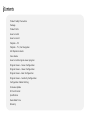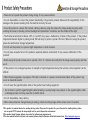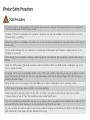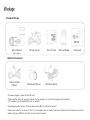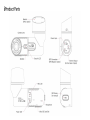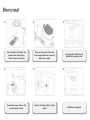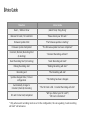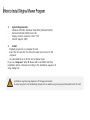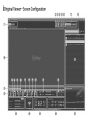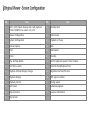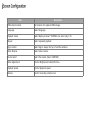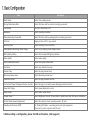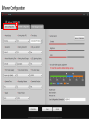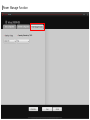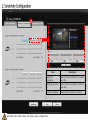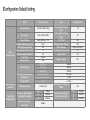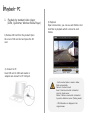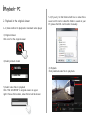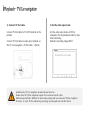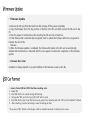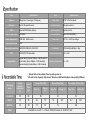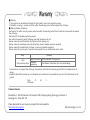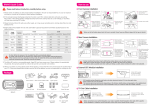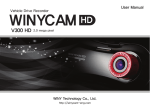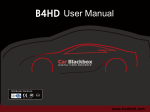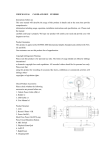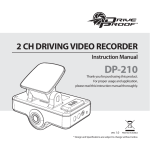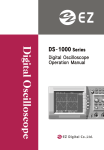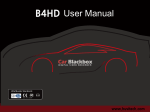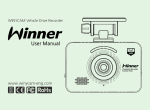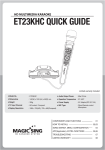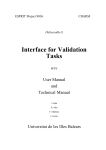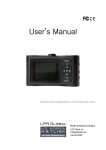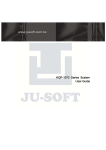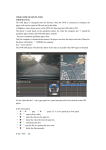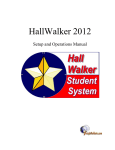Download X100FHD Manual
Transcript
Ver.6.0 Product Safety Precautions Package Product Parts How to install How to record Playback – PC Playback - TV / Car Navigation LED Operation Guide Voice Guide How to install original viewer program Original Viewer – Screen Configuration Original Viewer – Viewer Configuration Original Viewer – Basic Configuration Original Viewer – Sensitivity Configuration Configuration Default Setting Firmware Update SD Card Format Specification Recordable Time Warranty • Please do not operate the product during driving. It may cause accidents. • Do not disassemble or convert the product intentionally. It may lead to product failure and the responsibility for the damage to the product resulting from this shall be borne by the user. • Since this product is a device that records a driving video by using the camera, the image quality may drop when entering the tunnel, in shading contrast, backlight and photometric conditions, and the middle of the night. • The thermal environment at below -20℃ or over 60℃ may cause a malfunction or failure of the product. If the product temperature became higher in parking mode, REC will stop to protect a product SD Card. (When not using the product, please be careful about storage temperature) • Do not use the product in a place at high temperature or much moisture. • Do not press excessive force to the products (especially buttons and bracket). It may cause a malfunction of the products. • Before using the product, make sure to operate it for 3 to 5 minutes and verify that the image saved properly and then use it. • If the product is in prolonged exposure to sunlight or high temperatures during the summer, normal operation can be difficult. • When firmware upgrade is in progress, if SD card is removed or a power is disconnected, failure of the product may occur, so should be careful. • Do not leave the cigarette lighter cable or the product near heating equipment. • Do not bend or pull the cigarette lighter cable forcefully or avoid placing heavy objects on the cigarette lighter cable. (A damaged power cord may cause fire or electric shock) • Do not disassemble, crimp, destroy. • When camera direction changed during recording, a black recording image will be shown around 2 seconds. # This product is assistant device for recoding driving video. Please use this product for your reference for checking driving video, not as special CCTV because the image might not be record depend on environment. # This product might change without any notice for performance improvement. # This user manual indicate only basic user manual, please check furthermore detail information from http://winycam-eng.com • In order to confirm normal operation of the product, please check the image of a SD card and format it on a regular basis. (PC format needed one to two times per month) • Because an SD card is consumables, if it is used for a long time, you may lose the data or may not record due to an error, so please check it periodically. • When the product is in recording or the power is on, do not eject the SD card forcibly. It may cause a failure of the SD card and data loss. • Due to excessive temperature rise inside the car, the data may not be saved or get damaged, so please park the car in a cool place in the summer. • When identify the car's accident or damage, please keep the SD card separately. Due to overwrite, important data may be deleted.. • When turn off the power of the body and remove the SD card before LED is turned off, the last recording file may not be saved, so please be careful. • In general, the SD card is a consumable product in life, so if it is not used for a long time, you may not be able to save the data. In this case, buy a new SD card and use it, and please always check that the recorded images and a SD card have no problems with data storage. • When driving a car, do not remove the SD card. Make sure to remove it safely when a car is in parking or stop. • After turning on the power, make sure that it is in normal operation. • Please note that the warranty period of an SD card is six months, and replace it at the time of more than six months. • Please purchase and use SD Card that manufacture recommended specification. • The SD card randomly purchased other than the one we provide, shall be excluded from the warranty, and we shall not take any responsibility for loss and damage of the data recorded in the SD card in any case. • In case purchased SD Card from others, please format as 64KB for assigned unit, if selected not 64KB, SD Card will format as 64KB automatically. Please backup SD Card data before formatting. High Quality Lens and High Image Quality / Resolution support • 2 Mega Pixel image sensor mounting. • 130 degrees (based on lens) wide mega lens • FULL HD(1920×1080)의 High Image Quality Resolution and 30fps Various Recording Function and Video Data Acknowledgement • Constant, Manual, Event, Motion and auto change to Parking recording mode • Driving records can be stored with GPS data. (optional) • G sensor built-in Automatic parking recording mode change and event recording mode. • External video output. (real-time video image can be checked) • Record resolution is selectable (FHD/HD) • PC viewer software are provided to change various setting values and map data can be checked when using GPS. (In the general video player (e.g. Windows media player), recorded video can be played) • SD card can be formatted as the product itself, without connecting to a PC. • Each capacity of constant / event/ motion folder can be set in PC Viewer. High Quality Voice Record and Voice Guidance • Operating instructions service by voice guidance • Voice recording On/Off function and speaker output On/Off function. • High performance microphone built-in Back-up battery and Car constant power discharge protection function •Car constant power discharge protection function (Selectable ON/OFF on viewer, Not required another equipment for this function) • Consume less than 2mA when power shutdown (Based on 12V) • When using car constant power discharge protection functions, If user car voltage is 12V and the voltage of less than 11.8V is maintained for more than 30 seconds the product power will be shuts-off (Note: Shutdown time depend on the Type of Car and car condition.) Other • Soft look and emotional design. (easy removable body) • Security LED light are mounted on front body (LED Lighting function On/Off can be set in PC viewer) Standard Package Body & Bracket (GPS : Option) Car Cigar Lighter Micro SD card USB Card Reader User Manual Optional Accessories Video Out Cable (Option) • • GPS Bracket (Option) Null Cable (Option) The viewer program is stored in Micro SD card. Please use after saving the program in advance in the computer, etc. so that the program can’t be deleted. (If it is deleted, you can download it from our website.) • The packaged product picture of the user manual may differ from the actual product. • Video cable is used for connection to the TV / car navigation, and can monitor real-time. But please note that depend on monitors, Video input type is different and check the user manual of monitor. 2. 1. Insert the Micro SD Card to the product after initial setting. (Check insertion direction) 4. 3. Remove the protect sticker and clean foreign substance in place to attach the product. 5. Connect the power cable to the product power socket. Connect the Cigar lighter to Cigar socket. Recommend to attach in just behind the rearview mirror. 6. Installation completed. 1. Record : X100FHDis automatically booted at power on, and recording starts in basic normal recording mode. 2. Recording Mode : it is classified into driving recording mode and parking (motion) recording mode 3. Recording Method: it is classified into constant recording, event recording, motion recording. ※ For automatic recording and manual recording methods, please refer the below table. Recording Mode Driving Mode Parking(M otion) Mode Recording Method Auto Recording Mode Manual Recording Method (Button Control) Constant Record Initial recording mode in power connection - Event Record In G-sensor detect shock One short press button Motion Record In G-Sensor is not detected for more than 10 minutes Automatic motion recording mode change 3 seconds long press button Event Record In G-sensor detect shock One short press button Recording Time Recording Folder Set on configuration 30 / 60 / 120 sec Movie Event Each 15 second recording before and after event or motion occurrence Motion Event ※ After change to parking recording mode by manual, if you want to change normal recording mode again, please press “REC” button for 3 seconds (during event recording, mode cannot be changed.) Rear LED Power LED Situation Front LED Operation Booting Off Firmware Update Off Power LED Event recording mode standby Event recording mode start Motion/Event recording mode st art Motion/Event recording mode standby No Se Card (Error) REC LED Red lighting Normal (no GPS module) -> Orange flashing (Green/Red) GPS module GPS Signal Received GPS Signal Non-received Red lighting for 10 sec -> Red flashing Orange flashing (Green/Red) Green flashing Flashing for 0.8sec interval Flashing for 0.4sec interval Green lighting Red flashing Orange flashing (Green/Red) Green lighting Green flashing Orange flashing (Green/Red) Flashing for 1.6sec interval Orange lighting Off Off Orange flashing (Green/Red) *When no GPS signal depend on the location, Power LED display only lightning (Green or Orange). When GPS signal received, Power LED is flashing. Situation Voice Guide Event / Motion Occur (Alarm Tone) “Ding-Dong” Remove SD card / SD card Error “Please check your SD card..” Firmware Update Start “The firmware update is starting.” Firmware Update Completed “The firmware update has been completed.” Constant (Normal) Recording Start (In booting) “Constant Recording will start.” Event Recording Start (In booting) “Event Recording will start.” Parking Recording start “Parking Recording will start.” Recording end “The Recording will end.” Update changed Date / Time in configuration “The Setting has been changed. Automatically change to Constant (Normal) Recording “The SD Card is full. Constant Recording will start.” SD card Format stat/completed “Will you format your SD card?”/ “SD Card is formatted.” * Only when event recording mode is set in the configuration, the voice guiding "event recording will start" will announce 1. - System Requirements Windows XP(32bit), Windows Vista(32bit), Window7(32/64) Pentium4 2.8GHz & RAM over 1GB. Display monitor resolution: 1024 * 768 DirectX Support (WPF) 2. Install - Playback program is in packaged SD card. - Insert this SD card into the USB card reader and connect to the computer. - An executable file is in the SD card as below figure. If you run “setup.exe”, Winy BB Viewer will be installed. And then, installation will be continued according to the installation sequence of setup dialog box. Installation may tale long depend on PC Usage environment. If viewer program is lost accidentally, please visit our website winycam-eng and download to the SD card. NO. Item NO. Item 1 [1Ch], [2Ch] Select channel and it will playback. *Note: X100FHD can select only 1 Ch 15 File Skip Back 2 Viewer Configuration 16 Fast-forward 3 System Configuration 17 Playback or Pause 4 Screen Capture 18 Stop 5 Print 19 Fast-Rewind 6 Zoom 20 File Skip 7 Play list/Map Button 21 Control playback speed/ Control Volume 8 Find File Location 22 Total File Time/Playback Time 9 Playback list/Map Display Change 23 Brightness/Contrast/Chroma 10 Playback Display 24 GPS signal condition 11 Playback Control 25 Driving speed 12 Full Screen 26 Latitude/Longitude 13 Flip Horizontal 27 G-sensor information 14 Flip Vertical Item Description JPEG stores location Set location for captured JPEG image. Language Select language. Playback mode Select display channel. *X100FHD can select only 1 Ch. Repeat Select repeated playback. App Location Select App is always the top of another window. Video Reverse Select video reverse. Device Select Select the model. (Select X100FHD) Video Adjustment Control Brightness/Contrast/Chroma. Playback Speed Control playback speed. Volume Control recording volume level. Item Description Mode Setup Select the recording mode Driving Mode Frame Rate Select the frame rate for constant recording per second. Time Setting Set your current time in PC Resolution Select recording resolution Parking Recording Frame Rate Select the frame rate for parking(motion) recording per second. Set Time? Apply set time in PC to your product Recording Time Select recording time for each file Parking(Motion Recording) Mode Change Select to use parking mode change function LED Lightning Setting Select front security LED lightning function Video Quality Select video quality Voice Guide Volume Level Select voice guide volume level Time Zone Select your location time zone Summer Time Select to apply summer time Recording Volume Level Select Recording volume level Overwrite Function Select to apply overwrite function Car Constant Power Discharge Protection Function Select to apply car constant power discharge protection function Speed Unit Display Select speed display kilo or mile Video Format Select video output format Camera Sensor Select Brightness, Contrast, Chroma. Back to default value after click sensor initialization SD Card Folder Capacity Adjustment Select the capacity of each recording mode in SD card Operating Protection by TEMP In “Parking REC Mode”, a recording will stop at high temperature. (Function to protect a product and SD card). ※ Before setting a configuration, please find SD card location. (refer page 22) Power Manage Function Item Description Constant recording Select G-sensor sensitivity in constant recording Parking recording Select G-sensor sensitivity in parking recording Motion recording Select Motion detection sensitivity Selectable more detail when click High-quality configuration Item Setting Value Mode Setting Constant Recording Resolution FHD (1920×1080) Time Setting Constant Recording Time LED Lightning Setting Voice Guide Volume Level Basic Overwrite(Event/Motion) Configuration Time Zone Summer Time SD Card Folder Capacity Adjustment (Total 20Cell) Setting time in PC 1min On 2 On Korea No Brightness Contrast Saturation Movie (Constant) Motion (Motion/Parking) Event Breaking Voltage 11.8V(23.5V) Camera Sensor Power Manage Function Sensitivity Configuration G-sensor Sensitivity in Constant Recording Motion Detection Sensitivity X Y Z Middle Middle Middle Middle Item Setting Value Driving Mode Frame Rate Parking Mode Frame Rate Set Time? Parking Mode Change Video Quality Recording Volume Level Speed Unit No Off Highest Quality 2 Km Video Format PAL 30 20 Middle Middle Middle 10 Cells 4 Cells 6 Cells Operating Protection by TEMP G-sensor Sensitivity in Parking Recording Yes X Y Z Middle Middle Middle 1. Playback by standard video player (GOM, Quicktimer, Window Media Player) 3) Playback Open removal disc, you can see each folders. And click files to playback which is stored in each folders. 1) Remove SD Card from the product Open the cover of SD card slot and press the SD card. 2) Connect to PC Insert SD card to USB card reader or adapter and connect to PC USB port. - Each recorded video is saved in below folder automatically. Normal : Constant record Event : Event record which is detected shock by shock sensor. Motion : Motion record which is detected by motion detection sensor. (Parking mode) - GPS Information is displayed in the original viewer. 2. Playback in the original viewer 5-1) If you try to find folder which has no video file is saved on SD card or video file folder is saved on your PC, please find SD card location manually. 1~2) Same method to playback in standard video player. 3) Original Viewer Click icon for the original viewer 4) Select product model MODEL X100FHD 5) Select video files to playback Click “FILE LOCATION” in original viewer on upper right. Choose file location, video file list will be shown 6) Playback Click preferred video file to play back. 1) Connect TV Out cable 2) Set the video input mode Connect TV Out cable to TV-OUT terminal on the product. Set the video input mode on TV/Car navigation first and playback video for realtime monitoring. Real-time recording image ONLY. Connect TV Out cable to video input terminal on the TV /Car navigation. (TV Out cable : Option) AV1(external input mode) Available only TV/ Car navigation has external input terminal. Please check the TV/Car navigation supplier for an external monitor cable. Mode change method is different for each modes, please refer user manual of TV/Car navigation. If remove or insert TV Out cable during recording, recording will end and start reboot. • Firmware Update 1. Remove the SD card from the black box after turning off the power completely. 2. Copy the firmware file to the top position of the files in the SD card after connect the SD card to the PC. 3. Boot the power in the black box after inserting the SD card into a black box, 4. If the firmware file is automatically recognized, start to update the firmware after the voice guide to indicate the start of the firmware. 5. When the firmware update is completed, the firmware file stored in the SD card is automatically deleted and the black box is rebooted after the voice guide to indicate the completion of the firmware update. • Firmware File Format Available to change depend on year/month/date of the firmware version as bin file • 1. 2. 3. 4. 5. How to format SD Card if SD Card has recording error. Power ON. Press REC button for a while during LED booting. Voice guide “Will you format your SD Card?” will be come. Press REC button short time after above voice guide, then rebooting will start “SD Card is formatted.” finished. After rebooting, constant recording or event recording will start. * If you press “REC” button a little longer, it will be rebooted and even if stand-by time is over. Specification Item Item 2Mega Pixel, View Angle (130 degree) Camera Specification NTSC / PAL Composite Video Output Built in 3D speed G-sensor Voice Recording Microphone built-in External GPS Module (Option) Voice Guidance Speaker built-in Video Compression H.264/AVC Recording Media Micro SD Card (SDHC) Audio Compression PCM 16bit 16KHz. mono Recording Channel 1CH G-Sensor GPS Recording Resolution FPS Image Quality FHD(1920×1080) HD (1280x720) 30/25/20/15 FPS selectable Highest Quality (bitrate 12Mbps – FHD Standard) High Quality (bitrate 10Mbps – FHD Standard) General Quality (bitrate 8Mbps – FHD Standard) Power Input DC 12V ~ 24V Free Voltage Size/Weight 112(W)x62(H)x39(D)mm / 68g Storage Temperature -10 ~ +65℃ Operating Temperature -5 ~ +55℃ • Below table is Recordable Time by setting value at “SD card Folder Capacity Adjustment” Based on 16GB with highest video quality(12Mbps) Recording mode Folder Capacity Adjustment (%) Record Time (Sec) Constant 50 60 Event 30 30 30 15 Motion 20 30 15 15 Total Frame Rate (FPS) Parking On Drive On Record Time (Min) Drive On Parking On The number of files (files) Drive On 92 30 56 Parking On 92 110 112 74 Available to record 2 ~ 2hours 40minte based on 16GB SD card 220 146 ■ Warranty 1. The products are manufactured through the strict quality control and inspection process. 2. The defect occurring in normal use of user within the warranty period will be repaired free of charge. ■ Warranty Details (Conditions) Free Service: The defect occurring under normal use within the warranty period from the date of purchase will be repaired free of charge. Paid Service: If the warranty period has passed. Even within the warranty period, following cases shall be repaired at cost: Failures caused by natural disasters (fire, lightning, flood damage, etc.) Failures caused by carelessness using (drop, flooding, shock, breakage, excessive operation) Failures caused by the malfunction of power in use and connected equipment. Failures caused by any changes of a product and repaired from an unauthorized service center. Body 1 Year (from purchase date) Accessory Within 6 months Excluded warrantee SD card, Bracket, Car cigar jack Card Reader, Vided Cable (cut user’s mishandling) Accessories are not repaired free of charge. The products other than the warranty period shall not be replaced free of charge. Important data shall be backed-up in a safe place and we shall not be responsible for any loss of the data stored in the product. Date : D. M. Y. Distributor : Customer Service Manufacture : 303-305, Bucheon Technopark, #365, Samjeong-dong, Ojeong-gu, Bucheon-si, Gyeonggi-do , Korea 421-741 Please download the user manual, program from below website http://winycam-eng.com WinyTechnology Co., Ltd.