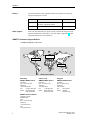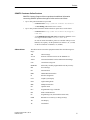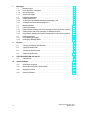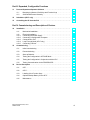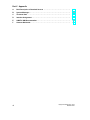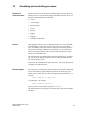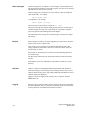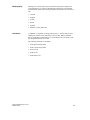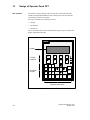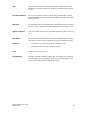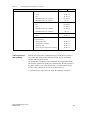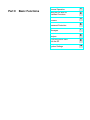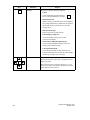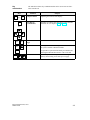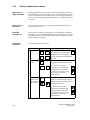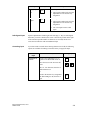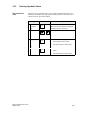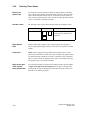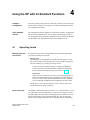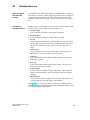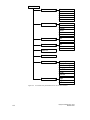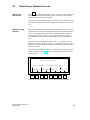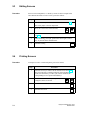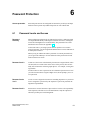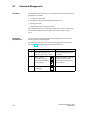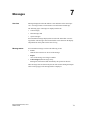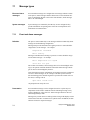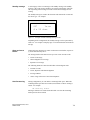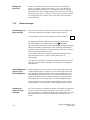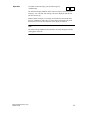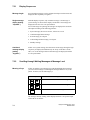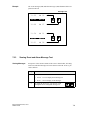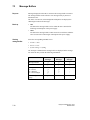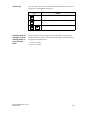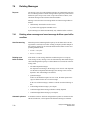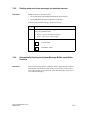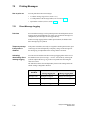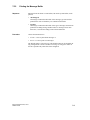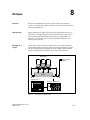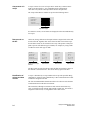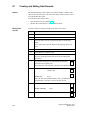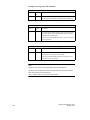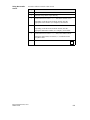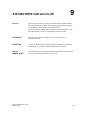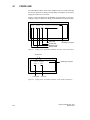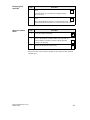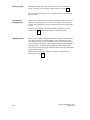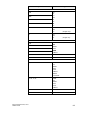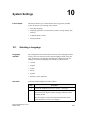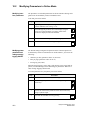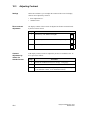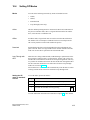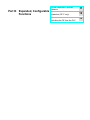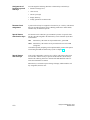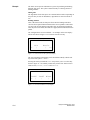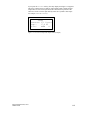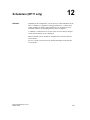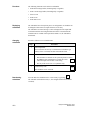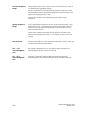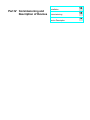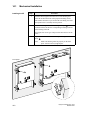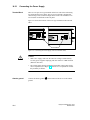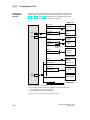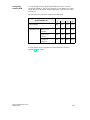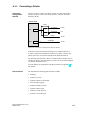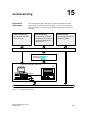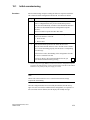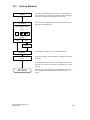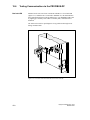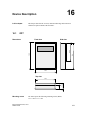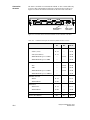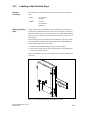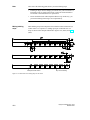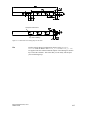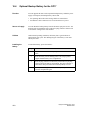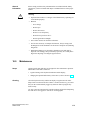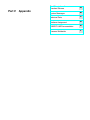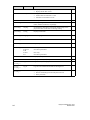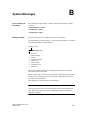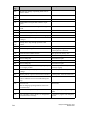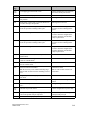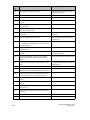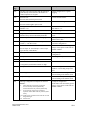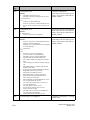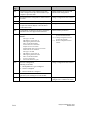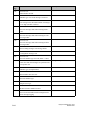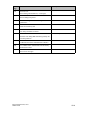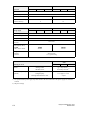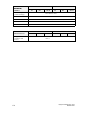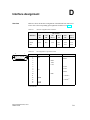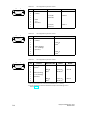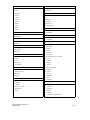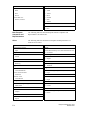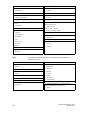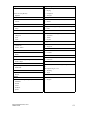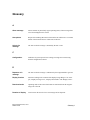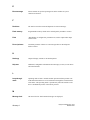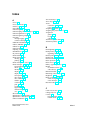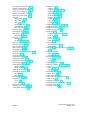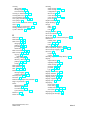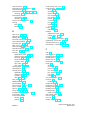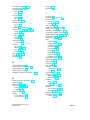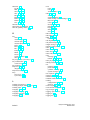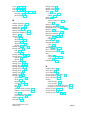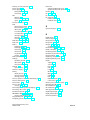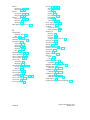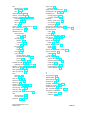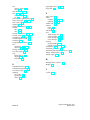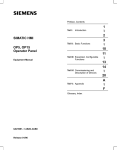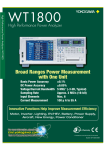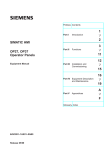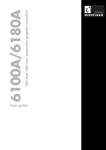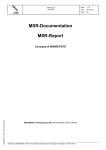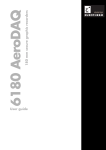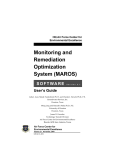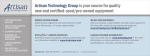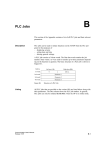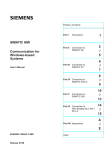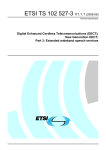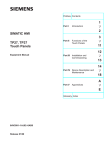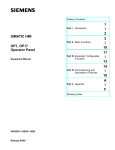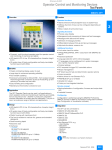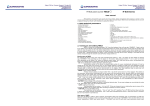Download Operator Panel OP7,OP17 - JC
Transcript
Preface, Contents 1 Part I Introduction 2 3 SIMATIC HMI Part II Basic Functions OP7, OP17 Operator Panel Equipment Manual 10 11 Part III Expanded, Configurable Functions 13 14 Part IV Commissioning and Description of Devices 16 A Part V Appendix F Glossary, Index 6AV3991–1AE05–1AB0 Release 04/99 Safety Guidelines ! ! This manual contains notices which you should observe to ensure your own personal safety, as well as to protect the product and connected equipment. These notices are highlighted in the manual by a warning triangle and are marked as follows according to the level of danger: Warning indicates that death, severe personal injury or substantial property damage can result if proper precautions are not taken. Caution indicates that minor personal injury or property damage can result if proper precautions are not taken. Note draws your attention to particularly important information on the product, handling the product, or to a particular part of the documentation. Qualified Personnel Equipment may be commissioned and operated only by qualified personnel. Qualified personnel within the meaning of the safety notices in this manual are persons who are authorized to commission, ground and identify equipment, systems and circuits in accordance with safety engineering standards. Correct Usage Note the following: ! Warning The equipment may be used only for the applications stipulated in the catalog and in the technical description and only in conjunction with other equipment and components recommended or approved by Siemens. Startup must not take place until it is established that the machine, which is to accommodate this component, is in conformity with the guideline 89/392/EEC. Faultless and safe operation of the product presupposes proper transportation, proper storage, erection and installation as well as careful operation and maintenance. Trademarks SIMATIC is a registered trademark of Siemens AG. Some of the other designations used in these documents are also registered trademarks; the owner’s rights may be violated if they are used be third parties for their own purposes. Impressum Editor and Publisher: A&D PT1 Copyright Siemens AG 1996 All rights reserved Disclaimer of Liability The reproduction, transmission or use of this document or its contents is not permitted without express written authority. Offenders will be liable for damages. All rights, including rights created by patent grant or registration of a utility model or design, are reserved. We have checked the contents of this manual for agreement with the hardware and software described. Since deviations cannot be precluded entirely, we cannot guarantee full agreement. However, the data in this manual are reviewed regularly and any necessary corrections included in subsequent editions. Suggestions for improvement are welcomed. Siemens AG, Automation & Drives SIMATIC Human Machine Interface Postfach 4848, D-90327 Nuernberg Siemens Aktiengesellschaft Technical data subject to change. Siemens AG 1996 Order No. 6AV3991–1AE05–1AB0 Equipment Manual OP7, OP17 Preface Guide through the manual Conventions The “OP7, OP17 Operator Panel” equipment manual is divided into five parts: Part Chapter Contents 1–2 Overview of the OPs and their range of functions. 3 – 10 Step-by-step instructions on how you control the OPs with the standard screens. 11 – 13 Expanded functions of the OPs (online changes to system settings, PLC jobs and the scheduler). 14 – 16 – Mechanical and electrical installation – Commissioning – Detailed information about the OPs and their maintenance Appendix A–F Contains general tables and a list of the technical terms used in this manual. The following conventions are used in this manual: Motor off Text on the display of the OP is shown in “typewriter” style. Variable Symbolic names representing variable values on the display are shown in italic ”typewriter” style. Screens Functions which you can choose are shown in normal italics. Screens → Print Steps that are performed in succession are linked by an arrow. ESC The names of keys are shown in a different typeface. Equipment Manual OP7, OP17 Release 04/99 i Preface History The various editions of this equipment manual correspond to the following firmware and ProTool versions: Edition Other support Remark ProTool Version 09/96 First edition of the “OP7, OP17 Operator Panel” equipment manual V 2.5 or higher 04/99 Technical revision V5.01 or higher In the case of technical queries, please contact your local Siemens in the subsidiaries and branches responsible for your area. Refer to Appendix F of this equipment manual for a list of addresses. SIMATIC Customer Support Hotline Available worldwide, at all times: Nuernberg Johnson City Singapur Simatic Basic Hotline Nuernberg Johnson City Singapur SIMATIC BASIC Hotline SIMATIC BASIC Hotline SIMATIC BASIC Hotline Local time: Mon - Fri 8:00 to 18:00 Local time: Mon - Fri 8:00 to 17:00 Local time: Mon - Fri 8:00 to 17:30 Telephone: +49 (911) 895-7000 Telephone: +1 423 461-2522 Telephone: +65 740-7000 Fax: +49 (911) 895-7002 Fax: +1 423 461-2231 Fax: +65 740-7001 E-Mail: simatic.support@ nbgm.siemens.de E-Mail: simatic.hotline@ sea.siemens.com E-Mail: simatic@ singnet.com.sg SIMATIC Premium Hotline (charged, only with SIMATIC Card) Time: Mon - Fri 0:00 to 24:00 Telephone: +49 (911) 895-7777 Fax: +49 (911) 895-7001 ii Equipment Manual OP7, OP17 Release 04/99 Preface SIMATIC Customer Online Services SIMATIC Customer Support offers comprehensive additional information concerning SIMATIC products through its Online services as follows: Up–to–date general information is provided – in Internet under http://www.ad.siemens.de/simatic – via Fax-Polling under 08765-93 02 77 95 00 Up–to–date product information and downloads for practical use can be found: – in Internet unter http://www.ad.siemens.de/support/ html–00/ – via the Bulletin Board System (BBS) in Nürnberg (SIMATIC Customer Support Mailbox) under +49 (911) 895–7100 In order to contact the mailbox, please use a modem with up to 28.8 kBaud (V.34) capacity. Set the parameters as follows: 8, N, 1, ANSI, or dial for connection via ISDN (x.75, 64 kBit). Abbreviations The abbreviations used in this equipment manual have the following meanings: AM Alarm message AS 511 Protocol of the PU interface to the SIMATIC S5 ASCII American Standard Code für Information Interchange CPU Central Processing Unit EEPROM Electrically erasable programmable read-only memory EM Event message FB Function block HMI Human Machine Interface IF Interface designation LCD Liquid-crystal display LED Light-emitting diode MPI Multitpoint Interface OP Operator Panel PLC Programmable Logic Controller PPI Point to Point Interface PU Programming Unit (German abbreviation: PG) RAM Random access memory (working memory) TD Text Display TP Touch Panel Equipment Manual OP7, OP17 Release 04/99 iii Preface iv Equipment Manual OP7, OP17 Release 04/99 Contents Part I 1 2 Introduction Product Description . . . . . . . . . . . . . . . . . . . . . . . . . . . . . . . . . . . . . . . . . . . . . . . . . . . . . 1-1 1.1 Configuration and process control phases . . . . . . . . . . . . . . . . . . . . . . . . . . . 1-1 1.2 Visualizing and controlling processes . . . . . . . . . . . . . . . . . . . . . . . . . . . . . . . 1-3 1.3 Design of Operator Panel OP7 . . . . . . . . . . . . . . . . . . . . . . . . . . . . . . . . . . . . . 1-6 1.4 Design of Operator Panel OP17 . . . . . . . . . . . . . . . . . . . . . . . . . . . . . . . . . . . . 1-8 Functionality . . . . . . . . . . . . . . . . . . . . . . . . . . . . . . . . . . . . . . . . . . . . . . . . . . . . . . . . . . . . 2-1 Part II Basic Functions 3 4 5 6 General Operation . . . . . . . . . . . . . . . . . . . . . . . . . . . . . . . . . . . . . . . . . . . . . . . . . . . . . . . 3-1 3.1 3.1.1 Integrated keyboard . . . . . . . . . . . . . . . . . . . . . . . . . . . . . . . . . . . . . . . . . . . . . . System Keys . . . . . . . . . . . . . . . . . . . . . . . . . . . . . . . . . . . . . . . . . . . . . . . . . . . . 3-1 3-2 3.2 3.2.1 3.2.2 3.2.3 3.2.4 Entering Values . . . . . . . . . . . . . . . . . . . . . . . . . . . . . . . . . . . . . . . . . . . . . . . . . . Entering Numerical Values . . . . . . . . . . . . . . . . . . . . . . . . . . . . . . . . . . . . . . . . Entering Alphanumeric Values . . . . . . . . . . . . . . . . . . . . . . . . . . . . . . . . . . . . . Entering Symbolic Values . . . . . . . . . . . . . . . . . . . . . . . . . . . . . . . . . . . . . . . . . Entering Timer Values . . . . . . . . . . . . . . . . . . . . . . . . . . . . . . . . . . . . . . . . . . . . 3-6 3-7 3-8 3-11 3-12 3.3 Help Text . . . . . . . . . . . . . . . . . . . . . . . . . . . . . . . . . . . . . . . . . . . . . . . . . . . . . . . 3-14 Using the OP with Its Standard Functions . . . . . . . . . . . . . . . . . . . . . . . . . . . . . . . . . 4-1 4.1 Operating Levels . . . . . . . . . . . . . . . . . . . . . . . . . . . . . . . . . . . . . . . . . . . . . . . . . 4-1 4.2 Standard Screens . . . . . . . . . . . . . . . . . . . . . . . . . . . . . . . . . . . . . . . . . . . . . . . . 4-3 4.3 Branching in Standard Screens . . . . . . . . . . . . . . . . . . . . . . . . . . . . . . . . . . . . 4-5 Screens . . . . . . . . . . . . . . . . . . . . . . . . . . . . . . . . . . . . . . . . . . . . . . . . . . . . . . . . . . . . . . . . . 5-1 5.1 Screen Entries . . . . . . . . . . . . . . . . . . . . . . . . . . . . . . . . . . . . . . . . . . . . . . . . . . . 5-2 5.2 Selecting Screens . . . . . . . . . . . . . . . . . . . . . . . . . . . . . . . . . . . . . . . . . . . . . . . . 5-3 5.3 Editing Screens . . . . . . . . . . . . . . . . . . . . . . . . . . . . . . . . . . . . . . . . . . . . . . . . . . 5-4 5.4 Printing Screens . . . . . . . . . . . . . . . . . . . . . . . . . . . . . . . . . . . . . . . . . . . . . . . . . 5-4 Password Protection . . . . . . . . . . . . . . . . . . . . . . . . . . . . . . . . . . . . . . . . . . . . . . . . . . . . 6-1 6.1 Password Levels and Access . . . . . . . . . . . . . . . . . . . . . . . . . . . . . . . . . . . . . . 6-1 6.2 Logging-in and logging-out on the OP (LOGIN/LOGOUT) . . . . . . . . . . . . . 6-3 6.3 Password Management . . . . . . . . . . . . . . . . . . . . . . . . . . . . . . . . . . . . . . . . . . . 6-4 Equipment Manual OP7, OP17 Release 04/99 v 7 8 9 10 vi Messages . . . . . . . . . . . . . . . . . . . . . . . . . . . . . . . . . . . . . . . . . . . . . . . . . . . . . . . . . . . . . . . 7-1 7.1 7.1.1 7.1.2 7.1.3 Message types . . . . . . . . . . . . . . . . . . . . . . . . . . . . . . . . . . . . . . . . . . . . . . . . . . Event and alarm messages . . . . . . . . . . . . . . . . . . . . . . . . . . . . . . . . . . . . . . . . Alarm messages . . . . . . . . . . . . . . . . . . . . . . . . . . . . . . . . . . . . . . . . . . . . . . . . . System messages . . . . . . . . . . . . . . . . . . . . . . . . . . . . . . . . . . . . . . . . . . . . . . . 7-2 7-2 7-4 7-6 7.2 7.2.1 7.2.2 7.2.3 Displaying Messages . . . . . . . . . . . . . . . . . . . . . . . . . . . . . . . . . . . . . . . . . . . . . Display Sequences . . . . . . . . . . . . . . . . . . . . . . . . . . . . . . . . . . . . . . . . . . . . . . . Scrolling through Waiting Messages at Message Level . . . . . . . . . . . . . . . . Viewing Event and Alarm Message Text . . . . . . . . . . . . . . . . . . . . . . . . . . . . . 7-7 7-8 7-8 7-9 7.3 Message Buffers . . . . . . . . . . . . . . . . . . . . . . . . . . . . . . . . . . . . . . . . . . . . . . . . . 7-10 7.4 7.4.1 7.4.2 7.4.3 Deleting Messages . . . . . . . . . . . . . . . . . . . . . . . . . . . . . . . . . . . . . . . . . . . . . . . Deleting alarm message and event message buffers upon buffer overflow Deleting alarm and event messages via standard screens . . . . . . . . . . . . . Automatically Deleting the System Message Buffer upon Buffer Overflow 7-12 7-12 7-13 7-13 7.5 7.5.1 7.5.2 Printing Messages . . . . . . . . . . . . . . . . . . . . . . . . . . . . . . . . . . . . . . . . . . . . . . . Direct Message Logging . . . . . . . . . . . . . . . . . . . . . . . . . . . . . . . . . . . . . . . . . . Printing the Message Buffer . . . . . . . . . . . . . . . . . . . . . . . . . . . . . . . . . . . . . . . 7-14 7-14 7-15 Recipes . . . . . . . . . . . . . . . . . . . . . . . . . . . . . . . . . . . . . . . . . . . . . . . . . . . . . . . . . . . . . . . . . 8-1 8.1 Creating and Editing Data Records . . . . . . . . . . . . . . . . . . . . . . . . . . . . . . . . . 8-4 8.2 Copying Data Records . . . . . . . . . . . . . . . . . . . . . . . . . . . . . . . . . . . . . . . . . . . . 8-6 8.3 Transferring Data Records . . . . . . . . . . . . . . . . . . . . . . . . . . . . . . . . . . . . . . . . 8-7 8.4 Deleting Data Records . . . . . . . . . . . . . . . . . . . . . . . . . . . . . . . . . . . . . . . . . . . . 8-10 STATUS/FORCE VAR with the OP . . . . . . . . . . . . . . . . . . . . . . . . . . . . . . . . . . . . . . . . . 9-1 9.1 FORCE VAR . . . . . . . . . . . . . . . . . . . . . . . . . . . . . . . . . . . . . . . . . . . . . . . . . . . . 9-2 System Settings . . . . . . . . . . . . . . . . . . . . . . . . . . . . . . . . . . . . . . . . . . . . . . . . . . . . . . . . . 10-1 10.1 Selecting a Language . . . . . . . . . . . . . . . . . . . . . . . . . . . . . . . . . . . . . . . . . . . . 10-1 10.2 Modifying Parameters in Online Mode . . . . . . . . . . . . . . . . . . . . . . . . . . . . . . 10-2 10.3 Adjusting Contrast . . . . . . . . . . . . . . . . . . . . . . . . . . . . . . . . . . . . . . . . . . . . . . . 10-4 10.4 Setting OP Modes . . . . . . . . . . . . . . . . . . . . . . . . . . . . . . . . . . . . . . . . . . . . . . . . 10-5 Equipment Manual OP7, OP17 Release 04/99 Part III Expanded, Configurable Functions 11 Process-Dependent Operator Guidance . . . . . . . . . . . . . . . . . . . . . . . . . . . . . . . . . . . 11-1 11.1 Branching by Means of Soft Keys and Function Keys . . . . . . . . . . . . . . . . . 11-1 11.2 Self-Defined Screen Hierarchy . . . . . . . . . . . . . . . . . . . . . . . . . . . . . . . . . . . . . 11-3 12 Schedulers (OP17 only) . . . . . . . . . . . . . . . . . . . . . . . . . . . . . . . . . . . . . . . . . . . . . . . . . . 12-1 13 Controlling the OP from the PLC . . . . . . . . . . . . . . . . . . . . . . . . . . . . . . . . . . . . . . . . . 13-1 Part IV Commissioning and Description of Devices 14 15 16 Installation . . . . . . . . . . . . . . . . . . . . . . . . . . . . . . . . . . . . . . . . . . . . . . . . . . . . . . . . . . . . . . 14-1 14.1 Mechanical Installation . . . . . . . . . . . . . . . . . . . . . . . . . . . . . . . . . . . . . . . . . . . . 14-2 14.2 14.2.1 14.2.2 14.2.3 14.2.4 14.2.5 Electrical Installation . . . . . . . . . . . . . . . . . . . . . . . . . . . . . . . . . . . . . . . . . . . . . . Connecting the Power Supply . . . . . . . . . . . . . . . . . . . . . . . . . . . . . . . . . . . . . Connecting a Configuration Computer . . . . . . . . . . . . . . . . . . . . . . . . . . . . . . Connections to PLC . . . . . . . . . . . . . . . . . . . . . . . . . . . . . . . . . . . . . . . . . . . . . . Loop-Through Mode (OP17 only) . . . . . . . . . . . . . . . . . . . . . . . . . . . . . . . . . . Connecting a Printer . . . . . . . . . . . . . . . . . . . . . . . . . . . . . . . . . . . . . . . . . . . . . . 14-3 14-4 14-5 14-6 14-8 14-9 Commissioning . . . . . . . . . . . . . . . . . . . . . . . . . . . . . . . . . . . . . . . . . . . . . . . . . . . . . . . . . 15-1 15.1 Initial commissioning . . . . . . . . . . . . . . . . . . . . . . . . . . . . . . . . . . . . . . . . . . . . . 15-3 15.2 Recommissioning . . . . . . . . . . . . . . . . . . . . . . . . . . . . . . . . . . . . . . . . . . . . . . . . 15-4 15.3 Start-up Behavior . . . . . . . . . . . . . . . . . . . . . . . . . . . . . . . . . . . . . . . . . . . . . . . . 15-5 15.4 Testing the Configuration in OFFLINE Mode . . . . . . . . . . . . . . . . . . . . . . . . . 15-6 15.5 Testing the Configuration in Conjunction with the PLC . . . . . . . . . . . . . . . . 15-7 15.6 Testing Communication via the PROFIBUS-DP . . . . . . . . . . . . . . . . . . . . . . 15-8 Device Description . . . . . . . . . . . . . . . . . . . . . . . . . . . . . . . . . . . . . . . . . . . . . . . . . . . . . . 16-1 16.1 OP7 . . . . . . . . . . . . . . . . . . . . . . . . . . . . . . . . . . . . . . . . . . . . . . . . . . . . . . . . . . . . 16-1 16.2 OP17 . . . . . . . . . . . . . . . . . . . . . . . . . . . . . . . . . . . . . . . . . . . . . . . . . . . . . . . . . . . 16-3 16.3 Labeling of the Function Keys . . . . . . . . . . . . . . . . . . . . . . . . . . . . . . . . . . . . . 16-5 16.4 Optional Backup Battery for the OP17 . . . . . . . . . . . . . . . . . . . . . . . . . . . . . . 16-8 16.5 Maintenance . . . . . . . . . . . . . . . . . . . . . . . . . . . . . . . . . . . . . . . . . . . . . . . . . . . . 16-9 Equipment Manual OP7, OP17 Release 04/99 vii Part V Appendix A Brief Description of Standard Screens . . . . . . . . . . . . . . . . . . . . . . . . . . . . . . . . . . . . A-1 B System Messages . . . . . . . . . . . . . . . . . . . . . . . . . . . . . . . . . . . . . . . . . . . . . . . . . . . . . . . B-1 C Technical Data . . . . . . . . . . . . . . . . . . . . . . . . . . . . . . . . . . . . . . . . . . . . . . . . . . . . . . . . . . C-1 D Interface Assignment . . . . . . . . . . . . . . . . . . . . . . . . . . . . . . . . . . . . . . . . . . . . . . . . . . . . D-1 E SIMATIC HMI Documentation . . . . . . . . . . . . . . . . . . . . . . . . . . . . . . . . . . . . . . . . . . . . . E-1 F Siemens Worldwide . . . . . . . . . . . . . . . . . . . . . . . . . . . . . . . . . . . . . . . . . . . . . . . . . . . . . F-1 viii Equipment Manual OP7, OP17 Release 04/99 Part I Introduction Product Description 1 Functionality 2 2-2 Equipment Manual OP7, OP17 Release 04/99 Product Description Applications of OP7 and OP17 1 Operator Panels OP7 and OP17 allow operating states, current process values and malfunctions of a connected PLC to be visualized. In addition, inputs can be made on the OP which can be written directly to the PLC. Some functions relating to machine diagnostics can also be executed on the Operator Panel. The Operator Panels feature a number of standard functions. The displays and operation of the devices can be optimized by the configurer to meet the requirements of the process. The Operator Panels are suitable for fitting into switching cabinets and control desks. A printer can be attached to the OP for logging processes during automation operation. 1.1 Configuration and process control phases Creating data areas Before an OP can go into service, it has to be prepared for its job of visualizing data from the PLC, i.e. it has to be configured. As far as the PLC is concerned, data areas used by the OP to communicate with the PLC have to be created in the memory. Configuration with ProTool The configuration for the OP is created on a computer (PC/PU) using ProTool configuration software under Microsoft WindowsTM. When the configuration is ready, it is transferred to the OP. Before this can be done, however, the computer has to be connected to the Operator Panel. Following transfer of the configuration, the OP has to be connected to the PLC. The OP now communicates with the PLC and reacts to program flows on the PLC on the basis of the configured requirements. figure 1-1 depicts the configuration and process control phases described above: Equipment Manual OP7, OP17 Release 04/99 1-1 Figure 1-1 Static and variable text components Configuration and Process Control Phase Text which is required to be displayed on the OP has first to be created on the PC/PU with ProTool and then transferred to the OP. If, for example, text for display is required to comprise static and variable components, the tags have to be configured and the static text for explaining the tags has to be entered for example: Temperature Variable1 C of Furnace1 Here, Temperature C of Furnace1 is the static text and Variable1 is the tag that is read from the memory area of the PLC. Further information 1-2 You will find information on configuring the OP in the ProTool/ Lite User’s Guide. The Communication User’s Guide provides information on connecting the OP to the PLC. Equipment Manual OP7, OP17 Release 04/99 1.2 Visualizing and controlling processes Display and control functions The basic functions of an OP consist in displaying process states and in controlling the process. The following display and control functions can be configured on Operator Panels OP7 and OP17: screens event messages alarm messages recipes help text logging languages schedulers for the OP17 Screens Data supplied by the PLC may be displayed together on a screen and modified individually, if required. A screen consists of several screen entries since, for example, more related data are required for describing a machine state than can normally be displayed in the window of a screen. Therefore data on operating temperature, fill level, speed and running time can illustrate the current machine state. The OP7 and OP17 are Operator Panels with text based displays. Accordingly, a screen on the display comprises text items which may include static text and current state values. Screens may be combined on the OP in a directory. You can use the directory to display, print and edit screens. Event messages Event messages are information and operating notes on current machine and process states during regular production operations. Event messages may contain process values. Process values are displayed either numerically - for example, Motor running at 3000 revs or symbolically - for example, Motor running normally, where a specific control value is assigned to normally. The classification of a message as an event message is done at the configuration stage. Equipment Manual OP7, OP17 Release 04/99 1-3 Alarm messages Alarm messages show, in contrast to event messages, critical machine states dur ing production operations. Due to their urgency, they have to be acknowledged before any other action is possible. Alarm messages may contain process values. Process values are displayed either numerically - for example Motor speed 4500 or symbolically - for example Motor speed too high, where a specific control value is assigned to too high. This type of message has a higher display priority than an event message. If an alarm message is issued, any event message or screen that is being displayed is replaced with a flashing alarm on the display. The classification of a message as an alarm message is made at the configuration stage. Recipes When a product is made up of various ingredients in certain ratios, this information is stored in a so-called recipe. Take orange juice for example. Its production and bottling requires that orange concentrate and water be mixed in a certain ratio. These values are stored as tags in a recipe. Each recipe can be made up of several data records containing different values for the recipe. The data can be edited in the OP, transferred to the PLC and read out from the PLC. In the OP, the recipes are combined by recipe number and title in a recipe directory. Help text Help text consists of configurable additional information and operator instructions relating to event messages, alarm messages and screens. If for example an alarm message arises, this enables additional information on how to eliminate faults to be displayed. Help text can also be displayed by pressing a key, if required, when the HELP LED is on. Logging 1-4 Messages can be printed in online mode by means of the printer connected to the OP. Furthermore, there is a possibility of printing all the event and alarm messages that have accumulated in the buffer concerned. Equipment Manual OP7, OP17 Release 04/99 Multilinguality Message text, screens, help text and system messages may be displayed in several languages. Up to three of the languages listed below can be loaded simultaneously on the same OP and presented to the operator for selection on line: German English French Italian Spanish Russian (Cyrillic characters). Schedulers A scheduler is a regularly recurring point in time (i.e., hourly, daily, weekly, annually) at which a certain function is to be executed. When a scheduler time is reached, the configured bit is set in the interface area of the PLC and the configured function is executed. The following functions are available: Print alarm message buffer Print event message buffer Select screen Print screen Print data record Equipment Manual OP7, OP17 Release 04/99 1-5 1.3 Design of Operator Panel OP7 OP7 versions The OP7 has a plastic housing with a touch-sensitive front and is therefore suitable for ungrounded installation. The coloring of the front foil conforms with machinery directive EN 60204. The OP7 is available in the following versions: OP7/PP, OP7/DP and OP7/DP-12. The versions differ only in their communication options. figure 1-2 shows the design of Operator Panel OP7. SIMATIC OP7 Display Function keyboard F1 F2 F3 F4 K1 K2 K3 K4 HELP 7 Numerical keypad D 5 1 A 2 . 9 8 4 SHIFT E B 6 F 3 C 0 +/– ESC ACK SHIFT INS DEL HELP ENTER Interface connections Figure 1-2 1-6 Design of Operator Panel OP7 Equipment Manual OP7, OP17 Release 04/99 LCD High-contrast LC display with LED back-lighting. Display of up to 4 lines each having a maximum length of 20 characters; the height of the characters is 8 mm. Function keyboard 8 keys (F1 to F4 and K1 to K4) for calling freely programmable, generally valid standard functions. The green LEDs embedded in keys K1 to K4 can be driven by the PLC. Soft keys All eight function keys may alternatively be configured as soft keys. Each of these keys can be configured with different functions for the various screens. System keyboard 22 keys for calling universally valid, standard functions (keypad, arrow keys, etc.). Data buffer The OP7 operates without a battery and is therefore maintenance-free. Operating data are retained in a non-volatile state in the flash memory on the OP. Interfaces 1 x RS232/TTY for connecting to the PLC/computer/printer 1 x RS422/485 for connecting to the PLC/computer Fuse Maintenance-free electronic fuse. Compatibility The OP7 is upwards compatible with the OP5. All cabling can be continue to be used. Existing OP5 configurations can be converted automatically for the OP7 by means of the ProTool configuration software. Equipment Manual OP7, OP17 Release 04/99 1-7 1.4 Design of Operator Panel OP17 OP17 versions The OP17 has a plastic housing with a touch-sensitive front and is therefore suitable for ungrounded installation. The coloring of the front foil conforms with machinery directive EN 60204. The OP17 is available in the following versions: OP17/PP, OP17/DP and OP17/DP-12. The versions differ only in their communication options. figure 1-3 shows the design of Operator Panel OP17. SIMATIC OP17 Display F1 F2 F3 F4 F5 F6 F7 F8 K1 K2 K3 K4 K5 K6 K7 K8 K9 K10 K11 K12 K13 K14 K15 K16 HELP Function keyboard 7 Numerical keypad 4 1 8 D A 5 2 9 E B 6 3 0 F C . +/– SHIFT Interface connections Figure 1-3 1-8 Design of the OP17 Equipment Manual OP7, OP17 Release 04/99 LCD High-contrast LC display with LED back-lighting. The following displays can be configured: 4 lines each of 20 characters; height of characters is 11 mm 8 lines each of 40 characters; height of characters is 6 mm. Function keyboard 24 keys (F1 to F8 and K1 to K16) for calling freely configurable functions. The two-color LEDs (red/green) embedded in keys K1 to K16 can be driven by the PLC. Softkeys 16 function keys (F1 to F8 and K1 to K8) can be used as function keys too. Soft keys can be configured with functions which vary from screen to screen. System keyboard 22 keys for calling universally valid, standard functions (keypad, arrow keys, etc.). Data buffer The OP7 operates without a battery and is therefore maintenance-free. Operating data are retained in a non-volatile state in the flash memory on the OP. The message buffer is backed up for several hours after the power supply is turned off. The internal hardware clock has reserve power for several days after the power supply is turned off. The OP17 can be optionally upgraded with a lithium battery. The battery is not supplied with OP as a standard component. Interfaces 1 x RS232/TTY active, for connecting to the PLC/computer/printer 1 x RS232/TTY passive, for connecting to the PLC/computer/printer 1 x RS422/485 for connecting to the PLC/computer Fuse Maintenance-free electronic fuse. Compatibility The OP17 is upwards compatible with the OP15/C. All cabling can be continue to be used. Existing OP15/C configurations can be converted automatically for the OP17 by means of the ProTool configuration software. Equipment Manual OP7, OP17 Release 04/99 1-9 1-10 Equipment Manual OP7, OP17 Release 04/99 2 Functionality table 2-1 below summarizes the range of functions of Operator Panesl OP7 and OP17. The values quoted are the maximum values that can be managed by the OP. Table 2-1 Functionality of OP7 and OP17 Event messages g Alarm messages g Message g acquisition q Tagg input p Actual-value display Function OP7 OP17 Number 499 999 Length (characters) 80 Display Print Display event message texts Number of entries in event message buffer 256 Display event message buffer Print event message buffer Delete event message buffer Number Equipment Manual OP7, OP17 Release 04/99 999 Length (characters) 80 Display Print Display alarm message texts Number of entries in alarm message buffer 256 Display alarm message buffer Print alarm message buffer Delete alarm message buffer Time of occurrence Date, Time Message event Arrive, Depart, Acknowledged Digits or letters By means of symbolic tags Numerical and symbolic Combined actual-value display/setpoint entry Limit monitoring 499 On inputs by operator 2-1 Table 2-1 Functionality of OP7 and OP17, continued Function Password p protection OP7 Number of passwords 50 Password levels Screens Recipes p 99 Display Print Screen entries per screen 99 Number of fields per screen 300 Number of fields per screen entry 32 Number 99 Display Print Recipe entries per recipe 99 Store/retrieve data record in/from OP Length (characters) 320 – 48 Number 8 24 Of which can be configured as soft keys 8 16 Integrated LEDs 4 16 STATUS/FORCE VAR Configurable OP languages 2-2 Loop-through operation for configuration computer Online language change 20 99 Reports Diagnostics function 4 Data records per recipe Schedule times Function keys y 9 (1..9) Number Recipe memory size (kbytes) Help text OP17 German, English, French, Italian, Spanish, Russian (Cyrillic characters) Number of languages 3 Equipment Manual OP7, OP17 Release 04/99 Table 2-1 Functionality of OP7 and OP17, continued Function Communication OP7 OP17 SIMATIC S5 – AS511 PP, DP-12 – FAP PP, DP-12 – PROFIBUS-DP up to 1.5 Mbaud DP, DP-12 – PROFIBUS-DP up to 12 Mbaud DP-12 SIMATIC S7/M7 – PPI DP, DP-12 – MPI DP, DP-12 – PROFIBUS-DP up to 1.5 Mbaud DP, DP-12 – PROFIBUS-DP up to 12 Mbaud DP-12 SIMATIC 500/505 – NITP PP, DP-12 Loadable NATIVE drivers (separat bestellbar) Time response of data updating – Allen-Bradley (DF1) PP, DP-12 – AEG/Modicon (Modbus) PP, DP-12 – Mitsubishi (FX) PP, DP-12 – Telemecanique (Adjust and Uni-Telway) PP, DP-12 With the OP7 and the OP17, updated and newly created data are stored in a non-volatile flash memory. This means that current data are immediately available following an OP re-start. The flash memory cannot be accessed while data are being updated, and the OP cannot be operated. The update rate is determined by the time response of the delete and write cycles of the flash memory. For technological reasons, this rate is slower than the access time for volatile memories. A system message is output to the OP while data updating is in progress. Equipment Manual OP7, OP17 Release 04/99 2-3 2-4 Equipment Manual OP7, OP17 Release 04/99 Part II Basic Functions General Operation 3 Using the OP with Its Standard Functions 4 Screens 5 Password Protection 6 Messages 7 Recipes 8 STATUS/FORCE VAR with the OP 9 System Settings 10 2-6 Equipment Manual OP7, OP17 Release 04/99 3 General Operation 3.1 Keypads Integrated keyboard The OP7 and OP17 operator panels are controlled via the keyboard.. The keyboard of the OPs consists of two functional blocks: System keys (Numeric keypad and control keys) Function keys figure 3-1 shows the keyboard of the OP7, by way of an example. Function keys F1 F2 F3 F4 K1 K2 K3 K4 7 Numeric keypad 9 8 4 D 1 A . 5 E 6 F 2 B 3 C 0 +/– ESC ACK SHIFT INS DEL HELP ENTER Control keys System keys Figure 3-1 Keyboard of the OP7 Note Simultaneous pressing of more than one key may result, among other things, in erroneous input. Equipment Manual OP7, OP17 Release 04/99 3-1 3.1.1 System Keys Function keys for global function assignment A “function key for global function assignment” always activates the same action on the OP or in the PLC irrespective of the screen currently displayed (global meaning on the OP). Examples of such actions include: Opening a screen Starting a screen printout (Print Screen) The following keys can be assigned global functions: Function keys for local function assignment (soft keys) OP7: F1 to F4 and K1 to K4, OP17: F1 to F8 and K1 to K16. A “function key for local function assignment” or ”soft key” has a screenspecific (local) meaning. The function of soft key can differ from screen to screen. The following keys can be assigned local functions: OP7: F1 to F4 and K1 to K4, OP17: F1 to F8 and K1 to K8. Two-tier soft keys are particularly suitable for implementing binary states and machine functions – for example: System keys 3-2 ON START + OFF STOP – The system keys are used to make inputs on the OP. They are divided up into input keys for numerical and alphanumeric characters (numeric keypad) and control keys (see Figure 3-1). Equipment Manual OP7, OP17 Release 04/99 Key functions The system keys of the OPs have the following functions: Key Function Shift SHIFT Purpose Enable the second function of dual-assignment keys – for example, shift of numeric keys 1 to 6 for inserting characters A to F or switching from DELETE mode to INSERT mode. The enabled SHIFT key is indicated by the SHIFT LED. The second function of a dual-assignment key can then be called. The SHIFT LED is located on the right of the function keys. INS DEL SHIFT HELP INS DEL Delete When entering values in a field with string format, the character located at the current position of the cursor is deleted. All subsequent characters are moved one position to the left. Insert When entering values in a field with string format, a space (blank) is inserted at the current position of the cursor. All subsequent characters are moved one position to the right. Display Help text (Help) If the HELP LED linked with this key comes on, you can open a context-sensitive Help text specifically about the screen currently displayed (see chapter 3.3). The HELP LED is located on the right of the function keyboard. ENTER ACK Enter Enter and terminate your input. This means that, among other things, you also change from message level to screen level. Acknowledge Acknowledge alarm messages. The ACK LED is on, when at least one unacknowledged alarm message is present, flashes, when only acknowledged alarm messages are still queued. The ACK-LED (icon function keys. Equipment Manual OP7, OP17 Release 04/99 ) is located on the right of the 3-3 Key ESC Function Escape Purpose The ESC key has the following functions: Cancel Cancel field inputs provided that they have not been terminated by pressing ENTER Branch backward Within a screen, you branch back to the configured cross-jump destination (by default, the last position called) and, finally, from the start screen to the message level. Hide system message Hide a non-serious system message. Cancel display of help text Cancel the display of help text to return to the previous display. Reset while scrolling through messages Cancel scrolling through messages to reset the display to the current message. Cancel Download mode Cancel Download mode as long as data are not being downloaded to the OP. The OP acknowledges the abort by issuing a system message. Move cursor Depending on the operating situation, the cursor is moved one character, field, entry or display to the left, right, up or down. The arrow keys have a repetitive function, i.e. if you keep a key pressed, your input is repeated after a short delay until you release the key. 3-4 Equipment Manual OP7, OP17 Release 04/99 Key combinations The table below shows key combinations that can be used to activate functions from the OP. Keys SHIFT +/– SHIFT Function Purpose Adjust contrast Adjusting the contrast of the display. Scrolling in symbolic lists Scrolling in symbolic lists and calling of the extended character set (see chapters 3.2.2 and 3.2.3). ESC ESC ACK Inhibit alarm messages Download It is possible to quit Download mode provided data are not being downloaded from the PC or PU to the OP. ESC ESC Loading of firmware and configuration is aborted and the system switches to Download mode. Overall Reset Equipment Manual OP7, OP17 Release 04/99 With this key combination, you erase the configuration memory when turning on the OP’s power supply. 3-5 3.2 Entering Values General procedure In input fields, values can be entered on the OP and transferred to the PLC. To do this, proceed as follows: Step Procedure 1 Branch, as described in section 4.3, initially to the screen you require and then to the corresponding screen entry. 2 Using the arrow keys, select the input field you require within the screen entry. 3 Then enter your value. Depending on how the field has been configured, values may be input as numerical values (see chapter 3.2.1) alphanumeric values (see chapter 3.2.2) symbolic values (see chapter 3.2.3) timer values (see chapter 3.2.4) 4 Confirm your input with ENTER You can cancel any incorrect input by pressing The original value is then automatically reinserted in the field. Insert the correct value and then enter the corrected value by pressing 5 ESC ENTER Position the cursor in the next input field, insert the next value etc. You can also use the arrow keys to move the cursor to the left or right to the previous input field to insert a different value in it. 6 Close the screen. ESC 3-6 Equipment Manual OP7, OP17 Release 04/99 3.2.1 Entering Numerical Values Entering via system keys You enter numerical values character-by-character (digit-by-digit) via the input keys of the system keyboard. If the field already contains a value, this entire value is deleted from the field as soon as you enter the first new character. Once you have begun entering a value, you can no longer quit this field until you have confirmed or canceled your input. Possible values The following values can be entered in numerical input fields: Possible values Decimal value Keys 0 ... Description The input keys of the system keypad belong to the numerical key assignment. 9 . +/– , Hex value A 0 Digital value F ... ... 0 Right-justified input 9 1 , To enter characters A...F, the input keys must be switched over to the alphanumerical key assignment. The input keys belong to the numerical key assignment. In numerical fields, input initially is normally right-justified. Digits that have already been entered are moved to the left (pocket calculator format). Exception: Input fields for tags in KM format – for instance, when calling the functions Status/Force Var – are changed to left-justified. When input begins, the old value does not disappear from the display completely but its bit pattern is overwritten one character at a time. You move the cursor in this type of field by pressing or with activated Shift Lock mode. Limit-value check You can configure limit values for numerical input fields. In this type of field, a limit-value check takes place, i.e. the entered values are applied only if they lie within the configured limits. If a value outside these limits is entered, a system message is displayed and, after it has been canceled, the old value is restored in the field. Decimal places If a numerical field has been configured with a certain number of decimal places and too many have been entered, they are ignored; if too few have been entered, the field is padded with zeroes. Equipment Manual OP7, OP17 Release 04/99 3-7 3.2.2 Entering Alphanumeric Values Mixed input of digits and letters Entering alphanumeric values consists of entering both digits and letters. If the field already contains a value, this entire value is deleted from the field as soon as you enter the first new character. Once you have begun entering a value, you can no longer quit this field until you have confirmed or aborted your input. Entering A to F characters A to F characters can be entered directly with activated Shift Lock mode using numeric keys 1 to 6. Extended character set If the characters available on the keypad are not sufficient for the alphanumeric input, you can select additional letters and special characters from the extended character set. The extended character set is available for all fields with the String representation. Entering the characters You enter the characters as follows: Step 1 Enter digits Keys 0 ... Description If necessary, press the Shift key SHIFT beforehand to switch back from the alphanumeric to the numerical key assignment. The Shift LED goes out. 9 . +/– , Enter letters A to F A Enter characters from the extended character set Switch to the alphanumeric key assignment. The Shift LED comes on. SHIFT SHIFT ... F If you enter several letters consecutively, the Shift Lock setting remains activated and you move the cursor by means of the cursor control keys illustrated here. Switch to the alphanumeric key assignment. The Shift LED comes on. Select the desired characters from the extended character set. If you enter several letters consecutively, the Shift Lock setting remains activated and you move the cursor by means of the cursor control keys illustrated here. 3-8 Equipment Manual OP7, OP17 Release 04/99 Step Keys 2 Apply input ENTER Description The input becomes valid. The keypad switches back from the or alphanumeric to the numeric key assignment. cancel input ESC The input cursor is deleted. The keypad switches back from the alphanumeric to the numeric key assignment. The “old” input becomes valid again. Left-aligned input Inputs in alphanumeric fields begin at the left edge, i.e. they are left-aligned. Each time you enter a character, the cursor is moved one position to the right. If the maximum possible number of characters is exceeded, the OP overwrites the last character with each additional input. Correcting input If you have made a mistake when entering characters in a field, the following options are available for making corrections before you apply the input. Incorrect input Character incorrect Remedy Switch to the alphanumeric key assignment. The Shift LED comes on. Using keys SHIFT Move the cursor to the incorrect character. , Enter A...F or characters from the ex extended character set or switch to the numeric key assignment (the Shift LED goes out) and enter a digit. Equipment Manual OP7, OP17 Release 04/99 SHIFT 3-9 Incorrect input Remedy Using keys Character too many With the keypad set to the numerical key assignment, delete the character at the cursor position. The gap that arises is closed through the characters being moved from right to left. Character too few Switch to the alphanumeric key assignment. The Shift LED comes on. Insert a space at the cursor position. The existing input starting from the cursor position is moved to the right. INS DEL SHIFT INS DEL Overwrite the space. Example of an alphanumeric input You want to enter “Fig. 05”. You do so by carrying out the following steps. Key Display SHIFT F , , . , SHIFT 0 , 5 ENTER 3-10 Apply input Equipment Manual OP7, OP17 Release 04/99 3.2.3 Entering Symbolic Values Text instead of a value When you enter a symbolic value, text is displayed instead of the value. If a field has to be filled by entering symbolic values, take the value from a list of options. To do so, proceed as follows: Step 1 Activate selection list Keys SHIFT 2 Select input 3 Apply input Description The Shift LED comes on. The selection list with the configured symbolic inputs is activated. Move cursor line by line. ENTER The value that belongs to the selected input becomes valid. The selection list is deactivated. or cancel input ESC The “old” value becomes valid again. The selection list is deactivated. Equipment Manual OP7, OP17 Release 04/99 3-11 3.2.4 Entering Timer Values Entering via system keys You enter timer values character-by-character (digit-by-digit) via the input keys of the system keyboard. If the field already contains a value, this entire value is deleted from the field as soon as you enter the first new character. Once you have begun entering a value, you can no longer quit this field until you have confirmed or canceled your input. Possible values The following values can be entered in input fields used to display timers: Possible values Decimal value Keys 0 ... Description 9 The input keys of the system keypad belong to the numerical key assignment. . Right-aligned input Inputs in fields used to display timers usually begin at the right edge, i.e. they are right-aligned. Digits entered are moved to the left (pocket calculator format). Limit check Limits can be configured for input fields used to display timers. A limit check is performed in these fields. The values entered are only applied if they are within the limits configured. If a value is entered that is not within these limits, a system message is displayed. After you have canceled this message, the old input value is re-entered in the field. Digits to the right of the decimal point (with S7-200) If a field used to display a timer has been configured with a specific number of digits to the right of the decimal point, excess digits to the right of the decimal point are ignored and digit spaces that have not been used are zerofilled after you confirm your input. 3-12 Equipment Manual OP7, OP17 Release 04/99 Entering a timer value A timer can be assigned a start value by means of an input field. These values must be entered in a specific manner depending on the PLC being used. Proceed as follows: SIMATIC S5 and SIMATIC S7-300/400 You enter the value for the timer in seconds. You select the time base of the timer depending on the range of values in which the value entered is and on how many digits have been entered to the right of the decimal point of the value. Range of values Max. permissible number of digits to right of decimal point Time base (dep. on number of digits to right of decimal point) Input example 1000 s – 9990 s 0 10 s (0) 1960 (s) 100 s – 999 s 0 1 s (0) 179 (s) 10.0 s – 99.9 s 1 100 ms (1) 1 s (0) 78.5 (s) 78 (s) 0.01 s – 9.99 s 2 10 ms (2) 100 ms (1) 1 s (0) 9.54 (s) 9.5 (s) 9 (s) SIMATIC S7-200 The time base is set automatically in the PLC program as soon as the timer is selected. The program always operates with a timer value in milliseconds. You have already specified in the configuration how many digits the value displayed has to the right of the decimal point. Now enter on the OP the required number of digits to the right of the decimal point in the input field. The table below contains a few examples: Equipment Manual OP7, OP17 Release 04/99 Digits to right of decimal point Input example Value in the S7-200 0 1960 (ms) 1960 ms 1 78.5 (s) 78500 ms 2 9.54 (s) 9540 ms 3 0.179 (s) 179 ms 3-13 3.3 Help Text Purpose Help text is written when configuring with ProTool and provides additional information in the language set at the OP. Info text can be configured for event messages and alarm messages, screens, screen entries, input fields and dual I/O fields, recipes, recipe entries, schedulers. Help text can be used to convey, for example, information to the user on the current assignment of the soft keys. Help text relating to an alarm message may contain additional hints, for example, on the possible cause of the alarm and how to remedy it. Displaying help text The availability of help text is indicated by the HELP LED being lit. Configured help text can be output by pressing the HELP key on the OP. If the cursor is positioned in an input field or in an I/O field for which help text is available (lit LED), the help text is output by pressing the HELP key. Pressing the HELP key a second time displays help text associated with the screen entry, if configured. If the HELP key is pressed in a field for which help text is not available, help text associated with the screen entry, if configured, is displayed directly. Configured information text associated with a screen is obtained either by pressing the HELP key in the directory when the cursor is positioned on the corresponding screen. Scrolling through help text 3-14 The keys and are used to scroll through help text, if appropriate. The ESC key terminates display of help text, and the previous display is shown again. Equipment Manual OP7, OP17 Release 04/99 Using the OP with Its Standard Functions 4 Loading a configuration Once the operating voltage has been connected, you have to load a configuration into the OP so that you can operate it. The OP is in Download mode until a configuration is loaded. Using standard screens The configuration software supplied to you, ProTool, includes a configuration which contains standard screens. You can choose all the functions required for operating the OPs by using these standard screens. The different functions are described in this manual with reference to the standard screens. 4.1 Operating Levels Message level and screen level In OP operation, you have to distinguish between two distinct operating levels, between which you can switch: Message level The message level is the highest level on the OP. At message level, waiting event messages, alarm messages and system messages are displayed. After the OP starts up, it changes to message level if – a system message or an alarm message is waiting to be displayed – a start screen has not been defined in the configuration. In this case, the OP displays the standby message (refer to section 7.1.1). – Screen level At the screen level, functions are chosen, serviced and executed. If a start screen has been defined in the configuration, the OP changes to screen level after it starts up and calls the start screen. From the start screen you branch, depending on the configuration, to other screens. On the screens, you view current process values, can enter values and initiate functions by means of soft keys. Screen hierarchy The linking of individual screens is referred to as a ”screen hierarchy”. If you go to the bottom of the screen hierarchy, you go back one stage by pressing key ESC, right back to the start screen should you wish. From here you can return to the message level by pressing the ESC key. You can also return directly to the message level from a screen, depending on the configuration. Equipment Manual OP7, OP17 Release 04/99 4-1 Changing operating levels The operating level is changed either by the operator or automatically by the OP (figure 4-1). Change by the operator: Press key ENTER to change the operating level from message level to screen level, ESC to change the operating level from screen level to message level. You cannot branch backward from the message level by pressing ESC. The key is designed to terminate the display of a system message at this level. Forced change to message level: You exit from the screen level automatically whenever a system message or an alarm message is waiting to be displayed. The OP then changes to message level to display the message. You cannot exit from the message level while a system message or unacknowledged alarm message is being displayed. The display of an unacknowledged alarm message is indicated on the OP by flashing of – the alarm message and – the ACK-LED (icon ). Press key ACK to acknowledge an alarm message, ESC to hide a system message. After the alarm message has been acknowledged, the ACK LED goes off and, after the system message has been hidden, the OP returns to the point from which it changed to the message level. ENTER ACK ESC Figure 4-1 4-2 Changing between Message Level and Screen Level Equipment Manual OP7, OP17 Release 04/99 4.2 Standard Screens Basic operations with standard screens The standard screens contain functions that are fundamental to OP operation. They include, for instance, calling and printing message buffers, editing passwords and modifying parameters in online mode. Process-specific implementations, such as event messages or screens for the process, are not included. Functions on standard screens Standard screens are called from a basic screen by means of a soft key. From the basic screen, a jump is made to the following screens: Event messages At this point the event buffer is called, printed or deleted. Alarm messages At this point the alarm buffer is called, printed or deleted. Screens At this point the screen directory is called to edit or print screens. All the screens which were given the ”directory” attribute are listed here. If you still have not created any screens of your own, the directory will be empty. Data records At this point you can set up, edit and print data records. You can also transfer data records from the OP to the PLC and back. Status tag At this point the PU function STATUS VAR is called; you can use it to display PLC operands. Force tag At this point the PU function FORCE VAR is called; you can use it to display and modify PLC operands. System settings At this point you can modify settings in online mode. This includes, for example, printer parameters, interface parameters, mode, and language changing. Edit password At this point the superuser assigns passwords for the different password levels. Furthermore, login and logout are included here. Figure 4-2 shows an overview of the screen hierarchy of standard screens. You will find detailed information on functions and handling standard screens in the relevant chapters of this manual. Equipment Manual OP7, OP17 Release 04/99 4-3 #! $ ! " ! #$ %! $ ! " ! #$ %! ! ! ! ! !!" Figure 4-2 4-4 & ! ! & & ! " ! ! ! $ "! ! Screen Hierarchy of Standard Screens for the OP7 and OP17 Equipment Manual OP7, OP17 Release 04/99 4.3 Branching in Standard Screens ENTER Branching to screen level With you change from message level to screen level. At this point you can control and monitor the process by means of suitable screens and standard screens and perform system settings. With reference to the standard screens, a description is provided below of the procedure for branching between individual screens within the screen hierarchy. Branching using soft keys Call in your configured screen hierarchy the tandard basic screen. Its name is displayed on the first line. Depending on the OP version and the number of lines to be configured (OP17), the next lines include a different number of text elements of the current entry. These text elements show the name of other standard screens to which you can branch by using the assigned soft keys. Using the soft keys beneath the symbols << and >>, you can move the displayed screen segment of the current screen. You branch to the next screen by pressing the soft key beneath the appropriate text indicating the name of the screen to be called. Figure 4-3 shows the branch principle on a configured 8-line display (in this instance, the OP17). figure 4-4 shows the branch principle of the 4-line display of the OP7. Basic screen OP17 Events Alarms StatVAR F1 Figure 4-3 Equipment Manual OP7, OP17 Release 04/99 F2 Screens ForceVAR F3 F4 Records System F5 F6 Password F7 F8 Branching at Screen Level (for an OP17, 8x40 representation) 4-5 Basic screen OP7 Events | F1 Figure 4-4 Selecting screens F2 Alarms | >> F3 F4 Branching at Screen Level (for OP7) You select a screen by pressing the soft key assigned to it during configuration. Use the horizontal scroll function << and >> if the required screen segment is not within the visible display area. Calling functions Functions are called by means of the soft keys assigned to them during configuration. As protection against unauthorized use, a password having a specific password level has to be entered first for some functions (refer to chapter 6). 4-6 Equipment Manual OP7, OP17 Release 04/99 5 Screens Displaying and influencing the process on screens On the OP, the process – for example, a processing machine or a mixing unit – is displayed on screens and manipulated. The screens are configured by the configurer for specific users. On screens, associated process values are acquired and provide an overview of a process or system. In addition to this alphanumeric ”imaging” of the process, screens provide a means of entering process values and, consequently, of controlling the process. Process values on a screen can be randomly assigned to subject-related groups. An example of this is shown in figure 5-1. Furn1 Furn1 Furn2 Valv2 Figure 5-1 Screen components temp.: cont.: temp.: press: 80 °C 1200 l 78 °C normal Example of Process Values Grouped by Subject on a Screen Every screen contains a title (optional, maximum number of characters: display width minus 3), max. 99 entries. a return destination reached by pressing ESC Possible return destinations are – the message level – another screen – a directory – the point at which the current screen was selected. Screen directory Screens can be grouped during configuration in a screen directory, which is used to display them on screen or print and edit them. A screen can be retrieved from its screen directory by its screen number and its screen title, if configured. Equipment Manual OP7, OP17 Release 04/99 5-1 5.1 Screen Entries Displaying a screen entry Screens consist of entries. Every screen may contain up to 99 entries. Irrespective of the configured number of lines, precisely one entry is displayed per display page on the OP. Lines which may have not been fully configured are displayed as blank lines. An example of a screen entry is the two lines in the afore mentioned example (figure 5-1) Furn1 temp.: 80 °C Furn1 cont.: 1200 l. Components of a screen entry A screen entry consists of the following components: entry text The static text contains explanations for the operator. It may also include information on how the soft keys have been assigned. fields for the – output of PLC actual values, date, time, – input of PLC tags which are immediately transferred to the PLC after being entered, – combined I/O of PLC tags. soft keys Different function calls for the different screens are assigned to the soft keys. Updating values in screen entries The configuration defines the intervals at which PLC values are updated, i.e. read again from the PLC and displayed. With large screens containing more than 159 actual values or setpoint-actual values, ”partial screen updating” is automatically enabled. To enhance performance, only those values are updated which are currently present on the display. This may mean that an older value is briefly displayed when scrolling through screen entries. Updating of the visible actual values is faster as a result, however. I/O fields Output fields display actual values of the PLC in numerical or symbolic form; input fields define tags in numerical or symbolic form. In input fields, the flashing cursor is visible. For symbolic I/O fields, you can configure up to 256 text elements which you can call on the OP using a selection field and apply to the screen entry. With inputs of numerical values, configured number formats and limit values apply with respect to the number of places before and after the decimal point. 5-2 Equipment Manual OP7, OP17 Release 04/99 5.2 Selecting Screens Methods of selecting screens Screens can be viewed on the OP and serviced (edited) and printed. Before this is possible, they have to be selected. A screen can readily be selected by means of soft key, function key, directory, PLC job. Selecting with soft key With soft keys, you can branch from one screen to another. The branch is defined in the configuration. Selecting with function key The configured assignment of the function keys, unlike the soft keys, is valid globally. In this way the screen that was permanently defined during configuration can be selected in any operating situation. Selecting with screen directory Step Procedure Result 1 Depending on the action you want to take, call on of the two standard screens The screen directory is shown. It contains only screens which were included in the directory during configuration – for example: Screens Edit or Screens Print. 09 14 15 17 2 Select a screen 3 Confirm selection ENTER Fill level Parameter_A Parameter_B Report Depending on the standard screen called in step 1, the screen you select is displayed or printed. Selecting with PLC job To implement operator guidance, a screen can be selected from the PLC by means of a PLC job. In this instance, the cursor is already positioned in a specified entry or in an input field, in which the operator can perform his input. Equipment Manual OP7, OP17 Release 04/99 5-3 5.3 Editing Screens Procedure Screens can be manipulated, i.e. edited, by means of entries in input fields and combined I/O fields. To edit a screen, proceed as follows: Step 1 Procedure Select the screen you wish to edit as described in section 5.2. The cursor jumps to the first input field. 5.4 2 Move the cursor to the field concerned. 3 Perform the modifications you wish to make as described in section 3.2. 4 After confirming your input, position the cursor again, if necessary, to perform further modifications. 5 Terminate editing Printing Screens Procedure To output a screen to a connected printer, proceed as follows: Step 5-4 ESC Procedure 1 Select the screen you want to edit as described in section 5.2. The screen directory is displayed (but not when selecting by means of a function key or a PLC job; in these instances, the corresponding screen is printed immediately). 2 Scroll to the screen number you require or, if configured, to the screen title 3 Print the screen selected 4 Terminate the action ENTER ESC Equipment Manual OP7, OP17 Release 04/99 Password Protection Access protection 6.1 6 Password protection can be configured for function keys/soft keys and input fields in order to permit only authorized persons to work with the OP. Password Levels and Access Password hierarchy When configuring with ProTool, the function keys/soft keys and input fields are assigned hierarchically ordered password levels from 0 to 9, 0 being the lowest and 9 the highest level in the hierarchy. The password levels of the standard screens are listed in Appendix A. At the same time as you assign a password to an operator or to an entire group of operators, you also assign them authorization to execute functions of a certain password level. When you log in with the OP under a password of a certain password level, you are given the authority to execute functions of this password level and functions from lower levels. Password level 0 At this level, the lowest in the hierarchy, functions are assigned which, when executed, have no or little effect on the course of the process; these are normally calls of functions not having input options – for example, viewing message buffers. You do not have to enter a password to call a function of password level 0. If you call a function that is assigned a higher level, the OP prompts you to enter a password. Password levels 1 to 8 Levels 0 to 8 are assigned to functions of ascending importance. A password level is assigned to a password by the superuser as part of his password management responsibilities. Password level 9 Permission to execute functions of password level 9 is the sole responsibility of the superuser, who has access to all OP functions. Only the superuser is allowed to perform password management. Equipment Manual OP7, OP17 Release 04/99 6-1 Supervisor password The supervisor password is specified during configuration. The default setting in the standard configuration is “100”. This setting can be changed on the OP. Format The password must be a minimum of 3 and a maximum of 8 characters long. It can be made up of digits and the characters A to F. Leading zeros are not permissible. Standard screen The standard screen Edit Password offers you the following functions: logging-in and logging-out on the OP (login/logout) changing and deleting passwords viewing the password list 6-2 Equipment Manual OP7, OP17 Release 04/99 6.2 Logging-in and logging-out on the OP (LOGIN/LOGOUT) Login You can log into the OP via the standard screen Password processing Login by calling a function for which the current password level is too low.In this case, the OP automatically prompts you to enter a password. Logging in via standard screen Step Procedure Result 1 Select the standard screen Password processing Login. The password input screen is shown on the display. This screen is similarly displayed when a function call is made for which the current password level is too low. The cursor is located in the first field of the input area. 2 Enter the password by means of the system keyboard. The input begins left-aligned. Each character entered is represented by an asterisk (*). 3 Confirm your input by pressing ENTER – If the password is valid, the standard screen is exited. – If the password is invalid, you can either repeat your input or cancel. or cancel the input by pressing ESC Automatic call If a higher password level than the one currently valid is required for operating a function key/soft key or an input field, the OP automatically prompts you to enter a suitable password beforehand. Logout If you do not make an input at the OP during a configured time period, the current password level is automatically reset to zero and the OP branches to the message level. This ensures that the OP cannot be operated by unauthorized persons. You can also log out of the OP via the standard screen. Logging out via standard screen Select the standard screen Password processing Logout. The OP then switches from the currently valid password level to the password level zero and branches to the message level. Equipment Manual OP7, OP17 Release 04/99 6-3 6.3 Password Management Functions The standard screen Password processing contains the following functions for managing the passwords: viewing the password list configuring passwords and assigning password levels deleting passwords changing passwords and password levels. These functions can only be called in password level 9. For this purpose, log in beforehand using the supervisor password via Password processing Login. Displaying password list The password list contains all the passwords configured on the OP. The supervisor password is also displayed. The table below shows how you open, look through and exit the password list. figure 6-1 demonstrate what a password list looks like. Step 6-4 Procedure Result 1 Select the standard screen Password processing Edit. The password list appears on the display. 2 You can use the cursor keys to scroll line by line through the list if required. The password index, password and password level are displayed inverted at the current cursor position. 3 Cancel the procedure by pressing ESC You exit the standard screen. Equipment Manual OP7, OP17 Release 04/99 nn nn nn nn pppppppp pppppppp pppppppp pppppppp Password level Password Password index Figure 6-1 Password List (Example: 4 x 20 representation) Password index The passwords are numbered consecutively with a two-digit password index. If no password is entered under a password index, the fields for the password and for password level are contain dashes. Configuring a password A maximum of 50 different passwords can be configured on the OP. Password level 9 (supervisor) can be assigned only once. To assign a password and password level, proceed as follows: Equipment Manual OP7, OP17 Release 04/99 Step Procedure Result 1 Select the line for the password entry in the password list. The cursor is positioned on the first character of the field in which the password is to be entered. 2 Enter a password that does not already exist and conENTER firm it by pressing The cursor jumps back to the first character of the input field. 3 Position the cursor in the field for the password level. 4 Enter a password level 1...8 for the password and con- ENTER firm it by pressing The cursor jumps back to the first character of the input field. 5 Exit the standard screen by pressing The new password is stored in the OP. ESC 6-5 Deleting a password Changing a password and password level 6-6 Step Procedure Result 1 Select the line in the password list, that contains the password entry to be deleted. The cursor is positioned on the first character of the field in which the password is to be entered. 2 Overwrite the first character of the password with a zero and confirm your input by ENTER pressing The cursor jumps back to the first character of the input field. 3 Exit the standard screen by pressing The password is deleted. ESC Step Procedure Result 1 Select the line in the password list, that contains the password entry to be changed. The cursor is positioned on the first character of the field in which the password is to be entered. 2 Overwrite the old password with the new one and confirm you input ENTER by pressing The cursor jumps back to the first character of the input field. 3 Position the cursor in the field for the password level. 4 Enter the new password level 1..8 for the password ENTER and confirm by pressing The cursor jumps back to the first character of the input field. 5 Exit the standard screen by pressing The password is changed. ESC Equipment Manual OP7, OP17 Release 04/99 7 Messages Overview Messages displayed on the OP indicate events and states in the control process. A message consists of at least static text and can also include tags. The following types of message are displayed on the OP: event messages, alarm messages and system messages. Event and alarm messages displayed are stored in the OP in their own message buffers. The messages stored in the buffers can be shown on the display and printed out on the printer in the form of a log. Message states Event and alarm messages can have the following events: Arrive: identifies the occurrence or arrival of the message. Depart: cause of the message is no longer available. Acknowledged (alarm messages only): Message has been noticed and confirmed by the operator or the PLC. These message states are detected by the OP with accurate timing and output when a message page or the message buffer is displayed. Equipment Manual OP7, OP17 Release 04/99 7-1 7.1 Message types Event and alarm messages Event and alarm messages are configured. Event messages indicate a status in the process, alarm messages indicate faults/errors. Event and alarm messages are initiated by the PLC. Due to their critical nature, alarm messages have to be acknowledged. System messages System messages are initiated by the OP. They are not configured. They provide information on operating states of the OP or maloperations and breakdowns in communication. 7.1.1 Event and alarm messages Definition The process states indicated by event messages and those indicated by alarm messages are defined during configuration. Messages that provide information on regular processes or states should be categorized as event messages – for example Temperature reached or Motor running. Messages on malfunctions referring to processes or states should be categorized as alarm messages – for example Motor temperature too high or Valve will not open. Due to their critical nature, alarm messages have to be acknowledged. In doing so, the operator confirms that he has noticed the alarm message. Messages can also be acknowledged by the PLC. Apart from status messages, information on operation can also be configured as event or alarm messages. If, for example, a machine operator wants to start the bottling process but has forgotten to open the water intake valve on the mixer, a message such as Open water intake valve can prompt him to rectify the error. Presentation Event and alarm messages can be configured in such a way that any text components can be made to stand out from the remaining message text by means of flashing or a large font size. Alarm messages that have not been acknowledged always flash. Messages may contain static text and tag fields. The tag fields display current actual values of the PLC in numerical or symbolic form. In addition, the date and time can also be output in messages. 7-2 Equipment Manual OP7, OP17 Release 04/99 Standby message A sub-category of the event message is the standby message. The standby message is the event message number 0. It appears on the display when the OP is operating at the message level and event or alarm messages are not waiting. The standby message is stored in the firmware and contains the version and the device type – for example OP7 Vx.xx 4 x 20 char. Figure 7-1 Example of Standard Standby Message on OP7 Depending on the configuration, the standby message can be represented by other text – for example a company logo. It can contain the date and time but not tags. Alarm and event buffers Alarm and event messages are written to alarm and event buffers, respectively, on the OP when they arrive. The message buffer of the OP can store up to 256 events. Events are the: arrival of a message, acknowledgment of a message, departure of a message. The following details are entered in the buffer in chronological order: incident of events arrival, departure and achnowledgement message numbers values of tags at the time of arrival and departure. Overflow warning During configuration, you can define a remaining buffer space. When this remaining buffer space has been reached, an automatic overflow warning is issued – for example EM remaining buffer. Messages continue to be inserted into the buffer even after the remaining buffer space has been reached. Equipment Manual OP7, OP17 Release 04/99 7-3 Message bit procedure 7.1.2 If there is a condition present in the current process for a message to be issued – for example, a tag has been reached – a bit is set by the PLC application program in the data area for event and alarm messages. The OP reads the data area after a configured polling time. In this way, a message is detected as having ”arrived”. The bit is reset by the PLC when the condition for issuing the message no longer exists. The message is then regarded as having ”departed”. Alarm messages Acknowledging an alarm message Due to their critical nature, alarm messages have to be acknowledged. This can be done manually by the operator or automatically by the PLC. To acknowledge an alarm message manually, press this system key. ACK The OP displays unacknowledged alarm messages in flashing mode. The LED assigned to the Acknowledge key (icon ) also flashes. After all the alarm messages have been acknowledged, the ACK LED display changes from flashing to permanently on. Not until all the acknowledged alarm messages have departed is the LED turned off. In this way, it is impossible for you to forget an alarm message. If several alarm messages are waiting to be displayed, after one has been acknowledged the next one is shown, which similarly has to be acknowledged. If no more alarm messages are waiting to be displayed, the OP reverts to the operating level from which it branched to the message level to display the alarm messages. Acknowledgement groups, group acknowledgement During configuration, you can combine several alarm messages to form an ”acknowledgement group”. In this way you can acknowledge all the other alarm messages (consequential faults) in that acknowledgment group by acknowledging the first alarm message – for example, the cause of the fault – without all of them having to be output to the display on the OP (group acknowledgement). You can configure up to four acknowledgment groups. If alarm messages are not assigned to an acknowledgment group, only the one that happens to be on the display is acknowledged if more are waiting. Inhibiting the display of alarm messages 7-4 There is the possibility of inhibiting the display of frequently occurring alarm messages for the time being until the OP starts up as a result of a cold or warm start. Before you can inhibit the display of an alarm message, you must have logged onto the OP with a password having a password level of at least 8. Equipment Manual OP7, OP17 Release 04/99 Operation To inhibit an alarm message, press the following keys simultaneously ESC ACK The OP acknowledges inhibition of the alarm message by means of system message $ 335. After that, this message will not be displayed until the next time the OP starts up. Inhibited alarm messages are no longer inserted into the alarm buffer from the time of inhibition, either. They are stored in the alarm buffer only from the time they first occur until such time as the display is inhibited. Note The alarm message inhibit function should be used only during the commissioning phase of the OP. Equipment Manual OP7, OP17 Release 04/99 7-5 7.1.3 System messages Definition System messages indicate operating states within the OP. For example, they draw your attention to maloperations or a breakdown in communication. This message type has top display priority. If a relevant fault occurs on the OP, the active event message or alarm message is removed from the display and a system message is issued in its place. After the system message has been hidden, the OP returns to the point from which it branched. Serious and nonserious system messages System messages are classified as serious and non-serious system messages. A serious system message is based on an error that can be rectified only by a cold or warm restart of the OP. All other errors generate a non-serious system message – for example, when printing has been initiated but a printer has not been connected to the OP. If the display of a non-serious system message is not automatically canceled after a short while, you can do so manually by pressing this system key. ESC Display of a non-serious system message can also be canceled automatically when a configured display time has expired. A list of possible system messages and their explanations will be found in the appendix B of this manual. Inhibiting system messages Display of system messages (with the exception of internal errors 7xx) can be inhibited at the configuration stage. System messages whose display has been inhibited continue to be inserted into the system message buffer and thus can be viewed on the display later. System message buffer The system message buffer can store up to 100 messages. System messages are inserted into it with their message number and their arrival; their departure is not recorded. Some minor errors and operator errors are not logged in the system message buffer. Messages from the system message buffer are displayed in the same order as they arrived, i.e. first in first out, last in last out. 7-6 Equipment Manual OP7, OP17 Release 04/99 7.2 Displaying Messages Display Event and alarm messages are always output to the display at message level and are displayed according to display and message priorities. If several messages having identical display and message priorities exist simultaneously, the most recent is displayed in all cases, for both event and alarm messages. Display priorities System messages always have top priority in so far as display is concerned; unacknowledged alarm messages always have the second highest priority. Otherwise, messages are displayed in different sequences depending on whether separate or together output of event and alarm messages was configured. Message priorities Message priorities of 1 (low) to 4 (high) can be set within event and alarm messages in the configuration according to their importance. If several messages of the same display priority exist simultaneously, they are displayed according to their message priorities, those with the highest message priority being shown first and those with the lowest last. Displaying the first/last message Depening on the setting, either the oldest message (First) or the newest message (Last) is displayed when there are several alarm messages present. You can change this setting on the OP online via the standard screen System Settings. To do this, select the standard screen System Settings DispMsg and set the appropriate parameter. Equipment Manual OP7, OP17 Release 04/99 7-7 7.2.1 Display Sequences Message length Event and alarm messages can be configured with up to 80 characters and displayed either separately or together. Single message display (setting ”separate”) With this display sequence, only one alarm message, event message or system message is shown on the display. On the OP17 four messages are displayed in the case of 8 x 40 representation. If several messages are queuing, the messages are displayed in succession and output according to the following priorities: 1. System message, the most recent one, if there are several. 2. Unacknowledged alarm message. 3. Event message yet to depart. 4. Acknowledged alarm message yet to depart. 5. Standby message. Combined message display (setting ”together”) 7.2.2 If there is no system message, the alarm and event messages having the highest priority are displayed simultaneously one on top of the other. On the OP17, two event messages and two alarm messages are displayed with the 8 x 40 representation. Scrolling through Waiting Messages at Message Level Meaning of keys If there are neither system messages nor unacknowledged alarm messages, you can scroll at message level through the messages that have not yet departed. To do this, use the following keys: Key Purpose Return/continue to older/newer alarm message Return/continue to older/newer event message ESC Return to the current (newest) message The message currently waiting will be displayed if there is no operator input on the OP for one minute. 7-8 Equipment Manual OP7, OP17 Release 04/99 Example The event messages (EM) and alarm messages (AM) illustrated below are queued on the OP. Message level 7.2.3 11:50 EM 02 12:00 EM 04 12:08 EM 07 11:54 AM 01 11:55 AM 05 12:01 AM 08 Viewing Event and Alarm Message Text Viewing Messages Irrespective of the current contents of the event or alarm buffer, all configured event and alarm message text can be shown on the OP. To do so, proceed as follows: Step 1 Procedure Choose the standard screen Alarms → Text to display alarm messages or Events → Text to display event messages. 2 Equipment Manual OP7, OP17 Release 04/99 By using the arrow keys, you can now scroll through the list of configured message text. 7-9 7.3 Message Buffers Purpose Messages displayed on the OP are written to the message buffer concerned. The message buffers can be called to view message history by means of standard screens. The times of occurrence, acknowledgment and departure are displayed in chronological order for all messages. Back-up OP7 The data in the message buffers are lost when the OP7 is turned off or following an interruption of the power supply. OP17 The data in the message buffers remain stored for several hours when the OP17 is turned off or following an interruption of the power supply. Viewing mssage buffer Select the corresponding standard screen: Alarms View Events View System settings SysMsg The messages contained in the message buffer are displayed in the message list on the OP. They contain the following information: Alarm messages Event messages System messages Message number Date and time Message status: A = arrived D = departed K = acknowledged – – – – – – Acknowledgement group 7-10 Equipment Manual OP7, OP17 Release 04/99 Cursor keys You can use the cursor keys to select and deselect the message texts of a message and to scroll through the message list. Key Result Displays the message text for the message selected. Deselects the message text and returns to the message list. Scroll through the message list. , Viewing number of messages in alarm message buffer or event message buffer In order to gain an overview of the sum of all alarm and event messages in the buffer and of the number of alarm and event messages still queued, select the appropriate standard screen: Alarms Number Events Number Equipment Manual OP7, OP17 Release 04/99 7-11 7.4 Deleting Messages Purpose All message events for event and alarm messages are automatically stored in the event message buffer or alarm message buffer respectively. Each of these buffers has space for up to 256 events. To prevent a buffer overflow, event and alarm messages must be deleted from their buffers. Message events from the event message buffer or alarm message buffer are deleted automatically when buffer overflow occurs by means of the appropriate standard screen. System messages are deleted automatically only when the buffer overflows. 7.4.1 Deleting alarm message and event message buffers upon buffer overflow Overflow warning When the specified remaining buffer capacity for the alarm and event message buffers is reached, an overflow warning is output by default. Output of this overflow warning can be activated and deactivated online via the corresponding standard screen: Alarms Overflow Events Overflow Deleting upon buffer overflow If the alarm or event message buffer has insufficient space to accept any more message events, message events are automatically deleted until the specified remaining buffer capacity is reached. Deletion is carried out in the following order: The oldest departed messages. For departed event messages, the message events ’arrival’ and ’departure’ are deleted. For departed alarm messages, the message events ’arrival’, departure’ and ’acknowledged’ are deleted. Queued messages. If there is still insufficient space for new events, the oldest queued messages are deleted in the case of event messages. In the case of alarm messages, deletion is carried out in the following order: Acknowledged alarm messages yet to depart Unacknowledged alarm messages that have already departed Unacknowledged alarm messages yet to depart. Automatic printout 7-12 If “Printout Overflow” has been configured and a printer is connected to the OP and switched on, a forced printout of all deleted messages is initiated. Equipment Manual OP7, OP17 Release 04/99 7.4.2 Deleting alarm and event messages via standard screens Procedure Standard screens can be used to delete all (not individual) acknowledged and departed alarm messages all (not individual) arrived and departed event messages. To delete event and alarm messages, proceed as follows: Step 1 Procedure Depending on the type of message you want to delete, choose one of two standard screens Alarms → Delete for alarm messages or Events → Delete for event messages. 2 7.4.3 Press ENTER to delete buffer, ESC to not delete buffer. Automatically Deleting the System Message Buffer upon Buffer Overflow Procedure If the system message buffer is completely full, the oldest message is deleted automatically from the buffer when another system message occurs. There is no overflow warning or forced printout of the deleted message, in the case of event and alarm messages. Equipment Manual OP7, OP17 Release 04/99 7-13 7.5 Printing Messages How to print out You can print alarm and event messages as a direct message log (refer to section 7.5.1), as a full printout of the message buffer (refer to section 7.5.2), upon buffer overflow (refer to section 7.4.1). 7.5.1 Direct Message Logging Print time Event and alarm messages can be printed upon arrival and departure (alarm messages upon acknowledgment, too) if this was set when the message was configured. System messages are not logged directly. If direct message logging follows another print function, the header of the direct message log is re-printed. Temporary storage if the printer is disabled If the printer is disabled, not ready or assigned to another print function, up to 16 messages are stored temporarily. Temporary storage of the messages for the message log is independent of the message buffer concerned. Activating/ deactivating direct message logging You can activate and deactivate direct message logging online at the OP via the standard screen System Settings Printer. You do this by selecting the symbolic input field Message log in the list of parameters and setting the value ON or OFF. The table below shows the interdependency between the settings on the OP and the settings configured in ProTool. Settingg in P T l ProTool 7-14 Setting on OP Message logging ON Message logging OFF Message event Messages are logged Messages are not logged Buffer overflow Messages are logged Buffer overflow is printed out OFF Messages are logged No effect Equipment Manual OP7, OP17 Release 04/99 7.5.2 Printing the Message Buffer Sequence Messages from the alarm or event buffers, but not the system buffer, can be printed chronological, all messages contained in the buffer of the message type concerned are printed in the order in which they are contained in the buffer together, all messages contained in the buffer of the type of message concerned are printed in ascending message number order. If a message occurs more than once, it is slotted according to time-related subcriteria. Procedure Choose the standard screen Alarms → Print to print alarm messages or Events → Print to print event messages. The default setting is Chronological. The default setting can be modified during configuration. A choice of either Chronological or Together online on the OP is possible only when it has been configured. Equipment Manual OP7, OP17 Release 04/99 7-15 7-16 Equipment Manual OP7, OP17 Release 04/99 8 Recipes Purpose Recipes are combinations of tags for a certain purpose. The purpose of recipes is to transfer data together to the PLC. This involves synchronization between the OP and PLC. Data records When configuring you define not only the recipe but the data structure too. The structure is assigned data at the OP. This data structure (recipe) can be used repeatedly and assigned different data. Recipes assigned data are referred to as “data records“. Data records are stored in the OP. This saves memory space in the PLC. Example of a recipe Orange nectar, orange drink and orange juice are to be produced using the same bottling station at a fruit juice plant. The mixing proportions are different for each drink, but the ingredients are always identical. The production details are configured in this example as the recipe called ”Mixture”. Mixing station TANK 1 TANK 2 TANK 3 To the bottling station MIXER M Example: OP17 PLC (e.g., SIMATIC S7) Figure 8-1 Equipment Manual OP7, OP17 Release 04/99 Example of a fruit juice plant 8-1 Components of a recipe A recipe consists of a series of recipe entries. Each entry contains a maximum of one input field (i.e., tag). Depending on the configuration, either direct or symbolic value input can be used in an input field. The recipe called Mixture could be set up from the following entries. Name: Orange: Water: Sugar: Flavoring: l l kg g Input fields (tags) In contrast to screens, several entries are displayed on the OP simultaneously for recipes. Data records on the OP On the OP, the tags allocated to the input fields are assigned with values and stored on the OP. Together, these values form one data record of the recipe. Several data records can be created for one recipe. This permits a fruit juice plant to operate with different types of drinks, for example, by using a different data record for each type of drink. Name: Orange: Water: Sugar: Flavoring: Entries of the recipe ”Mixture” Drink 90 l 10 l 1.5 kg 200 g Nectar 70 l 30 l 1.5 kg 400 g Data record 1 Data record 2 Juice 95 l 5 l 0.5 kg 100 g Data record 3 All data records are stored in the OP. Only the data record which is active at the moment is stored in the PLC. This saves memory space in the PLC. Identification of recipes and data records A recipe is identified by a recipe number and a recipe title specified during configuration. A data record is identified by a data record number and a data record name assigned in the OP. The clear and unmistakable identification factor for a data record is the data record number and not the data record name. This means that, although several data records with the same name may exist, several data records with the same number cannot exist. If no name is assigned to a data record, it is assigned the name ”data record”. 8-2 Equipment Manual OP7, OP17 Release 04/99 Standard screen for data records The standard screen Records offers you the following functions: Record Edit: Creating, editing and deleting data records. Record Print: Printing out data records on a printer. Record Transfer: Transferring data records from the OP to the PLC or from the PLC to the OP. Directory for recipes Recipes are combined into a recipe directory which can be used to indicate them on the OP, and to print and edit them. A recipe is located in the recipe directory under its recipe number and its recipe title. Transferring data records The OP offers a transfer screen for transferring data records from the OP to the PLC and back. Transfer a data record to the PLC when required by the PLC. The data record in the PLC can be overwritten by another data record stored on the OP. The active data record can also be transferred from the PLC to the OP and stored on the OP. Note Only one recipe data record at a time can be active on the PLC. Transmission of data records between OP and PLC is synchronized to prevent uncontrolled overwriting. Equipment Manual OP7, OP17 Release 04/99 8-3 8.1 Creating and Editing Data Records Default The OP automatically creates a data record with the number 1 and the name ”data record” for each recipe. All values of the data records are preset with 0. You can edit this data record. To create more data records, either copy this data record (see chapter 8.2), or edit this data record and save it under a different name. Editing data records Proceed as follows to change existing recipe, data record values. Step Procedure 1 Select standard screen Record ! Edit 2 Select the desired recipe in the recipe directory. 3 Select the data record to be edited in the data record directory. Note: You can have the recipe title displayed by paging up in the first entry. 4 Position cursor on the value to be changed. 5 Enter numeric or symbolic value. 6 Confirm the value. If you want to change more values, position the cursor in the input field of the next entry and change the value there. 7 To conclude editing data records after the last modified value has been accepted, press ESC You will then be asked whether you want to save the data record. 8 Save: Position cursor on theYes field and confirm with Do not save: Press ENTER ESC Since the data record number already exists, you will then be asked whether you want to overwrite the data record. 9 10 8-4 Overwrite: Press Do not overwrite: Press Exit standard screen with ENTER ESC ESC Equipment Manual OP7, OP17 Release 04/99 As long as you have not confirmed an input value, you can terminate editing with ESC. The old value is then displayed again. Storing a changed data record as a new data record To save a changed data record as a new data record, do not overwrite the called data record when exiting the input screen. Instead, enter a new data record number and, if necessary, a new data record name before saving the data record. Proceed as follows: Step 1 Procedure Position cursor in the field for the data record number. Enter the number, and confirm. 2 Position cursor in the field for the data record name. Enter the name, and confirm. The data record name may not exceed 12 characters. The next time you call the data record directory, you will find the new data record listed under the new data record number. Equipment Manual OP7, OP17 Release 04/99 8-5 8.2 Copying Data Records Overview There are two ways to copy a data record. You can call an existing data record for editing, and save it unchanged under a new number and, if necessary, under a new name. Then make your changes. Save an existing record via data record transfer under a new number and, if necessary, under a new name. Then make your changes in the copy. Procedure Proceed as follows to obtain a copy of a data record whose values you want to change later. Step Procedure 1 Call the data record to be copied via the standard screen Record ! Edit. 2 Instead of changing a value in the data record, exit the displayed data record again immediately by pressing ENTER When the standard screen is exited, you will be asked whether you want to save the data record regardless of whether values have been changed or not. 3 Position cursor in the field for the data record number. Enter the number, and confirm. 4 Position cursor in the field for the data record name. Enter the name, and confirm. The next time you call the data record directory, you will find the new data record in the list. 8-6 Equipment Manual OP7, OP17 Release 04/99 8.3 Transferring Data Records Overview A transfer screen offering the following functions is available for transferring data records. OP ! PLC Before a changed or newly set up data record in a recipe can become effective in the PLC, it must first be transferred via data record transfer to the PLC. PLC ! OP Transfer the data record which is active in the PLC to the OP under a new number and a new name. OP ! OP Copy an already existing data record on the OP. Transfer screen The transfer screen is called via Record ! Transfer. It is shown below. 1 Source: Juice Dest.: Accept OP: PLC: 3 Figure 8-2 Specifying source and destination 2 1 No. of the source data record 2 No. of the destination data record 3 Only with SIMATIC S5: The recipe/data record active in the PLC 4 Recipe number selected on the OP 4 Transfer screen (Example: OP7) The data record numbers for the source data record and the destination data record must be entered in the transfer screen. The PLC data record is always ”0” for both directions of transfer. The OP data record must always be specified as a number > 0. Equipment Manual OP7, OP17 Release 04/99 8-7 Example of entering source and destination: OP ! PLC Transfer Source Destination Description 11 0 Source data record 11 is an existing data record on the OP and is to become the active data record on the PLC (destination). PLC ! OP Transfer Source Destination Description 0 22 The source data record 0 is the active data record on the PLC which is to appear on the OP (destination) after the transfer under data record number 22. If data record number 22 already exists, it can be overwritten or not if requested. OP ! OP Transfer (i.e., copying) Source Destination Description 33 44 Source data record 33 is an already existing data record on the OP which is to be copied as data record 44. If data record number 44 already exists on the OP, it can be overwritten or not if requested. Note Symbolic value entries in the input fields source and destination: The data record numbers from data records already stored on the OP can be taken from a data record selection list. ”PLC” stands for data record 0 in the selection list. 8-8 Equipment Manual OP7, OP17 Release 04/99 Using the transfer screen Proceed as follows to transfer a data record. Step Procedure 1 Select the standard screen Record ! Transfer. 2 Select the recipe in the recipe directory 3 Position the cursor on the Source field in the transfer screen. Depending on the direction of transfer desired, enter the appropriate source number (see examples), and confirm. 4 Position the cursor on the Destination field. Depending on the direction of transfer desired, enter the appropriate destination number (see examples), and confirm. 5 Position the cursor on the Accept field, and confirm transfer. During the data transfer, an asterisk (”*”) is indicated in the acceptance field. 6 Equipment Manual OP7, OP17 Release 04/99 Exit the standard screen with ESC 8-9 8.4 Deleting Data Records Note Data records of a recipe can be deleted from the data record directory. These data records are then no longer available for the recipe. When a data record which is active in the PLC is deleted from the directory of the OP, this data record still continues to be active in the PLC. Procedure Proceed as follows to delete data records. Step Procedure 1 Select Record ! Edit in the standard screen. 2 Select the desired recipe from the recipe directory. 3 Using the cursor keys, select the data record to be deleted from the data record directory. 4 Press 5 To delete: Press To not delete: Press 6 INS DEL ENTER ESC Repeat steps 3 and 4 as necessary. If only one single data record exists, this record cannot be deleted. 7 8-10 Exit the standard screen with ESC Equipment Manual OP7, OP17 Release 04/99 STATUS/FORCE VAR with the OP Purpose 9 The operator panel offers you the two functions STATUS VARand FORCE VAR which enable you to display and modify operand values from the connected SIMATIC S5/S7/M7 PLC via standard screens. In online mode, this means that PLC operands can be edited directly on the OP without having to connect a programming unit/PC to the PLC. STATUS VAR You can use STATUS VAR to display the status of operands of a SIMATIC S5/S7/M7. FORCE VAR You can use FORCE VAR to control operands of a SIMATIC S5/S7/M7 by modifying their tag values and transferring them back to the PLC. After calling the STATUS VAR and FORCE VAR functions, the OP prompts you to enter the MPI or PPI address, respectively. Equipment Manual OP7, OP17 Release 04/99 9-1 9.1 FORCE VAR You call FORCE VAR by means of the standard screen ForceVAR. Following the call, the operand list is displayed. Depending on the display, an operand is displayed on either one or two lines. Figure 9-1 shows the display for the SIMATIC S5 on the OP17 (8 x 40 representation). Figure 9-2 shows the display for the SIMATIC S7/M7 on the OP7. DB34 T 1 ADR122 KM = 00010010 KT = 3.4 s 00110100 * Value field Format field Numbers field Operand field Figure 9-1 Updating in progress Display of PLC Operands for SIMATIC S5 (OP17, 8x40 representation) Operand field DB34 ADRxx INT = 999 Format field Figure 9-2 9-2 * Updating in progress Value field Display of PLC Operands for SIMATIC S7/M7 (4x20 representation) Equipment Manual OP7, OP17 Release 04/99 Displaying PLC operands Step 1 Procedure Press SHIFT Select the data type you wish to have displayed using the cursor keys. 2 Press ENTER The corresponding data format is set automatically in the format field. Shift Lock mode is de-activated at the same time. Going to numbers fields Step Procedure 1 Go to the numbers field using 2 Enter in the numbers field the number of the operand you want to display or modify by means of the keypad and confirm it by pressing 3 Modify the default data format using ENTER SHIFT Refer to the table at the end of this chapter for the valid S5/S7/M7 operands and data types. Equipment Manual OP7, OP17 Release 04/99 9-3 Entering values Within the lines and value fields, the cursor can be moved horizontally. A total of ten lines can be assigned. Confirm inputs by pressing . ENTER The values of the operands you select are displayed in the value field in the specified format. Inserting and changing lines If the cursor is located in the first field and if input has not been started and updating is not in progress, you can insert a new tag line in front of the current line using the Insert key and you can delete the current line with the Delete key. If the cursor is located in a value field (not KM) containing at least one character, use INS to delete the character at the cursor location. DEL Updating values When you have finished editing the operand list, the values on the PLC have to be updated. This is not done immediately after an individual value has been entered. Not until you press the Enter key again after entering the final value is updating of all the new values explicitly initiated. During updating, a flashing asterisk, *, is visible in the top right corner of the display. If the asterisk does not flash, this means that the OP did not succeed in establishing a logical link to the PLC. Inputs cannot be made while updating is in progress. Updating can be canceled by pressing . ESC 9-4 Equipment Manual OP7, OP17 Release 04/99 Operand Data type SIMATIC S5 DW MW AW EW Z T KH KF KG KM KS KY KT KC KH KM KC (Output only) KH KM KT (Output only SIMATIC S7-200 MW CHAR INT WORD REAL BOOL STRING T TIMER Z COUNTER VW EW AW SIMATIC S7-300/400 Equipment Manual OP7, OP17 Release 04/99 DB, M CHAR INT WORD REAL BOOL STRING TIMER COUNTER E, PE, A, PA CHAR INT WORD REAL BOOL STRING T TIMER Z COUNTER 9-5 9-6 Equipment Manual OP7, OP17 Release 04/99 10 System Settings In this chapter This chapter informs you of functions that can be triggered by standard screens to perform system settings. They include: Selecting a language, Modifying parameters for OP interfaces, printers, message display, date and time, Adjusting display contrast, Setting OP mode. 10.1 Selecting a Language Languages available The configuration can be loaded on the OP in up to three languages simultaneously. You can switch between the separate languages online at any time. After switching over, all language-dependent text is displayed in the new language. The following languages are available for OP7 and OP17: German English French Italian Spanish Russian (Cyrillic characters) Procedure To choose another language, proceed as follows: Step Procedure 1 Choose the standard screen System settings → Language. 2 Select the language you require by means of a symbolic input. The selection list contains only the languages which have been loaded on the OP. The OP performs a cold restart and loads all elements of language-dependent text in the new language. Equipment Manual OP7, OP17 Release 04/99 10-1 10.2 Modifying Parameters in Online Mode Modifying interface parameters The parameters set as default parameters for the OP interfaces during configuration can be modified by means of standard screens. To do this, proceed as follows: Step Modifying printer parameters and setting message logging ON/OFF Procedure 1 Depending on the OP you are using, choose one of the standard screens marked System settings → IF.. 2 Scroll through the parameter list on the display using the arrow keys to the parameter you require. Some of the parameters displayed cannot be modified. 3 Choose the value for the parameter by using a symbolic value. 4 Exit from the standard screen by pressing ESC The default settings configured for printouts on the connected printer can be modified by means of a standard screen. In this instance, you can set the following: characters per line (parameter values: 20, 40 or 80) lines per page (parameter values: 60 to 72) message log (ON, OFF). When message logging is active (ON), each message event (arrival and departure; for alarm messages also acknowledge) is printed out. When set to OFF, message logging is deactivated. To set the parameters for your printer, proceed as follows: Step 10-2 Procedure 1 Choose the standard screen System settings → Printer. 2 Scroll through the parameter list on the display using the arrow keys. 3 Choose the value for the parameter at the cursor location by using a symbolic input. 4 Exit from the standard screen by pressing ESC Equipment Manual OP7, OP17 Release 04/99 Setting first/last message display To define whether the oldest or the most recent alarm messages (for first/last message refer to section 7.2) is displayed when several are waiting to be displayed, proceed as follows: Step Setting date and time Procedure 1 Choose the standard screen System settings → DispMsg. 2 Select the corresponding parameter, i.e. either First or Last. 3 Exit from the standard screen by pressing ESC You can adjust the current date and time on the OP – for example, to allow for summer or winter time. Any change you make will affect all messages and screens for which a date or time tag has been defined. The display format for date and time is defined in your configuration and cannot be changed by means of the menu system on the OP. Step 1 Procedure Choose the standard screen System settings → Dat/Time. Use the arrow keys to move the cursor from the date field to the clock field and back again. To move the arrow keys within the input field for the date or time, activate Shift Lock mode beforehand so that the LED is on. SHIFT Change the day of the week using a symbolic input and the date and time of day by means a numeric input. 2 Confirm your input by pressing 3 Exit from the standard screen by pressing ENTER ESC Note OP7 Date and time are generated by software. This information has to be updated every time the OP7 starts up. OP17 Without a backup battery (upgradable option), the OP17 continues to count the date and the time for several days following interruption of the power supply. If the OP17 starts up after this stored energy time has expired, the internal hardware clock has to be updated. Equipment Manual OP7, OP17 Release 04/99 10-3 10.3 Adjusting Contrast Settings On the OP7 and OP17, you can adjust the contrast of the LCD. The display contrast can be adjusted by means of direct adjustment or a standard screen. Direct contrast adjustment The display contrast of the LCD can be adjusted at all times in normal mode by means of direct control: Step Contrast adjustment by means of a standard screen 10-4 Procedure 1 Press the key. The SHIFT LED lights. 2 Press the key to set the contrast to the value you require. 3 Press the key. The SHIFT LED is off. SHIFT +/– SHIFT LCD display contrast can also be adjusted by means of a standard screen. To do so, proceed as follows : Step Procedure 1 Choose the standard screen System settings → Language. 2 Move the cursor to Contrast. 3 Select the contrast value you require by means of symbolic input (1 for minimum contrast, 16 for maximum contrast). Equipment Manual OP7, OP17 Release 04/99 10.4 Setting OP Modes Modes You can set the following OP modes by means of standard screens: Online, Offline, Download and Loop-Through (OP17 only). Online This the default operating mode for unrestricted control and visualization of the process. In Online mode, there is a logical link between the OP and the PLC, or the OP tries to establish a link. Offline In Offline mode, a logical link does not exist between the OP and the PLC. The OP does not even attempt to establish a link. You can still operate the OP. It is not possible to control and visualize the process. Download In Download mode, data can be downloaded from the configuration computer to the OP. There is no logical link between the PLC and the OP in this mode. You are not able to operate the OP in download mode. Loop-Through with OP17 While the OP is being commissioned, troubleshooting or optimization of the PLC program is often necessary. For this purpose, the PU or PC can be connected to the second interface of the OP17 in Loop-Through mode. This way it is possible to communicate between PC/PU and the PLC through the OP17. For the restrictions which have to be taken into account in Loop-Through mode refer to section 14.2.4. Jobs from the PLC to the OP17 can be initiated only when the OP17 is either working in online mode or has been switched to loop-through mode. Setting the OP mode on standard screens To set OP modes, proceed as follows: Step Procedure 1 Choose the standard screen System settings → OpMode. 2 Set the mode you require by means of a symbolic input. 3 Exit from the standard screen by pressing ESC You will find further information on OP modes in chapter 15 of this manual. Equipment Manual OP7, OP17 Release 04/99 10-5 10-6 Equipment Manual OP7, OP17 Release 04/99 Part III Expanded, Configurable Functions Process-Dependent Operator Guidance 11 Schedulers (OP17 only) 12 Controlling the OP from the PLC 13 10-8 Equipment Manual OP7, OP17 Release 04/99 Process-Dependent Operator Guidance Situation-specific process control 11 Different action is normally required or allowed in different operating situations. To support changing requirements during process control, you can configure the following measures, which provide the operator with situationspecific purposeful help: screen-dependent soft keys, global function keys and user-defined screen hierarchies. 11.1 Branching by Means of Soft Keys and Function Keys Soft keys: function keys with a tag assignment You can assign function calls to the function keys on the OP7 and the OP17. We distinguish in this instance between local and global assignment. Global means that the assignment applies to the entire configuration. Local means that the assignment applies to one screen entry only. This makes it possible for the operator to initiate functions as and when required by the situation. When the assignment of function keys may vary from screen entry to screen entry, the keys are referred to as soft keys. The following keys can be assigned as soft keys on the different devices: OP7 The two tiers of keys F1 to F4 and K1 to K4 of the function keyboard may be configured both as soft keys and global function keys. OP17 The two tiers of keys F1 to F8 and K1 to K8 of the function keyboard may be configured both as soft keys and global function keys. Function keys K9 to K16 can be assigned only globally. While configuring soft keys, you must make sure that function calls which are required to be permanently available, i.e. also during screen editing, are not assigned to keys which you intended to be soft keys. Equipment Manual OP7, OP17 Release 04/99 11-1 Assignments of function keys and soft keys You can assign the following functions to function keys and soft keys: branch to message level, select screen, initiate a print job, display directory, modify parameters in online mode. Password level assignment A password level may be assigned to a function key or a soft key. This means that you can make functions, such as ”Modify parameters in online mode”, available only to authorized persons. Special feature with function keys If a function can be called in a given situation by means of a specific function key, the LED assigned to the function key can be turned on by the PLC. in this manner. OP7 Function keys K1 to K4 are all provided with a green LED. OP17 Function keys K1 to K16 are all provided with a two-color LED (red/green). Convenient operator prompting can be implemented by means of the option of activating the LEDs on function keys (refer to Chapter 13). Special feature with soft keys A bit can be configured in a tag for every soft key. This insures that a bit is set in the PLC when a soft key is pressed. In this instance, the OP always transfers the whole tag to the PLC instead of the individual bits and overwrites the information it contains. When the key is released or upon a change of display which modifies softkey assignment, the bit is reset. 11-2 Equipment Manual OP7, OP17 Release 04/99 11.2 Self-Defined Screen Hierarchy Defining the screen hierarchy The screen hierarchy can be adapted to system-specific requirements and be modified either in part or in whole. Screens can be removed or added. Screens can be linked together in random order. The design, sequence of the link, inclusion in the screen directory and the relevant cross-jump destinations are defined during configuration with ProTool. Branching using soft keys and cross-jump destinations You branch between the different screens by means of soft keys and configured cross-jump destinations. Branching from entries of different screens to one and the same screen is possible (figure 11-1). Cross-jumps are not restricted to screen level, but can branch to the message level too. Defining the start screen Another feature that is configured is the picture you want to have displayed on the OP as your start screen. Figure 11-1 Principle of a Screen Hierarchy An overview is presented below, with reference to an example, of the design of a screen hierarchy. Detailed information on configuration will be found in the ProTool/Lite User’s Guide. Equipment Manual OP7, OP17 Release 04/99 11-3 Example The OP is used to operate and monitor a system for producing and bottling different fruit juices. The system consists basically of a mixing unit and a bottling machine. Mixing unit The ingredients for the fruit juices are contained in three tanks. Depending on the juice that you wish to manufacture, ingredients are mixed in certain ratios. Bottling machine After it has been mixed, the fruit juice flows into the bottling tank after a valve has been opened and then bottled in the correct quantities. The bottles are conveyed on a belt. Before being filled, they are checked for breakages After they have been filled, the bottles are capped, labeled and transferred to pallets. The configured basic screen could look – for example, on the OP7 display – like the one shown in figure 11-2. It consists of static text only. Unit 1 << Mix | Bottle | >> Figure 11-2 Start Screen of the System (Example) The screen segment on the display can be moved horizontally with the soft keys below the symbol << and >>. Pressing the soft key beneath the ”Mix” entry allows you to view the entry shown in figure 11-3. It similarly consists only of static text which refers to other screens (”Tank2”, ”Tank3” and ”Mixer”). Mixer unit Tank2 << | Tank3 | Mixer | Figure 11-3 Screen with Static Text (Example) 11-4 Equipment Manual OP7, OP17 Release 04/99 If you press the ”Tank2” soft key, the entry displayed in figure 11-4 appears. This entry contains static text and two output fields (Tank Contents and Set Temperature) as well as an input field (Valve Position) The position of the tank valve can be set in the input field by means of a symbolic value input – for example, OPEN or CLOSED). Tank2 Contents: 371 liters Temp.: 17,0 °C Valve: OPEN >> Figure 11-4 Screen with Input and Output Fields (Example) Equipment Manual OP7, OP17 Release 04/99 11-5 11-6 Equipment Manual OP7, OP17 Release 04/99 Schedulers (OP17 only) Definition 12 Depending on the configuration, you can specify so-called schedulers for the OP17. A scheduler is a regularly recurring point in time (i.e., hourly, daily, weekly, annually) at which a certain function is to be executed. Up to 48 schedulers and their corresponding functions can be configured A scheduler is contained in a screen entry where it can be entered, changed or deactivated when the screen is displayed. When a scheduler time is reached, the configured bit is set in the interface area of the PLC. See User’s Guide Communication for detailed information on the interface area of the PLC. Equipment Manual OP7, OP17 Release 04/99 12-1 Functions The following functions can be called via schedulers. Print alarm message buffer (chronologically or together) Print event message buffer (chronologically or together) Select screen Print screen Print data record Displaying schedulers The schedulers have already been preset via configuration. A scheduler can be changed or deactivated via input fields in a screen entry. The scheduler is activated as long as a time is displayed in the input field. Activated means that the configured function will be executed when the scheduler time is reached. If the input field contains ???, the scheduler is deactivated. Changing schedulers Proceed as follows to set a scheduler time. Step 1 Procedure Select input field. You can use the cursor keys to switch between scheduler type and day of the week field, and date field and time field. 2 Enter scheduler time. – Date and time are entered via the system keyboard. Activate the SHIFT-LOCK combination to control the cursor SHIFT within the input field for date or time using – The day of the week is set via a symbolic entry. 3 Confirm entry with ENTER The scheduler is now activated. Deactivating schedulers 12-2 INS DEL You can delete the scheduler time in a screen entry by pressing . The scheduler is then deactivated (i.e., the configured function will not be executed). Equipment Manual OP7, OP17 Release 04/99 Controlling the OP from the PLC 13 Common data areas The OP and the application program communicate with each other by alternately reading from and writing to the data areas in the memory of the PLC. Thus the PLC and the OP can make each other execute different actions by evaluating data areas. PLC jobs PLC jobs are functions that are initiated on the OP – for example, selecting screens, printing screens, transferring the date and time from the OP to the PLC. Jobs are stored with a job number and parameters on the PLC. The PLC, for example, can call a screen on the OP to draw the operator’s attention to a particular condition or to the fact that inputs are required. You will find a complete list of all the PLC jobs with their parameters and a description of all the data user areas that have to be configured on the PLC in the Communication User’s Manual. LED control The LEDs on the function keys of the OP can be driven from within the PLC. This means it is possible to signal to the operator by means of a lit key LED that it is advisable to press a specific key in a certain situation. For LED control, it is necessary to create an LED image on the PLC. In the configuration, two bits are assigned to every LED in the LED image area. These two bits can be used to implement four different LED states: Evaluating the screen number OP7 Off, Permanently On, Low-Speed Flashing, High-Speed Flashing. OP17 Off, Green Permanently On, Red Permanently On, Red Flashing. The OP stores information about the object type called in the screen number area of the PLC. Thus it is possible for information about the current display contents of the OP to be transferred to the application program on the PLC and, from there, for certain reactions to be initiated – for example, calling another screen. Equipment Manual OP7, OP17 Release 04/99 13-1 Function keyboard image With pressing a function key, it can be used to set a bit on the PLC, where it is evaluated by the application program. For this, you must have created the necessary data area on the PLC for the keyboard image and have specified the appropriate area pointer in the configuration for assigning the key to a bit. At most, the activation of two simultaneously pressed keys can be transferred. System keyboard image A bit is permanently assigned to every key on the system key board – apart from the arrow keys – in the data area for system keyboard bits. The bit remains set for as long as the corresponding key is pressed. The bit is reset when you release the key. Owing to the evaluation of this data area, the operator’s attention can be drawn to the wrong operation of a key – for example, by means of an error message. Date and time Transfer of date and time can be initiated from the OP by means of a PLC job in order to synchronize the OP and PLC. PLC OP acknowledgment area By creating a suitable data area, it is possible for alarm messages to be acknowledged by the PLC instead of on the OP. OP PLC acknowledgment area If the PLC is required to announce that an alarm message has been acknowledged, this can be done following creation of a suitable data area. 13-2 Equipment Manual OP7, OP17 Release 04/99 Part IV Commissioning and Description of Devices Installation 14 Commissioning 15 Device Description 16 13-4 Equipment Manual OP7, OP17 Release 04/99 14 Installation Mounting location and conditions Operator Panels OP7 and OP17 are suitable for fitting into control cabinets and consoles. Before you install an OP, you must cut out a section of the front panel (mounting cutout) (see chapter 16). The front panel must not be thicker than 6 mm. No other drilled holes are required for mounting. You will find mounting depth details in chapter 16. Make sure at the location where you plan to install the OP that there is a clearance of at least 50 mm beneath its housing to accommodate protruding connectors. ! Caution The OP must be brought to room temperature before it is commissioned. In the event of moisture condensation, do not turn on the OP until it is absolutely dry. The OP was subjected to function testing before being supplied to you. Should a fault occur for all that, please enclose a precise description of the fault on returning the OP. To prevent the OP from overheating in operation, – the device must not be exposed to direct sunlight (this simultaneously prevents fading of the foil front) and – the ventilation slits in the device housing must remain free after mounting. On opening the panel, certain parts of the system become accessible that may conduct hazardous voltage. Degree of protection The IP65 degree of protection on the front panel can be insured only when the gasket on the front panel of the OP fits properly. Prior to installation Should you wish to modify the labels on the function keys, replace the labeling strips before you install the OP. You will find tips on how to replace labeling strips in section 16.3. Equipment Manual OP7, OP17 Release 04/99 14-1 14.1 Mechanical Installation Installing the OP Step 1 Procedure Push the enclosed gasket from the rear over the housing and insert the OP from the front in the prepared mounting cutout. Take suitable measures to prevent the OP from falling out of the front panel before it is finally fixed in position. 2 Insert the retaining hooks of the screw type clamps enclosed with the OP into the corresponding mounting locations in the housing of the OP. You require four screw type clamps for the OP7 and five for the OP17. 3 Tighten the OP from behind in the front panel using a screwdriver . Note: Make sure that the gasket fits properly on the front plate. Avoid excessively high torques. OP17 OP7 Front panel 14-2 Equipment Manual OP7, OP17 Release 04/99 14.2 Electrical Installation Electrical connections The OP requires the following electrical connections to the power supply, to the configuring computer (PC or programming unit), to the PLC. The electrical connection to the configuration computer is required only to download the firmware and configuration. Interference-proof hardware design ! The basis for interference-free operation is interference-proof hardware design of the PLC in accordance with EMC guidelines and the use of interference-proof cables. The guidelines for interference-proof design of your PLCs also apply accordingly for installation of the OP. Caution Use only shielded cable for all signal connections. Screw down or lock all plug connections. Do not install signal lines in the same cable ducts as high voltage lines. Siemens AG accepts no responsibility whatsoever for malfunctions and damage arising from the use of self-made cables or cables from other manufacturers. Polarity reversal protection The OPs have polarity reversal protection. This does not work if there is already a link to another unit via an RS232 interface. For this reason, always proceed as follows whenever commissioning the OP: 1. Connect the power supply. 2. Switch on the OP. If the OP does not run up, swap over the connections because their polarity is reversed. 3. Once the OP has run up, connect the configuration computer or I/O device. Equipment Manual OP7, OP17 Release 04/99 14-3 14.2.1 Connecting the Power Supply Terminal Block There is a two-pin screw-type terminal on the lower side of the OP housing for connecting the power supply. The screw-type terminal is designed for cables having a cross-section not larger than 2.5 mm2. The terminal screws are accessible via drill holes in the rear panel. figure 14-1 shows the location of the screw-type terminals on the OP7 and OP17. OP7 OP17 terminal block Figure 14-1 Connecting the Power Supply (View of Underside of OP) ! Caution With a 24 V supply, make sure the extra-low voltage is isolated safely. Use only power supplies complying with ICE 364-4-41 or HD 384.04.41 (DE 0100. Part 410). The voltage supply must be within the permissible voltage range for the device in question (see chapter C), otherwise it is not possible to exclude the possibility of failures. Chassis ground 14-4 Connect the chassis ground ground. on the bottom of the device to the cabinet Equipment Manual OP7, OP17 Release 04/99 14.2.2 Connecting a Configuration Computer Connection Configuration Scheme Figure 14-2 shows you how to connect an OP7 and an OP17 temporarily to a configuration computer (PU or PC) for downloading the firmware and configuration data. Standard cables are available for the connections shown in the figure (refer to the ST80.1 catalog). PC RS232 COM1/2 (9-pin) Operator Panel PC RS232 OP7 IF1 A OP17 IF2 COM1/2 (25-pin) TTY active 1) 2) TTY/RS232 converter PG 7xx TTY passive RS232 COM1 (25-pin) COM2 (9-pin) 1) Not with OP7-DP and OP17 2) Do not use the converter cable from Siemens for connecting via TTY, since OP7-DP and OP17 do not supply 20 mA. Figure 14-2 Connection Configuration Scheme for Configuration Computers Equipment Manual OP7, OP17 Release 04/99 14-5 14.2.3 Connections to PLC Connection Configuration Scheme Figure 14-3 shows the basic options for connecting the OP to the PLC. For further details concerning the different OP versions please refer to Tables 16-1 and 16-2 in Chapter 16. Standard cables are available for the connections shown in the figure (refer to the ST80.1 catalog). SIMATIC S5 CPU PU interface TTY active TTY active OP7 IF1 A OP17 IF2 SI 2 TTY active CP521 SI RS232 CP523 PC COM1/2 (9-pin) RS232 RS232 COM1/2 (25-pin) TTY active 1) 2) TTY/RS232 converter PU RS232 COM1/2 (9/25-pin) TTY passive SIMATIC 500/505 RS232 RS232 (9/25-pin) RS422/RS485 RS422 (9-pin) RS232/TTY Other-make PLCs RS422/RS485 OP7, OP17 IF1 B SIMATIC S7/M7 3) PROFIBUS-DP 1) Not with OP7-DP and OP17-DP 2) Do not use the converter cable from Siemens for connecting via TTY, since OP7-DP and OP17-DP do not supply 20 mA. 3) Any PROFIBUS bus terminal (except FSK) Figure 14-3 Connection Configuration Scheme for PLCs 14-6 Equipment Manual OP7, OP17 Release 04/99 Configuring interface IF1B You can configure interface IF1B using the DIP switch at the rear of OP versions DP and DP-12. This involves changing over the RS422 receive data and the RTS signal. By default, the RTS signal is not required by the communicating peer. The table shows the permissible settings for the DIP switch. Switch Position C Communication i ti via i 1 2 3 4 OFF ON ON OFF RTS at Pin 4 (default) ON OFF OFF OFF RTS at Pin 9 (as PG) OFF OFF OFF ON No RTS on connector OFF OFF OFF OFF RS422/RS485 PROFIBUS-DP You will find the interface assignments of the different OP versions in appendix D of this manual. Equipment Manual OP7, OP17 Release 04/99 14-7 14.2.4 Loop-Through Mode (OP17 only) Connection Configuration Scheme The IF1 interface of the OP17 is optionally available for the loop-through mode of a configuration computer (PU or PC). This enables communication between the PU or PC and the PLC via the OP17. Standard cables are available for the connections in AS511 loop-through mode shown in Figure 14-4 (refer to the ST80.1 catalog). OP17 TTY passive COM1 (25-pin) IF2 RS232 IF1A/B PC/PU 7xx PLC Figure 14-4 Connnection Configuration Scheme for AS511 Loop-Through Mode Constraints in loop-through mode Print functions of the looped-through OP cannot be used. The OP does not perform life-bit monitoring, i.e. it cannot detect whether the PLC is in Stop mode, for example. Life-bit monitoring continues to be performed on the PLC. System performance may deteriorate due to higher loading of the interface to the PLC. Particularities for connection of a PU If PU status functions are activated (message on PU: ”Status processing in progress ” – for example, for STATUS VAR, FORCE VAR), the following system message is displayed on the Operator Panel ”$340 Status in progress, loop- through mode”, the OP can no longer be operated, communication between the OP and the PLC is stopped. There is therefore little sense in evaluating error number 115 of the standard FB on the PLC in this particular instance. Upon termination of status functions by means of the ESC key on the PU, OP functions are resumed. If ”Apply” is pressed once only with Force VAR after a value has been entered, the value you entered is transferred to the PLC, and the status function of the PU is still not active. This value (for example, a message bit or an actual value) can still be read by the looped-through OP and processed (for example, display of the associated message or the actual value). Not until ”Apply” is pressed a second time is the PU status function activated. 14-8 Equipment Manual OP7, OP17 Release 04/99 14.2.5 Connecting a Printer Connection Configuration Scheme Figure 14-5 shows you how to connect a printer to an OP7 and an OP17. A printer is always connected to the PU interface of the OP. To do this, disconnect the PU. Operator Panel Y cable TTY/RS232 OP7 TTY/RS232 RS232 OP17 Printer IF1A IF2 TTY/RS232 PLC Printer Printer Figure 14-5 Connection Configuration Scheme for Printers If the OP is connected to the PLC through a TTY or RS232 interface, a Y cable is required for simultaneous operation of a printer. The PLC and printer, in this case, are operated with physically different interfaces. For attaching Siemens printers, there are standard cables available (refer to Catalog No. ST80.1). For other printers, you have to use the cables supplied or specially manufactured ones. You will find the pin assignments of the plug connectors in appendix D of this manual. Print functions The OP makes the following print functions available: hardcopy printout of screens printout of alarm or event buffer direct message logging printout on buffer overload printout of data records printout of recipe directory printout of screen directory Equipment Manual OP7, OP17 Release 04/99 14-9 Settings The settings of parameters for the print functions, the printer interface and the printer are configured. Section 10.2 describes how you can modify the default printer parameters in Online mode. You will find the requisite printer settings in the User’s Manual for your printer. Print function settings You can configure headers and footers for the print functions in various configurations and text with different attributes – for example, underline, italics). The text attributes have to be stored in ProTool for the different printers under System ! Printer ! Settings by using different control characters. 14-10 Equipment Manual OP7, OP17 Release 04/99 15 Commissioning Diagrammatic representation The commissioning guide which follows explains the different steps that have to be taken to commission the OP. Figure 15-1 shows the most important steps for initial commissioning, recommissioning and normal operation of the OP. Initial Commissioning Recommissioning Normal Operation No configuration/firmware exists on the OP. The OP already contains a configuration but you want to change the configuration or use a new one. The OP is operated with the loaded configuration. Switch on power supply of the OP Switch the OP to download mode during the startup phase (see chapter 15.2). Download configuration data to OP OP ProTool COM1/2 Start screen or standby message Figure 15-1 Commissioning Flowchart Equipment Manual OP7, OP17 Release 04/99 15-1 Before commissioning ! Before commissioning the OP, take note of the following: Caution With the SIMATIC S5, compression of the internal program memory of the PLC (PU ”Compress” function, integrated COMPR FB) is not allowed when an OP is connected. Compression modifies the absolute addresses of the blocks in the program memory. As the OP reads the address list only during start-up, it does not detect any address modifications and accesses the wrong memory areas. If compression is inevitable during routine operation, turn off the OP prior to compression. Do not disconnect while circuit is live unless location is known to be nonhazardous. 15-2 Equipment Manual OP7, OP17 Release 04/99 15.1 Procedure Initial commissioning Initial commissioning comprises loading the firmware required to enable the OP to function and the configuration onto the OP. You do this as follows: Step Procedure 1 Switch on the OP’s power supply. 1) Since a configuration has not yet been loaded at this point in time, the OP automatically switches to download mode and waits for data to be downloaded from the configuration computer (PC/PU). You are not able to operate the OP in this mode. 2 Using a suitable standard cable, connect the configuration computer to the interface of the OP: IF1A for OP7 IF2 for OP17 3 Start the download operation to the OP on the PC or PU. The OP checks the link to the PC or PU. If a link is not available or if it is not functioning properly, the OP issues a corresponding error message. If the link is in order, downloading of the configuration from the PC or PU is initiated to the OP. As long as data are not being downloaded to the OP, you can cancel Download mode by pressing 1) ESC Switch on the power supply before you connect the OP to the configuration computer. If you don’t, the internal polarity reversal protection function of the OP can be rendered ineffective is the polarity of the power supply is reversed. Note Please refer to the ProTool/Lite User’s Guide for the ProTool settings required for downloading. Once the configuration has been successfully downloaded, the OP runs up again. If a start screen has been defined in the configuration, it is opened. If a start screen has not been defined, the OP displays the standby message. Equipment Manual OP7, OP17 Release 04/99 15-3 15.2 Recommissioning Procedure If you want to replace a configuration already loaded on the OP with another one, proceed as follows: Step 1 Procedure Using a suitable standard cable, connect the configuration computer (PU or PC) to the interface of the OP: IF1A for OP7 IF2 for OP17 2 Switch on the power supply of the OP. 3 There are two ways to switch the OP to download mode: While normal operation is in progress By calling the standard screen System settings OpMode Download. If necessary, enter the password for the required password level beforehand. During the startup phase of the OP When switching on the power supply of the OP, press these three keys at the same time. ESC + + This key combination (”overall reset”) deletes the configuration memory. The OP then switches to download mode and waits for data to be downloaded from the PC/PU. 4 Start the download operation to the OP on the PC or PU. The OP checks the link to the PC or PU. If a link is not available or if it is not functioning properly, the OP issues a corresponding error message. If the link is in order, downloading of the configuration from the PC or PU is initiated to the OP. In doing so, the present configuration on the OP is overwritten by the new one. As long as data are not being transferred between the PC/PU and the OP, you can cancel Download mode by pressing ESC Once the configuration has been successfully downloaded, the OP runs up again. If a start screen has been defined in the configuration, it is opened. If a start screen has not been defined, the OP displays the standby message. Fault diagnosis Any fault occurring during commissioning or in operation is normally displayed by means of an error message on the display of the OP. You will find an overview of the most important system messages together with notes on troubleshooting in an appendix to this manual. 15-4 Equipment Manual OP7, OP17 Release 04/99 15.3 Start-up Behavior After the power supply has been turned on, the OP performs a self test. In the test, it checks the operability of the most important device components and displays the test results. Self test OP starts up If there is not a configuration on the OP, the OP switches automatically to Download mode. No configuration exists or keys ESC + + pressed? No Yes Download mode Initialization Establish connection to PLC The OP then performs various internal initializations. In this start-up phase, the OP attempts to establish a connection to the PLC. If communication is not possible – for example, because the cable to the PLC has not been inserted – the OP displays a system message. Start screen or standby message Equipment Manual OP7, OP17 Release 04/99 After start-up, the OP displays the configured start screen. If a start screen has not been defined, the standby message is displayed. 15-5 15.4 Testing the Configuration in OFFLINE Mode Purpose In OFFLINE mode, you can test the different functions and the configurations downloaded from the PC or PU independently of the PLC. In OFFLINE mode, tags are not updated. Procedure End of test 15-6 Step Procedure 1 Switch the OP to OFFLINE mode using the standard screen System settings ! OPMode. 2 Check all configured screens for proper display. 3 Check the screen hierarchy. 4 Check the input fields. 5 Test the soft keys. 6 Check the different items of message text. 7 Test the function keys. If errors occur when you perform the tests, you must download the configuration again. Equipment Manual OP7, OP17 Release 04/99 15.5 Testing the Configuration in Conjunction with the PLC Test with PLC connected Once the tests in OFFLINE mode have been performed successfully, the OP is tested in conjunction with the PLC that you connected. This test determines whether the correct data areas have been configured. Procedure Step Procedure 1 Connect the OP to the PLC. 2 Proper connection is indicated on the OP by a corresponding message. 3 Acknowledge this message. 4 Switch the OP to ONLINE mode by means of the standard screen System settings ! OPMode. You can now test all items in your configuration for which communication with the PLC is necessary. Depending on the configuration, this might be Tip event and alarm messages, buffers for event messages and alarm messages, print functions, automatic message printout, screen selection, etc. The OP17 has the built-in ”loop-through mode” function. The loop-through mode facilitates testing with the PLC during commissioning since there is then no need to keep on plugging the configuration computer alternately into the PLC and the OP. Equipment Manual OP7, OP17 Release 04/99 15-7 15.6 Testing Communication via the PROFIBUS-DP Bus fault LED Mounted on the rear side of unit variants DP and DP-12 is a bus fault LED (figure 15-2). When the OP is connected to SIMATIC S7, this LED indicates that communication between the OP and the PLC over PROFIBUS-DP is OK by lighting up constantly. If the LED is constantly OFF, communication is disturbed. The LED can be used for rapid diagnosis of any problems that might occur during communication. Figure 15-2 Location of the Bus Fault LED at the Rear of the OP 15-8 Equipment Manual OP7, OP17 Release 04/99 16 Device Description In this chapter 16.1 This chapter describes the versions, dimension drawings and connection elements of Operator Panels OP7 and OP17. OP7 170 180 116,5 Dimensions 144 134 Mounting cutout The OP7 requires the following mounting cutout (WxH): 135 +1 mm x 171 +1 mm. Equipment Manual OP7, OP17 Release 04/99 16-1 Connection elements The OP7 is available in versions PP, DP and DP-12. The versions differ only in as far as their communication options are concerned (refer to table 16-1). Figure 16-1 shows the connection elements on the underside of the OP7. IF 1B IF 1A Figure 16-1 Locations of the Connection Elements on the Underside of the OP7 Table 16-1 Communication Options Featured by Different OP7 Versions Connections OP7 PP DP DP-12 – AS511 (TTY) IF 1A — IF 1A – FAP (TTY/RS232) IF 1A — IF 1A – PROFIBUS-DP up to 1.5 MBd — IF 1B IF 1B – PROFIBUS-DP up to 12 MBd — — IF 1B – PPI — IF 1B IF 1B – MPI — IF 1B IF 1B – PROFIBUS-DP up to 1.5 MBd — IF 1B IF 1B – PROFIBUS-DP up to 12 MBd — — IF 1B – RS232 IF 1A — IF 1A – RS422/RS485 IF 1B — IF 1B – RS232/TTY IF 1A — IF 1A – RS422/RS485 IF 1B — IF 1B PC/PU (TTY) IF 1A — IF 1A PC/PU (RS232) IF 1A IF 1A IF 1A Printer (TTY) IF 1A — IF 1A Printer (RS232) IF 1A IF 1A IF 1A SIMATIC S5 SIMATIC S7/M7 SIMATIC 500/505 Other PLCs 16-2 Equipment Manual OP7, OP17 Release 04/99 16.2 OP17 194 204 132 Dimensions 240 230 Mounting cutout The OP17 requires the following mounting cutout (WxH): 231 +1 mm x 195 +1 mm. Equipment Manual OP7, OP17 Release 04/99 16-3 Connection elements The OP17 is available in versions PP, DP and DP-12. The versions differ only in as far as their communication options are concerned (refer to table 16-2). Figure 16-2 shows the connection elements on the lower side of the OP17. IF 2 IF 1B IF 1A Figure 16-2 Locations of the Connection Elements on the Underside of the OP17 Table 16-2 Communications Options Featured by Different OP17 Versions Connections OP17 PP DP DP-12 – AS511 (TTY) IF 1A — IF 1B – FAP (TTY/RS232) IF 1A — IF 1B – PROFIBUS-DP up to 1.5 MBd — IF 1B IF 1B – PROFIBUS-DP up to 12 MBd — — IF 1B – PPI — IF 1B IF 1B – MPI — IF 1B IF 1B – PROFIBUS-DP up to 1.5 MBd — IF 1B IF 1B – PROFIBUS-DP up to 12 MBaud — — IF 1B – RS232 IF 1A — IF 1A – RS422/RS485 IF 1B — IF 1B – RS232/TTY IF 1A — IF 1A – RS422/RS485 IF 1B — IF 1B PC/PU (TTY/RS232) IF 2 IF 2 IF 2 Printer (TTY/RS232) IF 2 IF 2 IF 2 SIMATIC S5 SIMATIC S7/M7 SIMATIC 500/505 Other PLCs 16-4 Equipment Manual OP7, OP17 Release 04/99 16.3 Labeling of the Function Keys Situation on delivery Replacing labeling strips The function keys of the OP7 and OP17 are labeled as follows when delivered: – OP7: F1 to F4 and K1 to K4. – OP17: F1 to F8, K1 to K8 and K9 to K16. All the function keys are labeled by means of labeling strips, which are inserted in the keyboard from the rear of the OP. For this purpose, the OP has been provided with an easy-to-use feed-in device. By replacing the labeling strips, you are in a position to customize the function keys on your OP for a given system. Two labeling strips are provided for the OP7 and three for the OP17. Labeling strips should be replaced only when the OP has been disassembled. To replace labeling strips, proceed as follows: 1. Remove from the OP the labeling strips you wish to replace. 2. Insert the new strips from the rear of the OP into the corresponding slits located on the side of the OP. Figure 16-3 illustrates, by way of an example, how to replace labeling strips on an OP7. Figure 16-3 Replacing Labeling Strips (Shown Here for an OP7) Equipment Manual OP7, OP17 Release 04/99 16-5 Note Take note of the following points before you insert labeling strips: Labeling on strips must be smudge-proof before they can be inserted. If a keyboard overlay is soiled on the inside, it cannot be cleaned and has to be returned to the manufacturer for replacement. Protect the labeled side with transparent adhesive tape. In this way, you prevent the labeling from being worn out prematurely. Making labeling strips Make labeling strips from transparent foil so that the LEDs on function keys remain visible. Use a printer or a smudge-proof pen to label the foil. Cut strips as shown in the examples illustrated in figures 16-4 (OP17) and 16-5 (OP7). Transparent LED window Key area for labeling Figure 16-4 Dimensions of Labeling Strips for the OP17 16-6 Equipment Manual OP7, OP17 Release 04/99 Transparent LED window Key area for labeling Figure 16-5 Dimensions of Labeling Strips for the OP7 File Together with the ProTool configuration software in the PROTOOL\ UTILITY folder the Word files SLIDE_07.DOC and SLIDE_17.DOC are supplied. The files contain formatted samples of the labeling for function keys on the OP7 and OP17. This means that you can readily edit and print your own labeling strips. Equipment Manual OP7, OP17 Release 04/99 16-7 16.4 Optional Backup Battery for the OP17 Function You can upgrade the OP17 with an optional backup battery. When the power supply is interrupted, the backup battery ensures that the operating data in the OP17 message buffer are retained and the hardware clock continues to run on its internal reserve power. Source of supply You can obtain the backup battery from the Siemens spare parts service. It is shipped ready for installation with a cable and a plug connector. Please refer to our ST80.1 catalog for the order number. Lifetime Under normal operating conditions, the battery has a typical lifetime of approximately four years. The discharge degree of the battery is not monitored by the OP17. Installing the battery To install the battery, proceed as follows: Step 16-8 Procedure 1 Remove the cover of the battery compartment at the rear of the OP17. 2 Insert the battery into the holding fixture. The snap-in plastic supports hold the battery in its compartment. 3 Insert the plug connector on the battery lead in the two-pin plug connector above the battery compartment. The plug connector is coded and is thus protected from accidental polarity reversal. 4 Stow any excess length of lead in the battery compartment and close the compartment again. Equipment Manual OP7, OP17 Release 04/99 General information ! Please comply with the safety information that is included with the battery and informs you how to handle and dispose of lithium batteries in the proper manner. Warning S Explosion hazard! There is a danger of the lithium battery exploding if it is not handled properly. S Batteries – Never charge – Do not open – Do not short circuit – Do not reverse the polarity – Do not heat up to above 100_C – Protect against direct sunlight S Never allow moisture to condense on batteries. S If it becomes necessary to transport the batteries, always comply with the Dangerous Goods Ordinance for the mode of transport used (labeling obligation). S Dead lithium batteries are classified as hazardous waste and must be disposed of accordingly. Wrap each battery separately in a sealed plastic bag before disposing of it along the approved lines. 16.5 Scope Maintenance Operator panels OP7 and OP17 are designed for low-maintenance operation. Maintenance of the OPs is limited to S regular cleaning of the keyboard membrane and the display, S changing the optional buffer battery of the OP17 (refer to Section 16.4). Cleaning Clean the keyboard overlay and the OP display at regular intervals with a damp cloth. The unit must be OFF when it is cleaned. In this way, you ensure that you don’t unintentionally trigger any functions while wiping the keyboard overlay. Use only water and commercially available washing-up liquid for dampening the cloth. Never use aggressive solvents or scouring agents. Equipment Manual OP7, OP17 Release 04/99 16-9 16-10 Equipment Manual OP7, OP17 Release 04/99 Part V Brief Description of Standard Screens A System Messages B Technical Data C Interface Assignment D SIMATIC HMI Documentation E Siemens Worldwide F Appendix P-12 Equipment Manual OP7, OP17 Release 04/99 A Brief Description of Standard Screens The table below presents an overview of all the standard screens for Operating Panels OP7 and OP17. Apart from a brief comment on functions, mention is made of the requisite password level. The ”Level 1” column lists the screens that you can choose from the basic screen. These screens allow you to make different calls, which are listed under ”Level 2”. Level 1 Level 2 Function Password Level Alarms → View Display alarm messages in alarm buffer Display message text for message selected in alarm buffer. Alarms → Print Print alarm messages as history, i.e. all message events (arrive, depart, 2 acknowledge) in chronological order of their occurrence. Alarms → Number Display the messages entered in buffer, divided into ’messages over- 0 all’ and ’queuing messages’. Alarms → Delete Delete all acknowledged and departed alarm messages from the buffer. 6 Alarms → Overflow Enable and disable a system message upon over flow of the alarm buffer. 4 Alarms → Text Display all text elements of alarm messages 0 Events → View Display event messages in event buffer. Display message text relating to a message selected in event 0 0 buffer. Events → Print Print event messages as history, i.e. all message events (arrive, depart) 2 in chronological order of their occurrence. Events → Number Display messages entered in the buffer, divided into ’messages over- 0 all’ and ’queuing messages’. Events → Delete Delete all event messages in the event buffer that have arrived and departed. 6 Events → Overflow Enable and disable system message upon overflow of event buffer. 4 Events → Text Display all text elements of event messages 0 Screens → Edit 0 Screens → Print Equipment Manual OP7, OP17 Release 04/99 Display directory for screens. Display screens and edit fields Display directory for screens. 2 Output selected screen to printer. A-1 Level 1 Level 2 Function Record→ Edit Record→ Transfer Password Level Display directories for recipes 1 Display and edit data records Copy data record 1 Transfer data record from PLC to OP Fetch data record from PLC to OP Record→ Print Print recipe with selected data record 2 System settings → OPMode Set OP operating modes: Online, Offline, Download, Loop-through 8 System settings → DispMsg Set whether the oldest (first) or latest (last) alarm message is displayed when there is more than one message waiting. 4 System settings → SysMsg Display system buffer. 0 System settings → Language Select language. 2 System settings → Dat/Time Set date and time 4 System settings → Printer Set printer parameters. 2 System settings → IF1A/RS232 IF1A/TTY IF1B OP7 only: Set interface parameters. 6 IF1A/B IF2 OP17 only: Set interface parameters. StatVAR Display S5S7 operands 0 ForceVAR Display and modify S5S7 operands. 8 Password processing → Login Log in a user by entering a password. 0 Password processing → Logout Log out a user and branches backward to message level. 0 Password processing → Edit Display password list. Allocate and modify passwords and password levels. Delete passwords. 9 A-2 Equipment Manual OP7, OP17 Release 04/99 System Messages B Error messages at OP startup The following messages indicate a hardware failure on the memory module specified: – EPROM memory failure, – RAM memory failure, – Flash memory failure Message number OP system messages can be subdivided into various categories. The information as to which category a system message belongs to is contained in the message number as indicated below. Message number Message text 0 1 2 3 4 5 6 7 Driver error Startup message Warning Information message Operator error Other message Configuration error Internal error The message category enables you to identify the general area in which the cause of the fault is to be found. Below you will find a selection of system messages listed together with details of under what circumstances they occur and, where applicable, how the cause of the fault can be eliminated. Self-explanatory system messages are not included. Note System messages are displayed in the language selected in the configuration. If the OP does not have access to any configuration data, the messages are displayed in English. Equipment Manual OP7, OP17 Release 04/99 B-1 Procedure for ”internal errors” In the case of all system messages that relate to ”internal errors”, please follow the procedure outlined below. a) Switch off the OP, set the PLC to STOP mode and then restart both units. b) During startup, set the OP to download mode, downlaod the configuration again and then restart the OP and PLC again. c) If the fault recurs, please contact your nearest Siemens representative. When doing so, please quote the number of the error that has occurred and any variables referred to in the message. Message Cause Remedy Please wait Mode change in progress or recipe function started. Ready for transfer Waiting for data from PU/PC Data transfer Data transfer between PU/PC and OP in progress Firmware not compatible The firmware can not be used for the current configuration EPROM memory failure Memory module defective or internal hardware fault Send unit for repair quoting details of error g message Memory module defective or transmission error Retransfer configuration or send OP for repair RAM memory failure Flash memory failure B-2 Equipment Manual OP7, OP17 Release 04/99 Message Cause 005 Internal error: Error message returned if nothing configured for a system message 006 Error during data transfer in download mode. Two variables are transferred with this message which contain information about the function in which the error has occurred (variable 1) and the cause of the error (variable 2). Remedy: Repeat data transfer after first chekking the physical connection if necessary. Variable 1: 0 Initialize function 1 Receive data 2 Send data 3 Send message block 4 Terminate function Variable 2: 1 Internal error 3 Timeout error 5 Parity error 6 Framing error 7 Overrun error 8 Break in line 9 Receive buffer overflow 10 Control character error when receiving 11 Logging error 040 Driver error If FAP is set, the character delay time setting may be too short. 041 Check physical connection with PLC. Modify character delay time. Fault in connection with PLC. Possible causes: – – Fault on the transmission link, e.g. connecting cable defective Incorrect interface parameters set on OP or on communication peer. 045 No connection with PLC established. 100 Restart due to RAM failure. 101 Restart following termination of COM-UNI mode 103 Startup following cancellation of COM-UNI mode 104 Transfer cancelled by operator. Connection with OP is still open, the OP is waiting. 105 Fault resulting in wait message has been eliminated. 107 Restart following activation of COM-UNI mode 108 OP is in download mode. Equipment Manual OP7, OP17 Release 04/99 Set different CPU under ”PLC –> Parameters”. B-3 Message Cause Remedy: 109 Restart after change of operating mode from offline to online. 110, 113 OP is in ”normal” mode. 114 PLC has been restarted. 115 Establishment of logical link with PLC in progress. 117 Connection with PLC is OK again following a fault. 119 Automatic restart. 120 Restart after change of S5 protocol. 124 Restart following selection of different language. 129 SINEC L1 or SINEC L2 parameter has been changed 130, 132 Startup due to loop-through operation when online. 134 Restart due to offline operation. 136 PLC not responding. Check program sequence on PLC. Check physical connection. 138 Data block not available on PLC Set up relevant memory area. 201 Hardware fault on timer module. Send unit for repair. 202 Error reading date Send unit for repair. 203 Error reading time Send unit for repair. 204 Error reading day Send unit for repair. 205 Printer not ready and internal storage of print jobs is no longer possible. Make sure printer is ready or disable message logging. 206 Printer not ready. Print job placed in temporary storage. Make sure printer is ready. 207 Buffer printout or print screen function cancelled. Check printer, cable and connectors. 210 Internal error OP co-ordination area not receivable during startup. Press restart button. 212 Internal error Bit for changing operating mode has been inverted erroneously. Restart OP. 213 Offline mode not possible at present. Try change of operating mode again later. 214 The job number sent by the PLC or configured in a function field is too large. Check PLC program and configured screen. B-4 Equipment Manual OP7, OP17 Release 04/99 Message Cause Remedy: 217, 218 Overlapping specified/actual values. Check configuration of actual/specified values in the process link. 219 Hardware fault: relay or port could not be set. Send unit for repair. 220 Print buffer overflow due to overload. Printout not possible. Messages have been lost. 221 Print buffer overflow due to overload. Printout of overflow messages not possible. Messages have been lost. 222 Warning: the event message buffer is full apart from the specified remaining buffer space. Clear the buffer or configure a smaller figure for the remaining buffer space. 224 The event message buffer has overflowed. If a printer is connected and buffer overflow has been configured, the overflow messages will automatically be printed out. 225 Warning: the alarm message buffer is full apart from the specified remaining buffer space. Clear the buffer or configure a smaller figure for the remaining buffer space. 227 The alarm message buffer has overflowed. If a printer is connected and buffer overflow has been configured, the overflow messages will automatically be printed out. 229 No keyboard connected (internal keyboard with ribbon cable). 230 The minimum value is greater than the maximum value for variable limits. Correct the limit settings. 231 The minimum value is equal to the maximum value for variable scales. Correct the scale on the OP. 303 Fault in connection with PLC. S5: this error may occur when transferring large data records. In such cases the watchdog is activated. Check PLC status. S5: set value in data word 98 to at least 2000. 304 Illegal S5 job number or job parameters in a function field. 305 Data block number missing. Set up data block or change configuration. 306 Incorrect CPU specified under ”PLC –> Parameters”. Change configuration and retransfer. 307 ... 311 Variable not present on PLC Check configuration of process link. 312 The printer is already processing a print job and can not accept this next job at present. Wait until the printer is free again and repeat the print job. 313 Information message: print job completed. Equipment Manual OP7, OP17 Release 04/99 B-5 Message Cause Remedy: 314 S7 diagnostics buffer not present. 315 No information text available. 317 Input is password protected. 318 Incorrect password entered when attempting to log in. 319 An existing password was entered when editing the password. 320 You have attempted to alter the level of or delete the supervisor password. 321 You have attempted to alter the level of an invalid password. First enter the password then specify the level. 322 The password entered is too short. Password must be at least three characters long. 323 You have pressed <– Statistics or Message Text –> on a buffer screen but there is no entry for the current message. –– 324 The entry number specified does not exist on the selected screen. –– 325 The FM/NC (= MPI peer) has no alarm messages buffer. A node does not have the required functional capability. 326 You have attempted to collect a recipe number other than the active recipe number from the PLC. Select the appropriate recipe number. 327 There is no recipe number when a recipe is selected. Configure missing recipe or select a different one. 328 Recipe number >99 when selecting a recipe. 329 The same number has been entered for source and destination on the ”Data Record Transfer” screen. 330 Full details of source and destination not entered when initiating data record transfer function. 331 The data record specified as the source does not exist. 332 Data record number >99 when selecting a recipe screen. 333 Data record number not present when selecting a recipe screen. 335 Information message: alarm message will be suppressed. 336 No process screens have been configured. 337 No recipes have been configured. B-6 The CPU has no diagnostics buffer (hardware problem). Enter password. Enter a different password. Enter differing numbers. Equipment Manual OP7, OP17 Release 04/99 Message Cause 338 OP can not establish a connection with the printer. 339 Startup completed. 340 Status processing in progress on PU/PC. The OP can not be used while this is going on. 341 Internal error With non-Siemens connections: data block error 342 Network node has illegal address. Remedy: 1. Printer is not switched on, 2. Printer is not ready, 3. Connecting lead between printer <––> OP is not connected or defective, 4. No interface module inserted. Communication with PLC has been resumed. Max. addresses: S7-MPI: PROFIBUS-DP: 32 128 353 The minimum value is greater than the maximum value for variable scales. Minimum and maximum values are being confused by OP. To prevent this, enter correct minimum and maximum values. 359 The CPU is in STOP mode. System error message issued if S7 messages are not available. 366 – The mode you require is already active. – The CPU key-operated switch is not set to RUN-P. – The command is not supported by the CPU. 367 Set PLC parameters are incorrect. 368 Communication error S7 module; error class and error number will be read out. 369 The command cannot be executed in the S7 mode selected. 392 – No alarm messages are queued on the NC. – Acknowledgement is not possible in the NC mode set. 393 The password is incorrect or you cannot enter a password in the NC mode set. 394 Acknowledgement is not possible on the NC set. 395 – No part programs have been configured. – The PLC specified (FM or NC) is not ready. 396 – The part program specified does not exist. – The PLC specified (FM or NC) is not ready; in the case of FM: no user data area has been created on the PLC. Equipment Manual OP7, OP17 Release 04/99 B-7 Message Cause 397 – The part program specified does not exist. – The record specified does not exist. – The PLC specified (FM or NC) is not ready. 398 – The command cannot be executed in the MCU mode selected. – The command is not supported by the MCU version. 399 – The PLC does not have a directory of tool corrections. – The tool correction specified does not exist. Remedy: 400 Illegal key pressed. 401 Value entered could not be converted. 402 Operator error on STATUS VAR or FORCE VAR screen: 403 Incorrect time entered 404 Incorrect date entered 406 Operator error on STATUS VAR or FORCE VAR screen 407 You have attempted to delete the only data record for a recipe. 409 Lower limit violated: you have attempted to enter a setpoint that is below the configured lower limit. Enter a value that is greater than or equal to the specified value. No limit is indicated for data of the type DOUBLE. 410 Upper limit violated: you have attempted to enter a setpoint that is above the configured upper limit. Enter a value that is less than or equal to the specified value. No limit is indicated for data of the type DOUBLE. 411 Illegal screen selection because incorrect PLC type specified (external driver) Change configured interface parameter. 500... 503 Scheduler, counter, date or time data can not be sent. 504 Free ASCII Protocol: operator input value could not be sent. This error can occur if the PLC is temporarily p y overloaded or if the f i block bl k is i not invoked i k d for f function more than 1.5 s. 505 The data record can not be sent as the recipe disable bit on the PLC is set or because transfer of a recipe is still in progress. Try sending again later when the PLC has released the recipe mailbox. 506 Overload: too many message blocks with the same block number in transit. This error occurs if the PLC sends too many jobs using ’collect message area’ within a certain period of time. B-8 only 10 entries are permitted (after pressing INS if 10th line already used). Values can only be changed after update operation has been cancelled (BREAK key). Equipment Manual OP7, OP17 Release 04/99 Message Cause Remedy: 507 Transfer of the data record was not acknowledged by the PLC within a certain period. Checking of data records by the user at the PLC end must be carried out more quickly (< 10 s). 509 Firmware version is different from standard FB version. Please contact the SIMATIC Hotline. 510 Data record not present. A process link with a non-existent data block has been configured in a recipe or the recipe data contains errors. 511 You have used a PLC job to select a recipe or a request data record that does not exist. 512 Configured data block length is too short. The variable transferred with the message identifies the number of the data block. Change configuration and retransfer. 516 SINEC L2 protocol configured but no interface module inserted. Change configuration and retransfer. 518 Interface module inserted and protocol configured do not match. Change configuration and retransfer. 520 Excessive number of saved returns has meant that maximum nesting level has been exceeded. Go to Message Level (by pressing ESC key if necessary). 521, 522 Screen can not be constructed or selected because You can optimize memory availabithere is not enough memory available. lity by Message 522 triggers a restart with memory opti- 1. Removing unused fields from the mization. configuration 2. Configuring the screen with fewer fields, or splitting it into more than one screen 3. Creating fewer recipe data records 523 No text found. 524 Object class does not exist. 525 Illegal operand. 526 Loop-through operation is set on the OP. 527 Access to recipe data is not possible at present. 528 Recipe does not exist. 529 File does not exist. 530 Data record not present. 531 Data record can not be loaded. 532 Information message: data record memory is full. 533 Floppy connection unclear. Equipment Manual OP7, OP17 Release 04/99 Change mode from “Loop-through operation” to ”Normal operation”. B-9 Message Cause Remedy: 534 Information message: disk is full. 535 Disk access error. 536 Disk transfer error. 537 Information message: disk is blank. 538 Simultaneous accessing of data record by job and operator. Repeat uncompleted accessing operation. 539 The data records in the RAM for recipe no. x contained errors and have been deleted. If data records are stored in the Flash memory they will remain valid. 540 The maximum number of data records has already been created. 541 ... 550 Specified variable not available on PLC Change configuration and retransfer. 551 An MPI/PPI connection to the PLC cannot be established using the specified station address. Check MPI station addresses and wiring. 570 Variable contains errors: variable name from ProTool is used as parameter. Check configuration. Frequently occurs with NC variables and when multiplexing. 571 S7 system diagnosis/ALARM_S returns error if OP logs on/off. CPU operating system out of date. 600 Configuration error: overflow warning at basic setting 1 601 Configuration error: message logging at basic setting 1 602 Configuration of remaining buffer space incorrect. Correct the remaining buffer space and retransfer configuration. 604 Message does not exist. Configure message. 605 Process link is only configured symbolically. Change g configuration g and retransfer. 606 Too many message variables configured. 607 Data type configured does not exist. 608 The process screen number does not exist. 609 Special object or operator object for message text does not exist or is not permissible. 610 Operator object for header or footer does not exist or is not permissible. 611 Special operator object for buffer printout does not exist or is not permissible. 613 Data block not available or too short. Create data block of required length on the PLC. 614 No entry present for log (header and footer not present). Configure log fully. B-10 Check the physical connection. Change g configuration g and retransfer. If the fault is not corrected by performingg a restart,, please contact the SIp H li MATIC Hotline. Equipment Manual OP7, OP17 Release 04/99 Message Cause Remedy: 615 The line to be output is larger than the amount of print memory reserved for it or the number of control sequences is too great. Check configuration as regards logging. 616 Internal error Incorrect data format in process link. Correct the data format. 617 Internal error Incorrect word length in process link. Correct the word length. 618 Configuration error in actual control value (bit number > 15). Bit number for actual control variable must be < 15. 619 Error presetting setpoint (error in data structures). Change configuration and retransfer. 620 Illegal keyboard ID: module number too high or number of keys does not match keyboard ID. Enter configuration to match hardware. 621 Incorrect parameter transferred: message type Set required value by way of standard screen or PLC. 622 Configured recipe does not fit in recipe mailbox on PLC (> 512 data words). Reduce configured size of recipe and retransfer configuration. 623 Internal error Screen object for “Send Recipe“ is not a recipe type (fixed by COM TEXT). If the fault is not corrected by performing a restart, please contact the SIMATIC Hotline. 624 No recipe entries found. Set up area pointers and retransfer configuration. 625 Recipe number does not exist. Reconfigure g recipe. p 626 No setpoints have been configured. 627 Internal error Configured keyboard block number too high. Correct the block number. 628 Recipe does not fit in mailboxes. Increase configured size of recipe mailbox or succeeding recipe mailbox. 629 LED assignment area too small. Increase size of LED assignment area according to bit numbers used. 630 Keyboard assignment area too small. Increase size of keyboard assignment area according to bit numbers used. 631 Message configuration incomplete or incorrect. Complete configuration. If the fault is not corrected by performing a restart, please contact the SIMATIC Hotline. Variable x: 1, 2 Alarm message triggered not configured 3 Process link only created symbolically. 4 Actual-value field only created symbolically. 5, 6 Event message triggered not configured 7 Symbolic actual-value field only created symbolically. 21..24 Field texts for symbolic actual value do not exist 25 Illegal field type 8..20 Internal error Equipment Manual OP7, OP17 Release 04/99 B-11 Message 632 Cause Configuration error: Variable x: 1, 4 Information text does not exist 2 Information text ID for messages does not exist 3, 6..8, Internal error 11, 13 5 Field only created symbolically. 9 Screen or recipe entry created symbolically only 12 Process screen or recipe does not contain any entries 634 Configuration error: Variable x: 0..8, 34 Internal error 18 Screen or recipe title not configured 635 Configuration error: Variable x: 1 Screen or recipe entry created symbolically only 3 Field only created symbolically. 6 Message, entry or information text not configured for current language 7...9, Internal error 19, 28, 41...43 18 Screen or recipe title not configured 20 Process link only created symbolically. 21 Information text only created symbolically. 22 Symbolic field only created symbolically. 23 Fewer than 2 field texts configured for symbolic field 24 Current field type for symbolic field not configured 25 Illegal data format for symbolic field (only KF and KY permissible) 26 Recipe setpoint configured with data format KC 33 Illegal data format for setpoint field 35 Data format for scheduler too short 36 Illegal data format for actual control value 44 With a permanently programmed Return to menu: menu item not present 45 With permanently programmed Return to screen: entry or field number not present 46 Too many control actual values on screen (no more than 200 allowed) 48 Too many fields on process screen 50 Process link for soft keys does not exist 51 Soft key number too high 53 Information text for soft key not configured or not configured in all languages 55 Soft key specified in entry does not exist 636 B-12 Event message is not configured Remedy: Check the configuration. If the fault is not corrected by performing a restart, please contact the SIMATIC Hotline. Screen or recipe title not configured If the fault is not corrected by performing a restart, please contact the SIMATIC Hotline. Check the configuration. If the fault is not corrected by performing a restart, please contact the SIMATIC Hotline. Configure event message (–> message number) fully. Equipment Manual OP7, OP17 Release 04/99 Message Cause Remedy: Configure event message g g ((–> message g b ) fully. f ll number) 637 Missing configuration for an event message 638, 639 Actual value field for event message has only been created symbolically. 640 Alarm message is not configured 641 Alarm message triggered is not configured Configure g alarm message g (–> ( message number). b ) 642, 643 The actual value field for alarm message has only been created symbolically. Reconfigure alarm message (–> message number). 645 Internal error PLC co-ordination area not receivable during startup. Press key to restart. If the fault is not corrected by performing a restart, please contact the SIMATIC Hotline. 648 The driver number configured can not be interpreted. 649 Internal error Driver number configured can not be interpreted. If the fault is not corrected by performing a restart, please contact the SIMATIC Hotline. 650 Missing area pointer. Configure an area pointer. 651 Internal error There is not at least one data record for every recipe. If the fault is not corrected by performing a restart, please contact the SIMATIC Hotline. 652 Configuration is not compatible with S5 Change configuration and retransfer. If the fault is not corrected by performing a restart, please contact the SIMATIC Hotline. 653 The configured user version number does not match the version number stored on the PLC. Change configuration and retransfer. 654 The PLC acknowledgement area has not been configured to follow on physically from the message area. 655 PLC acknowledgement area does not physically follow on from the alarm messages area (–> no startup). 656 Configured protocol is not possible. Check protocol in configuration. 657 Configured PLC protocol is not possible. Use current firmware version or configure different protocol. 658 Configured PLC protocol is not possible. 659 Illegal process link in recipe, destination does not exist. Change configuration and retransfer. 660 Invalid destination configured for return reference in menu. Break key on OP; complete configuration and retransfer Equipment Manual OP7, OP17 Release 04/99 B-13 Message Cause Remedy: 661 On process screen: recipe setpoint or previous value configured in recipe: field is neither recipe setpoint or previous value. Change field type or remove field and retransfer configuration 662 Invalid destination configured for return reference in screen. Change configuration and retransfer. 663 Data record memory full (during startup) 664 Standard data records for the configured recipes require more than 20 Kbytes. Unit switches to COM TEXT mode. Configure fewer or smaller recipes. 665 Configuration of interfaces incorrect, printer/PLC interfaces have same physical characteristics. Check interface parameters. 667 Configuration error: Variable x: 1 Data type is not DB 2 DB number is greater than 15 3 DB length is greater than 1024 4 DW is in data block header 5 Actual value not in send block 6 Setpoint not in receive block 7 Setpoint/actual value not in receive block 8 Initial value not in send block 9 Data type is not DB 10 DB number is greater than 15 11 DB length is greater than 1024 12 DW is in data block header 13 Area is in wrong DB 14 Sum of data blocks too great 668 Incorrect configuration. Meaning of variables: 1: Incompatible PLC types configured 2: No PLC configured 3: Incorrect baud rate configured 669 Too many actual values (> 512) have been configured for cyclic reading in a screen/variable. 670 Too many variables requested simultaneously. B-14 x = 1..8: Change the configuration of the process link and retransfer. x = 9..13:Change configuration of area pointer and retransfer x = 14: Restrict configuration and retransfer. Change configuration and retransfer. Lengthen standard clock pulse or configure fewer variables on screen. Equipment Manual OP7, OP17 Release 04/99 Message 685 Cause Configuration error. Two tags that supply information about the faulty function (Tag 1) and the faulty parameter (Tag 2) are transferred together with this message. Variable 1: 535 Conversion, Linear 1 536 Conversion, Linear 2 537 Increment, variable 539 Increment current 545 Convert value Remedy: If you are dealing with a configuration error: delete the function and reconfigure. Or if the OP tries to determine the value of a tag while no PLC is connected: connect a PLC. Variable 2: This specifies the parameter of the function in which an error has arisen (e.g. Tag 2 = 3: parameter 3 of the Tag 1 function is faulty). 686 Too many variables. 701 Internal error Incorrect assignment of “head –> res“ when receiving variable. 702 Job can not be executed. Change interface or configure area pointer. 703 Flash memory full. Restrict the configuration. 704 Incorrect CPU specified under ”PLC –> Parameters”. Change configuration and retransfer. 705 An acknowledged message can not be entered in the buffer because the corresponding message or a message in the same acknowledgement group is missing. 706 Recipe request will not be processed as another request is already active. 707 Internal error S7 message task error. 708 Internal error Incorrect mailbox type 709 Internal error Invalid mailbox type. 710 Internal error Incorrect mode. 711 Internal error Display status invalid. 712 No submenu configured. 713 Internal error No special operator object configured. Equipment Manual OP7, OP17 Release 04/99 B-15 Message Cause 714 Internal error Menu number invalid. 715 Internal error Mailbox type of received message is incorrect. 716 Internal error The setting for the maximum number of messages is too high (variable overflow). 717 Internal error Incorrect message status when entering in statistics. 718 Internal error Incorrect message status when entering in event message buffer. 719 Internal error Incorrect message status when entering in alarm message buffer. 720 Internal error Error reading messages from message buffer. 721 Internal error Configuration message error 722 Internal error Incorrect mailbox type received (OP15 –> OP5) 723 Internal error OP5: more than 500 messages are specified in the area pointer lists. 724 Internal error Mailbox type not implemented. 725 Internal error Block number does not exist. 726 Internal error Incorrect mailbox type 727 Internal error Illegal screen type 728 Internal error Return reference number incorrect 729 Internal error Error in internal mailbox buffer management for direct message logging. B-16 Remedy: Change area pointer list. Equipment Manual OP7, OP17 Release 04/99 Message Cause 731 Internal error Transfer parameter LEDSTATUS is incorrect in RIO function “Change LED Status“ 732 Internal error Key number can not be higher than 7/15/23 (8-key/16-key/24-key keyboard) 733 Internal error Key number must be less than 4 as a maximum of 4 keys is possible. 734 Internal error The module number must be 0. 735 Internal error Illegal RIO function. 736 Internal error Keyboard driver error. 737 Internal error Too many keyboard assignment areas (mailboxes) being transferred to PLC. 738 Internal error Mailbox type of received message is incorrect. 739 Internal error Key acknowledgement received when message already acknowledged. 740 Internal error Message status not permitted for first alarm/event message. 741 Internal error Buffer type different from event or alarm message buffer. 742 Internal error Message type different from event or alarm message buffer. 743 Internal error Configuration message error 744 Internal error Incorrect mailbox type received. 746 Internal error Actual control value and process link are identical on a screen. Equipment Manual OP7, OP17 Release 04/99 Remedy: The following are permissible: Read, Write (LEDs, outputs) and Initialize. In COM TEXT: change address B-17 Message Cause 747 Internal error Buffer type different from event or alarm message buffer. 748 Internal error Message type different from event or alarm message buffer. 749 Internal error Error in data structure of a buffer function screen. 750 Internal error Error in data structure of the password function screen. 751 Internal error Error in data structure of screen for setting time. 752 Internal error Error in data structure of the Login screen. 753 Internal error Error in data structure of other type of function screen. 754 Internal error Error in data structure of ”Average Statistics” screen. 759 Internal error Error group (task ID) does not exist. 760 Internal error The message number for this error group does not exist. 761 Internal error Communication: Mailbox type of received message is incorrect. 762 Internal error Configuration error: message for which there is no text expected. 761 received instead. 763 Internal error Configuration error 764, 765 Internal error There are two variables: Var. 1: Message number, Var. 2: Number for error location 767, 769 Internal error With stop, TD10 – TD/OP20 different. B-18 Remedy: In COM TEXT: IHV recipes affected Occurs if, for example, new firmware is being used with old COM TEXT version. Equipment Manual OP7, OP17 Release 04/99 Message Cause 771 Internal error Error during communication (→ messages). 773 Internal error Error reading area pointer 774 Error on reading from “Basic Settings→ General parameters“ 775 Internal error Data record memory full 776 Internal error Too many schedulers in transit 779 Internal error Internal error during MPI download; possibly due to buffer problems. 780 Internal error Undefined error from communication with PLC. 781 An ”Online Setter” function has been incorrectly defined in ProTool. 783 Internal error Error in NC messages Equipment Manual OP7, OP17 Release 04/99 Remedy: Reset and repeat MPI download. B-19 B-20 Equipment Manual OP7, OP17 Release 04/99 C Technical Data OP7 Housing Overall dimensions W x H xD PP OP17 DP DP-12 DP 240 mm x 204 mm x 54 mm 135 mm x 171 mm 231 mm x 195 mm 38.5 mm 50 mm Mounting depth Degree of protection – front – rear IP65 IP20 Weight approx. PP Flash memory for configuration data and data records 0.430 kg 0.960 kg OP7 OP17 DP DP-12 PP DP 128 kbytes PP DP Type Number of lines Characters per line Font size Equipment Manual OP7, OP17 Release 04/99 DP-12 256 kbytes OP7 Display DP-12 144 mm x 180 mm x 42.5 mm Mounting cutout B x H Memory PP OP17 DP-12 PP DP DP-12 LCD with LED backlighting 4 4 or 8 (configurable) 20 20 or 40 (depending on number of lines) 8 mm 11 mm or 6 mm (depending on number of lines) C-1 OP7 Keyboard PP DP Type OP17 DP-12 PP DP DP-12 Touch-sensitive keyboard Number of system keys 22 Number of LEDs 7 19 (16 of which two two-color) Number of function keys 8 24 of which soft keys 8 16 OP7 OP17 Voltage supply PP DP DP-12 Rated voltage PP DP DP-12 +24 V DC Permissible range +18 ... +30 V DC Max. perm. transients 35 V (500 ms) Time between two transients min. 50 sec Power input (at 24 V) pical – ttypical – max. contin. current 190 mA 240 mA 340 mA 390 mA Fusing – internal – external electronic fuse 1.6 A, quick-acting OP17 Buffering for OP17 Internal External backup battery 2) (optional) PP Message buffer DP typ. 1 day at 40 DP-12 °C 1) Hardware clock several days at 40 °C 1) Type Lithium battery Voltage/capacity 3.6 V/approx. 1.5 Ah Message buffer/hardware clock > 4 years 1) The specified backup times apply only when the OP17 has been connected to the power supply for more than 12 hours 2) Subject to change C-2 Equipment Manual OP7, OP17 Release 04/99 OP7 Interfaces PP DP RS232 1 1 TTY 1 RS422/485 OP17 DP-12 PP DP 1 2 2 2 – 1 2 1 2 1 – 1 1 – 1 PPI/MPI/ PROFIBUS-DP (up to 1.5 Mbd)/ RS422/485 – 1 1 – 1 1 PPI/MPI/ PROFIBUS-DP (up to 12 Mbd)/ RS422/485 – – 1 – – 1 OP7 Ambient conditions PP DP DP-12 OP17 DP-12 PP DP DP-12 Operating temperature – vertical installation – horizontal installation 0 °C ... 50 °C 0 °C ... 35 °C Transportation, storage –25 °C ... 70 °C Relative humidity – operation – transportation, storage ≤ 95% no dew ≤ 95% Shock resistance – operation – transportation, storage 5 g/11 ms 25 g/6 ms Vibration – operation 0.075 mm(10 Hz ... 58 Hz) 1g (58 Hz ... 500 Hz) – transportation, storage 3.5 mm ( 5 Hz ... 12 Hz) 1g (12 Hz ... 500 Hz) Max. pressure difference (front, rear) 2 hPa Air pressure – operation – transportation, storage Equipment Manual OP7, OP17 Release 04/99 706 ... 1030 hPa 581 ... 1030 hPa C-3 OP7 imm nit Noise immunity EN 50082-1 PP DP OP17 DP-12 PP DP Static discharge (contact discharge) EN 61000-4-2 class 3 RF irradiation ENV 50140 class 3 Pulse modulation ENV 50204 (900 MHz $5 MHz) RF conduction ENV 50141 class 3 Burst interference EN 61000-4-4 class 3 OP7 Emitted interference RFI suppression level in accordance with EN 55011 C-4 PP DP DP-12 OP17 DP-12 PP DP DP-12 class A Equipment Manual OP7, OP17 Release 04/99 D Interface Assignment Overview Table D-1 shows the interface configuration of the different OPs. Entries D-2 to D-5 refer to the corresponding pin assignments in Tables D-2 to D-5. Table D-1 Interface assignment OP7 and OP17 OP version Interface OP7 PP OP7 DP OP7 DP-12 OP17 PP OP17 DP OP17 DP-12 IF1A D-2 D-2 D-2 D-2 D-2 D-2 IF1B D-3 D-4 D-5 D-3 D-4 D-5 – – – D-2 D-2 D-2 IF2 Table D-2 8 15 1 Pin assignment 15-pin sub-D socket Pin 1 2 3 4 5 6 7 8 9 10 11 12 13 14 15 9 General RS232 TTY n.c. RxD– RxD TxD CTS TxD+ TxD– n.c. RxD+ RTS +20 mA1) GND +20 mA1) +5 V GND 1) Not with IF2 Equipment Manual OP7, OP17 Release 04/99 D-1 Table D-3 5 9 1 Pin 1 2 3 4 5 6 7 8 9 6 Table D-4 5 9 1 Table D-5 5 9 1 6 General Pin 1 2 3 4 5 6 7 8 9 RS422 RS485 n.c. (GND)1) TxD (B) RxD (B) Data B TxD (A) RxD (A) Data A GND +5 V (P24-In)1) Pin assignment 9-pin sub-D socket Pin 1 2 3 4 5 6 7 8 9 6 Pin assignment 9-pin sub-D socket General PROFIBUS-DP n.c. (GND)1) Data B RTS2) GND (floating) +5 V (floating) (P24-In)1) Data A RTS2) Pin assignment 9-pin sub-D socket General PROFIBUS-DP RS422 RS485 n.c. (GND)1) Data B RTS2) TxD (B) RxD (B)2) Data B Data A RTS2) TxD (A) RxD (A)2) Data A GND (floating) +5 V (floating) (P24-In)1) 1) Reserved for future use. From current-limited source < 1A only. 2) Can be switched by means of the DIP switch (for switch settings refer to Section 14.2.3) D-2 Equipment Manual OP7, OP17 Release 04/99 SIMATIC HMI Documentation E Target groups This manual is part of the SIMATIC HMI documentation. The documentation is aimed at the following target groups: Newcomers Users Configurers Programmers Commissioning engineers How the documentation is organized The SIMATIC HMI documentation consists of the following components: User’s Guides / User’s Manuals for: – Configuration software – Runtime software – Communication between PLCs and operating units Equipment Manuals for the following operating units: – MP (Multi Panel) – OP (Operator Panel) – TP (Touch Panel) – TD (Text Display) – PP (Push Button Panel) Online Help on the configuration software Start–up Guides First Steps Overview of complete documentation The following table provides an overview of the SIMATIC HMI documentation and shows you when you require the different documents. Equipment Manual OP7, OP17 Release 04/99 E-1 Documentation Target Group Content First Steps with ProTool Newcomers This documentation guides you step by step through the configuration of Product Brief a screen with various objects changing from one screen to another a message. This documentation is available for: OP3, OP5, OP7, OP15, OP17 OP25, OP27, OP35, OP37, TP27, TP37 Windows-based systems ProTool Configuring Windows-based Systems Configurers Provides information on working with the ProTool/Pro configuration software. It contains information on installation basic principles of configuration a detailed description of configurable objects and func- User’s Guide tions. This documentation is valid for Windows-based systems. ProTool Configuring Graphics Displays Configurers Provides information on working with the ProTool configuration software. It contains information on installation basic principles of configuration a detailed description of configurable objects and func- User’s Guide tions. This documentation is valid for graphic display operating units. ProTool Configuring Text-based Displays Configurers Provides information on working with the ProTool/Lite configuration software. It contains information on installation basic principles of configuration a detailed description of configurable objects and func- User’s Guide tions. This documentation is valid for text-based display operating units. ProTool Online Help ProTool/Pro Runtime User’s Guide Configurers Provides information on the configuration computer while working with ProTool. Online Help contains context-sensitive help detailed instructions and examples detailed information all the information from the user guide. Commissioning en- Provides information on working with ProTool/Pro Runtime gineers, software. It contains Users installation of the ProTool/Pro Runtime visualization software commissioning and running the software on Windows-based systems. Copy Protection Start–up Guide E-2 Commissioning en- The ProTool/Pro Runtime visualization software is a copygineers, right product. This manual contains information on the installation, repair and uninstallation of authorizations. Users Equipment Manual OP7, OP17 Release 04/99 Documentation Target Group Content Application Example Newcomers ProTool is supplied with example configurations and the corresponding PLC programs. This documentation describes how you Start–up Guide load the examplesonto the operating unit and PLC run the examples and upgrade the connection to the PLC to suit your own specific application. MP270 Equipment Manual Commissioning en- Describes the hardware and the general operation of Multi gineers, Panel MP270. It contains Users installation and commissioning instructions a description of the equipment operating instructions instructions for connecting the PLC, printer and programming computer, maintenance instructions. OP37/Pro Equipment Manual Commissioning en- Describes the hardware, installation and inclusion of upgineers, grades and options for the OP37/Pro. Users TP27, TP37 Equipment Manual Commissioning en- Describes the hardware and general operation. gineers, It contains Users installation and commissioning instructions OP27, OP37 Equipment Manual OP25, OP35, OP45 Equipment Manual OP7, OP17 Equipment Manual OP5, OP15 Equipment Manual Equipment Manual PP7, PP17 connecting the PLC, printer and programming computer operating modes operation description of the standard screens supplied with the operating unit and how to use them fitting options maintenance and fitting of spare parts. TD17 Equipment Manual OP3 operating unit description Commissioning en- Describes the hardware of the OP3, its general operation and gineers, the connection to the SIMATIC S7. Users, Programmers Equipment Manual Commissioning en- Describes the hardware, installation and commissioning of gineers, push-button panels PP7 and PP17. Users Communication Programmers User’s Manual Provides information on connecting text-based and graphics displays to the following PLCs: SIMATIC S5 SIMATIC S7 SIMATIC 500/505 drivers for other PLCs This documentation describes the configuration and parameters required for connecting the devices to the PLC and the network user data areas used for exchanging data between operationg unit and PLC. Equipment Manual OP7, OP17 Release 04/99 E-3 Documentation Target Group Content Communication for Windows-based Systems Programmers Provides information on connecting Windows-based systems to the following PLCs: User’s Manual SIMATIC S5 SIMATIC S7 SIMATIC 505 Allen Bradley PLC 5/SLC 500 This documentation describes the configuration and parameters required for connecting devices to the PLC and the network user data areas used for exchanging data between operating unit and PLC. Other PLCs Programmers Online Help Provides information on connecting devices to PLCs, such as: Mitsubishi Allen Bradley Telemecanique Modicon Omron SIMATIC WinAC When the drives are installed, the relevant Online Help is installed at the same time. ProAgent for OP User’s Manual Configurers Provides the following information about the ProAgent optional package (process diagnosis) for OPs configuring system-specific process diagnosis detecting, locating the cause of and eliminating process errors, customizing standard diagnostic screens supplied with the software. E-4 Equipment Manual OP7, OP17 Release 04/99 F Siemens Worldwide In this Appendix In this appendix you will find a list of: All cities in the Federal Republic of Germany with Siemens Sales Offices and All European and non-European Siemens Companies and Representatives Siemens Sales Offices in the Federal Republic of Germany The following table lists all Siemens Sales Offices in the Federal Republic of Germany. Aachen Kassel Augsburg Kempten/Allg. Bayreuth Kiel Berlin Laatzen Bielefeld Leipzig Bonn Lingen Bremen Magdeburg Brunswick Mainz Chemnitz Mannheim Coblenz Munich Cologne Münster/Westf. Constance Nuremberg Darmstadt Osnabrück Dortmund Regensburg Dresden Rostock Duisburg Saarbrücken Düsseldorf Siegen Erfurt Stuttgart Essen Ulm Frankfurt am Main Wetzlar Freiburg Wilhelmshaven Hamburg Wuppertal Heilbronn Würzburg Karlsruhe Equipment Manual OP7, OP17 Release 04/99 F-1 European Companies and Representatives The following table lists all European Siemens Companies and Representatives. Austria Finland Siemens AG Österreich Siemens Oy Bregenz Espoo, Helsinki Graz France Innsbruck Siemens S.A. Linz Siemens N. V. Antwerp Great Britain Bosnia-Herzegovina Siemens plc Salzburg Vienna Belgium Siemens S.A. Brussels Liège Generalexport Predstavnistvo Sarajevo Sarajevo Bulgaria Siemens AG, Bulgaria Representative Sofia Croatia Siemens d. o. o. Zagreb Cyprus GEVO Ltd. or Jolali Ltd. Nicosia Czech Republic Siemens AG Haguenau Lille, Seclin Lyon, Caluire-et-Cuire Marseille Metz Paris, Saint-Denis Strasbourg Toulouse Birmingham, Walsall Bristol, Clevedon Congleton Edinburgh Glasgow Leeds Liverpool London, Sunbury-on-Thames Manchester Newcastle Greece Siemens A.E. Athens, Amaroussio Thessaloniki Hungaria Brno Mladá Boleslav Prague Siemens Kft Denmark Reykjavik Siemens A/S Copenhagen, Ballerup Budapest Iceland Smith & Norland H/F Ireland Siemens Ltd. Dublin F-2 Equipment Manual OP7, OP17 Release 04/99 Italy Romania Siemens S.p.A. Siemens birou de consultatii tehnice Bari Bukarest Bologna Russia Brescia Siemens AG Casoria or Florence Mosmatic Genoa Moscow Milan Siemens AG Padua Ekaterinburg Rome Turin Luxemburg Siemens S.A. Luxemburg Malta J. R. Darmanin & Co. Ltd. Valletta Netherlands Siemens Nederland N.V. The Hague Rijswijk Norway Siemens A/S Bergen Oslo Stavanger Trondheim Poland Siemens GmbH Gdansk-Letnica Katowice Warsaw Portugal Siemens S.A. Slovak Republic Siemens AG Bratislava Slovenia Siemens d. o. o. Ljubljana Spain Siemens S.A. Barcelona Bilbao Gijón Granada La Coruña Las Palmas de Gran Canaria León Madrid Málaga Murcia Palma de Mallorca Pamplona Sevilla Valencia Valladolid Vigo Zaragoza Albufeira Sweden Coímbra Siemens AB Lisbon, Amadora Matosinhos Porto Equipment Manual OP7, OP17 Release 04/99 Göteborg Jönköping Malmö Sundsvall Upplands Väsby, Stockholm F-3 Switzerland Turkey Siemens-Albis AG SIMKO Basel Bern Zürich Siemens-Albis S.A. Renens, Lausanne Adana Ankara Bursa Istanbul Izmir Samsun Ukraine Siemens AG Kiev Non-European Companies and Representatives The following table lists all non-European Siemens Companies and Representatives of Siemens AG. Africa The following table lists all Siemens Companies and Representatives of Siemens AG in Africa. Algeria Morocco Siemens Bureau d’Alger SETEL Alger Société Electrotechnique et de Télécommunications S.A. Angola Casablanca TECNIDATA Mozambique Luanda Siemens Liaison Office Bophuthatswana Maputo Siemens Ltd. Namibia Mafekeng Siemens (Pty.) Ltd. Egypt Windhoek Siemens Technical Office Nigeria Cairo-Mohandessin Electro Technologies Nigeria Ltd. (ELTEC) Siemens Technical Office Lagos Alexandria EGEMAC S.A.E. Cairo-Mattaria Rwanda Etablissement Rwandais Kigali Ethiopia Sambia Addis Electrical Engineering Ltd. Electrical Maintenance Lusaka Ltd. Addis Abeba Lusaka Ivory Coast Simbabwe Siemens AG Electro Technologies Corporation (Pvt.) Ltd. (ETC) Abidjan Harare Libya Siemens AG, Branch Libya Tripoli F-4 Equipment Manual OP7, OP17 Release 04/99 South Africa Swaziland Siemens Ltd. Siemens (Pty.) Ltd. Cape Town Mbabane Durban Tanzania Johannesburg Tanzania Electrical Services Ltd. Middelburg Dar-es-Salaam Newcastle Tunesia Port Elizabeth Sitelec S.A. Pretoria Tunis Sudan Zaire National Electrical & Commercial Company (NECC) Khartoum America SOFAMATEL S.P.R.L. Kinshasa The following table lists all Siemens Companies and Representatives of Siemens AG in America. Argentina Canada Siemens S.A. Siemens Electric Ltd. Buenos Aires Montreal, Québec Toronto Còrdoba Chile Mendoza INGELSAC Rosario Santiago de Chile Bahía Blanca Bolivia Colombia Sociedad Comercial é Industrial Hansa Ltda. Siemens S.A. La Paz Belém Belo Horizonte Costa Rica Brasilia Siemens S.A. Campinas Panama San José Brazil Siemens S.A. Curitiba Fortaleza Pôrto Alegre Recife Rio de Janeiro Salvador de Bahia São Paulo Vitória Equipment Manual OP7, OP17 Release 04/99 Barranquilla Bogotá Cali Medellín Cuba Respresentación Consult iva EUMEDA La Habana Ecuador Siemens S.A. Quito F-5 El Salvador Paraguay Siemens S.A. Rieder & Cia. S.A.C.I. San Salvador Asunción Guatemala Peru Siemens S.A. Siemsa Ciudad de Guatemala Lima Honduras United States of America Representaciones Electroindustriales S de R.L. Relectro Siemens Industrial Automation Inc. Tegucigalpa Automation Division Alpharetta, GA Mexico Numeric Motion Control Siemens S.A. de CV Elk Grove Village, Illinois Culiacán Uruguay Gómez Palacio Conatel S.A. Guadalajara Montevideo León Venezuela México, D.F. Monterrey Puebla Nicaragua Siemens S.A. Caracas Valencia Siemens S.A. Managua Asia The following table lists all Siemens Companies and Representatives of Siemens AG in Asia. Bahrain India Transitec Gulf Siemens Limited Manama Bangladesh Siemens Bangladesh Ltd. Dhaka Brunei Brunei Darussalam Hong Kong Siemens Ltd. Hong Kong Ahmedabad Bangalore Bombay Calcutta Madras New Delhi Secúnderabad Indonesia P.T. Siemens Indonesia, P.T. Siemens Dian-Grana Elektrika, Representative Siemens AG Jakarta F-6 Equipment Manual OP7, OP17 Release 04/99 Iraq People’s Republic of China Samhiry Bros. Co. Limited Siemens AG Representation or Baghdad Beijing Guangzhou Shanghai Iran Philippine Islands Siemens S.S.K. Maschinen & Technik Inc. (MATEC) Teheran Manila Japan Qatar Siemens K.K. Trags Electrical Engineering and Air Conditioning Co. Tokyo Doha Korea Saudi Arabia Siemens Ltd. Arabia Electric Ltd. (Equipment) Changwon Seoul Ulsan Al-Khobar Jeddah Riyadh Kuwait Singapore National & German Electrical and Electronic Services Co. (NGEECO) Siemens (Pte.) Ltd. Siemens AG (Iraq Branch) Kuwait, Arabia Singapore Sri Lanka Lebanon Dimo Limited Ets. F.A. Kettaneh S.A. Colombo Beirut Syria Malaysia Siemens AG, Branch (A.S.T.E.) Siemens Electrical Engineering Sdn. Bhd. Damascus Kuala Lumpur Taiwan Nepal Siemens Ltd., TELEUNION Engineering Ltd. Amatya Enterprises (Pvt.) Ltd. or Kathmandu TAI Engineering Co., Ltd. Waleed Associates Taichung Taipei Muscat Thailand Pakistan Berti Jucker Co. Ltd. Siemens Pakistan Engineering Co., Ltd. Bangkok Oman Islamabad Karachi Lahore Peshawar Quetta Equipment Manual OP7, OP17 Release 04/99 F-7 United Arab Emirates Vietnam Electro Mechanical Co. OAV Representative Office or Hanoi Siemens Resident Engineers Yemen (Arab. Republic) Abu Dhabi Tihama Tractors & Engineering Co., Ltd. Scientechnic or or Siemens Resident Engineers Siemens Resident Engineers Sanaa Dubai Australia The following table lists all Siemens Companies and Representatives of Siemens AG in Australia Australia New Zealand Siemens Ltd. Siemens Ltd. Auckland Wellington F-8 Adelaide Brisbane Melbourne Perth Sydney Equipment Manual OP7, OP17 Release 04/99 Glossary A Alarm message Draws attention to particularly urgent operating states; alarm messages have to be acknowledged for this reason. Area pointer Required for enabling data transfer between the OP and the PLC. It contains details of the location and size of data areas in the PLC. Arrival of a message The time at which a message is initiated by the PLC or OP. C Configuration Definition of system-specific basic settings, messages and screens using ProTool configuration software. D Departure of a message The time at which a message is withdrawn by the Programmable Logic PLC Display function Function resulting in the contents of the display being changed – for example, ”Display message level”, ”Display alarm buffer” and ”Display screen”. Download mode Operating mode of the OP in which data are transferred from the Programming Unit to the OP. Duration of display Time between the arrival of an event message and its departure. Equipment Manual OP7, OP17 Release 04/99 Glossary-1 E Event message Draws attention to specific operating states in the machine or system connected to the PLC. F Fault time The time between the arrival and departure of an alarm message. Flash memory Programmable memory which can be deleted quickly and then re-written. Field ”Placeholder” in configured or permanent text, used to output and/or input certain values. Forced printout Automatic printouts of alarm or event messages that are deleted upon a buffer overflow. H Hardcopy Output of display contents to an attached printer. Help text Additional, configurable information about messages, screens, screen entries and selection fields. L Loop-through mode Operating mode of OP17. Includes normal operation and also permits communication between the PU or PC and the PLC through the second interface of the OP17. This operating mode is possible only when the interface to the PLC is established by means of the AS511 protocol. M Message level Glossary-2 OP control level at which initiated messages are displayed. Equipment Manual OP7, OP17 Release 04/99 Message logging Configurable printout of alarm and event messages concurrently with output on display. N Normal mode OP operating mode in which messages are displayed and screens can be manipulated. O Output field Field for displaying an actual value. P Password Password level To use a protected function, it is necessary to enter a Password identifying a given password level. A password level defines the permissions of an operator. The requisite password level is preset by means of configuration and can range from 1 (the lowest level) to 9 (the highest level). PLC job Initiation of a function by the PLC. S Screen Form of display for associated process data, which can be shown together on the OP and modified individually. Screen entry Element of a screen; consists of text, tags and soft keys. Screen level Editing level of the OP at which screens can be viewed and manipulated. Selection field Field for setting values of parameters (one of several defined values can be selected). Soft key Key that can be assigned with different functions (depending on displayed screen entry). Equipment Manual OP7, OP17 Release 04/99 Glossary-3 Startup test Check on the status of the central processing unit and memories each time the supply voltage is applied. System message Draws attention to internal conditions on the OP and the PLC. Glossary-4 Equipment Manual OP7, OP17 Release 04/99 Index A Access, 6-1 Access protection, 6-1 ACK key, 3-3, 4-2 ACK-LED, 4-2 Acknowledge key, 3-3, 4-2 Acknowledging, alarm messages, 4-2, 7-4 Acknowledgment area, 13-2 Acknowledgment groups, 7-4 Activating message logging, 7-14 overflow warning, 7-12 Additional information, 1-4 Address, MPI/PPI, 9-1 Address list, 15-2 Adjust report, 2-3 Adjusting, contrast, 3-5 AEG/Modicon, 2-3 Air pressure, C-3 Alarm buffer, 7-3 Alarm message buffer deleting, 7-12 printing, 12-2 Alarm message text, view, 7-9 Alarm messages, 1-4, 4-3, 7-2 acknowledging, 4-2, 7-4 delete, A-1 deleting, 7-13 display, 4-2 display text, A-1 forced printout, 7-12 max. length, 2-1 max. number, 2-1 number, A-1 overflow, A-1 print, A-1 scrolling, 7-8 suppressing, 7-4 unacknowledged, 4-2 view, A-1 Allen–Bradley, 2-3 Alphanumeric input, example, 3-10 Alphanumeric value input, 3-6, 3-8 Ambient conditions, C-3 Equipment Manual OP7, OP17 Release 04/99 Arrived message, 7-4 Arrow keys, 3-4, 5-3 AS511 connection, 16-2, 16-4 report, 2-3 Assigning, password, 6-5 Assigning the, password level, 11-2 Assignment global, 11-1 local, 11-1 soft key, 5-2 Automatic login, on OP, 6-3 Automatic printout, 7-12 B Back-lightning, 1-7, 1-9 Backup battery, 1-9, C-2 upgrading, OP17, 16-8 Back-up time, 10-3 Backup time, 1-7, 1-9, 7-10 Basic functions, 1-3 Basic operations, 4-3 Basic screen, 4-3, 4-5 Battery, upgrading, OP17, 16-8 Branch in standard screens, 4-5 with soft keys, 11-1 Branch backward, 3-4 Branching, with softkeys, 4-5 Brightness, 10-4 Buffer overflow, 7-12, 7-13 alarm messages, 7-12 event messages, 7-12 Bus Fault LED, 15-8 C Cable cross-section, 14-4 Calling, help text, 3-14 Cancel, 3-4 help text display, 3-4 transfer mode, 3-4, 15-3 Index-1 Canceling, download mode, 15-4 Capacity, backup battery, C-2 Category, System message, B-1 Causes, System message, B-2 Change of operating level, 4-2 Change over, RTS signal, 14-7 Changing configuration, 15-4 data record, 8-3 lines, 9-4 memory addresses, 15-2 operating level, 4-5 screen hierarchy, 11-3 Character, delete, 3-3 Character height, 1-7, 1-9 Character set, 1-5 extended, 3-5, 3-8 Characters move, 3-3 per line, 1-7, 1-9, C-1 Characters A–F, input, 3-8 Characters per line, 10-2 Chassis ground, 14-4 Choice, of screens, 5-3 Chronological, 7-15 Cleaning, keyboard and display, 16-9 Color, LED, 13-1 Colored LEDs, 1-9 Combinations, keys, 3-5 Combined I/O fields, 5-2 Combined message display, 7-8 Commissioning, 14-1, 15-1 Communication OP/PLC, 13-1 testing, online, 15-8 Communication modes, 2-3 Communication options OP17, 16-4 OP7, 16-2 Compatibility, 1-7, 1-9 Components screen, 5-1 screen entry, 5-2 Components of a recipe, 8-2 Computer, connecting, 1-7, 1-9 Configurable languages, 2-2 Index-2 Configuration, 1-1 changing, 15-4 computer, 14-5, 14-6, 14-8 deleting, 15-4 download, 15-3, 15-4 IF 1B interface, 14-7 interfaces, D-1 loading, 4-1, 15-3 replacing, 15-4 testing, 15-6, 15-7 Configuration computer, 15-3, 15-4 Configuration phase, 1-1 Configuration software, 1-1 Configuring, password, 6-5 Connecting, 14-5 configuration computer, 14-5 PC or PG, 16-4 PC/PU, 16-2 power supply, 14-4 printer, 16-2 Connection attaching a printer, 14-9 printer, 16-4 Connection configuration scheme, 14-5, 14-6, 14-9 Connection elements OP17, 16-4, D-1 OP7, 16-2, D-1 Connection types, 14-6 OP17, 16-4 OP7, 16-2 Connections, electrical, 14-3 Connector, computer, 14-5, 14-6, 14-8 Connectors OP17, 16-4, D-1 OP7, 16-2, D-1 Continuous current, C-2 Contrast, adjust, 3-5 Control, functions, 1-3 Control of the OP, via keyboard, 3-1 Control value, 1-3 Controlling, processes, 1-3 Controlling the OP, from the PLC, 13-1 Correcting, input, 3-9 Correcting an input, 3-9 Equipment Manual OP7, OP17 Release 04/99 Creating data records, 8-3 labeling strips, 16-6 screen hierarchy, 11-3 Creating an, LED image, 13-1 Creating data areas, 1-1 Critical machine state, 1-4 Cross-jump destination, 3-4, 5-1 Cross-jumps, 11-3 Cross-section, connection cables, 14-4 Cursor, 5-2 Customizing, screen hierarchy, 11-3 Cutting, labeling strips, 16-6 Cyrillic characters, 1-5 D Data areas, 13-1 Data buffer, 1-7, 1-9 Data record, 1-4, 8-1 changing, 8-3 printing, 8-3, 12-2 processing, 8-3 transferring, 8-3 Data record name, 8-2, 8-9 Data records, 1-4, 4-3, 8-2 copying, 8-6 transferring, 8-7 creating, editing, 8-4 directory, deleting, 8-10 printing, 8-3, 12-2 storing, 8-5 Data structure, 8-1 Data updating, 2-3 Date, 10-3, 13-2, A-2 Deactivating message logging, 7-14 overflow warning, 7-12 Decimal point, 3-12 Decimals, 3-7 Default setting, Supervisor password, 6-2 Degree of protection, C-1 Delete alarm messages, A-1 character, 3-3 event messages, A-1 system message buffer, 7-13 Delete key, 3-3 Delete mode, 3-3 Equipment Manual OP7, OP17 Release 04/99 Deleting alarm message, 7-13 alarm message buffer, 7-12 configuration, 15-4 data record, 8-3 event message, 7-13 event message buffer, 7-12 password, 6-6 Departed message, 7-4 Depth, housing, C-1 Design EMC, 14-3 OP17, 1-8 OP7, 1-6 Design guidelines, 14-3 Device description, 16-1 DF1 report, 2-3 Digits to the right of the decimal point, 3-12 Dimensions labeling strips, 16-6 OP17, 16-3, C-1 OP7, 16-1, C-1 DIP switch, IF 1B interface, 14-7 Direct adjustment, display contrast, 10-4 Direct message logging, 7-14 Directory, 5-1 recipes, 1-4 screens, 1-3, 5-3 Discharge degree, of backup battery, 16-8 Display adjust contrast, 3-5 adjusting contrast, 10-4 alarm message, 4-2 messages, 7-7 priorities, 7-7, 7-8 type, C-1 Display first message, 10-3 Display functions, 1-3 Display last message, 10-3 Display priority, 1-4, 7-6 Display sequences, 7-8 Display time, 7-6 Displaying password list, 6-4 screen entry, 5-2 standby message, 15-3, 15-4 start screen, 15-3, 15-4 Displaying first message, 7-7 Displaying last message, 7-7 Index-3 Disposal, battery, 16-9 Document associated reference, 1-2 Documentation, E-1 Download mode, 4-1, 10-5, 15-3, 15-5 canceling, 15-4 Downloading configuration, 15-3 firmware, 15-3 Drivers, for additional PLCs, 2-3 Driving LED, 13-1 LEDs, 11-2 E Edit, screen, 5-4, A-1 Edit password, 4-3 Editing, data record, 8-3 Electrical Connections, 14-3 Electrical Installation, 14-3 Electronic fuse, 1-7, 1-9 EMC, design, 14-3 Emission, radio interference, C-4 Emitted interference, C-4 Enter key, 3-3, 4-2 Entering alphanumeric value, 3-6, 3-8 numerical value, 3-6, 3-7 password, 4-6, 6-1, 6-3 special characters, 3-8 symbolic values, 3-6 timer value, 3-13 timer values, 3-6, 3-12 Entering digits, 3-8 Entering letters, 3-8 Entering values, 9-4 alphanumeric, 3-6, 3-8 numerical, 3-6, 3-7 symbolic, 3-6 timer, 3-6, 3-12 Entry text, 5-2 EPROM failure, B-1 Error handling, B-2 Error messages, Memory, B-1 Errors, internal, B-2 ESC key, 3-4, 4-1, 4-2 Escape key, 3-4, 4-1, 4-2 Evaluation of screen number , 13-1 Event buffer, 7-3 Event message buffer deleting, 7-12 printing, 12-2 Index-4 Event message text, view, 7-9 Event messages, 1-3, 4-3, 7-2 delete, A-1 deleting, 7-13 display text, A-1 max. length, 2-1 max. number, 2-1 number, A-1 overflow, A-1 print, A-1 scrolling, 7-8 view, A-1 Events, 7-3 indicating, 7-1 Example alphanumeric input, 3-10 labeling strips, 16-6 recipe, 8-1 scrolling through messages, 7-9 Explanations, screen entry, 5-2 Extended character set, 3-5, 3-8 External PLC, connection, 16-2, 16-4 F FAP, 2-3 FAP connection, 16-2, 16-4 Fault description, 14-1 Fault diagnosis, 15-4 Fault on the, OP, 14-1 Field inputs, canceling, 3-4 Fields, 5-2 date, 5-2 I/O fields , 5-2 numerical, 3-7 PLC actual value, 5-2 PLC setpoint, 5-2 time, 5-2 timer, 3-12 File, labeling strips, 16-7 Firmware, 7-3 loading, 15-3 Flash memory, C-1 Flash memory failure, B-1 Flashing, LED, 13-1 Flashing cursor, 5-2 Flashing display, 7-2 alarm messages, 1-4 Foil, labeling strips, 16-6 Font size, C-1 Force tag, 4-3 FORCE VAR, 9-1, A-2 Equipment Manual OP7, OP17 Release 04/99 Forced printout, 7-12, 7-14 Foreign languages, 1-5 Front panel cutout OP17, 16-3 OP7, 16-1 Front view OP17, 16-3 OP7, 16-1 Full printout, 7-14 Function keyboard OP17, 1-9 OP7, 1-7 Function keyboard image, 13-2 Function keys, 3-1, 5-3, 11-1, C-2 global, 3-2 labeling, 16-5 LED, 11-2 local, 3-2 number, 2-2 Functionality, 2-1 overview, 2-1 Functions calling, 4-6 data records, 8-3 keys, 3-3 of the OP, 2-1 Fuse, 1-7, 1-9, C-2 Fusing, C-2 FX report, 2-3 G Global assignment, 11-1 Global function assignment, 3-2 Global function key, 3-2 Glossary, Glossary-1 Guidelines, interference immunity, 14-3 H Hardware clock, safeguarding, 16-8 HELP key, 1-4 Help LED, 3-3, 3-14 Help text, 1-4, 2-2, 3-14 calling, 3-14 scrolling, 3-14 Help text LED, 3-3 Hiding system message, 3-4 system messages, 4-2 Equipment Manual OP7, OP17 Release 04/99 Housing, C-1 Humidity, C-3 I I/O fields, 5-2 Identification of recipes, 8-2 IF 1B interface configuring, 14-7 switch, 14-7 Image, LED, 13-1 Incorrect input, canceling, 3-6 Index, password, 6-5 Indicating, events and states, 7-1 Information, asigning soft keys, 5-2 Initial commissioning, 15-1, 15-3 Initialization, 15-5 Initiating, messages, 7-2 Input canceling, 3-4 characters A – F, 3-8 confirming, 3-3 left-aligned, 3-9 left-justified, 3-7 mixed, 3-8 right-aligned, 3-12 right-justified, 3-7 symbolic values, 3-11 Input field for timer, 3-12 Input fields, 5-2 Insert, space, 3-3 Insert key, 3-3 Insert mode, 3-3 Inserting labeling strips, 16-5 lines, 9-4 Inserting a space, 3-3 Installation, 14-1, 14-2 electrical, 14-3 mechanical, 14-2 Installing battery, 16-8 OP, 14-2 Integrated keyboard, 3-1 Interface PLC/computer, 1-7, 1-9 printer, 1-7, 1-9 Interface assignment, D-1 Interface parameters, 4-3 modify, 10-2 Index-5 Interfaces, C-3 IF 1B, 14-7 MPI, 16-2, 16-4 OP17, 1-9, 16-4 OP7, 1-7, 16-2 PPI, 16-2, 16-4 RS232, 1-7, 1-9 RS422, 1-7, 1-9 RS485, 1-7, 1-9 TTY, 1-7, 1-9 Internal errors, B-2 Interruption, power supply, 16-8 Interval, updating values, 5-2 K Key ACK, 4-2 Acknowledge, 3-3 confirm input, 3-3 contrast adjustment, 3-5 Delete, 3-3 Enter, 3-3, 4-2 ESC, 4-1, 4-2 Escape, 3-4 HELP, 1-4 Insert, 3-3 second function, 3-3 Shift, 3-3 Key assignment, system keys, 3-2 Key combinations, 3-5 overall reset, 15-4 Key functions, 3-3 Keyboard, 3-1, C-2 integrated, 3-1 Keyboard overlay, 16-6 Keys arrow keys, 3-4 system keys, 3-2 L Labeling, function keys, 16-5 Labeling example, function keys, 16-6 Labeling strips, 16-5 Language, A-2 Language changing, 4-3 Language selection, 10-1 Languages, 1-5 Index-6 LCD OP17, 1-9 OP7, 1-7 Technical Data, C-1 LED, 1-4, 11-2 ACK, 4-2 acknowledgment, 3-3 alarm message, unacknowledged, 4-2 Bus Fault, 15-8 color, 13-1 driving, 11-2, 13-1 Help, 3-3 help text, 3-3 Shift, 3-3 state, 13-1 LED control, 13-1 LED image, 13-1 LEDs, 1-9 number, C-2 Left-aligned input, 3-9 Left-justified input, 3-7 Length, message, 7-8 Lifetime, backup battery, 16-8 Limit, 3-12 Limit check, 3-12 Limit value, 3-7 Limit-value check, 3-7 Lines inserting, 9-4 number, 1-7, 1-9, C-1 Lines per page, 10-2 Linking screens, 4-1, 11-3 List languages, 10-1 passwords, 6-4 symbolic, scrolling, 3-5 System messages, B-1 List of options, 3-11 Literature, E-1 Lithium battery, 1-9, C-2 Loadable enhanced drivers, 2-3 Loading configuration, 4-1, 15-3 firmware, 15-3 Local assignment, 11-1 Local function assignment, 3-2 Log, messages, 7-1 Logging, upon overflow, 7-12 Logging in, 6-3 Logging out, 6-3 Equipment Manual OP7, OP17 Release 04/99 Login, 4-3, 6-3, A-2 Logo, 7-3 Logout, 4-3, 6-3, A-2 Loop-through mode, 10-5, 14-8, 15-7 constraints, 14-8 particularities, 14-8 M Machine diagnostics, 1-1 Machine functions, 3-2 Machine state, 1-3, 1-4 Maintenance, 16-9 Making, labeling strips, 16-6 Mechanical installation, 14-2 Memory, C-1 Message arrived, 7-4 chronological, 7-15 departed, 7-4 display priority, 7-8 together, 7-15 Message bit procedure, 7-4 Message buffer, 7-3 print, 7-15 viewing, 7-10 Message buffers, 7-1, 7-10 Message display, 10-3 separate, 7-8 together, 7-8 Message length, 7-8 Message level, 3-3, 4-1 Message log, 7-14, 10-2 Message number, B-1 Message priorities, 7-7 Message states, 7-1 Message text, 7-9 Message types, 7-1 Messages, 7-1 alarm messages, 7-2 delete, 7-12 displaying, 7-7 event messages, 7-2 first, 7-7 last, 7-7 number of alarm messages, 7-11 number of event messages, 7-11 print, 7-14 scroll (message level), 7-8 system messages, 7-6 Mitsubishi, 2-3 Mixed input, 3-8 Equipment Manual OP7, OP17 Release 04/99 Mixing station, 8-1 Mixture, recipe, 8-1 Modbus report, 2-3 Mode, 4-3 Loop-through, 10-5 Offline, 10-5 Modes, 10-5 Modify interface parameters, 10-2 screen, 5-4 Modify settings, 4-3 Modifying parameters, 10-2 Modifying printer parameters, 10-2 Moisture, 14-1 Moisture condensation, 14-1 Mounting conditions, 14-1 Mounting cutout, 14-1, C-1 OP17, 16-3 OP7, 16-1 Mounting depth, C-1 Mounting dimensions OP17, 16-3 OP7, 16-1 Mounting location, 14-1 Move, characters, 3-3 Moving, screen segment, 4-6 MPI address, 9-1 connection, 16-2, 16-4 report, 2-3 Multilinguality, 1-5 N NATIVE drivers, 2-3 NITP report, 2-3 Noise immunity, C-4 Non-serious system messages, 7-6 Normal operation, 15-1 Notes to operators, 7-2 Number alarm messages, A-1 event messages, A-1 messages in alarm message buffer, 7-11 messages in event message buffer, 7-11 Numeric keypad, 3-7, 3-12 Numerical field, 3-7 Numerical value input, 3-6, 3-7 Index-7 O Offline, 10-5, 15-6 Online mode, 10-5 OP functions, overview, 2-1 installing, 14-2 start-up, 4-1 OP modes, A-2 OP17 connection elements, 16-4 description, 16-3 design, 1-8 function keyboard, 1-9 interface assignment, D-1 interfaces, 1-9 LCD , 1-9 soft keys, 1-9 system keyboard, 1-9 versions, 1-8 OP5 compatibility, 1-7 OP7 connection elements, 16-2 description, 16-1 design, 1-6 function keyboard, 1-7 interface assignment, D-1 interfaces, 1-7 LCD , 1-7 soft keys, 1-7 system keyboard, 1-7 versions, 1-6 Operand list, 9-2 Operand value displaying, 9-1 modifying, 9-1 Operating data, saving, 16-8 Operating level changing, by key, 4-2 forced change, 4-2 Operating levels, 4-1 Operating mode, download, 15-3 Operating modes, A-2 Operating temperature, C-3 Operator control and monitoring, 4-5, 5-1 Operator guidance, 5-3 Operator instructions, 1-4 Operator prompting, process-dependent, 11-1 Other PLCs, connection, 16-2, 16-4 Output field, 5-2 Overall dimensions, OP7, OP17, C-1 Overall reset, 3-5, 15-4 Index-8 Overflow alarm messages, A-1 event messages, A-1 message buffer, 7-12 Overflow warning, 7-3, 7-12 message buffer, 7-12 Overheating, prevention, 14-1 P Panel, 14-1 Password changing, 6-6 deleting, 6-6 edit, A-2 entry, 4-6 hierarchy, 6-1 Password index, 6-5 Password level, 4-6, A-1 assigning, 11-2 changing, 6-6 Password levels, 6-1 Password list, displaying, 6-4 Password management, A-2 Password protection, 6-1 PC, 15-3, 15-4 PC or PU, connecting, 16-4 PC/PU, connecting, 16-2 Plan view OP17, 16-3 OP7, 16-1 PLC Allen–Bradley, 2-3 AEG/Modicon, 2-3 SIMATIC 500/505, 2-3 SIMATIC M7, 2-3 SIMATIC S5, 2-3 SIMATIC S7, 2-3 Telemecanique, 2-3 PLC actual value, 5-2 PLC job, 5-3, 10-5 PLC jobs, 13-1 PLC operands, 4-3 PLC setpoint, 5-2 PLCs connecting, 1-7, 1-9 for use with OP17, 16-4 OP7, 16-2 Pocket calculator format, 3-7, 3-12 Polarity reversal, battery connector, 16-8 Equipment Manual OP7, OP17 Release 04/99 Polarity reversal protection, 14-3 Power input, C-2 Power supply, 14-4 backup battery, 16-8 connecting, 14-4 PPI address, 9-1 connection, 16-2, 16-4 report, 2-3 Pressure difference, C-3 Print alarm message buffer, 12-2 alarm messages, A-1 data record, 12-2 event message buffer, 12-2 event messages, A-1 message buffer, 7-15 messages, 7-14 screens, 5-4, 12-2, A-1 Print functions, 14-8, 14-9 Print time, 7-14 Printer attaching, 1-7, 1-9 attaching a printer, 14-9 connecting, 16-2 connection, 16-4 set parameters, A-2 settings, 14-10 Printer parameters, 4-3 Printing automatic printout, 7-12 data record, 8-3 forced printout, 7-12 Printout, 1-4 upon overflow, 7-12 Priorities, display, 7-8 Priority display priority, 7-7 message display, 1-4 message priority, 1-4 Process, operator control and monitoring, 4-5 Process control phase, 1-1 Process state, 1-3 Process values, 1-3, 1-4 viewing, 4-1 Process-dependent operator prompting, 11-1 Processing, data record, 8-3 Product description, 1-1 PROFIBUS-DP, 2-3, 16-2, 16-4 testing communication, 15-8 Programming unit, 15-3, 15-4 Prompting, process-dependent, 11-1 Equipment Manual OP7, OP17 Release 04/99 Protection against unauthorized access, 4-6 against unauthorized operation, 6-1 ProTool, 1-1 PU, 15-3, 15-4 PU function, 4-3 PU functions, 9-1 FORCE VAR, A-2 STATUS VAR, A-2 Q Queued messages, 7-11 R RAM failure, B-1 Rated voltage, C-2 Recipe directory, 8-3 Recipe title, 8-2 Recipes, 1-4, 2-2, 8-1 example, 8-1 Recommissioning, 15-1, 15-4 Relative humidity, C-3 Remaining buffer space, 7-3 Remedies, System message, B-2 Repeat function, 3-4 Replacing, configuration, 15-4 Replacing labeling strips, 16-5 Report Adjust, 2-3 AS 511, 2-3 DF1, 2-3 FAP, 2-3 FX, 2-3 Modbus, 2-3 MPI, 2-3 NITP, 2-3 PPI, 2-3 PROFIBUS-DP, 2-3 Uni-Telway, 2-3 Reserve power, hardware clock, 1-9 Returning the OP, 14-1 RF, conduction, C-4 RF conduction, C-4 RFI suppression level, C-4 Right-aligned input, 3-12 Right-justified input, 3-7 Room temperature, 14-1 Index-9 RS232 connection, 16-2, 16-4 interface, 1-7, 1-9 RS422 connection, 16-2, 16-4 interface, 1-7, 1-9 RS485 connection, 16-2, 16-4 Interface, 1-7 interface, 1-9 RTS signal, changing over, 14-7 S Safeguarding operating data, 16-8 time, 16-8 Schedule times, 2-2 Scheduler, definition, 1-5 Schedulers, 12-1 acitvated, 12-2 changed, 12-2 deactivated, 12-2 functions, 12-2 time, 12-2 Schedulers time, 1-5, 12-1 Screen, printing, 12-2 Screen components, 5-1 Screen entries, 5-1, 5-2 Screen entry components, 5-2 displaying, 5-2 Screen hierarchy, 4-1, 11-3 creating, 11-3 defining, 11-3 Screen level, 3-3, 4-1 Screen number, 5-1 evaluate, 13-1 Screen segment, moving, 4-5, 4-6 Screen selecting, 12-2 Screen title, 5-1 Screen updating, 5-2 Index-10 Screens, 1-3, 4-3, 5-1 directory, 1-3, 5-1 edit, A-1 editing, 5-4 linking, 11-3 max. number, 2-2 print, A-1 printing, 5-4 selecting, 4-6, 5-3 Screw-type clamps, 14-2 Scroll function, 4-6 Scrolling in symbolic lists, 3-5 screen segment, 4-6 Scrolling in directory, 5-3 help text, 3-14 messages, 3-4 messages (message level), 7-8 Securing, OP, 14-2 Selection field, 5-2 Self test, 15-5 Self-healing fuse, 1-9 Serious system messages, 7-6 Setting bits, 11-2 Shift key, 3-3 Shock resistance, C-3 Side view OP17, 16-3 OP7, 16-1 SIMATIC 500/505, 2-3 connection, 16-2, 16-4 SIMATIC HMI documentation, E-1 SIMATIC M7, 2-3 connection, 16-2, 16-4 SIMATIC S5, 2-3 connection, 16-2, 16-4 SIMATIC S7, 2-3 connection, 16-2, 16-4 STATUS/FORCE VAR, 9-1 Single display, 7-8 Situation-specific operator prompting, 11-1 Equipment Manual OP7, OP17 Release 04/99 Size labeling strips, 16-6 OP17, 16-3 OP7, 16-1 SLIDE.DOC, file, 16-7 Soft key, setting bits, 11-2 Soft keys, 3-2, 4-5, 5-2, 5-3, 11-1 assignment, 5-2 number, 2-2, C-2 OP17, 1-9 OP7, 1-7 Source of supply, backup battery, 16-8 Spare parts service, 16-8 Special characters, 3-8 Standard screen alarm messages number, 7-11 vew, 7-10 event messages number, 7-11 overflow, 7-12 view, 7-10 password edit, 6-4 login, 6-3 records, 8-3 system settings message display, 7-7 OP mode, Download, 15-4 printer, 7-14 system messages, 7-10 Standard screens, 4-1, 4-3 branching in screen hierarchy, 4-5 Standby message, 4-1, 7-3, 15-3, 15-4 Start screen, 4-1, 11-3 Start-up Behavior, 15-5 Start-up of the OP, 4-1 State indicatiog, 7-1 LED, 13-1 Static text, 1-2, 5-2 Status messages, 7-2 Status tag, 4-3 STATUS VAR, 9-1, 14-8, A-2 Storage conditions, C-3 Stored energy time, 10-3 Structure, data, 8-1 Structure of the documentation, E-1 Sum alarm messages, 7-11 event messages, 7-11 Superuser, 4-3, 6-1 Equipment Manual OP7, OP17 Release 04/99 Supervisor, 6-4 password, 6-2 Suppressing, alarm messages, 7-4 Switching on, OP, 15-3, 15-4 Switching over message logging, 7-14 overflow warning, 7-12 Symbolic display, actual values, 5-2 list, scrolling, 3-5 value input, 3-6 Synchronize, date and time, 13-2 System, operator control and monitoring, 4-5 System keyboard OP17, 1-9 OP7, 1-7 System keyboard image, 13-2 System keys, 3-1, 3-2, C-2 entering, 3-7, 3-12 System message, 7-6 hiding, 4-2 System message buffer, 7-6 delete, 7-13 display, A-2 System message display, hiding, 4-2 System messages, 7-2 inhibit, 7-6 List of, B-1 System settings, 4-3 display messages, A-2 interface parameters, A-2 OP mode, A-2 printer parameters, A-2 select language, A-2 set date and time, A-2 T Target groups, E-1 Technical data, C-1 Telemecanique, 2-3 Temperature, C-3 Template, labeling strips, 16-6 Temporary storage, 7-14 Terminal block, 14-4 Test, communication, online, 15-8 Testing the configuration in Offline mode, 15-6 with PLC, 15-7 Index-11 Text replaces value, 3-11 static, 5-2 Text attributes, 14-10 Time, 10-3, 13-2 safeguarding, 16-8 set, A-2 Time response, updating data, 2-3 Timer, value input, 3-6, 3-12 Title, screen, 5-1 Together, 7-15 Touch-sensitive front, 1-6, 1-8 Transfer date, 13-2 time, 13-2 Transfer mode, cancel, 3-4, 15-3 Transfer screen, 8-7 Transferring, data record, 8-3 Transferring data records, 8-3 Transients, C-2 Transportation conditions, C-3 TTY connection, 16-2, 16-4 interface, 1-7, 1-9 Turning on the, OP, 14-1 Two-color LEDs, 1-9 Type backup battery, C-2 display, C-1 keyboard, C-2 U Unauthorized access, 4-6 Unauthorized operation, 4-6 Uni-Telway report, 2-3 Updating PLC values, 5-2 speeding up, 5-2 values, 9-4 Index-12 Upgrading, battery, 1-9, 16-8 Using OPs, 1-1 V Value, input, 3-6 Values changing, 3-7, 3-8, 3-12 updating, 5-2, 9-4 Variable text, 1-2 Versions OP17, 1-8 OP7, 1-6 Vibration, C-3 View alarm message text, 7-9 alarm messages, A-1 event message text, 7-9 event messages, A-1 Viewing message buffer, 7-10 number of messages, 7-11 Visualization, 1-1 Visualizing, processes, 1-3 Visualizing and controlling processes, 1-3 Voltage, backup battery, C-2 Voltage supply, C-2 W Warning, buffer overflow, 7-12 Weight, C-1 Y Y cable, 14-9 Equipment Manual OP7, OP17 Release 04/99