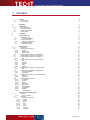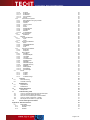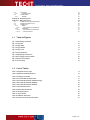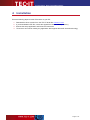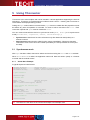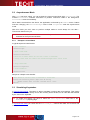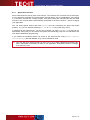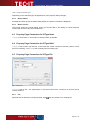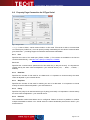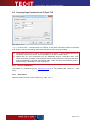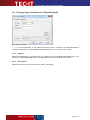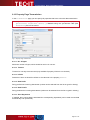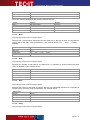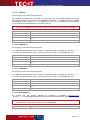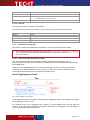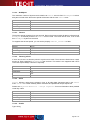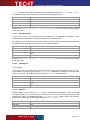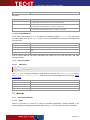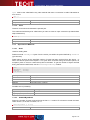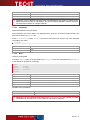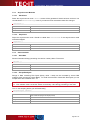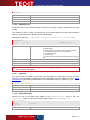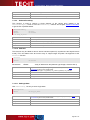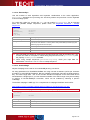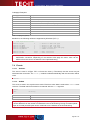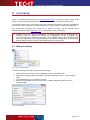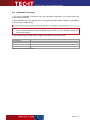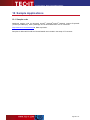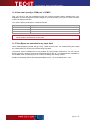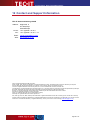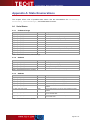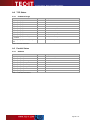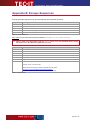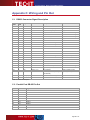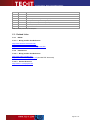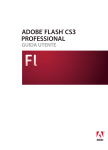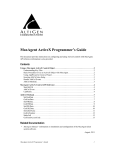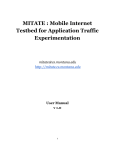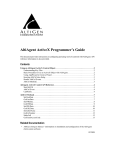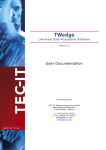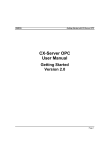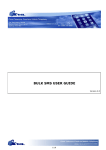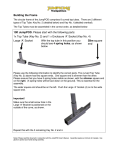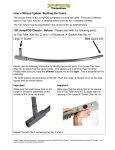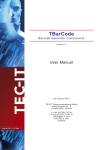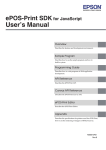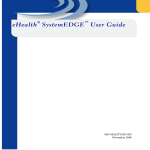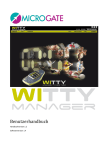Download TConnector
Transcript
TConnector
Data Acquisition ActiveX Control
Versi on 2. 4
User Documentation
17 Sept em ber 2013
T EC-I T Dat env erarbei t ung G m bH
W agnerst rasse 6
A-4400 St eyr, Aust ri a
t + + 43 (0)7252 72720
f + + 43 (0)7252 72720 77
of f i ce@ t ec -i t . com
www. t ec -i t . com
T Co n n ecto r User Do cu men tati o n
1
Content
1
1.1
1.2
2
3
3.1
3.2
3.3
3.4
4
5
2
4
4
Disclaimer
5
Introduction
About TConnector
Supported Interfaces
System Requirements
Version History
6
6
6
6
6
Installation
7
5.1
5.1.1
5.2
5.2.1
5.3
5.3.1
Using TConnector
Synchronous mode
Visual Basic Example
Asynchronous Mode
Example in Visual Basic
Simulating Keystrokes
Application Scenario
8
8
8
9
9
9
10
6.1
6.2
6.2.1
6.2.2
6.2.3
6.3
6.4
6.5
6.5.1
6.6
6.6.1
6.6.2
6.6.3
6.6.4
6.6.5
6.7
6.7.1
6.8
6.8.1
6.8.2
6.9
6.9.1
6.9.2
6.10
6.10.1
6.10.2
6.10.3
6.10.4
6.10.5
6.10.6
6.10.7
6.10.8
6.10.9
Property Pages
Introduction
Property Page Connection
IOType
Button About
Button license
Property Page Connection for IOType None
Property Page Connection for IOType NULL
Property Page Connection for IOType File
File
Property Page Connection for IOType Serial
Port
Data Bits
Stop Bits
Parity
Protocol
Property Page Connection for IOType Parallel
Port
Property Page Connection for IOType TCP
Host (or IP-Address)
Service/Port
Property Page Connection for IOType Bluetooth
Address
Service/Port
Property Page Transmission
No. of Bytes
Timeout
Infinite
Data Prefix
Data Postfix
Send Keystrokes
Use Delimiter
Delimiter
Include Delimiter
11
11
11
11
12
12
12
12
12
12
13
13
13
13
13
13
14
14
15
15
15
16
16
16
17
17
17
17
17
17
17
18
18
18
6
7
Content
Table of Figures
List of Tables
ActiveX Programming Interface
7.1
General
7.1.1
Prog ID, Class ID
7.2
Properties
7.2.1
Connection Properties+
7.2.1.1
IOType
7.2.1.2
Device
7.2.1.3
Baud
7.2.1.4
Data
7.2.1.5
Stop
7.2.1.6
Parity
7.2.1.7
XonXOff
7.2.1.8
DTRDSR
19
19
19
19
19
19
19
20
20
20
20
21
21
Page 2 of 47
T Co n n ecto r User Do cu men tati o n
7.2.1.9
RTSCTS
7.2.1.10
DTRDefault
7.2.1.11
RTSDefault
7.2.1.12
Host (Address)
7.2.1.13
Service
7.2.2
Transmission Properties
7.2.2.1
Data Collection during Async Mode
7.2.2.2
NoOfBytes
7.2.2.3
Timeout
7.2.2.4
Timeout_Infinite
7.2.2.5
Prefix
7.2.2.6
Postfix
7.2.2.7
SendKeyStrokes
7.2.2.8
UseDelimiter
7.2.2.9
Delimiter
7.2.2.10
IncludeDelimiter
7.2.3
Other properties
7.2.3.1
StateAsTxt
7.3
Methods
7.3.1
Connection Methods
7.3.1.1
Open
7.3.1.2
Close
7.3.2
Synchronous Methods
7.3.2.1
Read
7.3.2.2
GetNoOfBytesRead
7.3.2.3
ClearBuffer
7.3.2.4
Write
7.3.3
Asynchronous Methods
7.3.3.1
StartListen
7.3.3.2
StopListen
7.3.4
Other methods
7.3.4.1
AboutBox
7.3.4.2
EscapeZeroBytes
7.3.4.3
LicenseMe
7.3.4.4
Licensing
7.3.4.5
TranslateErrorNo
7.3.4.6
SetDebugLevel
7.3.4.7
GetStates
7.3.4.8
GetStateArraySize
7.3.4.9
GetStateFromArray
7.3.4.10
SetStates
7.3.4.11
SetSingleState
7.3.4.12
EmulateKeys
7.3.4.13
UseCodePage
7.4
Events
7.4.1.1
OnClose
7.4.1.2
OnData
7.4.1.3
OnError
7.4.1.4
OnStatusChange
8
8.1
8.2
Licensing
Manual Licensing
Automatic Licensing
36
36
37
9.1
9.2
Redistribution
Dependencies
Redistribution
38
38
38
10.1
Sample Applications
Sample code
39
39
11.1
11.2
11.3
11.4
11.5
Troubleshooting / FAQ
How can I eliminate the CR/LF after each data input?
How TConnector supports debugging?
What can I do if the COM port is not accessible?
How can I specify a COM port > COM9?
Zero Bytes are truncated in my input data!
40
40
40
40
41
41
Contact and Support Information
42
9
10
11
12
22
22
22
22
23
23
23
24
24
24
24
24
25
25
25
26
26
26
26
26
26
27
27
27
27
28
28
29
29
29
29
29
29
30
30
30
31
31
31
32
32
32
33
33
34
34
34
35
35
Appendix A : State Enumerations
A.1
Serial States
A.1.1
OnStatusChange
A.1.2
GetState
A.1.3
SetState
43
43
43
43
43
Page 3 of 47
T Co n n ecto r User Do cu men tati o n
A.2
A.2.1
A.3
A.3.1
TCP States
OnStatusChange
Parallel States
GetState
44
44
44
44
Appendix B : Escape Sequences
45
Appendix C : Wiring and Pin Out
C.1
RS232 Connector Signal Description
C.2
Parallel Port DB-25 Pin Out
C.3
Related Links
C.3.1
RS232
C.3.1.1
Wiring and Pin Out Reference
C.3.2
Parallel Port
C.3.2.1
Wiring and Pin Out Reference
C.3.2.2
General Overview
46
46
46
47
47
47
47
47
47
1.1 Table of Figures
Fig. 1: Property Page Connection
11
Fig. 2: IO-Type File
12
Fig. 3: IO-Type Serial
13
Fig. 4: IO-Type Parallel
14
Fig. 5: IO-Type TCP
15
Fig. 6: IO-Type Bluetooth
16
Fig. 7: Property Page Transmission
17
Fig. 8: Event Triggering in Async Mode
23
Fig. 9: Open the license dialog
36
Fig. 10: License dialog
36
1.2 List of Tables
Table 1: Supported Interface Types
12
Table 2: Supported Handshake Protocols
14
Table 3: Codepage List (partial)
34
Table 4: License Enumeration Equivalents
37
Table 5: Serial State Enumerators (OnStatusChange)
43
Table 6: Serial State Enumerators (GetState)
43
Table 7: Serial State Enumerators (SetState)
43
Table 8: TCP State Enumerators
44
Table 9: Parallel State Enumerators
44
Table 10: Escape Sequences
45
Table 11: Keycode Table
45
Table 12: RS232 Pin Description
46
Table 13: Parallel (Centronics) Pin Description
47
Page 4 of 47
T Co n n ecto r User Do cu men tati o n
2
Disclaimer
The actual version of this product (document) is available as is. TEC-IT declines all warranties
which goes beyond applicable rights. The licensee (or reader) bears all risks that might take place
during the use of the system (the documentation). TEC-IT and its contractual partners cannot be
penalized for direct and indirect damages or losses (this includes non-restrictive, damages through
loss of revenues, constriction in the exercise of business, loss of business information or any kind
of commercial loss), which is caused by use or inability to use the product (documentation),
although the possibility of such damage was pointed out by TEC-IT.
We reserve all rights to this document and the information contained therein. Reproduction,
use or disclosure to third parties without express authority is strictly forbidden.
Für dieses Dokument und den darin dargestellten Gegenstand behalten wir uns alle Rechte
vor. Vervielfältigung, Bekanntgabe an Dritte oder Verwendung außerhalb des vereinbarten
Zweckes sind nicht gestattet.
© 1998-2013
TEC-IT Datenverarbeitung GmbH
Wagnerstr. 6
A-4400 Austria
t.: +43 (0)7252 72720
f.: +43 (0)7252 72720 77
http://www.tec-it.com
Page 5 of 47
T Co n n ecto r User Do cu men tati o n
3
Introduction
3.1 About TConnector
TConnector is a software tool, which allows communication with various external devices with a
very slim and unified programming interface.
TConnector conforms to Microsoft® ActiveX® specifications and can therefore be used in many
standard applications (like Microsoft® Excel®, Microsoft Access, Microsoft Word, …) and in most
Windows® programming environments (like Microsoft Visual Basic®, Microsoft Visual Studio®
(C/C++/C#), .NET, C#, Delphi, …).
TConnector supports serial interfaces, parallel ports and even TCP/IP connections. It can also be
used to read or write from simple files.
TConnector is controlled by a set of properties which are used to adjust basic interface parameters
(like connection speed or IP-address). In addition a few programming methods are used to connect
to the device and read or write data.
A unique feature of TConnector is the unified programming interface. In other words: TConnector
offers the user always the same program methods– regardless of the physical interface used at the
moment.
3.2 Supported Interfaces
Null device
Serial communication (COM)
Parallel communication (LPT) – limited read functionality
File-Input/Output
TCP/IP (Client)
3.3 System Requirements
TConnector may be used with the following operating systems:
Windows 98
Windows ME
Windows NT (version 4.x)
Windows 2000
Windows 2003
Windows XP
Windows Vista
► Please note: Windows 95 is not supported.
3.4 Version History
The product history containing version info, evolution in functionality and changes in the COM
interface can be accessed at our web site http://www.tec-it.com (Software ► Data Acquisition ►
TConnector ► More Info ► Version History).
Page 6 of 47
T Co n n ecto r User Do cu men tati o n
4
Installation
Execute following steps to install TConnector to your PC:
1.
2.
3.
4.
Download the demo version from the TEC-IT Web Site www.tec-it.com
If you downloaded a ZIP file, extract the zipped files into an arbitrary directory
Execute the setup application and follow the instructions
TConnector can now be used by any application that supports Microsoft ActiveX technology
Page 7 of 47
T Co n n ecto r User Do cu men tati o n
5
Using TConnector
TConnector is an ActiveX object and can be inserted in various applications supporting the ActiveX
technology. TConnector is implemented as invisible ActiveX control – meaning that no window or
visual effects are displayed during runtime.
Calling the Open method starts a communication. Open has to be called after the properties are set
but before any other IO-operation is executed. To close an active connection call Close. Each
connection opened with Open must be closed with Close.
You can communicate with the device in synchronous mode (Read, Write…) or in asynchronous
mode (StartListen, StopListen, OnData, OnStatusChange…).
Synchronous means that a function call returns only after data was read (written) or a
timeout occurred.
Asynchronous means that the called function returns immediately. Whenever data was
received an event is fired. An event handler provided by the user processes the event (and
the data).
5.1 Synchronous mode
After Open has been called, data can be written and received using the Write and Read methods.
When Write or Read is called, the application waits until data was written (read) or a timeout
occurred and the method returns.
5.1.1
Visual Basic Example
A typical sequence looks like this:
Dim Data As String
Dim Bytes As Long
Dim Timeout As Long
'string for data
'number of bytes to receive or to send
'timeout for the read/write method
' Open connection
Connector2.Open
' Receive data
Bytes = 100
'receive 100 bytes
Timeout = 10000
'in 10 sec
Data = Connector2.Read (Bytes, Timeout)
' Data contains the received data
' Send data
NoBytesToWrite = 100
'send 100 bytes
Timeout = 10000
'in 10 sec
Data = "Hello World!"
'Text to send
NoBytesWritten = Connector2.Write (NoBytesToWrite, Timeout, Data)
' Close connection
Connector2.Close
► "Connector2" is the name of the TConnector2 object in this sample code.
Page 8 of 47
T Co n n ecto r User Do cu men tati o n
5.2 Asynchronous Mode
After Open has been called, you can activate the Asyncronous Mode with StartListen. The
method StartListen instructs TConnector to perform continuous reads in the background.
StartListen returns immediately.
When data is received from the device, the application is informed by an OnData event. If status
lines are changing, the OnStatusChange event is fired. StopListen ends the asynchronous
mode.
With this mode you don’t have to perform multiple reads to check always for new data –
TConnector does this for you.
► You can call the Write method to send data. But you can’t use the Read method, which is
reserved for the Synchronous Mode.
5.2.1
Example in Visual Basic
A typical sequence looks like this:
' Open connection
Connector2.Open
' Start listen mode
Connector2.StartListen
' From now on OnData events will be sent if data is received!
' During listen mode also OnError and OnStatusChanged events can be fired.
...
' Stop listen mode
Connector2.StopListen
' Close connection
Connector2.Close
Sample of a simple event handler:
'This method is called if data is received in listen mode
Private Sub Connector2_OnData (ByVal Data As String)
MsgBox "OnData event occurred, received data:" + Data
End Sub
5.3 Simulating Keystrokes
In Asynchronous Mode TConnector is able to translate incoming data to keystrokes. That means
that the received data is directly sent to the currently active window, so as if the data was entered
by the user on the keyboard.
► To enable this feature you have to select the Send Keystrokes check box in the
Transmission property page.
In Synchronous mode you could call the EmulateKeys() method after data was received with
Read().
Page 9 of 47
T Co n n ecto r User Do cu men tati o n
5.3.1
Application Scenario
Some data should be read by a bar code scanner. The scanners are connected via the serial port.
It is not desired to integrate the communication process directly into your applications. So just plug
in TConnector ActiveX into a small program, that does nothing but communicate with the serial
scanners. The received data is automatically transmitted to the active window – without changing
your application.
You can insert special actions after each OnData event by customizing the prefix and postfix
property - e.g. you can simulate pressing F10, Tab or Return keys (and many more).
If supported by the used scanner, you can also configure it to send <CR> or <tab> at the end of a
data stream. Doing this you can instruct the system to automatically jump from one edit field to the
next without additionally programming.
If you enable the keystroke feature, all events in the asynchronous mode (OnData, OnError,
OnStatusChange) are not disabled. They can be handled as usual.
► You may also give another product of TEC-IT a try. It is called TWedge and performs the
above mentioned functionality as ready to run application. Download a demo of TWedge
from www.tec-it.com
Page 10 of 47
T Co n n ecto r User Do cu men tati o n
6
Property Pages
6.1 Introduction
TConnector is a full featured ActiveX control. It provides so-called “property pages”. These property
pages offer the possibility to change all TConnector related options without programming.
In most applications the property pages can be accessed with a right mouse-click directly onto the
object. After right clicking, the appearing menu [TConnector-Object] - [Properties] offers access to
the settings of the object.
The property pages are described in the following sections.
► Beside the property pages you can use the menu option "Properties" in some Microsoft
Office applications - in this window you have a list of “property - value” pairs, which allows
you to change the characteristics of the control.
6.2 Property Page Connection
In the Connection page you can set all properties necessary to open a connection via the
specified interface. The properties you have to enter depend on the selected device type.
Fig. 1: Property Page Connection
6.2.1
IOType
This setting adjusts the type of the used interface.
Interface Type
Description
None
no connection specified
NULL
null device
File
reading from and writing to files
Serial
Serial device (COM1…)
Parallel
Parallel device (LPT1…)
TCP
TCP/IP connection
Bluetooth
Bluetooth connection
Page 11 of 47
T Co n n ecto r User Do cu men tati o n
Table 1: Supported Interface Types
Depending on the selected type, the appearance of the property dialog changes.
6.2.2
Button About
Pressing this button opens the About-dialog where the version information is displayed.
6.2.3
Button license
This button opens the License dialog. Enter your license data in this dialog to unlock the demo
version and to remove any demo-restrictions.
6.3 Property Page Connection for IOType None
IOType is set to None. In this mode no communication is possible.
6.4 Property Page Connection for IOType NULL
IOType is set to NULL (null device). In this mode the control connects to a dummy device, which
has no functionality. The NULL mode is usually used for testing only.
6.5 Property Page Connection for IOType File
Fig. 2: IO-Type File
IOType is set to File – file input/output. In this mode TConnector connects to a file that can be
read or written to.
6.5.1
File
Specifies the full filename including the path; with
you can browse for an existing file.
Page 12 of 47
T Co n n ecto r User Do cu men tati o n
6.6 Property Page Connection for IOType Serial
Fig. 3: IO-Type Serial
IOType is set to Serial – serial communication. In this mode TConnector is able to communicate
via a serial port (“COM Port”). You can specify usually used settings for this kind of communication
(port, baud rate…) including support for software and hardware handshake.
6.6.1
Port
Specifies the name of the serial port (COM1, COM2…). Port names not available in the list box
can be entered directly – see How can I specify a COM port > COM9?
Baud rate
Specifies the communication speed used for this serial line (in bits per second). It is important to
choose exactly the same value as adjusted in your external device (110, …, 9600,…, 115200, …,
256000).
6.6.2
Data Bits
Specifies the number of bits used for one data-word. It is important to choose exactly the same
value as adjusted in your external device.
6.6.3
Stop Bits
Specifies the number of bits used for marking the end of a data-word. It is important to choose
exactly the same value as adjusted in your external device.
6.6.4
Parity
Specifies if a parity bit is used and which type of parity (even/odd). It is important to choose exactly
the same value as adjusted in your external device.
6.6.5
Protocol
The handshake modes listed below can be configured. Please not that it is possible to combine
multiple handshake methods. You should select the same handshake protocols as used in your
external device.
Page 13 of 47
T Co n n ecto r User Do cu men tati o n
Protocol
Description
XOn/XOff
use XOn/XOff software handshake
RTS/CTS
use RTS/CTS hardware handshake
DTR/DSR
use DTR/DSR hardware handshake
Table 2: Supported Handshake Protocols
6.7 Property Page Connection for IOType Parallel
Fig. 4: IO-Type Parallel
IOType is set to Parallel – communication over a parallel port. In this mode TConnector opens a
connection to a parallel port, usually for writing (for example to a printer).
► Please note: Reading from a parallel port is not fully supported (depends on Bios, Windows
Driver, communication chip set and the connected devicce).
6.7.1
Port
Specifies the name of the parallel port (LPT1, LPT2…). Port names not available in the list box can
be entered directly – see How can I specify a COM port > COM9?
Page 14 of 47
T Co n n ecto r User Do cu men tati o n
6.8 Property Page Connection for IOType TCP
Fig. 5: IO-Type TCP
IOType is set to TCP – communication over TCP/IP. In this mode TConnector opens a connection
to an IP port. The user can specify host name and service name (or port number).
► TConnector can act as a “client”, who connects to a server – i.e. the remote device (or
computer) must act as a server. It is not possible to connect to another client.
► Please note: For TCP connections you can additionally specify a keep-alive time. This
allows TConnector to detect a lost connection within a reasonable time. The keep-alive time
must be appended in the field Service/Port. Add a hash and then the keep-alive time in
milliseconds (e.g. 80#1000 for 1 sec. keep-alive).
6.8.1
Host (or IP-Address)
Host name of a TCP/IP server (e.g. www.tec-it.com), or a TCP address (like ‘127.0.0.1’ = local
host)
6.8.2
Service/Port
Specifies a service name or port number (e.g. “http”, “80”…)
Page 15 of 47
T Co n n ecto r User Do cu men tati o n
6.9 Property Page Connection for IOType Bluetooth
Fig. 6: IO-Type Bluetooth
IOType is set to Bluetooth. In this mode TConnector opens a connection to a Bluetooth device.
The user can specify the unique address of the Bluetooth device (a series of hex codes).
6.9.1
Address
Bluetooth address (like ‘1B:F3:E1:10:01:21’). Retrieve the unique Bluetooth address from your
device. For programmatically access: The address is stored in the COM Property “Host”.
6.9.2
Service/Port
Specifies a service name or port number, enter ‘0’ as default.
Page 16 of 47
T Co n n ecto r User Do cu men tati o n
6.10 Property Page Transmission
In the Transmission page you can specify all properties that have to do with data transmission.
► Only methods using the asynchronous mode are concerned by these properties
(StartListen, StopListen, OnData,…). Methods using the synchronous calls (like
Read, Write) are not concerned.
Fig. 7: Property Page Transmission
6.10.1 No. of Bytes
Maximum number of bytes, which should be receive in one turn.
6.10.2 Timeout
Timeout for one asynchronous read (only available if property Infinite is not checked)
6.10.3 Infinite
Determine if time out should be infinite or the value set in the property Timeout.
6.10.4 Data Prefix
String prefixes the incoming data stream (values can be selected from the list or typed in directly)
6.10.5 Data Postfix
String postfixes the incoming data stream (values can be selected from the list or typed in directly)
6.10.6 Send Keystrokes
If enabled, the incoming data is translated into corresponding keystrokes (can be used to enter data
automatically into input fields).
Page 17 of 47
T Co n n ecto r User Do cu men tati o n
6.10.7 Use Delimiter
You can use a “Delimiter” to trigger an OnData event, if special characters occur in the input data.
A delimiter consists of one or more characters and is used to separate blocks of data not by length,
but by the given character.
6.10.8 Delimiter
Delimiter characters (e.g. \x0d for Carriage Return)
6.10.9 Include Delimiter
Include delimiter into byte block or strip off from the input data. If this option is checked, the
received text contains the delimiter character(s) otherwise the delimiter is removed before firing the
OnData event.
Page 18 of 47
T Co n n ecto r User Do cu men tati o n
7
ActiveX Programming Interface
7.1 General
Most programming environments support the use of ActiveX objects. TConnector conforms to
Microsoft’s ActiveX specification and can therefore be used in a very comfortable and easy way.
The TConnector object can be inserted on a form (e.g. in Visual Basic) but it can also be created
as (invisible) instance of an object (without needing a form). TConnector is not limited to Microsoft
applications – it can be used with all development environments in common use.
To learn more about object-oriented programming languages and get further information about
COM objects we refer to the appropriate technical literature. For specific questions you can also
contact our support.
7.1.1
Prog ID, Class ID
Prog ID TConnector2 = „ TConnector2.TConnector2“
Class ID TConnector2 = {126C289A-607B-4251-BF31-1555A5951948}
7.2 Properties
Object properties are essentially identical to those, which are used in the Property Pages – so we
recommend the reading of the section Property Pages too.
The object characteristics (Properties) are discussed below.
7.2.1
Connection Properties+
This section contains all properties that are necessary to open a connection to a specified device.
7.2.1.1
IOType
IOType is the main property in this section that determines which kind of connection should be
opened. In dependence of IOType, some properties get different meanings. Particular properties
are used only with certain communication types and are ignored by others (details see below).
Default Value
eNone
Get/Set
Get/Set
Data Type
Enumeration e_DeviceType
Value Range
eNone
eNULL
eFILE
eCOM
eLPT
eTCP
eBTH
See also
Device, Host, Service
7.2.1.2
no connection
null device
file
serial port
parallel port
TCP
Bluetooth
Device
This property specifies the name of the interface or target file. The value is used only with the
communication types File, Serial, and Parallel.
Default Value
Empty
Page 19 of 47
T Co n n ecto r User Do cu men tati o n
Get/Set
Get/Set
Value Range
Any valid filename or port-name
See also
IOType
The exact meaning depends on the currently selected IOType:
IOType
Meaning
Example
eFILE
File name (full path)
C:\Test.txt
eCOM
Serial port name
COM1, COM2…
eLPT
Parallel port name
LPT1, LPT2…
Else
Not used
-
7.2.1.3
Baud
This property is only used for IOType Serial.
Specifies the communication speed used for this serial line (in bits per second). It is important to
choose exactly the same value as adjusted in your external device (110, …, 9600,…, 115200, …,
256000).
Default Value
9600
Get/Set
Get/Set
Data Type
String
Value Range
110, …, 9600,…, 115200, …, 256000
See also
7.2.1.4
Data
This property is only used for IOType Serial.
Specifies the number of bits used for one data-word. It is important to choose exactly the same
value as adjusted in your external device.
Default Value
8
Get/Set
Get/Set
Data Type
String
Value Range
5, 6, 7 or 8
See also
7.2.1.5
Stop
This property is only used for IOType Serial.
Specifies the number of bits used for marking the end of a transmitted data-word. It is important to
choose exactly the same value as adjusted in your external device.
Default Value
1
Get/Set
Get/Set
Data Type
String
Value Range
1, 1.5 or 2
See also
7.2.1.6
Parity
This property is only used for IOType Serial.
Page 20 of 47
T Co n n ecto r User Do cu men tati o n
Specifies the calculation method used for the parity bit. It is important to choose exactly the same
value as adjusted in your external device.
Default Value
None (N)
Get/Set
Get/Set
Data Type
String
Value Range
N
O
E
M
S
None
Odd
Even
Mark
Space
See also
7.2.1.7
XonXOff
This property is only used for IOType Serial.
Xon/XOff is a software protocol for data flow-control (handshaking)1. If your external device uses
this protocol, enable it. Software handshaking is usually disabled if hardware handshaking
(DTRDSR and/or RTSCTS) is used. To enable Xon/Xoff handshaking set the property to True, to
disable set it to False. It is important to choose exactly the same flow control as adjusted in your
external device.
► If you want to transmit binary data, use hardware handshaking. Xon/XOff are control
characters, which may interfere with binary data.
Default Value
False
Get/Set
Get/Set
Data Type
Boolean
Value Range
True
False
See also
7.2.1.8
DTRDSR
This property is only used for IOType Serial.
DTR (Data Terminal Ready) and DSR (Data Set Ready) are lines of the RS-232 Interface.
Sometimes these lines are used for flow-control - in this case, enabled this property. To enable
DTR/DSR hardware handshaking set the property to True, to disable set it to False. It is
important to choose exactly the same flow control as adjusted in your external device.
► Be aware that some serial devices need a specific state of the DTR line. If DTR/DSR
handshake is not used, the DTR line is controlled by the property DTRDefault.
Default Value
False
Get/Set
Get/Set
Data Type
Boolean
Value Range
True
False
See also
1
Flow control means the ability to slow down the flow of Bytes in a wire. For serial ports this means the ability to stop and then
restart the flow without any loss of Bytes.
Page 21 of 47
T Co n n ecto r User Do cu men tati o n
7.2.1.9
RTSCTS
This property is only used for IOType Serial.
RTS (Ready To Send) and CTS (Clear To Send) are lines for hardware based flow control.
Sometimes RTS/CTS is combined with DTR/DSR handshaking. To enable RTS/CTS hardware
handshaking set the property to True, to disable set it to False. It is important to choose exactly
the same flow control as adjusted in your external device!
► If RTS/CTS handshake is not used, the RTS line is controlled by the property RTSDefault.
Default Value
False
Get/Set
Get/Set
Data Type
Boolean
Value Range
True
False
See also
7.2.1.10 DTRDefault
This property is only used for IOType Serial.
If no DTR/DSR handshake is set, this property controls the state of the DTS line after the Open()
command. The default setting is true, so the DTS-line will be high (if no handshaking is set).
Default Value
True
Get/Set
Get/Set
Data Type
Boolean
Value Range
True
False
See also
7.2.1.11 RTSDefault
This property is only used for IOType Serial.
If no RTS/CTS handshake is set, this property controls the state of the RTS line after the Open()
command. The default setting is true, so the RTS-line will be high (if no handshaking is set).
Default Value
True
Get/Set
Get/Set
Data Type
Boolean
Value Range
True
False
See also
RTSCTS, DTRDSR
7.2.1.12 Host (Address)
For IOType TCP this property specifies the hostname or IP-address (www.tec-it.com,
“127.0.0.1“…). For IOType Bluetooth (BTH) this property stores the Bluetooth address.
► You can connect to an IP address as a client (like a telnet client) - the remote address must
act as a server. Connecting to another client is not possible.
Default Value
Empty
Page 22 of 47
T Co n n ecto r User Do cu men tati o n
Get/Set
Get/Set
Data Type
String
Value Range
-
Any valid IP-address or (resolvable) hostname
Bluetooth address: nn:nn:nn:nn:nn:nn
See also
7.2.1.13 Service
This property is used for IOType TCP and BTH.
Specifies the service name (e.g. telnet) or port-number (e.g. 22) when using IOType TCP.
Default Value
Empty
Get/Set
Get/Set
Data Type
String
Value Range
Any valid service name or port-number
See also
7.2.2
Transmission Properties
This section contains the transmission properties for TConnector’s asynchronous mode.
► Only methods using the asynchronous mode (like StartListen, StopListen, OnData)
are concerned by these properties. Methods using the synchronous calls (like Read, Write)
are not concerned.
7.2.2.1
Data Collection during Async Mode
You have different options to control data collection during the asynchronous mode. In
Asynchronous mode, input data is collected in the background and is passed to the application by
the OnData event.
Usually it is not intended that the user receives the data byte for byte; so there are options to
collect the input data and transmit a “bunch of bytes” at one time. Several conditions can be
configured to limit data collection and trigger the OnData event.
Fig. 8: Event Triggering in Async Mode
In the figure above Byte 1 and Byte 2 are passed to the application within the OnData event. Byte 3
will be passed in the next event.
The OnData event can be triggered after a specific Timeout elapsed since the first byte was
received. Also TConnector reserves an input buffer with the size of NoOfBytes. and fires always an
event if this limitation has been reached.
Page 23 of 47
T Co n n ecto r User Do cu men tati o n
7.2.2.2
NoOfBytes
The maximum number of bytes to receive before an OnData event is fired. If NoOfBytes is 0 then
all bytes received within the timeout period will be sent with the next OnData event.
Default Value
100
Get/Set
Get/Set
Data Type
Long
Value Range
0…64000
See also
Timeout
7.2.2.3
Timeout
The timeout period measured in 0.001 seconds. During the timeout period all data is collected (until
NoOfBytes is reached) and then an OnData event is fired. The event will be fired , even if less
than NoOfBytes bytes were received.
To suppress the timeout period, you can set the property Timeout_Infinite to false.
Default Value
1000
Get/Set
Get/Set
Data Type
Long
Value Range
0…64000
See also
Timeout_Infinite
7.2.2.4
Timeout_Infinite
If set to true, there is no timeout period in asynchronous mode. The events are fired when a certain
amount of bytes (specified in NoOfBytes) was received. This mode is not supported with HTTP
connections (here always a timeout is required).
Default Value
True
Get/Set
Get/Set
Data Type
Boolean
Value Range
True
False
See also
Timeout
7.2.2.5
Prefix
Prefix defines a string that is placed in front of all other data characters sent by the OnData
event. Prefix can contain arbitrary ASCII characters and predefined escape sequences.
Please see Keyboard Emulation – Escape Sequences for more information about possible
virtual key codes.
Default Value
Empty
Get/Set
Get/Set
Data Type
String
Value Range
Any string
See also
Postfix
7.2.2.6
Postfix
Type: String
Page 24 of 47
T Co n n ecto r User Do cu men tati o n
Postfix defines a string that is appended to a data package sent by the OnData event. Postfix
can contain arbitrary ASCII characters and predefined escape sequences.
Default Value
Empty
Get/Set
Get/Set
Data Type
String
Value Range
Any string
See also
Prefix
Please see Keyboard Emulation – Escape Sequences for more information about possible
virtual key codes.
7.2.2.7
SendKeyStrokes
If this value is true, the incoming data is translated into corresponding keystrokes. These
characters are transmitted as if they have been entered on the keyboard.
This feature can be used to enter data automatically into input fields. The incoming data characters
are passed to the input field of the current active foreground window.
Default Value
False
Get/Set
Get/Set
Data Type
Boolean
Value Range
True
False
See also
Prefix, Postfix
Please see Keyboard Emulation – Escape Sequences for more information about possible
virtual key codes.
7.2.2.8
UseDelimiter
Type: Boolean
If this value is true, the data read is not only limited by length (or by timeout), but also by one or
more delimiter characters (see property Delimiter). If a delimiter is detected in the input data
read by TConnector, the read data is returned by the OnData event immediately.
Default Value
False
Get/Set
Get/Set
Data Type
Boolean
Value Range
True
False
See also
Delimiter
7.2.2.9
Delimiter
Delimiter String - used to fire the OnData event if this character combination occurs in the data
read from the device. For special ASCII characters (e.g. CR or LF) use escape sequences with
hexadecimal codes. The additional property IncludeDelimiter adjusts whether the delimiter
string itself is passed as part of the data package by OnData or not.
Default Value
Empty
Get/Set
Get/Set
Data Type
String
Value Range
Any string
Page 25 of 47
T Co n n ecto r User Do cu men tati o n
See also
UseDelimiter, IncludeDelimiter
Samples:
Delimiter sequence
Meaning
\x0d
Hexadezimal 0D = decimal 13 = Carriage Return (CR)
The OnData event will be fired after CR occurred in the input data.
\x0a
Hexadezimal 0A = decimal 10 = Line Feed (LF)
The OnData event will be fired after LF occurred in the input data.
\x0d\0xa
Hexadecimal 0d0a is ASCII CR/LF
The OnData event will be fired after CR/LF occurred in the input data.
7.2.2.10 IncludeDelimiter
If the value of this property is true, the delimiter characters (property Delimiter) are included in
the data passed over by the OnData event. Is set to false delimiter characters are stripped from
the input data.
Default Value
False
Get/Set
Get/Set
Data Type
Boolean
Value Range
True
False
See also
Delimiter
Can be used to strip off the CR/LF characters after reading one line (one shot with a bar code
scanner) of data.
7.2.3
Other properties
7.2.3.1
StateAsTxt
StateAsTxt
(
eState
) As String
As e_TC_State
The StateAsTxt property translates a state number (received from OnStatusChange event or
from GetStates / GetSingleState method) to its text representation. See also section Status
Enumeration.
Default Value
Empty
Get/Set
Get
Data Type
String
Value Range
See section Status Enumeration
See also
See section Status Enumeration
7.3 Methods
7.3.1
7.3.1.1
Connection Methods
Open
Opens a connection to a device by using the interface parameters currently adjusted in the
property settings. Changing the properties after calling Open will not effect the active connection.
Page 26 of 47
T Co n n ecto r User Do cu men tati o n
Open must be the called before any other method that uses a connection is called. Otherwise an
error occurs.
Open ()
Return Value
None
Exceptions
On error an exception is thrown
7.3.1.2
Close
Closes a connection and releases the opened port.
This method should always be called when you want to close an open connection (at least before
object destruction).
Close ()
Return Value
None
Exceptions
On error an exception is thrown
7.3.2
Synchronous Methods
7.3.2.1
Read
Used for reading data.
Reads maximal nNoOfBytes bytes from the active port within the period defined by nTimeout
(synchronous).
Read returns as soon as the specified number of bytes has been received from the device - or
when the timeout period has expired. If no bytes were received during the timeout period, an
exception (refer to the error codes below) will be released. To get the number of bytes received
during the last successful read, use the GetNoOfBytesRead() method.
Read
(
nNoOfBytes
nTimeout
) As String
As Long,
As Long
nNoOfBytes
Number of bytes to receive
nTimeout
Timeout period in milliseconds
Return Value
Data received from the device
Exceptions
On error an exception is thrown
See also
GetNoOfBytesRead, ClearBuffer
Possible errors (constants):
Error Code
Meaning
E_TIMEOUT (-2147023436)
Timeout-Error: no data was read before timeout
E_END_OF_FILE (-2147024858)
End of File-Error: end of file reached
7.3.2.2
GetNoOfBytesRead
Return the number of bytes received during the last Read method. If a timeout occurred the return
value can be 0, if an error occurred, it is –1.
GetNoOfBytesRead () As Long
Return Value
-1
in case of error
Page 27 of 47
T Co n n ecto r User Do cu men tati o n
0..x
otherwise
Exceptions
None
See also
Read, UseCodePage
► Depending on the selected code page (see UseCodePage()) the number of bytes can be
different from the number of characters in the received string. MultiByte character sets may
use more than one byte for a single character.
7.3.2.3
ClearBuffer
Deletes all data from the input buffer.
Most interfaces can receive data in the background by caching in an internal system buffer. This
data is also read in the Read()call.
Place ClearBuffer() before Read() if you want to ensure that you receive only “new” data (and
not reading “old” data).
ClearBuffer ()
Return Value
None
Exceptions
None
See also
Read
7.3.2.4
Write
Used for sending data.
Transmits nBytes bytes of the specified string bstrData within the period defined by nTimeout
to the device (or writes them to the file).
Write
(
nBytes
nTimeout
bstrData
)
As Long
As Long,
As Long,
As String
nBytes
Number of bytes to send
nTimeout
Timeout period in milliseconds
bstrData
Data to send
Return Value
Number of bytes sent/written within the timeout period
Exceptions
On error an exception is thrown
See also
Read
Possible errors (constants):
Error Code
Meaning
E_TIMEOUT (-2147023436)
Timeout-Error: no data was sent before timeout
► Depending on the selected Code Page (see UseCodePage()) the number of bytes
sent/written can be different from the number of characters in bstrData.
Page 28 of 47
T Co n n ecto r User Do cu men tati o n
7.3.3
Asynchronous Methods
7.3.3.1
StartListen
Starts the asynchronous mode. OnData events will be generated if data has been received. You
can handle the OnStatusChange event if you want to know more about status line changes.
StartListen ()
Return Value
None
Exceptions
On error an exception is thrown
See also
Read, Write
7.3.3.2
StopListen
Stops the asynchronous mode. Should be called after StartListen if the asynchronous mode
should be stopped.
StopListen ()
Return Value
None
Exceptions
On error an exception is thrown
See also
Read, Write
7.3.4
Other methods
7.3.4.1
AboutBox
Shows information dialog (containing the version number) about TConnector.
AboutBox ()
Return Value
None
Exceptions
None
See also
7.3.4.2
EscapeZeroBytes
Strings or Data containing Zero Bytes (binary value = 0x00) can be truncated by some COM
wrappers (such as used by Visual Basic). To avoid the truncation of data with Zero Bytes you can
escape them with backslash zero: “\0”.
► This works for the OnData event (and in V2.4.3 also for Read() and Write() method).
► Your software must convert the \0 back to the binary value during processing of the data.
Turn on the escaping before you call StartListen()
EscapeZeroBytes (bEnable)
bEnable
True: Enable Escaping of Zero Bytes in the OnData event
False: Disable Escaping of Zero Bytes (Default)
Return Value
None
Exceptions
None
See also
Page 29 of 47
T Co n n ecto r User Do cu men tati o n
7.3.4.3
LicenseMe
Licenses TConnector with the license key provided by TEC-IT. Licensing removes any demo-mode
restrictions. You receive the license key from TEC-IT Datenverarbeitung GmbH after you have
ordered a license. This method enables the user to license TConnector automatically from the
applications source code (for a more detailed description see chapter Licensing).
TEC-IT suggests calling this method every time your application starts up. For license keys not
starting with “Mem:” this call can be executed once (when installing your product).
If the license key starts with “Mem: xxxxxxxx” the product stays licensed until TConnector will be
unloaded from memory.
LicenseMe
(
bstrLicensee
eKind
nLicenses
bstrLicenseKey
eProductID
)
As
As
As
As
As
String,
e_LicenseKind,
Long,
String,
e_LicenseProduct
/* As Long if enumeration is not available */
/* As Long if enumeration is not available */
bstrLicensee
String containing the name of the Licensee. Provided by TEC-IT after ordering.
eKind
The type of the license. Provided by TEC-IT after ordering.
Possible values:
eLicKindSingle (1)
eLicKindSite (2)
eLicKindDeveloper (3)
nLicenses
The number of available licenses. Provided by TEC-IT after ordering.
bstrLicenseKey
String containing the license key Provided by TEC-IT after ordering.
eProductID
The type of the licensed product variant. Always eLicprodStd
Return Value
None
Exceptions
None
See also
► If the license key received by TEC-IT looks like “HKCU:xxxxxxxx” the product is licensed
in the section “HKEY Current User” of the Windows registry.
► If the license key received by TEC-IT looks like “xxxxxxxx” or “HKLM:xxxxxxxx” the
product is licensed within the section “HK Local Machine” of the Windows Registry (this is
the default).
7.3.4.4
Licensing
Call the dialog-box for manual licensing of TConnector. License data can be entered in the
upcoming dialog.
Licensing ()
Return Value
None
Exceptions
None
See also
7.3.4.5
TranslateErrorNo
Returns the error description text for the error number given by the OnError event.
TranslateErrorNo
(
hr
As Long
)
Page 30 of 47
T Co n n ecto r User Do cu men tati o n
As String
Hr
Error number
Return Value
Error text
Exceptions
None
See also
7.3.4.6
SetDebugLevel
Enables tracing of TConnector’s internal activities into a log-file. A higher debug level logs more
details.
The created log file is named “TConnector.log” and is placed within the actual users temporary
directory (path depends on operating system and settings).
Example Log File Path : C:\Documents and Settings\Susan\Local Settings\Temp
SetDebugLevel
(
nLevel
As long
)
/* debugging level */
nLevel
Possible values:
0:
1:
2:
3:
4:
5:
Return Value
None
Exceptions
-
No debug (default)
Tracing errors within the ActiveX and other important information
1 + low level errors (API functions here called LIB)
2 + ActiveX function-calls…
3 + LIB information
4 + all other information (this will result in big data amount for the log
file).
See also
► Make sure that you disable the log level after debugging. Logging can fill your disk and slow
down execution of programs.
7.3.4.7
GetStates
This function may be called in synchronous and asynchronous mode (after a device has been
opened). It returns an array of actually set states. Unset states are not included. See chapter Status
Enumeration to get the list of possible states. The Variant data type is VT_ARRAY | VT_I4.
GetStates () As Variant
Return Value
Array of state flags (as numbers)
Exceptions
-
See also
7.3.4.8
GetStateArraySize
Returns the size of the State Array passed in the OnStatusChange() event or from the
GetStates() method. This function is used together with GetStateFromArray().
GetStateArraySize
(
vStates
) As Long
vStates
As Variant
Variant array with the status info
Page 31 of 47
T Co n n ecto r User Do cu men tati o n
Return Value
Size of vStates array (max index = size - 1)
Exceptions
-
See also
GetStates, GetStateFromArray
7.3.4.9
GetStateFromArray
This function is used to retrieve a single element of the variant array passed in the
OnStatusChange() event or from the GetStates() method. See chapter Status Enumeration
to get the list of possible states.
GetStateFromArray
(
nIndex
vStates
) As etag_TC_State
As Long,
As Variant
nIndex
Index of the array element to be retrieved
vStates
Variant array with the status info
Return Value
Enumeration of state info (enum type long int)
Exceptions
-
See also
GetStates, GetStateArraySize
7.3.4.10 SetStates
This function may be called as soon a device has been opened (in synchronous and asynchronous
mode). Fill in the states to be set into an array of 4-byte integer and pass it as argument to the
SetState function.
SetStates
(
vStates
)
Parameters:
As Variant
vStates
- array of states to be set (element type integer, element size 4)
vStates
Array of states to be set (element type integer, element size 4), see chapter State
Enumeration to get the list of possible states.
Supported Variant types = VT_ARRAY | VT_I4 and VT_ARRAY | VT_VARIANT.
Return Value
-
Exceptions
-
See also
SetSingleState
7.3.4.11 SetSingleState
Like SetStates(), but only to set a single state.
SetSingleState
(
eState
)
As etag_TC_State
eState
Enumeration of the state that you want to set (enum type = long int), see chapter State
Enumeration to get the list of possible states.
Return Value
-
Exceptions
-
See also
SetStates
Page 32 of 47
T Co n n ecto r User Do cu men tati o n
7.3.4.12 EmulateKeys
Use this method to send keystrokes and keystroke combinations to the active application.
EmulateKeys translates an input string into virtual key strokes and puts them into the keyboard
events message queue.
For virtual key codes (e.g. function key F10) you can enable bTransEscSequ. For an overview
about the possible escape sequences, please check out #Keyboard Emulation – Escape
Sequences
EmulateKeys
(
strData
bTransEscSeq
nDelay
) As Long
As String,
As Bool,
As Long
strData
The string of keystrokes to send
bTransEscSeq
Translate escape sequences on/off
nDelay
Delay in milliseconds (100 = 0.1 sec)
If not zero, an inter character or “inter key stroke” delay will be added (sometimes programs
need slow typing and don’t like fast input)
Return Value
Number of generated key strokes
Exceptions
See below
See also
► Don’t generate key strokes in synchronous and asynchronous mode at the same time. The
function will raise an exception if called during asynchronous mode (StartListen) with
the property SendKeystroke activated.
► When using escape sequences (bTransEscSeq=True), check your input data for
backslashes. Convert a ‘\’ into ‘\\’ if it is no escape sequence.
7.3.4.13 UseCodePage
Adjusts Codepage to be used for Unicode-MultiByte string conversion.
All string-parameters for Read/Write/OnData are using Unicode characters (16 Bit per character
according to ActiveX/COM Standard). But the available input/output channels are Byte-based (8Bit). The value range 0x00 - 0xff in the Unicode standard corresponds to the ASCII table and is
transmitted as a Single Byte. If you use characters outside of the ASCII range it may be necessary
to perform a Unicode-MultiByte conversion, which can be enabled by selecting a specific
CodePage.
The default codepage is ANSI (0). For a complete list of codepage Identifiers use this URL:
http://msdn.microsoft.com/library/default.asp?url=/library/en-us/intl/unicode_81rn.asp
► The available Codepages can be dependent on your operating system.
UseCodePage
(
nCodePage
)
As UINT
nCodePage
CodePage number for Unicode - Multibyte conversion.
Return Value
Number of generated key strokes
Exceptions
See below
See also
Page 33 of 47
T Co n n ecto r User Do cu men tati o n
Codepage Examples:
Codepage number
Description
437
OEM - United States
932
ANSI/OEM - Japanese, Shift-JIS
949
ANSI/OEM - Korean (Unified Hangeul Code)
950
ANSI/OEM - Traditional Chinese (Taiwan; Hong Kong SAR, PRC)
1250
ANSI - Central European
20932
JIS X 0208-1990 & 0121-1990
28592
ISO 8859-2 Central Europe
65000
Unicode UTF-7
65001
Unicode UTF-8
Table 3: Codepage List (partial)
Beside this, the following values are supported by Windows (C/C++):
//
Code Page Default Values.
#define
#define
#define
#define
#define
CP_ACP
CP_OEMCP
CP_MACCP
CP_THREAD_ACP
CP_SYMBOL4
#define CP_UTF7
#define CP_UTF8
0
1
2
3
2
//
//
//
//
//
default to ANSI code page
default to OEM code page
default to MAC code page
current thread's ANSI code page
SYMBOL translations
65000
65001
// UTF-7 translation
// UTF-8 translation
► The methods GetNoOfBytesRead() and Write() return the number of bytes
before/after conversion. Depending on the selected code page the return value can be
different from the count of characters in the input/result string.
7.4 Events
7.4.1.1
OnClose
This event is used in IOType TCP. It informs the client (=TConnector) that the server has just
terminated the connection. The Close() method is called automatically and the connection will be
reset.
OnClose
7.4.1.2
OnData
This event is used in the asynchronous mode. Each time when data is received an OnData event
is thrown. The data read from the device is returned with the Data argument.
OnData
(
Data
)
As String
Data
Data received from the connected device
See also
Asynchronous Mode
Depending on the selected code page (see UseCodePage()) the number of bytes transmitted
can be different from the number of Characters in the received string. During conversion (MultiByte to Unicode) several bytes can be combined to one character in the Unicode string.
Page 34 of 47
T Co n n ecto r User Do cu men tati o n
7.4.1.3
OnError
This event will be fired when an error occurs (only available during Asynchronous mode). The
value passed is the error number to be converted to the error text using TranslateErrorNo.
OnError
(
hr
)
As Long
Data
Error number
See also
TranslateErrorNo
7.4.1.4
OnStatusChange
This event is used in the asynchronous mode. Each time when the state of the currently opened
interface changes an OnStatusChange event is thrown. The list of state flags is returned with the
vStates argument. If your application or your scripting language hasn’t sufficient support for the
used Variant data type, you can use the methods GetStateArraySize() and
GetStateFromArray() to access the status info.
To make it easier for the user to handle the values of a state array, an enumeration type
e_TC_State is defined that has a 1:1 relationship with the states returned. To convert the state
flags to text representation use the property StateAsTxt.
OnStatusChange
(
vStates
)
As Variant
vStates
Array of state flags that show which states have been changed.
See also
GetStates, SetStates, SetState
Page 35 of 47
T Co n n ecto r User Do cu men tati o n
8
Licensing
When you download TConnector from http://www.tec-it.com you will get a demo version of this
product. During unlicensed mode this version inserts demo data at random periods of time.
To switch the demo into the full version you have to license TConnector by applying a license key.
This can be done manually in the license dialog or by program code from within your application.
The license data (including the license key to unlock the demo) can be ordered TEC-IT
Datenverarbeitung GmbH (www.tec-it.com) or any reseller of TEC-IT software.
► Licensing is not the same as Registering. “Licensing” means that you enable the fullfeatured version by applying a license key. “Registering” means to register the
“tconnector2.dll” file (TConnector ActiveX) in your Windows system. All ActiveX Controls
have to be “registered” in the system before you can use them. Registering is usually done
with the setup tool (but can also be done manually using regsvr32.exe).
8.1 Manual Licensing
Fig. 9: Open the license dialog
To license manually you have to execute following steps:
1. Insert TConnector ActiveX into your application (when not already done)
2. Right click the inserted object and select TConnector2-Object/License… from the popup
menu.
3. The license dialog (Fig. 10) should now open
4. Enter the license data, that you get from TEC-IT Datenverarbeitung GmbH, into the
according fields
Fig. 10: License dialog
Page 36 of 47
T Co n n ecto r User Do cu men tati o n
8.2 Automatic Licensing
If you want to distribute TConnector with your self-written applications you should license the
control programmatically.
Include a statement like the following into your program code (the sample is written in Visual Basic,
the license key is abbreviated).
TC2.LicenseMe (“LicenseeName”, eLicKindDeveloper, 1, “1E4D21…”, eLicProdStd)
► Do not use the license data exactly as shown in this sample but use the license data that
TEC-IT Datenverarbeitung GmbH sends/will send you after you have ordered a license for
TConnector ActiveX.
If your programming language doesn’t support enumerations, use these values:
Enumeration Name
Value
ELicKindSingle
1
eLicKindSite
2
eLicKindDeveloper
3
eLicProdStd
7
Table 4: License Enumeration Equivalents
Page 37 of 47
T Co n n ecto r User Do cu men tati o n
9
Redistribution
This chapter explains what is important when redistributing a custom application that uses the
TConnector ActiveX control.
In most cases you need a developer license for re-distribution of TConnector (except for inhouse applications which are bound to one or more sites).
9.1 Dependencies
An application that uses TConnector requires the following files:
File
Description
TConnector2.dll
This is the ActiveX DLL. This file is mandatory
TConnectorps.dll
This file is a proxy file required for the OnData event.
These files are located in the folder C:\Program Files\TEC-IT\TConnector2.
TConnector requires also the Visual Studio Runtime Components (Microsoft VC90 CRT and
ATL DLLs). See next section how to distribute them with your application.
9.2 Redistribution
When redistributing a custom application the files described above need to be redistributed
together with the application. The DLLs should be located in the same folder as the executable.
Other files than those listed above must not be redistributed.
You may have to redistribute the Visual C++ 2008 SP1 runtime components (MS CRT 9.0 and
ATL 9.0 DLLs) with your application and ensure they are installed on the target computer.
There are two options to install them:
You can install these components with the Microsoft Visual C++ 2008 SP1 Redistributable
Package (x86) available at
http://www.microsoft.com/downloads/details.aspx?familyid=A5C84275-3B97-4AB7-A40D3802B2AF5FC2&displaylang=en.
The package installs all required runtime DLLs.
If you use a setup tool and your installer supports merge modules (*.msm files) you can add
the required msm packages to your setup:
- Microsoft_VC90_CRT_x86.msm
- policy_9_0_Microsoft_VC90_CRT_x86.msm
- Microsoft_VC90_ATL_x86.msm
- policy_9_0_Microsoft_VC90_ATL_x86.msm
► The most simply way to deploy TConnector along with your application is to use the original
MSI setup you can download from TEC-IT. The MSI package includes all dependencies
(also Visual Studio Runtimes). MSI packages also allow a “silent setup” mode (no dialogs).
► Please contact TEC-IT Support if you need help.
Page 38 of 47
T Co n n ecto r User Do cu men tati o n
10 Sample Applications
10.1 Sample code
®
®
®
Additional sample code for Microsoft Access , Borland /Inprise Delphi®, Internet Explorer®
®
®
®
(Javascript /VBScript ), ASP (VBScript) can be downloaded from TEC-IT’s web site:
http://www.tec-it.com/download/ ► Data Acquisition.
Samples for Microsoft Excel® and Visual Basic® are included in the setup of TConnector.
Page 39 of 47
T Co n n ecto r User Do cu men tati o n
11 Troubleshooting / FAQ
11.1 How can I eliminate the CR/LF after each data input?
You are attempting to route scanned data into an existing application, so you need just the raw
data, no “Carriage Return” or “Line Feed”.
Follow the steps below to clip CR/LF at the end of your data (these steps apply if you are working
in asynchronous mode).
Open the property page Configuration ► Interface and change to the tab
Transmission
For the delimiter enter: \x0d\x0a (these are the hex codes for CR+LF). Enter only \x0d if
you need only CR stripped off.
Leave the “Include Delimter” option unchecked.
Now if a CR/LF is found in the input data the data will be processed immediately but the CR/LF will
be filtered out (because “Include Delimiter” is unchecked).
11.2 How TConnector supports debugging?
For easier problem solving you can instruct TConnector to write a log file. Call the method
SetDebugLevel in your program code (at the very first beginning at startup) and then TConnector
writes internal trace information into the file “TConnector.log”.
Follow this link to read more about SetDebugLevel.
11.3 What can I do if the COM port is not accessible?
Make sure that the COM port is really free and not occupied by another process (= another
application or driver, e.g. mouse driver).
It can be that you need to disable the "Direct Connection Between 2 Computers" device AND
uninstall it.
If you can’t get it working, we suggest writing a log (trace) file:
Place this command as the first command, which is performed by TConnector in your program.
[TConn2ObjectID].SetDebugLevel (5)
Next open the port. A TConnector2.log file will be created in the actual user temp directory (use
file search if you don’t find it)
Follow this link to read more about SetDebugLevel.
The log file can tell you more, why a connection can’t be established. Also our support can help
you.
Page 40 of 47
T Co n n ecto r User Do cu men tati o n
11.4 How can I specify a COM port > COM9?
First you have to edit the properties through the ActiveX property dialog available from your
application (not the through the Property Pages of TConnector itself). Then you can enter the name
of the port without restriction.
You need to specify COM ports > COM9 as follows:
Com port
String passed to Property Port
COM1
COM1
COM10
\\.\COM10
COM255
\\.\COM255
► On systems running Windows 95, Windows 98 or Windows ME this feature is not possible.
These systems are limited to 9 com-ports.
11.5 Zero Bytes are truncated in my input data!
Some COM wrappers truncate strings if they contain a binary zero. So the data string won’t pass
the COM interface of TConnector without being truncated.
TConnector offers a workaround for this problem by using Escape Sequences. You can convert
Bytes with binary values of 0x00 to an Escape Sequence like “\0”. This workaround is available for
the OnData event and starting with V2.4.3 also for Read() and Write() method.
Enable the escaping feature with EscapeZeroBytes (true) – for more details see 7.3.4.2.
Page 41 of 47
T Co n n ecto r User Do cu men tati o n
12 Contact and Support Information
TEC-IT Datenverarbeitung GmbH
Address:
Phone:
Fax:
Email:
Web:
Wagnerstr. 6
AT-4400 Steyr
Austria/Europe
+43 / (0)7252 / 72 72 0
+43 / (0)7252 / 72 72 0 – 77
mailto:[email protected]
http://www.tec-it.com
AIX is a registered trademark of IBM Corporation.
HTML, DHTML, XML, XHTML are trademarks or registered trademarks of W3C, World Wide Web Consortium, Laboratory for Computer
Science NE43-358, Massachusetts Institute of Technology, 545 Technology Square, Cambridge, MA 02139.
JAVA® is a registered trademark of Sun Microsystems, Inc., 901 San Antonio Road, Palo Alto, CA 94303 USA.
JAVASCRIPT® is a registered trademark of Sun Microsystems, Inc., used under license for technology invented and implemented by Netscape.
Microsoft®, Windows®, Microsoft Word®, Microsoft Excel® are registered trademarks of Microsoft Corporation.
Navision is a registered trademark of Microsoft Business Solutions ApS in the United States and/or other countries.
Oracle® is a registered trademark of Oracle Corporation.
PCL® is a registered trademark of the Hewlett-Packard Company.
PostScript is a registered trademark of Adobe Systems Inc.
SAP, SAP Logo, R/2, R/3, ABAP, SAPscript are trademarks or registered trademarks of SAP AG in Germany (and in several other countries).
All other products mentioned are trademarks or registered trademarks of their respective companies. If any trademark on our web site or in this
document is not marked as trademark (or registered trademark), we ask you to send us a short message (mailto:[email protected]).
Page 42 of 47
T Co n n ecto r User Do cu men tati o n
Appendix A: State Enumerations
This chapter offers a list of possible state values. Use this enumerations for GetStates(),
SetStates(), OnStatusChange() and related state functions.
A.1 Serial States
A.1.1
OnStatusChange
Name
Number
Description
e_State_COM_EV_BREAK
1000
A break was detected on input.
e_State_COM_EV_CTS
1001
The CTS (clear-to-send) signal changed state
e_State_COM_EV_DSR
1002
The DSR (data-set-ready) signal changed state
e_State_COM_EV_ERR
1003
A line-status error occurred
e_State_COM_EV_PERR
1004
A printer error occurred
e_State_COM_EV_RING
1005
A ring indicator was detected
e_State_COM_EV_RLSD
1006
The RLSD (receive-line-signal-detect) signal changed state
e_State_COM_EV_RXCHAR
1007
A character was received and placed in the input buffer
e_State_COM_EV_RX80FULL
1008
The receive buffer is 80% full
e_State_COM_EV_TXEMPTY
1009
The last character in the output buffer was sent
Table 5: Serial State Enumerators (OnStatusChange)
A.1.2
GetState
Name
Number
Description
e_State_COM_GET_CTS
1100
The CTS (clear-to-send) signal is on
e_State_COM_GET_DSR
1101
The DSR (data-set-ready) signal is on
e_State_COM_GET_RING
1102
The ring indicator signal is on
e_State_COM_GET_RSLD
1103
The RLSD (receive-line-signal-detect) signal is on
Name
Number
Description
e_State_COM_SET_DTRCLR
1200
Clears the DTR (data-terminal-ready) signal
e_State_COM_SET_RTSCLR
1201
Clears the RTS (request-to-send) signal
e_State_COM_SET_DTRSET
1202
Sends the DTR (data-terminal-ready) signal
e_State_COM_SET_RTSSET
1203
Sends the RTS (request-to-send) signal
e_State_COM_SET_XOFF
1204
Causes transmission to act as if an XOFF character has been
received
e_State_COM_SET_XON
1205
Causes transmission to act as if an XON character has been
received
e_State_COM_SET_BREAKCLR
1206
Restores character transmission and places the transmission
line in a nonbreak state
e_State_COM_SET_BREAKSET
1207
Suspends character transmission and places the transmission
line in a break state
Table 6: Serial State Enumerators (GetState)
A.1.3
SetState
Table 7: Serial State Enumerators (SetState)
Page 43 of 47
T Co n n ecto r User Do cu men tati o n
A.2 TCP States
A.2.1
OnStatusChange
Name
Number
Description
e_State_TCP_EV_READ
2000
Data received
e_State_TCP_EV_WRITE
2001
Data sent
e_State_TCP_EV_OOB
2002
Out of band data received
e_State_TCP_EV_ACCEPT
2003
Notification of incoming connections
e_State_TCP_EV_CONNECT
2004
Notification of completed connection
e_State_TCP_EV_CLOSE
2005
Connection was closed
e_State_TCP_EV_QOS
2006
Quality of service changed
e_State_TCP_EV_GROUP_QOS
2007
Not implemented yet.
e_State_TCP_EV_ROUTING_INTERFACE
_CHANGE
3008
Routing interface changed
e_State_TCP_EV_ADDRESS_LIST_CHAN
GE
2009
Address list changed
Name
Number
Description
e_State_PAR_GET_INIT
3000
Device is initializing
e_State_PAR_GET_AUTOFEED
3001
Auto feed line set
e_State_PAR_GET_PAPER_EMPTY
3002
Out of paper
e_State_PAR_GET_OFF_LINE
3003
Device is offline
e_State_PAR_GET_POWER_OFF
3004
Device is shut off
e_State_PAR_GET_NOT_CONNECTED
3005
No device connected
e_State_PAR_GET_BUSY
3006
Device is busy
e_State_PAR_GET_SELECTED
3007
Selected line set
Table 8: TCP State Enumerators
A.3 Parallel States
A.3.1
GetState
Table 9: Parallel State Enumerators
Page 44 of 47
T Co n n ecto r User Do cu men tati o n
Appendix B: Escape Sequences
Following escape sequences can be used together with keyboard emulation:
Sequence
Meaning
\n
Line feed (LF)
\r
Carriage return (CR)
\t
Tab
\xnn
ASCII value in hex (2 digits)
\0nnn
ASCII value in octal (3digits)
Table 10: Escape Sequences
Key codes can be used with keyboard emulation (SendKeyStrokes / EmulateKeys)
► Note: if used in the prefix/suffix with the OnData event, they are simulated as key events
but filtered out in the data string passed to the event.
Sequence
Meaning
\1
Cursor up
\2
Cursor down
\3
Cursor left
\4
Cursor right
\5
Page up
\6
Page down
\Vxnn
nn … Virtual Key Code (in Hex format)
Example: \Vx79 = F10 function key
Please use this link to get an overview of possible virtual key codes:
http://msdn.microsoft.com/library/default.asp?url=/library/enus/winui/winui/windowsuserinterface/userinput/virtualkeycodes.asp
Table 11: Keycode Table
Page 45 of 47
T Co n n ecto r User Do cu men tati o n
Appendix C: Wiring and Pin Out
C.1 RS232 Connector Signal Description
25 Pin
DCE
9 Pin
DTE
1
Signal
Direction
FG
Description
Note
Frame Ground
2
3
TD
PC --> Device
Transmitted Data (TXD)
required
3
2
RD
Device -> PC
Received Data (RXD)
required
4
7
RTS
PC --> Device
Request to Send
for hardware handshaking
5
8
CTS
Device -> PC
Clear to Send
for hardware handshaking
6
6
DSR
Device -> PC
Data Set Ready
for hardware handshaking
7
5
SG
8
1
DCD
Signal Ground
required
Device -> PC
Data Carrier Detect
used for modem control
9
Device -> PC
Positive DC Test Voltage
not EIA standard
10
Device -> PC
Negative DC Test Voltage
not EIA standard
11
12
SDCD
Device -> PC
Sec. Data Carrier Detect
13
SCTS
Device -> PC
Sec. Clear to Send
14
STD
Device -> PC
Sec. Transmitted Data
15
TC
Device -> PC
Negative DC Test Voltage
16
SRD
Device -> PC
Sec. Received Data
17
RC (DD)
Device -> PC
Receiver Clock
SRTS
PC --> Device
Sec. Request to Send
DTR
PC --> Device
Data Terminal Ready
SQ
Device -> PC
Signal Quality Detector
optional (not EIA)
synchronous communication
18
19
20
4
21
22
9
for hardware handshaking
RI
Device -> PC
Ring Indicator
used for modem control
23
CI
PC --> Device
Data Ready Selector (Data Signal
Rate Selector)
optional (not EIA)
24
TC (TA)
PC --> Device
Transmitter Clock Timing
synchronous communication
25
Table 12: RS232 Pin Description
C.2 Parallel Port DB-25 Pin Out
Line
In/Out
Signal
1
Out
Strobe
2
Out
Data 0
3
Out
Data 1
4
Out
Data 2
5
Out
Data 3
6
Out
Data 4
7
Out
Data 5
8
Out
Data 6
9
Out
Data 7
10
In
!ACK
Page 46 of 47
T Co n n ecto r User Do cu men tati o n
11
In
BUSY
12
In
Paper End
13
SLCT Select
14
Out
Autofeed (active on low signal! low = signal on)
15
In
Error (active on low signal! low = signal on)
16
Out
Reset (active on low signal! low = signal on)
17
SLCTIN (Select In)
18-25
Signal GND
Table 13: Parallel (Centronics) Pin Description
C.3 Related Links
C.3.1
RS232
C.3.1.1 Wiring and Pin Out Reference
http://www.arcelect.com/rs232.htm
http://www.airborn.com.au/rs232.html
http://www.commlinx.com.au/RS232_pinouts.htm
C.3.2
Parallel Port
C.3.2.1 Wiring and Pin Out Reference
http://www.ctips.com/spp.html
http://www.lvr.com/files/pppinout.pdf (Acrobat PDF document)
C.3.2.2 General Overview
http://www.lvr.com/parport.htm
Page 47 of 47