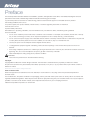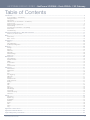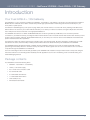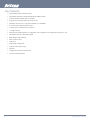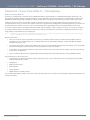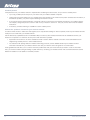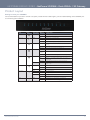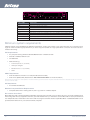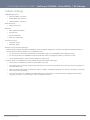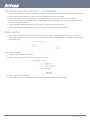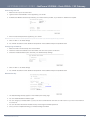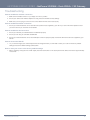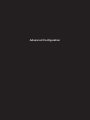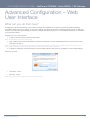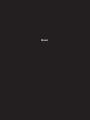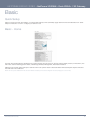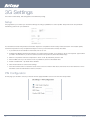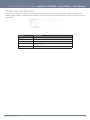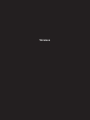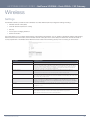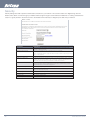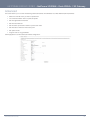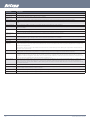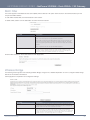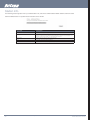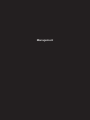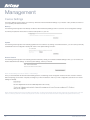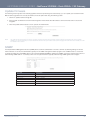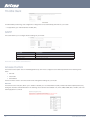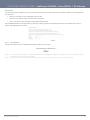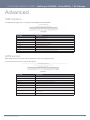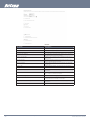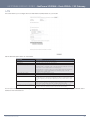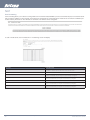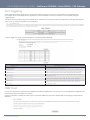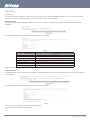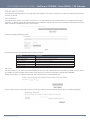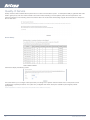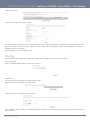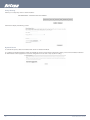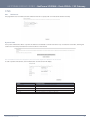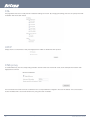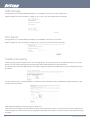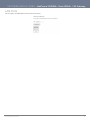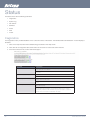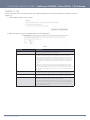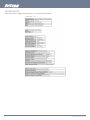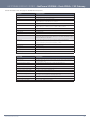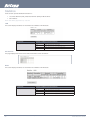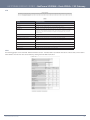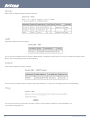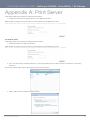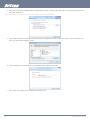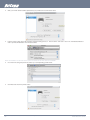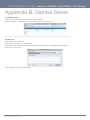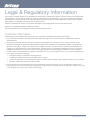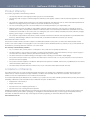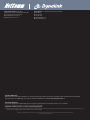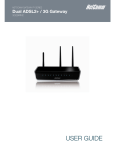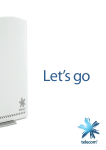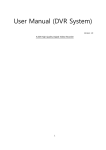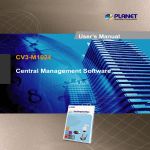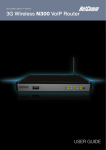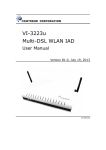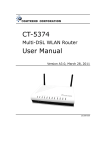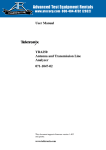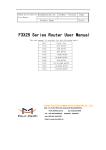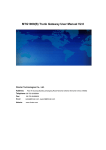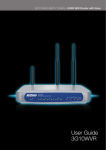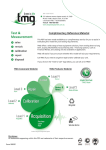Download 3G29WN User Guide
Transcript
NETCOMM GATEWAYY™ SERIES Dual ADSL2+/3G Gateway YML29 www.netcomm.com.au User Guide NetComm 3G29WN – Dual ADSL2+ / 3G Gateway User Guide 1 Preface This manual provides information related to the installation, operation, and application of this device. The individual reading this manual is presumed to have a basic understanding of telecommunications terminology and concepts. If you find the product to be broken or malfunctioning, please contact technical support for immediate service by email at [email protected] For product update, new product release, manual revision, or software upgrades, please visit our website at www.netcomm.com.au Important Safety Instructions With reference to unpacking, installation, use and maintenance of your electronic device, the following basic guidelines are recommended: • Do not use or install this product near water, to avoid fire or shock hazard. For example, near a bathtub, kitchen sink or laundry tub, or near a swimming pool. Also, do not expose the equipment to rain or damp areas (e.g. a wet basement). • Do not connect the power supply cord on elevated surfaces. Allow it to lie freely. There should be no obstructions in its path and no heavy items should be placed on the cord. In addition, do not walk on, step on or mistreat the cord. • Use only the power cord and adapter that are shipped with this device. • To safeguard the equipment against overheating, make sure that all openings in the unit that offer exposure to air are not blocked. • Avoid using a telephone (other than a cordless type) during an electrical storm. There may be a remote risk of electric shock from lightening. Also, do not use the telephone to report a gas leak in the vicinity of the leak. • Never install telephone wiring during stormy weather conditions. WARNING • Disconnect the power line from the device before servicing. Copyright Copyright©2010 NetComm Limited. All rights reserved. The information contained herein is proprietary to NetComm Limited. No part of this document may be translated, transcribed, reproduced, in any form, or by any means without prior written consent of NetComm Limited NOTE:This document is subject to change without notice. Save Our Environment When this equipment has reached the end of its useful life, it must be taken to a recycling centre and processed separate from domestic waste. The cardboard box, the plastic contained in the packaging, and the parts that make up this router can be recycled in accordance with regionally established regulations. Never dispose of this electronic equipment along with your household waste. You may be subject to penalties or sanctions under the law. Instead, ask for disposal instructions from your municipal government. Please be responsible and protect our environment. NetComm 3G29WN – Dual ADSL2+ / 3G Gateway User Guide 2 YML29 www.netcomm.com.au NETCOMM GATEWAY SERIES - NetComm 3G29WN – Dual ADSL2+ / 3G Gateway Table of Contents Introduction������������������������������������������������������������������������������������������������������������������������������������������������������������������������������������������� 5 Your Dual ADSL2+ / 3G Gateway���������������������������������������������������������������������������������������������������������������������������������������������������������������������������������5 Package contents��������������������������������������������������������������������������������������������������������������������������������������������������������������������������������������������������������5 Key features�����������������������������������������������������������������������������������������������������������������������������������������������������������������������������������������������������������������6 Placement of your Dual ADSL2+ / 3G Gateway������������������������������������������������������������������������������������������������������������������������������������������������������������7 Product Layout������������������������������������������������������������������������������������������������������������������������������������������������������������������������������������������������������������9 Minimum system requirements�����������������������������������������������������������������������������������������������������������������������������������������������������������������������������������10 Default settings����������������������������������������������������������������������������������������������������������������������������������������������������������������������������������������������������������11 Connecting the Dual ADSL2+ / 3G Gateway��������������������������������������������������������������������������������������������������������������������������������������������������������������12 Quick Setup���������������������������������������������������������������������������������������������������������������������������������������������������������������������������������������������������������������12 Troubleshooting����������������������������������������������������������������������������������������������������������������������������������������������������������������������������������������������������������15 Advanced Configuration – Web User Interface���������������������������������������������������������������������������������������������������������������������������������� 17 What can you do from here?��������������������������������������������������������������������������������������������������������������������������������������������������������������������������������������17 Basic���������������������������������������������������������������������������������������������������������������������������������������������������������������������������������������������������� 19 Quick Setup���������������������������������������������������������������������������������������������������������������������������������������������������������������������������������������������������������������19 Basic - Home�������������������������������������������������������������������������������������������������������������������������������������������������������������������������������������������������������������19 3G Settings������������������������������������������������������������������������������������������������������������������������������������������������������������������������������������������ 22 Setup�������������������������������������������������������������������������������������������������������������������������������������������������������������������������������������������������������������������������22 PIN Configuration�������������������������������������������������������������������������������������������������������������������������������������������������������������������������������������������������������22 3G Backup Configuration�������������������������������������������������������������������������������������������������������������������������������������������������������������������������������������������23 Wireless����������������������������������������������������������������������������������������������������������������������������������������������������������������������������������������������� 25 Settings����������������������������������������������������������������������������������������������������������������������������������������������������������������������������������������������������������������������25 Security����������������������������������������������������������������������������������������������������������������������������������������������������������������������������������������������������������������������26 Advanced�������������������������������������������������������������������������������������������������������������������������������������������������������������������������������������������������������������������27 MAC Filter������������������������������������������������������������������������������������������������������������������������������������������������������������������������������������������������������������������29 Wireless Bridge����������������������������������������������������������������������������������������������������������������������������������������������������������������������������������������������������������29 Station Info�����������������������������������������������������������������������������������������������������������������������������������������������������������������������������������������������������������������30 Management���������������������������������������������������������������������������������������������������������������������������������������������������������������������������������������� 32 Device Settings����������������������������������������������������������������������������������������������������������������������������������������������������������������������������������������������������������32 Update Firmware��������������������������������������������������������������������������������������������������������������������������������������������������������������������������������������������������������33 SNMP������������������������������������������������������������������������������������������������������������������������������������������������������������������������������������������������������������������������33 TR-069 Client�������������������������������������������������������������������������������������������������������������������������������������������������������������������������������������������������������������34 SNTP�������������������������������������������������������������������������������������������������������������������������������������������������������������������������������������������������������������������������34 Access Control�����������������������������������������������������������������������������������������������������������������������������������������������������������������������������������������������������������34 Advanced��������������������������������������������������������������������������������������������������������������������������������������������������������������������������������������������� 37 ATM interface�������������������������������������������������������������������������������������������������������������������������������������������������������������������������������������������������������������37 WAN service��������������������������������������������������������������������������������������������������������������������������������������������������������������������������������������������������������������37 LAN���������������������������������������������������������������������������������������������������������������������������������������������������������������������������������������������������������������������������39 NAT����������������������������������������������������������������������������������������������������������������������������������������������������������������������������������������������������������������������������40 Port Triggering..................................................................................................................................��������������������������������������������������������������������������41 DMZ Host������������������������������������������������������������������������������������������������������������������������������������������������������������������������������������������������������������������41 Security����������������������������������������������������������������������������������������������������������������������������������������������������������������������������������������������������������������������42 Parental Control���������������������������������������������������������������������������������������������������������������������������������������������������������������������������������������������������������43 Quality of Service�������������������������������������������������������������������������������������������������������������������������������������������������������������������������������������������������������44 Routing����������������������������������������������������������������������������������������������������������������������������������������������������������������������������������������������������������������������45 DNS���������������������������������������������������������������������������������������������������������������������������������������������������������������������������������������������������������������������������47 DSL���������������������������������������������������������������������������������������������������������������������������������������������������������������������������������������������������������������������������48 UPnP�������������������������������������������������������������������������������������������������������������������������������������������������������������������������������������������������������������������������48 DNS proxy�����������������������������������������������������������������������������������������������������������������������������������������������������������������������������������������������������������������48 USB Storage��������������������������������������������������������������������������������������������������������������������������������������������������������������������������������������������������������������50 Print Server����������������������������������������������������������������������������������������������������������������������������������������������������������������������������������������������������������������50 Interface Grouping�����������������������������������������������������������������������������������������������������������������������������������������������������������������������������������������������������50 LAN Ports������������������������������������������������������������������������������������������������������������������������������������������������������������������������������������������������������������������51 Status��������������������������������������������������������������������������������������������������������������������������������������������������������������������������������������������������� 52 Diagnostics����������������������������������������������������������������������������������������������������������������������������������������������������������������������������������������������������������������52 System Log����������������������������������������������������������������������������������������������������������������������������������������������������������������������������������������������������������������53 3G Network���������������������������������������������������������������������������������������������������������������������������������������������������������������������������������������������������������������54 Statistics��������������������������������������������������������������������������������������������������������������������������������������������������������������������������������������������������������������������56 Route�������������������������������������������������������������������������������������������������������������������������������������������������������������������������������������������������������������������������58 ARP���������������������������������������������������������������������������������������������������������������������������������������������������������������������������������������������������������������������������58 DHCP������������������������������������������������������������������������������������������������������������������������������������������������������������������������������������������������������������������������58 Ping���������������������������������������������������������������������������������������������������������������������������������������������������������������������������������������������������������������������������58 Appendix A: Print Server��������������������������������������������������������������������������������������������������������������������������������������������������������������������� 59 Appendix B: Samba Server����������������������������������������������������������������������������������������������������������������������������������������������������������������� 63 Legal & Regulatory Information���������������������������������������������������������������������������������������������������������������������������������������������������������� 64 YML29 www.netcomm.com.au NetComm 3G29WN – Dual ADSL2+ / 3G Gateway User Guide 3 Introduction NETCOMM GATEWAY SERIES - NetComm 3G29WN – Dual ADSL2+ / 3G Gateway Introduction Your Dual ADSL2+ / 3G Gateway Congratulations on your purchase of a NetComm 3G29WN – Dual ADSL2+ / 3G Gateway. This product is a high-performance ADSL2+ Modem Router combined with a HSPA+ module that provides high-speed wireless N networking and Internet connectivity for your home, office or public space. The NetComm 3G29WN gives you the option to plug directly into an ADSL service or connect with 3G by inserting a 3G SIM card to deliver Internet. The choice is yours. Both methods will allow you to share your Internet connection amongst multiple users with either the 4 LAN ports for wired connections or via high-speed Wireless N. The 3G29WN also allows for a HSPA+/3G Mobile Broadband connection (provided by a SIM card) to act as a backup Internet connection to your fixed line service, providing automatic Internet failover to 3G in the event that the ADSL service fails. Should you have access to both connection methods, the 3G29WN will ensure you are “always on” which is vital to some individuals and business that perform Internet based critical operations. The USB port is able to be used for the purpose of printing and a mass storage server. By simply plugging in a USB printer or a USB hard drive to the router, the functionality of these products will be able to be shared with everyone connected to the 3G29WN. The 3G29WN features the latest standards of wireless security enabled by default on each router. An advanced firewall and VPN pass-through functionality allows for maximum security and caters for the encrypted Point-to-Point communications from connected computers through the 3G29WN to a VPN Server. The Port Forwarding and UPnP functionality provided by the 3G29WN make it easier for today’s Internet users to setup and configure the various network Port Forwarding Rules needed by Internet applications such as On-Line Gaming, Peer-To-Peer file sharing and Instant Messaging services. Package contents Your 3G29WN contains the following items: • 3G29WN – Dual ADSL2+ / 3G Gateway • 12VDC, 1.5A Power Supply • RJ-11 ADSL Line connection cable • RJ-45 Ethernet cable • 2 x Removable 3G Antennas • 1 x Removable WiFi Antenna • User Guide (on CD) • Printed Quick Start Guide YML29 www.netcomm.com.au NetComm 3G29WN – Dual ADSL2+ / 3G Gateway User Guide 5 Key features • Fully featured ADSL2+ Modem Router • Embedded multimode HSUPA/HSDPA/HSPA+/UMTS module • Dual-band HSPA+/UMTS (850 / 2100 Mhz) • Supports auto Internet failover from ADSL to 3G • Wireless N access point – high speed wireless up to 300Mbps • 2 Transmit and 2 Receive WiFi antennas • 4 LAN ports for multiple wired connections • 1 x USB host Port • Web browser based interface for configuration and management: OS independent and easy to use • Full wireless security - WEP, WPA, WPA2 • MAC address and IP filtering • Static route functions • DNS Proxy • Web-based management • Supports VPN Pass-through • NAT/PAT • Configuration backup and restoration • DHCP Server/Relay/Client NetComm 3G29WN – Dual ADSL2+ / 3G Gateway User Guide 6 YML29 www.netcomm.com.au NETCOMM GATEWAY SERIES - NetComm 3G29WN – Dual ADSL2+ / 3G Gateway Placement of your Dual ADSL2+ / 3G Gateway When Connecting With 3G Just like your mobile phone, the location of the 3G29WN will affect its signal strength to a 3G Mobile Base Station (Cell Tower). The data speed achievable is relative to this signal strength, which is affected by many environmental factors. Please keep in mind that the 3G29WN will need adequate signal strength in order to provide Internet connectivity whilst choosing a location to place your Router. Similarly to the 3G connection, the wireless connection between the Router and your WiFi devices will be stronger the closer your connected devices are to your Router. Your wireless connection and performance will degrade as the distance between your Router and connected devices increases. This may or may not be noticeable, and is greatly affected by the individual installation environment. If you have concerns about your network’s performance that might be related to range or obstruction factors, try moving the computer to a position between three to five meters from the Router in order to see if distance is the problem. If difficulties persist even at close range, please contact NetComm Technical Support. Note: While some of the items listed below can affect network performance, they will not prohibit your wireless network from functioning; if you are concerned that your network is not operating at its maximum effectiveness, this checklist may help. Router placement • Place your Router as close as possible to the centre of your wireless network devices to achieve the best wireless network coverage for all your “wireless clients” (i.e., computers with built in or USB Wireless Adapters, Laptops with Built-in Wireless, Wireless PDA / iPhone, etc) • Ensure that your Router’s antennas are parallel to each other, and are positioned vertically (toward the ceiling). If your Router itself is positioned vertically, point the antennas in an upward direction as much as possible. • In multi-storey homes, place the Router on a floor that is as close to the centre of the home as possible. This may mean placing the Router on an upper floor. • Try not to place the Router near a cordless telephone that operates at the same radio frequency as the 3G29WN (2.4GHz). Avoid obstacles and interference • Avoid placing your Router near devices that may emit radio “noise,” such as microwave ovens. Dense objects that can inhibit wireless communication include: • Refrigerators • Washers and/or dryers • Metal cabinets • Large aquariums • Metallic-based, UV-tinted windows If your wireless signal seems weak in some spots, make sure that objects such as these are not blocking the signal’s path (between your devices and Router). YML29 www.netcomm.com.au NetComm 3G29WN – Dual ADSL2+ / 3G Gateway User Guide 7 Cordless phones If the performance of your wireless network is impaired after considering the above issues, and you have a cordless phone: • Try moving cordless phones away from your Router and your wireless-enabled computers. • Unplug and remove the battery from any cordless phone that operates on the 2.4GHz band (check manufacturer’s information). If this fixes the problem, your phone may be interfering with the Wi-Fi Router. • If your phone supports channel selection, change the channel on the phone to the farthest channel from your wireless network. For example, change the phone to channel 1 and move your Router to channel 11. See your phones user manual for detailed instructions. • If necessary, consider switching to a 900MHz or 5GHz cordless phone. Choose the “quietest” channel for your wireless network In locations where homes or offices are close together, such as apartment buildings or office complexes, there may be wireless networks nearby that can conflict with your wireless network. Use the Site Survey capabilities found in the Wireless Utility to locate any other wireless networks that are available and switch your Router and computers to a channel as far away from other networks as possible. • Experiment with more than one of the available channels in order to find the clearest connection and avoid interference from neighbouring cordless phones or other wireless devices. • For assistance with placing NetComm wireless networking products, use the detailed Site Survey and wireless channel information included with your wireless network card. See your network card’s user guide for more information. These guidelines should allow you to cover the maximum possible area with your Router. Should you need to cover an even wider area, you should consider looking at building a hybrid network by combining your wireless network with a Powerline Network. See the NetComm website for more details on Powerline products. NetComm 3G29WN – Dual ADSL2+ / 3G Gateway User Guide 8 YML29 www.netcomm.com.au NETCOMM GATEWAY SERIES - NetComm 3G29WN – Dual ADSL2+ / 3G Gateway Product Layout Getting to know your 3G29WN It is recommended that you take a moment to acquaint yourself with the indicator lights, ports and default settings of the 3G29WN prior to commencing with installation. LED Power LAN 1-4 W i-Fi ADSL Inter net 3G Mode 3G Signal USB YML29 www.netcomm.com.au ICON COLOUR MODE FUNCTION Blue On T h e ro u t e r i s p o w e re d o n O ff T h e ro u t e r i s n o t p o w e re d On Ethernet link is established O ff T h e re i s n o E t h e r n e t l i n k e s t a b l i s h e d Blinking D a t a t r a n s m i t t i n g / re c e i v i n g o v e r E t h e r n e t On Local Wi-Fi access to the Router is enabled and working O ff W i re l e s s M o d u l e i s n o t i n s t a l l e d / e n a b l e d Blinking D a t a t r a n s m i t t i n g / re c e i v i n g o v e r W i - F i On The ADSL link is established Blinking slowly The is no ADSL link established Blinking T h e A D S L l i n e i s t r a i n i n g o r t r a ff i c i s p a s s i n g t h ro u g h On A link to the Internet is established O ff Modem is in bridged mode or ADSL connection is n o t p re s e n t Blue Blue Blue Blue Blinking D a t a t r a n s m i t t i n g / re c e i v i n g o v e r t h e I n t e r n e t Lavender On T h e I n t e r n e t c o n n e c t i o n h a s a u t o f a i l e d o v e r f ro m ADSL to 3G Blue On 3G connection is active O ff No available 3G connection Lavender On 2G connection is active Blue On 3 G s i g n a l s t ro n g Lavender On 3G signal medium Red On 3G signal weak Blinking S I M c a rd n o t i n s t a l l e d On A USB device is plugged into the USB port O ff T h e re i s n o U S B d e v i c e p l u g g e d i n t o t h e U S B p o r t Blue NetComm 3G29WN – Dual ADSL2+ / 3G Gateway User Guide 9 3GMain 3GAux Power USIM WiFi Reset USB Ethernet DSL PORT NAME FUNCTION 3G Main / 3G Aux 3G antennas for co n n e c t i n g t o 3 G b a s e s t a t i o n Power Connect the suppl i e d p o w e r a d a p t e r On/Off (icon) Push to tur n the 3 G 2 9 W N o n a n d o ff USI M USIM card slot. Ins e r t y o u r S I M c a rd h e re USB Connect your USB p r i n t e r o r s t o r a g e d e v i c e Reset Reset button. Depre s s f o r 1 0 s e c o n d s t o re t u r n y o u r 3 G 2 9 W N t o f a c t o r y d e f a u l t s e t t i n g s LAN x 4 4 x 10/100 Ether ne t s w i t c h t o c o n n e c t w i re d d e v i c e s DSL Telephone jack (RJ - 1 1 ) t o c o n n e c t t o y o u r t e l e p h o n e w a l l s o c k e t ( A D S L L i n e ) W i-Fi W i-Fi antenna for d i s t r i b u t i n g w i re l e s s I n t e r n e t s i g n a l Minimum system requirements Different aspects of the 3G29WN have different requirements, so let’s look at them in turn. We’ll start with your computer, which ought to match the following requirements if you are to enjoy the benefits of a high-speed ADSL connection and use of 3G and wireless networking. PC Requirements: • Any computer running Windows 98/2000/Me/XP/Vista/7 or Macintosh OSX • Ethernet or Wireless Network card • CD-ROM drive • Web browser e.g. • Internet Explorer 5.1 (or better) • Netscape Navigator • Mozilla FireFox 1.0.4 (or better) • Safari ADSL Requirement: • ADSL broadband connection to an ISP (Internet Service Provider) • ADSL In-line Splitter/Filter (Please refer to “Do I need a micro filter?” for more information) Note: Connection at ADSL2 or 2+ rates depends on the service offered by your ISP; the device will operate at standard ADSL rates in the absence of the 2 or 2+ service. Consult your ISP for details. 3G Requirement • An activated 3G SIM Card Wireless Computer/Device Requirements • Computer/device with a working 802.11b, 802.11g or 802.11n wireless adapter. Do I need a micro filter? Micro filters are used to prevent interference between phones and fax machines, and your ADSL service. If your ADSL-enabled phone line is being used with any equipment other than your ADSL Modem then you will need to use one Micro filter for each phone device in use. Telephones and/or facsimiles in other rooms that are using the same line will also require Microfilters. A suitable Microfilter can be purchased from NetComm or your Service Provider, if required. NetComm 3G29WN – Dual ADSL2+ / 3G Gateway User Guide 10 YML29 www.netcomm.com.au NETCOMM GATEWAY SERIES - NetComm 3G29WN – Dual ADSL2+ / 3G Gateway Default settings LAN (Management) • Static IP Address: 192.168.1.1 • Subnet Mask: 255.255.255.0 • Default Gateway: 192.168.1.1 WAN (Internet) • WAN mode: DHCP Wireless • SSID: NetComm Wireless • Channel: Auto • Security: WPA-PSK • WEP Key: a1b2c3d4e5 Interface Access • Username: admin • Password: admin Restore Factory Default Settings Restoring factory defaults will reset the 3G29WN to its factory default configuration. Occasions may present themselves where you need to restore the factory defaults on your 3G29WN such as: • You have lost your username and password and are unable to login to your 3G29WN’s web configuration page; • You have purchased your 3G29WN from someone else and need to reconfigure the device to work with your ISP; • You are asked to perform a factory reset by NetComm Support staff In order to restore your 3G29WN to its factory default settings, please follow these steps: • Ensure that your 3G29WN is powered on (for at least 10 seconds); • Use a paper clip or a pencil tip to depress the reset button for ten seconds and release. At this point, the reset is in progress. Do not power off the unit; • When the indicator lights return to steady blue, reset is complete. The default settings are now restored. The entire process takes about 45 seconds to complete; • Once you have reset your 3G29WN to its default settings you will be able to access the device’s configuration web interface using http://192.168.1.1 with username ‘admin’ and password ‘admin’; YML29 www.netcomm.com.au NetComm 3G29WN – Dual ADSL2+ / 3G Gateway User Guide 11 Connecting the Dual ADSL2+ / 3G Gateway • Connect the supplied RJ-11 cable to the DSL port on the back of your router to the phone port that supplies your ADSL service. • And/or, insert your SIM card (until you hear a click) into the USIM slot on the rear of the Router. • Connect the supplied RJ-45 Ethernet cable from one of the LAN ports on the back of the router to your computer. • Attach the two 3G antennas provided to the ports marked Main and AUX on the back of the router. The antennas should be screwed in a clockwise direction. • Screw the supplied detachable Wi-Fi antenna to the Wi-Fi connector on the back of the router. • Connect the supplied power adapter to your router and press the on/off button to power the router on. Quick Setup • Open a web browser (Internet Explorer, Firefox, Safari) and type 192.168.1.1 into the address bar at the top of the window. • At the login screen type admin into both the username and password fields. Then click submit. This will take you directly to the Quick Setup page Connecting With ADSL 1. Select the ADSL only box and click Next; 2. Enter the User ID/Password on this screen as supplied by your ISP 3. Click on Next to use these settings, 4. You will then be asked to enter additional setup details. These additional steps are explained below NetComm 3G29WN – Dual ADSL2+ / 3G Gateway User Guide 12 YML29 www.netcomm.com.au NETCOMM GATEWAY SERIES - NetComm 3G29WN – Dual ADSL2+ / 3G Gateway Connecting with 3G 1. Select the 3G only box and click Next 2. Type the APN in the APN field. This is supplied by your 3G ISP 3. Authentication Method should be provided by your Internet service provider; or just leave it to NONE if not required. 4. Enter the username/password supplied by your 3G ISP. NOTE: Not all 3G users will have a username/password. Only enter this information if you have been supplied one by your 3G ISP 5. Click on Next to use these settings 6. You will then be asked to enter additional setup details. These additional steps are explained below Configuring 3G backup 1. Select the ADSL with 3G backup box and click Next 2. Follow the instructions listed above for both ADSL and 3G to set up both connections 3. Check the Enable 3G Backup box and enter your desired backup settings 4. Click on Next to use these settings 5. You will then be asked to enter additional setup details. These additional steps are explained below Wireless Set Up 1. The default settings already appear on the wireless quick setup page. 2. You can enable/disable the wireless signal. 3. You can change your wireless SSID. If you do, be sure to remember the new name or write it down so you know which network to connect to. 4. You can also select the level of wireless security and change the wireless password. 5. Once you have completed entering your wireless settings click Next. YML29 www.netcomm.com.au NetComm 3G29WN – Dual ADSL2+ / 3G Gateway User Guide 13 USB Storage 1. If a USB device is plugged into the USB port, it will be auto detected and you will have the choice to Enable USB storage. 2. If you enable USB storage you will be shown the Netbios and Directory name, you can change these to anything you want. 3. Click Next once you are happy with the settings. 4. To access the storage device open a web browser and type \\Netbios\Directory\ . So using the defaults \\3G29WN\USBStorage\ USB Print Server 1. If a USB printer is plugged into the USB port, it will be auto detected and you will have the choice to Enable on-board print server. 2. If you enable the device to work as a print server you will be asked to enter the printer name and make and model. Both fields can be named anything you like. The names will be used to identify the printer later. 3. Click Next once you are happy with the settings. 4. To complete setting up your network printer, please read Appendix A of the User Manual. Passwords 1. On this page you can change the passwords for the different levels of users. 2. The default password for all users is the same as the corresponding username. 3. Once you have completed setting the passwords click Finish. 4. You will be taken back to the home page where you can view your connection status. NetComm 3G29WN – Dual ADSL2+ / 3G Gateway User Guide 14 YML29 www.netcomm.com.au NETCOMM GATEWAY SERIES - NetComm 3G29WN – Dual ADSL2+ / 3G Gateway Troubleshooting Cannot establish a wireless connection 1. Make sure the wireless switch on your laptop is in the on position 2. Ensure your device and wireless adapter are using the same wireless security settings 3. Make sure you are trying to connect to the correct SSID with the correct security key Cannot establish an ADSL connection 1. Ensure you have entered the correct username and password as supplied by your ISP. If you cannot find them please contact your ISP to ensure you have the correct details. Cannot establish a 3G Connection 1. Ensure you inserted your 3G SIM Card to the SIM slot properly 2. Ensure you are using an activated 3G SIM Card 3. Ensure you have entered the correct 3G Profile (ISP name and pre/post paid) and that the APN is the same as supplied by your 3G ISP Cannot access the Web UI 1. 1.If you have changed your username/password and forgotten them you will need to reset your router to the factory default settings and use the default settings admin/admin How to reset your router to the factory default settings 1. With a paperclip, sharp pencil or similar object press the reset button on the back panel of the device and hold for approximately 10 seconds. YML29 www.netcomm.com.au NetComm 3G29WN – Dual ADSL2+ / 3G Gateway User Guide 15 Advanced Configuration NETCOMM GATEWAY SERIES - NetComm 3G29WN – Dual ADSL2+ / 3G Gateway Advanced Configuration – Web User Interface What can you do from here? By logging into the web user interface, you are able to configure your 3G29WN with a wide array of basic and advanced settings. From setting wireless security, to backing up your routers settings, uploading new firmware and setting parental controls, the web user interface is a handy tool for personalizing your device to maximize its potential. Read on for a more advanced description on all elements of the web user interface. Logging into the user interface • To login to the web interface, follow the steps below: NOTE: The default settings can be found in Default Settings. 1. Open a web browser and enter the default IP address for the Router in the web address field at the top of the window. In this case http://192.168.1.1 NOTE: For local administration (i.e. LAN access), the PC running the browser must be attached using either an ethernet or wireless connection to the router. For remote access, use the WAN IP address shown on the WUI Homepage screen and login with remote username and password. 2. A dialog box will appear, as illustrated below. Enter the default username and password, as defined in section Default Settings. Click OK to continue. • User Name – admin • Password – admin NOTE: The login password can be changed later (see Access Control > Passwords) YML29 www.netcomm.com.au NetComm 3G29WN – Dual ADSL2+ / 3G Gateway User Guide 17 Basic NETCOMM GATEWAY SERIES - NetComm 3G29WN – Dual ADSL2+ / 3G Gateway Basic Quick Setup After you log into the web user interface, you will be taken directly to the Quick Setup page. See the instructions listed above in “Quick Setup” for instruction on how to configure your device for use. Basic - Home The web user interface (WUI) is divided into two window panels, the main menu (on the top) and the display screen (on the bottom). The main menu has the following options: Basic, 3G Settings, Wireless, Management, Advanced and Status. Selecting one of these options will open a submenu with more options. Basic is discussed below while subsequent chapters introduce the other main menu selections. NOTE: The menu options available within the web user interface are based upon the device configuration and user privileges (i.e. local or remote). YML29 www.netcomm.com.au NetComm 3G29WN – Dual ADSL2+ / 3G Gateway User Guide 19 The following table provides further details FIELD DESCRIPTION Model Name Model number of your d e v i c e Board ID The unique number of t h e b o a rd i n s i d e y o u r d e v i c e Software Version The current version of s o f t w a re l o a d e d o n y o u r d e v i c e ADSL Driver Version The current ADSL driv e r v e r s i o n l o a d e d o n y o u r d e v i c e Bootloader (CFE) Version W ireless Driver Version The version of the bo o t l o a d e r The current version of w i re l e s s d r i v e r b e i n g u s e d b y y o u r d e v i c e DEVICE INFO FOR 3G Network The name of your 3G n e t w o r k Link The status of your 3G c o n n e c t i o n Mode The radio access tech n i q u e c u r re n t l y u s e d t o e n a b l e i n t e r n e t a c c e s s . I t c a n b e H S U PA , H S D PA , U M T S , EDGE, GPRS or Disco n n e c t e d . Signal Strength The level of signal that y o u r ro u t e r i s re c e i v i n g f ro m y o u r 3 G s e r v i c e p ro v i d e r SIM Info Indicates whether or n o t y o u r S I M c a rd i s a c t i v a t e d a n d re a d y f o r u s e 3G Backup Indicates whether you h a v e s e t t h e D u a l A D S L 2 + / 3 G G a t e w a y t o a c t a s f a i l o v e r f o r y o u r A D S L c o n n e c t i o n 3G Backup Interface Indicates the WAN inte r f a c e t h a t i s t o b e b a c k u p CONNECTION STATUS Line Rate - Upstream Line Rate - Downstream The ADSL upstream li n e r a t e i n K b p s ( e . g . 2 5 6 K b p s ) The ADSL downstream l i n e r a t e i n K b p s ( e . g . 1 5 0 0 K b p s ) LAN IPv4 Address The IP address to acce s s t h e 3 G 2 9 W N o n t h e L A N s i d e Inter net Connection Indicates the Inter net C o n n e c t i o n t y p e , i t c a n b e e i t h e r “ A D S L ” o r “ 3 G ” . WAN IP Address The IP address to acc e s s t h e 3 G 2 9 W N o n t h e WA N s i d e Default Gateway The default gateway t h a t y o u r 3 G 2 9 W N c o m m u n i c a t e s w i t h Primary DNS Server The primary DNS serv e r I P a d d re s s Secondary DNS Server The secondary DNS s e r v e r I P a d d re s s Date/T ime The date and time of y o u r R o u t e r NetComm 3G29WN – Dual ADSL2+ / 3G Gateway User Guide 20 YML29 www.netcomm.com.au 3G Settings 3G Settings This menu includes Setup, PIN Configuration and 3G Backup Config. Setup This page allows you to select your 3G service settings according to predefined or custom profiles. Setup instructions are provided in the following sections for your assistance. Your 3G Service Provider will provide the information required to complete the first time setup instructions below. This includes profile, username and password. Only complete those steps for which you have information and skip the others. 1. If your SIM card is not inserted into the Router, then do so now. 2. Authentication Method should be provided by your Internet service provider; or just leave it to AUTO if not required. Type the APN provded in the APN field. If you did not receive a username and password, leave these fields empty. 3. Select IP compression and Data compression to be On or Off. By default they are set to Off. 4. Enter the MTU rate. If you are unsure or have no preference, leave it as the default value 5. Enable or disable NAT – By default this is disabled 6. Click the Save button to save the new settings. 7. Press the Connect button to reboot the router and to connect to Internet. After reboot, the Device Info for 3G network box in the WUI Basic screen should indicate an active connection. PIN Configuration On this page you are able to unlock your Router with the appropriate MEP code to work with other 3G providers. NetComm 3G29WN – Dual ADSL2+ / 3G Gateway User Guide 22 YML29 www.netcomm.com.au NETCOMM GATEWAY SERIES - NetComm 3G29WN – Dual ADSL2+ / 3G Gateway 3G Backup Configuration On this page you are able to configure your 3G29WN to use 3G as a backup to ADSL. Therefore if you have both connection options available, should your ADSL connection fail, for whatever reason, then your 3G will automatically kick in to ensure you remain connected to the Internet OPTION DESCRIPTION Enable 3G backup Check this b o x t o e n a b l e y o u r 3 G 2 9 W N t o w o r k w i t h 3 G b a c k u p Check Interval The time in s e c o n d s t h a t y o u r 3 G 2 9 W N w i l l c h e c k c o n t i n u o u s l y f o r y o u r A D S L signal Retry times How many t i m e s t h e ro u t e r w i l l re t r y t h e p i n g i n g . IP address The Public I P a d d re s s t h a t y o u w o u l d l i k e t o u s e f o r c h e c k i n g t h e A D S L I n t e r n e t connection b y P i n g i n g Selected WAN Interface The WAN in t e r f a c e t h a t y o u w o u l d l i k e t o b a c k u p w i t h 3 G YML29 www.netcomm.com.au NetComm 3G29WN – Dual ADSL2+ / 3G Gateway User Guide 23 Wireless NETCOMM GATEWAY SERIES - NetComm 3G29WN – Dual ADSL2+ / 3G Gateway Wireless Settings The Wireless submenu provides access to Wireless Local Area Network (WLAN) configuration settings including: • Wireless network name (SSID) • Channel restrictions (based on country) • Security • Access point or bridging behaviour • Station information This screen allows you to configure basic features of the wireless LAN interface. You can enable or disable the wireless LAN interface, hide the network from active scans, set the wireless network name (also known as the SSID) and restrict the channel set based on country requirements. The Wireless Guest Network function adds extra networking security when connecting to remote hosts. OPTION DESCRIPTION Enable W ireless A checkbo x t h a t e n a b l e s ( d e f a u l t ) o r d i s a b l e s t h e w i re l e s s L A N i n t e r f a c e . Hide Access Point Select Hid e A c c e s s P o i n t t o p ro t e c t t h e a c c e s s p o i n t f ro m d e t e c t i o n b y w i re l e s s a c t i v e scans. To c h e c k A P s t a t u s i n W i n d o w s , o p e n N e t w o r k C o n n e c t i o n s f ro m t h e s t a r t M e n u and select V i e w Av a i l a b l e N e t w o r k C o n n e c t i o n s . I f t h e a c c e s s p o i n t i s h i d d e n , i t w i l l n o t be listed th e re . To c o n n e c t a c l i e n t t o a h i d d e n a c c e s s p o i n t , t h e s t a t i o n m u s t a d d t h e access poi n t m a n u a l l y t o i t s w i re l e s s c o n f i g u r a t i o n . Clients Isolation 1. Prevents c l i e n t s P C f ro m s e e i n g o n e a n o t h e r i n M y N e t w o r k P l a c e s o r N e t w o r k Neighborho o d . 2. Prevents o n e w i re l e s s c l i e n t c o m m u n i c a t i n g w i t h a n o t h e r w i re l e s s c l i e n t . SSID [1-32 characters] Sets the w i re l e s s n e t w o r k n a m e . S S I D s t a n d s f o r S e r v i c e S e t I d e n t i f i e r. A l l s t a t i o n s m u s t be configu re d w i t h t h e c o r re c t S S I D t o a c c e s s t h e W L A N . I f t h e S S I D d o e s n o t m a t c h , t h a t user will no t b e g r a n t e d a c c e s s . BSSID The BSSID i s a 4 8 b i t i d e n t i t y u s e d t o i d e n t i f y a p a r t i c u l a r B S S ( B a s i c S e r v i c e S e t ) w i t h i n an area. In I n f r a s t r u c t u re B S S n e t w o r k s , t h e B S S I D i s t h e M A C ( M e d i a A c c e s s C o n t ro l ) address of t h e A P ( A c c e s s P o i n t ) a n d i n I n d e p e n d e n t B S S o r a d h o c n e t w o r k s , t h e B S S I D is generate d r a n d o m l y. Country A drop-do w n m e n u t h a t p e r m i t s w o r l d w i d e a n d s p e c i f i c n a t i o n a l s e t t i n g s . E a c h c o u n t r y listed belo w e n f o rc e s s p e c i f i c re g u l a t i o n s l i m i t i n g c h a n n e l r a n g e : • Australia = 1 - 1 3 Max Clients The maxim u m n u m b e r o f W i re l e s s c l i e n t s w h i c h c a n c o n n e c t t o y o u r w i re l e s s n e t w o r k . W ireless Guest Network The Guest S S I D ( V i r t u a l A c c e s s P o i n t ) c a n b e e n a b l e d b y s e l e c t i n g t h e E n a b l e W i re l e s s Guest Netw o r k c h e c k b o x . R e n a m e t h e W i re l e s s G u e s t N e t w o r k a s y o u w i s h . NOTE: Rem o t e w i re l e s s h o s t s c a n n o t s c a n G u e s t S S I D s . YML29 www.netcomm.com.au NetComm 3G29WN – Dual ADSL2+ / 3G Gateway User Guide 25 Security Security settings are used to prevent unauthorised connections to your network. This can be as basic as a neighbouring user who detects and is able to connect through your wireless network, right through to actual malicious interference or ‘hacking’. Whatever the case, it is a good practice to be aware of and to use wireless network security to safeguard your data and your network. OPTIONS Description Select SSID Pre configu re d t o t h e d e f a u l t o f N e t C o m m W i re l e s s . C a n b e c h a n g e d i n t h e W ireless > S e t t i n g s s e c t i o n Network Authentication Here, you c a n s e l e c t t h e t y p e o f w i re l e s s s e c u r i t y y o u d e s i re . NOTE: The w i re l e s s s e c u r i t y t y p e s a re l i s t e d i n o rd e r o f l e v e l o f s e c u r i t y f ro m l e a s t (top) to mo s t ( b o t t o m ) WEP Encryption The option t o e n a b l e o r d i s a b l e y o u r w i re l e s s s e c u r i t y e n c r y p t i o n WPA-PSK / WPA2-PSK A new type o f w i re l e s s s e c u r i t y t h a t g i v e s a m o re s e c u re n e t w o r k w h e n c o m p a re d to WEP. The s e c u r i t y k e y n e e d s t o b e m o re t h a n 8 c h a r a c t e r s a n d l e s s t h a n 6 3 characters a n d i t c a n b e a n y c o m b i n a t i o n o f l e t t e r s a n d n u m b e r s . WPA WPA (W i-Fi P ro t e c t e d A c c e s s ) i s s u i t a b l e f o r e n t e r p r i s e a p p l i c a t i o n s . I t m u s t b e used in con j u n c t i o n w i t h a n a u t h e n t i c a t i o n s e r v e r s u c h a s R A D I U S t o p ro v i d e centralized a c c e s s c o n t ro l a n d m a n a g e m e n t . Encryption Strength The strengt h / l e n g t h o f y o u r w i re l e s s s e c u r i t y k e y. 6 4 b i t i s d e f a u l t Current Network Key The current n e t w o r k k e y t h a t i s a c t i v e . Yo u h a v e t h e c h o i c e o f s e t t i n g u p t o 4 different wi re l e s s s e c u r i t y k e y s Network Key 1 The value o f n e t w o r k k e y 1 . D e f a u l t v a l u e i s a 1 b 2 c 3 d 4 e 5 Network Key 2 The value o f n e t w o r k k e y 2 Network Key 3 The value o f n e t w o r k k e y 3 Network key 4 The value o f n e t w o r k k e y 4 NetComm 3G29WN – Dual ADSL2+ / 3G Gateway User Guide 26 YML29 www.netcomm.com.au NETCOMM GATEWAY SERIES - NetComm 3G29WN – Dual ADSL2+ / 3G Gateway Advanced This screen allows you to control the following advanced features of the Wireless Local Area Network (WLAN) interface: • Select the channel which you wish to operate from • Force the transmission rate to a particular speed • Set the fragmentation threshold • Set the RTS threshold • Set the wake-up interval for clients in power-save mode • Set the beacon interval for the access point • Set Xpress mode • Program short or long preambles Click Apply/Save to set the advanced wireless configuration. YML29 www.netcomm.com.au NetComm 3G29WN – Dual ADSL2+ / 3G Gateway User Guide 27 OPTIONS Description Band The frequency of the wireless network. 2.4GHz i s s t a n d a rd . Channel Allows selection of a specific channel (1-14) or A u t o m o d e . A u t o C h annel Timer The Auto Channel times the length it takes to s c a n i n m i n u t e s . 8 0 2 . 1 1 n/EWC An equipment interoperability standard setting b a s e d o n I E E E 8 0 2 . 1 1 n D r a f t 2 . 0 a n d E n h a n c e d W i re l e s s C o n s o r t i u m ( E W C ) B a n d w i dth Drop-down menu specifies the following bandw i d t h : 2 0 M H z i n 2 . 4 G B a n d a n d 4 0 M H z i n 5 G B a n d , 2 0 M H z i n b o t h b a n d s a n d 4 0 M H z i n b o t h bands C o n t ro l Sideband This is available for 40MHz. Drop-down menu a l l o w s s e l e c t i n g u p p e r s i d e b a n d o r l o w e r s i d e b a n d 8 0 2 . 1 1 n Rate Drop-down menu specifies the following fixed r a t e s . T h e m a x i m u m r a t e f o r b a n d w i d t h , 2 0 M H z , i s 1 3 0 M b p s a n d t h e m a x i m u m b a n d w i d t h , 40MHz, is 270Mbps 8 0 2 . 1 1 n Protection Tur n off for maximized throughput Tur n on for greater security S u p p o r t 802.11n C l i e n t O nly The option to provide wireless Inter net access o n l y t o c l i e n t s w h o a re o p e r a t i n g a t 8 0 2 . 1 1 n s p e e d s 54g Rate In Auto (default) mode, your Router uses the ma x i m u m d a t a r a t e a n d l o w e r s t h e d a t a r a t e d e p e n d e n t o n t h e s i g n a l s t re n g t h . T h e a p p ro p r i a t e setting is dependent on signal strength. Other r a t e s a re d i s c re t e v a l u e s b e t w e e n 1 t o 5 4 M b p s . M u l t i c a st rate Setting for multicast packet transmission rate. ( 1 - 5 4 M b p s ) B a s i c R ate Sets basic transmission rate. F r a g m e nt T h re s h o ld A threshold (in bytes) determines whether packe t s w i l l b e f r a g m e n t e d a n d a t w h a t s i z e . P a c k e t s t h a t e x c e e d t h e f r a g m e n t a t i o n t h re s h o l d o f an 802.11 WLAN will be split into smaller units s u i t a b l e f o r t h e c i rc u i t s i z e . P a c k e t s s m a l l e r t h a n t h e s p e c i f i e d f r a g m e n t a t i o n t h re s h o l d v a l u e however are not fragmented. Values between 256 and 2346 can be entered b u t s h o u l d re m a i n a t a d e f a u l t s e t t i n g o f 2 3 4 6 . S e t t i n g t h e F r a g m e n t a t i o n T h re s h o l d t o o l o w may result in poor performance. R T S T h reshold Request To Send (R TS) specifies the packet siz e t h a t e x c e e d s t h e s p e c i f i e d R T S t h re s h o l d , w h i c h t h e n t r i g g e r s t h e R T S / C T S m e c h a n i s m . Smalle r packets are sent without using R TS/CT S . T h e d e f a u l t s e t t i n g o f 2 3 4 7 ( m a x l e n g t h ) w i l l d i s a b l e s t h e R T S T h re s h o l d . D T I M I n terval Delivery Traffic Indication Message (DTIM) is als o k n o w n a s B e a c o n R a t e . T h e e n t r y r a n g e i s a v a l u e b e t w e e n 1 a n d 6 5 5 3 5 . A D T I M i s a countdown variable that informs clients of the n e x t w i n d o w f o r l i s t e n i n g t o b ro a d c a s t a n d m u l t i c a s t m e s s a g e s . W h e n t h e A P h a s b u ff e re d broadcast or multicast messages for associated c l i e n t s , i t s e n d s t h e n e x t D T I M w i t h a D T I M I n t e r v a l v a l u e . A P C l i e n t s h e a r t h e b e a c o n s a n d awaken to receive the broadcast and multicast m e s s a g e s . T h e d e f a u l t i s 1 . B e a c o n Interval The amount of time between beacon transmissi o n s i n i s m i l l i s e c o n d s . T h e d e f a u l t i s 1 0 0 m s a n d t h e a c c e p t a b l e r a n g e i s 1 – 6 5 5 3 5 . T h e beacon transmissions identify the presence of a n a c c e s s p o i n t . B y d e f a u l t , n e t w o r k d e v i c e s p a s s i v e l y s c a n a l l R F c h a n n e l s l i s t e n i n g f o r beacons coming from access points. Before a s t a t i o n e n t e r s p o w e r s a v e m o d e , t h e s t a t i o n n e e d s t h e b e a c o n i n t e r v a l t o k n o w w h e n t o w a k e up to receive the beacon. G l o b a l Max Clients Here you have the option of setting the limit of t h e n u m b e r o f c l i e n t s w h o c a n c o n n e c t t o y o u r w i re l e s s n e t w o r k X p re s s Technology Broadcom’s Xpress™ Technology is compliant w i t h d r a f t s p e c i f i c a t i o n s o f t w o p l a n n e d w i re l e s s i n d u s t r y s t a n d a rd s . I t h a s b e e n d e s i g n e d t o improve wireless network efficiency. Default is d i s a b l e d Tr a n s m i t Power The option of decreasing the transmitting powe r o f y o u r w i re l e s s s i g n a l Tr a n s m i t Power The option of decreasing the transmitting powe r o f y o u r w i re l e s s s i g n a l NetComm 3G29WN – Dual ADSL2+ / 3G Gateway User Guide 28 YML29 www.netcomm.com.au NETCOMM GATEWAY SERIES - NetComm 3G29WN – Dual ADSL2+ / 3G Gateway MAC Filter This screen appears when Media Access Control (MAC) Filter is selected. This option allows access to be restricted based upon the unique 48-bit MAC address. To add a MAC Address filter, click the Add button shown below. To delete a filter, select it from the table below and click the Remove button. OPTIONS Description MAC Restrict Mode Disabl e d – D i s a b l e s M A C f i l t e r i n g Allow – P e r m i t s a c c e s s f o r t h e s p e c i f i e d M A C a d d re s s e s . NOTE: A d d a w i re l e s s d e v i c e ’s M A C a d d re s s b e f o re c l i c k i n g t h e A l l o w r a d i o button o r e l s e y o u w i l l n e e d t o c o n n e c t t o t h e R o u t e r ’s w e b u s e r i n t e r f a c e using t h e s u p p l i e d y e l l o w E t h e r n e t c a b l e a n d a d d t h e w i re l e s s d e v i c e ’s M A C addres s . Deny – R e j e c t s a c c e s s f o r t h e s p e c i f i e d M A C a d d re s s e s MAC Address Lists t h e M A C a d d re s s e s s u b j e c t t o t h e M A C R e s t r i c t M o d e . T h e A d d b u t t o n promp t s a n e n t r y f i e l d t h a t re q u i re s y o u t y p e i n a M A C a d d re s s i n a t w o charac t e r, 6 - b y t e c o n v e n t i o n : x x : x x : x x : x x : x x : x x w h e re x x a re h e x a d e c i m a l numbe r s . A m a x i m u m o f 6 0 M A C a d d re s s e s c a n b e a d d e d . Enter the MAC address on the screen below and click Apply/Save. Wireless Bridge The following screen appears when selecting Wireless Bridge, and goes into a detailed explanation of how to configure wireless bridge features of the wireless LAN interface. Click Apply/Save to implement new configuration settings. OPTIONS Description AP Mode Select i n g W i re l e s s B r i d g e ( W i re l e s s D i s t r i b u t i o n S y s t e m ) d i s a b l e s A c c e s s Point ( A P ) f u n c t i o n a l i t y w h i l e s e l e c t i n g A c c e s s P o i n t e n a b l e s A P f u n c t i o n a l i t y. In Acc e s s P o i n t m o d e , w i re l e s s b r i d g e f u n c t i o n a l i t y w i l l s t i l l b e a v a i l a b l e a n d wirele s s s t a t i o n s w i l l b e a b l e t o a s s o c i a t e t o t h e A P. Bridge Restrict Select i n g D i s a b l e d i n B r i d g e R e s t r i c t d i s a b l e s t h e W i re l e s s B r i d g e re s t r i c t i o n , which m e a n s t h a t a n y w i re l e s s b r i d g e w i l l b e g r a n t e d a c c e s s . S e l e c t i n g Enable d o r E n a b l e d ( S c a n ) t u r n s t h e w i re l e s s b r i d g e re s t r i c t i o n o n . O n l y t h o s e bridge s s e l e c t e d i n R e m o t e B r i d g e s w i l l b e g r a n t e d a c c e s s . C l i c k R e f re s h t o update t h e s t a t i o n l i s t w h e n B r i d g e R e s t r i c t i s e n a b l e d . YML29 www.netcomm.com.au NetComm 3G29WN – Dual ADSL2+ / 3G Gateway User Guide 29 Station Info The following screen appears when you select Station Info, and shows authenticated wireless stations and their status. Click the Refresh button to update the list of stations in the WLAN. OPTIONS Description MAC The M A C a d d re s s o f a n y c o n n e c t e d c l i e n t Associated Lists a l l t h e s t a t i o n s t h a t a re a s s o c i a t e d w i t h t h e A c c e s s P o i n t , a l o n g w i t h t h e amoun t o f t i m e s i n c e p a c k e t s w e re t r a n s f e r re d t o a n d f ro m e a c h s t a t i o n . I f a station i s i d l e f o r t o o l o n g , i t i s re m o v e d f ro m t h i s l i s t . Authorized Lists t h o s e d e v i c e s w i t h a u t h o r i z e d a c c e s s . SSID The S S I D o f y o u r w i re l e s s n e t w o r k Interface The w i re l e s s i n t e r f a c e b e i n g u s e d t o c o n n e c t NetComm 3G29WN – Dual ADSL2+ / 3G Gateway User Guide 30 YML29 www.netcomm.com.au How to configure WEP/WPA-PSK/WPA2-PSK Management Wireless Security Management Device Settings The Device Settings screens allow you to backup, retrieve and restore the default settings of your Router. It also provides a function for you to update your Routers firmware. Backup The following screen appears when Backup is selected. Click the Backup Settings button to save the current configuration settings. You will be prompted for the location to save the backup file to on your PC. Update The following screen appears when selecting Update from the submenu. By clicking on the Browse button, you can locate a previously saved filename as the configuration backup file. Click on the Update settings to load it. Restore Default The following screen appears when selecting Restore Default. By clicking on the Restore Default Settings button, you can restore your Routers default firmware settings. To restore system settings, reboot your Router. NOTE: The default settings can be found in section 3.1 Default Settings. Once you have selected the Restore Default Settings button, the following screen will appear. Close the window and wait 2 minutes before reopening your browser. If required, reconfigure your PCs IP address to match your new configuration (see section 3.2 TCP/IP Settings for details). NOTE: The Restore Default function has the same effect as the reset button. The device board hardware and the boot loader support the reset to default button. If the reset button is continuously pushed for more than 5 seconds (and not more than 12 seconds), the boot loader will erase the configuration settings saved on flash memory. NetComm 3G29WN – Dual ADSL2+ / 3G Gateway User Guide 32 YML29 www.netcomm.com.au NETCOMM GATEWAY SERIES - NetComm 3G29WN – Dual ADSL2+ / 3G Gateway Update Firmware The following screen appears when selecting Update Firmware. By following this screens steps, you can update your Routers firmware. Manual device upgrades from a locally stored file can also be performed using the following screen. 1. Obtain an updated software image file 2. Enter the path and filename of the firmware image file in the Software File Name field or click the Browse button to locate the image file. 3. Click the Update Software button once to upload and install the file. NOTE: The update process will take about 2 minutes to complete. The Router will reboot and the browser window will refresh to the default screen upon successful installation. It is recommended that you compare the Software Version at the top of the Basic screen (WUI homepage) with the firmware version installed, to confirm the installation was successful. SNMP The Simple Network Management Protocol (SNMP) allows a network administrator to monitor a network by retrieving settings on remote network devices. To do this, the administrator typically runs an SNMP management station program such as MIB browser on a local host to obtain information from the SNMP agent, in this case the 3G29WN (if SNMP is enabled). An SNMP ‘community’ performs the function of authenticating SNMP traffic. A ‘community name’ acts as a password that is typically shared among SNMP agents and managers. OPTIONS Description Read Community Read d e v i c e s e t t i n g s Set Community Read a n d c h a n g e d e v i c e s e t t i n g s System Name Defaul t = 3 G 2 9 W N System Location User d e f i n e d v a l u e System Contact User d e f i n e d v a l u e Trap Manager IP IP add re s s o f a d m i n m a c h i n e YML29 www.netcomm.com.au NetComm 3G29WN – Dual ADSL2+ / 3G Gateway User Guide 33 TR-069 Client TR-069 enables provisioning, auto-configuration or diagnostics to be automatically performed on your router.* * - If supported by your Internet Service Provider (ISP) SNTP This screen allows you to configure the time settings of your Router. OPTIONS Description First NTP timeserver: Select t h e re q u i re d s e r v e r. Second NTP timeserver: Select s e c o n d t i m e s e r v e r, i f re q u i re d . T ime zone offset: Select t h e l o c a l t i m e z o n e . NOTE: SNTP must be activated to use Parental Control . Access Control The Access Control option found in the Management drop down menu configures access related parameters in the following three areas: • Services • Passwords • Save/Reboot Access Control is used to control local and remote management settings for your Router. Services The Service Control List (SCL) allows you to enable or disable your Local Area Network (LAN) or Wide Area Network (WAN) services by ticking the checkbox as illustrated below. The following access services are available: FTP, HTTP, ICMP, SNMP, SSH, TELNET, and TFTP. Click Apply/Save to continue. NetComm 3G29WN – Dual ADSL2+ / 3G Gateway User Guide 34 YML29 www.netcomm.com.au NETCOMM GATEWAY SERIES - NetComm 3G29WN – Dual ADSL2+ / 3G Gateway Passwords The Passwords option configures your account access password for your Router. Access to the device is limited to the following three user accounts: • admin is to be used for local unrestricted access control • support is to be used for remote maintenance of the device • user is to be used to view information and update device firmware Use the fields illustrated in the screen below to change or create your password. Passwords must be 16 characters or less with no spaces. Click Apply/Save to continue. 8.5.3 Save/Reboot This function saves the current configuration settings and reboots your Router. NOTE 1: It may be necessary to reconfigure your TCP/IP settings to adjust for the new configuration. For example, if you disable the Dynamic Host Configuration Protocol (DHCP) server you will need to apply Static IP settings. NOTE 2: If you lose all access to your web user interface, simply press the reset button on the rear panel for 5-7 seconds to restore default settings. YML29 www.netcomm.com.au NetComm 3G29WN – Dual ADSL2+ / 3G Gateway User Guide 35 Advanced NETCOMM GATEWAY SERIES - NetComm 3G29WN – Dual ADSL2+ / 3G Gateway Advanced ATM interface The ATM interface page shows the settings of all available DSL ATM interfaces OPTIONS Description Interface Shows t h e I n t e r f a c e N a m e Vpi Shows t h e v a l u e o f V p i Vci Shows t h e v a l u e o f V c i DSL Latency The va l u e o f t h e D S L l a t e n c y Category Shows t h e AT M s e r v i c e c l a s s e s Link Type Shows t h e t y p e o f t h e L i n k Connection Mode Shows t h e s e l e c t e d m o d e o f c o n n e c t i o n QoS Shows t h e s t a t u s o f t h e Q o S f u n c t i o n Remo ve Select t o re m o v e AT M i n t e r f a c e c o n f i g u r a t i o n WAN service Select WAN from the Device Info menu to display the status of all configured PVC(s). You can then add a new PVC or edit an existing entry. OPTIONS Description Interface The in t e r f a c e t h e c o n f i g u re d P V C u s e s . Description The na m e g i v e n t o t h e s e l e c t e d P V C Type The ty p e o f c o n n e c t i o n t h e s e l e c t e d P V C u t i l i z e s Vlan802.1p The VL A N t a g o f t h e P V C ( i f a p p l i c a b l e ) VlanMuxId The M U X s e r v e r I D o f t h e s e l e c t e d P V C ConnId The VL A N C o n n e c t i o n I D o f t h e s e l e c t e d P V C . Igmp Shows w h e t h e r I G M P m u l t i c a s t t r a ff i c i s e n a b l e d o r d i s a b l e d f o r t h e s e l e c t e d PVC.. NAT Shows w h e t h e r N e t w o r k A d d re s s Tr a n s l a t i o n i s e n a b l e d o r d i s a b l e d f o r t h e selecte d P V C . Firewall Shows w h e t h e r t h e i n b u i l t f i re w a l l i s e n a b l e d o r d i s a b l e d f o r t h e s e l e c t e d P V C . YML29 www.netcomm.com.au NetComm 3G29WN – Dual ADSL2+ / 3G Gateway User Guide 37 OPTIONS Description PPP User name The username supplied by your ISP PPP Password T h e p a s s w o rd s u p p l i e d b y y o u r I S P PPPoE Service Name A name you enter to identify the connection Authentication Method This is the type of authentication used for your connection. This would usually be left set to Auto. Enable Fullcone NAT E n a b l e a 1 t o 1 m a p p i n g o f a n I P a d d re s s a n d p o r t t o a n internal host. Dial on Demand I n i t i a t e a n i n t e r n e t c o n n e c t i o n w h e n t r a ff i c b o u n d f o r t h e i n t e r n e t p a s s e s t h ro u g h t h e ro u t e r. PPP IP extension Enable PPP IP extension for the connection. (if supported by your ISP) Enable NAT E n a b l e N e t w o r k A d d re s s Tr a n s l a t i o n f o r t h e c o n n e c t i o n . Enable Firewall E n a b l e t h e b u i l t - i n f i re w a l l f o r t h e c o n n e c t i o n . Use static IPv4 address U s e a s t a t i c I P a d d re s s ( a s s u p p l i e d b y y o u r I S P ) f o r t h e connection. MTU S e t t h e M T U ( M a x i m u m Tr a n s m i t U n i t ) s i z e . T h i s s h o u l d b e left at 1492 for a PPPoE connection. Enable PPP debug mode Enable extended PPP logging for the connection. Bridge PPPoE Frames between WAN and Loca l p o r t s Yo u u s e t h i s t o c o n f i g u re y o u r P P P o E c o n n e c t i o n f ro m a L A N c o n n e c t e d h o s t i n s t e a d o f t h e R o u t e r. Enable IGMP Multicast Proxy Yo u c a n u s e t h i s t o e n a b l e I G M P m u l t i c a s t s u p p o r t o n t h e connection. Enable MLD Multicast Proxy Enable IPv6 multicast support on the conneciton. NetComm 3G29WN – Dual ADSL2+ / 3G Gateway User Guide 38 YML29 www.netcomm.com.au NETCOMM GATEWAY SERIES - NetComm 3G29WN – Dual ADSL2+ / 3G Gateway LAN This screen allows you to configure the Local Area Network (LAN) interface on your Router. See the field descriptions below for more details. OPTIONS Description IP Address Enter t h e I P a d d re s s f o r t h e L A N i n t e r f a c e Subnet Mask Enter t h e s u b n e t m a s k f o r t h e L A N i n t e r f a c e Enable IGMP Snooping Enable b y t i c k i n g t h e b o x Stand a rd M o d e : I n s t a n d a rd m o d e , m u l t i c a s t t r a ff i c w i l l b ro a d c a s t t o a l l b r i d g e ports w h e n n o c l i e n t s u b s c r i b e s t o a m u l t i c a s t g ro u p . Blocki n g M o d e : I n b l o c k i n g m o d e , t h e m u l t i c a s t d a t a t r a ff i c w i l l b e b l o c k e d . When t h e re a re n o c l i e n t s u b s c r i p t i o n s t o a m u l t i c a s t g ro u p , i t w i l l n o t broadc a s t t o t h e b r i d g e p o r t s . Enable LAN side Firewall Disable DHCP Server Check b o x t o e n a b l e F i re w a l l o n L A N Disab l e s t h e D H C P s e r v e r. O n l y t o b e d o n e i f S t a t i c I P a d d re s s i s s e t u p Enable DHCP Server Select E n a b l e D H C P s e r v e r a n d e n t e r y o u r s t a r t i n g a n d e n d i n g I P a d d re s s e s and th e l e a s e t i m e . T h i s s e t t i n g c o n f i g u re s t h e ro u t e r t o a u t o m a t i c a l l y a s s i g n IP, def a u l t g a t e w a y a n d D N S s e r v e r a d d re s s e s t o e v e r y D H C P c l i e n t o n y o u r LAN Enable DHCP Server Relay To rela y D H C P re q u e s t s f ro m t h e s u b n e t w i t h n o D H C P s e r v e r o n i t t o a D H C P server o n o t h e r s u b n e t s . D H C P S e r v e r R e l a y i s d i s a b l e d b y d e f a u l t . To e n a b l e DHCP re l a y, p l e a s e d i s a b l e N AT f i r s t , a n d t h e n p re s s s a v e b u t t o n . Configure the second IP Address and Subnet Mask for LAN Interface Config u re a s e c o n d I P a d d re s s b y t i c k i n g t h e c h e c k b o x s h o w n b e l o w a n d enter t h e f o l l o w i n g i n f o r m a t i o n : E n t e r t h e s e c o n d a r y I P a d d re s s f o r t h e L A N interfa c e . E n t e r t h e s e c o n d a r y s u b n e t m a s k f o r t h e L A N i n t e r f a c e . You can set a static DHCP address for a particular host by clicking the Add entries button and then entering the appropriate MAC and IP address for the nominated host. YML29 www.netcomm.com.au NetComm 3G29WN – Dual ADSL2+ / 3G Gateway User Guide 39 NAT Port Forwarding Port Forwarding allows you to direct incoming traffic from the Internet side (identified by Protocol and External port) to the internal server with a private IP address on the LAN side. The Internal port is required only if the external port needs to be converted to a different port number used by the server on the LAN side. A maximum of 32 entries can be configured. To add a Virtual Server, click the Add button. The following screen will display. OPTION DESCRIPTION S e l e c t a Service Or Custom Server U s e r s h o u l d s e l e c t t h e s e r v i c e f ro m t h e l i s t . O r C re a t e a c u s t o m e r s e r v e r a n d e n t e r a n a m e f o r t h e s e r v e r S e r v e r I P Address E n t e r t h e I P a d d re s s f o r t h e s e r v e r. E x t e r n a l Port Start Enter the starting external port number (when you select Custom Server). When a s e r v i c e i s s e l e c t e d t h e p o r t r a n g e s a re a u t o m a t i c a l l y c o n f i g u re d . E x t e r n a l Port End Enter the ending external port number (when you select Custom Server). When a s e r v i c e i s s e l e c t e d t h e p o r t r a n g e s a re a u t o m a t i c a l l y c o n f i g u re d . P ro t o c o l U s e r c a n s e l e c t f ro m : T C P, T C P / U D P o r U D P. I n t e r n a l Port Start Enter the internal port starting number (when you select Custom Server). When a s e r v i c e i s s e l e c t e d t h e p o r t r a n g e s a re a u t o m a t i c a l l y c o n f i g u re d I n t e r n a l Port End E n t e r t h e i n t e r n a l p o r t e n d i n g n u m b e r ( w h e n y o u s e l e c t C u s t o m S er v e r ) . W h e n a s e r v i c e i s s e l e c t e d t h e p o r t r a n g e s a re a u t o m a t i c a l l y c o n f i g u re d . NetComm 3G29WN – Dual ADSL2+ / 3G Gateway User Guide 40 YML29 www.netcomm.com.au NETCOMM GATEWAY SERIES - NetComm 3G29WN – Dual ADSL2+ / 3G Gateway Port Triggering Some applications require specific ports in the Router’s firewall to be open for access by remote parties. Port Triggering opens up the ‘Open Ports’ in the firewall when an application on the LAN initiates a TCP/UDP connection to a remote party using the ‘Triggering Ports’. The Router allows the remote party from the WAN side to establish new connections back to the application on the LAN side using the ‘Open Ports’. A maximum 32 entries can be configured. To add a Trigger Port, simply click the Add button. The following will be displayed. OPTION DESCRIPTION S e l e c t a n Application or C u s t o m Application U s e r s h o u l d s e l e c t t h e a p p l i c a t i o n f ro m t h e l i s t , o r user can enter the name of their choice Tr i g g e r Port Start Enter the starting trigger port number (when you select custom application). W h e n a n a p p l i c a t i o n i s s e l e c t e d , t h e p o r t r a n g e s a re a u t o m a t i c a l l y c o n f i g u re d Tr i g g e r Port End W h e n t h e e n d i n g t r i g g e r p o r t n u m b e r ( w h e n y o u s e l e c t c u s t o m a p pl i c a t i o n ) . W h e n a n a p p l i c a t i o n i s s e l e c t e d , t h e p o r t r a n g e s a re a u t o m a t i c a l l y c o n f i g u re d Tr i g g e r Protocol T C P, T C P / U D P o r U D P O p e n P ort Start Enter the starting open port number (when you select custom application). When a n a p p l i c a t i o n i s s e l e c t e d , t h e p o r t r a n g e s a re a u t o m a t i c a l l y c o n f i g u re d . O p e n P ort End Enter the ending open port number (when you select custom application). When a n a p p l i c a t i o n i s s e l e c t e d , t h e p o r t r a n g e s a re a u t o m a t i c a l l y c o n f i g u re d . O p e n P rotocol T C P, T C P / U D P o r U D P DMZ Host Your Router will forward IP packets from the Wireless Area Network (WAN) that do not belong to any of the applications configured in the Virtual Servers table to the DMZ host computer. Enter the computer’s IP address and click Apply to activate the DMZ host. Clear the IP address field and click Apply to deactivate the DMZ host. YML29 www.netcomm.com.au NetComm 3G29WN – Dual ADSL2+ / 3G Gateway User Guide 41 Security IP Filtering The IP Filtering screen sets filter rules that limit incoming and outgoing IP traffic. Multiple filter rules can be set with at least one limiting condition. All conditions must be fulfilled for individual IP packets to pass through the filter. Outgoing IP Filter The default setting for Outgoing traffic is ACCEPTED. Under this condition, all outgoing IP packets that match the filter rules will be BLOCKED. To add a filtering rule, click the Add button. The following screen will display. FILTER NAME THE FILTER RULE LABEL Protocol TCP, T C P / U D P, U D P o r I C M P S o u rc e I P a d d re s s Source IP address Enter s o u rc e I P a d d re s s S o u rc e S u b n e t M a s k Source Subnet Mask Enter s o u rc e s u b n e t m a s k Source Port (port or port:port) Enter s o u rc e p o r t n u m b e r o r p o r t r a n g e Destination IP address Enter d e s t i n a t i o n I P a d d re s s Destination Subnet Mask Destin a t i o n S u b n e t M a s k Destination port (port or port:port) Enter d e s t i n a t i o n p o r t n u m b e r o r r a n g e Click Apply/Save to save and activate the filter. Incoming IP Filter The default setting for all Incoming traffic is BLOCKED. Under this condition only those incoming IP packets that match the filter rules will be ACCEPTED. To add a filtering rule, click the Add button. The following screen will display. Please refer to the Outgoing IP Filter table for field descriptions. Click Apply/Save to save and activate the filter. NetComm 3G29WN – Dual ADSL2+ / 3G Gateway User Guide 42 YML29 www.netcomm.com.au NETCOMM GATEWAY SERIES - NetComm 3G29WN – Dual ADSL2+ / 3G Gateway Parental Control The Parental Control feature allows you to take advanced measures to ensure the computers connected to the LAN are used only when and how you decide. Time Restriction This Parental Control allows you to restrict access from a Local Area Network (LAN) connected device to an outside network through the Router on selected days at certain times. Make sure to activate the Internet Time server synchronization as described in section 6.3 SNTP, so that the scheduled times match your local time. Click Add to display the following screen. See instructions below and click Apply/Save to apply the settings. OPTIONS Description User Name A user- d e f i n e d l a b e l f o r t h i s re s t r i c t i o n Browser’s MAC Address MAC a d d re s s o f t h e P C r u n n i n g t h e b ro w s e r Other MAC Address MAC a d d re s s o f a n o t h e r L A N d e v i c e Days of the week The da y s t h e re s t r i c t i o n s a p p l y Start Blocking T ime The tim e t h e re s t r i c t i o n s s t a r t End Blocking T ime The tim e t h e re s t r i c t i o n s e n d URL filter With the URL filter, you are able to add certain websites or URLs to a safe or blocked list. This will provide you added security to ensure any website you deem unsuitable will not be able to be seen by anyone who is accessing the Internet via the 3G29WN. Simply check To block or To allow and then click Add to enter the URL you wish added to a list Once you have chosen to add a URL to the list you will be prompted to enter the address. Simply type it in and select Apply/Save. YML29 www.netcomm.com.au NetComm 3G29WN – Dual ADSL2+ / 3G Gateway User Guide 43 Quality of Service Quality of Service offers a defined level of performance in a data communications system - for example the ability to guarantee that video traffic is given priority over other network traffic to ensure that video streaming is not disrupted by other network requirements. This means that should you be streaming video and someone else in the house starts downloading a big file, the download won’t disrupt the flow of video data. Queue Setup Click Add to display the following screen This screen allows you to configure a QoS queue entry and assign it to a specific network interface. Each of the queues can be configured for a specific precedence. The queue entry configured here will be used by the classifier to place ingress packets appropriately. NOTE: Precedence level 1 relates to higher priority while precedence level 3 relates to lower priority. NetComm 3G29WN – Dual ADSL2+ / 3G Gateway User Guide 44 YML29 www.netcomm.com.au NETCOMM GATEWAY SERIES - NetComm 3G29WN – Dual ADSL2+ / 3G Gateway QoS classification Click Add to configure network traffic classes. This screen creates a traffic class rule to classify the upstream traffic, assign queuing priority and optionally overwrite the IP header TOS byte. A rule consists of a class name and at least one condition below. All of the specified conditions in this classification rule must be satisfied for the rule to take effect. Click Save/Apply to save and activate the rule. Routing Default Gateway, Static Route, Policy Routing and Dynamic Route settings can be found in the Routing link. Default gateway Select your preferred WAN interface from the drop down box. Static route The Static Route screen displays the configured static routes. Click the Add or Remove buttons to change settings. Click the Add button to display the following screen. Enter Destination Network Address, Subnet Mask, Gateway IP Address and/or WAN Interface. Then click Apply/Save to add the entry to the routing table. YML29 www.netcomm.com.au NetComm 3G29WN – Dual ADSL2+ / 3G Gateway User Guide 45 Policy Routing Allows you to add policy rules to certain situations Click Add to display the following screen Dynamic Route To activate this option, select the Enabled radio button for Global RIP Mode. To configure an individual interface, select the desired RIP version and operation, followed by placing a check in the Enabled checkbox for that interface. Click Apply/Save to save the configuration and to start or stop dynamic routing. NetComm 3G29WN – Dual ADSL2+ / 3G Gateway User Guide 46 YML29 www.netcomm.com.au NETCOMM GATEWAY SERIES - NetComm 3G29WN – Dual ADSL2+ / 3G Gateway DNS 9.9.1 DNS server This page allows user to enable automatic DNS from the ISP or specify their own DNS server address manually. Dynamic DNS The Dynamic DNS service allows a dynamic IP address to be aliased to a static hostname in any of a selection of domains, allowing the router to be more easily accessed from various locations on the internet. Note: The Add/Remove buttons will be displayed only if the router has been assigned an IP address from the remote server. To add a dynamic DNS service, click the Add button and this screen will display. NAME DESCRIPTION D-DNS provider Select a d y n a m i c D N S p ro v i d e r f ro m t h e l i s t Hostname Enter t h e n a m e f o r t h e d y n a m i c D N S s e r v e r Interface Select t h e i n t e r f a c e f ro m t h e l i s t User name Enter t h e u s e r n a m e f o r t h e d y n a m i c D N S s e r v e r Password Enter t h e p a s s w o rd f o r t h e d y n a m i c D N S s e r v e r YML29 www.netcomm.com.au NetComm 3G29WN – Dual ADSL2+ / 3G Gateway User Guide 47 DSL This page allows the user to modify the DSL modulation settings on the unit. By changing the settings, the user can specify which DSL modulation that the modem will use. UPnP Simply check or uncheck the box and press Apply/Save to enable or disable the UPnP protocol DNS proxy To enable DNS Proxy, tick the corresponding checkbox and then enter host and Domain name, as the example shown below. Click Apply/Save to continue. The Host Name and Domain name are combined to form a unique label that is mapped to the router IP address. This can be used to access the WebUI with a local name rather than by using the router IP address. NetComm 3G29WN – Dual ADSL2+ / 3G Gateway User Guide 48 YML29 www.netcomm.com.au How to configure WEP/WPA-PSK/WPA2-PSK Status Wireless Security USB Storage This page allows you to enable/disable the USB port of the 3G29Wn to be used as a mass storage server Please see Appendix B for more details on setting up your router to work with Storage Server functionality. Print Server This page allows you to enable/disable the USB port of the 3G29Wn to be used as a print server Please see Appendix A for more details on setting up your router to work with Print Server functionality Interface Grouping Interface grouping supports multiple ports to PVC and bridge groups. Each group performs as an independent network. To use this feature, you must create mapping groups with appropriate LAN and WA N interfaces using the Add button. The Remove button removes mapping groups, returning the ungrouped interfaces to the default group. Only the default group has an IP interface. To add an Interface Group, click the Add button. The following screen will appear. It lists the available and grouped interfaces. Follow the instructions shown below: Automatically Add Clients with the following DHCP Vendor IDs Add support to automatically map LAN interfaces to PVC’s using DHCP vendor ID (option 60). The local DHCP server will decline and send the requests to a remote DHCP server by mapping the appropriate LAN interface. This will be turned on when Interface Grouping is enabled. NetComm 3G29WN – Dual ADSL2+ / 3G Gateway User Guide 50 YML29 www.netcomm.com.au NETCOMM GATEWAY SERIES - NetComm 3G29WN – Dual ADSL2+ / 3G Gateway LAN Ports Use this page to enable/disable the Virtual LAN Ports feature YML29 www.netcomm.com.au NetComm 3G29WN – Dual ADSL2+ / 3G Gateway User Guide 51 Status The Status menu has the following submenus: • Diagnostics • System Log • 3G network • Statistics • Route • ARP • DHCP Diagnostics The Diagnostics menu provides feedback on the connection status of the device. The individual tests are listed below. If a test displays a fail status: 1. Click on the Help link, follow the troubleshooting procedures in the Help screen. 2. Now click Re-run Diagnostic Tests at the bottom of the screen to re-test and confirm the error 3. If the test continues to fail, contact Technical Support. OPTIONS Description ENET Connection Pass: I n d i c a t e s t h a t t h e E t h e r n e t i n t e r f a c e f ro m y o u r c o m p u t e r i s c o n n e c t e d to the L A N p o r t o f t h i s R o u t e r. Fail: In d i c a t e s t h a t t h e R o u t e r d o e s n o t d e t e c t t h e E t h e r n e t i n t e r f a c e o n y o u r compu t e r. Test your W ireless Connection Pass: I n d i c a t e s t h a t t h e w i re l e s s c a rd i s O N . Down: I n d i c a t e s t h a t t h e w i re l e s s c a rd i s O F F. Test the assigned IP Address Pass: I n d i c a t e s t h a t t h e m o d e m h a s re c e i v e d a v a l i d I P ( I n t e r n e t P ro t o c o l ) addres s f ro m t h e P P P s e r v e r. Fail: In d i c a t e s t h a t t h e m o d e m d o e s n o t h a v e a v a l i d I P a d d re s s f ro m t h e P P P server. Ping Primary Domain Name Server Pass: I n d i c a t e s t h a t t h e R o u t e r c a n c o m m u n i c a t e w i t h t h e p r i m a r y D o m a i n Name S e r v e r ( D N S ) . Fail: In d i c a t e s t h a t t h e R o u t e r w a s u n a b l e t o c o m m u n i c a t e w i t h t h e p r i m a r y Domai n N a m e S e r v e r ( D N S ) . I t m a y n o t h a v e a n e ff e c t o n y o u r I n t e r n e t conne c t i v i t y. T h e re f o re i f t h i s t e s t f a i l s b u t y o u a re s t i l l a b l e t o a c c e s s t h e Inter ne t , t h e re i s n o n e e d t o t ro u b l e s h o o t t h i s i s s u e . NetComm 3G29WN – Dual ADSL2+ / 3G Gateway User Guide 52 YML29 www.netcomm.com.au NETCOMM GATEWAY SERIES - NetComm 3G29WN – Dual ADSL2+ / 3G Gateway System Log This function allows you to view system events and configure related options. Follow the steps below to enable and view the System Log. 1. Click Configure System Log to continue. 2. Select the system log options (see table below) and click Apply/Save. OPTIONS Description Log Indica t e s w h e t h e r t h e s y s t e m i s c u r re n t l y re c o rd i n g e v e n t s . Yo u c a n e n a b l e o r disable e v e n t l o g g i n g . B y d e f a u l t , i t i s d i s a b l e d . Log level Allows y o u t o c o n f i g u re t h e e v e n t l e v e l a n d f i l t e r o u t u n w a n t e d e v e n t s b e l o w this le v e l . T h e e v e n t s r a n g i n g f ro m t h e h i g h e s t c r i t i c a l l e v e l “ E m e r g e n c y ” down t o t h i s c o n f i g u re d l e v e l w i l l b e re c o rd e d t o t h e l o g b u ff e r o n t h e R o u t e r ’s SDRAM . W h e n t h e l o g b u ff e r i s f u l l , t h e n e w e s t e v e n t w i l l w r a p u p t o t h e t o p of the l o g b u ff e r a n d o v e r w r i t e t h e o l d e s t e v e n t . B y d e f a u l t , t h e l o g l e v e l i s “Debu g g i n g ” , w h i c h i s t h e l o w e s t c r i t i c a l l e v e l . T h e l o g l e v e l s a re d e f i n e d a s follows : Emerg e n c y i s t h e m o s t s e r i o u s e v e n t l e v e l , w h e re a s D e b u g g i n g i s t h e l e a s t import a n t . F o r i n s t a n c e , i f t h e l o g l e v e l i s s e t t o D e b u g g i n g , a l l t h e e v e n t s from th e l o w e s t D e b u g g i n g l e v e l t o t h e m o s t c r i t i c a l l e v e l E m e r g e n c y l e v e l w i l l be rec o rd e d . I f t h e l o g l e v e l i s s e t t o E r ro r, o n l y E r ro r a n d t h e l e v e l a b o v e w i l l be log g e d . Display Allows y o u t o s e l e c t t h e l o g g e d e v e n t s a n d d i s p l a y s o n t h e V i e w S y s t e m L o g window f o r e v e n t s o f t h i s l e v e l a n d a b o v e t o t h e h i g h e s t E m e r g e n c y l e v e l . Level Allows y o u t o s e l e c t t h e l o g g e d e v e n t s a n d d i s p l a y s o n t h e V i e w S y s t e m L o g window f o r e v e n t s o f t h i s l e v e l a n d a b o v e t o t h e h i g h e s t E m e r g e n c y l e v e l . Mode Allows y o u t o s p e c i f y w h e t h e r e v e n t s s h o u l d b e s t o re d i n t h e l o c a l m e m o r y, b e sent to a re m o t e s y s l o g s e r v e r, o r t o b o t h s i m u l t a n e o u s l y. If remo t e m o d e i s s e l e c t e d , t h e v i e w s y s t e m l o g w i l l n o t b e a b l e t o d i s p l a y events s a v e d i n t h e re m o t e s y s l o g s e r v e r. W h e n e i t h e r R e m o t e m o d e o r B o t h mode i s c o n f i g u re d , t h e W E B U I w i l l p ro m p t t h e y o u t o e n t e r t h e S e r v e r I P addres s a n d S e r v e r U D P p o r t . YML29 www.netcomm.com.au NetComm 3G29WN – Dual ADSL2+ / 3G Gateway User Guide 53 3G Network Select this option for detailed status information on your Routers 3G connection. NetComm 3G29WN – Dual ADSL2+ / 3G Gateway User Guide 54 YML29 www.netcomm.com.au NETCOMM GATEWAY SERIES - NetComm 3G29WN – Dual ADSL2+ / 3G Gateway Consult the table on the next page for detailed field descriptions. STATUS DESCRIPTION Manufacturer The m a n u f a c t u re r o f t h e e m b e d d e d 3 G m o d u l e . Model The m o d e l n a m e o f t h e e m b e d d e d 3 G m o d u l e FW Rev The fir m w a re v e r s i o n o f t h e 3 G m o d u l e . IMEI The IM E I ( I n t e r n a t i o n a l M o b i l e E q u i p m e n t I d e n t i t y ) i s a 1 5 d i g i t n u m b e r t h a t i s used t o i d e n t i f y a m o b i l e d e v i c e o n a n e t w o r k . FSN Factor y S e r i a l N u m b e r o f t h e 3 G m o d u l e . IMSI The IM S I ( I n t e r n a t i o n a l M o b i l e S u b s c r i b e r I d e n t i t y ) i s a u n i q u e 1 5 - d i g i t n u m b e r used t o i d e n t i f y a n i n d i v i d u a l u s e r o n a G S M o r U M T S n e t w o r k . HW Rev. The ha rd w a re v e r s i o n o f t h e 3 G m o d u l e . Temperature The te m p e r a t u re o f t h e 3 G m o d u l e i n d e g re e s C e l s i u s . System Mode WCDM A / E u ro p e CDMA 2000 / America WCDMA band The 3G r a d i o f re q u e n c y b a n d w h i c h s u p p o r t s t r i - b a n d U T M S / H S D PA / H S U PA freque n c i e s ( 8 5 0 / 1 9 0 0 / 2 1 0 0 M H z ) , I M T 2 0 0 0 i s 2 1 0 0 M H z , W C D M A 8 0 0 i s 8 5 0 MHz, W C D M A 1 9 0 0 i s 1 9 0 0 M H z . GSM band The 2G r a d i o f re q u e n c y b a n d w h i c h s u p p o r t s Q u a d - b a n d G S M / G R P S freque n c i e s , i n c l u d i n g G S M 8 5 0 , G S M 9 0 0 , D C S 1 8 0 0 , P C S 1 9 0 0 w i t h e a c h numbe r re p re s e n t i n g t h e re s p e c t i v e f re q u e n c y i n M H z . WCDMA channel The 3G c h a n n e l . GSM channel The 2G c h a n n e l . GSM (PS) state Packe t S w i t c h i n g s t a t e MM (CS) state Circuit S w i t c h i n g s t a t e Signal Strength The 3G / 2 G s e r v i c e s i g n a l s t re n g t h i n d B m . OPTIONS Description Signal Level (RSSI) 3G Ra d i o S i g n a l S t re n g t h I n d e x Quality (Ec/Io) The to t a l e n e r g y p e r c h i p p e r p o w e r d e n s i t y ( E c / I o ) v a l u e o f t h e a c t i v e s e t ’s three s t ro n g e s t c e l l s . Network Registration Status Should d i s p l a y a s re g i s t e re d w i t h a v a l i d u n l o c k e d S I M c a rd . Network Name The 3G i n t e r n e t S e r v i c e P ro v i d e r. Country & Network Codes Each c o u n t r y a n d n e t w o r k h a s a u n i q u e c o d e . Cell ID The ne t w o r k i n f o r m a t i o n f o r t h e “ s e r v i n g ” c e l l I D . Prima ry Scrambling Code (PSC) The PS C o f t h e re f e re n c e W C D M A c e l l Data Session Status Conne c t e d o r D i s c o n n e c t e d HSUPA/HSDPA Categories The H S U PA / H S D PA c a t e g o r i e s c o r re s p o n d t o d i ff e re n t d a t a t r a n s m i s s i o n r a t e s with h i g h e r n u m b e r s g e n e r a l l y i n d i c a t i n g f a s t e r r a t e s Received Signal Code Power (RSCP) The R S C P o f t h e a c t i v e s e t ’s t h re e s t ro n g e s t c e l l s Battery Connection Status (BCS) BCS o f t h e M T ( M o b i l e Te r m i n a t i o n ) Battery Charge Level (BCL) BCL o f t h e M T ( M o b i l e Te r m i n a t i o n ) YML29 www.netcomm.com.au NetComm 3G29WN – Dual ADSL2+ / 3G Gateway User Guide 55 Statistics These screens provide detailed information for: • Local Area Network (LAN), Wide Area Network (WAN), ATM and ADSL • 3G Interfaces NOTE: These statistics page refresh every 15 seconds. LAN This screen displays statistics for the Ethernet and Wireless LAN interfaces INTERFACE SHOWS CONNECTION INTERFACES Received/Transmitted Bytes R x / T X ( re c e i v e / t r a n s m i t ) p a c k e t i n b y t e s Pkts R x / T X ( re c e i v e / t r a n s m i t ) p a c k e t s Errs R x / T X ( re c e i v e / t r a n s m i t ) p a c k e t s w i t h e r ro r s Drops R x / T X ( re c e i v e / t r a n s m i t ) p a c k e t s d ro p p e d 3G Network This page displays the inbound and outbound statistics of the 3G network WAN This screen displays statistics for the Ethernet and Wireless LAN interfaces INTERFACE SHOWS CONNECTION INTERFACES Received/Transmitted Bytes R x / T X ( re c e i v e / t r a n s m i t ) p a c k e t i n b y t e s Pkts R x / T X ( re c e i v e / t r a n s m i t ) p a c k e t s Errs R x / T X ( re c e i v e / t r a n s m i t ) p a c k e t s w i t h e r ro r s Drops R x / T X ( re c e i v e / t r a n s m i t ) p a c k e t s d ro p p e d NetComm 3G29WN – Dual ADSL2+ / 3G Gateway User Guide 56 YML29 www.netcomm.com.au NETCOMM GATEWAY SERIES - NetComm 3G29WN – Dual ADSL2+ / 3G Gateway ATM FIELD DESCRIPTION In Octets Numbe r o f re c e i v e d o c t e t s o v e r t h e i n t e r f a c e Out Octets Numbe r o f t r a n s m i t t e d o c t e t s o v e r t h e i n t e r f a c e In Errors Numbe r o f c e l l s d ro p p e d d u e t o u n c o r re c t a b l e H E C e r ro r s In Unknown Numbe r o f re c e i v e d c e l l s d i s c a rd e d d u r i n g c e l l h e a d e r v a l i d a t i o n , i n c l u d i n g cells w i t h u n re c o g n i z e d V P I / V C I v a l u e s , a n d c e l l s w i t h i n v a l i d c e l l h e a d e r patter n s . I f c e l l s w i t h u n d e f i n e d P T I v a l u e s a re d i s c a rd e d , t h e y a re a l s o counte d h e re . In Hec Errors Numbe r o f c e l l s re c e i v e d w i t h a n AT M C e l l H e a d e r H E X e r ro r In Invalid Vpi Vci Errors Numbe r o f c e l l s re c e i v e d w i t h a n u n re g i s t e re d V C C a d d re s s . In Port Not Enable Errors Numbe r o f c e l l s re c e i v e d o n a p o r t t h a t h a s n o t b e e n e n a b l e d . In PTI Errors Numbe r o f c e l l s re c e i v e d w i t h a n AT M h e a d e r P a y l o a d Ty p e I n d i c a t o r ( P T I ) error In Idle Cells Numbe r o f i d l e c e l l s re c e i v e d In Circuit Type Errors Numbe r o f c e l l s re c e i v e d w i t h a n i l l e g a l c i rc u i t t y p e In OAM RM CRC Errors Numbe r o f O A M a n d R M c e l l s re c e i v e d w i t h C R C e r ro r s In GFC Errors Numbe r o f c e l l s re c e i v e d w i t h a n o n - z e ro G F C . ADSL The following graphic shows the ADSL Network Statistics screen. The Reset button (located at the bottom of the screen) can be used to reset statistics. The bit error rate can be tested by clicking the ADSL BER Test button. YML29 www.netcomm.com.au NetComm 3G29WN – Dual ADSL2+ / 3G Gateway User Guide 57 Route Select Route to display the paths the Router has found. ARP Click ARP to display the ARP information. You can use this to determine which IP address / MAC address is assigned to a particular host. This can be useful when setting up URL filtering, Time of Day filtering or Static DHCP addressing. DHCP Click DHCP to display the DHCP information. You can use this to determine when a specific DHCP lease will expire, or to assist you with setting up Static DHCP addressing Ping You can use this to verify your internet connection is active or to test whether a website is currently available or not. For example: www.google.com NetComm 3G29WN – Dual ADSL2+ / 3G Gateway User Guide 58 YML29 www.netcomm.com.au NETCOMM GATEWAY SERIES - NetComm 3G29WN – Dual ADSL2+ / 3G Gateway Appendix A: Print Server These steps explain the procedure for enabling the Print Server. 1. Enable Print Server from the Advanced menu in the Web User Interface. Select Enable on-board print server checkbox and enter Printer name and Make and model NOTE: The Printer name can be any text string up to 40 characters. The Make and model can be any text string up to 128 characters. For Windows Vista/7 These steps explain the procedure for enabling the Printer Server. 1. Enable Print Server from Web User Interface. Select Enable on-board print server checkbox and enter Printer name and Make and model NOTE: The Printer name can be any text string up to 40 characters. The Make and model can be any text string up to 128 characters. 2. Go to the control panel, and select ‘Printers’ if you are using Windows Vista or select “Devices and Printers” if you are using Windows 7. Once in the ‘Printers’ page, click the ‘Add a printer’ button as shown below. 3. Select ‘Add a network, wireless or bluetooth printer’. YML29 www.netcomm.com.au NetComm 3G29WN – Dual ADSL2+ / 3G Gateway User Guide 59 4. Click on the radio-button labelled ‘Select a shared printer by name’, and type “http://192.168.1.1:631/printers/samsung” in the box below. Click ‘Next’. NOTE: The PrinterName must be the same as the printer name entered into the Printer section of 3G29WN. 5. Next, select the driver that came with your printer. Browse through the list to select your printer driver, or click ‘Have Disk’ if you have your printer driver installation media. 6. Choose whether you want this printer to be the default printer, and then click ‘Next’. 7. Click ‘Finish’. Your device is now configured and ready for use. NetComm 3G29WN – Dual ADSL2+ / 3G Gateway User Guide 60 YML29 www.netcomm.com.au NETCOMM GATEWAY SERIES - NetComm 3G29WN – Dual ADSL2+ / 3G Gateway For MAC OSX These steps explain the procedure for enabling the Printer Server and setting up a printer for the Mac OSX operating system. • Enable Print Server from Web User Interface. Select Enable on-board print server checkbox and enter Printer name and Maker and model NOTE: • The Printer name can be any text string up to 40 characters. The Make and model can be any text string up to 128 characters. To set up your printer, check the Apple menu, select System Preferences. In the System Preference menu click on the Print & Fax. YML29 www.netcomm.com.au NetComm 3G29WN – Dual ADSL2+ / 3G Gateway User Guide 61 • With your Printer driver installed, please add your printer from the Print &Fax menu. • Use the Protocol drop down list and select Internet Printing Protocol – IPP and enter “192.168.1.1:631” into the Address field and enter “/printers/PrinterName” into the Queue field. NOTE: The PrinterName must be the same as the printer name entered into the Printer section of the 3G29WN. • From the Print Using drop down list, select your corresponding printer driver. • Click Add and check the printer status. NetComm 3G29WN – Dual ADSL2+ / 3G Gateway User Guide 62 YML29 www.netcomm.com.au NETCOMM GATEWAY SERIES - NetComm 3G29WN – Dual ADSL2+ / 3G Gateway Appendix B: Samba Server For Windows Vista/7 Open a web-browser (such as internet Explorer, Firefox or Safari) Type in the address \\ “NetbiosName”\ “DirectoryName” \ (eg \\ntc-cpe\ntc-cpe) Note: There are no username and password required to access the USB drive, the user will be able to read/write the folder/files in the USB drive. For MAC OSX Click the finder icon in the Dock. Choose Connect to Server from the Go menu. In the address field of the Connect to Server dialog, type in the URL Smb:// “NetbiosName”/“DirectioryName” (eg smb://ntc-cpe/ntc-cpe) ) Select Connect to connect your USB driver. YML29 www.netcomm.com.au NetComm 3G29WN – Dual ADSL2+ / 3G Gateway User Guide 63 Legal & Regulatory Information This manual is copyright. Apart from any fair dealing for the purposes of private study, research, criticism or review, as permitted under the Copyright Act, no part may be reproduced, stored in a retrieval system or transmitted in any form, by any means, be it electronic, mechanical, recording or otherwise, without the prior written permission of NetComm Limited. NetComm Limited accepts no liability or responsibility, for consequences arising from the use of this product. NetComm Limited reserves the right to change the specifications and operating details of this product without notice. NetComm is a registered trademark of NetComm Limited. All other trademarks are acknowledged the property of their respective owners. Customer Information ACA (Australian Communications Authority) requires you to be aware of the following information and warnings: (1) This unit shall be connected to the Telecommunication Network through a line cord which meets the requirements of the ACA TS008 Standard. (2) This equipment has been tested and found to comply with the Standards for C-Tick and or A-Tick as set by the ACA . These standards are designed to provide reasonable protection against harmful interference in a residential installation. This equipment generates, uses, and can radiate radio noise and, if not installed and used in accordance with the instructions detailed within this manual, may cause interference to radio communications. However, there is no guarantee that interference will not occur with the installation of this product in your home or office. If this equipment does cause some degree of interference to radio or television reception, which can be determined by turning the equipment off and on, we encourage the user to try to correct the interference by one or more of the following measures: • Change the direction or relocate the receiving antenna. • Increase the separation between this equipment and the receiver. • Connect the equipment to an alternate power outlet on a different power circuit from that to which the receiver/TV is connected. • Consult an experienced radio/TV technician for help. (3) The power supply that is provided with this unit is only intended for use with this product. Do not use this power supply with any other product or do not use any other power supply that is not approved for use with this product by NetComm. Failure to do so may cause damage to this product, fire or result in personal injury. NetComm 3G29WN – Dual ADSL2+ / 3G Gateway User Guide 64 YML29 www.netcomm.com.au NETCOMM GATEWAY SERIES - NetComm 3G29WN – Dual ADSL2+ / 3G Gateway Product Warranty The warranty is granted on the following conditions: 1. This warranty extends to the original purchaser (you) and is not transferable; 2. This warranty shall not apply to software programs, batteries, power supplies, cables or other accessories supplied in or with the product; 3. The customer complies with all of the terms of any relevant agreement with NetComm and any other reasonable requirements of NetComm including producing such evidence of purchase as NetComm may require; 4. The cost of transporting product to and from NetComm’s nominated premises is your responsibility; and, 5. NetComm does not have any liability or responsibility under this warranty where any cost, loss, injury or damage of any kind, whether direct, indirect, consequential, incidental or otherwise arises out of events beyond NetComm’s reasonable control. This includes but is not limited to: acts of God, war, riot, embargoes, acts of civil or military authorities, fire, floods, electricity outages, lightning, power surges, or shortages of materials or labour. 6. The customer is responsible for the security of their computer and network at all times. Security features may be disabled within the factory default settings. NetComm recommends that you enable these features to enhance your security. GNU General Public License This product includes software code that is subject to the GNU General Public License (“GPL”) or GNU Lesser General Public License (“LGPL”). This code is subject to the copyrights of one or more authors and is distributed without any warranty. A copy of this software can be obtained by contacting NetComm Limited on +61 2 9424 2059. The warranty is automatically voided if: 1. You, or someone else, use the product, or attempts to use it, other than as specified by NetComm; 2. The fault or defect in your product is the result of a voltage surge subjected to the product either by the way of power supply or communication line, whether caused by thunderstorm activity or any other cause(s); 3. The fault is the result of accidental damage or damage in transit, including but not limited to liquid spillage; 4. Your product has been used for any purposes other than that for which it is sold, or in any way other than in strict accordance with the user manual supplied; 5. Your product has been repaired or modified or attempted to be repaired or modified, other than by a qualified person at a service centre authorised by NetComm; and, 6. The serial number has been defaced or altered in any way or if the serial number plate has been removed. Limitations of Warranty The Trade Practices Act 1974 and corresponding State and Territory Fair Trading Acts or legalisation of another Government (“the relevant acts”) in certain circumstances imply mandatory conditions and warranties which cannot be excluded. This warranty is in addition to and not in replacement for such conditions and warranties. To the extent permitted by the Relevant Acts, in relation to your product and any other materials provided with the product (“the Goods”) the liability of NetComm under the Relevant Acts is limited at the option of NetComm to: • Replacement of the Goods; or • Repair of the Goods; or • Payment of the cost of replacing the Goods; or • Payment of the cost of having the Goods repaired. All NetComm ACN 002 490 486 products have a standard 12 months warranty from date of purchase. However some products have an extended warranty option (refer to packaging). To be eligible for the extended warranty you must supply the requested warranty information to NetComm within 30 days of the original purchase by registering on-line via the NetComm web site at www.netcomm.com.au YML29 www.netcomm.com.au NetComm 3G29WN – Dual ADSL2+ / 3G Gateway User Guide 65 NETCOMM LIMITED Head Office PO Box 1200, Lane Cove NSW 2066 Australia P: 02 9424 2070 F: 02 9424 2010 E: [email protected] W: www.netcomm.com.au. DYNALINK NZ 12c Tea Kea Place, Albany, Auckland, New Zealand P: 09 448 5548 F: 09 448 5549 E: [email protected] W: www.dynalink.co.nz Product Warranty NetComm products have a standard 12 months warranty from date of purchase. However some products have an extended warranty option, via registering your product online at the NetComm website www.netcomm.com.au Technical Support If you have any technical difficulties with your product, please refer to the support section of our website. www.netcomm.com.au/support Note:NetComm Technical Support for this product only covers the basic installation and features outlined in the Quick Start Guide. For further information regarding the advanced features of this product, please refer to the configuring sections in the User Guide or contact a Network Specialist. Trademarks and registered trademarks are the property of NetComm Limited or their respective owners. Specifications are subject to change without notice. Images shown may vary slightly from the actual product. NetComm 3G29WN – Dual ADSL2+ / 3G Gateway User Guide 66 YML29 www.netcomm.com.au