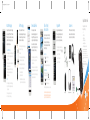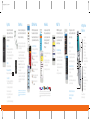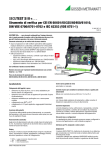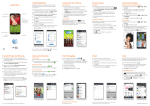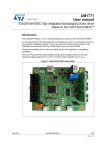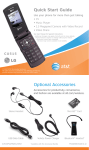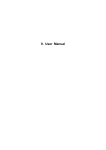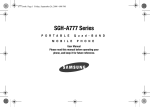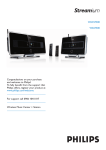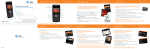Download K850a Sofia QSG f r2
Transcript
Z750a Daniela QSG f HR2.pdf 9/18/07 11:09:42 AM Instant Messaging Text Messaging Downloadable Fun If you subscribe to an instant messaging service such as AIM®, Yahoo!® or Windows Media Live®, you can take the convenience and fun of instant messaging on the go with your wireless phone. When you need to communicate privately and quickly, use text messaging. You can text message to other wireless phones and email addresses. Personalize your phone with downloadable games, graphics and ringtones. AT&T gives you access to the latest games and graphics right on your phone and access to the best new ringtones from today’s hottest artists. Personalize your phone today. Choose Your IM Settings 1. From standby select Menu > Messaging > IM. 2. Select the IM community, then the center selection key. 3. Enter your account name and password to configure the account. 4. After signing into an IM community, like Yahoo, the community name replaces IM in the menu. Use IM 1. From standby select Menu > Messaging. 2. Select the IM community, then the center selection key. 3. Enter your password, if needed. 4. Press the center selection key. 1. From standby select Menu > Messaging > Write new > Message. 2. Enter text. 3. Press the navigation key to add pictures, animations, videos, and sounds. 4. When ready to send, select Continue. 5. Select an option to add recipients: • Enter email address. • Enter phone number. • Use Address Book Lookup to access contact information in the address book. 1. From standby select Menu > AT&T Mall. Take a Picture/ Record a Video Capture those special moments right from your phone or catch the action as it happens by recording a video. Share pictures and videos with friends and family. It’s easy. Accessories Stay organized and on schedule with time-saving tools including a calendar, alarm clock and tasks. All of these great tools are just a few clicks away. AT&T has accessories for productivity, convenience and fashion. You can also shop accessories at att.com/wireless. 2. Highlight Organizer (7) and press • Select 1 for Alarms • Select 3 for Calendar 2. Press 3. When a web connection is established, select a category and make your selection. Record a Video Clip to take a picture. Use your phone for more than just talking • • • • • • 1. From standby, press the Menu softkey. 1. Press 2. Select Shop Tones, Shop Games or Shop Graphics. 4. Follow the instructions on the display to purchase and download. Organize Me Take a Picture to activate camera. Quick Start Guide • Select 7 for Tasks See User Manual for Spanish Instructions Additional charges may apply. Visit att.com for more details. Phone features subject to change without prior notice. All phone screens are simulated. Services may not be available in all markets. Device color may vary. © 2007 AT&T Knowledge Ventures. All rights reserved. Subsidiaries and affiliates of AT&T Inc. provide products and services under the AT&T brand. . Bluetooth™ Headset Data Cable Memory Card 3. To immediately send the picture > Send. 1202-5611.1 1. Activate the camera and use the navigation key to scroll to . 2. Press fully down to start recording. 3. Press to stop recording video. 4. To automatically send the video clip > Send. Note: To view saved pictures and videos: select Menu > Entertainment > Media player and then select Photo > Cam. Album or Video > Videos. CV MEdia™ Net Mobile Email AT&T Mobile Music Downloadable Fun Take a Picture/Record a Video Carrying Case Stereo Bluetooth™ Headset Battery Z750a Z750a Daniela QSG b HR2.pdf 9/18/07 11:12:27 AM Play Music Transfer Music AT&T Mobile Music Mobile Email MEdia™ Net CV Listen to music from your favorite artists right on your phone. To listen to music that you have transferred, follow these quick easy steps. Your phone is not just for talking. You can also use it to listen to music from your favorite artists. Transfer your favorite tunes today. AT&T Mobile Music provides the ultimate music experience. Listen to your favorite music, watch the latest music videos, and stay in the know with music news and more. Take your email with you. With Mobile Email, you can quickly and easily access your email if your account is with one of the following providers: Yahoo!®, AOL®/AIM, Windows Live™ Mail, AT&T® Yahoo! With MEdia™ Net, you can get the information that is important to you at a glance. Your local weather, your team’s scores, your movie theatres are all just a few clicks away. CV brings your phone to life. Watch news, sports, weather and entertainment clips while on the go. Play Music 1. From standby select Menu > AT&T Music > Media player and scroll to Music. 2. Scroll to an option such as Playlists, Tracks, Albums, or Artists and press Select. Stop Music Press the center touch option. Move Between Music Tracks When you listen to music, press or . Create a Playlist 1. From standby select Menu > AT&T Music > Media player > AT&T Music > Playlists. 2. Scroll to New playlist and select Add. 3. Enter a name and select OK. 4. Scroll to each track to include in the playlist and select Mark. 5. Select Add to add the track to the playlist. 1. Insert a memory card into the phone, then open Windows™ Explorer on your computer (memory card sold separately). 2. Connect a USB cable to the phone and the computer (USB cable sold separately). 3. Phone: Select Media transfer and the phone will remain activated during file transfer. 4. Computer: Wait until the phone memory and memory card appear as external disks in Windows Explorer. 5. Drag and drop music files from your computer to your phone memory or memory card. You can also drag and drop files from your phone to your computer. Access AT&T Mobile Music From standby, select Menu > AT&T Music. AT&T Mobile Music Options Listen to your music on an integrated Media player. Enjoy dozens of commercial-free music stations with XM Radio. Watch the latest music videos under Music Video. Personalize with ringtones and Answer Tones™ under Shop Music. Instantly ID the title and artist of a songwith MusicID. 1. From standby select Menu > Messaging > Mobile Email. 2. Select the provider you want to use. Follow the prompts to enter your username and password. 3. Select Next to log into your account. Access MEdia Net Homepage 1. From standby select MEdia Net. 2. To create a bookmark > Options > Go to > Bookmarks and select New bookmark. 3. To type in a URL > Options > Go to > Enter address and enter the URL of the Web page. 4. To exit > Options > Exit browser. 1 1 2 3 4 5 6 7 8 15 Access CV 13 1. From standby, select Menu. 14 2. Select CV. 3. Once connected to the homepage, select the program options you wish to view. 4. Select the CV clip you want to play. Personalize Your CV Content 1. Select Customize CV from the CV homepage. 2. Select Edit My Favorites. 3 12 4 5 Parental Controls available. See box insert for details. CV requires a MEdia Max plan. 11 10 6 7 9 3. Select the content you would like to appear on your CV Home screen. All providers may not be available on all devices. Yahoo! and the Yahoo! logo are trademarks and/or registered trademarks of Yahoo! Inc. AOL, America Online and the Triangle Logo are registered trademarks of America Online. Windows Live and the Windows logo are either registered trademarks or trademarks of Microsoft Corporation in the United States and/or other countries. 16 2 8 System Requirements: You must have one of the following operating systems to transfer files: Windows® 2000, Windows XP (Pro and Home), or Windows Vista (32 bit and 64 bit versions of: Ultimate, Enterprise, Business, Home Premium, Home Basic). Getting to Know Your Phone 17 9 10 11 12 13 14 15 16 17 Ear speaker Screen MEdia™ Net key Selection key Send key Camera key C key (Clear) Connector for charger, handsfree, and USB cable On/off key Activity menu key End key Selection key Navigation key Volume, digital zoom keys Play/pause key Light sensor Memory slot For more information visit att.com/DeviceSupport