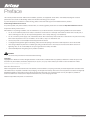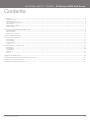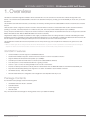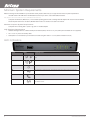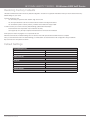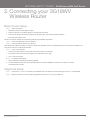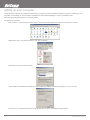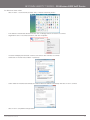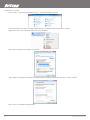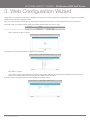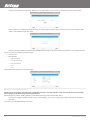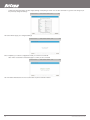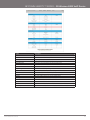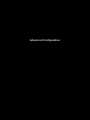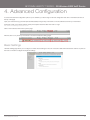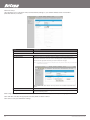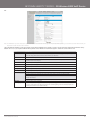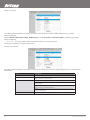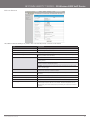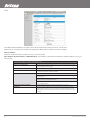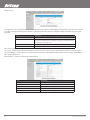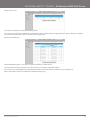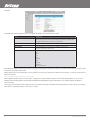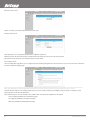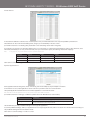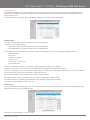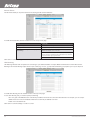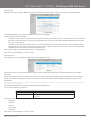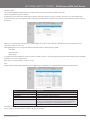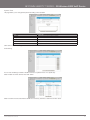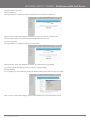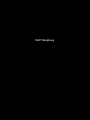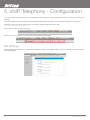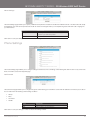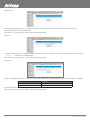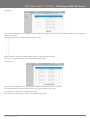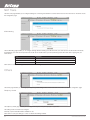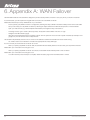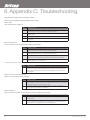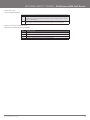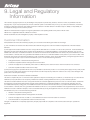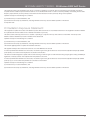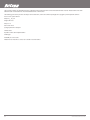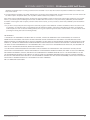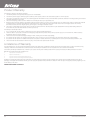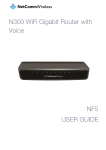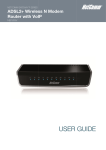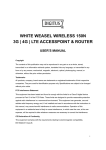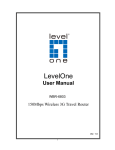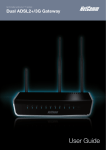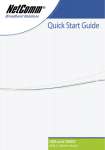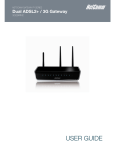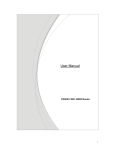Download 3G Wireless N300 VoIP Router
Transcript
NETCOMM NETCOMM LIBERTY™ SERIES LIBERTY™ SERIES - 3G Wireless N300 VoIP Router 3G Wireless N300 VoIP Router USER GUIDE Preface This manual provides information related to the installation, operation, and application of this device. The individual reading this manual is presumed to have a basic understanding of telecommunications terminology and concepts. If you find the product to be broken or malfunctioning, please contact technical support for immediate service by email at [email protected] For product update, new product release, manual revision, or software upgrades, please visit our website at http://www.Netcomm.com.au Important Safety Instructions With reference to unpacking, installation, use and maintenance of your electronic device, the following basic guidelines are recommended: • Do not use or install this product near water, to avoid fire or shock hazard. For example, near a bathtub, kitchen sink or laundry tub, or near a swimming pool. Also, do not expose the equipment to rain or damp areas (e.g. a wet basement). • Do not connect the power supply cord on elevated surfaces. Allow it to lie freely. There should be no obstructions in its path and no heavy items should be placed on the cord. In addition, do not walk on, step on or mistreat the cord. • Use only the power cord and adapter that are shipped with this device. • To safeguard the equipment against overheating, make sure that all openings in the unit that offer exposure to air are not blocked. • Avoid using a telephone (other than a cordless type) during an electrical storm. There may be a remote risk of electric shock from lightening. Also, do not use the telephone to report a gas leak in the vicinity of the leak. • Never install telephone wiring during stormy weather conditions. WARNING • Disconnect the power line from the device before servicing. Copyright Copyright©2011 NetComm Limited. All rights reserved. The information contained herein is proprietary to NetComm Limited. No part of this document may be translated, transcribed, reproduced, in any form, or by any means without prior written consent of NetComm Limited NOTE:This document is subject to change without notice. Save Our Environment When this equipment has reached the end of its useful life, it must be taken to a recycling centre and processed separate from domestic waste. The cardboard box, the plastic contained in the packaging, and the parts that make up this router can be recycled in accordance with regionally established regulations. Never dispose of this electronic equipment along with your household waste. You may be subject to penalties or sanctions under the law. Instead, ask for disposal instructions from your municipal government. Please be responsible and protect our environment. 3G18WV User Guide 2 YMLO-3G18WV www.netcomm.com.au NETCOMM LIBERTY™ SERIES - 3G Wireless N300 VoIP Router Contents 1.Overview����������������������������������������������������������������������������������������������������������������������������������������������������������������������������������������������������������������� 5 3G18WV Features����������������������������������������������������������������������������������������������������������������������������������������������������������������������������������������������������������������������������� 5 Package Contents����������������������������������������������������������������������������������������������������������������������������������������������������������������������������������������������������������������������������� 5 Minimum System Requirements�������������������������������������������������������������������������������������������������������������������������������������������������������������������������������������������������������� 6 LED indicators����������������������������������������������������������������������������������������������������������������������������������������������������������������������������������������������������������������������������������� 6 Restoring Factory Defaults����������������������������������������������������������������������������������������������������������������������������������������������������������������������������������������������������������������� 7 Default Settings���������������������������������������������������������������������������������������������������������������������������������������������������������������������������������������������������������������������������������� 7 2.Connecting your 3G18WV Wireless Router��������������������������������������������������������������������������������������������������������������������������������������������������������� 9 Basic Router Setup���������������������������������������������������������������������������������������������������������������������������������������������������������������������������������������������������������������������������� 9 Telephone Setup�������������������������������������������������������������������������������������������������������������������������������������������������������������������������������������������������������������������������������� 9 Setting up your computer���������������������������������������������������������������������������������������������������������������������������������������������������������������������������������������������������������������� 10 3. Web Configuration Wizard��������������������������������������������������������������������������������������������������������������������������������������������������������������������������������� 15 4. Advanced Configuration������������������������������������������������������������������������������������������������������������������������������������������������������������������������������������� 21 Basic Settings���������������������������������������������������������������������������������������������������������������������������������������������������������������������������������������������������������������������������������� 21 Security Setting�������������������������������������������������������������������������������������������������������������������������������������������������������������������������������������������������������������������������������� 34 Advanced Setting���������������������������������������������������������������������������������������������������������������������������������������������������������������������������������������������������������������������������� 38 Tool Box������������������������������������������������������������������������������������������������������������������������������������������������������������������������������������������������������������������������������������������� 42 5.VoIP Telephony - Configuration�������������������������������������������������������������������������������������������������������������������������������������������������������������������������� 46 SIP Settings������������������������������������������������������������������������������������������������������������������������������������������������������������������������������������������������������������������������������������� 46 Phone Settings�������������������������������������������������������������������������������������������������������������������������������������������������������������������������������������������������������������������������������� 49 Phone Book������������������������������������������������������������������������������������������������������������������������������������������������������������������������������������������������������������������������������������� 52 NAT Trans.��������������������������������������������������������������������������������������������������������������������������������������������������������������������������������������������������������������������������������������� 54 Others���������������������������������������������������������������������������������������������������������������������������������������������������������������������������������������������������������������������������������������������� 54 6.Appendix A: WAN Failover���������������������������������������������������������������������������������������������������������������������������������������������������������������������������������� 56 7.Appendix B: Establishing your Wireless Connection��������������������������������������������������������������������������������������������������������������������������������������� 57 8.Appendix C: Troubleshooting������������������������������������������������������������������������������������������������������������������������������������������������������������������������������ 58 9.Legal and Regulatory Information���������������������������������������������������������������������������������������������������������������������������������������������������������������������� 60 YMLO-3G18WV www.netcomm.com.au 3G18WV User Guide 3 Introduction NETCOMM LIBERTY™ SERIES - 3G Wireless N300 VoIP Router 1.Overview The NetComm 3G18WV integrates a Wireless LAN and 3G WAN into one unit. Connection to the Internet is achieved through either a 3G service or via a fixed line xDSL/Cable/Satellite connection to the 3G18WV’s WAN port, providing you with the flexibility to choose how you access the Internet. The 3G18WV’s automatic failover ensures you are always connected by activating the xDSL/Cable/Satellite connection should the 3G connection drop out. Users are able to share a single 3G connection via both a wired and wireless connection to the 3G18WV. With a built in and external antenna providing a 2 transmit, 2 receive (2T2R) 802.11n wireless access point, this router provides wireless speeds of up to 300Mbps¹. On top of this, the 3G18WV has four LAN ports for wired connections to multiple devices. The 3G18WV allows the user to simply insert a 3G USB Modem with SIM card and utilise 3G Mobile Broadband for Internet connectivity. Integrated VoIP telephony enables the 3G18WV to offer a highly cost efficient solution for making interstate or overseas calls utilising the mobile broadband connection, especially in locations that lack fixed line infrastructure or as an alternative to traditional landline based Internet services. All the user requires is a traditional analogue/cordless phone and an activated account with a VoIP service provider. The 3G18WV also includes advanced security features such as VPN pass-through, a full complement of wireless security options and a built in firewall. 1 - Maximum wireless signal rate and coverage values are derived from IEEE Standard 802.11g and 802.11n Draft 2.0 specifications. Actual wireless speed and coverage are dependent on network and environmental conditions included but not limited to volume of network traffic, building materials and construction/layout. 3G18WV Features • Powerful wireless router with support for 3G Mobile Broadband • Creates instant Wireless hotspots to share the Internet connection of a 3G or DSL/Cable connection • Supports Wireless N standard with data speeds up to 300Mbps • One WAN port for alternate wired Internet connection (DSL/Cable/Satellite via Ethernet) • Four LAN ports to connect wired devices like PCs or gaming consoles • One RJ-11 port to connect an analogue telephone for use with a VOIP service. • Ensures connectivity and business continuity with auto Internet failover from 3G Mobile Broadband to the Ethernet based WAN port. • Easy WiFi Protected Setup (WPS) by the single touch of a button to establish a secure wireless connection • Full Wireless security - WEP, WPA, WPA2 • Browser based interface for configuration and management: OS independent and easy to use Package Contents Your 3G18WV router package contains the following items: • 3G Wireless N300 VoIP Router - 3G18WV • Quick Start Guide • Power Supply Unit • Ethernet Cable If any of the above items are damaged or missing, please contact your dealer immediately. YMLO-3G18WV www.netcomm.com.au 3G18WV User Guide 5 Minimum System Requirements Before continuing with the installation of your 3G18WV router, please confirm that you comply with the minimum system requirements. - 3G USB modem with SIM card for 3G Broadband access if you want to use a 3G Broadband service. Note: Subject to terms and conditions from your 3G Broadband Internet Service. - Computer with Windows, Macintosh, or Linux-based operating systems with a working Ethernet adapter with TCP/IP Protocol installed. - Internet Explorer version 6.0 and above, Mozilla Firefox version 3.0 and above or Safari 5 and above. Wireless Computer System Requirements - Computer with a working 802.11b, 802.11g, 802.11n wireless adapter VoIP Telephony Requirements 1. Standard analogue PSTN or cordless PSTN phone handset (DECT) with an RJ-11 port. (ISDN phone handsets are not supported) 2. RJ-11 to RJ-11 phone connectivity cable 3. Subscription to a VoIP Service by a VoIP Service Provider using SIP version 1.0 or 2.0 (Session Initiation Protocol) LED indicators TITLE LAN (1-4) ICON DESCRIPTION — Device connected to corresponding Ethernet port. The LED flashes when there is activity on the port. WAN Device connected to the WAN port. The LED flashes when there is activity on the port. Power The 3G18WV is powered on. 3G The 3G18WV is connected via 3G. The LED flashes when there is activity via the 3G connection. Phone The 3G18WV is signed into a valid VOIP account. WiFi The Wireless network function of the 3G18WV is active. The LED flashes when there is activity on the Wireless network. 3G18WV User Guide 6 YMLO-3G18WV www.netcomm.com.au NETCOMM LIBERTY™ SERIES - 3G Wireless N300 VoIP Router Restoring Factory Defaults This feature will reset the router to its factory default configuration. Occasions may present themselves where you need to restore the factory default settings on your router. Typical situations are: - You have lost your password and unable to login to the router. - You have purchased the router from someone else and need to reconfigure the device. - You are asked to perform a factory reset by a member of the NetComm Support Staff. In order to restore your router to its factory default settings, please follow these steps: - Ensure that the router is powered on (for at least 20 seconds). - Use a paper clip or a pencil tip to depress the reset button for ten seconds and release. At this point, the reset is in progress. Do not power off the unit. After the router reboots, the default settings are now restored. This entire process takes several minutes to complete. Once you have reset the router to its default settings you will be able to access the device’s web configuration using the address http://192.168.20.1 with password “admin”. Default Settings LAN (Management) Static IP Address: 192.168.20.x Subnet Mask: 255.255.255.0 Default Gateway: 192.168.20.1 WAN (Internet) WAN mode: DHCP Wireless SSID: NetComm Wireless Security: WPA2-PSK Wireless Security Key: a1b2c3d4e5 Router Access Password: YMLO-3G18WV www.netcomm.com.au admin 3G18WV User Guide 7 Connecting your 3G18WV Wireless Router NETCOMM LIBERTY™ SERIES - 3G Wireless N300 VoIP Router 2.Connecting your 3G18WV Wireless Router Basic Router Setup Step 1: Attach the antenna. 1. Remove the antenna from its plastic wrapper. 2. Screw the antenna in a clockwise direction to the back panel of the unit. 3. Once secured, position the antenna upward at its connecting joint. This will ensure optimal reception. 4. Ensure the Power Switch is off. DO NOT connect the 3G18WV to power before performing the installation steps below. Step 2: Insert a 3G USB modem into the 3G18WV. Step 3: Insert the Ethernet cable into the LAN Port: Insert the Ethernet cable into a LAN port on the back panel of the 3G18WV, and into an available Ethernet port on the network adapter in the computer you will use to configure the 3G18WV. Step 4: Power on the 3G18WV: 1. Connect the power adapter to the DC jack on the back panel of your 3G18WV. 2. Then plug the other end of the power adapter into a wall outlet or power strip. 3. Turn on the Power Switch. Step 5: Complete the basic setup. 1. All LEDs will flash to indicate power has been applied. 2. The LEDs will flash ON and OFF as the 3G18WV performs its start-up initialisation and Internet connection processes. This will take a few minutes. Telephone Setup Step 1: Insert the RJ-11-to-RJ-11 cable that comes delivered with your telephone into the FXS Phone Port (RJ-11) of the 3G18WV. Step 2: Make sure the other end of the cable is plugged firmly into the RJ-11 port of your telephone. YMLO-3G18WV www.netcomm.com.au 3G18WV User Guide 9 Setting up your computer Having physically connected your 3G18WV, the next step is to configure the router to establish a broadband connection. Depending on your computers current settings you may first need to reconfigure the TCP/IP (Network Settings) to access your Wireless Router. Follow the appropriate instructions for your operating system. For Windows 2000/XP - Click on “Start” -> “Control Panel” (in Classic View). In the Control Panel; double click on “Network Connections” to continue. - Single RIGHT click on “Local Area connection”, then click “Properties”. - Double click on “Internet Protocol (TCP/IP)”. - Check “Obtain an IP address automatically” and “Obtain DNS server address automatically” then click on “OK” to continue - Click “Show icon in notification area when connected” then click on “OK” to complete the setup procedure. 3G18WV User Guide 10 YMLO-3G18WV www.netcomm.com.au NETCOMM LIBERTY™ SERIES - 3G Wireless N300 VoIP Router For Windows Vista-32/64 - Click on “Start” -> “Control Panel” (in Classic View)-> “Network and Sharing Center”. - In the task list on the left hand side of the window, click on “Manage network connections” to continue. - Single RIGHT click on “Local Area connection”, then click “Properties”. - The screen will display the information “User Account Control”. Click “Continue” to continue. - Double click on “Internet Protocol Version 4 (TCP/IPv4)”. - Check “Obtain an IP address automatically” and “Obtain DNS server address automatically” then click on “OK” to continue. - Click on “OK” to complete the setup procedure. YMLO-3G18WV www.netcomm.com.au 3G18WV User Guide 11 For Windows 7-32/64 - Click on “Start” -> “Control Panel” (in Category View) -> “View network status and tasks”. - In the Control Panel Home, click on “Change adapter settings” on the left hand side of the window to continue. - Single RIGHT click on “Local Area Connection”, then click “Properties”. - Double click on “Internet Protocol Version 4 (TCP/IPv4)”. - Check “Obtain an IP address automatically” and “Obtain DNS server address automatically” then click on “OK” to continue. - Click on “OK” to complete the setup procedure. 3G18WV User Guide 12 YMLO-3G18WV www.netcomm.com.au NETCOMM LIBERTY™ SERIES - 3G Wireless N300 VoIP Router For Mac OSX 10.6 - Click on the Apple menu and click on “System Preferences”. - Click on the “Network” icon. - Set “Location” to Automatic. - In the “Configure IPv4” section, choose “Using DHCP”. - Click on “Apply”. YMLO-3G18WV www.netcomm.com.au 3G18WV User Guide 13 Web Configuration Wizard NETCOMM LIBERTY™ SERIES - 3G Wireless N300 VoIP Router 3. Web Configuration Wizard Having setup your computer, the next step is to establish a connection to the internet. Please follow the steps below to configure your 3G18WV Wireless router via the web configuration wizard. Open your web browser (e.g. Internet Explorer/Firefox/Safari) and type http://192.168.20.1/ into the address bar at the top of the window. At the login screen, type “admin” (without quotes) in the System Password field. Then click on Login. Note: admin is the default login password for the unit. - Click on “Wizard” and then on “Enter”. This page shows you the steps needed to configure your 3G18WV unit. - Click “Next” to continue. - If you want to change the system password, enter the current system password into the “Old Password” field and then enter the new password into both the “New Password” and “Reconfirm” fields and then click “Next”. (If you do not wish to change the password, leave the fields blank and click “Next”) YMLO-3G18WV www.netcomm.com.au 3G18WV User Guide 15 - The time zone should be set correctly by default, if it is not, please select your Time zone from the pull down menu and click “Next”. - Select whether you would like to automatically detect your primary WAN connection type or set the connection type manually (3G USB modem or wired WAN) and then click “Next”. - There are a number of different connection types available. Select the type of connection which is appropriate for your broadband service. You can choose from the following connection types: • 3G Connection • Ethernet WAN o Static IP Address o Dynamic IP Address o PPP over Ethernet o PPTP o L2TP The example below shows the 3G connection setup. (Each connection type has different configuration requirements. Some require a server address and username / password account details, while others may only require the correct APN [in the case of a 3G connection] to be entered) Please refer to the relevant connection type configuration section in the later chapters of this user manual for more information about configuring the different connection types offered. After entering the connection details supplied by your Broadband service provider, click the “Next” button. - If you want to change the wireless network name or channel settings, you can do so on this page. Change the settings as needed and click “Next”. (If you wish to use the default settings, click “Next”) 3G18WV User Guide 16 YMLO-3G18WV www.netcomm.com.au NETCOMM LIBERTY™ SERIES - 3G Wireless N300 VoIP Router - If you want to change the wireless network security settings, you can do so on this page. Change the settings as needed and click “Next”. (If you wish to use the default settings, click “Next”) - If you would like to setup your VOIP account details, click on the “SIP Setting” checkbox and click “Next”. - Enter the VOIP service details supplied by your VOIP service provider. After entering the VOIP service details supplied by your VOIP service provider, click the “Next” button. YMLO-3G18WV www.netcomm.com.au 3G18WV User Guide 17 - Confirm the setup information and click “Apply Settings” if everything is correct. You can also click “Back” to go back and change any of the previously configured settings. The router will then apply your configured settings. Once completed, your router is configured and ready to connect to the internet. - Click “Finish” to be taken to the Status page to confirm you are connected. The “Link Status” field should now show “Connected” as per the screenshot below. 3G18WV User Guide 18 YMLO-3G18WV www.netcomm.com.au NETCOMM LIBERTY™ SERIES - 3G Wireless N300 VoIP Router ITEM Description IP Address The current WAN IP address of the router Subnet Mask The current subnet mask in use by the router Gateway The gateway in use by the router to access the internet Domain Name Server The Domain name server converts Connection Time The time the current connection to the internet has been active Card Info The name of the 3G USB modem connected to the 3G18WV Link Status The current status of your connection to a 3G Broadband service Signal Strength The current available 3G signal strength Network Name The name of the 3G network you are connecting to Wireless mode The current status of the wireless network (enabled or disabled) SSID The current wireless network name is use by the router Channel The current wireless channel in use on your wireless network Security The currently selected wireless security in use on your wireless network VoIP Status The current status of your connection to a VoIP service Octets The number of data packets which have passed into and out of the router Unicast Packets The number of unicast packets which have passed into and out of the router Multicast packets The number of multicast packets which have passed into and out of the router. YMLO-3G18WV www.netcomm.com.au 3G18WV User Guide 19 Advanced Configuration NETCOMM LIBERTY™ SERIES - 3G Wireless N300 VoIP Router 4. Advanced Configuration To access the advanced configuration options of your 3G18WV, you need to login to the web configuration and click on the Advanced menu at the top of the page. Open your web browser (e.g. Internet Explorer/Firefox/Safari) and type http://192.168.20.1/ into the address bar at the top of the window. At the login screen, type “admin” (without quotes) in the System Password field. Then click on Login. Note: admin is the default login password for the unit. Click on the “Advanced” link at the top of the page. After that, click on any of the top menu items to access the respective setting pages. Basic Settings The Basic Setting page allows you to configure a number of basic settings on the unit. This section deals with these features. Click on any links on the menu on the left to configure the respective settings. YMLO-3G18WV www.netcomm.com.au 3G18WV User Guide 21 Network Setup This Page allows you to change the LAN (Local Area Network) settings on your 3G18WV Wireless router and the WAN (Wide Area Network) connection. TITLE DESCRIPTION LAN IP Address: The local IP address of the 3G18WV. (The computers on your network must use this IP address as their Default Gateway. You can change it if necessary.) Subnet Mask: Enter 255.255.255.0 in the subnet field. Auto Failover status: Enable and configure the WAN failover feature. By default, your primary connection is 3G. If you wish to set a failover connection, click on the Setting button to display the below screen. Please select the appropriate secondary connection method from this page. Note: This setting is optional and is not required if you only wish to use 3G as your connection method with no failover. Combo WAN mode: Select “Failover” from the pull down menu to enable the automatic failover feature. WAN Interface: Select Ethernet WAN or Wireless WAN. WAN Type: WAN connection type. Click the WAN Type pull down menu to choose the appropriate connection type from the following options: Select a high availability website in order to check if your WAN connection has dropped. For example: www.google.com Click “Add New” and select the appropriate secondary WAN connection method. Click “Save” to save your WAN failover settings. 3G18WV User Guide 22 YMLO-3G18WV www.netcomm.com.au NETCOMM LIBERTY™ SERIES - 3G Wireless N300 VoIP Router 3G Note: T he WAN fields may not be necessary for your 3G connection. The information on this page will only be used when required by your 3G service provider. Please contact your 3G provider to obtain this information if needed. This is the default operation mode of the router and should be suitable for the majority of users. The Access Point Name (APN) should be set by default. If it is not, or you require a different APN, please contact NetComm Technical Support to obtain the correct APN to use. TITLE DESCRIPTION APN: Enter the APN for your 3G service. This should be automatically filled in after selecting your country and 3G provider name. If the wrong APN is shown, enter the correct APN for your 3G service Pin Code: Enter the Pin Code for your SIM card (if required). Dial-Number: This number is required to connect to your 3G service. (Unless advised otherwise by NetComm Technical Support, this setting should not be changed) Account: The username provided by your 3G service provider to enable access to your 3G service. Password: The password provided by your 3G service provider to enable access to your 3G service. Authentication: Choose the appropriate authentication type for your 3G service. Primary DNS: Manually assign a Primary DNS Server. Secondary DNS: Manually assign a Secondary DNS Server. Connection Control: There are 3 modes to select from:Connect-on-demand: The 3G18WV will connect to the internet when a client sends outgoing packets. Auto Reconnect (Always-on): The 3G18WV will automatically reconnect to the internet until the connection is manually disconnected. Manually: The 3G18WV will not connect to the internet until someone clicks the connect button in the Status-page. Roaming: Enable 3G roaming on the connection. Half Bridging: This option enables “Half Bridging” for this connection type. (Half bridging is utilised to enable a single computer to be ‘Live’ on the internet. This means any services, such as internet gaming, which would usually require port forwarding for are able to be connected to directly.) YMLO-3G18WV www.netcomm.com.au 3G18WV User Guide 23 Static IP Address This utilises the Ethernet WAN port to provide a connection to the Internet with a static IP address assigned from your Internet Service Provider (ISP). Enter the WAN IP Address, Subnet Mask, WAN Gateway and the Primary DNS and Secondary DNS as supplied by your Internet Service Provider (ISP). NAT disable: This option disables “Network Address Translation” for this connection type. Click Save to complete the connection setup process. Dynamic IP Address This utilises the Ethernet WAN port to provide a connection to the Internet with a dynamic IP address assigned from your Internet Service Provider (ISP). TITLE DESCRIPTION Host Name: Set the hostname for your connection (optional - Refer to your ISP for more information). ISP register MAC address: You can change the WAN port MAC address if needed to clone your 3G modem (optional) - Refer to your ISP for more information). Connection Control: There are 3 modes to select from:Connect-on-demand: The 3G18WV will connect to the internet when a client sends outgoing packets. Auto Reconnect (Always-on): The 3G18WV will automatically reconnect to the internet until the connection is manually disconnected. Manually: The 3G18WV will not connect to the internet until someone clicks the connect button in the Status-page. NAT disable: 3G18WV User Guide 24 This option disables “Network Address Translation” for this connection type. YMLO-3G18WV www.netcomm.com.au NETCOMM LIBERTY™ SERIES - 3G Wireless N300 VoIP Router PPP over Ethernet This utilises the Ethernet WAN port to provide a PPP over Ethernet (PPPoE) connection to the Internet. TITLE DESCRIPTION PPPoE Account: The account name given to you by your ISP. PPPoE Password: The password given to you by your ISP. (For security, this field appears blank. If you don’t want to change the password, leave it empty) Primary DNS/Secondary DNS: This feature allows you to manually assign a Primary and Secondary DNS Server (optional Refer to your ISP for more information). Connection Control: There are 3 modes to select from:Connect-on-demand: The 3G18WV will connect to the internet when a client sends outgoing packets. Auto Reconnect (Always-on): The 3G18WV will automatically reconnect to the internet until the connection is manually disconnected. Manually: The 3G18WV will not connect to the internet until someone clicks the connect button in the Status-page. Maximum Idle Time: The amount of inactivity on the internet connection before it is disconnected. Set it to zero or enable “Auto-reconnect” to disable this feature. PPPoE Service Name: Enter the service name if your ISP requires it (optional - Refer to your ISP for more information). Assigned IP address: Enter the IP address assigned to your service. This is usually left blank. Maximum Transmission Unit (MTU): The default MTU value is 0 (auto). It is set automatically when you connect. NAT disable: This option disables “Network Address Translation” for this connection type. Half Bridging: This option enables “Half Bridging” for this connection type. (Half bridging is utilised to enable a single computer to be ‘Live’ on the internet. This means any services, such as internet gaming, which would usually require port forwarding for are able to be connected to directly.) YMLO-3G18WV www.netcomm.com.au 3G18WV User Guide 25 PPTP This utilises the Ethernet WAN port to provide a PPTP Virtual Private Network (VPN) connection to a PPTP server. Please verify your connection type and select the appropriate IP Mode: Static IP Address or Dynamic IP Address. Static IP Address: Enter the IP address information provided to you by your service provider. My IP Address, My Subnet Mask and WAN Gateway IP: The IP address, subnet mask and Gateway IP address supplied to you by your PPTP provider. STATIC IP AND DYNAMIC IP ADDRESS CONNECTION TYPES: Server IP Address/Name: The IP address or URL of the PPTP server. PPTP Account and Password: The username and password supplied to you by your PPTP provider. (If you don’t want to change the password, leave it empty) Connection ID: Enter your connection ID if required. Maximum Idle Time: The amount of inactivity on the internet connection before it is disconnected. Set it to zero or enable “Auto-reconnect” to disable this feature. Connection Control: There are 3 modes to select from:Connect-on-demand: The 3G18WV will connect to the internet when a client sends outgoing packets. Auto Reconnect (Always-on): The 3G18WV will automatically reconnect to the internet until the connection is manually disconnected. Manually: The 3G18WV will not connect to the internet until someone clicks the connect button in the Status-page. Maximum Transmission Unit (MTU): The default MTU value is 0(auto). It is set automatically when you connect. Half Bridging: This option enables “Half Bridging” for this connection type. (Half bridging is utilised to enable a single computer to be ‘Live’ on the internet. This means any services, such as internet gaming, which would usually require port forwarding for are able to be connected to directly.) 3G18WV User Guide 26 YMLO-3G18WV www.netcomm.com.au NETCOMM LIBERTY™ SERIES - 3G Wireless N300 VoIP Router L2TP This utilises the Ethernet WAN port to provide a L2TP Virtual Private Network (VPN) connection to a L2TP server. Please verify your connection type and select the appropriate IP Mode: Static IP Address or Dynamic IP Address. Static IP Address: Enter the IP address information provided to you by your service provider. IP Address, Subnet Mask and WAN Gateway IP: The IP address, subnet mask and Gateway IP address supplied to you by your L2TP provider. STATIC IP AND DYNAMIC IP ADDRESS CONNECTION TYPES: Server IP Address/Name: the IP address or URL of the L2TP server. L2TP Account and Password: The username and password supplied to you by your L2TP provider. (If you don’t want to change the password, leave it empty) Maximum Idle Time: The amount of inactivity on the internet connection before it is disconnected. Set it to zero or enable “Auto-reconnect” to disable this feature. Connection Control: There are 3 modes to select from:Connect-on-demand: The 3G18WV will connect to the internet when a client sends outgoing packets. Auto Reconnect (Always-on): The 3G18WV will automatically reconnect to the internet until the connection is manually disconnected. Manually: The 3G18WV will not connect to the internet until someone clicks the connect button in the Status-page. Maximum Transmission Unit (MTU): The default MTU value is 0(auto). It is set automatically when you connect. Half Bridging: This option enables “Half Bridging” for this connection type. (Half bridging is utilised to enable a single computer to be ‘Live’ on the internet. This means any services, such as internet gaming, which would usually require port forwarding for are able to be connected to directly.) YMLO-3G18WV www.netcomm.com.au 3G18WV User Guide 27 DHCP Server This Page allows you to change the Dynamic Host Configuration Protocol (DHCP) server settings on the 3G18WV. The DHCP Server enables computers or devices connecting to the 3G18WV to automatically obtain their network configuration settings. By default, the DHCP server is enabled. TITLE DESCRIPTION DHCP Server: Enable or disable the DHCP server. IP Pool Starting/Ending Address: Whenever there is a request, the DHCP server will automatically allocate an unused IP address from the IP address pool to the requesting computer. You must specify the starting / ending address of the IP address pool Lease Time: Length of the DHCP lease time Domain Name: Optional, this information will be passed to the client Click “Save” to save these settings or “Undo” to cancel. You can also check the DHCP client list by clicking the “Client List” button. (See the section “DHCP Client List” below for more information) The “Fixed Mapping…” button allows you to map a specific IP address to a specific MAC address. (See the section “DHCP Fixed Mapping” below for more information) Click the “More…” button for the following extended options: TITLE DESCRIPTION Primary DNS: Optional, this information will be passed to the client Secondary DNS: Optional, this information will be passed to the client Primary WINS: Optional, this information will be passed to the client Secondary WINS: Optional, this information will be passed to the client Gateway: Optional, this information will be passed to the client 3G18WV User Guide 28 YMLO-3G18WV www.netcomm.com.au NETCOMM LIBERTY™ SERIES - 3G Wireless N300 VoIP Router DHCP Clients List This is the list of currently connected devices utilising DHCP. If you wish to set a permanent IP address for a particular DHCP client (or device), select the appropriate DHCP client by clicking in the “Select” box. This will ensure the clients current IP address is always assigned to it. DHCP Fixed Mapping DHCP Fixed Mapping allows you to reserve a specific IP address for a specific device. The DHCP Server will reserve a specific IP for a device based on that devices unique MAC address. You can enter a new Fixed Mapping by entering the MAC address of the device and the IP address you wish to allocate to it. Click on the “Enable” checkbox to activate the DHCP fixed mapping entry. YMLO-3G18WV www.netcomm.com.au 3G18WV User Guide 29 Wireless The Wireless LAN settings page allows you to configure the wireless network features of the router. TITLE DESCRIPTION WLAN Network Name (SSID): Network ID is used for identifying the Wireless LAN (WLAN). Client stations can roam freely over this product and other Access Points that have the same Network ID. (Please refer to the included Wireless security card insert for your default SSID) SSID Broadcast: The router will broadcast the SSID so that wireless clients can find the wireless network. WLAN Channel: The wireless radio channel in use by your network. Wireless Mode: Choose B/G Mixed, B only, G only, and N only, G/N Mixed or B/G/N mixed. (The factory default setting is B/G/N mixed) Authentication: You may select from the following authentication types to secure your wireless network:Open Shared Auto WPA WPA-PSK WPA2 WPA2-PSK WPA/WPA2 WPA-PSK/WPA2-PSK. WPA-PSK/WPA2-PSK is a newer type of security. This type of security gives a more secure network compared to WEP. Use TKIP Encryption Type for WPA-PSK and AES for WPA2-PSK. Please enter the key in the “Preshare Key”. The key needs to be more than 8 characters and less than 63 characters. It can be any combination of letters and numbers. Note: The configuration for WPA-PSK and WPA2-PSK is identical After configuring wireless security, you also need to configure your wireless adapter to use the same security settings before you can connect wirelessly. Not all wireless adapter supports WPA-PSK/WPA2-PSK/WPA/WPA2 security. Please refer to your wireless adapter user guide for more information. It is strongly recommended to set up wireless security such as WPA-PSK (when the wireless client supports WPA) in order to secure your network. Click “Save” to save these settings or click “Undo” to cancel. 3G18WV User Guide 30 YMLO-3G18WV www.netcomm.com.au NETCOMM LIBERTY™ SERIES - 3G Wireless N300 VoIP Router WDS (Wireless Bridging) Wireless Distribution System (WDS) allows you to connect to other wireless access points (Remote APs), and in doing so extend a wired infrastructure to locations where cabling is not possible or inefficient to implement. Enter the MAC address of the other wireless access points taking part in the WDS network and then click “Save”. WPS Setup WiFi Protected Setup (WPS) offers safe and easy way to connect wirelessly. Simply push the WPS button on the router and then press the WPS on your wireless device within 2 minutes and the WLAN connection should be completed automatically. TITLE DESCRIPTION AP PIN: The current PIN used to connect. Click “Generate New PIN” to force the router to create a new PIN. Config Mode: Set the router to be either the Registrar or Enrollee. Config Status: You can discard the current WPS configuration by clicking “Release”. Config Method: Set the WPS configuration method to either Push Button or PIN code. These settings should not need to be changed. YMLO-3G18WV www.netcomm.com.au 3G18WV User Guide 31 Wireless Client List The list of currently connected wireless devices is shown here. Change Password This page allows you to change the 3G18WV web configuration password. Please type in the old password (the factory default password is admin) and then type in the new password. Type the same new password in the “Reconfirm field” and click “Save”. Forwarding Rules The Forwarding Rules page allows you to configure the port forwarding management on the router. Click on any of the menu items on the left to access the respective settings page. Note: Forwarding rules are a necessary feature as by default NAT (Network Address Translation) will automatically block incoming traffic from the Internet to the LAN unless a specific port mapping exists in the NAT translation table. Because of this, NAT provides a level of protection for computers that are connected to your LAN. However this also creates a connectivity problem when you want to make LAN resources available to Internet clients. For example, to play network games or host network applications. There are three ways to work around NAT and to enable certain LAN resources available from the Internet: - Port Forwarding (available in the Virtual Server page) - Port Triggering (available in the Special AP page) - DMZ Host (available in the Miscellaneous page) 3G18WV User Guide 32 YMLO-3G18WV www.netcomm.com.au NETCOMM LIBERTY™ SERIES - 3G Wireless N300 VoIP Router Virtual Server A virtual server is defined as a Service Port, and all requests to this port will be redirected to the computer specified by the Server IP. Virtual Servers can also work with Scheduling Rules, and give you more flexibility on Access control. (For further instructions on scheduling rules, please refer to the “Scheduling” section later in this guide) For example, if you have an FTP server (the default port is 21) at 192.168.20.10, a Web server (the default port is 80) at 192.168.20.40, and a VPN server (the default port is 1723) at 192.168.20.60, then you would need to specify the following virtual server mappings: Note: At any given time, only one IP address can bind to a particular Service Port. Service Port Server IP Enable Use Rule# 21 192.168.20.10 (Insert tick symbol) (0) Always 80 192.168.20.40 (Insert tick symbol) (0) Always 1723 192.168.20.60 (Insert tick symbol) (0) Always Click “Save” to save the settings or “Undo” to cancel. Special Applications Some applications like On-line games, Video conferencing and Internet telephony require multiple connections to the internet. As such, these applications cannot work with a pure NAT router such as the 3G18WV. The Special Applications feature allows some of these applications to work with this router. Note: If this fails to make the application work, try to set up that computer as the DMZ host instead. (For further instructions on setting up a DMZ host, please refer to the “Miscellaneous” section below) TITLE DESCRIPTION Trigger: The outbound port number that will be triggered by the application.. Incoming Ports: When the trigger packet is detected, the inbound packets sent to the specified port numbers will be allowed to pass through the firewall. The 3G18WV also provides predefined settings for some popular applications. To use the predefined settings, select your application from the Popular application list, select an unused ID from the list and then click Copy to. The predefined settings will then be added to the list. Click “Save” to save the settings or “Undo” to cancel. YMLO-3G18WV www.netcomm.com.au 3G18WV User Guide 33 Miscellaneous A Demilitarized Zone (DMZ) Host is a computer without the protection of firewall. It allows that particular computer to be exposed to unrestricted 2-way communication to the internet. It is mostly used for Internet games, Video conferencing, Internet telephony and other special applications. To enable DMZ, enter the IP address of the computer you want to be live on the internet and click on “Enable”. Note: This feature should be used only when necessary. UPnP Setting: The device also supports uPnP. If the DMZ host operating system supports this function enable it to automatically configure the required network settings. Click “Save” to save the settings or “Undo” to cancel. Security Setting The Security Setting page allows you to configure the security management on the router such as Packet filters and MAC Control. Click on any of the menu items on the left to access the respective setting page. Status The Status page lists any currently configured filtering for the Outbound, Inbound and Domain filters. 3G18WV User Guide 34 YMLO-3G18WV www.netcomm.com.au NETCOMM LIBERTY™ SERIES - 3G Wireless N300 VoIP Router Packet Filters The Packet Filter enables you to control what packets are allowed to pass through the router. There are two types of packet filter, Outbound Packet Filter which applies to all outbound packets and the Inbound Packet Filter which only applies to packets that are destined for a Virtual Server or DMZ host only. (For further instructions on setting up MAC Level Filtering, please refer to the “MAC Control” section below) Outbound Filter: To enable an Outbound Filter, tick the “Enable” tick box at the top of the page. There are two types of filtering policies: 1. Allow all data traffic to pass except those that match the specified rules. 2. Deny all data traffic to pass except those that match the specified rules. You can specify up to 48 filtering rules for each direction (Inbound or Outbound). For each rule you will need to define the following: - Source IP address - Source port - Destination IP address - Destination port - Protocol: TCP or UDP or both. - Use Schedule Rule# For source or destination IP address, you can define a single IP address (192.168.20.1) or a range of IP addresses (192.168.20.100-192.168.20.200). Leaving these fields empty implies all IP addresses are matched. For source or destination port, you can also define a single port (80) or a range of ports (1000-1999). Use the prefix “T” or “U” to specify either the TCP or UDP protocol e.g. T80, U53, U2000-2999. No prefix indicates both TCP and UDP are defined. Leaving this field empty implies all ports are matched. The Packet Filter also works with Scheduling Rules, and gives you more flexibility on Access control. (For further instructions on scheduling rules, please refer to the “Scheduling” section later in this guide) Click “Save” to save the settings or “Undo” to cancel. Inbound Filter: To access the Inbound Packet Filter page, click on the “Inbound Filter” button on the bottom of the Outbound Filter page. All the settings on this page are the same as those for the Outbound Filter. Click “Save” to save the settings or “Undo” to cancel. YMLO-3G18WV www.netcomm.com.au 3G18WV User Guide 35 Domain Filters Domain Filters enable you to prevent users from accessing specific domain addresses. To enable the Domain Filter, tick the “Enable” tick box at the top of the page. TITLE DESCRIPTION Log DNS Query: Enable this if you want to log when someone accesses filtered URLs. Privilege Host/Netmask: Set a group of computers that has unrestricted access to the internet To set a Domain Filter, you need to specify the following: Domain Suffix: Please type the suffix of the URL that needs to be restricted. For example, “.com”, “xxx. com”. Action: The router action that you want when someone is accessing a URL that matches the specified domain suffix. Select Drop to block the access and/or select Log to log this access. Enable: Tick to enable the rule. Click “Save” to save the settings or “Undo” to cancel. URL Blocking URL Blocking will block LAN computers from connecting to a pre-defined website. The major difference between the Domain Filter and URL Blocking is that Domain Filtering require users to input a suffix (e.g. xxx.com, yyy.net) while URL Blocking only requires you to input a keyword. To enable URL Blocking, tick the “Enable” tick box at the top of the page. To set a URL Blocking rule, you need to specify the following: - URL: If any part of the Website’s URL matches the pre-defined word then the connection will be blocked. For example, you can use predefined word “sex” to block all websites if their URLs contain the pre-defined word “sex”. - Enable: Tick to enable the rule. Click “Save” to save the settings or “Undo” to cancel. 3G18WV User Guide 36 YMLO-3G18WV www.netcomm.com.au NETCOMM LIBERTY™ SERIES - 3G Wireless N300 VoIP Router MAC Control MAC Control allows you to assign different access rights for different users and to assign a specific IP address to a specific MAC address. To enable MAC Address Control, tick the “Enable” tick box at the top of the page. Two types of MAC Control are available: - Connection control: Use this to control which clients (wired and wireless) can connect to the unit. If a client is denied access to connect to this device, it means the client cannot access the Internet either. Choose to allow or deny clients with MAC addresses that are not in the list to connect to this device. - Association control: Check Association Control to control which wireless client can associate with the unit. If a client is denied access to associate with the unit, it means the client cannot send or receive any data via this device. Choose to allow or deny the clients with MAC addresses that are not in the list to associate to the wireless LAN. (Click the “Next Page” or the “Previous Page” buttons to see the entire list) Click “Save” to save the settings or “Undo” to cancel. Miscellaneous This page allows you to change various miscellaneous security settings on the unit. Administrator Time-out: The period of time with no activity in the web configuration page to logout automatically, set this to zero to disable this feature. Remote Administrator Host/Port: Normally only Intranet users can browse the built-in web pages to perform administration tasks. This feature enables you to perform administration tasks from a remote host. If this feature is enabled, only the specified IP address can perform remote administration. Note: If the specified IP address is 0.0.0.0, any host can connect to the router to perform administration tasks. You can also use a subnet mask (/nn) to specify a group of trusted IP addresses for example, “10.1.2.0/24”. When Remote Administration is enabled, the web server port will be shifted to 80. You can also change the web server port. TITLE DESCRIPTION Discard PING from WAN side: When this feature is enabled, your router will not respond to ping requests from remote hosts. DoS Attack Detection: When this feature is enabled, the router will detect and log where the DoS attack comes from on the Internet. Currently, the router can detect the following (and more) DoS attack types: - SYN Attack - WinNuke - Port Scan - Ping of Death - Land Attack Click “Save” to save the settings or “Undo” to cancel. YMLO-3G18WV www.netcomm.com.au 3G18WV User Guide 37 Advanced Setting The Advanced Setting page allows you to configure the advanced settings on the router such as the System log, Dynamic DNS and SNMP options. Click on any of the menu items on the left to configure the access the respective setting page. Status The Status page displays the current System time, and lists any configured Dynamic DNS (DDNS) accounts, any Static or Dynamic Routes added or any Quality of Service (QoS) rules in place. System Log This enables you to set up the system log features of the router. You can also choose to send the system log to a remote syslog server (via a UDP connection). IP Address for remote System Logs (syslog): The IP address of the syslog server where the system log data will be sent. Click the “Enabled” checkbox to enable this function. View Log…: View the current system log. 3G18WV User Guide 38 YMLO-3G18WV www.netcomm.com.au NETCOMM LIBERTY™ SERIES - 3G Wireless N300 VoIP Router Dynamic DNS The Dynamic DNS feature enables users to set a static domain name for their internet connection even when the ISP only provides a dynamic IP address. By mapping the host name to the current public IP address of the router, users who want to connect to the router or any services behind the router from the internet can just use the Dynamic DNS hostname instead of the IP Address which might change every time the router connects to the Internet. Before you can use Dynamic DNS service, you need to register an account on one of the many supported Dynamic DNS providers such as DynDNS.org, TZO.com or dhs.org. After registering the account, the Dynamic DNS provider will provide you with the following details: - Host Name - Username/Email - Password/Key To enable the Dynamic DNS feature on the unit, click the “Enable” check box, choose the appropriate Dynamic DNS Provider and enter the details supplied by your Dynamic DNS provider. Click “Save” to save the settings or “Undo” to cancel. QoS Quality of Service (QoS) provides different priority to different users or data flows. It can also guarantee a certain level of performance. TITLE DESCRIPTION QoS Control: This Item enables QoS function or not. Bandwidth of Upstream: Set the limit on the upstream speed. Local IP:Ports: Define the Local IP address and port to apply QoS to. Remote IP:Ports: Define the Remote IP address and port to apply QoS to. QoS Priority: This defines the priority level of the current Policy Configuration. Packets associated with this policy will be serviced based upon the priority level set. For critical applications High or Normal levels are recommended. For non-critical applications select a Low level. User Rule#: The QoS rules can work in conjunction with Scheduling Rules. (For further instructions on scheduling rules, please refer to the “Scheduling” section later in this guide) Click on “Save” to store your setting or “Undo” to discard your changes. YMLO-3G18WV www.netcomm.com.au 3G18WV User Guide 39 SNMP SNMP (Simple Network Management Protocol) is a protocol designed to give a user the capability to remotely manage a computer network by polling and setting terminal values and monitoring network events. TITLE DESCRIPTION Enable SNMP: You must check Local, Remote or both to enable SNMP function. If Local is checked, this device will only respond to requests from LAN connected hosts. If Remote is checked, this device will respond to requests from the WAN connection. Get Community: Sets the community string your device will respond to for Read-Only access. Set Community: Sets the community string your device will respond to for Read/Write access. IP 1, IP 2, IP 3, IP 4: Input your SNMP Management host IP here. You will need to configure the address where the device should send SNMP Trap messages to. SNMP Version: Please select proper SNMP Version that your SNMP Management software supports. WAN Access IP Address: You can limit remote access to a specific IP address by entering it here. Note: If “Remote” access is enabled, the default setting of 0.0.0.0 means any IP obtain SNMP protocol Information. Click on “Save” to store your setting or “Undo” to discard your changes. Routing Routing tables allow you to determine which physical interface address to use for outgoing IP data. If you have more than one router and subnet, you will need to configure the routing table to allow packets to find the proper routing path and allow different subnets to communicate with each other. These settings are used to setup the static and dynamic routing features of the 3G18WV. TITLE DESCRIPTION Dynamic Routing: Routing Information Protocol (RIP) will exchange information about different host destinations for working out routes throughout the network. Please only select RIPv2 if you have a different subnet in your network. Otherwise, please select RIPv1. Static Routing: For static routing, you can specify up to 8 routing rules. You need to enter the destination IP address, subnet mask, gateway, hop for each routing rule, and then enable the rule by clicking the Enabled checkbox. Click on “Save” to store your setting or “Undo” to discard your changes. 3G18WV User Guide 40 YMLO-3G18WV www.netcomm.com.au NETCOMM LIBERTY™ SERIES - 3G Wireless N300 VoIP Router System Time This page allows you to change the System time setting on the 3G18WV. TITLE DESCRIPTION Time Zone: Select the time zone where this device is located. Auto-Synchronization: Select the “Enable” checkbox to enable this function. Time Server: Select a NTP time server to obtain the current UTC time from. Sync with Time Server: Select if you want to set Date and Time by NTP Protocol. Sync with my PC: Select if you want to set Date and Time using your computers Date and Time Click “Save” to save the settings or “Undo” to cancel. Scheduling You can use scheduling to enable or disable a service at a specific time or on a specific day. Select “Enable” and then click the “New Add” button. Select a name for the rule and enter the details such as the day, start time or end time and click “Save” YMLO-3G18WV www.netcomm.com.au 3G18WV User Guide 41 In the example below, the rule is called “Work Hours” and it is only active between 08:00 and 17:30. You are then able to select the scheduling rule name specified from the Packet Filter configuration section to perform the configured filtering at the scheduled time as per the screenshot below. This example would prevent any access to the IP address 66.102.11.104 from any device connected to the router, 7 days a week, only between the hours of 08:00 and 17:30. Click “Save” to save the settings or “Undo” to cancel. Tool Box The Tool Box page consists of various tools for the unit. Click on any of the menu items on the left to access the respective page. System Info From this page you can view the current System log entries for the router. You can also select to save a copy of the syslog data to your computer by clicking the “Download” button or clear the current syslog data by 3G18WV User Guide 42 YMLO-3G18WV www.netcomm.com.au NETCOMM LIBERTY™ SERIES - 3G Wireless N300 VoIP Router clicking the “Clear Logs” button. Restore Settings This page enables you to restore a previously saved backup of the 3G18WV’s configuration. Click the “Browse” button and navigate to the location you previously saved the configuration file. Click the “Restore” button once you have selected the appropriate .bin file to use. Firmware Upgrade This page enables you to update the firmware on the 3G18WV. Click the “Browse” button and navigate to the location you saved the firmware update file. You can then upgrade the routers firmware by clicking the “Upgrade” button. Backup Setting You can backup your current settings by clicking the “Backup Setting” button then and save it as a bin file. When you want to restore these settings, click the “Restore Setting” link and use the bin file you saved. YMLO-3G18WV www.netcomm.com.au 3G18WV User Guide 43 Reset to Default You can reset your 3G18WV to the factory default settings by clicking on this link. After clicking “OK”, the router will reset and start up with the default settings loaded. Reboot You can reboot your router by clicking on the “Reboot” link. This can be useful to ensure restore settings are loaded. Miscellaneous You can configure Wake-on-LAN (WOL) from this page. Wake-on-LAN enables the router to start-up a computer or device (if the computer supports it) when a WOL packet is detected on the network going to the client MAC you have entered. 3G18WV User Guide 44 YMLO-3G18WV www.netcomm.com.au VoIP Telephony 5.VoIP Telephony - Configuration To access the VOIP configuration options of your 3G18WV, you need to login to the web configuration and click on the VOIP menu at the top of the page. Open your web browser (e.g. Internet Explorer/Firefox/Safari) and type http://192.168.20.1/ into the address bar at the top of the window. At the login screen, type “admin” (without quotes) in the System Password field. Then click on Login. Note: admin is the default login password for the unit. Click on the “VOIP” link at the top of the page. After that, click on any of the top menu items to access the respective setting pages. SIP Settings The SIP Settings page enables you to configure the VOIP Service settings for the 3G18WV. Click on any of the menu items on the left to access the respective page. 3G18WV User Guide 46 YMLO-3G18WV www.netcomm.com.au NETCOMM LIBERTY™ SERIES - 3G Wireless N300 VoIP Router Service Domain The Service Domain page is where you enter your VOIP service settings as supplied by your VOIP service provider (VSP). If you are unsure about a specific setting or have not been supplied information for a particular field, please contact your VOIP service provider to verify if this setting is needed or not. TITLE DESCRIPTION Display Name: Enter the display name for your VOIP service. User Name: Enter the User Name for your VOIP service. Register Name: Enter the Register Name (May be called the “Auth ID”) for your VOIP service. Register Password: Enter the Register Password (May be called the “Auth Password”) for your VOIP service. Realm: Enter the Realm in use for your VOIP service. Domain: Enter the Domain for your VOIP service. Proxy Server: Enter the Proxy Server address in use for your VOIP service. Registrar: Enter the Registrar for your VOIP service. Use Outbound server: Enable or Disable the use of an Outbound Proxy for VOIP calls. Outbound Proxy: Enter the Outbound Proxy server address to use. Subscribe for MWI: Enable or Disable the use of the “Message Waiting Indicator” function. Refresh time for MWI: Set the time period between MWI checks in seconds. MWI Server URI: Enter the address for the MWI server. Status: The current status of your VOIP service. Click “Save” to save your settings and connect to your VOIP service or “Undo” to discard the settings entered. Port Setting The Port Setting page enables you to specify a different SIP or RTP Port number to connect to your VOIP service on. TITLE DESCRIPTION SIP Port: Select the port for SIP traffic to use. RTP Port: Select the port for RTP traffic to use. This setting should not need to be changed unless directed to do so. Click “Save” to save your settings or “Undo” to discard the settings entered. YMLO-3G18WV www.netcomm.com.au 3G18WV User Guide 47 Codec Setting The Codec Setting page enables you to select which audio codec to use with your VOIP service. This information will usually be supplied by your VOIP service provider and should not need to be changed unless you are experiencing issues with VOIP call sound quality. The following codec are available for use: • G.729 • G.711 a-law • G.711 u-law • G.726 -32 TITLE DESCRIPTION Codec Priority 1: Set the codec you would like to try first with your VOIP service. Codec Priority 2: Set the codec you would like to try second with your VOIP service. Codec Priority 3: Set the codec you would like to try third with your VOIP service. Codec Priority 4: Set the codec you would like to try fourth with your VOIP service. G.711 & G.729 Packet Length: Adjust the packet length size. This can reduce or increase the bandwidth required for a VOIP call. Voice VAD: Adjust the ‘Voice Activity Detection’ interval. This should not be adjusted unless the words in your conversation are being cut off. (This setting should not need to be changed.) Click “Save” to save your settings or “Undo” to discard the settings entered. DTMF Setting The DTMF Setting page enables you to specify which DTMF standard to use on your VOIP service. The following DTMF standards are available for use: • RFC 2833 • Inband DTMF • Send DTMF SIP Info This information will usually be supplied by your VOIP service provider and should not need to be changed unless you are experiencing issues with DTMF based services (Automated Telephone services, Answering machines, etc). DTMF Setting: Select the which DTMF standard you would like to use. Click “Save” to save your settings or “Undo” to discard the settings entered. 3G18WV User Guide 48 YMLO-3G18WV www.netcomm.com.au NETCOMM LIBERTY™ SERIES - 3G Wireless N300 VoIP Router Other Settings The Other Settings page enables you to specify a different SIP expire time and select to enable the DNS SRV function. This information will usually be supplied by your VOIP service provider and should not need to be changed unless you are experiencing issues with VOIP calls or signing into your VOIP service. TITLE DESCRIPTION SIP Expire Time: Set the length of time between the 3G18WV refreshing its connection to your VOIP service provider. Use DNS SRV: Enable or Disable the DNS SRV function on the 3G18WV. Click “Save” to save your settings or “Undo” to discard the settings entered. Phone Settings The Phone Settings page enables you to configure settings for features such as call waiting, call forwarding and caller ID. Click on any of the menu items on the left to access the respective page. Call Forward The Call Forward page enables you to configure the type of call forwarding you would like to use and the SIP address to forward any such calls to. You can select from the following call forwarding conditions: • Always • Busy • No Answer • Disable TITLE DESCRIPTION Type: Select the type of Call Forwarding you would like to use. URL: Enter the address to forward VOIP calls to. Click “Save” to save your settings or “Undo” to discard the settings entered. YMLO-3G18WV www.netcomm.com.au 3G18WV User Guide 49 DND Setting The DND Setting page enables you to configure Do Not Disturb (DND) mode. This will prevent calls coming through to your phone. DND Always: Enable or Disable the DND feature. Click “Save” to save your settings or “Undo” to discard the settings entered. Caller ID The Caller ID page enables you to configure whether your Caller ID is sent when receiving an in bound call. (If supported by your VOIP service) Caller ID: Select to use or Disable Caller ID. Click “Save” to save your settings or “Undo” to discard the settings entered. Flash Time The Flash Time page enables you to configure the minimum and maximum time a hook flash signal can occur for the 3G18WV to recognise it. TITLE DESCRIPTION FXS Flash Signal Detect (MAX): Enter the maximum time (in milliseconds) to detect a hook flash. FXS Flash Signal Detect (MIN): Enter the minimum time (in milliseconds) to detect a hook flash. This setting should not need to be changed unless directed to do so. Click “Save” to save your settings or “Undo” to discard the settings entered. 3G18WV User Guide 50 YMLO-3G18WV www.netcomm.com.au NETCOMM LIBERTY™ SERIES - 3G Wireless N300 VoIP Router Call Waiting The Call Waiting page enables you to utilise call waiting with your VOIP service. (If supported by your VOIP service) Call Waiting: Select to Enable or Disable the call waiting feature on the 3G18WV. Click “Save” to save your settings or “Undo” to discard the settings entered. T.38(FAX) The T.38(FAX) page enables you to accept and send faxes from a connected FAX machine. T.38(FAX): Select to Enable or Disable the T.38(FAX) feature of the 3G18WV. Click “Save” to save your settings or “Undo” to discard the settings entered. Hot Line The Hot Line page enables you to configure a telephone number which can be called without dialling any numbers at all (simply pick up the telephone handset) after the specified waiting time. TITLE DESCRIPTION Use Hot Line: Select to Enable or Disable the Hot Line feature of the 3G18WV. Hot Line Number: Enter the number to forward Hot Line calls to. Waiting time before starting Hot Line: Enter the amount of time to wait before forwarding a call to the Hot Line number. Click “Save” to save your settings or “Undo” to discard the settings entered. YMLO-3G18WV www.netcomm.com.au 3G18WV User Guide 51 Call Features The Call Features page enables you to configure the dialling codes used to activate or deactivate features on your VOIP service. (If supported by your VOIP Provider) You can change the dial codes on the following VOIP service features: • Blind Call Transfer • Anonymous Call Enable • Anonymous Call Disable • Anonymous Call per Call Basis • DND Enable • DND Disable • Call Forwarding Enable • Call Forwarding Disable • Call Return Click “Save” to save your settings or “Undo” to discard the settings entered. Phone Book The Phone Book page enables you to enter speed dial and phone book entries for the 3G18WV. Click on any of the menu items on the left to access the respective page. 3G18WV User Guide 52 YMLO-3G18WV www.netcomm.com.au NETCOMM LIBERTY™ SERIES - 3G Wireless N300 VoIP Router Speed Dial The Speed Dial page enables you to configure 8 “one touch dial” entries. Using these you are able to dial frequently dialled numbers using a single telephone keypad digit. The following digits are able to have speed dials assigned to them: • 1 • 2 • 3 • 4 • 5 • 6 • 7 • 8 Enter the telephone number you would like dialled when the corresponding digit is pressed. Click “Save” to save your settings or “Undo” to discard the settings entered. Phone Book The Phone Book page enables you to enter phone book entries. You are able to enter up to 140 entries. The corresponding name should be displayed when a VOIP call is received from that number. (If supported by your VOIP service and telephone handset) Click “Save” to save your settings or “Undo” to discard the settings entered. YMLO-3G18WV www.netcomm.com.au 3G18WV User Guide 53 NAT Trans. The NAT Trans page enables you to configure settings for connecting the 3G18WV to a STUN server. Click on the menu item on the left to access the configuration page. STUN Setting The STUN Setting page enables you to configure settings related to utilising a STUN server with your VOIP service. This information will usually be supplied by your VOIP service provider and should not be needed unless you are experiencing issues with VOIP calls or signing into your VOIP service. TITLE DESCRIPTION STUN: Select to Enable or Disable the STUN server functionality of the 3G18WV. STUN Server: Enter the STUN Server address to use. STUN Port: Enter the Port with which to connect to the STUN server on. Click “Save” to save your settings or “Undo” to discard the settings entered. Others The Others page enables you to change your telephony profile settings. Click on the menu item on the left to access the configuration page. Telephony Profile The Telephony Profile page enables you to configure the way the FXS phone port (RJ-11) operates. This setting should not need to be changed. Currently, only the Australia Profile is available for use. Click “Save” to save your settings or “Undo” to discard the settings entered. 3G18WV User Guide 54 YMLO-3G18WV www.netcomm.com.au Appendix 6.Appendix A: WAN Failover The WAN failover feature of the 3G18WV is designed to provide a backup WAN connection in case your primary connection should fail. To use this feature, you will require both a regular WAN connection and a 3G WAN connection. Please follow these steps to set up WAN failover on your 3G18WV: - Ensure a primary (3G) WAN connection is configured by following the steps outlined in the Network Setup section of the User Guide. - Set up a secondary (non-3G) WAN connection by following the steps outlined in the Network Setup section of the User Guide. - Open your web browser (e.g. Internet Explorer/Firefox/Safari) and navigate to http://192.168.20.1/. - At the login screen, type in “admin” (without quotes) in the System Password field. Then click on Login. - Navigate to the Network Setup page. - Click the Combo WAN status button and select “Failover” from the pull down menu and enter a public IP address (for example ‘www. google.com’) into the Remote Host for keep alive box. The 3G18WV will periodically check that it can connect to this address to determine if the WAN connection is still running. - You will also need to click “Add New” and select the appropriate secondary WAN type. You are now ready to use the internet connection as normal. - When your primary (3G) WAN connection fails, the 3G18WV will automatically failover to the secondary (non-3G) WAN connection. Please allow up to 2 minutes for this change to occur. - When your primary (3G) WAN connection reconnects, the 3G18WV will automatically revert to this connection. Please allow up to 2 minutes for this change to occur. - To confirm that the process in Step 9 is complete, refresh the status page of the web interface after 1 minute. 3G18WV User Guide 56 YMLO-3G18WV www.netcomm.com.au NETCOMM LIBERTY™ SERIES - 3G Wireless N300 VoIP Router 7.Appendix B: Establishing your Wireless Connection Windows XP (Service Pack 2) 1. Open the Network Connections control panel (Start -> Control Panel -> Network Connections): 2. Right-click on your Wireless Network Connection and select View Available Wireless Networks: 3. Select the wireless network called “NetComm Wireless” and click Connect. 4. Enter the network key (a1b2c3d4e5 is the default wireless network key). 5. The connection will show Connected. Windows Vista 1. Open the Network and Sharing Center (Start > Control Panel > Network and Sharing center). 2. Click on “Connect to a network”. 3. Choose “Connect to the Internet” and click on “Next”. 4. Select the wireless network called “NetComm Wireless” and click Connect. 5. Enter the network key (a1b2c3d4e5 is the default wireless network key). 6. Select the appropriate location. This will affect the firewall settings on the computer. 7. Click on both “Save this network” and “Start this connection automatically” and click “Next”. Windows 7 1. Open the Network and Sharing Center (Start > Control Panel > Network and Sharing center). 2. Click on “Change Adapter settings” on the left-hand side. 3. Right-click on “Wireless Network Connection” and select “Connect / Disconnect”. 4. Select the wireless network called “NetComm Wireless” and click Connect. 5. Enter the network key (a1b2c3d4e5 is the default wireless network key). 6. You may then see a window that asks you to “Select a location for the ‘wireless’ network”. Please select the “Home” location. 7. You may then see a window prompting you to setup a “HomeGroup”. Click “Cancel” on this. 8. You can verify your wireless connection by clicking the “Wireless Signal” indicator in your system tray. After clicking on this, you should see an entry matching the SSID of your 3G18WV with “Connected” next to it. Mac OSX 10.6 1. Click on the Airport icon on the top right menu. 2. Select the wireless network called “NetComm Wireless”. 3. On the new window, select “Show Password”, type in the network key (a1b2c3d4e5 is the default wireless network key) in the Password field and then click on OK. 4. To check the connection, click on the Airport icon and there should be a tick on the wireless network name. Notes: For other operating system (Windows 98SE, Windows ME, Windows 2000 etc) or if you use a wireless adaptor utility to configure your wireless connection, please consult the wireless adapter documentation for additional information. YMLO-3G18WV www.netcomm.com.au 3G18WV User Guide 57 8.Appendix C: Troubleshooting Using the indicator lights (LEDs) to Diagnose Problems The LEDs are useful aides for finding possible problem causes. Power LED The Power LED does not light up. STEP CORRECT ACTION 1 Make sure that the 3G18WV power adaptor is connected to the device and plugged in to an appropriate power source. Use only the supplied power adaptor. 2 Check that the 3G18WV and the power source are both turned on and device is receiving sufficient power. 3 Turn the 3G18WV off and on. 4 If the error persists, you may have a hardware problem. In this case, you should contact your vendor. Web Configuration I cannot access the web configuration.PS CORRECTIVE ACTION STEP CORRECT ACTION 1 Make sure you are using the correct IP address of the 3G18WV. You can check the IP address of the device from the Network Setup configuration page. 2 Check that you have enabled remote administration access. If you have configured an inbound packet filter, ensure your computer’s IP address matches it. 3 Your computer’s and the 3G18WV’s IP addresses must be on the same subnet for LAN access. You can check the subnet in use by the router on the Network Setup page. 4 If you have changed the devices IP address, then enter the new one as the URL you enter into the address bar of your web browser. The web configuration does not display properly. STEP CORRECT ACTION 1 Delete the temporary web files and log in again. In Internet Explorer, click Tools, Internet Options and then click the Delete Files button. When a Delete Files window displays, select Delete all offline content and click OK. (Steps may vary depending on the version of your Internet browser.) Login Username and Password I forgot my login username and/or password. STEP CORRECT ACTION 1 Press the Reset button for ten seconds, and then release it. When the LINK LED begins to blink, the defaults have been restored and the 3G18WV restarts. You can now login with the factory default password “admin” (without the quotes) 2 It is highly recommended to change the default username and password. Make sure you store the username and password in a safe place. WLAN Interface I cannot access the 3G18WV from the WLAN or ping any computer on the WLAN. 3G18WV User Guide 58 STEP CORRECT ACTION 1 Check the WiFi LEDs on top of the unit and verify the WLAN is enabled as per the LED Indicator section. 2 If you are using a static IP address for the WLAN connection, make sure that the IP address and the subnet mask of the 3G18WV and your computer(s) are on the same subnet. You can check the routers configuration from the Network Setup page. YMLO-3G18WV www.netcomm.com.au NETCOMM LIBERTY™ SERIES - 3G Wireless N300 VoIP Router Internet Access I cannot access the Internet. STEP CORRECT ACTION 1 Make sure the 3G18WV is turned on and connected to the network. You can verify this by checking which LEDs are illuminated and then referring to the LED Indicator section to verify the current connection status. 2 Verify your 3G settings from the Network Setup page. If you are unsure of the required 3G Settings (APN, Username, Password, etc), please contact NetComm Technical Support. Internet connection disconnects. The internet connection drops out periodically. YMLO-3G18WV www.netcomm.com.au STEP CORRECT ACTION 1 Check for available 3G coverage 2 Check for appropriate signal strength 3 Check for a schedule rules to prevent internet access from the Scheduling configuration page. 4 Contact your 3G SIM provider to verify your 3G service is active. 3G18WV User Guide 59 9.Legal and Regulatory Information This manual is copyright. Apart from any fair dealing for the purposes of private study, research, criticism or review, as permitted under the Copyright Act, no part may be reproduced, stored in a retrieval system or transmitted in any form, by any means, be it electronic, mechanical, recording or otherwise, without the prior written permission of NetComm Limited. NetComm Limited accepts no liability or responsibility, for consequences arising from the use of this product. NetComm Limited reserves the right to change the specifications and operating details of this product without notice. NetComm is a registered trademark of NetComm Limited. All other trademarks are acknowledged the property of their respective owners. Customer Information ACA (Australian Communications Authority) requires you to be aware of the following information and warnings: (1) This unit shall be connected to the Telecommunication Network through a line cord which meets the requirements of the ACA TSOO8 Standard. (2) This equipment has been tested and found to comply with the Standards for C-Tick and or A-Tick as set by the ACA . These standards are designed to provide reasonable protection against harmful interference in a residential installation. This equipment generates, uses, and can radiate radio noise and, if not installed and used in accordance with the instructions detailed within this manual, may cause interference to radio communications. However, there is no guarantee that interference will not occur with the installation of this product in your home or office. If this equipment does cause some degree of interference to radio or television reception, which can be determined by turning the equipment off and on, we encourage the user to try to correct the interference by one or more of the following measures: • Change the direction or relocate the receiving antenna. • Increase the separation between this equipment and the receiver. • Connect the equipment to an alternate power outlet on a different power circuit from that to which the receiver/TV is connected. • Consult an experienced radio/TV technician for help. (3) The power supply that is provided with this unit is only intended for use with this product. Do not use this power supply with any other product or do not use any other power supply that is not approved for use with this product by NetComm. Failure to do so may cause damage to this product, fire or result in personal injury. Federal Communication Commission Interference Statement This device complies with part 15 of the FCC Rules. Operation is subject to the following two conditions: (1) This device may not cause harmful interference, and (2) this device must accept any interference received, including interference that may cause undesired operation. This device has been tested and found to comply with the limits for a Class B digital device, pursuant to Part 15 of the FCC Rules. These limits are designed to provide reasonable protection against harmful interference in a residential installation. This equipment generates uses and can radiate radio frequency energy and, if not installed and used in accordance with the instructions, may cause harmful interference to radio communications. However, there is no guarantee that interference will not occur in a particular installation If this equipment does cause harmful interference to radio or television reception, which can be determined by turning the equipment off and on, the user is encouraged to try to correct the interference by one or more of the following measures: • Reorient or relocate the receiving antenna. • Increase the separation between the equipment and receiver. • Connect the equipment into an outlet on a circuit different from that to which the receiver is connected. • Consult the dealer or an experienced radio/TV technician for help. Changes or modifications not expressly approved by the party responsible for compliance could void the user’s authority to operate the equipment. 3G18WV User Guide 60 YMLO-3G18WV www.netcomm.com.au NETCOMM LIBERTY™ SERIES - 3G Wireless N300 VoIP Router The antenna(s) used for this transmitter must not be co-located or operating in conjunction with any other antenna or transmitter. This device complies with FCC radiation exposure limits set forth for an uncontrolled environment. In order to avoid the possibility of exceeding the FCC radio frequency exposure limits, human proximity to the antenna shall not be less than 20cm (8 inches) during normal operation. Operation is subject to the following two conditions: (1) this device may not cause interference, and (2) this device must accept any interference, including interference that may cause undesired operation of the device. IC Important Note IC Radiation Exposure Statement: This equipment complies with IC RSS-102 radiation exposure limits set forth for an uncontrolled environment. This equipment should be installed and operated with minimum distance 20cm between the radiator & your body. This device and its antenna(s) must not be co-located or operating in conjunction with any other antenna or transmitter. The County Code Selection feature is disabled for products marketed in the US/Canada. Operation is subject to the following two conditions: (1) this device may not cause interference, and (2) this device must accept any interference, including interference that may cause undesired operation of the device. This Class B digital apparatus complies with Canadian ICES-003. Cet appareil numérique de la classe B est conforme a la norme NMB-003 du Canada. To reduce potential radio interference to other users, the antenna type and its gain should be so chosen that the equivalent isotropically radiated power (EIRP) is not more than that required for successful communication. This device has been designed to operate with an antenna having a maximum gain of 4 dBi. Antenna having a higher gain is strictly prohibited per regulations of Industry Canada. The required antenna impedance is 50 ohms. To reduce potential radio interference to other users, the antenna type and its gain should be so chosen that the equivalent isotropically radiated power (e.i.r.p.) is not more than that permitted for successful communication. Operation is subject to the following two conditions: (1) this device may not cause interference, and (2) this device must accept any interference, including interference that may cause undesired operation of the device. YMLO-3G18WV www.netcomm.com.au 3G18WV User Guide 61 This product includes copyrighted third-party software licensed under the terms of the GNU General Public License. Please refer to the GNU General Public License below to check the detailed terms of this license. The following parts of this product are subject to the GNU GPL, and those software packages are copyright by their respective authors. Linux-2.6.21 system kernel busybox_1_00_rc2 bridge-utils 0.9.5 dhcpcd-1.3 ISC DHCP V2 P5 syslogd spread from busybox wireless tools ntpclient of NTP client implementation GNU Wget Availability of source code Please visit our web site or contact us to obtain more information. 3G18WV User Guide 62 YMLO-3G18WV www.netcomm.com.au NETCOMM LIBERTY™ SERIES - 3G Wireless N300 VoIP Router GNU GENERAL PUBLIC LICENSE Version 2, June 1991 Copyright (C) 1989, 1991 Free Software Foundation, Inc. 59 Temple Place, Suite 330, Boston, MA 02111-1307 USA Everyone is permitted to copy and distribute verbatim copies of this license document, but changing it is not allowed. Preamble The licenses for most software are designed to take away your freedom to share and change it. By contrast, the GNU General Public License is intended to guarantee your freedom to share and change free software--to make sure the software is free for all its users. This General Public License applies to most of the Free Software Foundation’s software and to any other program whose authors commit to using it. (Some other Free Software Foundation software is covered by the GNU Library General Public License instead.) You can apply it to your programs, too. When we speak of free software, we are referring to freedom, not price. Our General Public Licenses are designed to make sure that you have the freedom to distribute copies of free software (and charge for this service if you wish), that you receive source code or can get it if you want it, that you can change the software or use pieces of it in new free programs; and that you know you can do these things. To protect your rights, we need to make restrictions that forbid anyone to deny you these rights or to ask you to surrender the rights. These restrictions translate to certain responsibilities for you if you distribute copies of the software, or if you modify it. For example, if you distribute copies of such a program, whether gratis or for a fee, you must give the recipients all the rights that you have. You must make sure that they, too, receive or can get the source code. And you must show them these terms so they know their rights. We protect your rights with two steps: (1) copyright the software, and (2) offer you this license which gives you legal permission to copy, distribute and/or modify the software. Also, for each author’s protection and ours, we want to make certain that everyone understands that there is no warranty for this free software. If the software is modified by someone else and passed on, we want its recipients to know that what they have is not the original, so that any problems introduced by others will not reflect on the original authors’ reputations. Finally, any free program is threatened constantly by software patents. We wish to avoid the danger that redistributors of a free program will individually obtain patent licenses, in effect making the program proprietary. To prevent this, we have made it clear that any patent must be licensed for everyone’s free use or not licensed at all. The precise terms and conditions for copying, distribution and modification follow. GNU GENERAL PUBLIC LICENSE TERMS AND CONDITIONS FOR COPYING, DISTRIBUTION AND MODIFICATION 0. This License applies to any program or other work which contains a notice placed by the copyright holder saying it may be distributed under the terms of this General Public License. The “Program”, below, refers to any such program or work, and a “work based on the Program” means either the Program or any derivative work under copyright law: that is to say, a work containing the Program or a portion of it, either verbatim or with modifications and/or translated into another language. (Hereinafter, translation is included without limitation in the term “modification”.) Each licensee is addressed as “you”. Activities other than copying, distribution and modification are not covered by this License; they are outside its scope. The act of running the Program is not restricted, and the output from the Program is covered only if its contents constitute a work based on the Program (independent of having been made by running the Program). Whether that is true depends on what the Program does. 1. You may copy and distribute verbatim copies of the Program’s source code as you receive it, in any medium, provided that you conspicuously and appropriately publish on each copy an appropriate copyright notice and disclaimer of warranty; keep intact all the notices that refer to this License and to the absence of any warranty; and give any other recipients of the Program a copy of this License along with the Program. You may charge a fee for the physical act of transferring a copy, and you may at your option offer warranty protection in exchange for a fee. 2. You may modify your copy or copies of the Program or any portion of it, thus forming a work based on the Program, and copy and distribute such modifications or work under the terms of Section 1 above, provided that you also meet all of these conditions: You must cause the modified files to carry prominent notices stating that you changed the files and the date of any change. You must cause any work that you distribute or publish, that in whole or in part contains or is derived from the Program or any part thereof, to be licensed as a whole at no charge to all third parties under the terms of this License. If the modified program normally reads commands interactively when run, you must cause it, when started running for such interactive use in the most ordinary way, to print or display an announcement including an appropriate copyright notice and a notice that there is no warranty (or else, saying that you provide a warranty) and that users may redistribute the program under these conditions, and telling the user how to view a copy of this License. (Exception: if the Program itself is interactive but does not normally print such an announcement, your work based on the Program is YMLO-3G18WV www.netcomm.com.au 3G18WV User Guide 63 not required to print an announcement.) These requirements apply to the modified work as a whole. If identifiable sections of that work are not derived from the Program, and can be reasonably considered independent and separate works in themselves, then this License, and its terms, do not apply to those sections when you distribute them as separate works. But when you distribute the same sections as part of a whole which is a work based on the Program, the distribution of the whole must be on the terms of this License, whose permissions for other licensees extend to the entire whole, and thus to each and every part regardless of who wrote it. Thus, it is not the intent of this section to claim rights or contest your rights to work written entirely by you; rather, the intent is to exercise the right to control the distribution of derivative or collective works based on the Program. In addition, mere aggregation of another work not based on the Program with the Program (or with a work based on the Program) on a volume of a storage or distribution medium does not bring the other work under the scope of this License. 3. You may copy and distribute the Program (or a work based on it, under Section 2) in object code or executable form under the terms of Sections 1 and 2 above provided that you also do one of the following: Accompany it with the complete corresponding machine-readable source code, which must be distributed under the terms of Sections 1 and 2 above on a medium customarily used for software interchange; or, Accompany it with a written offer, valid for at least three years, to give any third party, for a charge no more than your cost of physically performing source distribution, a complete machine-readable copy of the corresponding source code, to be distributed under the terms of Sections 1 and 2 above on a medium customarily used for software interchange; or, Accompany it with the information you received as to the offer to distribute corresponding source code. (This alternative is allowed only for noncommercial distribution and only if you received the program in object code or executable form with such an offer, in accord with Subsection b above.) The source code for a work means the preferred form of the work for making modifications to it. For an executable work, complete source code means all the source code for all modules it contains, plus any associated interface definition files, plus the scripts used to control compilation and installation of the executable. However, as a special exception, the source code distributed need not include anything that is normally distributed (in either source or binary form) with the major components (compiler, kernel, and so on) of the operating system on which the executable runs, unless that component itself accompanies the executable. If distribution of executable or object code is made by offering access to copy from a designated place, then offering equivalent access to copy the source code from the same place counts as distribution of the source code, even though third parties are not compelled to copy the source along with the object code. 4. You may not copy, modify, sublicense, or distribute the Program except as expressly provided under this License. Any attempt otherwise to copy, modify, sublicense or distribute the Program is void, and will automatically terminate your rights under this License. However, parties who have received copies, or rights, from you under this License will not have their licenses terminated so long as such parties remain in full compliance. 5. You are not required to accept this License, since you have not signed it. However, nothing else grants you permission to modify or distribute the Program or its derivative works. These actions are prohibited by law if you do not accept this License. Therefore, by modifying or distributing the Program (or any work based on the Program), you indicate your acceptance of this License to do so, and all its terms and conditions for copying, distributing or modifying the Program or works based on it. 6. Each time you redistribute the Program (or any work based on the Program), the recipient automatically receives a license from the original licensor to copy, distribute or modify the Program subject to these terms and conditions. You may not impose any further restrictions on the recipients’ exercise of the rights granted herein. You are not responsible for enforcing compliance by third parties to this License. 7. If, as a consequence of a court judgment or allegation of patent infringement or for any other reason (not limited to patent issues), conditions are imposed on you (whether by court order, agreement or otherwise) that contradict the conditions of this License, they do not excuse you from the conditions of this License. If you cannot distribute so as to satisfy simultaneously your obligations under this License and any other pertinent obligations, then as a consequence you may not distribute the Program at all. For example, if a patent license would not permit royalty-free redistribution of the Program by all those who receive copies directly or indirectly through you, then the only way you could satisfy both it and this License would be to refrain entirely from distribution of the Program. If any portion of this section is held invalid or unenforceable under any particular circumstance, the balance of the section is intended to apply and the section as a whole is intended to apply in other circumstances. It is not the purpose of this section to induce you to infringe any patents or other property right claims or to contest validity of any such claims; this section has the sole purpose of protecting the integrity of the free software distribution system, which is implemented by public license practices. Many people have made generous contributions to the wide range of software distributed through that system in reliance on consistent application of that system; it is up to the author/donor to decide if he or she is willing to distribute software through any other system and a licensee cannot impose that choice. This section is intended to make thoroughly clear what is believed to be a consequence of the rest of this License. 8. If the distribution and/or use of the Program is restricted in certain countries either by patents or by copyrighted interfaces, the original copyright holder who places the Program under this License may add an explicit geographical distribution limitation excluding those countries, so that 3G18WV User Guide 64 YMLO-3G18WV www.netcomm.com.au NETCOMM LIBERTY™ SERIES - 3G Wireless N300 VoIP Router distribution is permitted only in or among countries not thus excluded. In such case, this License incorporates the limitation as if written in the body of this License. 9. The Free Software Foundation may publish revised and/or new versions of the General Public License from time to time. Such new versions will be similar in spirit to the present version, but may differ in detail to address new problems or concerns. Each version is given a distinguishing version number. If the Program specifies a version number of this License which applies to it and “any later version”, you have the option of following the terms and conditions either of that version or of any later version published by the Free Software Foundation. If the Program does not specify a version number of this License, you may choose any version ever published by the Free Software Foundation. 10. If you wish to incorporate parts of the Program into other free programs whose distribution conditions are different, write to the author to ask for permission. For software which is copyrighted by the Free Software Foundation, write to the Free Software Foundation; we sometimes make exceptions for this. Our decision will be guided by the two goals of preserving the free status of all derivatives of our free software and of promoting the sharing and reuse of software generally. NO WARRANTY 11. BECAUSE THE PROGRAM IS LICENSED FREE OF CHARGE, THERE IS NO WARRANTY FOR THE PROGRAM, TO THE EXTENT PERMITTED BY APPLICABLE LAW. EXCEPT WHEN OTHERWISE STATED IN WRITING THE COPYRIGHT HOLDERS AND/OR OTHER PARTIES PROVIDE THE PROGRAM “AS IS” WITHOUT WARRANTY OF ANY KIND, EITHER EXPRESSED OR IMPLIED, INCLUDING, BUT NOT LIMITED TO, THE IMPLIED WARRANTIES OF MERCHANTABILITY AND FITNESS FOR A PARTICULAR PURPOSE. THE ENTIRE RISK AS TO THE QUALITY AND PERFORMANCE OF THE PROGRAM IS WITH YOU. SHOULD THE PROGRAM PROVE DEFECTIVE, YOU ASSUME THE COST OF ALL NECESSARY SERVICING, REPAIR OR CORRECTION. 12. IN NO EVENT UNLESS REQUIRED BY APPLICABLE LAW OR AGREED TO IN WRITING WILL ANY COPYRIGHT HOLDER, OR ANY OTHER PARTY WHO MAY MODIFY AND/OR REDISTRIBUTE THE PROGRAM AS PERMITTED ABOVE, BE LIABLE TO YOU FOR DAMAGES, INCLUDING ANY GENERAL, SPECIAL, INCIDENTAL OR CONSEQUENTIAL DAMAGES ARISING OUT OF THE USE OR INABILITY TO USE THE PROGRAM (INCLUDING BUT NOT LIMITED TO LOSS OF DATA OR DATA BEING RENDERED INACCURATE OR LOSSES SUSTAINED BY YOU OR THIRD PARTIES OR A FAILURE OF THE PROGRAM TO OPERATE WITH ANY OTHER PROGRAMS), EVEN IF SUCH HOLDER OR OTHER PARTY HAS BEEN ADVISED OF THE POSSIBILITY OF SUCH DAMAGES. END OF TERMS AND CONDITIONS YMLO-3G18WV www.netcomm.com.au 3G18WV User Guide 65 Product Warranty The warranty is granted on the following conditions: 1. This warranty extends to the original purchaser (you) and is not transferable; 2. This warranty shall not apply to software programs, batteries, power supplies, cables or other accessories supplied in or with the product; 3. The customer complies with all of the terms of any relevant agreement with NetComm and any other reasonable requirements of NetComm including producing such evidence of purchase as NetComm may require; 4. The cost of transporting product to and from NetComm’s nominated premises is your responsibility; and, 5. NetComm does not have any liability or responsibility under this warranty where any cost, loss, injury or damage of any kind, whether direct, indirect, consequential, incidental or otherwise arises out of events beyond NetComm’s reasonable control. This includes but is not limited to: acts of God, war, riot, embargoes, acts of civil or military authorities, fire, floods, electricity outages, lightning, power surges, or shortages of materials or labour. 6. The customer is responsible for the security of their computer and network at all times. Security features may be disabled within the factory default settings. NetComm recommends that you enable these features to enhance your security. The warranty is automatically voided if: 1. You, or someone else, use the product, or attempts to use it, other than as specified by NetComm; 2. The fault or defect in your product is the result of a voltage surge subjected to the product either by the way of power supply or communication line, whether caused by thunderstorm activity or any other cause(s); 3. The fault is the result of accidental damage or damage in transit, including but not limited to liquid spillage; 4. Your product has been used for any purposes other than that for which it is sold, or in any way other than in strict accordance with the user manual supplied; 5. Your product has been repaired or modified or attempted to be repaired or modified, other than by a qualified person at a service centre authorised by NetComm; and, 6. The serial number has been defaced or altered in any way or if the serial number plate has been removed. Limitations of Warranty The Trade Practices Act 1974 and corresponding State and Territory Fair Trading Acts or legalisation of another Government (“the relevant acts”) in certain circumstances imply mandatory conditions and warranties which cannot be excluded. This warranty is in addition to and not in replacement for such conditions and warranties. To the extent permitted by the Relevant Acts, in relation to your product and any other materials provided with the product (“the Goods”) the liability of NetComm under the Relevant Acts is limited at the option of NetComm to: • Replacement of the Goods; or • Repair of the Goods; or • Payment of the cost of replacing the Goods; or • Payment of the cost of having the Goods repaired. All NetComm ACN 002 490 486 products have a standard 12 months warranty from date of purchase. However some products have an extended warranty option (refer to packaging). To be eligible for the extended warranty you must supply the requested warranty information to NetComm within 30 days of the original purchase by registering on-line via the NetComm web site at www.netcomm.com.au 3G18WV User Guide 66 YMLO-3G18WV www.netcomm.com.au NETCOMM LIBERTY™ SERIES - 3G Wireless N300 VoIP Router NETCOMM LIMITED Head Office PO Box 1200, Lane Cove NSW 2066 Australia P: 02 9424 2070 F: 02 9424 2010 E: [email protected] W: www.netcommlimited.com. DYNALINK NZ 12C Tea Kea Place, Albany, Auckland, New Zealand P: 09 448 5548 F: 09 448 5549 E: [email protected] W: www.dynalink.co.nz Product Warranty NetComm products have a standard 12 months warranty from date of purchase. However some products have an extended warranty option, via registering your product online at the NetComm website www.netcommlimited.com. Technical Support If you have any technical difficulties with your product, please refer to the support section of our website. www.netcomm.com.au/support Note:NetComm Technical Support for this product only covers the basic installation and features outlined in the Quick Start Guide. For further information regarding the advanced features of this product, please refer to the configuring sections in the User Guide or contact a Network Specialist. Trademarks and registered trademarks are the property of NetComm Limited or their respective owners. Specifications are subject to change without notice. Images shown may vary slightly from the actual product.