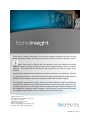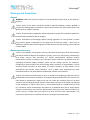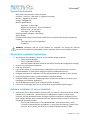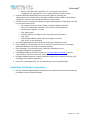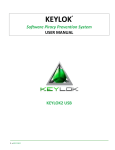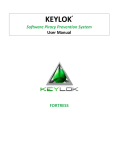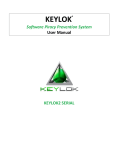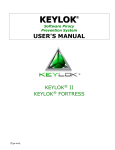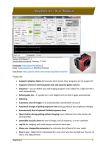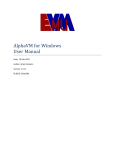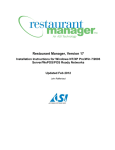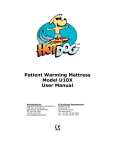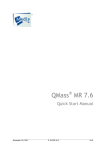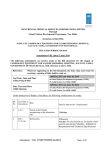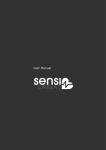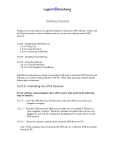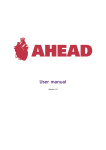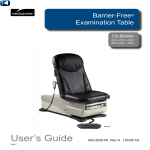Download Introduction, Cautions and Warnings, Installation
Transcript
Thank you for choosing EchoInsight. This brochure provides information you need to know about installing EchoInsight, and important Warnings and Cautions about its operation and use. Caution: Users must be familiar with the contents of the User’s Manuals and Quick Reference Guides, including all Warnings and Cautions contained therein, prior to using this software. These Warnings and Cautions are also provided in the next two pages of this brochure. Instructions for installation of this software on customer hardware are provided here, following the Warnings and Cautions. If your delivery of EchoInsight includes Epsilon‐provided computer hardware, these installation steps have already been performed by Epsilon Imaging. All EchoInsight documentation (User’s Manuals and Quick Reference Guides and additional information) is available in the “EchoInsight Documents” folder as PDF files installed on your computer’s Desktop by the EchoInsight software installation process. Manuals and guides are also available for viewing on Epsilon’s website. Printed versions of these manuals and guides are available and provided at no cost to customers within 7 days of request. Epsilon Imaging, Inc. 3917 Research Park Drive, Suite B-7 Ann Arbor, MI 48108 Telephone: 734-369-5100 Fax: 734-369-5120 Email: [email protected] Website: www.epsilon-imaging.com U000299 Rev E Page 1 EchoInsight® Warnings and Precautions General WARNING: Federal law restricts this device to sale, distribution and use by or on the order of a physician. Caution: Access to the device should be limited to trained individuals, suitably qualified to interpret echocardiographic examinations. Users must be familiar with the contents of this User Manual prior to using this software. Caution: Do not attempt to update this software application except with installation update files and instructions provided by Epsilon Imaging. Caution: Performance of EchoInsight speckle tracking algorithms on tissue speckle in studies using contrast agents is dependent on the signal level of the tissue speckle – which may be significantly reduced when contrast agents are used. Accuracy of tissue tracking may be reduced in these studies. Measurement Accuracy Caution: Linear distance measurement accuracy varies with the orientation of the measurement line and the maximum depth of its endpoints. Typically, vertical (i.e. along beam) measurements have better accuracy than horizontal (i.e. lateral) measurements. Absolute distance measurement accuracy is limited by the input data’s spatial resolution (as determined by the originating ultrasound imagery collection system and the settings used for the collection). Considering a typical machine with vertical (along beam) resolution of approximately 1.25mm and 5mm lateral resolution at 10cm depth, the lateral resolution at other depths can be estimated by the formula: lateral resolution = 0.05 x depth. Data originating from other ultrasound machines may have different fundamental resolution characteristics. Caution: Linear distance measurement accuracy is limited by the originating collection system’s fundamental axial and lateral resolutions. Full understanding and estimation of the accuracy of a linear distance measurement requires that the user know the resolution limits of the data source for the data being analyzed. Distance measurement accuracy of the caliper tool is based on the assumption of “ideal” tissue, that is, a tissue characterized by a sound velocity of 1540 m/s. Therefore, caliper measurements are subject to an additional error due to sound velocity variation. Sound velocity may vary from approximately 1450 m/s in fatty tissue to 1585 m/s in muscle. This can, in simple cases, give rise to errors of up to 6% for linear measurements. This inaccuracy may be further increased by refraction occurring at tissue boundaries. U000299 Rev E Page 2 EchoInsight® Warnings and Precautions (continued) Caution: Measurements are subject to many sources of variability, most of which result from data quality impacts on tissue motion tracking including: Image quality: signal level, noise, nearfield clutter, reverberation, physiologic artifacts (e.g. lung obscuration, breathing induced motion), probe motion. Collection parameters: depth, width, frequency and the resulting imaging resolution. Frame rate (effects include increased frame‐to‐frame speckle decorrelation at lower frame rates as well as potentially insufficient temporal sampling of high rate‐of‐change motion parameters). Data storage parameters: smoothing or filtering, data compression. Further error‐inducing factors are inherent to EchoInsight® analysis methods and TissueTrackTM speckle tracking processing that influence overall accuracy and precision of derived motion measures include: Size of ROIs (via the number of included speckle suitable for tracking). Location of ROIs (with respect to the desired physical object of measurement). Speed of motion being tracked combined with proximity of the motion measurement ROIs to the probe (high speed motion close to the probe may not be tracked accurately). A nominal tissue sound velocity is assumed for all calculations (analyzing tissue having sound propagation properties different from the nominal assumption may result in some error). Correct cardiac cycle definition. Caution: Area, volume and ejection fraction measurements are subject to several error‐inducing factors which must be assessed by knowledgeable and trained users: Overall tracking quality. Accuracy of endocardial tracing. Validity of Simpson’s Rule of Disks given the specific shape of the chamber. WARNING: Information on cardiac tissue motion provided by EchoInsight® analysis application software is subject to several confounding factors and must be interpreted and judged by a physician properly trained in echocardiography and its limitations as well as in the use of and proper operation of EchoInsight® analysis applications. Users must be familiar with the contents of the User’s Manuals prior to using this software. U000299 Rev E Page 3 EchoInsight® System Requirements Workstation‐class desktop or laptop computer Processor – Intel i5 or i7 processor; 2.7 gigahertz (or better) Memory – 8 gigabytes (or more) Storage – 500 gigabytes Monitor Specifications: Resolution – 1920 x 1080 Brightness (Luminance) – At least 250 CD/m2 Contrast ratio – At least 500:1 View angle – At least 160 deg Operating System: Windows 7 Pro (64‐bit) Spare USB port Compliance with safety & interference standards for commercial office computer equipment, including: Class B per Part 15 of FCC regulations UL 60950‐1 WARNING: Installation and use of the software on computers not having the required characteristics should not be attempted. Incorrect operation and erroneous output may occur. Workstation Installation Instructions Site personnel who should be present or on‐call available during installation: o Clinical Systems Manager o Site IT responsible individual o PACS responsible individual (someone with ability to make PACS configuration changes) Unpack, set up workstation equipment. Power up workstation. Login as local Admin on workstation (obtain credentials from site IT personnel for customer‐ provided hardware, or from Epsilon Imaging for Epsilon‐provided workstations). Configure workstation for integration into site network domain (if required; by site IT person). (Customer‐supplied computer:) Perform software installation (below). Configure DICOM parameters in Epsilon application software for site PACS connectivity. (See EchoInsight User’s Manual, Appendix A) Test all DICOM data transfers via all configured transfer method(s). Click on the “EchoInsight Suite” icon on your desktop to get started using EchoInsight! Software Installation (if not pre-installed) Determine if all the required software libraries (.NET 4.5, Visual C++ 2013 and 2010) are already installed, if not, install them. Use Control Panel > Add/Remove Programs to inspect your computer. You will need Administrator privileges to perform installations. Installation files for these support software utilities may be found in the “Support Software Installers” folder on the EchoInsight® distribution media. o Look for “Microsoft Visual C++ 2013 Redistributable” (and 2010) versions in list of “Currently installed programs and updates”; if not present then execute “vcredist_x64‐ 2013.exe” and “vcredist_x64‐2010” in the “Support Software Installers” folder. U000299 Rev E Page 4 EchoInsight® Look for “Microsoft .NET Framework 4.5”. If not present then execute “dotNetFx45_Full_x86_x64.exe” in the “Support Software Installers” folder. Install the MATLAB Compiled Run‐time environment (MCR) by executing the “MCRInstaller64.exe” installer file out of Support Software Installers folder. Take all default configuration selections and respond affirmatively to each prompt. Install the security key USB driver software using the following steps (Do NOT plug in the USB key until instructed to do so): o Run Install.exe from the “Keylok” folder in “Support Software Installers”. o Click in the “USB Dongle” checkbox in the pop‐up to select dongle type. o Another pop‐up appears – click OK. o Click “Begin Install”. o Install the USB key in a USB port when next pop‐up instructs to do so. o Click “Close”. o “Found New Hardware Wizard” pop‐up will appear, click Next. o Click “Finish” on the last pop‐up. Run EchoInsightSuiteInstaller64.msi found on EchoInsight® distribution media. License MultiTech software library for use on computer. (See instructions in EchoInsight Documents\Additional Info folder on computer desktop.) Copy EchoInsight_Test_Data folder from installation media/device to the c:\ProgramData\Epsilon Imaging folder. Install Adobe Reader by pointing a browser to: http://get.adobe.com/reader/; uncheck “optional offers” and click “Install now” button. Configure DICOM parameters in Epsilon application software for site PACS connectivity. (See EchoInsight User’s Manual, Appendix A) Click on the “EchoInsight Suite” icon on your desktop to start using EchoInsight! o Installation Verification Instructions See User’s Manuals (Appendix B) for verifications that should be performed for software‐only installations on user‐provided hardware. U000299 Rev E Page 5