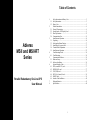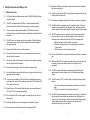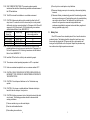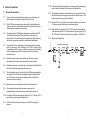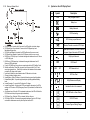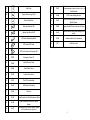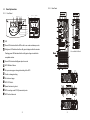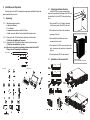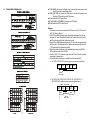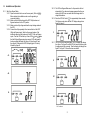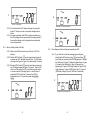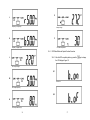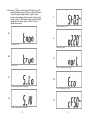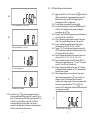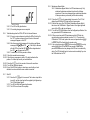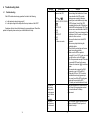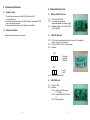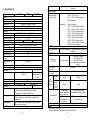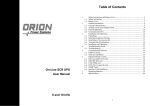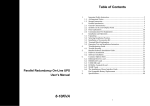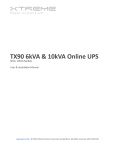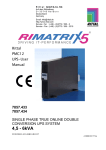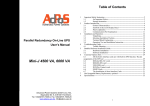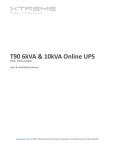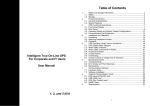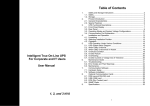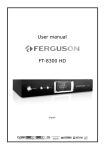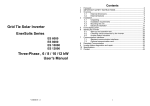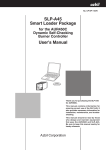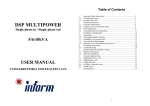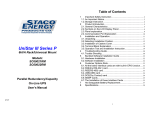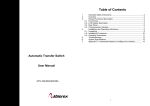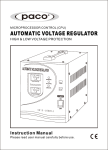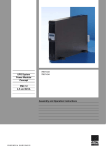Download User Manual - Ablerex thailand
Transcript
Table of Contents 1. 2. 3. Ablerex MSII and MSII-RT Series 4. 5. 6. Parallel Redundancy On-Line UPS User Manual 7. 8. Safety Instructions and Battery Care................................................................. 2 1.1. Safety Instructions............................................................................................. 2 1.2. Battery Care ...................................................................................................... 5 Product Introduction ......................................................................................... 6 2.1. General Characteristics ..................................................................................... 6 2.2. Symbols on the LCD Display Panel.................................................................. 9 2.3. Panel Explanations.......................................................................................... 12 2.4. Communication Port ....................................................................................... 15 Installation and Operation............................................................................... 16 3.1. Unpacking ....................................................................................................... 16 3.2. Selecting Installation Position......................................................................... 17 3.3. Installation of Accessories Kit ........................................................................ 17 3.4. Terminal Block Explanation ........................................................................... 18 3.5. Installation and Operation............................................................................... 22 Troubleshooting Guide ................................................................................... 34 4.1. Troubleshooting .............................................................................................. 34 Communication Software................................................................................ 36 5.1. Hardware Setup............................................................................................... 36 5.2. Software Installation ....................................................................................... 36 Optional Interface Cards ................................................................................. 37 6.1. R2E (second RS-232) card.............................................................................. 37 6.2. RSE (RS-485) card ......................................................................................... 37 6.3. USE (USB) card.............................................................................................. 37 6.4. DCE (Dry Contact)-B card ............................................................................. 38 6.5. SNMP Cards ................................................................................................... 39 6.6. Interface Card Installation............................................................................... 40 Replacing Batteries ......................................................................................... 41 Specifications.................................................................................................. 44 1 1. Safety Instructions and Battery Care 1.1. Safety Instructions 1.1.1. For Parallel System installation please refer to MSII 6KVA Parallel System Installation Guide 1.1.2. This UPS is equipped with an EMI filter. To prevent potential leakage current hazard, ensure that the AC main supply is securely grounded. 1.1.3. To ensure safety in all applications where a UPS is hard wired to the electrical supply, ensure that the system is installed by a qualified electrical contractor. 1.1.4. The UPS has its own internal energy source (battery). Should the battery be switched on when no AC power is available there could be voltage at the output terminals. 1.1.15. Install the UPS away from objects that give off excessive heat and areas that are excessively wet. 1.1.16. If liquids are spilt onto the UPS or foreign objects dropped into the unit the warranty will be null and void. 1.1.17. The battery will discharge naturally if the system is unused for a long time. 1.1.18. The UPS should be recharged every 2-3 months if unused. If this is not done then the warranty will be null and void. When installed and being used the batteries will be automatically recharged and kept in top condition. 1.1.19. This UPS supports electronic equipment in office, telecommunication, process-control, medical, and security applications. Non-authorized technicians are not allowed to install the UPS in the following areas. a. Medical equipment directly related to human life b. Elevators, subway systems, or any other equipment related to human safety. c. Public systems or critical computer systems. 1.1.5. Ensure the AC utility outlet is correctly grounded. 1.1.6. Do not open the case as there are no serviceable parts inside. Opening the case voids the warranty. 1.1.20. Do not install the UPS in an environment with sparks, smoke or hazardous gas. 1.1.7. Do not try to repair the unit yourself; contact your local supplier. Repairing the unit yourself voids the warranty. 1.1.21. Make sure the UPS is completely turned off when moving from one place to another. It might cause electrical shock if the output is not cut completely. 1.1.8. Ensure the input voltage of the UPS matches the supply voltage. 1.1.9. Use a certified input power cable with the correct plugs and sockets for the appropriate system voltage. 1.1.10. To prevent any overheating of the UPS keep all ventilation openings free from obstruction, and do not store things on top of the UPS. Keep the UPS 30 cm away from the wall. 1.1.11. Ensure that the UPS is installed within the proper environmental range. (040C and 0-90% non-condensing humidity) 1.1.12. Do not install the UPS in direct sunlight. Your warranty may be void if the batteries fail. 1.1.13. Install the UPS indoors as it is not designed for installation outdoors. 1.1.22. The UPS includes a Maintenance Bypass Switch. Please follow the procedures strictly when switching on or off the Maintenance Bypass Switch. 1.1.23. The UPS offers a CVCF (Constant Voltage Constant Frequency) setting function. a. For correct setting and wiring please contact with your local utility agent. b. Do not set it yourself or your warranty will be void. 1.1.24. This UPS has been designed and constructed to protect your assets from the wide range of power aberrations experienced on utility power lines today. It is your insurance for a reliable, clean and stable voltage supply. It is worth taking care to install the system correctly and to have it maintained correctly by your local dealer. 1.1.14. Dusty, corrosive and salty environments can damage any UPS. 2 3 1.1.25. SAVE THESE INSTRUCTIONS. This manual contains important instructions that should be followed during installation and maintenance of the UPS and batteries. 4) Do not lay tools or metal parts on top of batteries. 1.1.26. The UPS is intended for installation in a controlled environment. 6) Determine if battery is inadvertently grounded. If inadvertently grounded, remove source from ground. Contact with any part of a grounded battery can result in electrical shock. The likelihood of such shock can be reduced if such grounds are removed during installation and maintenance (applicable to equipment and remote battery supplies not having a grounded supply circuit). 1.1.27. CAUTION: A disconnect switch must be provided by others for the AC output circuit. To reduce the risk of fire connect only to a circuit provided with branch circuit over-current protection for 30 amperes for 6 kVA and 40 amperes for 8 kVA (See below for 10 kVA details) rating in accordance with the National Electric Code, ANSI/NFPA 70. 10 kVA tower Output rating Ratings of output branch circuit Output No. over-current protection No.1 (L21-N21) 5 kVA, 120 V 45 No.2 (L22-N22) 5 kVA, 120 V 45 No.3 (L23-N22) 10 kVA, 208 V 50 No.4 (L21-N22) 10 kVA, 240 V 45 1.1.28. CAUTION: To reduce the risk of fire connect the UPS only to a circuit provided with branch circuit over-current protection for 40 amperes for 6 kVA and 70 amperes for 8/10 kVA rating in accordance with the National Electric Code, ANSI/NFPA 70. 5) Disconnect charging source prior to connecting or disconnecting battery terminals. 1.2. Battery Care If the UPS is unused for an extended period of time it must be stored in a moderate climate. The batteries should be charged for twelve hours every three months by plugging the UPS power cord into a wall receptacle and turning on the input breaker on the front panel. Repeat this procedure every two months under a high-temperature environment. 1.1.29. Install the UPS so that it is not likely to be contacted by people. 1.1.30. The maximum ambient operating temperature is 40C or equivalent. 1.1.31. Units are considered acceptable for use in a maximum ambient 40°C 1.1.32. CAUTION - RISK OF EXPLOSION IF BATTERY IS REPLACED BY AN INCORRECT TYPE. DISPOSE OF USED BATTERIES ACCORDING TO THE INSTRUCTIONS. 1.1.33. CAUTION - Do not dispose of batteries in a fire. The batteries may explode. 1.1.34. CAUTION – Do not open or mutilate batteries. Released electrolyte is harmful to the skin and eyes. It may be toxic. 1.1.35. CAUTION– A battery can present a risk of electrical shock and high short circuit current. The following precautions should be observed when working on batteries: 1) Remove watches, rings, or other metal objects. 2) Use tools with insulated handles. 3) Wear rubber gloves and boots. 4 5 2.1.12. A revolutionary battery management circuit analyzes battery discharging status to adjust the battery cut-off point and extend battery life. 2. Product Introduction 2.1. General Characteristics 2.1.1. True online architecture continuously supplies your critical device with stable, regulated, transient-free, pure-sine-wave AC power. 2.1.2. 20 kHz PWM sine-wave topology yields excellent overall performance. The high crest factor of the inverter handles all high-inrush current loads without a need to upgrade the power rating. 2.1.3. The multi-functional LCD/LED panel displays various states of the UPS. The LED display shows the UPS working status, utility status and abnormal status. The LCD display shows input/output voltage, frequency, load status, inner cabinet temperature, and abnormal phenomena. 2.1.4. To protect the unit from overloading, it automatically switches to bypass mode in 160 seconds ~ 40ms if loading is at 105 ~150% of rating. In case of overloading at 150% of rating, it switches to bypass mode immediately. It will automatically switch back to inverter mode once the overload condition ceases. 2.1.5. Should the output become short-circuited, the UPS cuts the output automatically until the short-circuit situation is removed manually. 2.1.6. Should the unit become overheated, the internal thermal switch will detect the heat and switch to bypass mode and vice versa. 2.1.7. The fully digitalized control circuit built into the UPS allows upgrading the functionality of the UPS as well as reaching a high-level of protection of the UPS. Powerful communication capability enhances its ability for remote control and monitoring. 2.1.8. Maintenance-free, sealed batteries minimize after-sales service. 2.1.9. The maintenance bypass switch provides an easy and safe troubleshooting or maintenance function when the utility is normal. 2.1.13. The intelligent, temperature-controlled fan may not only extend the life of the fan but also reduce annoying noise because of sudden fan spin. This helps keep your office quiet and comfortable. 2.1.14. When the UPS is out of order you can read the possible reason from the LCD screen directly, which reduces unnecessary repairs. 2.1.16 When the UPS is operated in CF50 or CF60 mode, the recommended load connected shall be 75% of rated capacity if the input voltage is 176280 VAC and 50% of rated capacity if the input voltage is 160-280 VAC. 2.1.17 Single input System Block 2.1.10. Providing four different working modes (Normal, ECO, CF50 and CF60) it may be used in a wide variety of applications. 2.1.11. The DC-start function ensures the start-up of the UPS during power outages. 6 7 2.1.18 Dual input System Block 2.2. Symbols on the LCD Display Panel a. b. UPS Utility Input: to provide the AC source to the UPS rectifier circuit and charger. UPS Bypass Input: to provide the AC source to the UPS Bypass Input and Maintenance Bypass loop. c. UPS Utility Input Breaker: to protect the UPS Rectifier circuit from over-current. d. UPS Bypass Input Breaker: to protect the UPS Bypass circuit from over-current. e. EMI Filter on UPS Utility Input : to eliminate the magnetic interference from AC Source or UPS Utility Input. f. EMI Filter on UPS Bypass Input: to eliminate the magnetic interference from AC Source or UPS Bypass Input. g. Fuse for UPS Utility Input: to provide over-current protection for UPS Rectifier Circuit. h. Rectifier and Booster: When Utility is normal, they will converts the AC to DC and correct input power factor. When Utility is abnormal, the batteries will be boosted to provide the DC voltage to the Inverter. i. Input fuse for Battery: to protect batteries when DC-Booster is out of order. j. Charger: the battery charging device. k. Internal Battery: When AC abnormal, it provide the backup power from the batteries. l. External Battery Bank: To provide longer backup time by adding additional Battery bank. m. Inverter Generator: To convert the DC voltage to AC voltage n. Inverter Output Switch: Only when the UPS is overloaded or abnormal, or the UPS is working on ECO mode or if EPO(Emergency Power Off) is activated, the Switch will be opened. o. Auto Bypass Loop: When the UPS is overloaded or abnormal, the UPS will Switch the UPS from inverter output to bypass output automatically. p. UPS Output Fuse: When the UPS is overloaded, the fuse will open. q. UPS Output EMI Filter: To eliminate the magnetic interference from the UPS Output and avoid the interference caused by the output load and the UPS. 8 Item Symbol Description 1 LINE Utility or Bypass Source 2 Battery Low 3 Battery Abnormal 4 UPS Overloading 5 UPS Working in specified mode* 6 A Blackout Transfer occurred in UPS Output. 7 Bypass Input Abnormal, UPS fails to transfer to bypass, Bypass Abnormal at ECO mode 8 Utility Input Abnormal 9 10 OFF LINE UPS Shutoff OFF UPS Abnormal Lock 11 UPS Flow Chart 12 4-Digit Measurement Display 13 Indicates the item to be measured 14 UPS ON Switch or Alarm Silence 15 UPS OFF Switch 16 Previous Page or Setting Change 9 17 Next Page 35 Er21 Parallel communication error (communication wire disconnected or failure to find ID1 UPS) in Parallel System 18 Special Function Log In/Out 36 Er24 CVCF mode with Bypass input 19 Enter or Reconfirm 37 Er27 The UPS must be operated in normal mode in Parallel System. 20 Utility Input Normal LED 38 Er28 Bypass Overload Time out and cut off output 21 Bypass Input Normal LED 39 Er31 Control board and driver board settings do not match. 22 UPS under Redundancy Mode 40 Er33 Isolated transformer is overheated. 23 UPS under ECO Mode 41 Er** Other Error code *The specified modes include Normal mode, ECO mode, CVCF mode, etc.. UPS Fault or Abnormal Warning LED 24 25 EPO Emergency Power Off 26 Er05 Battery Weak or Dead 27 Er06 Output Short Circuit 28 Er10 Inverter Over-current 29 Er11 The UPS is overheated. 30 Er12 UPS Output Overloading 31 Er14 Fan Error 32 Er15 Wrong Procedure to Enter Maintenance Mode 33 Er16 Output Parameters Set Error in Parallel System 34 Er17 ID Numbers are in conflict in Parallel System or ID number error in single unit 10 11 2.3.2. 2.3. Panel Explanations 2.3.1. Rear Panel Front Panel 1 23 4 5 6 1 7 3 4 2 11 12 8 9 10 11 12 5 9 7 10 6 8 LCD Green LED indicates that the UPS is able to run under redundancy mode. Solid green LED indicates that the utility input voltage is within the window. Also available for Rack Flashing green LED indicates that the utility input voltage is outside the acceptable window. Green LED indicates that Bypass Input is normal. UPS ON/Alarm Silence Go to previous page or change the setting of the UPS. Confirm a changed setting. Go to the next page. UPS OFF Switch Special functions log in/out UPS is working under ECO (Economical) mode. UPS Fault or Abnormal 12 13 2.4. Communication Port The communication port on the UPS provides for RS-232 communication with the UPS software to remotely monitor the power and UPS status. You may use optional interfaces cards for R2E (second RS-232), RSE (RS485), USE (USB), DCE (Dry Contact), and SNMP. However, the R2E card, RSE card and USE card must not be used simultaneously. The software bundled with the UPS is compatible with many operating systems such as Windows 98, 2000, ME, NT and XP. For other applications such as Novell NetWare, Unix, or Linux please contact your local distributor for a proper solution. When the optional interface cards are used together with the onboard RS-232 port the EPO signals will get highest priority, then the SNMP/WEB card, then the shutdown command at the DCE, R2E, RSE, and USE cards, and then finally the onboard RS-232 port gets the lowest priority. 2.4.1. True RS-232 2.4.1.1. Interface Settings A B C D E F G H I J K L M N O RS-232 Port Terminal Resistor for Parallel function CAN Bus Connection Port for Parallel System Customer Options Slot 1 Customer Options Slot 2 Cooling Fan External Battery Connector External Charger Connector Utility Input Breaker CB1 Bypass Input Breaker CB2 (for Dual Input Model Only) CAM Switch (Maintenance Bypass Switch)* Input/Output Terminal Block Mounting Holes for External Charger Cabinet EPO(Emergency Power Off): Short to enable the function Thermal breaker for the protection of Load in abnormal condition: CB3 P Air Ventilation Hole ● . DIM:Dual Input Model, SIM:Single Input Model * : 15K/20K option 14 The RS-232 interface shall be set as follows: Baud Rate 2400 bps Data Length 8 bits Stop Bit 1 bit Parity None 2.4.1.2. Pin Assignments The Pin Assignments of true RS-232 are as follows (The connector is male.): 9 8 7 6 5 4 3 2 1 Pin 3: RS-232 Rx Pin 2: RS-232 Tx Pin 5: Ground 15 3. Installation and Operation 3.2. Selecting Installation Position Carefully inspect the UPS for shipping damage before installation. Retain the packing material for future use. 3.1. Unpacking 3.1.1. Standard package contents: Quick Start Manual User Manual Communication software with RS-232 cable Metal Accessories Kit for Tower model or RT model as below: 3.1.2. Package for the UPS with isolation transformer and dual input: Ditto, but with additional 3 pcs wire 3.1.3. Package for the UPS without isolation transformer but dual input: Ditto, but with additional 1 pc wire (p.s. Wire is to be used at the input/output terminal block of the UPS. Please refer to Chapter 3.4 for installation. Install the UPS in a proper environment to minimize the possibility of damage to the UPS and to extend the life of the UPS. Please follow these rules: 1. Keep at least 30 cm (12 inches) clearance from the rear panel of the UPS to the wall. 2. Do not block the air flow to the ventilation openings of the unit. 0℃ 40℃ 3. Ensure that the installation site is not excessively hot or moist. 4. Do not place the UPS in an environment near dust, corrosive or salty material, or flammable objects. Tower model 5. Do not expose the UPS to the outdoors. 3.3. Installation of Accessories Kit RT10K only RT model 16 17 Relative humidly (non condensation) 30% ~ 90% 3.4. Terminal Block Explanation ● ● ● ● ● L11-N1、B-N1: the terminal for Bypass Input to provide the power source when the UPS is working under bypass mode L12-N1、R-S-T-N1: the terminal for Utility Input to provide the power source when the UPS is working under Utility mode G1: the terminal for UPS Input Ground L21、L23、N21、L22、N22: the terminals for UPS Output G2: the terminal for UPS Output Ground Remarks: 1. The maximum current for each terminal is 30 Arms for 6 kVA, 50 Arms for 10 kVA, 100 Arms for 20 kVA. 2. If the UPS is a DIM (Dual Input) type whose Utility and Bypass Sources are the same, L11 and L12 must be shorted for the 1-phase input model, and B and R must be shorted for the 3-phase input model. 3. If the UPS is a SIM (Single Input) type, only AC source can be supplied to the UPS from the L12-N1 terminal for the 1-phase input model and from the R-ST-N1 terminal for the 3-phase input model. 4. When the isolation transformer is not installed into the tower-type UPS the UPS output terminals will be L22-N22. 5. Use No. 6 AWG, 75C minimum copper wire and 23 lb-in Torque force when connecting to terminal block 6. When the isolation transformer is installed into the tower-type UPS: a. For 100/110/115/120 VAC systems you may connect as shown below. N22 L22 N21 L23 L21 110Vac 6KVA (Max) b. For 200/100 VAC, 220/110 VAC, 230/115 VAC, 240/120 VAC, or 240/208/120 VAC systems you may connect as shown below. 208Vac N22 L22 6KVA (Max) N21 L21 120Vac 3KVA (Max) 120Vac 3KVA (Max) 240Vac 6KVA (Max) 18 L23 19 ● Use mounting cable ties to fix cables. Tower model 6000C model 6KRT model External Battery E xternal Charger T1 10KRT model 6. Please refer to the specifications of input current, output current and recommended conductors listed below. a. AC input and output (minimum 75C copper wire) Model Maximum Current Conductor Section Torque force 4.5KVA(Tower/RT) 25 A AWG #10 17.7/11 lb-in 6KVA(Tower/RT) 33 A AWG #9 17.7/11 lb-in 8KVA 43.4 A AWG #8 23 lb-in 10KVA 54.3 A AWG #6 23 lb-in 15KVA 30.2 A/83.3A(In/Out) AWG #8/ #4 20KVA 39.85 A/111A(In/Out) AWG #8/ #4 b. Battery input Model Maximum Current Conductor Section 4.5KVA 19 A AWG #10 6KVA 25 A AWG #10 8KVA 33 A AWG #10 10KVA 41 A AWG #10 15KVA/20KVA 62.5A/83 A AWG #6/ AWG #4 20 21 3.5. Installation and Operation 3.5.1. Start Up in Normal Mode 3.5.1.1. Open the terminal block cover on the rear panel. (Refer to 2.3.2.) Before starting the installation make sure the grounding is connected properly. 3.5.1.2. Make sure the utility breaker and the UPS’ Utility breaker and Bypass breaker are in the “Off” position. 3.5.1.3. Make sure the utility voltage matches the input voltage window of the UPS. 3.5.1.4. Connect the utility separately to the terminal blocks of the UPS’ Utility and Bypass inputs. Switch on the power breaker of the distribution panel and the breakers of the UPS’ Utility and Bypass inputs. Then the UPS will start up. Green LEDs and show that the Utility and Bypass inputs are normal. UPSs with parallel function enabled will display first figure A1, then figure A2, and then figure B. Otherwise the LCD will display figure A1 directly followed by figure B. 3.5.1.5. The UPS is in Bypass Mode now. It will proceed to self-test automatically. If no abnormal message appears then the prestartup of the UPS was successful and the charger starts to charge the batteries. 3.5.1.6. Press the UPS On Switch for approximately three seconds. The Buzzer sounds twice and the LCD display changes from figure B to figure C. C 3.5.1.7. The UPS is in self-test mode again. The LCD display will change from figure C to figure D, and the UPS will remain in battery mode for approximately four seconds. Then the display will change from figure E1 to figure F if the self-test was successful. A1. D “test” A2. E1 “OK” in self-test B. E2 “Fail” in self-test 22 23 F H “220 VAC” in Utility Input Utility input is “0” and Utility Abnormal. 3.5.1.8. If the self-test fails the LCD display will change from figure D to figure E2. Then an error code or error status will appear on the screen. 3.5.1.9. Your start-up operation of the UPS is complete now. Make sure the UPS is plugged into the wall receptacle for charging at least 8 hours and the batteries are fully charged before connecting the device to be protected. 3.5.2. I Start-up in Battery Mode (Cold Start) 3.5.3. 3.5.2.1. Make sure the UPS has at least one set (20 pcs) of 12V/7AH batteries. Check Measured Values and Figures detected by the UPS 3.5.3.1. If you would like to check the measured values and figures 3.5.2.2. Push the UPS On Switch once for approximately 5 seconds to awaken the UPS. The buzzer will sound twice. The LCD display will change from figure A to figure G for approximately 15 seconds. detected by the UPS use the scroll up and scroll down keys. When you scroll down the LCD will display figure C (Voltage from Utility Input) figure I1 (Voltage from Bypass Input) figure J (Frequency from Utility Input) figure K (Frequency from Bypass Input) figure L (UPS Output Voltage) figure M (UPS Output Frequency) figure N (UPS Output Load %) figure O (UPS Battery Voltage) figure P (UPS Inner Temperature). 3.5.2.3. Press the UPS On Switch again for about three seconds until the LCD display changes from figure G to figure H. Then the UPS will be in self-test mode. The UPS may offer energy to the output in a minute, and the LCD displays figure I. In case of failure in pushing the UPS On Switch for 15 seconds, the UPS will automatically turn off. You must then repeat steps 3.5.2.1 to 3.5.2.3. I1 G Voltage comes from Bypass Input. “Off”, which means the UPS pre-start was successful 24 25 O J frequency of Utility Input battery voltage P K UPS inner temperature frequency of Bypass Input 3.5.4. L UPS Default Data and Special Function Execution 3.5.4.1. After the UPS completely starts up, press the the LCD display to figure Q1. UPS output voltage Q1 M buzzer “On” UPS output frequency Q2 N buzzer “Off” UPS output load level (%) 26 27 key to change 3.5.4.2. Press the key to scroll through the UPS settings. The LCD will display in sequence figure Q1 (buzzer) figure R1 (Self-test) figure S1 (Bypass Voltage Windows) figure T (Output Frequency Synchronization Window) figure U (Inverter Output Voltage) figure V1 (UPS Operation Mode) figure W (Output Voltage Micro Tune Value) figure X (UPS Id) figure Y (Parallel function status). T Frequency Window is +/-3 Hz. R1 U Self-test is not “On”. inverter output voltage R2 V1 Self-test is “On”. The UPS is operating in “normal mode”. S1 V2 Bypass Voltage is adjusted to narrow range. The UPS is operating in “Eco mode”. S2 V3 Bypass Voltage is adjusted to wide range. The UPS is operating in “CVCF 50 Hz mode”. 28 29 3.5.5. UPS Default Settings and their alternatives 3.5.5.1. Make sure the UPS is not “On”. Press the On V4 The UPS is operating in “CVCF 60 Hz mode”. W Output Voltage Adjustment (-3% to 3%) X UPS position in parallel mode and scroll down keys simultaneously for approximately three seconds. The buzzer will sound twice, and the LCD will display figure Q1, indicating that the UPS is in setting mode. 3.5.5.2. To scroll through the options refer to section 3.5.4.2. 3.5.5.3. Except for Buzzer (figures Q1 and Q2) and Self-test (figures R1 and R2) all of the other default settings may be changed by pressing the scroll up key. 3.5.5.4. Figures S1 and S2 indicate the bypass input acceptable window. It can be 184-260 VAC or 195-260 VAC. 3.5.5.5. Figure T indicates the bypass frequency window of the Inverter Output. The acceptable setting values are ±3 Hz and ±1 Hz. 3.5.5.6. Figure U indicates the acceptable Inverter Output Voltage. Possible values are 200, 208, 220, 230, or 240 VAC. 3.5.5.7. Figures V1, V2, V3 and V4 indicate the operation modes of the UPS. Possible values are Online, Eco (Economical) mode, fixed 50 Hz Output, and fixed 60 Hz Output. 3.5.5.8. Figure W indicates the adjustment of the Inverter Output, which may be set to 0%, +1%, -1%, +2%, -2%, +3%, or -3%. 3.5.5.9. Figure X indicates the position of the UPS when the UPS is in Parallel mode. Possible positions are 1, 2, 3, and 4. The position must be 1 if the UPS is not in Parallel mode. 3.5.5.10. Figure Y indicates the parallel function status. “P 01” indicates that the parallel function is disabled, and “P 02” indicates that the parallel function is enabled. 3.5.5.11. After changing settings you must scroll to the “save” screen (figure Z) and then press the enter key to save all of your changes. Then the LCD will display figure AA to indicate completion of the setting changes. To cancel your changes rather Y than save them press and hold the “OFF” key for five seconds. The LCD displays figure AA directly, which indicates that your changes were canceled. The parallel function is disabled. 3.5.4.3. Press the scroll up key to execute special functions. The functions include buzzer ON (as in figure Q1), buzzer OFF (as in figure Q2, Alarm silence for UPS Warning), and self-test OFF (as in figure R1) or self-test ON (as in figure R2). The UPS will execute the battery test for ten seconds. If the self-test is successful it will display figure E1; otherwise, it will display figure E2 and an error message at the same time.) 30 Z * Press the Enter key to save changes. 31 3.5.8. AA The UPS is locked. 3.5.5.12. Turn Off the Utility Input breaker. 3.5.5.13. Your setting changes are now complete. 3.5.6. Troubleshooting when the UPS is Off Due to Unknown Reasons 3.5.6.1. If there is a serious abnormal condition the UPS will lock itself in the “OFF” position as shown in figure AA, and an “abnormal” message will appear on the LCD. 3.5.6.2. After three seconds all messages will be locked except Bypass messages (LED and LCD ). If the Utility is abnormal after the UPS is locked the LED will be extinguished and the LCD will appear on the LCD. 3.5.6.3. To release the UPS lock proceed as follows: 3.5.6.3.1. Check the recorded error messages. 3.5.6.3.2. Check the error messages in section 2.2 to help troubleshoot the problem. For further help consult your local distributor. Maintenance Bypass Mode 3.5.8.1. Maintenance Bypass Mode is for UPS maintenance only. Only authorized technicians are allowed to perform the following procedures. If there is any damage during unauthorized execution of these procedures your warranty will be void immediately. 3.5.8.1.1. Press the Off key for approximately five seconds. The LCD will display figure B, and the UPS output will be in bypass mode. 3.5.8.1.2. Remove the cover of the CAM Switch (Maintenance Bypass Switch), then turn on the CAM Switch to “Bypass” mode. In the upper right-hand corner of the LCD a sign will appear. 3.5.8.1.3. Turn off the UPS Utility breaker as well as the Bypass Input Breaker. You may proceed with UPS maintenance now. 3.5.8.1.4. When you are done with UPS maintenance put the UPS back into normal working mode as explained in section 3.5.1.4. Then return the CAM switch to “INV” mode, replace the cover, and repeat sections 3.5.1.5 to 3.5.1.8. The UPS will switch back to inverter mode. 3.5.8.1.5. You must perform section 3.5.8.1.1 before section 3.5.8.1.2. If you skip section 3.5.8.1.1 the UPS will alert for ten seconds to warn that the procedure is abnormal and may damage the UPS due to uncertain utility status. The UPS will switch back to Inverter mode immediately if you turn the CAM switch back to “INV”. 3.5.6.3.3. Press the Off key for five seconds. A buzzer will sound twice. 3.5.6.3.4. Turn Off the Utility Input breaker. 3.5.6.3.5. Even if the UPS lock problem is solved now, consult with your local distributor to make sure that the error condition is resolved. 3.5.7. Shut Off 3.5.7.1. Press the Off key for five seconds. The Inverter output will be turned off, and the output load will be supplied by the Bypass loop. The LCD will display figure B. 3.5.7.2. Turn Off the Utility and Bypass Input breakers. 3.5.7.3. The UPS is now turned off completely. 32 33 4. Troubleshooting Guide Situation Check Items red Fault LED Check the error code shown on the LCD. 4.1. Troubleshooting If the UPS malfunctions during operation first check the following: a. Is the input and output wiring correct? b. Is the input voltage of the utility within the input window of the UPS? If problems still exist check the following for proper adjustment. Should the problem still persist, please contact your local distributor for help. 34 Solution 1. Check for proper battery connection, then recharge the batteries for 8 hours to see whether the UPS provides backup power normally; otherwise, 1.Er05, & 2.Er06, Er10, Er12, Er28 & consult your local distributor right away. 2. If CB3 is tripped, turn off the UPS completely and keep the CAM switch at 3.EPO position INV before pressing CB3. Then 4.Er11, Er33 remove some uncritical load at the UPS 5.Er14 output end. If there is any damage to the 6.Er15 insulation of the AC power cord, please 7.Er16, Er27 replace it with a new one. 8.Er21 3. Remove the short circuit at the EPO 9.Er24 terminal. 10. other error code 4. Remove any objects blocking the ventilation holes. 5. Check that the cooling fans on the rear panel are working normally. 6. Make sure the UPS is operated normally. If it is in CVCF mode you must turn off and turn on the UPS again. 7. All of the parameters except ID Number in a parallel UPS must be the same. Please refer to section 3.5.5 to set them again. 8. Disconnect and reconnect the RJ45 connector or set a UPS with ID=1. 9. When the UPS is in CVCF mode it is prohibited from having bypass input. You must turn off the UPS and bypass input and then restart the UPS. 10. Consult your local distributor for help. UPS fails to If the backup power time is still too short offer battery after 8 hours of charging please contact backup or its your local distributor for battery backup power replacement. time is shorter than calculated. UPS locks Refer to section 3.5.6 to troubleshoot the itself and can problem; otherwise, consult your local not be turned distributor for help. off. 35 5. Communication Software 6. Optional Interface Cards 5.1. Hardware Setup 6.1. R2E (second RS-232) card 1. Connect the male connector of the RS-232 cable to the UPS communication port. 2. Connect the female connector of the RS-232 cable to a dedicated RS-232 port of the attached computer. 3. For optional interface cards refer to Chapter 6 for installation. 6.1.1. 6.1.2. 6.1.3. CN1 is for RS-232 DB9. For interface settings and pin assignments please refer to section 2.4.1. Installation Position: slot 1 (CHA-CN4) or slot 2 (CHB-CN5) 5.2. Software Installation Please refer to the software user’s manual. 6.2. RSE (RS-485) card 6.2.1. CN1 is for the terminal-resistor function. Short pins 1-2 to enable the function. Short pins 2-3 to disable it. CN2 is for RS-485. CN3 is for remote power. Definition: 6.2.2. 6.2.3. CN2 2 1 3 1 Ground 2 A/Data+ 3 B/Data- CN3 1 6.2.4. 2 1 AC+ 2 AC- Installation Position: slot 1 6.3. USE (USB) card 6.3.1. 6.3.2. 36 CN1 is for USB. Definition: 6.3.2.1. complies with USB version 1.0,1.5 Mbps 6.3.2.2. complies with USB HID version 1.0 6.3.2.3. Pin Assignments: 37 6.5. SNMP Cards 1 VCC (+5V) 2 D- 3 D+ 4 Ground 6.3.3. SNMP/Web card 6.5.1.1. For installation please refer to the card’s user manual. 6.5.1.2. Position: slot 2 (CHB) 6.5.2. Net Agent II Internal Card 6.5.2.1. For installation please refer to the card’s user manual. 6.5.2.2. Position: slot 2 (CHB) Installation Position: slot 1(CHA-CN3)or slot 2(CHB-CN4) 6.4. DCE (Dry Contact)-B card 6.4.1. 6.5.1. pin assignments of 10-pin terminal: 1 2 3 4 5 6 7 8 9 10 Pin 1: UPS on Bypass mode Pin 2: Utility Abnormal Pin 3: Utility Normal Pin 4: Inverter On Pin 5: Battery Low Pin 6: Battery Bad or Abnormal Pin 7: UPS Alarm Pin 8: Common Pin 9: Shutdown UPS positive (+) signal Pin 10: Shutdown UPS negative (-) signal 6.4.2. 6.4.3. 6.4.4. 6.4.5. 6.4.6. The shutdown function will be activated after +6~+25 VDC is applied between pin 9 and pin 10 for 5 seconds. The capacity of each relay contact is 40 VDC/25mA. Installation Position: slot 1 (CHA-CN7) or slot 2 (CHB-CN8) Flexible signal output for N.C. (Normal close) or N.O. (Normal open) contact by shorting pins 1-2 or pins 2-3 from JP1-5 The shutdown function will be enabled 1 minute after blackout occurs if pins 1-2 of both CN1 and CN6 are shorted. Otherwise the shutdown function can be enabled only by pins 9-10 of CN3 if pins 2-3 of both CN1 and CN6 are shorted. (Refer to 6.4.2.) 38 39 6.6. Interface Card Installation 7. Replacing Batteries 1 To be performed by qualified personnel only 1. Unscrew the bottom of the front panel as indicated in Step. 1 below. 2. Remove the front panel as indicated in Step 2. 2 3. Remove the screw of the battery pack fastener as shown in Step 3. 4. Remove the fastener as shown in Step 4. 5. Unplug the hot-swappable battery connectors as shown in Step 5. 3 40 41 6. Rotate the battery pack handle 90 degrees as shown in Step 6. 7. Remove the battery packs from the UPS as shown in Step 7. 42 43 Audible and Visual 8. Specifications Model INPUT Voltage Window Frequency Phase/Wire Power Factor Current THD OUTPUT Voltage Window Voltage Adjustment Voltage Regulation Capacity Rated Power Factor Wave Form Frequency Stability Frequency Regulation Transfer Time Crest Factor Efficiency(AC to AC, Normal) Efficiency(AC to AC, ECO) Autonomy DC Start BATTERY Type Quantity Voltage Recharge Time DISPLAY Status On LED + LCD Readings on LCD Self-Diagnostics 6000VA 8000VA 10000VA 160~280Vac* 45 ~ 65 Hz Single, Line + Neutral + Ground Up to 0.99 at 100% Linear Load <5% at 100% Linear Load 220/230/240Vac Selectable(208/120Vac optional) ±0%; ±1%; ±2%; ±3% ±2% 6000VA/5400W 8000VA/7200W 10000VA/9000W 0.9 Lagging Sine Wave, THD<3%(no load to full load) ±0.2%(Free Running) ±1%; ±3% 0ms 3:1 Up to 91% ~15-30 mins depending on load Yes 4 hours to 90% Sealed Lead Acid Maintenance Free 12V/9AH 20pcs 240Vdc 5 hours to 80% Line Mode, Backup Mode, ECO Mode, Bypass Supply, Battery Low, Battery Bad/Disconnect, Overload, Transferring with interruption & UPS Fault. Input Voltage, Input Frequency, Output Voltage, Output Frequency, Load Percentage, Battery Voltage & Inner Temperature. Upon Power-on, Front Panel Setting & Software Control, 24-hour routine checking ALARMS ALARMS Audible and Visual AC Mode: <105% continuously >106% ~ 120% for 1 min >121% ~ 150% for 10sec shut down >150% immediately Bypass Mode: <105% continuously >106% ~ 120% for 250sec shut down >121% ~ 130% for 125sec shut down >131% ~ 135% for 50sec shut down >136% ~ 145% for 20sec shut down >146% ~ 148% for 5sec shut down >149% ~ 157% for 2sec shut down >158% ~ 176% for 1sec shut down >177% ~ 187% for 0.32sec shut down >188% for 0.16sec shut down Line Failure, Battery Low, Transfer to Bypass, System Fault Conditions PHYSICAL Dimensions (W x D x H) Up to 95% Sealed Lead Acid Maintenance Free 12V/7AH PROTECTION Overload (with simulated thermal tripping I-T curve) Line Failure, Battery Low, Transfer to Bypass, System Fault Conditions 290 x 645 x 748mm (with Galvanic Isolated Transformer Option) Input/Output Connection External Battery Connection Net Weight (Kgs) Standard unit With Galvanic Isolated Transformer option Heat Dissipation Leakage Current 290 x 645 x 748mm (1P/1P and 3P/1P) 290 x 645 x 881mm Hardwire Plug-in & Play 86Kg 122Kg 139Kg 175Kg < 450W without < 600W without Isolated Isolated Transformer Transformer at full Linear Load at full Linear Load < 615W with Isolated <1100W with Isolated Transformer Transformer at Full at Full Linear Load Linear Load < 3mA at Full Load CE, cUL, UL Marks * (160~176Vac at <75% load) ** Isolation transformer: net 53kgs for 6000VA, 8000VA ,10000VA 44 45 46 192321132112000