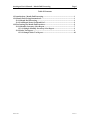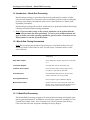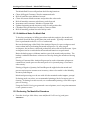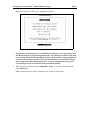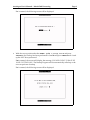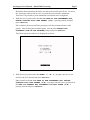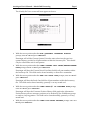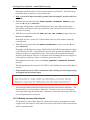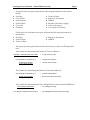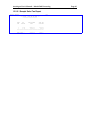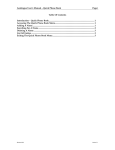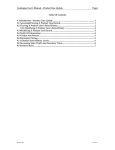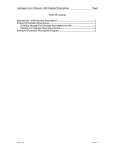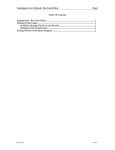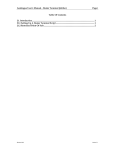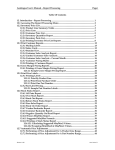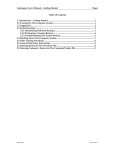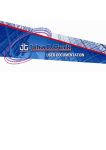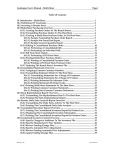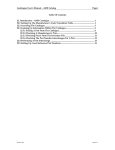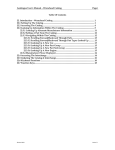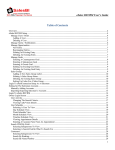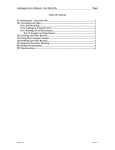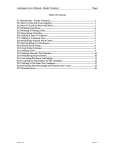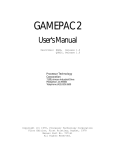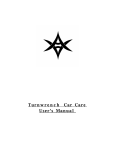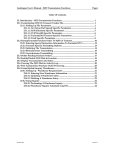Download Autologue User`s Manual – Month End Processing Page i Table Of
Transcript
Autologue User’s Manual – Month End Processing Page i Table Of Contents 13. Introduction – Month End Processing........................................................................... 1 13.1 Month End Closing Summarized................................................................................. 1 13.1.1 Month End Processing .......................................................................................... 1 13.1.2 Additional Notes On Month End ....................................................................... 2 13.2 Performing The Month End Procedure ....................................................................... 2 13.2.1 Monthly Inventory Sales Report......................................................................... 7 13.2.1.1 Sample Monthly Inventory Sales Report ................................................ 9 13.2.2 Sales Tax Report..................................................................................................... 9 13.2.2.1 Sample Sales Tax Report............................................................................. 10 Revision 3/02 Version 7.1 Autologue User’s Manual – Month End Processing Page 1 13. Introduction – Month End Processing Month-end processing is a procedure that must be performed in order to roll the open account balances for customers to the next balance period as well as rolling the inventory sales history information at the end of a fiscal quarter (i.e. March, June, September, December). Month-end processing will not allow month-end to be performed without first doing a backup and without first running statements. Note: If prior month is setup on the system, statements can be printed after the month end procedure has been performed. To have a prior month statement and aged accounts receivable reporting capabilities, please contact a Customer Service Representative to set this up on the system. 13.1 Month End Closing Summarized Note: Before starting the month end processing, it is vital that Product Line and Inventory Hash Count Checks be run! (See the System Commands section of the user’s manual) System Backup Perform a backup of the data files and retire it for safekeeping. Daily Sales Analysis Print a Daily Sales Analysis Report for counterman A - 9. Transaction Register Print and then clear the Transaction File. Customer Sales Analysis Print a Customer Sales Analysis Report for all Customers or optionally by Salesman. Print Statements Print Month End Statements for all Customers. Vendor statements can also be printed. Print Aged A/R Balance Print a complete Aged A/R Balance Report. Month End Procedure Prepares Customers and Vendors for month end closing. Closes the current month, making way for the new month. Prints a Sales Tax Report. 13.1.1 Month End Processing The Month End Processing program rolls forward all accounting and monthly sales history period information. In addition, several other options are available to Clear Current Period Sales Units, Zero Out Stock Outs, Clear Customer Sales History, Clear Lost Sales Records and print a Monthly Inventory Report. Autologue User’s Manual – Month End Processing Page 2 The Month End Process will perform the following functions: ♦ ♦ ♦ ♦ ♦ ♦ ♦ ♦ Clears all flagged Customer/Vendor statement details Rolls all customer open balances forward Clears all current month customer and product line sales totals Rolls all monthly customer sales history totals forward Increments each customers’ Months on System field Updates beginning month inventory value for each product line Calculates each product lines’ Inventory Turnover Ratio Rolls all monthly product line sales history totals 13.1.2 Additional Notes On Month End To develop consistency in billing procedures and sales analysis, the month end procedure should be done at the same time each month. Typically a month end close is performed on the 25th or 31st of each month. Review the third page of the Daily Sales Analysis Report for open workspaces and remove them before performing the month end process. By removing all workspaces, the inventory value and product line sales totals will be accurate. Open workspaces can be re-entered after all month end functions are performed. Retire the backup tape or diskettes made as part of the month end procedure. The backup is critical if hardware or data errors develop during the month end closing process. Printing a Customer Sales Analysis Report can be used to determine salesperson commissions, based upon net sales and profit or for just analyzing a Customer’s sales activity. Printing a Negative Quantity On Hand Report the night before the month end process can insure an accurate store inventory value to be totaled on the Monthly Inventory Sales Report. Month end processing must be run with all other terminals at the login: prompt! If clearing stock out values, we recommended printing a Stock Out report prior to clearing. If clearing lost sales records, we recommended printing a Lost Sales report prior to clearing. Using the Flexible Printing program and a second printer, user’s can print statements on two printers at once. 13.2 Performing The Month End Procedure • From the Autologue Main Menu, enter 12 (Month End Processing) and press <Return>. Autologue User’s Manual – Month End Processing Page 3 The following screen will now be displayed as shown: The purpose of this message is to remind the user that it is very important to have all other terminals at login during month-end. Any attempt to continue with daily sales activity during the month-end procedures can account for major problems in customer and inventory records! Note the reminder that a new month will begin after completion of the month end process. Once it's complete, the only way to reverse the process is to reload the most current data backup. • With the cursor positioned at the CONTINUE (Y/N) ? prompt, enter Y or N and press <Return>. If N is entered, the user will be returned to the Autologue Main Menu. Autologue User’s Manual – Month End Processing Page 4 If Y is entered, the following screen will be displayed: • With the cursor positioned at the TODAY (Y/N) ? prompt, enter Y and press <Return> if a back up has been performed or enter N and press <Return> if a back up has NOT been performed. If N is entered, the screen will display the message YOU ARE GOING TO BACK UP YOUR SYSTEM NOW!. The Backup Program will be automatically called up so the user can perform a backup. If Y is entered, the following screen will be displayed: Autologue User’s Manual – Month End Processing Page 5 Remember that statements should be run before the month-end rollover. However, the Autologue software allows user’s to print the prior month’s statements. Therefore, it is possible to print statements once month end is completed. • With the cursor positioned at the DO YOU WANT TO RUN STATEMENTS NOW, BEFORE STARTING ROLL-OVER ANSWER (Y/N) ? prompt, enter Y or N and press <Return>. If Y is entered, the screen will then prompt to load the statement forms on the printer. After loading the statement paper, enter Y at the PLEASE LOAD STATEMENT FORM ON THE PRINTER prompt and press <Return>. The following screen will now be displayed as shown: • With the cursor positioned at the ENTER ‘1’ OR ‘2’ prompt, enter 1 (Current Month) or 2 (Prior Month) and press <Return>. If N is entered at the DO YOU WANT TO RUN STATEMENTS NOW, BEFORE STARTING ROLL-OVER ANSWER (Y/N) ? prompt, with the cursor positioned at the HAVE YOU ALREADY RUN STATEMENTS FOR THIS MONTH (Y/N) ? prompt, enter Y and press <Return>. Autologue User’s Manual – Month End Processing Page 6 The Monthly Roll Over screen will now appear as shown: • With the cursor positioned at the ROLL QUARTERLY INVENTORY HISTORY prompt, enter Y or N and press <Return>. Entering Y will roll the Current Quarter Unit sales unit values into the previous quarters history periods for all part numbers within the Inventory file. This should only be rolled at the end of each quarter. • With the cursor positioned at the CLEAR CURRENT UNIT SALES/REPLENISHMENT DATA prompt, enter Y or N and press <Return>. Entering Y will clear the Current Period Unit Sales field for all part numbers within the Inventory file. This field can be cleared monthly or allowed to accumulate. • With the cursor positioned at the ZERO OUT STOCK OUTS prompt, enter Y or N and press <Return>. Entering Y will clear the Stock Outs field for all part numbers within the Inventory file. This field can be cleared monthly, quarterly or at any month end. • With the cursor positioned at the CLEAR GRAPH #7 IN CUSTOMER FILE prompt, enter Y or N and press <Return>. Entering Y will clear the Customer Product History field graph sales information. Product history allows customer purchases to be broken up into 24 different groups to analyze a buying pattern. This field can be cleared monthly, quarterly or at any month end. • With the cursor positioned at the CLEAR LOST SALES RECORDS prompt, enter Y or N and press <Return>. Autologue User’s Manual – Month End Processing Page 7 Entering Y will delete all lost sales records from the Lost Sales file. This field can be cleared monthly, quarterly or at any month end. Note: A Lost Sales Report should be printed before deleting all records in the Lost Sales file. • With the cursor positioned at the PRINT MONTHLY INVENTORY REPORT prompt, enter Y or N and press <Return>. Entering Y will generate a detailed Monthly Inventory Sales Report listing sales information and analysis ratios by product line, plus sales and inventory values of the entire inventory. • With the cursor positioned at the ZERO OUT ALL TAX TOTALS prompt, enter Y or N and press <Return>. Entering Y will zero out the Tax Collected field totals for all customers within the current period. • With the cursor positioned at the BEGIN PROCESSING? prompt, enter Y or N and press <Return>. Entering Y will display the message PROGRAM IN PROGRESS and begin the rolling of the Product Line file. As product lines are rolled, the product line number will be displayed in the lower right hand corner. The system will then print the Monthly Inventory Sales Report if request. It will then start calculating the service charges for each customer and print a report. It will then print a tax report. Entering N will return the cursor to the ROLL QUARTERLY INVENTORY HISTORY prompt. The management printer must be "ON LINE" for the Monthly Inventory Sales Report to print. If the month-end process fails or terminates while running, the following message will appear during a normal login: ********** THE "MONTH END PROCESSING" HAS FAILED ********** * * * * THIS MAY BE DUE TO A POWER OUTAGE OR A DATA ERROR. IF YOU ARE AWARE OF POWER INTERRUPTION, PLEASE RELOAD THE MONTH-END BACKUP THROUGH "RESTORE DATA FILES" ON THE SYSTEM COMMAND MENU, AND RERUN THE MONTH END PROCESS. OTHERWISE, PLEASE CALL ACS CUSTOMER SERVICE FOR FURTHER INSTRUCTIONS. * * * * This message indicates that the month end process has encountered difficulties. This may be due to a power problem or data error. If unaware of a power interruption, restore the data using the backup tape. Otherwise, contact the Autologue Customer Service Department for assistance. 13.2.1 Monthly Inventory Sales Report The Monthly Inventory Sales Report is a powerful inventory management tool that supplies sales and turnover ratio analysis for each product line for the current month plus the past 24 months. Autologue User’s Manual – Month End Processing Page 8 By product line, the report will print the following information for the current month: ♦ ♦ ♦ ♦ ♦ ♦ ♦ ♦ ♦ ♦ ♦ ♦ Net Sales Cost of Sales Profit Percent Profit Dollars Core Sales Purchases Turnover Ratio Return on Investment GMROI Months of Inventory Supply Value of Inventory Core Value of Inventory For the previous 24 months, the report will print the following information by product line: ♦ Net Sales ♦ Profit Percent ♦ Turnover Ratio ♦ Return on Investment ♦ GMROI The report provides grand totals of sales and inventory values for all 256 product lines. The formula for determining the Inventory Turnover Ratio is: Beginning + Ending Month Inventory Value 2 = Average Inventory Value Current Month’s Cost Of Sales X 12 = Annualized Cost Of Sales Annualized Cost Of Sales Average Inventory Value = Inventory Turnover Ratio The formula for determining the Return On Investment (ROI) is: Current Month’s Profit Dollars X 12 = Annualized Profit Dollars Annualized Profit Dollars Average Inventory Value = Return On Investment Percentage The formula for determining the Gross Margin Return On Investment (GMROI) is: Current Month’s Profit Dollars Current Month’s Sales = Gross Margin Percentage Gross Margin % X Return On Investment % = Gross Margin Return On Investment Percentage Autologue User’s Manual – Month End Processing Page 9 A typical GMROI % is close to 100, but it varies from year to year and with the size of the business. GMROI is also known as the Turn and Earn Profitability Index. We encourage comparing the GMROI % in primary product categories to the average GMROI % figures of similar business in the same sales volume category. The Automotive Wholesaling Financial Operation and Performance Analysis published annually by ASAI, lists average GMROI for primary product categories by jobber and warehouse sales volume. 13.2.1.1 Sample Monthly Inventory Sales Report MONTHLY INVENTORY SALES REPORT PRODUCT LINE # 58 A:0 B:0 C:0 NET SALES BCA BEARING/SEALS GREASE D:0 W:0 R:0 S:0 O:0 CURR MO DEC NOV DATE MM/DD/YY CATALOGUE DATE:mm/yy OCT SEP AUG JUL JUN MAY APR MAR FEB JAN 330.00 400 510 500 570 260 650 350 610 480 590 510 700 650 750 750 350 650 500 640 600 580 790 490 500 39 38 41 41 40 38 42 40 39 41 41 41 44 34 39 41 38 40 41 39 50 38 53 37 39 TURNOVER RATIO 2.8 4.0 3.8 3.0 3.7 3.6 4.1 3.5 4.0 4.1 4.1 4.0 4.2 3.9 4.5 3.8 3.9 4.1 4.0 4.2 4.1 4.5 4.1 3.9 4.0 R.O.I. % 180 260 310 208 246 220 296 233 255 284 284 277 330 200 287 264 239 273 277 268 410 275 462 229 255 70.4 94.6 82.2 73.5 82.4 74.2 83.1 53.8 80.7 96.0 76.0 91.1 77.4 72.0 80.8 82.2 65.8 80.2 61.1 68.8 60.0 67.8 77.4 32.8 60.7 PROFIT % G.M.R.O.I. % INVENTORY $$ BEGIN MO. 990.88 INVENTORY $ MONTH END. 732.60 MONTHS INVENTORY SUPPLY 3.6 PRODUCT LINE # 59 A:0 B:0 C:0 NET SALES PROFIT % TURNOVER RATIO R.O.I. % G.M.R.O.I. % PURCHASES CURR MO. COST OF SALES CORE SALES EAT CAM BRGS/GASKETS D:0 W:0 R:0 S:0 O:0 CURR MO DEC NOV 56.98 201.30 0.00 SALES CURRENT MONTH PROFIT DOLLARS CORE VALUE CATALOGUE DATE:mm/yy OCT SEP AUG 330.86 129.56 0.00 JUL JUN MAY APR MAR FEB JAN 287.60 380 90 230 100 100 70 110 80 80 80 90 70 90 90 130 100 110 130 80 80 100 90 80 110 39 65 54 62 53 51 56 54 48 60 56 51 53 58 48 61 43 52 60 59 54 59 46 57 53 0.8 0.4 4.9 7.9 8.5 8.6 8.4 7.8 7.9 5.1 8.1 7.8 6.9 7.0 7.1 6.0 7.5 6.9 5.5 6.5 5.2 7.0 5.1 5.9 6.6 50 74 575 290 959 296 169 116 130 165 131 212 178 166 56 138 65 147 25 136 10 108 34 182 44 19.9 56.9 72.8 52.7 74.1 61.8 57.6 61.7 51.6 67.5 49.4 64.5 41.4 63.1 33.5 63.3 23.8 60.8 37.5 56.5 34.7 76.4 68.9 77.0 33.3 INVENTORY $$ BEGIN MO 2784.28 INVENTORY $ MONTH END 2669.24 MONTHS INVENTORY SUPPLY 15.4 PURCHASES CURR MO. COST OF SALES CORE SALES 0.00 173.20 0.00 SALES CURRENT MONTH PROFIT DOLLARS CORE VALUE 287.60 114.40 0.00 13.2.2 Sales Tax Report The Sales Tax Report prints the taxable sales and tax collected totals for all state tax codes that have been setup. A grand total is given at the end of the report. The Sales Tax Report totals the taxable sales and tax collected by reviewing the Customer file. The Customer file contains the following information for each customer: state code, taxable sales and tax collected. Autologue User’s Manual – Month End Processing 13.2.2.1 Sample Sales Tax Report MM/DD/YY HH:MM:SS STR1 << STATE CODE REPORT - SALES TAX BY STATE =========================== TAX PERCENT TOTAL TAXABLE SALES >> TOTAL TAX COLLECTED 0 6.500 210905.06 13708.83 1 6.750 10211.02 689.24 ================================================== GRAND TOTALS * 221116.08 14398.07 Page 10