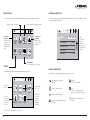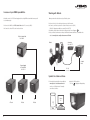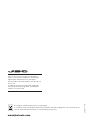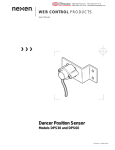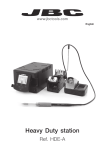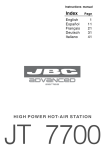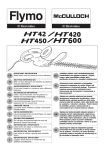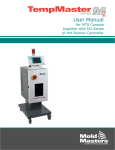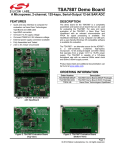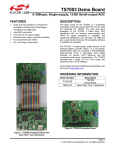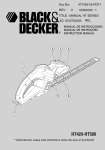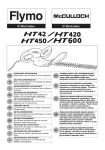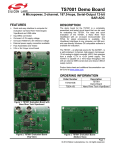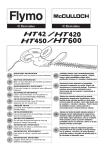Download DME-A
Transcript
www.jbctools.com English 4 Tools Control Unit Ref. DME-A w w w.jbctools.com Packing List Connections The following items should be included: Work simultaneously with up to 4 tools and 1 module + 1 pedal for each tool (Peripherals). - 4 Tools Control Unit .............................. 1 unit Ref. DME-1A (120V) . DME-2A (230V) . DME-9A (100V) Control Unit - Power Cord .............................................. 1 unit Ref. 0010569 (230V) . 0013671 (100/120V) Equipotential connection - Manual ....................................................... 1 unit Ref. 0012837 RJ45 connector for LAN USB-B connector RJ12 connector for Robot Power Socket and fuse RJ12 connector for PSE Tool Features Module cable Ref. 0012709 USB-A connector 3.5” Color TFT Touch screen Stand Peripheral Tilt the display for easy reading Speaker 2 To another peripheral To Pedal Ref. P-005 3 w w w.jbctools.com Stands & Tools For a basic working system you need: 1 Stand, 1 Tool and 1 Cartridge or tip. Ref. AD-SD Stands Tools Precision purpose Handle Ref. T210 General purpose Handle Ref. T245 Ref. DN-SD General purpose HD Handle Ref. T470 Ref. AP-SD Nitrogen Handle Ref. T245-NA* Solder Feed Iron Ref. AP130 Ref. PA-SD Micro Tweezers Ref. PA120 Ref. HT-SD Thermal Tweezers Ref. HT420 Ref. DS-SD Micro Desoldering Iron Ref. DS360 Ref. DR-SD Desoldering Iron Ref. DR560 * The MNE Nitrogen Flow Regulator is required. Cartridges 4 C210 C245 C130 C120 C420 C360 C560 5 w w w.jbctools.com Peripherals Compatibility By pressing Peripherals in the main MENU, you can join tool ports with peripherals which means each tool can work with 1 module and 1 pedal at the same time. Select the equipment that best suit your soldering or desoldering needs. Basic working system Control Unit Control Unit Tool Cartridge Range T210 C210 T245 C245 T470 C245 DN-SD T245-NA* C245 AP-SD AP130-A C130 PA-SD PA120 C120 HT-SD HT420 C420 DS-SD DS360 C360 DR-SD DR560 C560 Stand AD-SD Electric Desoldering Module Ref. MSE-A Pneumatic Desoldering Module Ref. MVE-A Nitrogen Flow Regulator Ref. MNE-A Fume Extractor Switch Ref. FSE-A DME Peripherals** MSE / MVE MNE FSE P-005 * The MNE Nitrogen Flow Regulator is required. **If you need to connect the MS, MV, MN or FS modules, an adapter is required (Ref. IM2496). Pedal Ref. P-005 P-305 Pedal Kit Connection Box + Pedal Ref. P-005 By using the Connection Box, the P-005 Pedal will work with only the tool port to which it is connected. Function: Enable/disable the module or make any tool enter Sleep or Hibernation modes. This pedal will work with any module or tool regardless of the module to which it is connected. If you do not have a module, you can link up the P-305 Pedal Kit to the tool port. 6 Function: Makes the tool enter/skip from Sleep mode. Tool port connection 7 w w w.jbctools.com Operation Work Screen The JBC Exclusive Heating System The DME-A offers an intuitive user interface which provides quick access to the station parameters. Our revolutionary technology is able to recover tip temperature extremely quickly. It means the user can work at a lower temperature and improve the quality of soldering. The tip temperature is further reduced thanks to the Sleep and Hibernation modes which increase the tip life by 5. 1. Work 2. Sleep Station Information Help for each parameter Station Lock PIN required for unlocking 3. Hibernation ? 17:14 350 MENU C245-003 ºC Long time in the stand When the tool is lifted from the stand the tip will heat up to the selected temperature. When the tool is in the stand, the temperature falls to 180ºC / 360ºF (preset sleep temperature). After longer periods of inactivity (pre-set to 30 min.), the power is cut off and the tool cools down to room temperature. Power indicator Shows the % power delivered for each port Selected 350º + Power 45% Port 3 Cartridge in use Introduce the reference for more precise temperatures readings Tool in use Press here to see the Ports Screen Simultaneous control of ports See the information of all ports in real time when pressing the tool image from the Work screen. ? 17:14 350 17:14 MENU ºC 8 MENU 17:14 ? MENU + 17:14 Sleep Hibernation Actual Temp. 25ºC Tool in the stand Selected 350º Power 45% ? C245-003 Actual Temp. 180ºC Port 3 Delay to hibernation: 29:30 Port 3 Port Port 3 3 Tools Menu: Tools Menu: Tools Menu: · Adjust temperature and cartridge · Set temperature levels · Set Sleep temperature · Set Sleep delay (from 0 to 9 min or no Sleep) · Set Hibernation delay (from 0 to 60 min or no hibernation) Defined cartridge If not displayed, go to “Cartridge adjustment” in Tools menu T210 Cartridge C210-001 MENU PORT 1 Sliding bar See up to 4 ports PORT 2 Tool port Press any port for being displayed in the Work Screen 350ºC DR560 Cartridge C560-001 Tool Status Tip temperature, Sleep or Hibernation ? Sleep Tool in the stand / 180ºC 9 w w w.jbctools.com Menu Screen Cartridge Adjustment Select any option and press the station information button to display each parameter description. Insert the cartridge model and the station will recognize its characteristics (size and shape) to provide more accurate temperature readings. Adjust tool settings for each port Join station ports with modules and pedals 17:14 Personalize the station: Station name, PIN activation, Screen settings, Robot activation, Partial resets... Station Utilities Tools ? Peripherals Info Language 17:14 Counters Registers total and partial hours for each port: work, sleep, hibernation... Tools Cartridge Adjust T245 - port 3 C245-003 Temperature adjust 0ºC Temp. level set Off Sleep delay Reset ? After connecting the tool, introduce the last 3 reference numbers of the cartridge. 0 min. Multi-language Up to 8 languages to choose from. Utilities System notifications Useful additional applications that complement and support your work. The following icons may be displayed on the status bar on the screen. ? 17:14 Insert your tutorial Unit Converter ºC - ºF - K Video Connect a microscope* via USB and see your work on the screen Microscope Catalog Files Calculator Graphs USB flash drive is connected to the USB-A. Warning. Press here for description. Station is controlled by a PC. Error. Press here for failure description, the type of error and how to proceed. Convert Monitor and save your soldering process to optimize production Station is controlled by a robot. The station is being updated by a USB flash drive. Indicates there is a peripheral to be installed. *Recommended model Dino-Lite AM2011 and equivalent. 10 11 w w w.jbctools.com Process analysis Soldering Network Optimize your production after analysing the information provided by the graphics. Remotely manage and monitor as many stations as your PC can handle. By pressing Graphics in the Utilities MENU, temperature and power figures in real time are displayed for each port. This helps you decide how to adjust your process or which tip to use to obtain the best quality soldering. Graphics Functions: - Set all the station parameters from your PC. - Organize groups of stations and set all their parameters at the same time. - Store specific configurations for later uses. - Analyze the soldering graphics of the stations on your PC and export them. Change port 17:14 1. Download the JBC Manager software and the user manual from www.jbctools.com/manager.html 2. Connect the stations via USB-B or LAN (RJ45) and the PC will automatically detect them. 3. The icon will appear on the screen. ? 450 100 350 75 250 50 150 25 Power (%) JBC Manager software Temperature 0 50 p1 - Temp p1 - Power 5 sec/div USB Hub LAN Hub Export graphics Insert a USB flash drive into the USB-A connector to start saving your soldering process in csv format. 12 any DME station any JBC station 13 w w w.jbctools.com Increase x4 your DME’s possibilities Working with Robots Centralize control of 3 PSE Power Supply units in a single DME and work with as many as 16 tools simultaneously. Manage and monitor the station using a Robotic system. 1. Connect the tool to the station port by means of the Converter. 2. Connect your Robot system to the station’s Robot connector (RJ12). DB9-RJ12 Adapater available on request (Ref: 0013772). 3. Enable the Robot option in the station settings and the icon will appear: 4. Set your Robot’s commands according to the Robot Communication Protocol, available on the website www.jbctools.com/jbcsoftware-menu-115.html. 1. Connect the DME to the PSE Control Units via the PS connector (RJ12). 2. Connect the others PSE control units as follows: 4 Tools Control Unit Ref. DME-A Converter Ref. 0002747 Robot Control Unit Power Supply 4 Tools Units Ref. PSE-A RS-232 connection Update the station software 1. Download the update file when available at www.jbctools.com/software.html and save it on a USB flash drive. Preferably one with no other files. 4 Tools 14 4 Tools 4 Tools 2. Insert the USB flash drive. The icon is diplayed while updating. Update file 15 w w w.jbctools.com Maintenance Safety Before carrying out maintenance or storage, always allow the equipment to cool. - Clean the station screen with a glass cleaner or a damp cloth. It is imperative to follow safety guidelines to prevent electric shock, injury, fire or explosion. Clean periodically - Do not use the units for any purpose other than soldering or rework. Incorrect use may cause fire. - Use a damp cloth to clean the casing and the tool. Alcohol can only be used to clean the metal parts. - The power cord must be plugged into approved bases. Be sure that it is properly grounded before use. When unplugging it, hold the plug, not the wire. - Periodically check that the metal parts of the tool and stand are clean so that the station can detect the tool status. - Do not work on electrically live parts. - The tool should be placed in the stand when not in use in order to activate the sleep mode. The soldering tip, the metal part of the tool and the stand may still be hot even when the station is turned off. Handle with care, including when adjusting the stand position. - Maintain tip surface clean and tinned prior to storage in order to avoid tip oxidation. Rusty and dirty surfaces reduce heat transfer to the solder joint. - Do not leave the appliance unattended when it is on. - Do not cover the ventilation grills. Heat can cause inflamable products to ignite. - Periodically check all cables and tubes. - Use a “non residue” classified flux and avoid contact with skin or eyes to prevent irritation. - Replace a blown fuse as follows: - Be careful with the fumes produced when soldering. Fuse - Keep your workplace clean and tidy. Wear appropriate protective glasses and gloves when working to avoid personal harm. - Utmost care must be taken with liquid tin waste which can cause burns. Fuse holder Fuse holder 1. Pull off the fuse holder and remove the fuse. If necessary use a tool to lever it off. 2. Press the new fuse into the fuse holder and replace it in the station. - This appliance can be used by children over the age of eight and also persons with reduced physical, sensory or mental capabilities or lack of experience provided that they have been given adequate supervision or instruction concerning use of the appliance and understand the hazards involved. Children must not play with the appliance. - Maintenance must not be carried out by children unless supervised. - Replace any defective or damaged pieces. Use original JBC spare parts only. - Repairs should only be performed by a JBC authorized technical service. 16 17 w w w.jbctools.com Specifications Exploded View DME-1A 120V 50/60Hz. Input fuse: 6A. Output: 23.5V DME-2A 230V 50/60Hz. Input fuse: 3.15A. Output: 23.5V DME-9A 100V 50/60Hz. Input fuse: 8A. Output: 23.5V - Weight: 4.3 Kg (9.3 lb) - Dimensions: 148 x 120 x 232 mm - Output Peak Power: 160W per tool - Temperature Range: 90-450°C (190-840ºF) - Idle Temp. Stability (still air): ±1.5 ºC (±3 ºF) - Ambient Operating Temperature: 10-40 ºC (50-104 ºF) - Tip to ground resistance: <2 ohms - Tip to ground voltage: <2mV RMS - USB-A / USB-B / Peripherals connectors - RJ12 connectors: 1 for Robot and 1 for PSE Power Supply Control Unit. - RJ45 connector for LAN (Ethernet). Complies with CE standards ESD protected housing “skin effect” 18 19 This product should not be thrown in the garbage. In accordance with the European directive 2002/96/EC, electronic equipment at the end of their life must be collected and returned to an authorized recycling facility. www.jbctools.com 0012837-1114 Warranty JBC’s 2 year warranty covers this equipment against all manufacturing defects, including the replacement of defective parts and labour. Warranty does not cover product wear due to use or mis-use. In order for the warranty to be valid, equipment must be returned, postage paid, to the dealer where it was purchased.