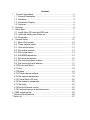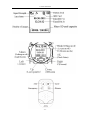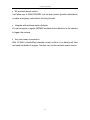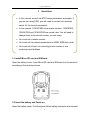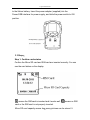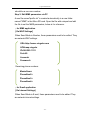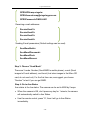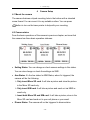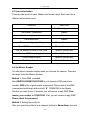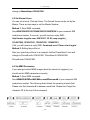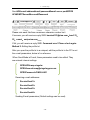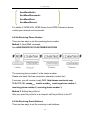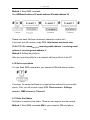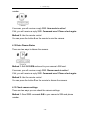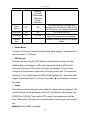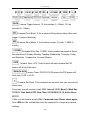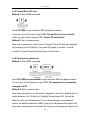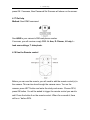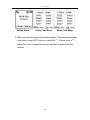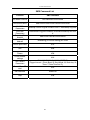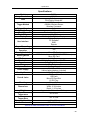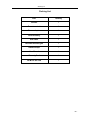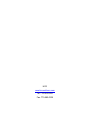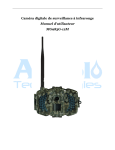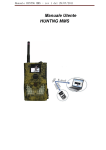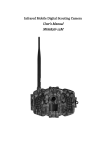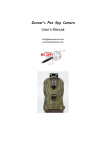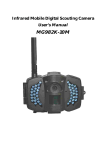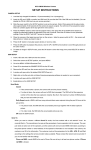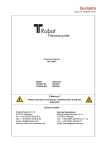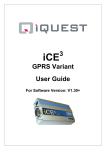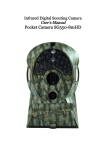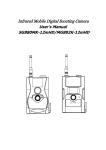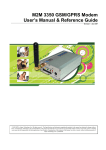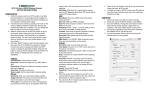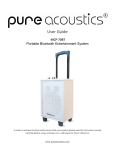Download BG30L Manual - HCO Outdoor Products
Transcript
HCO BG30L Mobile (GSM) Surveillance Camera/Alarm System User’s Manual Content 1 Product Information .......................................................................... 2 1.1 General Description ................................................................. ….2 1.2 Interfaces ...................................................................................... 2 1.3 Information Display ....................................................................... 3 1.4 Features ........................................................................................ 4 2 Cautions ............................................................................................. 6 3 Quick Start .......................................................................................... 7 3.1 Install Micro SD card and SIM card .............................................. 7 3.2 Insert the battery and Power on .................................................... 7 3.3 Quick start ..................................................................................... 8 4 Camera Setup .................................................................................. 12 4.1 Mount the camera ....................................................................... 12 4.2 Three camera status ................................................................... 12 4.3 User authorization ....................................................................... 13 4.4 Set master number ..................................................................... 13 4.5 Set normal users ......................................................................... 14 4.6 Set MMS parameters .................................................................. 15 4.7 Set email parameters .................................................................. 16 4.8 Set receiving phone number ....................................................... 17 4.9 Set receiving e-mail address....................................................... 17 4.10 Get on spot photo ....................................................................... 18 4.11 Arm ............................................................................................. 18 4.12 Disarm ........................................................................................ 18 4.13 Check camera settings ............................................................... 19 4.14 Set camera parameters .............................................................. 19 4.15 Format Micro SD card ................................................................ 22 4.16 Set master’s passwords ............................................................. 22 4.17 Get help...................................................................................... 22 4.18 Use the Remote control .............................................................. 23 4.19 Load and remove a wireless sensor .......................................... 24 5 SMS command list…………………………… ................................ …25 * Technical Specifications ...................................................................... 26 * Parts List ............................................................................................. 27 1 – Product Information 1 Product Information General Description The BG30L is a portable GSM Camera/Alarm system. It is based on GSM GPRS MMS (Multimedia Massage Service), GSM SMS (Short Message Service) and GSM Voice Technologies. You will need an activated SIM card from GSM wireless carrier with voice (listen-in function), text message (SMS) or data plan (GPRS). After being activated, it will send images (MMS) to your cell phone or e-mail. It also can send text alert (SMS) to your cell phone. It can be activated by motion (PIR Motion Detector) or text message command sent from your cell phone. The BG30L works 24/7. With its 940nm IR flash, it can take nighttime image without any visible flash light. The BG30L can monitor your home, office, shop, store, warehouse or factory anywhere, any time. It also can be used for wildlife monitoring as well. The BG30L can be programmed by PC through Micro SD card or USB cable. It also can be programmed by SMS command from your cell phone. Interfaces LCD display USB port Micro SD card slot SIM-card slot. -1- 1 – Product Information Information Display When the camera is on (the power switch is switched to ON position), the camera setting information will be displayed on LCD display. -2- 1 – Product Information -3- 1 – Product Information Features GSM wireless camera/alarm system The system is based on GSM GPRS MMS (Multimedia Message Service), GSM SMS (Short Message Service) and GSM Voice Technologies. When it is activated, it will send MMS (Pictures) and text alert by SMS to your cell phone. It also can send MMS (Pictures) to your Email. Standalone system, installation is very simple The unit can work as a separate camera/alarm system and talks directly with your cell phone or Email. With build-in Li-ion battery and capacity to be connected to external power source, the unit is extremely easy to be installed anywhere with cellular network and start working immediately. Super compact The unit weight around 6 oz and measures 4-1/4 inches by 2-3/4 inches by 1-1/2 inches. Black-out IR flash 940nm IR LEDs provide invisible flash during night time. Two-way communication You can send text command to the unit and it will take a picture or change the setting and reply with the status. This will help you control the camera remotely. Real-time sound monitoring By calling the number, it will pick up and let you hear the surrounding sound. -4- 1 – Product Information RF wireless remote control It will allow you to ARM, DISARM, turn on laser pointer (position assistance) or make emergency calls without touching the unit. Integrate with wireless motion detector You can program a regular 433MHZ wireless motion detector to the camera to trigger the camera. Very low power consumption With <0.25mA (<6mAh/Day) standby current, build-in Li-ion battery will take and send hundreds of images. You also can use the external power source. -5- 2 – Cautions 2 Cautions Please follow federal, state or local law while you are using this product. We hold no responsibility for the illegal use of this product. We don’t guarantee for the document veracity, reliability or any content except regulate in proper laws, including no guarantee for product suitable market or suitable area promise. We are not legally responsible for the way the buyer uses the camera. It is the buyer's responsibility to use it in a legal manner. We hold no responsibility for any loss of data or income; or any special, incidental, consequential or indirect damages howsoever caused. The contents of this document are provided “as is”. Except as required by applicable law, no warranties of any kind, expressed or implied, including, but not limited to the accuracy, reliability or contents of this document. We reserve the right to revise this document or withdraw it at any time without prior notice. -6- 3 - Quick Introductions 3 Quick Start In this manual, we will use AT&T setup parameters as sample. If you are not using AT&T, you will need to contact your wireless carrier for the correct parameters. In this manual, 1234567890 is the master number. 1234567891, 1234567892 and 1234567893 are normal user. You will need to change them to the correct number you are using. You must set a master number. You must set the network parameters for MMS, SMS and e-mail. You must set at least one receiving phone number or one receiving e-mail address. 3.1 Install Micro SD card and SIM card Open the battery cover. Insert Micro SD card and SIM card into the card slot according to the direction shown. 3.2 Insert the battery and Power on Open the battery cover. Find the spare lithium battery connector and connect -7- 3 - Quick Introductions to the lithium battery. Insert the power adapter (supplied) into the Power/USB interface for power supply, and slide the power switch to ON position. 3.3 Steps: Step 1: Confirm cards status Confirm the Micro SD card and SIM card are inserted correctly. You can see the card status on the display. means the SIM card is inserted and it works well. means no SIM card or the SIM card is not properly inserted. Micro SD card capacity means how many pictures can be stored. It -8- 3 - Quick Introductions should be a non-zero number. Step 2: Edit MMS parameters via PC A new file named”profile.txt” is created automatically in a new folder named “MMS” in the Micro SD card. Open the file with notepad and edit the file to set the MMS parameters, below is for reference: ; for MMS application [Via WAP Settings] When Send Mode is Number, these parameters need to be edited. They are network WAP settings. URL=http://mmsc.cingular.com APN=wap.cingular IP=066.209.11.32 Port=80 Account= Password= Receiving phone numbers: MasterNum= PhoneNum2= PhoneNum3= PhoneNum4= ; for Email application [Via Internet Settings] When Send Mode is E-mail, these parameters need to be edited. They are network internet settings. -9- 3 - Quick Introductions GPRSAPN=wap.cingular [email protected] GPRSPassword=CINGULAR1 Receiving e-mail addresses: ReceiveEmail1= ReceiveEmail2= ReceiveEmail3= ReceiveEmail4= Sending E-mail parameters (Default settings can be used). SendEmailAddr= SendEmailPassword= SendEmailPort= SendEmailServer= Step 3: Choose “Send Mode” There are 3 mode: Number (Send MMS to mobile phone), e-mail (Send images to E-mail address), and Local (Just store images in the Micro SD card, do not send out). For the first time use, we suggest you choose “Number” to test if you can get MMS. Step 4: Go to Arm Status Arm status is the live status. The camera can be set to ARM by 2 ways: When the camera is ON, don’t press any key for 1 minute, the camera will automatically switch to Arm Status. Use the remote control, press “A”, then it will go to Arm Status immediately. - 10 - 3 - Quick Introductions In ARM Status, when it’s triggered, the camera will do the following: Only insert Micro SD card: It will take a picture and store the picture in the Micro SD card only. Only insert SIM card: It will take a picture and send out via MMS or email only. Insert both Micro SD and SIM card: It will take a picture, store in the Micro SD card and send out to your cell phone or your email. Step 5: Check setting parameters If you can’t get MMS or the camera is not working properly, you can press “OK” button when you are at Home screen (before enter the Menu), it will show you the current MMS settings for you to check. Step 6: Get on-spot images via SMS When the camera is armed and the Send Mode is Number, you can send a text message #T # to your camera’s SIM card number to get an on-spot image. - 11 - 4 – Camera Setup 4 Camera Setup 4.1 Mount the camera The camera features a tripod mounting hole in the bottom with a standard screw thread. You can mount it to any suitable surface. You can press “ ”button to turn on the laser pointer to help with your mounting. 4.2 Camera status From the basic operations of the camera in previous chapter, we know that the camera has three basic operation statuses: Setting Status: You can change or check camera settings in this status. You can also change or check the settings via SMS. Arm Status: It’s the live status In ARM Status, when it’s triggered, the camera will do the following: Only insert Micro SD card: It will take a picture and store the picture in the Micro SD card only. Only insert SIM card: It will take a picture and send out via MMS or email only. Insert both Micro SD and SIM card: It will take a picture, store in the Micro SD card and send out to your cell phone or your email. Disarm Status: The camera will not be triggered in disarm status. - 12 - 4 – Camera Setup 4.3 User authorization There are two levels of users: Master and Normal users. Each user has a different authorization level: Functions User Level Set master number Only Master’s password Set master ‘s password Master Set camera parameters Master Set normal user Master Receive emergency calling Master, Normal user Send SMS for on spot picture Master, Normal user Call the camera to listen in live voice Master, Normal user Receive MMS when triggered Master, Normal user Check camera status Master, Normal user Get help information Master, Normal user 4.4 Set Master Number You should set a master number when you first use the camera. There are two ways to set the Master Number: Method 1: Send SMS command: Send #BG30L#5555#1234567890# to your camera’s SIM card phone number. 5555 is the original master’s password. Please note all the SMS commands should begin and end with “#”. 1234567890 is the Master Number you want to use. If success, you will receive a reply SMS: Dear master, your number is 1234567890. If fail, you will receive a reply SMS: Please check the password. Method 2: Editing the profile.txt: After you open the profile.txt in a notepad, find the to MasterNum= line and - 13 - 4 – Camera Setup change to MasterNum=1234567890. 4.5 Set Normal Users You can set at most 3 Normal Users. The Normal Users can be set by the Master. There are two ways to set the Master Number: Method 1: Send SMS command: Send #N#1234567891#1234567892#1234567893# to your camera’s SIM card phone number. If success, you will receive a reply SMS: http://mmsc.cingular.com, 066.209.11.32, 80, wap.cingular,,, 1234567890, 1234567891, 1234567892, 1234567893 If fail, you will receive a reply SMS: Command error! Please check again. Method 2: Editing the profile.txt: After you open the profile.txt in a notepad, find the PhoneNumX= line and change to PhoneNum2=1234567891, PhoneNum3=1234567892, PhoneNum4=1234567893. 4.6 Set MMS Parameters If you want get instant MMS images when the camera is triggered, you should set the MMS parameters correctly. Method 1: Send SMS command: Send #M#URL#IP#Port#APN#Account#Password# to your camera’s SIM card phone number. The following chart shows the meaning of each field. Please note that character # is between each field. Please don’t forget the character “#” at the end of the command. - 14 - 4 – Camera Setup Please note each field has a maximum character number limit. If success, you will receive a reply SMS: http://mmsc.cingular.com, 066.209.11.32, 80, wap.cingular, name, password, 1234567890,,,, If fail, you will receive a reply SMS: Command error. Please check again! Method 2: Edit the profile.txt: After you open the profile.txt in a notepad, you can set the MMS parameters. Below is for reference: When Send Mode is Number, these parameters need to be edited. They are network WAP settings. URL=http://mmsc.cingular.com APN=wap.cingular IP=066.209.11.32 Port=80 Account= Password= Receiving phone numbers: MasterNum= PhoneNum2= PhoneNum3= PhoneNum4= For details of URL, APN, IP, Port, Account and Password, please contact your network service provider. 4.7 Set E-mail Parameters You also can receive the pictures by e-mail via GPRS (data plan). There are two ways to set the e-mail parameters: Method 1: Send SMS command: - 15 - 4 – Camera Setup Send #S#e-mail address#email password#email server port#GPRS APN#SMTPServer#Account#Password Please note each field has a maximum character number limit. If success, you will receive a reply SMS: [email protected],bmc123, 25,cmnet,smtp.sina.com,,,, If fail, you will receive a reply SMS: Command error! Please check again. Method 2: Editing the profile.txt After you open the profile.txt in a notepad, edit the profile.txt in the PC to set the e-mail parameters, below is for reference: When Send Mode is E-mail, these parameters need to be edited. They are network internet settings. GPRSAPN=wap.cingular [email protected] GPRSPassword=CINGULAR1 Receiving e-mail addresses: ReceiveEmail1= ReceiveEmail2= ReceiveEmail3= ReceiveEmail4= Sending E-mail parameters (Default settings can be used). - 16 - 4 – Camera Setup SendEmailAddr= SendEmailPassword= SendEmailPort= SendEmailServer= For details of GPRS APN, GPRS Account and GPRS Password, please contact your network service provider. 4.8 Set Receiving Phone Number There are two ways to set the receiving phone number: Method 1: Send SMS command: Send #N#1234567891# 1234567892#1234567893# The receiving phone number1 is the master number. Please note each field has a maximum character number limit. If success, you will receive a reply SMS: http://mmsc.monternet.com, 10.0.0.172, 80, cmwap,,,master number,receiving phone number 1, receiving phone number 2, receiving phone number 3, Method 2: Editing the profile.txt After you open the profile.txt in a notepad, edit the profile.txt in the PC. 4.9 Set Receiving E-mail Address There are two ways to set the receiving e-mail address: - 17 - 4 – Camera Setup Method 1: Send SMS command: Send #R#email address 1# email address 2# email address 3# Please note each field has a maximum character number limit. If success, you will receive a reply SMS: http://mmsc.monternet.com, 10.0.0.172, 80, cmwap,,,, ,,,receiving email address 1, receiving email address 2, receiving email address 3, Method 2: Editing the profile.txt After you open the profile.txt in a notepad, edit the profile.txt in the PC. 4.10 Get on spot photo You can Send SMS command to your camera’s SIM card phone number. If success, the camera will take an on-spot picture and send to your mobile phone. If fail, you will receive a reply SMS: Photo error:xx , Settings error:xx , MMS error:xx or Time out! 4.11 Enter Arm Status Arm status is camera’s live status. There are two ways to arm the camera: Method 1: Send SMS command #A# to your camera’s SIM card phone - 18 - 4 – Camera Setup number. If success, you will receive a reply SMS: Arm mode is active! If fail, you will receive a reply SMS: Command error! Please check again. Method 2: Use the remote control You can press the button A on the remote to arm the camera. 4.12 Enter Disarm Status There are two ways to disarm the camera: Method 1: Edit SMS #D# and send to your camera’s SIM card. If success, you will receive a reply SMS: Disarm mode is active! If fail, you will receive a reply SMS: Command error! Please check again. Method 2: Use the remote control You can press the button D on the remote to disarm the camera. 4.13 Check camera settings There are two ways you can check the camera settings: Method 1: Send SMS command #L# to your camera’s SIM card phone number. - 19 - 4 – Camera Setup If success, you will receive a reply SMS: Email address, password, port, SMTPServer,protocol, email1,email2, email3,email4, mms serve net address,server ip,port, protocol,Number1,Number2,Number3, Number4,Alarm:on/off, Interval 0m:0s,photo Burst 1, Send Mode: Local/Number/Email, Work Day 1111111, Timer: off/on 09h00m:17h00m, Date Time:2011/7/12 18:12:12,Active Zone:0111111 Method 2: On the camera display You can press OK button when you are at Home screen (before enter the Menu), it will show you the current MMS settings for you to check. 4.14 Set camera parameters Method 1: Via Setting menu To view the camera settings menu, press MENU in the TEST mode. The settings menu will be shown on the LCD. Items Set Clock Default Enter Format Enter Options PIR Interval 1 Minute 0–59 seconds, 1-60 minutes Photo Burst 1 Photo 2 -9Photos Send Mode Number Email\Local Work Day All Sunday Description Set camera date and time. Format the SD-card. All images and videos in the SD-card will be deleted. Choose how long the camera will stop functioning after each triggering. The camera’s PIR will be disabled during this interval. Choose the continuous shooting numbers after each triggering. Number: Send MMS to preset phone number; Email: Send picture to preset email address; Local: Just take pictures, don’t send out. Choose which day the camera works. - 20 - 4 – Camera Setup Monday Tuesday Wednesday Thursday Friday Saturday Timer Switch Off On RGB Set Off On Password Off ON, set Default Set The camera will be awoken up at certain time duration in a day. In the rest of the time the camera is shut off. R:0-9;G:0-9;B:0-9; This password is used to lock or unlock the camera’s control panel. Restore customer settings to default values. Photo Burst It means Continuous Capturing Number after each trigger in camera mode. It has nine values: 1-9 Photos. PIR Interval It means that how long the PIR (Passive Infrared motion sensor) will be disabled after each trigger in ON mode. During this time, the PIR of the device will not react to the motion of human (or animals). The minimum interval is 0 second which means the PIR works all the time. The maximum interval is 1 hour which means the PIR will be disabled for 1 hour after each trigger. The default value is 1 minute. Press ◄ or ► to decrease or increase the value. Timer This defines a certain time period in a day the camera can be triggered. The rest of the time period the device is shut off. The effective value range from 00:00:00 to 23:59:59. Timer switch OFF means the camera works all the time. Timer switch ON means the camera works only during the time period set. Method 2: Send SMS command: - 21 - 4 – Camera Setup I means Trigger Interval. 10: the minutes (0~59min). 30: the seconds (0~59sec). B means Photo Burst. 2: the numbers of the pictures taken after each trigger (1 picture~9pictures). M means Send Mode. 2: the function number (0: local. 1: MMS. 2: e-mail;). W means Work Day. 1110001: Each number represents a day at the sequence of Sunday, Monday, Tuesday, Wednesday, Thursday, Friday, and Saturday. 1 means Arm. 0 means Disarm. T means Timer. OFF: Timer function off which means the PIR sensor will work all the time. T means Timer. ON10:20-16:30 means the PIR sensor will work from 10:20 to 16:30. D means Set Clock. This command can set clock use your current cell phone time. If success, you will receive a reply SMS: Interval 10:30, Burst 2, Work Day 1110001, Time Switch OFF, Date Time: 2011/8/2418:12:12, Active Zone: 0111111 If fails, you will receive a reply SMS: Command error! Please check again. Note: #E# can’t be omitted when use this command to change any camera settings. - 22 - 4 – Camera Setup 4.15 Format Micro SD card Method 1: Send SMS command Send SMS #F# to your camera’s SIM card phone number. If success, you will receive a reply SMS: Format SD card successfully! If fails, you will receive a reply SMS: Format SD card failed! Method 2: Set in camera menu Enter the camera menu, scroll down to Format. Press OK and then highlight (by pressing Left or Right key) Yes, press OK again to confirm. If format success, Format Successfully will shown on the screen. 4.16 Set master’s passwords Method 1: Send SMS command: Send SMS #P#your password# to your camera’s SIM card phone number. If If success, you will receive a reply SMS: The password is successfully changed to 4321. Method 2: Set in camera menu Enter the camera menu, scroll down to Password. Use Left or Right button to switch between On, Off and Set. Highlight Set and press OK. You will be asked to input your old password. If you never changed your password before, the default password is 5555. Input your old password and press OK. Input your new password and press OK. Input your new password again and - 23 - 4 – Camera Setup press OK. If success, New Password Set Success will shown on the screen. 4.17 Get help Method: Send SMS command Send #H# to your camera’s SIM card phone number. If success, you will receive a reply SMS: A: Arm, D: Disarm, H: help, L: look over settings, T: take photo. 4.18 Use the Remote control Before you can use the remote, you will need to add the remote control(s) to the camera. This can be done through the camera menu. Turn on the camera, press LEFT button and enter the study code menu. Choose RCH, press OK button. You will be asked to trigger the remote control you want to add. Press the button A on the remote control. When it's successful, there will be a * before RCH. - 24 - 4 – Camera Setup Setting Status Study Code Menu Study Code Menu You can use the remote control to easily Arm (button A) or Disarm (button D). Also you can dial the emergency numbers via button C in case of emergency. Press button B can open or close the laser (You can easily mount the camera with the help of the laser point.). Button A : Arm the camera Button D :Disarm the camera Button C :Emergency call button Button B :Laser point 4.19 Load or remove a wireless sensor Any 433MHz wireless sensor, such as infrared body sensor, wireless door magnet, wireless smoke detector, etc. can be set as an alarm sensor of the camera. Please follow the instruction below to load or remove a wireless sensor: 1. Power on the wireless sensor. 2. Turn on the camera, press LEFT button and enter the study code menu. Choose Zone1 or Zone2, press OK button, then trigger the wireless sensor. When it's loaded successfully, there will be a *before zone1 or zone2. - 25 - 4 – Camera Setup Setting Status Study Code Menu Study Code Menu 3. When you want to remove the wireless sensor. Please enter the study code menu, press LEFT button to cancel the “*”. If there is not a “*” before the zone, it means the sensor has been removed from the camera. - 26 - 5 - SMS Command List SMS Command List Function SMS Command Set Master Number #HCO#5555#1234567890# Set Normal Users #N#1234567891#1234567892#1234567893# Set MMS #M#http://mmsc.cingular.com#066.209.11.32#80#wap.cingular# Parameters Set Email #S#[email protected]#bmc123#25#cmnet#smtp.sina.com Parameters # Set Receiving Phone #N#12345678901#12345678902# Number Set Receiving Email #R#[email protected] # [email protected]# Address Get on spot Photo #T# Arm #A# Disarm #D# Check camera settings #L# Set Camera Parameters #E#I10:30#B2#M2#W1110001#TOFF#D# (Trigger Interval: I; Photo Burst: B; Send Mode: M; Work day: W; Timer: T; Date Time Set: D;) Format Micro SD card #F# Set Password #P#4321# Help #H# 27 * Specifications Specifications Model Image Resolution Lens Trigger Method Trigger Speed PIR Detection Range Flash Type Flash Range Display User Interface Sound Recording Non-wireless Operation Memory(Included) Working Media PIR Sensor Illumination Operation Delay Capture Mode Power Supply Standby Current Ports & Jacks Mounting Dimensions BG30L 640*480 F=3.1mm FOV(Field of View)=80° PIR Sensor 433MHz Wireless Sensor Wireless Command 0.3s 70 Ft Blackout(Invisible) Infrared 20-40Ft Built-in 1.4" LCD Color Display Built-in Display PC Software SMS Remote Yes Yes Micro SD Card GSM Cellular Network(SMS/MMS/GPRS/Voice) Micro SD Card Multi Zone 22 High-Output Blackout IR LEDs Day/Night(24hours) 1s – 60m Programmable 1~9 Programmable 5V 2000mA DC Lithium battery(backup, included) <0.25mA(<6mAh/Day) SIM Card Slot USB Jack Micro SD Card Slot 6V DC Plug Tri-pod Port Heights: 4-1/4 inches Width: 2-3/4 inches Depth: 1-1/2 inches Approximate 5.5oz without Battery Weight Operation -4F to 140F Temperature Storage -22F to 158F Temperature 5% - 90% Operation Humidity FCC, CE, RoHS Certificates Visit us at www.hcooutdoors.com for more information! - 28 - * Packing List Packing List Item Quantity Camera 1 Remote control 2 Power adaptor 1 Lithium battery 1 USB cable 1 Universal mounting kit 1 Adhesive tape 1 User Manual 1 Warranty Card 1 2G Micro SD card 1 - 29 - HCO www.hcooutdoors.com Tel: 770-582-0004 Fax: 770-582-0335