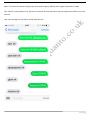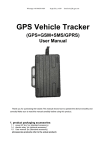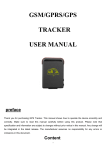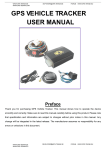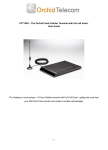Download squanto tk-star gps pet tracker quick start guide preface
Transcript
SQUANTO TK-STAR GPS PET TRACKER QUICK START GUIDE PREFACE This is the quick start step by step guide that will get you set up and ready to use your tracker as soon as possible. Please read the details user manual for information on what each of the settings mean, when and how to switch between them as well as additional functions. Please follow through in order: 1. Charge the unit for 8 – 12 hours for the first charge. The red LED light will go out after a short while, however please keep charging for the full amount of time – This will condition the battery for maximum performance. Note 1: On occasion when the unit is turned on for the first time after initial charge it will freeze with both Blue and Green LED lights turned on and will not power off when the power button is pressed, nor will it respond to any commands. This happens when the unit goes into protection mode when the battery has been over charged. If this happens please let the battery run out fully (overnight) and re-charge with the normal 4 hour charge, or until the red LED goes out. Your unit will then be ready to use as normal. 2. Activate SIM – Follow the instructions provided with the SIM. If you are using your own SIM please ensure that it : a. Is 2G or 3G only (4G or 4G ready will not work.) b. Has caller ID display. c. There is no SIM PIN Code. d. Call forwarding is turned off. 1 3. Insert SIM into the tracker making sure it is pushed all the way in and ‘clicks’ into place. Replace the rubber cover. It will only go in correctly one way. 4. Turn the unit on by pressing the paw print button. To turn off the unit you need to press the power button for 2-3 seconds, release and press again straight away. This is to prevent the button being accidentally pressed and powering off. 5. Take the unit outside with clear line of sight to the sky. The unit needs to locate the GPS Satellite position. This can take up to 4 minutes on the first occasion but should be almost instant after first connection. Note: The Blue LED will start to flash when the unit has established a GPS connection. 6. Send the following text messages to the SIM card phone number in order: a. “Begin123456” – Reply “begin ok”. b. “Admin123456 (phone number of the phone you are using)”. E.g. admin123456 0784332112 – Reply “admin ok”. Note: You can skip this step if you don’t want to set an admin number. An admin number will mean the unit will only respond to messages from one phone number. This protects the unit from being contacted by other people and numbers and then giving the location of the unit. See user manual for details on how to change admin number. c. “Apn123456 giffgaff.com” – Reply “apn ok”. d. “Apnuser123456 giffgaff” – Reply “apnuser ok”. e. “Apnpasswd123456 (blank)” – Reply “apnpasswd ok” The GiffGaff network doesn’t have a password however you still need to send command E. Make sure you put a space after the number 6 in “Apnpasswd123456” otherwise it won’t work correctly. Note: The APN settings are for the giffgaff SIM network and will be different if you use another network provider. Please contact your SIM provider for your APN settings. f. “Gprs123456” – Reply “gprs ok” g. “Tracker123456” – Reply “tracker ok” 2 Note: The Green LED should change from solid green to green flashing once a gprs connection is made. Your Tracker is now ready to use. There are a number of other functions that are explained in detail in the user manual. Your text messages to the device should look like this: 3 SIM TRACKING To SIM track either call the SIM card and hang up after connection, or send “G123456#” as a text to the SIM phone number. The tracker will reply with a text message with a google map link giving its location – accurate to 5 meters. ONLINE TRACKING and APP TRACKING. Note: You must have set APN at first as above. Online Go to – http://2.tkstargps.net Select IMEI tab and insert the IMEI on the back of your unit and enter password (123456) App Tracking: (App Login screen) Platform: 2.tkstargps.net/ IMEI No. : On the inside of the cover Password: 123456 (or whatever you have set) APPLICATIONS FOR ANDROID/iOS Android: Please go to www.tkstargps.net/ for the latest releases of the Android GPS applications. iOS: Search TKSTAR GPS in the Apple App Store to install the applications on your iOS device. 4