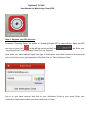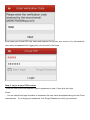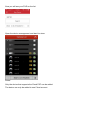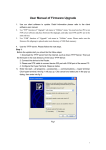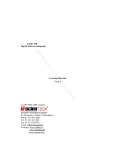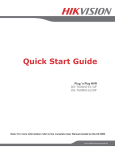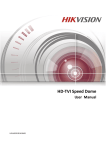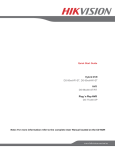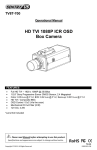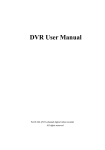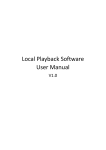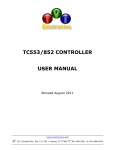Download DigiGuard TVI DVR User Manual for Mobile App Cloud P2P Step
Transcript
DigiGuard TVI DVR User Manual for Mobile App Cloud P2P Step-1: Register your P2P Account Download “Guarding Expert” for mobile or “Guarding Expert HD” for tablet device. Open the APP and click on menu icon on the left top corner and click on tab. Enter your “User Name/Email” and “Password” then Click on “Register” Now, enter your email address again and type in Verification code which should be the same as next to the field on your right hand side. After that Click on “Get Verification Code” Log in to your email account and find for your Verification Code in your email. Enter your Verification Code received from your email and click on “Next”. Now create your Cloud P2P User name and password to log into your account. You will need this user name and password for logging into your account in the future. Step-2: Log in to your P2P Account Enter the user name and password (which registered on step-1) then click on Login. Notes: You can check Auto-login checkbox to remember the user name and password log into the Cloud automatically. If you forget your password, click Forgot Password to verify your account. Step-2: Add Device to your P2P Account Click Now, Click on to enter the QR-Code scan interface. icon to enter the serial No. (9-bit) from the DVR then enter Verification Code. Here we take D-HIK-7204 as an example. You can find your Serial number by entering into “System Maintenance” section under “Device info”. Please refer to following the picture as an example to search for your serial No. and Verification code. Serial No. : 492126247 Verification code: ABCDEF Once Verification code is entered then Click on “Search”. *Please note DVR must connect to your network Now you will see your DVR on the list Open the device management and start live view. Notes: Only the device that supports the Cloud P2P can be added. The device can only be added to one Cloud account.