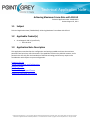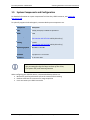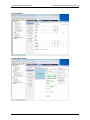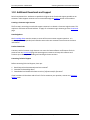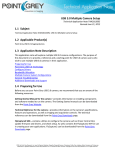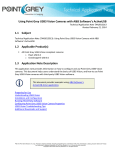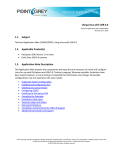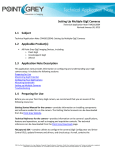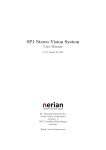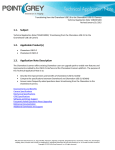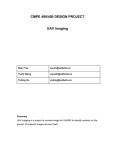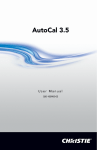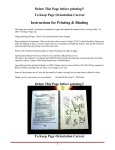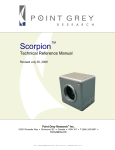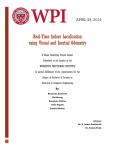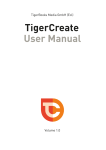Download Technical Application Note
Transcript
Technical Application Note Achieving Maximum Frame Rate with GS3-U3 Technical Application Note TAN2013010 Revised August 23, 2013 1.1 Subject Technical Application Note (TAN2013010): Achieving Maximum Frame Rate with GS3-U3 1.2 Applicable Product(s) Grasshopper3 USB 3.0, specifically: o GS3-U3-41C6 1.3 Application Note Description This application note describes the configuration and settings needed to achieve the maximum potential from Point Grey USB 3.0 cameras. The capabilities of Point Grey USB 3.0 cameras, and in particular the GS3-U3, push the boundaries of USB 3.0 technology and thus may require extra consideration with respect to system configuration. Preparing for Use System Components and Configuration Supplying Power Test Configuration Troubleshooting Skipped Frames Additional Downloads and Support PGR, the Point Grey Research, Inc. logo, FlyCapture, Digiclops, Dragonfly, Dragonfly Express, Chameleon, Firefly, Flea, Ladybug, Zebra, Scorpion and Triclops are trademarks or registered trademarks of Point Grey Research, Inc. in Canada and other countries. Copyright © 2013 Point Grey Research, Inc. All rights reserved. Point Grey Research TAN2013010 Achieving Maximum Frame Rate with GS3-U3 1.4 Preparing for Use Before you use your Point Grey USB 3.0 camera, we recommend that you are aware of the following resources: Getting Started Manual for the camera—provides information on installing components and software needed to run the camera. The Getting Started manuals can be downloaded from the Point Grey Website. Technical Reference for the camera—provides information on the camera’s specifications, features and operations, as well as imaging and acquisition controls. The technical references can be downloaded from the Point Grey Downloads page. FlyCapture2 SDK—contains utilities to configure the camera such as Driver Control GUI, update firmware and drivers, and check setup. As well, contains the FlyCapture2 API for use in creating your own applications. FlyCapture2 can be downloaded from the Point Grey Downloads page. Firmware updates—ensure you are using to most up-to-date firmware for the camera to take advantage of improvements and fixes. The latest firmware can be downloaded from the Point Grey Downloads page. Knowledge Base Articles—provide additional information on the setup and function of the camera. Knowledge Base Article 368: Recommended System Components for USB 3.0 Cameras Knowledge Base Article 389: Setting up Multiple USB 3.0 Cameras Knowledge Base Article 405: How can I power my Point Grey USB 3.0 camera? Revised 23-Aug-13 Copyright © 2012 Point Grey Research, Inc. All rights reserved. 2 Point Grey Research TAN2013010 Achieving Maximum Frame Rate with GS3-U3 1.5 System Components and Configuration For detailed information on system components for Point Grey USB 3.0 cameras, see Knowledge Base Article 368. To optimally support the Grasshopper3, recommended system components are: Component Description CPU Intel(R) Core(TM) i7-2600K or equivalent RAM 4 GB Host Adapter Renesas Electronics µPD720202 (Part Number ACC-01-1201 sold by Point Grey) Cabling 3 meter (Part Number ACC-01-2300 sold by Point Grey) Operating System Windows 7 SP1 x86 Driver PGRxHCI 2.3.3.54 or later Software FlyCapture 2.5.2.3 or later Firmware v1.10.3.0 or later We recommend using the latest versions of the driver, FlyCapture SDK, and camera firmware. When configuring your USB 3.0 camera, recommended best practices are: Minimize or avoid asynchronous calls to the camera while streaming Dedicate sufficient CPU resources for image acquisition Limit one camera per USB 3.0 controller Revised 23-Aug-13 Copyright © 2012 Point Grey Research, Inc. All rights reserved. 3 Point Grey Research TAN2013010 Achieving Maximum Frame Rate with GS3-U3 1.6 Supplying Power Generally speaking USB 3.0 cameras draw adequate power through the USB 3.0 interface. However, the Grasshopper3 power consumption is higher than the Flea3-U3 due to its large format sensors and bigger FPGA. The power consumption can therefore reach as high as 4.5 W; the upper limit of USB 3.0 power supply. This may be too much for some laptops to supply. To troubleshoot power issues: Ensure that your interface card is connected to the computer's power supply. Or, connect the camera via a powered USB hub. Or, use an external GPIO power source. Laptop users in particular are encouraged to purchase a GPIO power supply for the GS3-U3. (Part Number ACC-01-9009 sold by Point Grey) 1.7 Frame Rate Values in FlyCap2 The FlyCap2 program main window reports four frame rate values for the camera. The variance in these rates is affected by the memory and resources available to process images from the camera. Requested—the target frame rate for the camera to output to the PC Received—the frame rate that has arrived at the PC and is in memory Processed—the frame rate passed to FlyCapture and converted for display Displayed—the frame rate displayed on the screen by the FlyCap program To view the frame rate information: 1. Open the FlyCap program. StartAll ProgramsPoint Grey FlyCapture2 SDKPoint Grey FlyCap2 2. Select the camera and click OK. The main window opens. Revised 23-Aug-13 Copyright © 2012 Point Grey Research, Inc. All rights reserved. 4 Point Grey Research TAN2013010 Achieving Maximum Frame Rate with GS3-U3 1.8 Test Configuration Point Grey tested the GS3-U3-41C6 using the following configuration. 1.8.1 System Components Component Description CPU Intel(R) Core(TM) i7-2600K RAM 4 GB Host Adapter Renesas Electronics µPD720202 (Part Number ACC-01-1201 sold by Point Grey) Cabling 3 meter (Part Number ACC-01-2300 sold by Point Grey) Operating System Windows 7 SP1 x86 Driver PGRxHCI 2.3.3.54 Software FlyCapture 2.5.3.4 Firmware v1.11.3.0 1.8.2 FlyCapture Settings Camera Information Revised 23-Aug-13 Copyright © 2012 Point Grey Research, Inc. All rights reserved. 5 Point Grey Research TAN2013010 Achieving Maximum Frame Rate with GS3-U3 Camera Settings Custom Video Settings Revised 23-Aug-13 Copyright © 2012 Point Grey Research, Inc. All rights reserved. 6 Point Grey Research TAN2013010 Achieving Maximum Frame Rate with GS3-U3 Main Window Revised 23-Aug-13 Copyright © 2012 Point Grey Research, Inc. All rights reserved. 7 Point Grey Research TAN2013010 Achieving Maximum Frame Rate with GS3-U3 1.9 Troubleshooting Skipped Frames By default, the GS3-U3-41C6 is configured to Format 7, Mode 0, 8-bit pixel format, 2048 x 2048 (maximum resolution). This configuration uses an estimated 350 MB/s bandwidth which may be too high for some systems to process. If your camera is skipping frames, lower the bandwidth until the camera is able to stream without errors. This can be achieved by reducing the packet size. A smaller packet size means lower bandwidth which results in a lower frame rate. Resolution (Maximum) 2048 x 2048 2048 x 2048 2048 x 2048 2048 x 2048 2048 x 2048 2048 x 2048 Packet Size 48048 44880 43824* 41712 39072 37488 Bandwidth (MB/s) 378 357 350 332 311 300 Frame Rate (FPS) 90 85 82 78 74 70 *Default Setting To lower the packet size: 1. Open the FlyCap program. StartAll ProgramsPoint Grey FlyCapture2 SDKPoint Grey FlyCap2 2. Select the camera and click OK. 3. On the Main window toolbar, click the Camera Control dialog button. 4. Click on the Custom Video tab. 5. Adjust the packet size with the slider or enter a value in the textbox. 6. Click the Apply button. Revised 23-Aug-13 Copyright © 2012 Point Grey Research, Inc. All rights reserved. 8 Point Grey Research TAN2013010 Achieving Maximum Frame Rate with GS3-U3 1.10 Additional Downloads and Support Point Grey Research Inc. endeavors to provide the highest level of technical support possible to our customers. Most support resources can be accessed through the Support section of our website. Creating a Customer Login Account The first step in accessing our technical support resources is to obtain a Customer Login Account. This requires a valid name and email address. To apply for a Customer Login Account go to the Downloads page. Knowledge Base Our Knowledge Base contains answers to some of the most common support questions. It is constantly updated, expanded, and refined to ensure that our customers have access to the latest information. Product Downloads Customers with a Customer Login Account can access the latest software and firmware for their cameras from our Downloads page. We encourage our customers to keep their software and firmware up-to-date by downloading and installing the latest versions. Contacting Technical Support Before contacting Technical Support, have you: 1. Read the product documentation and user manual? 2. Searched the Knowledge Base? 3. Downloaded and installed the latest version of software and/or firmware? If you have done all the above and still can’t find an answer to your question, contact our Technical Support team. Revised 23-Aug-13 Copyright © 2012 Point Grey Research, Inc. All rights reserved. 9