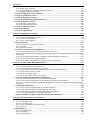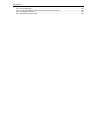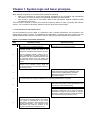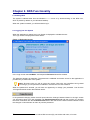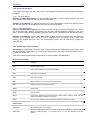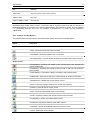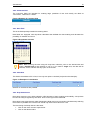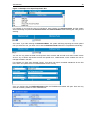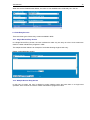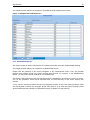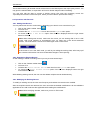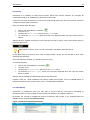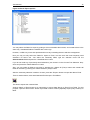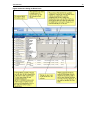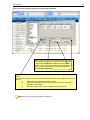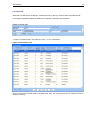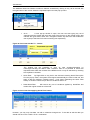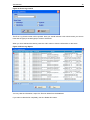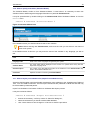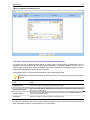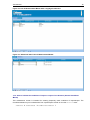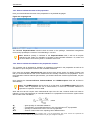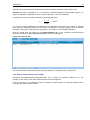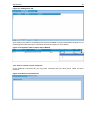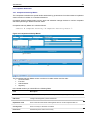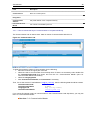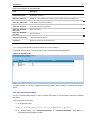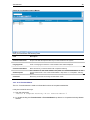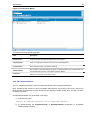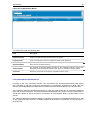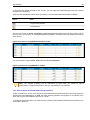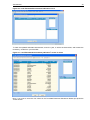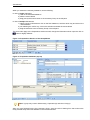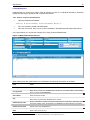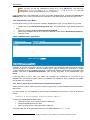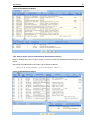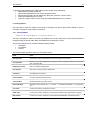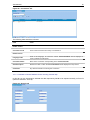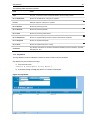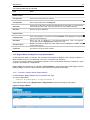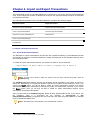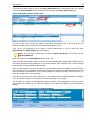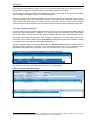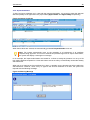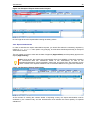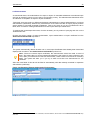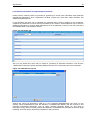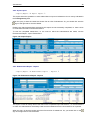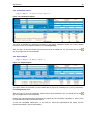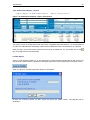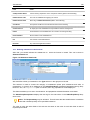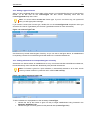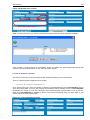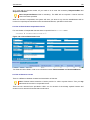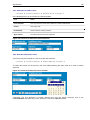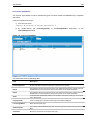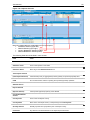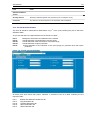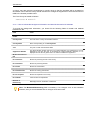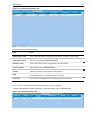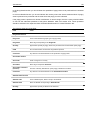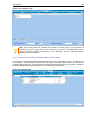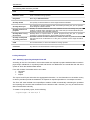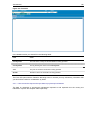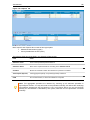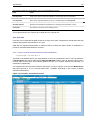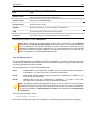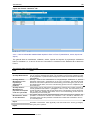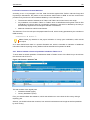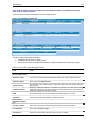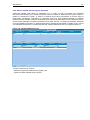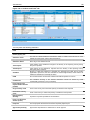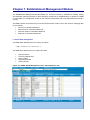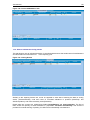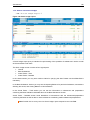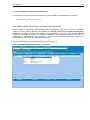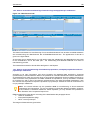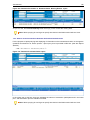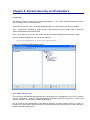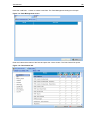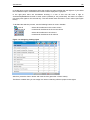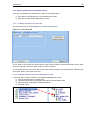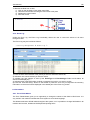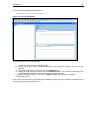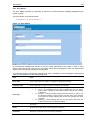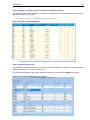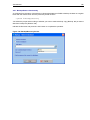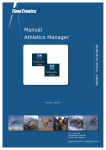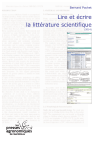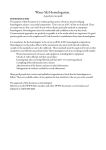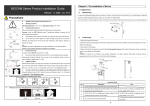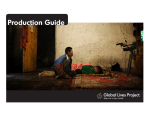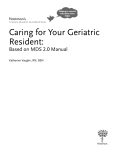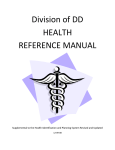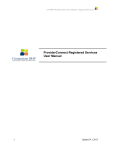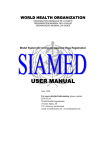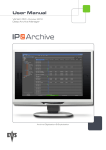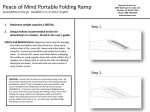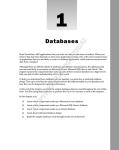Download NDS Manual Reviewed 02.08.2006 - United Nations Office on Drugs
Transcript
National Drug Control System (NDS) 6.0 User Manual Table of Contents FOREWORD .....................................................................................................................................................7 CHAPTER 1. SYSTEM LOGIC AND BASIC PRINCIPLES ..........................................................................................9 1.1. Transactions on international level................................................................................................9 1.2. Transactions on national (domestic) level ..................................................................................10 1.3. Masters (Service Modules) ............................................................................................................10 1.4. Reports ............................................................................................................................................10 1.5. Parameters & Security ...................................................................................................................11 1.6. NDS Manual text markup and notations ......................................................................................11 CHAPTER 2. NDS FUNCTIONALITY .................................................................................................................13 2.1. Starting NDS ...................................................................................................................................13 2.2. Logging into the System ...............................................................................................................13 2.3. Setting Application Language.......................................................................................................15 2.4. Menus and Toolbars ......................................................................................................................15 2.4.1. Main Menu ................................................................................................................................................15 2.4.2. Accessing the Menu ..................................................................................................................................16 2.4.3. Special Keys & Shortcut Keys...................................................................................................................16 2.4.4. Common Toolbar Buttons .........................................................................................................................17 2.5. Navigation .......................................................................................................................................18 2.6. Types of Fields ...............................................................................................................................18 2.6.1. Editable Text/Number field ........................................................................................................................18 2.6.2. Comment field ...........................................................................................................................................19 2.6.3. Date Field..................................................................................................................................................19 2.6.4. Checkbox ..................................................................................................................................................19 2.6.5. Drop-down boxes ......................................................................................................................................19 2.7. Data Entry Screens ........................................................................................................................21 2.7.1. Single Record Entry Screen ......................................................................................................................21 2.7.2. Multiple Record Entry Screen....................................................................................................................21 2.7.3. Header/Detail Screen ................................................................................................................................22 2.7.4. Report screens ..........................................................................................................................................23 2.8. Operations with Records...............................................................................................................24 2.8.1. Adding New Record ..................................................................................................................................24 2.8.2. Deleting An Existing Record......................................................................................................................24 2.8.3. Modifying An Existing Record ...................................................................................................................24 2.9. Queries ............................................................................................................................................25 2.10. Data Sorting ..................................................................................................................................25 2.11. Excel Output .................................................................................................................................26 2.11.1. Pivot Table Usage in NDS.......................................................................................................................28 2.11.2. Excel Pivots.............................................................................................................................................30 2.11.3. Exporting data using NDS Excel Pivot ....................................................................................................30 2.12. Grid view .......................................................................................................................................33 2.13. Audit Trail......................................................................................................................................35 2.14. Error log ........................................................................................................................................35 2.15. Substance/Preparation Calculator .............................................................................................37 2.16. MyNDS ...........................................................................................................................................37 2.17. Exiting NDS...................................................................................................................................37 CHAPTER 3. MASTERS...................................................................................................................................39 3.1. Substances .....................................................................................................................................39 3.1.1. How to enter a new substance and define/alter its attributes ....................................................................39 3.1.2. How to indicate the name of a substance..................................................................................................40 3.1.3. How to indicate the type of a substance....................................................................................................41 3.1.4. How to indicate the special conditions of transactions with a substance...................................................41 3.1.5. How to define a pure substance (Pure Substance Master) .......................................................................42 3.1.6. How to specify a Variation (Variation Master) ...........................................................................................43 User Manual 3.1.7. How to import pure substance list (Import Pure Substance List)...............................................................43 3.1.8. How to define units of measurement (Unit of Measurement Master) ........................................................44 3.1.9. How to indicate the conditions of import or export of a substance (General Conditions Master)...............45 3.1.10. How to indicate types of transactions with controlled substances (Transaction Type Master) ................46 3.2. Preparations ...................................................................................................................................47 3.2.1. How to create a Preparation......................................................................................................................47 3.2.2. How to specify the Type of Preparation (Preparation Type Master) ..........................................................49 3.2.3. How to indicate the name of the preparation.............................................................................................50 3.2.4. How to indicate the substances the preparation contains .........................................................................50 3.2.5. How to indicate the size of a package .......................................................................................................51 3.2.6. How to indicate relevant comments ..........................................................................................................52 3.2.7. How to export the data on Preparations ....................................................................................................53 3.2.8. How to import the data on Preparations ....................................................................................................53 3.3. Competent Authorities...................................................................................................................54 3.3.1. Competent Authority Master......................................................................................................................54 3.3.2. CA Communication Master .......................................................................................................................57 3.3.3. C.A. Function Master.................................................................................................................................58 3.3.4. CA Department Master..............................................................................................................................59 3.4. Permitted/Restricted Substances.................................................................................................60 3.4.1. How to indicate the Estimated/Assessed quantities of Controlled Substances .........................................61 3.4.2. How to import the Estimated/Assessed quantities ....................................................................................62 3.5. Groups.............................................................................................................................................64 3.5.1. How to create a Group of Substances.......................................................................................................64 3.6. Establishments...............................................................................................................................67 3.6.1. How to create an Establishment................................................................................................................67 3.6.2. How to copy the Establishment Details .....................................................................................................69 3.6.3. How to indicate the sites and headquarters ..............................................................................................70 3.6.4. Establishment Type Master.......................................................................................................................71 3.6.5. How to export data on establishments (Establishment Export) .................................................................71 3.6.6. How to import data on establishments (Establishment Import) .................................................................72 3.7. Demographics ................................................................................................................................73 3.7.1. Country Master..........................................................................................................................................73 3.7.2. City Master ................................................................................................................................................76 3.7.3. Area Master...............................................................................................................................................77 3.7.4. Region Master and Region-Country Relation Master ................................................................................78 3.7.5. Indication of official signatories for the Country (Signature Master) ..........................................................80 3.7.6. Indication of Customs Points of the Country (Customs Point Master) .......................................................81 CHAPTER 4. IMPORT AND EXPORT TRANSACTIONS .........................................................................................83 4.1. Import Transaction Documents ....................................................................................................83 4.1.1. Import Authorization Request....................................................................................................................83 4.1.2. Import Authorization ..................................................................................................................................85 4.1.3. Import Certificate Request.........................................................................................................................87 4.1.4. Import Certificate .......................................................................................................................................88 4.2. Export Transaction Documents ....................................................................................................89 4.2.1. Export Authorization Request....................................................................................................................89 4.2.2. Export Authorization ..................................................................................................................................90 4.3. Endorsements ................................................................................................................................91 4.4. Additional information on import/export transaction.................................................................93 4.5. Import/Export Reports ...................................................................................................................94 4.5.1. Import/Export Report .................................................................................................................................94 4.5.2. Import report..............................................................................................................................................95 4.5.3. Endorsement Report - Imports ..................................................................................................................95 4.5.4. Certificates Report ....................................................................................................................................96 4.5.5. Export Report ............................................................................................................................................96 4.5.6. Endorsement Report – Exports .................................................................................................................97 4.6. XML Export......................................................................................................................................97 CHAPTER 5. LICENSES ..................................................................................................................................99 5.1. How to create a License Request .................................................................................................99 5.1.1. Defining substances to be licensed .........................................................................................................100 User Manual 5.1.2. Setting a type of License .........................................................................................................................101 5.1.3. Linking substances to correspondent types of activity ............................................................................101 5.1.4. Attaching clearance information ..............................................................................................................102 5.2. How to Approve a License Request ...........................................................................................102 5.3. How to revoke the License ..........................................................................................................103 5.4. How to Suspend a License..........................................................................................................104 5.5. How to Re-activate a Suspended License .................................................................................105 5.6. How to Renew a License .............................................................................................................105 5.6.1. Extension of Valid License. .....................................................................................................................106 5.6.2. Renewal of Expired License....................................................................................................................106 5.7. How to amend a License .............................................................................................................107 5.8. License Reports ...........................................................................................................................107 5.9. Licence Type Master ....................................................................................................................108 CHAPTER 6. INCB REPORTING FORMS ........................................................................................................109 6.1. Narcotics .......................................................................................................................................109 6.1.1. Quarterly statistical report – Form A........................................................................................................109 6.1.2. Form B. Annual Estimates.......................................................................................................................113 6.1.3. Form C. Annual Statistics........................................................................................................................119 6.2. Psychotropics...............................................................................................................................124 6.2.1. Quarterly report. Psychotropic Form A/P.................................................................................................124 6.2.2. Form B/P .................................................................................................................................................127 6.2.3. Psychotropic Form P ...............................................................................................................................128 6.3. Form D. Precursors. Annual Statistics ......................................................................................132 6.3.1. How to indicate seizures of quantities included in Tables I or II ..............................................................132 6.3.2. How to indicate seizures of substances not included in tables I or II identified as having been used in illicit manufacture ......................................................................................................................................................134 6.3.3. How to indicate the information on methods of diversion and illicit manufacture.....................................135 6.3.4. How to indicate data on stopped shipments............................................................................................137 6.3.5. How to indicate the information on licit trade in and use of precursors. ..................................................138 CHAPTER 7. ESTABLISHMENT MANAGEMENT MODULE ..................................................................................141 7.1. Stock data management ..............................................................................................................141 7.1.1. Opening Stocks and Stock Adjustment ...................................................................................................142 7.1.2. How to indicate the inspections and their results ....................................................................................142 7.1.3. How to indicate the information concerning the Government’s Special Stocks .......................................143 7.1.4. How to indicate the closing stocks ..........................................................................................................144 7.1.5. How to view a Stock Ledger....................................................................................................................145 7.1.6. How to view a Stock Ledger – Actual Trade............................................................................................146 7.2. How to indicate the manufacture-related data ..........................................................................147 7.2.1. How to indicate data on losses occurred during manufacture .................................................................147 7.2.2. How to record the manufacturing of narcotic drugs and psychotropic substances..................................148 7.2.3. How to record manufacturing of Schedule III preparations, exempted preparations and non-psychotropic substances ........................................................................................................................................................148 7.3. Domestic transactions.................................................................................................................150 7.3.1. How to account for domestic trade in controlled substances...................................................................150 7.3.2. How to Compare Domestic Sales and Domestic Purchases...................................................................151 7.3.3. How to record transactions between wholesalers/manufacturers ...........................................................152 7.3.4. How to detect discrepancies in domestic trade data ...............................................................................153 7.4. How to indicate the data on disposal of controlled substances .............................................153 CHAPTER 8. SYSTEM SECURITY AND PARAMETERS ......................................................................................155 8.1. Security .........................................................................................................................................155 8.1.1. How to define a role ................................................................................................................................155 8.1.2. How to define a user ...............................................................................................................................158 8.1.3. How to grant/revoke a role to/from user(s) ..............................................................................................159 8.1.4. Event Log ................................................................................................................................................160 8.2. Parameters ....................................................................................................................................160 8.2.1. Form Fields Master .................................................................................................................................160 8.2.2. Error Master ............................................................................................................................................162 8.2.3. Language Master ....................................................................................................................................163 User Manual 8.2.4. Custom Numbering .................................................................................................................................164 8.2.5. Changing user defined codes of substances (Substance Change).........................................................165 8.2.6. Pre-defined Substances ..........................................................................................................................165 8.2.7. Backup/Restore functionality...................................................................................................................166 Foreword During the last two centuries narcotics and other psychoactive drugs, once a relief, turned into a disastrous threat to wealth and health of nations. With the development and strengthening of illicit trade in such substances, this threat was getting more and more serious. Unfortunately, it still is… Over the 20-th century, a worldwide system for control of drugs of abuse has developed gradually through the adoption of a series of international treaties. The important multilateral conventions currently in force are the Single Convention on Narcotic Drugs of 1961 as amended by the 1972 Protocol; the Convention on Psychotropic Substances of 1971 and, adopted in 1988, the United Nations Convention against Illicit Traffic in Narcotic Drugs and Psychotropic Substances. Each successive treaty brought complementary regulations and advances in international law. From the beginning, the basic aim of the international drug control treaties has been to limit the use of drugs to medical and scientific purposes only. Nowadays production, manufacture of and trade in psychoactive drugs and the chemicals needed for their illicit manufacture are controlled nationally and internationally. The purpose of control is twofold: • To prevent diversion of substances into illicit channels; and • To ensure that countries obtain the quantities they need for medical, scientific and other licit purposes. Monitoring and managing movements of controlled substances is a complex process involving numerous partners. Typically, information needs to be exchanged between commercial companies, national drug control administrations, customs officials and the International Narcotics Control Board (INCB). Member states are also obliged to report an annual review of legislative and administrative measures, trends in indicators of drug demand and supply, and information on the implementation of the drug control treaties. A computer-based system (NDS) is intended for facilitation of daily management of licit movements and drug controls measures. Being an electronic repository of data on national drug control measures, drug abuse and trafficking, it enhances timeliness of information exchange at the national and international levels. The system enables national administrations to keep track of all individual transactions and data from issuance of domestic licenses, import-export authorizations, certificates and pre-notifications for international licit trade to domestic distribution. It facilitates national monitoring and management of companies in relation to production, manufacture, consumption, stocks, confiscation or seizures information. It offers electronic data interchange (EDI) within and among countries as well as to and from INCB/UNODC. Hard copies of INCB Forms can be printed in multiple languages. While the system is available from UNODC web site in English, French, Spanish and Russian, it has been designed to allow individual countries adapt it to their own languages. The main goal of this manual is to give the user an idea what NDS is and how it can make the control of narcotic drugs, psychotropic substances and precursors as well as related reporting easier and more efficient. Chapter 1. System logic and basic principles When starting using NDS, a user should clearly realize the following: • NDS is an instrument of control and reporting, developed in full accordance with international conventions on control of narcotics, psychotropic substances and precursors. • The control is carried out on two levels: national and international. Special modules of NDS correspond to each level. There are also a number of master-forms used for organizing data in a more convenient and effective manner. The co-relation of all system elements is shown at the end of this Chapter. 1.1. Transactions on international level On the international level the data on transactions with controlled substances are processed in the Export-Import module of NDS. To understand the implications of working with this module, the user should remember the scheme of licit trade in narcotic drugs, psychotropic substances and precursors. Figure 1. Licit trade of controlled substances Step 1. Importing country Importing establishment requests an import authorization from its competent authority Exporting country Exporting establishment requests an authorization from its competent authority export The competent authority checks whether the requested quantity exceeds the quota of this substance in estimates/assessments for this year. 2. 3. Also the competent authority verifies if the importing establishment has proper license(s) for transactions with the indicated substances and the requested quantity does not exceed the remainder of limit set in annual estimates/assessments. If the request is authorized, the competent authority of the importing country sends the import authorization to the competent authority of the exporting country The competent authority of the exporting country checks whether the exporting establishment has proper licenses for dealing with the requested substances and (if yes) approves the export authorization request 4. 5. A contract between the exporting establishment and importing establishment is concluded 6. Exporting establishment transfers the export authorization along with the import authorization to the customs body of the exporting country 7. The customs body of the exporting country makes the appropriate endorsements on the export and import authorizations, stating the actual quantity of exported substances, crossing the border, and then sends them to the customs body of the importing country 8. When the controlled substance(s) actually cross the border of the importing country, the customs body makes its endorsement on the export authorization, stating the actual quantity of the imported substance(s). The endorsed export authorization then shall be returned to the competent authority of the exporting country. User Manual 10 This is the process that the Conventions of 1961, 1971 and 1988 require the governments to implement. The National Drug Control System provides the automation of all the processes listed above. In addition, it gives the customs bodies and competent authorities of both exporting and importing countries almost instant access to the data on the substances being imported/exported. With NDS, it is very easy to trace the quantities that are already imported and the quantities that are authorized for import/export but are not actually imported/exported yet. Getting all necessary data takes no longer than a mouse click. 1.2. Transactions on national (domestic) level Another module of NDS – the EMM (Establishment Management Module) – is ‘responsible’ for management of data on controlled substances at the national level, i.e. accounting for manufacture and distribution of controlled substances. This module enables users to enter, view and manage the data in the context of establishments, i.e. entities or individuals, licensed or otherwise legally empowered to deal with controlled substances. The establishments are acting on the basis of licenses, issued by competent authorities. To make the license management easier and more precise, special License menu section is provided in NDS 6.0. The minute details of working with these two modules will be described later in the respective sections of this manual. 1.3. Masters (Service Modules) These modules are intended to facilitate a more convenient and effective organization of basic data. So, if a user needs to enter a new substance, preparation, establishment, or any other records in a new language, then he/she will use the ‘Masters’ module. 1.4. Reports The NDS makes the preparation of all 7 main reports presented to INCB easier and more accurate. Also, the users who have proper access rights, may view the data not only in aggregated form (as it appears in the paper reports), but also as a breakdown of separate transactions by establishments. There are three report modules in NDS, dealing with Narcotics, Psychotropics and Precursors respectively. Report Name Narcotic drugs Form A Form B Form C Quarterly Statistics Annual Estimates Annual Statistics Psychotropic substances Form A/P Form B/P Form P Quarterly Statistics Annual Assessments Annual Statistics Precursors Form D Annual Statistics User Manual 11 1.5. Parameters & Security This component is used for tuning the whole system and thus is not accessible for each and every user. The access rights to this module are usually granted for system administrators; that is why in this manual we will not describe this module in detail. 1.6. NDS Manual text markup and notations In order to make the text of this manual more informative, but at the same time more easily understandable, the special markup is used to represent various elements of NDS. Example Description SubstanceName field ‘Substance Details’ tab Import/Export Form A System module <Save Password> screen button or keyboard key Licenses menu item Also, the following notations are used to describe operations with menus: Notation What to do : MenuItem choose the menu item Æ next action Û single click with left mouse button ÛÛ double-click with left mouse button Ü single click with right mouse button Chapter 2. NDS Functionality 2.1. Starting NDS The system is started either from the Windows Start menu or by double-clicking on the ‘NDS’ icon, which is placed by default on your Windows Desktop. When the system is started, you will be asked to log in. 2.2. Logging into the System When the application is started, the Login Screen is displayed to validate the user. The Login screen is displayed as shown below: Figure 1. NDS Login Screen In the Login screen the UserName 1 and respective Password should be entered. The password appears as asterisks. The password is validated and further access to the application is provided only to valid users of the system. Note. Be aware that you will be given the access rights that are pre-defined and granted according to your ID-password combination. Password is not case-sensitive. When the password is entered, you will have an opportunity to change your password. Just click the <Change Password> button that will flash active. In the password-changing section that will open below the Change Password button in the login screen you will need to enter your new password into EnterNewPassword field and then confirm it by entering the same combination into the ConfirmPassword field. After that click the Save Password button to save the changes or Cancel button to return to previous password. 1 The User should enter the name of his/her NDS account (ID), not his/her real name, of course. User Manual Figure 2. Password changing window Upon login NDS screen will open (appearance of the screen is given below). Figure 3. NDS Screen Upon Opening 14 User Manual 15 2.3. Setting Application Language NDS 6.0 allows a user to choose the language of the interface to make his work more convenient and effective. : System Æ Set Application Language Û Figure 4. Set Application Language screen Just select the language you need and press the <Ok> button. When you select a language, all interface elements start being displayed in the newly chosen language. If there is no data entered in the chosen language, or some interface element is not available in that language, they will be displayed in English. 2.4. Menus and Toolbars The menu and the toolbar are two of the user-friendly features of NDS application. The main menu has a toolbar attached to it. This toolbar consists of several tool buttons as shown below: 2.4.1. Main Menu When the application is started after logging in successfully, the Main Menu for the Application is displayed. The Main Menu and the sheet tool bar, displayed, vary depending upon the module in which the user has logged in. Figure 5. Main menu and submenus User Manual 16 2.4.2. Accessing the Menu To access a menu item, use either the mouse or the keyboard. Following are the standards adopted for navigation: 2.4.2.1. Using the Mouse Selection of a Main Menu Option: To open the Main Menu option, point the mouse pointer to any of the menu options on the menu bar and click the left mouse button. Selection of a Submenu: To select a sub-menu item, move the selection cursor down with the mouse until the sub-menu item is highlighted and then click the left mouse button. 2.4.2.2. Using the Keyboard Selection of a Main Menu Option: Every menu item has one of its characters underlined. If the item is one of the Main Menu Options, then pressing the ALT Key and the underlined character in the menu option, opens the relevant menu displaying sub menu items, if any or directly invokes the relevant screen. Selection of a Submenu: Once a Main Menu option is listed, the user can either enter the underlined character of the required menu item on the list or navigate to that item using the arrow keys. After reaching the required sub-menu item, the corresponding screen may be invoked by pressing the <ENTER> Key. 2.4.3. Special Keys & Shortcut Keys Special keys are also known as shortcut keys. These are defined key combinations that provide a quick way to accomplish certain tasks e.g. to enter in the Query mode in the screen the key provided is <F11>, to add a new record <F2>. A list of the special keys and their corresponding functions is listed in the table below. Special Function Keys Key Function <F1> Lists the help contents. <F2> Add a new record/line into current screen/table. <F3> Delete the current record. <F4> Sort rows (records) <F8> Export the data, as chosen by the user, into Excel <F9> Display Audit Trail information window. <F10> Enter Query. <F12> Execute Query. <F11> Enter Query. Switches the screen mode from <Edit> mode to <Query> mode. The user enters the required conditions of the query. <F12> Run the query based on user’s criteria and retrieve all matching records. Shortcut keys <Ctrl>+<s> Save modifications or new entries. <Ctrl>+<p> Print the existing form or screen. There will be printing options to print the data in different formats (layouts). For example, forms A, P, D, etc. will have 2 printing options: User Manual 17 Key Function <Ctrl>+<w> Close the current / active window (screen). <Ctrl> + <F10> Grid view <Ctrl> + <Shift> + <F10> Grid Edit view Accelerator keys enable users to select a menu item with a keystroke rather than with the mouse. An underlined character in the menu item’s name or label tells the user what key to press. The user presses it in combination with the <ALT> key. For instance, to access the Help menu, the key provided is <ALT>+<H>. 2.4.4. Common Toolbar Buttons The toolbar buttons that are common across the entire system are shown in the table below. Button Description Application toolbar <Help>. Shows the list of help topics for NDS. <UserDetails> shows the details of the current user <CloseApplication>. Closes all NDS windows and screens open at the moment. Module toolbar <CancelQuery>. Discards the results of the current Query and switches the screen to Edit mode. <EnterQuery>. Switches the screen to Query mode so that you can enter the Query criteria. <ExecuteQuery>. Executes the Query according to the entered criteria. <AddRecord>. Adds new record to the current Screen or Section of a Screen. <DeleteRecord>. Deletes the current (active) record. <Save>. Saves the changes made to the records of the Screen. <PrintALL> prints all data in current screen <Print>. Prints the viewed data of the current Screen. <Excel>. Exports the data of the current record into Excel format. <ExcelByRow>. Export unformatted data to Excel <ExcelPivot> Exports the data into pivot table of Excel <AuditTrail>. Shows the AuditTrail data for the current record. <Close>. Closes the current Screen. User Manual 18 In some modules there are also additional toolbar buttons, which will be reviewed separately in the respective sections. 2.5. Navigation Navigation between screens can be done using the menu options. Navigation between records can be done by clicking on the respective buttons that are attached to that particular screen as shown below: Figure 6. Navigation bar 2.6. Types of Fields Fields are primary elements of any database. They are used for the actual entering and storage of information. In NDS the following types of fields are used: • • • • • • Editable Text/Number field Comment field Date field Check box Drop-down box Attached text field All these types are described below one-by-one. 2.6.1. Editable Text/Number field This is the most simple field type. All you have to do is enter the necessary value, i.e. figure or text. Figure 7 Example of Editable Text/Number fields You may make queries over fields of this type (See Queries section for more details). User Manual 19 2.6.2. Comment field The Comment fields are intended for entering large quantities of text and usually are titled as “Comments”, “Remarks” or “Notes”. Figure 8 Example of Comment field 2.6.3. Date Field This is the field specially intended for entering dates. Date fields are ‘equipped’ with drop-down calendars that facilitate the date entering and decrease the possibility of mistakes and errors. Figure 9 Drop-down Calendar Note. When entering the date using the drop-down calendar, point to the desired date and make a double-click for the calendar to roll up. If you make a single click, the date will be selected, but the calendar will stay open on the screen. 2.6.4. Checkbox This field is the easiest-to-fill. In fact, it has only two options: checked (Yes) and unchecked (No). Figure 10 Examples of checkboxes Queries on checkboxes are possible. 2.6.5. Drop-down boxes Drop-down boxes are very widely utilized in NDS because of their simplicity and usability. A drop-down box can be easily recognized by the ‘down’ arrow on the right of the value field. Drop-down boxes (drop-downs) make data-entering faster and more convenient, simultaneously reducing the number of possible errors as the user should only select some value from a list. The functioning of all drop-downs is the same: • Click on the ‘down’ arrow to open the list • Click on the desired value User Manual 20 Figure 11. Example of an Open Drop-down Box For example, if you know the code of a substance, start entering it in SubstanceCode, and the system will automatically complete both SubstanceCode and SubstanceName fields following the code you are entering. Vice versa, if you start entering the SubstanceName, the system will keep proposing the name options until you select the one you need. In this case the SubstanceCode field will be completed automatically. You can not only select the data from drop-down lists, but also add and edit such data. Double mouse click on any of NDS’s drop-downs evokes the special form, called Master, which enables the user to manage the data in the lists. For example, we have some Sample Country, from which we import controlled substances for the first time, and in our system there is no establishment for this country. Once you double-click the ExpEstablishment field the Establishment Master will open. Here we may enter all necessary details for ‘new’ Establishment. User Manual 21 When we exit the Establishment Master, the name of new establishment will already be in the list. 2.7. Data Entry Screens There are three types of data entry screens available in NDS. 2.7.1. Single Record Entry Screen In a Single Record Entry Screen, the user is allowed to make only one entry at a time. Such screens are used for master maintenance programs in NDS. The snapshot shown below is an example of a window allowing single record entry. Figure 12. Single-entry screen 2.7.2. Multiple Record Entry Screen In this type of screen, the user is allowed to make multiple entries and save them in a single save operation. Such screens are used for master maintenance programs in NDS. User Manual 22 The snapshot shown below is an example of a window allowing multiple record entries. Figure 13. Multiple Record Entry Screen 2.7.3. Header/Detail Screen This type of screen is used in cases where for a header information there are multiple details existing. The snapshot shown below is an example of a Header/Detail screen. Please note the presence of two record navigators in any header-detail screen. They are provided because each header record may contain several detail records. For instance, in the Establishment Master, you may enter several contacts for one establishment. The section where the last mouse click has been done is considered by the system as ‘current’ or ‘active’ one. All the operations, which will be described later, are executed only on the active sections and records. A very common example of detail records is the language records. As we have mentioned before, NDS may be adjusted to almost any language: all the users have to do is enter the proper language record where needed (see the example in Preparations section of Chapter 3 of this manual). User Manual 23 Figure 14. Navigation bars 2.7.4. Report screens These screens are provided in Import/Export, Licenses and EMM modules of NDS to facilitate the search of records against multiple criteria. Let us consider the example of Import-Export Report screen. Figure 15. Import/Export Report The screens of this type consist of two logical parts: • Criteria section (upper); and • Result section (lower) As you can see, with the report query form it is much easier to search for necessary data on specific transactions. Otherwise you would have had to make several step-by-step queries in several tabs. To use the screen, you just need to enter the necessary criteria in the Criteria section, and then press the <ExecuteQuery> toolbar button. Note. The more criteria you enter, the less records you will obtain in the result section. User Manual 24 The records matching all entered criteria will be shown in the Result part of the report query screen. You may print the selected data, or export them to Excel for further analysis and/or formatting. You may also edit the data by means of double mouse click upon the necessary record: the ‘Import/Export Document’ screen will open, where you will be able to proceed with editing. 2.8. Operations with Records 2.8.1. Adding New Record You may add a new record in various ways, depending upon what is more convenient for you. • • • • . Click on the <New> toolbar button Or Press <F2> Or Select the Add a New Record menu item from the System menu option. Or choose the Add a New Record option from the menu displayed when the right mouse button is clicked. Note. When adding new records, make sure the screen you are working with is set to ‘Add’ mode. ‘Add’ mode switches on automatically upon you make one of the above-mentioned actions. The mode status is shown in the lower-right corner of the screen. If the screen is not in the ‘Add’ mode, you will be just editing the existing data, which may spoil the contained information and cause undesirable changes in final reporting. 2.8.2. Deleting An Existing Record As with adding, to delete an existing record you may choose several ways: • • • • . Click on the <Delete> toolbar button Or Press <F3> Or Select the Delete Current Record menu item from the System menu option. Or choose the Delete Current Record option from the menu displayed when the right mouse button is clicked. While deleting existing records, the user can also delete multiple records simultaneously. 2.8.3. Modifying An Existing Record To modify an existing record, the user must first query and retrieve the records to be modified. After the required records are retrieved, the user can make the desired modifications. All the validations applicable in the ‘Add’ mode are also applicable while making the modifications. Note. When modifying the data, make sure you are in ‘Edit’ mode. User Manual 25 2.9. Queries Sometimes it is necessary to select some records, which have common features. For example; all transactions made by an establishment during the previous year. In this case it is more convenient for a user not to scroll through all records, but to use queries, which are a simple and quick search instrument. First, you should create the query: • • • • Click on the <EnterQuery> tool button Or Press <F11> Or Select the Enter Query option from the System menu. Or choose the Enter Query option from the menu displayed when the right mouse button is clicked. After the query is created, the screen you are working with is set to ‘Query’ mode, which will be shown in the lower-right corner. Note. When in ‘Query’ mode, you will not be able to edit data or add new records In the table below you will find some rules of query-making, so that you will be able to work more efficiently and effectively. Once the criteria are entered, you should execute the query. To execute the query: • • • • Click on the <ExecuteQuery> tool button Or Press <F12> Or Select the Execute Query option from the System menu Or Choose the Execute Query option from the menu displayed when the right side mouse button is clicked. After the above message, the application goes into the Add mode. However, there are certain limitations to the Query model of this system. Thus you cannot search on multi-line comments in this system, and if you try, no results will be obtained. 2.10. Data Sorting Sometimes, in multiple-row forms you may want to sort the data by some field in ascending or descending order. For this purpose the quick sorting functionality is envisaged in NDS 6.0. By default, the records in multiple-row forms are sorted by their Codes; in our example below the substances are sorted by the SubstanceCode. Figure 16. Data sorted by SubstanceCode User Manual 26 To sort the data by any field just make a single mouse click on this field’s header. The red arrow will appear, showing that now this very field sorts the data. Figure 17. Data sorted by SubstanceName in ascending order Note. The red arrow directed downwards shows that the data are sorted in ascending order. On the contrary, the arrow directed upwards shows that the data are sorted in descending order. One more click on the field’s header changes the sorting order. Thus, if you click one more time on the SubstanceName header, the data will look as follows: Figure 18. Data sorted by SubstanceName in descending order To quit the sorting mode, make a mouse click right on the red arrow. It will disappear, but the data will stay sorted. Figure 19. Data after sorting mode is off 2.11. Excel Output The user can export data retrieved on any screen into Excel spreadsheets by clicking the <Excel> button. <Excel> button exports the data contained in the fields of a header of the current screen plus the fields of the current tab of the details section. Clicking the button will open a dialog box where the user can select the desired fields for export. User Manual 27 Figure 20. Excel Export options You may select the fields for export by putting a tick mark besides their names, and unselect them in the same way. Unselected fields are marked with a red x-sign. However, in NDS 6.0 you are also provided with one very interesting feature: selection management. Now you may not only select the fields for export to Excel, but also save the most frequently used selections for future use. Just select the necessary fields, type the selection name into the SelectionName field and press the <SaveSelection> button. If you do not need any of previously saved selections, just choose it in the ‘Choose Tree Selection’ dropdown and press the <Delete Selection> button. Also, you may select all fields at one time by pressing the <Select All (Tree)> button and unselect all fields at one time by pressing the <Reset Selection (Tree)> button. After the necessary selection is made or chosen, press the <Export> button to export the data to Excel. There is another button, also associated with Excel export: <ExcelRow>. This button exports the unsorted data. Another feature of Excel export is an opportunity to export data directly to Excel Pivot Table. For this purpose a special <Excel Pivot> button is provided in some screens (especially report query screens) on NDS. User Manual 28 2.11.1. Pivot Table Usage in NDS Pivot Table is an MS Excel functionality to analyze data. For understanding, it can be thought of a Crosstabular data distribution/presentation in an Excel Sheet. Let us try to understand it through an example. Figure 21. Example of Pivot Table usage in NDS from Import/Export Report Let us say we want to “establish a trend analysis about the total imports and exports to and from our local country to another trading countries for Fentanyl”, so that the final output clearly presents the data for quick and easy analysis. Such an analysis on real data is done in the accompanied Excel File Example for Pivot Table (NDS).xls. It contains a Sheet named Pivot Table that has a very simple yet nice two-dimensional presentation. The table you see here is a cross-tabular presentation of the imports and exports of our local country as per trading country. It shows all the trading partners (countries) of our local country on the left in rows and the Transaction Type in columns (our column has two different values, total imports and exports). The Approved Quantities are chosen as the data to show for any Row (Trading Country) and Column (Transaction Type IMP/EXP). User Manual 29 Figure 22. Example of Pivot Table in Excel File (Example for Pivot Table (NDS).xls) If you see the sheet named Pivot Chart you can easily determine trends for imports and exports. Figure 23. Example of Pivot Chart in Excel File (Example for Pivot Table (NDS).xls) You need considerable effort to present data in the form you see in Excel File. To make it possible for NDS users to do these kinds of analysis without knowing a lot of technical things, we added a smart tool in NDS called Excel Pivot. User Manual 30 2.11.2. Excel Pivots Excel Pivots has four basic kinds of field orientations: 1) 2) 3) 4) Row Fields Column Fields Data Fields Page Fields Figure 24. Structure of Pivot Table Row Fields are the fields that are distributed in rows e.g. Trading Country in our case. Column Fields are the fields shown in columns of the Pivot Table, in this case Transaction Type (Imports/Exports). Data Fields are the data items themselves, on which you want to base your analysis and calculations e.g. Approved quantity in our case. Page Field is the field use to filter a restrict/filter the data shown at any particular time in Pivot Table. In our case Substance/Preparation is the page field which by defaults shows no restriction but results can be restricted for any substance or preparation in the list. We just need to identify these dimensions/fields in our data and start building our Pivot Table. 2.11.3. Exporting data using NDS Excel Pivot Open any report, retrieve some data, go to menu System –> Excel Pivot User Manual Figure 25. Screen dialog for Excel Pivot 31 User Manual 32 Figure 26. Screen dialog for Excel Pivot after selecting fields After you specify all the dimensions/orientations of the Pivot Fields, you can save your selection by giving it a name in the field Selection Title and pressing Save button. Then you can later select your saved settings for a Pivot by selecting them from the dropdown list Choose Saved Selection. After selecting fields all the necessary orientations (Row, Column, Data), press Export button. You will see an exactly same Excel Workbook as was shown at the beginning with three sheets: 1) Data (the actual dataset from NDS window). 2) Pivot Table (the table created as per user criteria and on the basis of the data in Sheet data). 3) Pivot Chart (the graph or chart created for the Pivot Table). Note. Excel pivots are only available for Reports User Manual 33 2.12. Grid view Data Grid is a new feature of NDS 6.0. It allows the user to view any screen’s data in the table format. Let us take a Preparation Master’s Header as an example. The data looks as follows: Figure 27. Form view To view it in a table format, just press the <Ctrl> + <F10> combination. Figure 28. Grid (table) view Now you can see the header data in the table view. Also, you can print them out or export to Excel for further processing. User Manual 34 The additional Grid View Window contains 3 features accessible by clicking on any cell in the Grid with the right button of the mouse. Select the requested option from the pop-up menu: • Go to .. : A new pop-up window is open, the user can start typing any set of characters and the system will jump each time to the first row on the clicked column that matches the typed value, there are 2 navigation buttons Up and Down that enable the user to jump to the Next or Previous matching row respectively. Figure 29. Grid view with Go To… feature The window has the possibility to work as case sensitive/insensitive by checking/unchecking the 'Match Case' checkbox. Also to it’s possible to search the requested value within the contents of the different rows or only as 'start with' by checking the 'AnyWhere' checkbox. • Quick Filter: By Right-Click on any Cell in the Grid and choosing Quick Filter option from the pop-up menu, the system will recognize automatically the value in that cell, and apply a filter as following: Clicked Column = Cell Value. Repeating the Quick Filter activity on another column will join the two conditions and so on. • Reset Quick Filter: Will remove any set of conditions applied by QuickFilter and retrieve the original record set of the Grid. Figure 30. Grid view after applying Quick Filter feature However, you may only view data, not edit or otherwise change them. To be able to edit the data you should use the <Ctrl>+<Shift>+<F10> combination. User Manual 35 Figure 31. Grid Edit view Note. In grid view you may double-click any necessary record and it will be opened for editing (if such is allowed) in the normal view. 2.13. Audit Trail The system provides a facility for recording the brief information of the use of particular record. This facility is called the Audit Trail. It shows who created the selected record, and when he/she created it. Moreover, AuditTrail provides the information which user last modified the data and the date of the last modification. A sample audit trail detail screen is shown below. Figure 32. Audit Trail 2.14. Error log NDS 6.0 provides a user with an opportunity to record and view the errors made by particular users. Note. By an ‘error’ here is understood the action making the system respond with an information message, error message, warning message etc. This functionality may be invoked from the main menu: : System Æ Error Log Û User Manual 36 Figure 33. Error Log Criteria The Error Log Criteria screen will be opened. Here you should indicate a user whose errors you want to trace and the type (or several types) of errors to be traced. When you have selected the criteria, press the <OK> button to view the information on the errors. Figure 34. Error Log Report You may view the information, export it to Excel or delete from the database. If you want to clear the list completely, use the <Delete All> button. User Manual 37 2.15. Substance/Preparation Calculator This useful window will help the users to calculate on the fly how will be affected the quantities for the base substances contained. This special window will pop up after pressing <Ctrl> + <F7> on any window. Then after selecting any substance or preparation and entering its quantity you should press the button <Calculate> in order to see the list of base quantities equivalences. Figure 35. Substance/Preparation Calculator 2.16. MyNDS In NDS 6.0 a new feature has been introduced – the <MyNDS> button. It allows users to customize NDS by adding their own features. 2.17. Exiting NDS Click on Exit Application option from the System menu or press <Ctrl> + <Q> on the keyboard or click on the <Exit Application> Button on the Frame toolbar to quit the application. Chapter 3. Masters These modules are intended to facilitate a more convenient and effective organization of basic data. So, if a user needs to enter a new substance, preparation, establishment, or create a record for either of above-mentioned in a new language, then he/she will use the Masters module. 3.1. Substances The Substance Master is one of the cornerstones of NDS. Substance Master is used to define the attributes of Substances, controlled on international level by INCB and on local level by respective competent authority. The internationally controlled narcotic drugs, psychotropic substances and precursors are provided in the appropriate Schedules and Tables to Yellow, Green and Red Lists respectively. However, local competent authorities may assign additional substances to be controlled within their country or territory. INCB assigns the codes of the controlled substances, their variations and salts. These codes are given in the Yellow, Green and Red Lists together with alternative codes such as • EAN International code, a 13-digit code, also known as ‘bar code’ • HS (Harmonized System) code, a uniform code of Customs Cooperation Council • CAS (Chemical Abstracts Services) code The Substance Master also enables the user to read the substance attributes in various languages and also set special conditions that designate how NDS will apply control measures on that particular substance. Substance Master consists of the header section, three tabs and three underlying sub-masters: • Pure Substance master; • Variation master; and • Unit of Measurement master 3.1.1. How to enter a new substance and define/alter its attributes To enter a new substance into the system or edit the substance information you should do the following: : Masters Æ Substances Æ Substance Master Û Figure 36. Substance Master with 'Languages' tab User Manual 40 In the header section of the main Substance Master form you should fill in the following fields: Field Value Pure Substance Code Code of the pure substance, which is a base for the entered substance Variation Code Code of the variation (radical) comprising the entered substance UDF Code Composite of PureSubstanceCode and VariationCode Conversion Factor Percentage of pure anhydrous content of the substance Schedule Ind. Number of Schedule or Table the entered substance is listed in Doses Daily doses of the substance (not mandatory) Limit of Tolerance The minimum dose of the substance causing death (not mandatory) UOM Unit of Measurement in which the substance is being accounted for and reported to INCB. UOM Description Code and name tag for the Unit of Measurement used for indication of quantities of the entered substance EAN Code 13-digit Code of European Article Numbering International (bar code) HS Code Uniform code of the substance in Harmonized System of the Customs Cooperation Council CAS Code Code of the substance assigned by Chemical Abstracts Services Note. You may easily recognize if a pure substance is a narcotic, psychotropic of precursor by a PureSubstanceCode. All codes of narcotic drugs start from ‘N’, codes of psychotropic substances start from ‘P’ and codes of precursors and other substances start from ‘C’. 3.1.2. How to indicate the name of a substance When you have defined the code of the substance, you should indicate its name. This name will be displayed throughout the system as well as in printed reports and data files. The names of substances are entered in the ‘Languages’ tab. ‘Languages’ tab contains the following fields: Field Value Language Code Code of one of the languages recognized by the system Substance Name The name which will be displayed on the screen or in printed forms every time the respective language is set Sort Description The content of this field defines the place of the substance in the Substance Code drop-downs throughout the system. 2 Comments Optional comments on the substance name 2 In some INCB forms the substances should be reported in alphabetical order. If you use the language other than English, it may be expedient to enter a string in your native language into the SortDescription field. User Manual 41 3.1.3. How to indicate the type of a substance The data on particular substance are managed depending on whether the substance is a narcotic drug, a psychotropic substance or a precursor. Type of entered substance is indicated in the ‘Substance Type’ tab of Substance Master form. The Figure below shows the appearance of ‘Substance Type’ tab. Figure 37. 'Substance Type' tab This tab includes seven checkboxes: Field Value Narcotic Indicator The substance is a narcotic drug included in the Yellow List Psychotropic Indicator The substance is a psychotropic substance included in the Green List Precursor Indicator The substance is a precursor included in the Red List Others The substance is not included in either of the above-mentioned Lists, but can be possibly used in illicit manufacture of narcotic drugs or psychotropic substances Synthetic Ind. The substance is synthetic, i.e. manufactured from other substances Variation Ind. The substance is a variation INCB Ind. The substance is controlled by INCB 3.1.4. How to indicate the special conditions of transactions with a substance Different substances require different measures of control. Using the ‘Special Conditions’ tab you may easily specify which restrictions will be applied to particular substance. Figure 38. 'Special Conditions' tab User Manual 42 Field Value Check Estimates If the imported quantity exceeds the quantity of Estimates/Assessments for this substance, NDS will produce a warning message Check Licenses If a License is not available for transaction with this substance, NDS will produce a warning message Check Import (Export) Limit The NDS will check if the quantity of transaction exceeds the Import (Export) limit, and, if does, will warn you with special message Track License Quantity Not only availability of a license for particular transaction with particular substance will be checked, but also the licensed quantity. Import Conditions Certain conditions regulating the import of this substance (the text entered in this field may later be inserted into the Notes field of Import Documents of Import Export Module) Export Conditions License Conditions Certain conditions regulating the export of this substance (the text entered in this field may later be inserted into the Notes field of Export Documents of Import Export Module) Certain conditions of issuing and revoking a license for transactions with this substance (the text entered in this field may be later inserted into the Conditions field of License Documents of Licenses Module) 3.1.5. How to define a pure substance (Pure Substance Master) If you need to enter new pure substance as well as add or change the language-related information on particular Pure Substance you may use the Pure Substance Master, which may be opened either upon double-clicking on the PureSubstanceCode field of Substance Master or from the Masters menu. : Masters Æ Substances Æ Pure Substance Master Û Figure 39. Pure Substance Master form In the Header section you should indicate the Code of new Pure Substance. Note. Before entering new PureSubstanceCode, make sure that the same Code does not already exist in the system. You should use the Query feature for this purpose. However, if you enter the Code that already exists, the system will produce a warning message. In the Details section of this form you may enter the name of the Pure Substance in the languages you are using. Field Value Language Code Code of one of the Languages recognized by the system. Pure Substance Name The name which will be displayed on the screen or in printed forms every time the respective Language is set Sort Description The content of this field defines the place of the Substance in the Pure Substance Code drop down in the Substance Master form. Comments Optional comments concerning the PureSubstanceName User Manual 43 3.1.6. How to specify a Variation (Variation Master) The Variation Master, similar to Pure Substance Master, is used when it is necessary to enter new Variation Code or add/change the language information on particular VariationCode. It may be opened either by double-clicking on the VariationCode field of Substance Master or from the Masters menu. : Masters Æ Substances Æ Variation Master Û Figure 40. Variation Master form In the Header section you should indicate a code of new variation. Note. Before entering new VariationCode, make sure the code you are about to use does not exist in the system. In the Details section of this form you may enter the name of the Variation in any language you wish to use. Field Value Language Code Code of one of the Languages recognized by the system. Variation Name The name which will be displayed on the screen or in printed forms every time the respective Language is set Sort Description The content of this field defines the place of the substance in the VariationCode drop down in the Substance Master form. Comments Optional comments concerning the VariationName 3.1.7. How to import pure substance list (Import Pure Substance List) Sometime INCB together with World Health Organization make additions to the Schedules and Tables of 1961, 1971 and 1988 Conventions. The lists of pure substances are published on INCB web site and may be downloaded by interested parties. Import Pure Substance List feature of NDS 6.0 facilitates data-import process. It may be invoked as follows: : Masters Æ Substances Æ Import Pure Substance List Û • • • browse the necessary *.txt file by means of ‘Select file’ dialog box; select the substances you intend to add to NDS database; click <Save> button to save changes or <Cancel> to abort the procedure. User Manual 44 Figure 41. Import Pure Substance List 3.1.8. How to define units of measurement (Unit of Measurement Master) In practice the Unit of Measurements Master is mainly used for defining new measurement units for substances and preparations as well as for entering/alteration of language-related information on the UOMs existing in the system. Also it provides an opportunity to define new conversion factors in order to make data-management more flexible and convenient. At the Header section you should enter/choose the code of appropriate UOM. Note. Before entering new UOM Code make sure there is no same code already existing in the system. Field Value Language Code Code of one of the Languages recognized by the system. Unit of Measurement The name which will be displayed on the screen or in printed forms every time the respective Language is set Sort Description The content of this field defines the place of the substance in the SubstanceCode drop downs throughout the system. Comments Optional comments concerning the unit of measurement By using the ‘Advanced’ tab of Units of Measurement Master you may define the conversion factors to easily calculate the number of other UOMs in the current UOM. User Manual 45 Figure 42. Unit of Measurement Master with 'Languages' tab active Figure 43. 'Advanced' tab of Unit of Measurement Master 3.1.9. How to indicate the conditions of import or export of a substance (General Conditions Master) This maintenance screen is intended for entering frequently used conditions of import/export. The Conditions Master may be invoked either from Import/Export module or from the Masters menu: : Masters Æ Substances Æ Conditions Master Û User Manual 46 Figure 44. General Conditions Master All you need to do is enter the Code, Conditions and then save the record. 3.1.10. How to indicate types of transactions with controlled substances (Transaction Type Master) The Transaction Type Master is used to indicate the types of transactions carried out by establishments. It may be invoked from the main menu: : Masters Æ Establishment Æ Transaction Type Master Û Figure 45. Transaction Type Master User Manual 47 You will need to enter the following data: Field Description TransactionTypeCode Unique code that will represent this transaction type in the system LanguageCode Code of a language in which the transaction type name will be displayed Transaction Type Name Name for this type of transaction SortDescription The contents of this field defines the place of transaction type name in the appropriate drop-downs of EMM Comments Necessary comments concerning the transaction type. 3.2. Preparations The Single Convention of 1961 defines a preparation as a “mixture, solid or liquid, containing a drug”. The Convention on Psychotropic Substances of 1972 gives another definition: ‘any solution or mixture in whatever physical state containing one or more psychotropic substances, or one or more psychotropic substances in dosage form’. For the purposes of NDS the definition of the term ‘preparation’ sounds as: Any mixture or solution, in whatever physical controlled substance(s) in dosage form. state, containing The addition ‘in dosage form’ is very important, as although the import and export of controlled substances is reported in metric units, as grams, kilograms and litres, in practice Establishments are dealing with tablets, ampoules, packages etc. 3.2.1. How to create a Preparation First, open the Preparation Master. : Masters Æ Substances Æ Preparation Master Û User Manual 48 Figure 46. Preparation Master Then, fill in the PreparationCode field. In this field you are supposed to enter the combination of letters and figures 3 (so called ‘alphanumeric combination’) that will represent the new preparation throughout NDS database. This code should be unique, i.e. it should not repeat in NDS. Other header fields are: Field Value EAN Code 13-digit code (also known as ‘bar code’) assigned by EAN International Exempted Preparation A checkbox showing if the preparation is exempted from under some measures of international control 4. Preparation Type Code Code of preparation type. See the explanations below. See also Preparation Type Master section. Preparation Type Shows the name of preparation type. Filled in automatically UOM Code of unit of measurement of preparation type. See explanations below. UOM Description Shows the name of the unit of measurement. Filled in automatically What is “preparation type”? This term in NDS denotes primary dosage of preparation. That may be tablet, capsule, ampoule etc. You may define your own preparation types using the Preparation Type Master, which may be invoked by double-clicking on the PreparationTypeCode field. (See also Preparation Type Master) The UOM (unit of measurement) represents the package, in which the preparation is presented for customs clearance. (See also How to define units of measurement (Unit of Measurement Master)) Thus, if the preparation has a form of tablets and these tablets are packed in blisters, then Preparation Type will be ‘tablet’ and UOM ‘blister’. 3 Depending upon settings in ‘Parameters’ section, this field may be filled in automatically. According to the 1961 Convention and the 1971 Convention, if a preparation containing controlled substances is compounded in such a way that it cannot produce any ill effects or presents low or no risk of abuse, and if the substances contained in such preparation cannot be readily recovered from it, such preparation can be exempted from some control measures. In NDS such preparations do not affect the statistics in INCB forms. 4 User Manual 49 The number of preparation units in a package (UOM) is indicated in the ‘Package Size’ tab. (see details below in Package Size Tab section). 3.2.2. How to specify the Type of Preparation (Preparation Type Master) The Preparation Type Master is used to indicate new types of Preparations as well as to enter additional language information for the existing ones. You can start the Master in using one of the following ways: 1) From the Main Menu : Masters Æ Substances Æ Preparation Type Master Û 2) By double-clicking on the PreparationTypeCode or PreparationTypeName drop-down tab in the Preparation Master. To assign a new Preparation Type the following fields should be filled in: Field Value Header Section Preparation Type Code 6-symbol code which will be used to represent this preparation type throughout the system Details Section Language Code Code of the Language for which the PreparationTypeName will be displayed. Preparation Type Name Name of the preparation type as displayed when the language code is selected Sort Description Defines the order in which the preparation type code and preparation type name will be displayed in respective drop-downs. Comments Any relevant comments and/or remarks on the preparation type Figure 47. Preparation Type Master User Manual 50 3.2.3. How to indicate the name of the preparation Here you should indicate the name of the preparation in any desired languages. Figure 48. 'Language' tab The indicated PreparationName should include its name on the package, international unregistered name, and (if possible) the content of controlled drug in one unit. Note. Whatever quantity is indicated in the PreparationName field, it will not be anyhow regarded by the system for calculation of quantity of the controlled substance. So, make sure you have filled in all necessary fields in ‘Contents’ tab as well. 3.2.4. How to indicate the substances the preparation contains The ‘Contents’ tab is designed for indication of substances contained in the preparation as well as for calculation of pure anhydrous content of the controlled substances. First, enter the necessary SubstanceCode (see the drop down boxes section for details). Please note that you should indicate the code for the substance that is actually contained in the preparation. Thus if the preparation contains Codeine Hydrochloride, you should indicate the Codeine Hydrochloride, not pure Codeine. Upon entering the ConversionFactor, SubstanceName and UOMDescription fields will be filled in automatically. Note. The UOMDescription field in this tab is not the same as the UOMDescription field in the header. Here it represents the unit of measurement, in which the controlled substance is reported on respective forms to INCB. Work with this tab will require some mathematical input from the user, because he/she will need to indicate a correct volume/quantity of controlled substance in a preparation unit so that the system will be able to make other calculations. , where Qg CVU NVU NUOM 5 – gross quantity of controlled substance – concentration of controlled substance in one volume/mass unit 5 of preparation – quantity of volume/mass units in one unit of preparation – number of mass units in the reporting Unit of Measurement. We used the term ‘volume unit’ to avoid confusing with a ‘unit of measurement’ term. Here ‘volume unit’ represents the measurement unit that is stated on the preparation label. It may be gram, milligram or kilogram. User Manual 51 Although the formula looks a bit complicated, the below-mentioned example would make it clear. Example: We have a preparation in 3 ml ampoules containing Morphine Hydrochloride solution of 5 mg/ml concentration. Preparations come in packs containing 10, 20 or 40 ampoules. Consequently, the gross quantity of Morphine Hydrochloride will be: Q = 3 × 5 = 0,015 1000 As you see, we first multiplied the concentration of the substance (5mg/ml) by the volume of ampoule (3 ml) and then divided the product by the number of milligrams in one gram (1000). Thus we obtained that there is 0.015 gram of Morphine Hydrochloride in one ampoule of our sample preparation. Now you should enter this value into the Quantity/Volume field on the ‘Contents’ tab and NDS will generate the quantity of pure anhydrous Morphine. It will be 0.0089 gram. Figure 49. 'Contents' tab The screenshot above shows the correct entering of data for our example in the ‘Contents’ tab. 3.2.5. How to indicate the size of a package Sometimes imported/exported preparations differ only in number of ampoules, tablets, etc. in one package. In this case you can enter several options for the package size. If we come back to our example of import of Morphine Hydrochloride, the properly-entered data in ‘Package Size’ tab will look as follows. User Manual 52 Figure 50. 'Package Size' tab Upon entering, the data on the package size becomes available in Import Authorization Request form of Import-Export module (see Import Transaction Documents section for more details). Figure 51. Preparation Data in Import Export Module 3.2.6. How to indicate relevant comments In the Additional Comments tab you may leave comments that you think will be useful for future reference. Figure 52. Additional Comments tab User Manual 53 3.2.7. How to export the data on Preparations To run the special form dedicated to export the data on preparations in XML format do the following: : Masters Æ Substances Æ Preparation Export Û Figure 53. Preparation Export When you press the <Export> button, the data on selected preparations will be exported in XML format to the folder indicated in your nds.ini file. 3.2.8. How to import the data on Preparations In order to import data on preparations in XML format you should use the Export Preparation List form. : Masters Æ Substances Æ Preparation Import Û Figure 54. Preparation Import User Manual 54 3.3. Competent Authorities 3.3.1. Competent Authority Master The Competent Authorities are special bodies authorized by governments of member states to implement certain functions in relation to controlled substances. Competent Authority Master helps to enter, store and otherwise manage the data on various competent authorities pertaining to different member states. Competent Authority Master is invoked as follows: : Masters Æ Competent Authority Æ Competent Authority Master Û Figure 55. Competent Authority Master The Competent Authority Master screen consists of a header section and four tabs: • ‘Communication’ • ‘Function’ • ‘Administrative’ • ‘Signatory’ In the header section you should fill in the following fields: Field Description CA Code Unique code that will represent this competent authority throughout the system. EAN Code 13-digit code assigned by EAN International Department Code Code of the name that will be used together with CA Code to represent this CA Country Code Code of country to which the CA relates Phone Area International phone code of the country User Manual 55 Field Description Contact Person Name of a contact person Designation Communication Address Full postal address of the competent authority. List of Forms to be Mailed List of forms to be mailed by this CA. 3.3.1.1. How to indicate the ways of communication to Competent Authority The ‘Communication’ tab is used to enter data on means of communication with this CA. Figure 56. 'Communication' tab To enter the necessary means of communication, do the following: • add new record in the upper part of the tab • select the code of communication from the drop-down. If there is no necessary code, double-click the CommunicationCode drop down and use the C.A. Communication Master (see C.A. Communication Master sub-section) • select the LanguageCode • enter CommunicationDetails, and Comments if necessary. Thus, if a CA has such an E-mail address: info@ca_name.org, then the following data should be entered: CommunicationCode 4 CommunicationName E-MAIL LanguageCode Eng (or any other) CommunicationDetails info@ca_name.org If you cannot find proper means of communication in the Communication Code drop-down, you may use the C.A. Communication Master. See also C. A. Communication Master User Manual 56 3.3.1.2. How to indicate functions of competent authority To indicate the functions of a given competent authority use the “Function” tab. Figure 57. 'Function' tab • • • • select the code or name of proper function(s) from FunctionCode or FunctionName dropdowns, check up the Signatory checkbox if the present competent authority is an authorized signatory for this function, check the Correspondence box if the correspondence concerning this function should be mailed to the present competent authority enter comments in one or several languages (optional). If you cannot find proper function in the respective drop-down, use the CA Function Master to enter it into the system. See also C. A. Function Master 3.3.1.3. How to indicate administrative details of the competent authority For this purpose use the ‘Administrative’ tab of Competent Authority master. Figure 58. 'Administrative' tab User Manual 57 Here you should fill in the following fields: Field Description Requested by ICPO This flag shows if the information can be requested by International Criminal Police Organization (Interpol) GMT Time Difference Difference of time between the location of the CA and the Greenwich Mean Time. Office Hrs. Start Time Local time that CA starts functioning Office Hrs. End Time Local time that CA end functioning Office Hrs. Breakfast Start Time Start of lunchtime Office Hrs. Breakfast End Time End of lunchtime Language Proficiency Language spoken at this CA Comments Necessary comments concerning this CA 3.3.1.4. How to indicate the countries for which this CA is a signatory To indicate such countries, use the ‘Signatory’ tab in the Competent Authority Master. Figure 59. 'Signatory' tab Just enter code(s) or name(s) of appropriate country together with necessary comments and save the record. 3.3.2. CA Communication Master The C.A. Communication Master is used to indicate the means of communication used with competent authorities. It may be invoked in two ways: 1) from the main menu : Masters Æ Competent Authority Æ C.A. Communication Master Û 2) by double-clicking the CommunicationCode or CommunicationName drop-downs in Competent Authority Master window. User Manual 58 Figure 60. CA Communication Master Here you should enter the following data: Field Description CommunicationCode Unique code that will represent this way of communication in the system LanguageCode Code of a language in which the communication name will be displayed CommunicationName Name for this way of communication with competent authority SortDescription The contents of this field defines the place of CommunicationName in the CommunicationCode and CommunicationName drop-downs of Competent Authority Master Comments Necessary comments concerning communication name 3.3.3. C.A. Function Master The C.A. Function Master is used to indicate the functions of competent authorities. It may be invoked in two ways: 1) from the main menu : Masters Æ Competent Authority Æ C.A. Function Master Û 2) by double-clicking the FunctionCode or FunctionName drop-downs in Competent Authority Master window. User Manual 59 Figure 61. CA Function Master You will need to enter the following data: Field Description FunctionCode Unique code that will represent this function in the system LanguageCode Code of a language in which the function name will be displayed FunctionName Name for this function of competent authority SortDescription The contents of this field defines the place of FunctionName in the FunctionCode and FunctionName drop-downs of Competent Authority Master Comments Necessary comments concerning function 3.3.4. CA Department Master The C.A. Department Master is used to indicate the names of the competent authorities. Note. Sometimes the names of various competent authorities are very similar or the same. That is why NDS provides an opportunity to enter names such as ‘Ministry of Public Health’ once and then use them for several countries. CA Department Master may be invoked in two ways: 1) from the main menu : Masters Æ Competent Authority Æ C.A. Department Master Û 2) by double-clicking the DepartmentCode or DepartmentName drop-downs in Competent Authority Master window. User Manual 60 Figure 62. CA Department Master You will need to enter the following data: Field Description DepartmentCode Unique code that will represent this name in the system LanguageCode Code of a language in which the department name will be displayed DepartmentName Name for this competent authority SortDescription The contents of this field defines the place of the competent authority name in the DepartmentCode and DepartmentName drop-downs of Competent Authority Master Comments Necessary comments concerning the competent authority name 3.4. Permitted/Restricted Substances According to the 1961 Convention and the 1971 Convention, the Governments/Countries shall submit their Estimates on Narcotic Drugs and Assessments on Psychotropic Substances to INCB. After the revision, the INCB publishes the Estimates and Assessments and disseminates it to the Governments. The competent authorities should take measures to keep the import and export of controlled substances within the set limits. Therefore, such limits should be checked before any Import or Export Authorization is issued (see Chapter 4. Import and Export Transactions for more details). NDS is greatly helpful in such checks. The Permitted-Restricted Substance Master is intended for indication of Estimates/Assessments as well as the import and export limits for controlled substances dealt with in the particular country during for a particular year. User Manual 61 3.4.1. How to indicate the Estimated/Assessed quantities of Controlled Substances To indicate the estimates on controlled substances you should open the Permitted-Restricted Substance Master Maintenance form. : Masters Æ Substances Æ Permitted-Restricted Substance Û Figure 63. Permitted-Restricted Substance Master In the Header section of this Master form you are supposed to enter the Country and the Year for which the Estimated/Assessed quantities will be entered. If you enter the Estimates/Assessments for this country for the first time, you will have to enter all values in the detail section manually. Field Value Substance Code / Code of a Substance/Preparation for which the Estimated/Assessed quantity is entered Preparation Code Substance Name / Name tag for SubstanceCode Preparation Name Schedule Table Indicator Number of Schedule or Table this substance is listed at. You cannot modify this value from this Master, as it is fixed in the Substance Master. Estimate The Estimated/Assessed quantity of the Substance Import Limit Maximum permitted quantity to be imported during the year in question Export Limit Maximum permitted quantity to be exported during the year in question UOM Unit of Measurement for the substance. You cannot modify this value either, as it is fixed in Substance Master User Manual 62 In case data are already entered for the Country, you can make the data-entering process much easier and less time-consuming. There are two specialized toolbar buttons provided in the Permitted-Restricted Substance Master. Button Name <CopySubstanceDetails> <CopyAllDetails> The first one copies all codes and names of Estimated/Assessed substances from the previous year to the form of the current year. The estimated/assessed quantities, as well as import and export limits will be set to zeroes. Figure 64. Action of <CopySubstanceDetails> button The second button copies codes, names and all indicated quantities. Figure 65. Action of <CopyAllDetails> button Note. The entered quantities will be referenced by NDS when you create an Import Authorization or Export Authorization (see also ‘Import/Export Transactions’). 3.4.2. How to import the Estimated/Assessed quantities As the Countries from time to time change the initial Estimates and Assessments by furnishing respective Supplements and Modifications to INCB, the latter regularly publishes new figures on its web-site, from which they may be downloaded in the form of *.txt file. To import the text-format data in an easier manner, special ‘Load Estimates/Assessment Publication’ form is provided in NDS 6.0. User Manual 63 Figure 66. 'Load Estimates/Assessments Publication' form To load the updated estimates-assessments, enter the year, to which the data relate, and browse the necessary *.txt file from your hard disk. Figure 67. ‘Load Estimates/Assessments publication’ screen in action Now, if you want to save the new values in the Permitted-Restricted Substance Master just press the <Save> button. User Manual 64 3.5. Groups Sometimes, especially for licensing purposes, it is necessary and expedient to work with groups of Substances united by some characteristics, rather than with individual Substances. For example, in many cases the Competent Authorities can issue licenses for ‘trading in narcotic drugs’, not indicating all narcotic drugs one by one in the License itself 6. So, for NDS to properly recognize such License, it will be necessary to unite all narcotic drugs into some Group so that NDS will treat any of the drugs in this group in the same manner. 3.5.1. How to create a Group of Substances NDS provides an opportunity to create and manage substance groups with special Group Master. : Masters Æ Substances Æ Group Master Û Figure 68. Group Master The Group Master screen consists of two logical parts. In the left part there is a pane showing all alreadycreated Groups. Mouse click on the ‘+’ sign unrolls the list of substances, preparations and groups comprising this Group. Figure 69. Group pane 6 For more detailed information on rules of managing Licenses in NDS see the Chapter 5 ‘Licenses’. User Manual 65 To make the visual perception easier, the Substances and Preparations are represented with two different signs in Group Master: represents Substances represents Preparations represents Groups To enter new Group you should create a new Group record in the left pane of the Master screen. Here you should enter the GroupCode. Then, specify the name of the new Group in the language section by entering the LanguageCode, GroupName and, if necessary, correct SortDescription. Under the language section, there are three more sections: Substances, Preparations and Groups ones. In each section there is an upper blank row, which may be used for express querying of data. In our example in the Figure below all variations of CPS are queried. Figure 70. Substance section of Group master The button shows the substance attributes, entered in the Substance Master. Figure 71. Substance Attributes pop-up User Manual 66 When you select the necessary Substance, do the following: In case of single Substance 1) click on the selected Substance 2) hold the mouse button 3) drag (move) the mouse cursor to the necessary Group in the left pane. In case of multiple Substances: 1) select a range of Substances: click on the first Substance, hold the <shift> key and click on the last Substance 2) not releasing the <shift> key, click on the selection and hold the mouse button 3) drag the selection to the necessary Group in the left pane. The same rules apply to the Preparations section as well, though the information shown upon the click on button is slightly different. Figure 72. Preparations Section of the Group Master Figure 73. Preparation Attributes pop-up Note. A group may contain Substance(s), Preparation(s) and other Group(s). After you have finished forming the necessary Group, save the record. Starting from that moment the newly created Group becomes available in the Licenses Module. User Manual 67 3.6. Establishments Establishment is a generic term used in NDS to indicate an entity or an individual licensed (or otherwise legally empowered) for operations with controlled substances. 3.6.1. How to create an Establishment • Open the Establishment Master. : Masters Æ Establishment Æ Establishment Master Û • • Fill in the necessary header and detail fields Save the new record. From now on it will be available in all Establishments-related drop-downs. In the figure below you can see the example of the newly entered Establishment. Figure 74 New Establishment Record When entering the data, please take into consideration the following information on the fields. Field Value Country Code Code of the country the establishment is located in. Country Name Name of the country, the establishment is located in. This field is filled in automatically when you enter the CountryCode Street Name Street and house number City Name of the city where the establishment is located Establishment Code Unique combination of letters and figures (alphanumeric combination). Depending upon the system settings it may be assigned to an Establishment automatically or manually7. Establishment Name Official name of the establishment State State of the country (if any) 7 If you try to enter one the same code for two different Establishments, the system will warn you. User Manual 68 Field Value Zip-Code ZIP of other postal code Establishment Type Code Code of establishment type (Manufacturer, Retailer, Doctor, etc.) Establishment Type Name (See also Establishment Type Master section) Country Name Filled in automatically according to EstablishmentTypeCode Alternative name of the country. For example: United Kingdom of Great Britain and Northern Ireland instead of United Kingdom in the System EAN Code 13-digit code (also known as bar-code) given to organizations by EAN International InActive The indicator showing if the establishment is still functioning or not. As the establishments sometimes need to be contacted not only in English, but also in other languages (for example in the official language of the country of residence, or official language of the country of NDS user), it is necessary to enter the contact information in various languages. For this purpose the ‘Language’ tab is provided in Establishment Master (see the Figure above). Field Language Code Value Code of language. Establishment Name Name of the Establishment corresponding to the LanguageCode. It will be used throughout the system when the respective Language is selected by a user for NDS. Street Name Name of street corresponding to the LanguageCode. It will be used throughout the system when the respective Language is selected by a user for NDS City City of the establishment corresponding to the LanguageCode. It will be used throughout the system when the respective Language is selected by a user for NDS State Country Name Comment Name of state or province corresponding to the LanguageCode. It will be used throughout the system when the respective language is selected by a user for NDS Alternative name of the establishment country corresponding to the LanguageCode. It will be used throughout the system when the respective language is selected by a user for NDS Details of communication (phone, telex numbers, e-mail, etc.) You may use the Communication Details tab to enter the data on the communications with the establishment. User Manual 69 Figure 75. 'Communication Details' tab Field Value Communication Code Code of particular way of communication Communication Name Way of communication (phone, fax, telex, etc.) Comment Details of communication (phone, telex numbers, e-mail, etc.) If the Establishment stops its activity, NEVER DELETE IT. Note. Deletion of an establishment that was involved in one or several transactions may cause serious data insufficiency. To prevent this problem, the InActive field was introduced in the system. When you check the InActive field, specify the date it stopped its activity from and the code of establishment that will take over the activities of the latter. See also Establishment Type Master section. 3.6.2. How to copy the Establishment Details In practice sometimes you may have to enter several Establishments that are similar to each other. In this case it is better to use the <CopyDetails> button of Establishment Master. For example, a given establishment is registered for Uzbekistan, and we need to enter several other establishments registered in the same country and city. Figure 76. Copying Establishment Detail User Manual 70 For this purpose we need to find the proper record in establishment master by means of navigation bar or querying. After that press the <CopyDetails> button. The following dialog box will appear. The new record will be created. In order not to confuse it with the old one, the system marks it as a copy. Figure 77. Result of copying Establishment details Now you can make necessary alterations and save the record as a new establishment. 3.6.3. How to indicate the sites and headquarters NDS 6.0 gives an opportunity to trace the trade in narcotic drugs and other controlled substances by networks of Establishments, i.e. by headquarters and their subordinate sites. You can indicate whether the Establishment is a site or headquarter in the Site Management section of the Establishment Master. Figure 78. Site Management Section User Manual 71 Note. You may turn the site management section on or off in nds.ini file. Just check the parameter of SHOWSITES string in [NDS] section of nds.ini file. If SHOWSITES=Y the site management section will be displayed, if not – concealed. If the establishment is the headquarter for one or more other establishments, just leave the HQCode and HQName blank. If it is a site, just indicate the code/name of its headquarters and then save the record. 3.6.4. Establishment Type Master In some cases, when you cannot find the necessary Establishment Type, you may define it by yourself. • Double-click on the EstablishmentTypeCode field. The Establishment Type Master window will open. • Enter the necessary Code and EstablishmentTypeName • Define if the establishment will be or will not be allowed to keep stocks (AllowedToKeepStocks) • Save the record. Figure 79 Establishment Type Master According to the 1961 Convention, the stock of manufacturing and wholesale trading companies must be reported as ‘Stocks’ on FORM C; however, retailers’ stocks must be reported as ‘Consumed’ on FORM C. NDS is flexible in naming establishment types. To distinguish between manufacturers, wholesalers and retailers, NDS has an AllowedToKeepStocks 8 (YES or NO) drop-down in the Establishment Type Master. If the drop-down is set to YES, the system will calculate any substances on the stock of any establishment of that type as ‘kept in stocks’ in the EMM and on FORMS C, and D; otherwise, the system will calculate it as ‘consumed’. 3.6.5. How to export data on establishments (Establishment Export) Unlike previous versions, NDS 6.0 gives its users an opportunity to export establishments-related data in XML format. For this purpose you are supposed to use the Export Establishment List screen. It may be invoked as follows: : Masters Æ Establishment Æ Establishment Export Û To export the establishments-related data: • select the country you are going to fetch the data upon; • select the establishments you need • press <Export> button to start generation of XML file. The proper XML file will be generated and saved in a folder indicated in nds.ini file. 8 In fact, this flag does not mean that it is prohibited for hospitals or other retailers have controlled substances in stocks. User Manual 72 Figure 80. Establishment Export 3.6.6. How to import data on establishments (Establishment Import) NDS 6.0 enables the user not only to export, but also to import the establishment-related data in XML format. Special Import Establishment List screen may be started as follows: : Masters Æ Establishment Æ Establishment Import Û Figure 81. Establishment Import User Manual 73 To actually import establishment-related data into the system, do the following: • Download the necessary XML file; • Open Import Establishment List screen as written above; • Browse the necessary file with Select File dialog box, press the <Open> button; • Select the establishments you need; • Press the <Save> button to store newly imported establishments in the system. 3.7. Demographics This sub-menu invokes the master forms used for managing the data in drop-downs related to various countries, members to drug-control Conventions. 3.7.1. Country Master : Masters Æ Demographics Æ Country Master Û This form manages the name of a Country as displayed in Country Code and Country name drop-downs throughout NDS as well as other data, associated with the particular Country. The Country Master screen consists of Header and three tabs: • ‘Language’ • ‘Convention’ • ‘Annual’ The following data should be entered in the Header section Field Value Country Code Three-letter code that represents the country throughout the system Country Name Name of the country displayed according to current Language selected for the system (see ‘Language’ tab) Independence Date Date of Countries Independence Country Size Area of the country (in square kilometres). Time Zone Time difference from GMT Phone Number Country’s International phone code Telex Number International telex tag for this country Internet Domain Two-letter country domain (e.g. us for USA, ru for Russian Federation, ge for Germany, etc.) CCC Code Code of the Customs Cooperation Council ICPO Code Code for the Country assigned by International Criminal Police Organization (Interpol). ISO Number Code for the Country assigned by International Standardization Organization (ISO). User Manual 74 Figure 82. Country Master 3.7.1.1. Indication of Country Name (‘Language’ tab) The Language tab is intended for indication of CountryName in various languages supported by the system. If some language is selected in system Language Settings menu, the respective CountryName will be displayed in all drop-downs. The following fields should be filled in the ‘Language’ tab. Field Value Language Code Code of the language, for which the current CountryName will be displayed Country Name Name of the country as displayed according to LanguageCode Sort Description Defines the order in which the country name will be displayed in CountryCode and CountryName drop-downs Comments Any relevant remarks concerning the country name 3.7.1.2. Indication of Conventions the Country is a member to (‘Convention’ tab) This tab is used in order to indicate whether the country is a member to certain drug-control Conventions, i.e. whether it shall or shall not observe certain control regulations, as well as for certain statistical purposes. User Manual 75 Figure 83. ‘Convention’ tab The following data should be indicated: Field Value Header section Convention Code Code of the Convention the country is a member to. Details section Language Code Code of the language, for which the current ConventionName will be displayed in country-related records/reports Convention Name Name of the Convention corresponding to the ConventionCode. Sort Description Defines the order in which the ConventionName will be displayed in drop-downs Comments Any relevant remarks concerning the Convention 3.7.1.3. Indication of annual statistics for the Country (‘Annual’ tab) In this tab you are supposed to indicate the data required by INCB to be reported annually on Form B (See also Narcotics. Form B). Figure 84. 'Annual' tab User Manual 76 The following data should be indicated: Field Value Year The year, to which the below mentioned statistics for the Country relates No. of Inhabitants Number of inhabitants as of the year in question Income GDP per capita as of the year in question. No. of Doctors Number of practicing doctors No. of Dentists Number of practicing dentists No. of Vets Number of practicing veterinarians No. of Pharmacies Number of registered pharmacies involved in retail trade of medicines. No. of Hospitals Number of registered hospitals No. of beds Number of hospital beds in the country. Comments Any relevant comments on the above-mentioned statistics (sources, relevance, possible discrepancies, etc.) 3.7.2. City Master The City Master is used to indicate the names of various cities in various countries. City Master may be invoked in two ways: 1) from the main menu : Masters Æ Demographics Æ City Master Û 2) by double-clicking the City drop-downs in Customs Point Master. Figure 85. City Master User Manual 77 You will need to enter the following data: Field Description Header section Country Code or name of the country the city is located in. City Name of the city. ZipCode Postal code of the city. Comments Appropriate comments concerning the city. Details section LanguageCode Code of a language in which the city name will be displayed CityName Name of the city SortDescription The contents of this field defines the place of the city name in the City drop-downs of Customs Point Master Comments Necessary comments concerning the city name See also: Customs Point Master 3.7.3. Area Master The Area Master is used to manage the data related to various areas of various countries. In NDS the term ‘area’ means the same as terms ‘territory’ of the Single Convention and the term ‘region’ of the 1971 convention and represents ‘a part of the Country treated as a single entity for certain, including but not limited to statistical, purposes’. The Master may be started from the Main Menu: : Masters Æ Demographics Æ Area Master Û Alternatively, it may be started by double clicking on any AreaCode or AreaName drop-down box in the system. Figure 86. Area Master User Manual 78 The following data shall be indicated: Field Value Header section Country Code Code of the country the area is a part of Country Name Name corresponding to the CountryCode Area Code Unique code for the area. It should not repeat throughout the system. If you indicate the code already present in NDS, the system will warn you with relevant message. Area Size Area size in square kilometres Details Section Language Code Code of the language, for which the current AreaName will be displayed in respective drop-downs/records/reports Area Name Name that will be displayed in drop-downs/records/reports when the language corresponding to the LanguageCode is selected by a user. Sort Description Defines the order in which the area name will be displayed in related dropdowns/records/reports Comments Any relevant comments and/or remarks 3.7.4. Region Master and Region-Country Relation Master As the Areas are parts of Countries, the Countries may be parts of Regions. The concept of ‘Region’ in NDS is different from the one described in the 1971 Convention and stands for: ‘A group of countries united by geographical, political or other characteristic features for statistical or other purposes and treated as a single whole’. Region Master is intended only for indication of RegionName in various languages, while Region-Country Relation Master is used in order to indicate which countries comprise certain region. 3.7.4.1. Indication of Region Name (Region Master) As other Masters, Region Master may be invoked in two ways: 1) From the Main Menu: : Masters Æ Demographics Æ Region Master Û 2) By double-clicking on any RegionCode or RegionName drop-down throughout the system. Figure 87. Region Master User Manual 79 The following fields should be filled in: Field Value Header section Region Code Unique code for this region. It shall not be repeated in the system. However, if you try to enter the code, which is already assigned to some other region, the system will issue a warning message. Details Section Language Code Code of the language, for which the current RegionName will be displayed in respective drop-downs/records/reports Region Name Name that will be displayed in drop-downs/records/reports when the language corresponding to the LanguageCode is selected by a user. Sort Description Defines the order in which the region name will be displayed in related dropdowns/records/reports Comments Any relevant comments and/or remarks 3.7.4.2. Indication of the Countries constituting the Region (Region-Country Relation Master). The Master may be started as follows: : Masters Æ Demographics Æ Region-Country Relation Master Û Figure 88. Region-Country Relation Master User Manual 80 The following data should be indicated: Field Value Header section Region Code Code of the region Region Name Name of the Region corresponding to the RegionCode Country Code Code of the country, constituting the region Country Name Name of the Country corresponding to the CountryCode Relation Code Code of the relation (a treaty, act, pact, other document or characteristic feature on the basis of which the countries are united into the region) Relation Name Name corresponding to the RelationCode. Details Section Language Code Code of the language for which the relation name will be displayed in dropdowns/records/reports Relation Name The relation name for the current language code 3.7.5. Indication of official signatories for the Country (Signature Master) When the competent authority for a certain country has a substantial workload of issuing authorizations for import or export of narcotic drugs and psychotropic substances, it may become necessary to automate the process of signing the import authorizations, import certificates and export authorizations. The Signature Master makes it very easy-to-do. Start the Master as follows: : Masters Æ Demographics Æ Signature Master Û Figure 89. Signature Master User Manual 81 To enter a new Signature, do the following: 1) Scan the real signature 2) Save it in Windows Bitmap (*.bmp) format 3) Add new record with the Signature Master 4) Enter UserID (two-letter code, in most cases the person’s initials) 5) Enter the person’s Name and/or Position Title into UserName field button and browse the *.bmp file containing the person’s signature 6) Press the 7) Save the record Note. Steps 1, 2, and 6 are optional. In fact, the scanned images of signatures are not widely used due to sensitivity of the issue. 3.7.6. Indication of Customs Points of the Country (Customs Point Master) The Customs Point Master is used to manage data displayed in PointOfEntry and PointOfExit dropdowns of the Import-Export module. The Master may be invoked in two possible ways: 1) From the Main Menu: : Masters Æ Demographics Æ Customs Point MasterÛ 2) By double-clicking on the PointOfExit or PointOfEntry drop-downs Figure 90. Customs Point Master User Manual 82 The following data should be indicated: Field Value Header section9 Country Code of the country to which the customs point belongs, as well as the name corresponding to the code City Code or Name of the city the customs point is actually located in. Customs Point Name of the customs point as entered in details section according to the language selected. Details Section Language Code of the language for which the PointName will be displayed Point Name Name of the customs point to be displayed when the language corresponding to LanguageCode is selected. Address Full postal address of the customs point in the language corresponding to the LanguageCode Comments Any relevant comments or remarks concerning the PointName 9 All fields in the Header section of this screen are mandatory. Chapter 4. Import and Export Transactions The international control of controlled substances is carried out on two levels: domestic and international ones. In this Chapter we will learn in details how the import and export transactions shall be recorded and accounted for with NDS. Any international transaction with controlled substances consists of the following stages: Import transaction Export transaction Request for Import Authorization Request for Export Authorization Issue of Import Authorization Issue of Export Authorization Request for Import Certificate(s)10 Endorsement Issue of Import Certificate(s)1 Endorsement 4.1. Import Transaction Documents 4.1.1. Import Authorization Request The Requests for import authorizations are filed with the competent authority by the establishments that are intending to import the controlled substances. Usually the employees of the competent authority enter the requests into NDS. To create the import authorization request, you should first create an import document. : Import/Export Æ Import Export Document Û Imp/Exp Flag Æ Import Û Note. You will not be able to make any actions until you have chosen the proper value for Imp/Exp Flag. The Imp/Exp Flag switch defines whether the document will be regarded by the system as import or export one. Respectively, the system will provide a specific set of options for the document. Thus, if you choose the Import option, you will be able to create an import authorization request, then import authorization itself, proper certificates (if needed) and, finally, an endorsement. However, if you choose the Export option, then you will only be able to create an export authorization request, export authorization and proper endorsement. After you have filled in the Imp/Exp Flag field, please fill other Header fields as well. If you cannot find the necessary value in a drop-down list (for example, in CountryCode or Exp (Imp).EstablishmentCode), just double-click the Code field, and make the proper additions or changes 11 in the correspondent Master form . Note. The fields which are mandatory, are marked with a red dot 10 11 In case of partial shipment only. See Chapter 2, ‘Types of Fields’ section for more details. User Manual 84 After filing-in the general information on particular transaction (header section), you will be able to create an Import authorization request. Just click on the proper tab. Figure 91 Example of Import Authorization Request Note. Please pay attention to correct indication of the RequestNumber, as this number will be later used for issuing of import authorization. Depending upon settings in User Preferences, this field may be filled either automatically or manually the last case the numbering policies, if any exist, must be strictly observed. Also, the request number may be automatically set depending on the type of the requested substance(s). The last feature is also defined in User Preferences section. Signature field. Being a drop-down box, it allows the user to put signatures of designated persons on the import authorization that is being printed. Using the Signature Master you may enter names and surnames of people having signing power as well as the image of their signatures in *.bmp format. (See also Signature Master) This feature enables responsible persons to save time. However, because of particularities of document management in different countries, the feature is optional. Another group of fields we should pay a decent attention to, is the transportation-related fields. Itinerary. Here you should indicate the full path of transportation of the substances to be imported. Country of origin, country of destination and all transit countries should be listed. For example, if the substances are to be imported to Russian Federation from Germany by railroad, then the Itinerary field should look as follows: From Munich (Germany) to St. Petersburg (Russia) by railroad via Poland Point of Entry. Here it should be stated the code of customs point where the controlled substances are supposed to cross the border of an importing/transit country upon entering. The value is selected from the drop-down box (see also Customs Point Master) Point of Exit. The exit customs point where the controlled substances are supposed to exit the country. The value is selected from the drop-down box (see also Customs Point Master) Mode of Transport. The means of transportation used for physical transfer of controlled substances. User Manual 85 Note. You must indicate the customs points, not the actual points of border crossing. A vivid example of such necessity is transportation by air. In this case it is nearly impossible to indicate the actual point of border crossing, while the last customs point will be that located at the airport of departure. The last step in creating an import authorization request, and the most important one, is entering the substances to be imported. You can choose the substances using the special drop-down box, by either selecting from the list, or entering the assigned substance code. When entering the quantity of the substance to be imported, you may use the <Info> button . Figure 92. Substance/preparation information pop-up When the data on the controlled substance are entered, you should save the prepared request. Once you have entered all the necessary details, save the request. After saving it will be recognized by the system as “open” until you have created an import authorization on its basis. 4.1.2. Import Authorization Import authorizations are issued on the basis of entered requests. There are two ways of opening the previously entered request. 1) Find it with a query in ImportExport Document form; 12 2) Open it with OpenRequest menu item , : Import/Export Æ Open Requests Û So that the dialog window below will appear. Figure 93 Open Requests dialog window 12 This option is more convenient when you have a number of entered Requests pending authorization. User Manual 86 In the first case, after querying, click on the Import Authorization tab. In the second case, just doubleclick on the RequestNumber field; the request will be opened in the Import Authorization tab. Figure 94 Example of Import Authorization As you can see, there are two new fields in the ‘Import Authorization’ tab. In fact, that is the only difference between the latter and the ‘Import Authorization Request’ tab. Thus, all you are supposed to do to create an import authorization, is to fill in those two fields: ApprovalDate and ApprovedQty (approved quantity). Note. The inner logic of NDS does not allow the ApprovedQuantity to be greater than the RequestedQuantity. When you fill them in, the RequestNumber field will turn red. Save the Import authorization. When it is saved, the import authorization request will be deleted from the list of open requests and any operations on it, including deletion, will be banned. Now, to make changes in the request you should delete the authorization When the authorization is being saved, NDS may automatically compare the quantity with the one set for the importing country in Estimates (Assessments) approved by INCB. If the requested substance is not listed in Estimates (Assessments) or its quantity exceeds the permitted quantity, NDS will inform you about the violation with an error message. Upon saving, NDS also may check if the license for the operations with controlled substance is available. If not, the system will inform you about lack of license with proper error message. The necessity for checking of estimates/assessments, licenses, license quantities as well as of export and import limits is defined for any particular substance in the ‘Special Conditions’ tab of the Substance Master. Figure 95. Substance-related record in Substance Master User Manual 87 Once the Import authorization is issued, it may be sent to the competent authority of exporting country in printed version or digitally so that the respective export authorization will be issued. The last stage of importing cycle is the endorsement, which is to be made on the import authorization when it actually arrives together with the controlled substances. However, sometimes the importing establishment may need to import the substances part by part in several shipments. In this case it should also request for and obtain Import Certificates. Although INCB does not recommend such practice, a need occurs from time to time. That is why in the next two sections we will describe how to prepare the Import Certificate Request and issue Import Certificate(s) using NDS. 4.1.3. Import Certificate Request 13 You may create an import certificate request instantly by going to the ‘Import Certificate Request’ tab right after saving import authorization. Otherwise, you may first query the necessary import authorization record (see Chapter 2. General functionality. Queries) and then open the ‘Import Certificate Request’ tab. The fields in this tab are nearly the same as in previously reviewed tabs, so are the rules of working with such fields. Only one field is added, which is Imp.Auth.#, indicating that this particular certificate is issued as a supplement to some already issued Import Authorization. However, unlike the import authorization related tabs, the SubstanceCode drop-down ‘contains’ only the substances and/or preparations indicated in the import authorization. Thus in our example the import authorization was issued only for morphine, hence only morphine is shown in the drop-down box. Figure 96. Choosing the Authorized Substances for Import Certificate The example of the import certificate request is shown in the figure below. Figure 97. Import Certificate Request 13 In some countries the import certificates are not acceptable. Thus, depending upon the settings of NDS for such particular countries, the ‘Import Certificate Request’ and ‘Import Certificate’ tabs may be unavailable. User Manual 88 4.1.4. Import Certificate To issue an import certificate, as in case with the import authorization, it is enough to enter the approval date and quantity to be approved in the proper fields (ApprovalDate and ApprovedQty respectively) Figure 98. Import Certificate When these values are entered, the automatically generated RequestNumber turns red. Note. The system automatically sums up the quantities of all substances in all certificate requests being approved. If such sum exceeds the quantities approved in import authorization, the system will display a warning/error message. In our example, the import authorization was issued for 10 litres of methyl ethyl ketone. Let us try to file two import certificate requests for 7 litres and 6 litres so that we will try to intentionally exceed the already authorized limit. When we try to approve the first certificate for 7 litres, no problem occurs because we still are within the authorized limit. However, when we try to approve the second certificate for 6 litres, the system will respond with the following message: Figure 99. Warning Message User Manual 89 Now if you click on the <OK> button, the authorized limit balance will be shown automatically in the Approved Qty field. Now you may save the import certificate. Upon saving you will be able to make NO changes in original import certificate requests, unless you first delete the import certificate itself. 4.2. Export Transaction Documents 4.2.1. Export Authorization Request To create an export authorization request we should first create an export document. : Import/Export Æ Import/Export Document Û Choose Export option in Imp/Exp Flag drop-down. The window is nearly the same as in case of import document, but the fields related to the exporting country are located on the left side, and the ones related to the importing country – on the right side. Figure 100. Export Document Header Fill in the header fields related to exporting and importing countries, establishments and competent authorities as we have described in Import Authorization Request section of this Manual, and then go to the ‘Export Authorization Request’ tab. Note. Please pay attention to correct indication of the RequestNumber, as this number will be later used to issue export authorizations. Depending upon settings in User Preferences, this field may be filled either automatically or manually. In the last case the numbering policies, if any exist, must be strictly observed. As you can see in the picture above, the only difference between the import authorization request and export authorization request is two fields (encircled) in which the reference number of import authorization or import certificate and its date of issuance are to be entered. Other fields are filled in as it has been described in the Import Authorization Request section. User Manual 90 Figure 101 Example of Export Authorization Request Do not forget to save the request after entering necessary values. 4.2.2. Export Authorization In order to authorize the export authorization request, you should first select the necessary requests by means of Open Requests menu option or by querying, as it has been described previously in the Import Authorization section. The only values you have to enter are the date of approval (ApprovalDate) and the quantity approved for export (Approved Qty). Note. Upon saving, the system may automatically check for availability of license(s) necessary for transactions with the substances stated in the authorization as well as the estimates/assessments, license quantities, import limit, and export limit. The necessity of such check is stated in the ‘Special Conditions’ tab of Substance Master for any particular substance. Figure 102 Example of Export Authorization At the moment of crossing the customs border of exporting country, the export authorization must be endorsed by the customs body and the endorsement must indicate the actual quantity of exported substances. User Manual 91 4.3. Endorsements As mentioned above, the authorizations for export or import of controlled substances are endorsed upon exit from an exporting country or upon entry to an importing country. The endorsements themselves serve as indication of completion of export or import transaction. Technically, there are nearly no differences between endorsements on export authorizations or on import authorizations (certificates), because any endorsement must contain the date of import (export) and the actual quantity of imported (exported) substances. That is why there is only one ‘Endorsement’ tab in NDS, which is used for creating endorsements for both import and export transactions. To endorse the import/export document, find the necessary one by means of querying and click on the ‘Endorsement’ tab. Choose the proper number of export authorization, import authorization or import certificate from the 14 Authorization/Certificate# drop-down . The system automatically detects whether one or more Import Certificates have already been issued and displays their numbers in the Authorization/Certificate# drop-down box. Note. If there are several import certificates, the endorsements should be made on each of them. That means that you should create endorsements in the system for each of them as well. Thus, when you finish and save the first endorsement, create a new record and fill in necessary fields. The system will warn you if you try to make more than one endorsement for one certificate. After that most fields of this tab will be filled in automatically with data already contained in respective authorization (certificate). Figure 103 Example of Export Authorization Endorsement 14 In case of Certificates, only the Numbers of Certificates, not Authorizations, will be shown in the Authorization/Certificate# dropdown box. User Manual 92 What you will need to pay attention to are the following fields: Field Value Endorsement Date Actual date of export/import Import/Export Reference # Number of the corresponding document: import authorization or import certificate (when exporting) or export authorization (when importing) Preparation Type Type of exported preparations (see Preparations section for details) No of Units Number of actually exported preparation units, i.e. packs, boxes, etc. (see Preparations section for details) Endorsed Qty The actually imported/exported quantity of controlled substance Note. The EndorsedQuantity should not exceed the quantity stated in the respective authorization, i.e. it should be less or equal than the authorized quantity. If not, the system will notify you about the violation with a warning message. Note. When you have saved the endorsement, you are not able to change the EndorsementDate. If you try to do it, the following warning message will be shown: This feature prevents the occurrence of errors in the INCB reports, related to change of endorsement dates. However, if you do need to change the date, delete the endorsement record and create a new record with proper date. When the respective authorization/certificate is endorsed, the substances indicated in it are considered exported or imported and respective changes are being made by the system in the following modules and reports depending upon whether the endorsed substance is a narcotic, psychotropic or precursor. Substance Updated modules Narcotic EMM, Form A, Form C Psychotropic EMM, Form A/P, Form P Precursor EMM, Form D User Manual 93 4.4. Additional information on import/export transaction Unlike previous versions, NDS 6.0 provides an opportunity to record more information about particular import/export transaction. Thus, import/export module contains two more tabs, called ‘Remarks’ and ‘Additional Establishments’. In the ‘Remarks’ tab there can be indicated the proposed date of export, remarks on the transaction, conditions of transaction as well as several comments by the customs. These fields also may be used for additional information in case the legal requirements of some particular country are not fully covered by the standard fields of Import/Export module. Figure 104. 'Remarks' tab Also you may attach files, which may be useful for processing of particular transaction. Just click the <Attachment> button and choose necessary MSWord document or scanned document to be attached. Figure 105. Attachments pop-up Another tab, which has appeared in NDS 6.0, is the ‘Additional Establishments’ tab. Here you can indicate various establishments (see the definition in Establishment Master) that are involved in this particular import/export transaction, such as carrier, ultimate consignee, broker, etc. This piece of information is very useful for further analysis and detection of establishments potentially involved in illegal trafficking of narcotic drugs, psychotropic substances and precursors. User Manual 94 Figure 106. 'Additional Establishments' tab 4.5. Import/Export Reports The Report Queries in Import/Export module are intended for rapid querying and processing of data. You may select data easily by means of various criteria, which embrace all aspects of work with import and export transactions. The logic of work with all ‘reports’ is the same: the only thing you should do is select necessary criteria (<ExecuteQuery>) button. The system will browse the corresponding records and and press the display them in table view in the lower part of the screen. 4.5.1. Import/Export Report The most comprehensive form is Import/Export Report. : Import/Export Æ Import/Export Report Û Figure 107. Import/Export Report User Manual 95 4.5.2. Import report : Import/Export Æ Import Report Û This report shows the quantities on other related data on import of substances from a country indicated in the TradingCountry field. When the query is done the results are shown first as a list of substances. So, you should click onto the sign of the right side to view the details. Please note, that the transactions retrieved by this report are not necessarily completed, i.e. there can be no endorsements made on these transactions. To view the completed transactions, i.e. the ones on which the endorsements are made, use the Endorsement Report - Import Transactions. Figure 108. Import Report 4.5.3. Endorsement Report - Imports : Import/Export Æ Endorsement Report – Imports Û Figure 109. Endorsement Report - Imports This report is used to briskly retrieve the data on the completed Import transactions, i.e. the transactions on which the endorsements are already made and the substances that are accounted for as ‘imported’. When the query is done the results are shown first as a list of substances. So, you should click on the sign of the right side to view the details. User Manual 96 4.5.4. Certificates Report : Import/Export Æ Certificates Report Û Figure 110. Certificates Report This report is intended for retrieving information on the import certificates issued in the user’s default country for import of controlled substances from TradingCountry. When the query is done the results are shown first as a list of substances. So, you should click on the sign of the right side to view the details. 4.5.5. Export Report : Import/Export Æ Export Report Û Figure 111. Export Report This report shows the quantities on other related data on export of substances to a country indicated in the TradingCountry field. When the query is done, the results are shown first as a list of substances. So, you should click on the sign of the right side to view the details. Please note, that the transactions retrieved by this report are not necessarily completed, i.e. there can be no endorsements made on these transactions. To view the completed transactions, i.e. the ones on which the endorsements are made, use the Endorsement Report - Export Transactions. User Manual 97 4.5.6. Endorsement Report – Exports : Import/Export Æ Endorsement Report – Export Transactions Û Figure 112. Endorsement Report - Export Transactions This report is used to briskly retrieve the data on the completed export transactions, i.e. the transactions on which the endorsements are already made and the substances that are accounted for as ‘exported’. When the query is done the results are shown first as a list of substances. So, you should click on the sign of the right side to view the details. 4.6. XML Export There is a new feature in NDS 6.0, i.e. the opportunity to export the export-import data in XML format. For this purpose a special button is provided in the upper right corner of the Import-Export Document screen. When you press it, the XML-generation dialog box will appear. Choose the necessary options for XML export and press the <Start> button. The XML-file will be generated. Chapter 5. Licenses Licenses in NDS are documents issued by the competent authority of a given country legally authorizing its resident establishments to handle controlled substances or deal with them. The process of issuing a license, alike with import/export authorizations, is divided into two stages: request of license and authorization of such a request. 5.1. How to create a License Request : License Æ License Request Û Figure 113. License Request Form Most of the fields are already familiar to you, as they have been described in sections dedicated to Import/Export module and Establishment Master. Field Value Request Number The number of request. Can be assigned automatically, depending upon system settings Request Date Date the request has been filed. Valid From Date the validity of the license is supposed to start from Valid To Date when the license is supposed to expire Country Code Code of the country of the competent authority Country Name Name of the country (filled in automatically) CA Code Code of respective competent authority User Manual 100 Field Value CA Department Name License-issuing department of the competent authority (filled in automatically) Establishment Code The code of establishment applying for license Establishment Name Name-tag of EstablishmentCode (filled-in automatically) Conditions The special conditions to be included into the license’s wording. Contact Person An employee of the establishment responsible for license management E-mail E-mail address of the establishment for contacts concerning licensing Phone Number Phone number of the establishment Fax Fax number of the establishment Remarks Any useful and applicable remarks 5.1.1. Defining substances to be licensed After that, you should indicate the substances for which the license is issued. This can be done in SubstanceDetails tab. Figure 114 Substance Details tab We would like to draw your attention to the Type selector in the right part of the tab. This selector is used to choose the category of substances (either pure substances and salts, or preparations, or groups) to be displayed in the Subst/Prep/Group (substance/preparation/group) dropdown box. So, if a Preparation option is selected, then only preparations will be displayed. This feature enables you to enter the substance- and preparation-related information even faster. The Subst/Prep/Group Name displays the text tag for the code shown in the Subst/Prep/Group dropdown menu. Note. The RequestedQty may be left blank. That will mean that the establishment is entitled to deal with unlimited quantity of the specified substance. The rules of work with other fields of this tab are the same as the rules of work with fields in tabs of Import/Export module. User Manual 101 5.1.2. Setting a type of License After you have completed filling-in the header of the request, you should define the type of license being issued. To do this click on the LicenseTypes tab and choose necessary value from the LicenseTypeCode drop-down menu. Note. You should select at least one license type. If you do not choose any, the system will warn you with appropriate message. If you need to create new License type, double-click on the LicenseTypeCode drop-down tab to get access to the License Type Master (see License Type Master section for more information). Figure 115 ‘License Types’ tab One license may include several types of activity. As you can see on the figure above, an establishment is requesting a license for manufacturing and retail trade in the controlled substances. 5.1.3. Linking substances to correspondent types of activity Sometimes one license allows an establishment to carry out several activities with different substances, but simultaneously some activities are allowed only with particular substances. Note. If a license is given for a pure substance, it automatically extends to all its salts. On the contrary, license issued for a particular salt is valid for this salt only Figure 116 Linking Substance Details tab To link a substance or a preparation to the necessary LicenseType, • indicate the site (if the license is given for HQ) of single establishment being licensed in the SiteCode / SiteName fields • indicate the type of license granted to this particular site (LicenseType field) User Manual 102 As you may have already noticed, the icons representing substances and preparations are different in order to facilitate their visual recognition. 5.1.4. Attaching clearance information Additional information necessary to be provided to the competent authority for obtaining a license may be recorded in the Clearance Information pop-up window, which is invoked by pressing a <Clearance Information> button. Figure 117. Clearance Information pop-up window The information may be attached in form of MS Word documents or in form of scanned paper documents in *.bmp format. Note. Double-click respective WordDocument or ScannedDocument field to browse a proper file from your hard-disk. 5.2. How to Approve a License Request The mechanism of approving a license request is similar to that of authorizing an import authorization request. : License Æ Open Requests Û Figure 118. Open Requests window Note. If there are a substantial number of open requests, you may use the RequestDateFrom and RequestDateTo fields to swiftly make a query on the known dates of the necessary Request. You may also use a sorting functionality to sort the request records in either ascending or descending order (see. ‘Sorting’ section of Chapter 2. General Functionality). User Manual 103 Double-click on the RequestNumber field to open the request authorization window with the request data. Figure 119. License Authorization Form All you have to do in order to authorize the request is to enter necessary quantities into the ApprovedQty field on the Substance Details tab. Note. The RequestedQty may be left blank in case the establishment requests an unlimited license. However, you may specify some fixed quantity in the ApprovedQty field. Note. The ValidFrom date cannot be less than ApprovalDate. When you save the request authorization, you issue the license, and from this point on, it will be considered by NDS in all transactions carried out by the licensed establishment. 5.3. How to revoke the License In practice there are cases when the issued licenses must be revoked, i.e. their action should be terminated, due to whatever reason, before the designated term of expiration. You may revoke a license using the same form as for license approval. : License Æ License Approval Û Here you should just enter a date starting from which the license will be revoked (RevokeDate) and enter the RevokeReason in the adjacent field. When you revoke the license, it will not be considered by NDS and the latter will warn of the absence of proper license unless another license is issued. User Manual 104 Figure 120 Revoke of the License When you save the record (i.e. revoke a license) the system issues a warning message as follows: Once revoked, a license cannot be re-activated, unless you delete the approved/revoked license and create a new license authorization on the basis of license request. 5.4. How to Suspend a License The action of a license can be interrupted by the competent authority on an interim basis. There is a special license suspension form in NDS. : License Æ License Suspension Û Upon opening this form, enter the number of license to be suspended into the LicenseNumber field or query the license data. You may also choose the necessary license number from the LicenseNumber drop-down box, though it is not very convenient if the system already contains data on lots of licenses. When the LicenseNumber is entered by either of two above-mentioned ways, the other data on this license will be browsed automatically. Figure 121. License Suspension Form User Manual 105 As in case with the license revoke, all you need to do is enter the necessary SuspensionDate and Suspension Reason. Note. SuspensionReason field is mandatory. The NDS will not suspend a License until the reason has been specified. When the license is suspended, the system will warn you about it any time the establishment will be involved in import/export transactions with controlled substances, specified in the license. 5.5. How to Re-activate a Suspended License For re-activation of suspended licenses there is a special form in License menu. : License Æ License Reactivation Û Figure 122. License Reactivation form Two fields should be filled in order to re-activate the license: ReactivateDate and ReactivateReason. 5.6. How to Renew a License There is a difference between renewal and reactivation of licenses. Note. Renewal means extension of action period of a valid or expired license. Thus you may not renew the revoked or suspended license. There are two renewal forms provided in NDS: one for renewal of the already expired licenses and another one for renewal of licenses that are still active. User Manual 106 5.6.1. Extension of Valid License. : License Æ License Renewal Æ Extend Valid Licenses Û In the displayed form you should fill in the following fields: Field Value LicenseNumber This drop-down box shows the numbers of currently valid licenses. ValidTo New expiry date. RenewalDate Date the license is being renewed ApprovalDate The date the license has been approved. Figure 123. Fields to be filled for License Extension 5.6.2. Renewal of Expired License The license may be renewed for a new term after the expiration. : License Æ License Renewal Æ Renew Expired Licenses Û To renew the license you should fill in the same fields following the same rules as in case of license extension. Figure 124. Fields to be filled for license renewal Technically, the only difference of license renewal form from the license extension form is the LicenseNumber drop-down box, which shows the numbers of expired licenses. User Manual 107 5.7. How to amend a License You may amend the already-issued and valid license. Amendment means that you may not only add substances, but also delete them and alter the approved quantities of substances as well as change, add or delete the types of licenses. : License Æ License Amendment Û The rules of working with this form are the same as the rules of working with a License Authorization form. Figure 125. License Amendment form 5.8. License Reports : Licenses Æ License Reports Û Figure 126. License Report This report query is used to briskly retrieve the data on the licenses issued in some country. Double-click on any of retrieved records in order to open the proper record in license module. User Manual 108 5.9. Licence Type Master The License Type Master is used to indicate the types of license issued to establishment by competent authorities. It may be invoked in two ways: 1) from the main menu : Masters Æ Licenses Æ License Type Master Û 2) by double-clicking the LicenseTypeCode LicenseRequest module. or LicenseTypeName drop-downs in the Figure 127. License Type Master You will need to enter the following data: Field Description LicenseTypeCode Unique code that will represent this type of licenses in the system Import This checkbox shows of the license of this type will be checked by the system when the establishment to which the license is issued to carries out an import transaction Export This checkbox shows of the license of this type will be checked by the system when the establishment to which the license is issued to carries out an export transaction Suffix A special suffix automatically added to the numbers of licenses of this type. You may fill it in or leave blank. LanguageCode Code of a language in which the license type name will be displayed LicenseTypeName Name for this license type. SortDescription The content of this field defines the place of license type name respective drop-downs of NDS. Comments Necessary comments concerning license type. Chapter 6. INCB Reporting Forms 6.1. Narcotics 6.1.1. Quarterly statistical report – Form A According to the 1961 Convention, the member states are required to prepare statistical data on trade in narcotic drugs on a quarterly basis and furnish it to INCB within one month after the end of the quarter to which the statistical data relates. Form A consists of a header section and 5 tabs: • ‘Remarks’ • ‘Imports’ • ‘Exports’ • ‘Imports CPS’ • ‘Exports CPS’ The Form A may be invoked from the main menu: : Narcotics Æ Form A Û Figure 128. Form A. Field Value Country Code The code of the country for this the statistics is being provided Country Name The tag showing the name for the CountryCode Year The year for which the information is being provided Quarter Quarter for which the information is being provided. User Manual 110 The ‘Remarks’ tab, is intended for indication of data, usually stated on the remarks page of paper-based Form A. 6.1.1.1. Entering Imports and Exports data The Form A uses the data from Import/Export module of NDS, automatically calculating the quantities and capturing the countries the transactions were carried out with. However, you may as well enter the data on transactions manually. Note. When entering data directly into Form A, as well as to the other INCB reporting Forms, please bear in mind that the system accepts only the data on base substances, not on Preparation or Groups. If the data in the Form A are calculated by the system (i.e. aggregated) then the figures will appear in black. Otherwise, if the data are entered manually, and do not correspond to the system calculations, they will appear in red. In the Figure below the data are entered manually. Note. If you want to know the results of system’s calculations, just delete the value and leave the field (press <Tab> key or click other field), and the system will display the aggregated value instead. Figure 129. Form A. 'Imports' tab Both ‘Imports’ and ‘Exports’ tabs are subdivided into two logical parts: • Substance Section (upper) • Country Breakdown Section (lower) User Manual 111 The following fields should be filled in both sections: Field Value Substance Section Substance Code The code of reported substance Substance Name Name of the reported substance Total Imports Entered (Total Exports Entered) Total quantity of the substance imported to (exported from) the country during the quarter in question UOM Unit of measurement, in which the substance is reported Country Breakdown Section Country Code Code of the country, which is a counterpart on particular transaction Country Name Name tag for CountryCode Quantity Entered Quantity of controlled substance, entered manually Comments Necessary comments on the import/export country Total Grand total of quantities by countries. Calculated automatically, need not be entered. Note. ‘Imports’ and ‘Exports’ tabs are identical in terms of fields and rules of data entering. 6.1.1.2. Entering data on imports and exports of Concentrate of Poppy Straw (CPS) The ‘Imports CPS’ and ‘Exports CPS’ tabs were introduced into NDS specially to improve the accounting for and reporting of transactions with concentrates of poppy straw and the alkaloids contained in them. The poppy straw and its concentrates require special ‘attention’ due to their natural origin, which means that the proportions of alkaloids may vary considerably from shipment to shipment. Therefore, the gross weight of CPS and approximate net weight of imported/exported alkaloids should be indicated and reported to INCB. In practice, there are three types of poppy straw concentrates. Concentrate of poppy straw containing morphine as the main alkaloid is referred to as concentrate of poppy straw (M). Concentrate of poppy straw containing thebaine as the main alkaloid is referred to as concentrate of poppy straw (T). Concentrate of poppy straw containing oripavine as the main alkaloid is referred to as concentrate of poppy straw (O). Each of above-mentioned types contains various quantities of anhydrous alkaloids: AMA – anhydrous morphine alkaloid AOA – anhydrous oripavine alkaloid ATA – anhydrous thebaine alkaloid ACA – anhydrous codeine alkaloid The data on the concentrates and contained alkaloids may be either calculated automatically (from the quantities of endorsements of import-export transactions) or entered manually. If the data are calculated by the system (i.e. aggregated) then the figures will appear in black. Otherwise, if the data are entered manually, and do not correspond to the system calculations, they will appear in red. In the Figure below the data are entered manually. Note. If you want to know the results of system’s calculations, just delete the value and leave the field (press <Tab> key or click other field), and the system will display the aggregated value instead. User Manual 112 Figure 130. 'Imports CPS' tab Both CPS-related tabs are subdivided into four logical parts: • Substance Section (upper left) • Alkaloid Section (upper right) • Country Breakdown Section (middle) • Alkaloid Breakdown Section (lower) The following fields should be filled in each section: Field Value Substance Section Substance Code Code of the reported concentrate Substance Name Name tag for the SubstanceCode above Total Imports Entered (Total Exports Entered) Total entered (in red) or aggregated (in black) quantity of imported (exported) CPS. UOM Unit of measurement used for reporting the imported (exported) quantities. Alkaloid Section Imports Entered (Exports Entered) Total imported (exported) quantity of the alkaloid Country Breakdown Section Country Code Code of the counterpart country Country Name Name of the counterpart country corresponding to the CountryCode Quantity Entered Quantity imported from (exported to) the counterpart country Comments Any relevant comments/remarks on the import/export transaction User Manual 113 Field Value Alkaloid Breakdown Section Quantity Entered Quantity of alkaloid imported from (exported to) the counterpart country Comments Any relevant comments/remarks on the transaction with the alkaloid. 6.1.2. Form B. Annual Estimates The Form B should be transmitted to INCB before July 1st of the year preceding the year to which the estimates relate. As you are well aware, the paper-based Form B consists of 5 parts: Part I: Part II: Part III: Part IV: Part V: Background information and statement of the method Annual estimates of requirements of narcotic drugs Annual estimates of the manufacture of synthetic drugs Annual estimates of opium production Annual estimates of the cultivation of the opium poppy for purposes other than opium production Figure 131. Form B. Annual Estimates All these parts have found their proper ‘reflection’ in electronic Form B in NDS. Following are the respective tabs: Part I Part II Part III Part IV Part V Header and ‘Medical Practitioners’ tab ‘Drug Estimates’ tab ‘Synthetic Estimates’ tab ‘Opium Estimates’ tab ‘Other Estimates’ tab User Manual 114 A country may also revise the requirement in narcotic drugs so that the quantities will be increased or decreased. In this case the country should indicate such changes as supplement to Form B and furnish to INCB in the shortest possible notice. The Form B may be started as follows: : Narcotics Æ Form B Û 6.1.2.1. How to indicate the background information and describe the method of estimates To provide the background information, you should fill the following fields of Header and ‘Medical Practitioners’ tab. Field Value Header Country Code The code of the country the estimates relate to. Country Name Name corresponding to the CountryCode Year The year to which the estimates relate Supplement Number This field indicates whether this form is an original estimate or a supplement. If it is not displayed at all, then the form is recognized as original estimate; otherwise, if it is displayed and its value is greater than ‘0’ it will be considered a supplement Medical Practitioners tab No. Of Doctors Number of practicing doctors in the country No. Of Dentists Number of practicing dentists No. Of Vets Number of veterinarians No. Of Pharmacies Number of working pharmacies No. Of. Hospitals Number of hospitals in the country No. Of Beds Total number of hospital beds Methods of Determining Method(s) used for calculation of estimates. Note. The MethodsOfDetermining field is mandatory. If no changes occur in the estimation methods, then you should indicate that no changes have been made. User Manual 115 6.1.2.2. How to indicate the information on annual requirements of narcotic drugs For this purpose you are to use the ‘Drug Estimates’ tab of Form B. Figure 132. 'Drug Estimates' tab Note. The lower part of this tab is dedicated to the indication of proposed quantities of alkaloids and possible purposes of their utilization in case the respective substance in the upper part is a CPS. 6.1.2.3. How to indicate the information on annual requirements of manufacture of synthetic drugs In order to indicate the requirements of manufacture of synthetic drugs, go to ‘Synthetic Estimates’ tab. Here you may enter not only the quantities to be manufactured, but also the establishments that plan to manufacture such synthetic drugs. Note. Only the countries and/or territories authorized for manufacturing of synthetic narcotic drugs shall indicate their requirements for manufacture of such substances. Other countries or territories shall not. User Manual 116 Figure 133. 'Synthetic Estimates' tab The following fields should be filled in: Field Value Establishment Code Code of the establishment authorized for manufacture of synthetic narcotic drugs Establishment Name Name corresponding to EstablishmentCode Substance Code Code of the synthetic narcotic drug planned to be manufactured Substance Name Name corresponding to SubstanceCode Quantity Quantity of synthetic narcotic drug to be manufactured UOM Unit of measurement, in which the substance is reported Comments Any relevant comments/remarks on the manufacture of the substance 6.1.2.4. How to indicate the information on estimates of opium production To enter the estimates on opium production, you should use the ‘Opium Estimates’ tab. Figure 134. 'Opium Estimates' tab User Manual 117 If the country for which the estimates are prepared is subdivided into several territories, then you should indicate the estimates for each of them. Note. Only countries and territories authorized for cultivation of opium poppy for the purpose of opium production are supposed to provide this kind of information. This tab includes the following fields: Field Value Area Code Code of a region of a country Area Name Name tag for respective AreaCode Area Under Cultivation The size of territory allocated for opium poppy cultivation in hectares. Quantity to be Produced (kg) Approximate quantity of opium expected to be produced from the harvested poppy (in kilograms) Moisture % Average moisture content in the mass of obtained opium. Comments Any relevant comments/remarks on the opium cultivation Note. Please do not be confused with the word ‘area’ in the field names. In the case of AreaCode and AreaName it means ‘part of the country treated as single entity’. In case of AreaUnderCultivation it represents a ‘Lot size of a land’. 6.1.2.5. How to indicate the estimates on cultivation of opium poppy for purposes other than opium production To do this you should open the ‘Other Estimates’ tab. Figure 135. 'Other Estimates' tab This tab consists of three parts: • Drug Details section • Area Details section • Alkaloid Details section User Manual 118 In the Drug Details section you should enter the quantities of poppy straw to be produced from harvested poppy. In the Area Details Section you should indicate the territory where the above-mentioned kind of poppy straw is planned to be produced and the area where the poppy is to be cultivated. If the poppy straw is produced for further manufacture of narcotic drugs, then the country should indicate on Form B the estimated quantities of anhydrous alkaloids: AMA, ACA and/or ATA. These quantities should be entered in the respective fields of Alkaloid Details section of ‘Other Estimates’ tab. The following fields should be filled: Field Value Drug Details Section Drug Code Code of the substance (proper type of poppy straw) Drug Name Name tag corresponding to the DrugCode Quantity Approximate quantity of poppy straw to be produced from the harvested opium poppy UOM Unit of measurement in which the drug shall be reported Comments Any relevant comments/remarks on the production of poppy straw Area Details Section Area Code Code of a region of a country Area Name Name tag for respective AreaCode Area Under Cultivation (hectares) The size of territory allocated for opium poppy cultivation in hectares. Comments Any relevant comments/remarks on the AreaUnderCultivation Alkaloid Details Section Alkaloid Code Code of alkaloid (ATA, AMA or ACA) to be obtained. Alkaloid Name Name of alkaloid corresponding to AlkaloidCode Quantity Approximate quantity of alkaloid to be obtained User Manual 119 6.1.2.6. How to make a supplementary estimate Supplementary Estimates may be created using the same Form B as the original Estimates. Create a new record, fill in the Header fields, except the SupplementNumber and open the ‘Supplements’ tab. Whenever you enter the country-year combination which already exists, the system ‘understands’ it as an attempt to create a supplement. Thus, the SupplementNumber in newly created Form B will be different from ‘0’ and will represent the number of supplementary estimate. Figure 136. 'Supplements' tab Note. The quantities you indicate in the supplementary estimates increase the ones in the original estimates. So, if the final need in some narcotic drug is 480 grams, and in original estimate you have indicated 400 grams, then in supplementary estimate you should indicate just 80 grams. 6.1.3. Form C. Annual Statistics The annual statistics of production, manufacture, consumption, stocks and seizure of narcotic drugs must be furnished to INCB not later than June 30th of the year following the year on which the data are gathered. Form C should be furnished even if the country has not produced, manufactured, consumed, stocked or seized any drug during the year to which the form relates. Only a Form C mentioning no movement of drugs constitutes a definite declaration on that subject. The paper-based Form C, submitted to INCB, consists of four parts: Part I: Part II: Part III: Part IV: statistical data on manufacture, consumption, utilization and stocks of narcotic drugs. statistical data on the manufacture of narcotic drugs. statistical data on the licit cultivation of the opium poppy and the licit production of cannabis, coca leaf and opium. statistical data on seizures of narcotic drugs. User Manual 120 6.1.3.1. How to indicate information on manufacture, consumption, utilization and stocks To indicate this piece of information, you should first create the new Form C. : Narcotics Æ Form C Û Figure 137. Form C. Annual Statistics In the Header section please be careful when entering the year. Note. The country-year combination must be unique, i.e. it must not repeat throughout NDS. If you try to create a Form C with the same country-year combination as in some existing Form C, NDS will display a warning message. In this case you should delete the newly created record and open the existing one by means of querying. The ‘Statistics’ tab consists of two logical parts: • Drug Details Section (upper) • Alkaloid Details Section (lower) The following fields should be filled: Field Value Drug Code Code of reported narcotic drug. The field is a drop-down box, containing the codes and names of narcotic drugs only. Drug Name Name tag for the DrugCode. UOM Unit of measurement in which the quantity of substance is reported. Quantity Manufactured Quantity Consumed Quantity used for the manufacture of Schedule III Preparations Data on the quantities of drugs manufactured during the year in question. It should be noted that, for each substance, the data entered in this field should reflect an aggregate figure of the data entered in ‘Manufactured’ tab. Should be used to enter data on the consumption, i.e. on supply of a narcotic drug to any person or enterprise for retail distribution, medical use or scientific research, during the year in question. Should be used to enter data on the quantities of drugs used in the manufacture of Schedule III preparations. Please note that you should indicate the quantities USED for manufacture of preparations, not the quantities of obtained preparations. User Manual 121 Field Value Quantity held in stock on 31st December Should be used to enter data on stocks held as at 31 December of the year in question. Quantity procured (P) for special purposes or withdrawn (W) from special stocks Qty. Lost During Manufacturing Process Should be used to indicate the amounts procured for and/or withdrawn from special stocks. If you enter the positive value, NDS will recognize it as procured and will mark it with letter ‘P’ when printing the report. Vice-versa, if you enter the negative value (with ‘-‘ sign preceding it), it will be recognized as ‘withdrawn’ and marked with letter ‘W’ in paper report. Should be used to enter data on losses occurred during the manufacturing process. Data referring to the destruction of obsolete materials should be entered on the ‘Remarks’ tab. Note. The fields of the Alkaloid Details Section, although identical to those of Drug Details Section, are filled only in case the substance they relate to is a CPS. 6.1.3.2. How to indicate the statistical data on manufacture of narcotic drugs According to the 1961 Convention, the term ‘manufacture’ represents: ‘any process, other than production, by which drugs may be obtained, including the refining and transformation of one drug into another drug’. To indicate the manufacturing information you should use the ‘Manufactured’ tab: Figure 138. 'Manufactured Raw Material’ tab In the upper part you are supposed to indicate the quantity of substance USED for manufacture of other narcotic drugs whilst in the lower part the OBTAINED substances are to be indicated. Note. For each record in the upper section there may be two or more lines in the lower section of the tab, as one drug may be used for manufacture of two or more drugs. User Manual 122 6.1.3.3. How to enter data on utilization of opiates 15 for manufacture of other substances On the ‘Manufactured Opiates’ tab you should enter the data contained on the second page of the Part II (page 7) of paper-based Form C. Below you will see the general view of this tab. Figure 139. ‘Manufactured Opiates’ tab The usage logic is very simple and easily understandable: 1) In the upper part you should select the code of a drug used in manufacture process and indicate its quantity. 2) In the lower part you should select code of drug, which is the outcome of the manufacture process and once again indicate its quantity. Note. For each record in the upper section there may be two or more lines in the lower section of the tab, as one drug may be user for manufacture of two or more other drugs. 6.1.3.4. How to indicate the data on cultivation of opium poppy, coca bush and cannabis plant. This statistical data should be indicated only by the countries, where cultivation of opium poppy, coca bush or cannabis plant is authorized. The tab is intended for entering the data indicated in parts III.a. and III.b. of the paper-based Form C. Thus, in the upper part you are supposed to enter the data concerning the purposes and scope of opium poppy cultivation, whereas in the lower part you are supposed to enter the figures concerning the quantities of obtained cannabis and coca leaf. There are four purposes of cultivation of opium poppy: • Production of opium • Production of poppy straw (M) for manufacture of narcotic drugs • Production of poppy straw (T) for manufacture of narcotic drugs • Purposes other than production or manufacture of narcotic drugs. Thus, you should select one of these purposes in the Purpose drop-down and then indicate the area where the poppy was sown for this purpose, area from where the poppy was harvested and the produced quantity of opium poppy (for above-mentioned purpose, of course). 15 The tab is titled ‘Manufactured – Opiates’, although the data on utilization of coca leaf, coca paste and ecgonine, which are not opiates by nature, should also be indicated here. User Manual 123 Figure 140. ‘Cultivation’ tab Note. If the country does not authorize the cultivation of opium poppy for the purposes of production of opium or poppy straw, or the cultivation of coca bush, or cannabis plant, such a country should not provide any information on licit cultivation, and the respective fields of database should be left blank. 6.1.3.5. How to enter information on seized quantities of narcotic drugs In this tab you should enter the data contained in the Part IV of the paper-based Form C. These data is to be provided by all governments, whenever narcotic drugs have been seized, destroyed, used for licit purposes and/or taken over by governments for special purposes during the year in question. Quantities pending disposal should also be indicated. The view of the tab is given below. Figure 141. 'Seizures' tab User Manual 124 The following data should be provided: Field Value Substance Code Code of substance being reported Drug Name Name tag for SubstanceCode Quantity Seized The quantity of seized substance. Gross weight should be indicated. Quantity Destroyed Quantity used for licit purposes Quantity taken over by Government Quantity not disposed of pending a decision The quantities of seized substances that were destroyed during the year in question. Gross weight should be indicated. Quantity of seized substances that were released for licit use during the year in question. Unlike all other quantities in this tab, in this field you should indicate the pure anhydrous content of the controlled substance. Quantity taken for special stocks or special purposes during the year in question according to government decision. Gross weight should be indicated. Quantities of seized controlled substances, in relation to which no government decision has been issued as of December 31 of the year in question. Gross weight should be indicated. UOM Unit of measurement, in which the substance is being reported Comments Any relevant comments/remarks concerning the seizure 6.2. Psychotropics 6.2.1. Quarterly report. Psychotropic Form A/P According to the 1971 Convention, the member states are required to prepare statistical data on trade in psychotropic substances on a quarterly basis and furnish it to INCB within one month after the end of the quarter to which the statistical data relates. Form A/P consists of a header section and 3 tabs: • ‘Remarks’ • ‘Import’ • ‘Export’ The ‘Import’ and ‘Export’ tabs show the aggregated information, i.e. the information on the whole country or territory and also provide the breakdown of imported or exported quantities on counterpart countries. The Form A/P uses the data from Import/Export module of NDS, automatically calculating the quantities and capturing the countries the transactions were carried out with. However, you may as well enter the data on transactions manually. To create a new quarterly report, do the following: : Psychotropic Æ Form A/P Û User Manual 125 Figure 142. Form A/P In the Header section you should fill in the following fields: Field Value Country Code The code of the country for this the statistics is being provided Country Name The tag showing the name for the CountryCode Year The year for which the information is being provided Quarter Quarter for which the information is being provided. The Form A/P opens with the ‘Remarks’ tab being active. In this tab you may indicate any information that you think will be useful for consideration by INCB. 6.2.1.1. How to enter the import and export data on psychotropic substances The data on quantities of psychotropic substances imported to and exported from the country are indicated in ‘Imports’ and ‘Exports’ tabs respectively. User Manual 126 Figure 143. ‘Imports’ tab Both ‘Imports’ and ‘Exports’ tabs consist of two logical parts: • Substance Data section (upper) • Country Breakdown section (lower) The following fields should be filled in the Substance Data section: Field Value Substance Code Code of the imported/exported substance Substance Name Name of the reported substance according to the SubstanceCode Schedule Number of Schedule in which the substance in question is included. Total Imports (Exports) Total aggregated quantity of imported (exported) substance. UOM Unit of measurement, in which the substance is reported Note. The aggregated quantities are obtained by summing up all endorsed quantities in Import/Export module. You may also enter some quantities manually, but without the underlying Import/Export transactions they will appear in red. In the figure above you may see that the quantity for Secobarbital is calculated by the system, while the one for Alprazolam is entered manually. User Manual 127 The following fields should be filled in the Country Breakdown section: Field Value Country Code Code on the country where the substance was imported from or exported to. Country Name Name of the importing/exporting country, corresponding to a CountryCode Quantity Entered Quantity of the substance imported from or exported to this particular country Comments Any relevant comments on the trading country. As mentioned above, the ‘Exports’ tab is identical to the ‘Imports’ tab. 6.2.2. Form B/P Form B/P is to be submitted to INCB at least once every three years. Assessments should reflect the total medical and scientific requirements for one year. INCB will use reported assessments for reference during a three-year period unless a modification to previously submitted assessments is received. 6.2.2.1. How to create an Annual Assessment and/or Modification : Psychotropic Æ Form B/P Û The fields in the Header section are nearly identical to the ones of Narcotics Form B. The only difference is Modifications field, which replaces the SupplementNumber fields in Form B. However, the functions of these fields are the same: they indicate whether this form is an original assessment (estimate) or a modification (supplement). If no assessments have yet been created for the specific country for specific year, then the Modifications field value becomes 0. If not, it accepts values from 1 upwards, depending on the number of already submitted modifications. Figure 144. Form B/P. Annual Assessments User Manual 128 After filling in the Header section fields, go to ‘Assessments’ tab. Field Value Substance Code Code of reported psychotropic substance. The field is a drop-down box, containing the codes and names of psychotropic substances only. Substance Name Name tag for the SubstanceCode Quantity Entered Quantity entered manually Schedule Number of Schedule (II, III or IV) the substance is included into. UOM Unit of measurement the substance is being reported. Comments Any relevant comment on the requirement for the entered quantity. Use the same procedure to enter a Modification. Note. When entering the modified quantity, please bear in mind that not the additional quantities but the revised total assessments should be indicated. The new total assessments will be substituted for the quantities indicated in previous submissions of form B/P and any subsequent modifications to those submissions. So, if in initial assessment you have indicated 500 grams of some psychotropic substance, and then the necessity for it increased by 150 grams, in modification you should indicate all 650 grams. 6.2.3. Psychotropic Form P The Annual Statistical Report on Substances indicated in Schedules I, II, III and IV of the1971 Convention on psychotropic substances (the so-called ‘Form P’) is provided to INCB once a year not later than June 30 of the year following the year in question. The paper-based Form P consists of the following parts: Part I. Statistical data on the manufacture, utilization, stocks, imports and exports of substances in Schedules I, II, III and IV of the 1971 Convention and their salts; Part II. Trade details: statistical data on imports and exports of substances in Schedules I, II, III and IV of the 1971 Convention; Part III. Statistical data on the use of substances in Schedules I, II, III and IV of the 1971 Convention for the manufacture of other psychotropic substances. Note. The difference between the import/export section of Part I and the Part II is the following: the import/export section of Part I gives the overall figures of import and export of psychotropic substances, and Part II gives the country breakdown of the trade of psychotropic substances, i.e. gives the information in which quantities and where such substances were imported from or exported to. First, open the Psychotropic Form P. : Psychotropic Æ Form P Û Add a new record with new country-year combination, or find the proper record by means of querying. User Manual 129 Figure 145. Form P. ‘Statistics’ tab 6.2.3.1. How to indicate the statistical data required in Part I of Form P (manufacture, stocks, import and export) The general data on manufacture, utilization, stocks, imports and exports of psychotropic substances listen in Schedules I, II, III and IV of the 1971 Convention is contained in the ‘Statistics’ tab of electronic Form P. The following data should be provided: Field Quantity Manufactured Quantity Used for Manufacture of non Psychotropic Substances or Products Quantity Used for Manufacture of preparations exempted under art. 3 paras 2&3 Manufacturers’ Stocks as at 31 December Import Export 16 Value Total quantity manufactured domestically between 1 January and 31 December of the year to which the statistical data relate. The quantities of psychotropic substances used for the preparation of pharmaceutical dosage forms should not be indicated as Quantity manufactured. 16 Quantity used for the manufacture of non-psychotropic substances or products (permitted under article 4, paragraph (b), of the 1971 Convention). That quantity should include the total amount placed in the manufacturing process during the year to which the statistical data relate, even if the manufacturing process was not completed by the end of that year. Total quantity used for manufacture of preparations exempted from certain measures of control (permitted under article 3, paragraphs 2 and 3, of the 1971 Convention). That quantity should include the total amount placed in the manufacturing process during the year to which the statistical data relate, even if the manufacturing process was not completed by the end of that year. The quantity held in stock by the Manufacturers at the end of the year in question. The quantities of substances included into Schedules I and II should be indicated on a compulsory basis, and the quantities of substances included into Schedules III and IV – on a voluntary basis. Quantities of substances, which physically cross the border of the Country (or Region) during the year in question. For Substances included in Schedules II, III and IV. User Manual 130 6.2.3.2. How to indicate information required in Part II of Form P (coutry breakdown of import and export) The Part II of Form P contains the countries-related breakdown of the import and export of psychotropic substances. To indicate such data you should use the ‘Imports’ and ‘Exports’ tabs of Form P. Figure 146. 'Imports' tab The system automatically creates the Form P upon the first transaction with psychotropic substances for the respective year is entered in the Import/Export module. However, you may also enter the necessary data manually. In general, if all import and export transactions are recorded properly in the system and respective endorsements exist, the system displays all necessary data on ‘Export’ and ‘Import’ tabs. Field Value Substance Details Section Substance Code Code of imported (exported) substance Substance Name Name tag for SubstanceCode Total Quantity Total quantity of the substance imported to (exported from) the country UOM Unit of measurement in which the substance is reported Schedule Number of Schedule of 1971 Convention in which the substance is listed Country Breakdown Section Country Code Code of the country the substance was imported from (exported to) Country Name Name of the country corresponding to CountryCode Quantity Imported (Exported) Quantity of the substance which was imported from (exported to) the country corresponding to CountryCode User Manual 131 6.2.3.3. How to indicate the data required for Part III of Form P (use of psychotropic substances for manufacture of other pshychotropic substances) As it is stipulated in the 1971 Convention on Psychotropic Substances, the countries and territories signatories to the Convention are requested to provide information on the use of psychotropic substances listed in Schedules I, II, III and IV for the manufacture of other psychotropic substances, indicating the name of the source substance, the quantity used in the manufacturing process, the name of the other psychotropic substance derived from the manufacturing process and the quantity of that substance derived from the manufacturing process. Such data is provided using the ‘Manufactured’ tab of Form P. Figure 147. 'Manufactured' tab In the upper part you are supposed to indicate the quantity of substance USED for manufacture of other psychotropic substances, whilst in the lower part the OBTAINED substances are to be indicated. Note. For each record in the upper section there may be two or more lines in the lower section of the tab, as one substance may be used for manufacture of two or more drugs. User Manual 132 6.3. Form D. Precursors. Annual Statistics According to art. 12 of paragraph 12 of the 1988 Convention against Illicit Traffic in Narcotic Drugs and Psychotropic Substances, the parties of the Convention shall furnish to INCB ‘in the form and manner provided for by it and on the forms made available by it’ the information on: • The amounts seized of substances in Table I and Table II and, when known, their origin; • Any substance not included in Table I or Table II which is identified as having been used in illicit manufacture of narcotic drugs or psychotropic substances, and which is deemed by the Party to be sufficiently significant to be brought to attention of the Board; • Methods of diversion and illicit manufacture. The electronic Form D is built upon the paper-based Form D, which is being presented by the countries to INCB annually. : Precursors Æ Form D Û Note. Please pay attention to the proper indication of country-year combination, which should be unique. As in other INCB forms there is a special ‘Remarks’ tab, which is intended for indication of additional information that the reporting country believes will be essential and important for INCB. 6.3.1. How to indicate seizures of quantities included in Tables I or II To enter data on seized quantities of Substances listed in Tables I and II of the Red List you should use the ‘Seizures’ tab of Form D. Figure 148. Form D. ‘Seizures’ tab This tab consists of two logical parts • Substance Details (upper) • Country breakdown (lower). First, you should indicate the substance, which was seized one or more times in this country during a reporting year. Second, you should indicate the countries, from which this substance was brought as well as quantities by each country. User Manual 133 The following data should be indicated: Field Value In the Substance (upper) part Substance Code The code of a seized substance included into Table I or Table II of the Red List or of the substances having been used in illicit manufacture Substance Name Name tag for the SubstanceCode Seized Quantity The quantity of the substance (pure anhydrous content) that was seized Schedule Number of Table the substance is included into. Although the ‘Table’ term is usually applicable to precursors, the word ‘schedule’ is used throughout NDS, as the essence of Tables and Schedules is naturally the same. UOM Unit of measurement in which the substance should be reported on Form D Confidential The checkbox showing if the entered information should be treated by INCB confidentially (checked) or not (unchecked). In the Country breakdown (lower) part Country of Origin Code of the country from which the reported substance has been brought in. Country Name Name tag for Country of Origin # of Seizures Number of seizures which took place during the year in question (filled in automatically) Quantity Seized Quantities of seized substances illegally brought in from particular country Comments Any relevant comments on the origin country Confidential The checkbox showing if the entered information should be treated by INCB confidentially (checked) or not (unchecked). After you have finished entering the data save the record. User Manual 134 6.3.2. How to indicate seizures of substances not included in tables I or II identified as having been used in illicit manufacture For this purpose use the ‘Illicit Manufacture’ tab of digital Form D. Figure 149. 'Illicit Manufacture' tab The tab consists of three logical sections: • Substance details section (upper) • Breakdown by countries of origin (middle) • Information on transit countries and destination countries (if different from reporting country) Here you may need to enter the following data: Field Value In the Substance details (upper) section Substance Code The code of a seized substance identified as having been used in illicit manufacture Substance Name Name tag for the SubstanceCode Seized Quantity Schedule Indicator The quantity of the substance (pure anhydrous content) that was seized during the reporting year Number of Table the substance is included into. Although the ‘Table’ term is usually applicable to precursors, the word ‘schedule’ is used throughout NDS, as the essence of Tables and Schedules is naturally the same. UOM Unit of measurement in which the substance should be reported on Form D Comments Comments regarding the quantities of seized substances In the country breakdown (middle) part Country of Origin Code of the country from which the reported substance has been brought in. Country Name Name tag for Country of Origin # of Seizures Number of seizures which took place during the year in question User Manual 135 Field Value Quantity Seized Quantities of seized substances illegally brought in from particular country Comments Comments concerning seizures by this country. In the transit/ destination countries (lower) section Transit Country Code Code of the country, through the territory of which the seized substance was brought into the territory of reporting country (If different from reporting country) Destination Country Code Code of the country where the seized substance was to be delivered to. (If different from reporting country) # of Seizures Number of seizures which took place during the year in question Circumstances circumstances of seizure Place of Seizure place where the seizure was conducted (e.g. in illicit laboratories, commercial warehouses or customs area, etc.) Name of Substance Intended the name of the narcotic drug or psychotropic substance that was intended to be illicitly manufactured using the substance seized Intended Illicit Manufacture Remark confirming that the seized substance was really intended for illicit manufacture, not for some legal purposes Volume and Extents volume and extent of the illicit manufacture of the above narcotic drug or psychotropic substance Licit Uses licit use of the substance seized including extent, importance, etc. 6.3.3. How to indicate the information on methods of diversion and illicit manufacture To report to INCB the data indicated on pages 7 and 8 of paper-based Form D user the ‘Methods of Diversion’ tab. Figure 150. 'Methods of Diversion' tab User Manual 136 The tab consists of two sections: • • Substance details section (where you should also indicate the name of substance intended to be obtained as a result of illicit manufacture, extent of illicit manufacture etc.) - upper Transit and destination countries details section – lower You should fill in the following fields (if appropriate): Field Value In the Substance details (upper) section Substance Code The code of a seized substance identified as having been used in illicit manufacture Substance Name Name tag for the SubstanceCode Seized Quantity The quantity of the substance (pure anhydrous content) that was seized during the reporting year UOM Unit of measurement in which the substance should be reported on Form D Schedule Indicator Number of Table the substance is included into. Although the ‘Table’ term is usually applicable to precursors, the word ‘schedule’ is used throughout NDS, as the essence of Tables and Schedules is naturally the same. Comments Comments regarding the quantities of seized substances In the transit/ destination countries (lower) section Transit Country Code Code of the country, through the territory of which the seized substance was brought into the territory of reporting country. (if different from reporting country) Destination Country Code Code of the country where the seized substance was to be delivered to. (if different from reporting country) # of Seizures Number of seizures which took place during the year in question Place of Seizure place where the seizure was conducted (e.g. in illicit laboratories, commercial warehouses or customs area, etc.) Circumstances circumstances of seizure Name of Substance Intended the name of the narcotic drug or psychotropic substance that was intended to be illicitly manufactured using the substance seized Intended Illicit Manufacture Remark confirming that the seized substance was really intended for illicit manufacture, not for some legal purposes Volume and Extents volume and extent of the illicit manufacture of the above narcotic drug or psychotropic substance Licit Uses licit use of the substance seized including extent, importance, etc. User Manual 137 6.3.4. How to indicate data on stopped shipments Parties are obliged under article 12, paragraph 9 (c), to notify, as soon as possible, the competent authorities and services of the Parties concerned if there is reason to believe that the import, export or transit of a substance in Table I or Table II is destined for the illicit manufacture of narcotic drugs or psychotropic substances. Information on shipments that have been stopped because of sufficient evidence that the substance may be diverted into illicit channels is essential to overview trafficking trends, and to prevent attempts to divert the substances from other sources. Countries are therefore requested to provide detailed information on stopped shipments of substances scheduled in Tables I and II, and of non-scheduled substances. For these purposes the ‘Stopped Shipments’ tab is envisaged in NDS 6.0. Figure 151. 'Stopped Shipments' tab The tab consists of two sections: - Substance (shipment) details section (upper); and - Transit and seizure details section (lower) User Manual 138 You may indicate the following data: Field Value In the Substance details (upper) section Substance Code The code of a seized substance Substance Name Name tag for the SubstanceCode Seized Quantity The quantity of the substance (pure anhydrous content) that was seized during the reporting year UOM Unit of measurement in which the substance should be reported on Form D Schedule Indicator Number of Table the substance is included into. Although the ‘Table’ term is usually applicable to precursors, the word ‘schedule’ is used throughout NDS, as the essence of Tables and Schedules is naturally the same. Comments Comments regarding the quantities of seized substances In the transit/ seizure details (lower) section Transit Country Code Code of the country, through the territory of which the seized substance was brought into the territory of reporting country. (if different from reporting country) Destination Country Code Code of the country where the seized substance was to be delivered to. (if different from reporting country) # of Seizures Number of seizures which took place during the year in question Place of Seizure place where the seizure was conducted (e.g. in illicit laboratories, commercial warehouses or customs area, etc.) Circumstances circumstances which raised suspicion about the shipment Informed Countries countries/territories informed of the stopped shipment Results results of further investigations (whether the shipments was confiscated, destroyed, released, taken over by government for further licit use, etc.) 6.3.5. How to indicate the information on licit trade in and use of precursors. To indicate the information furnished to INCB on pages 11-20 of paper-based Form D use the ‘Licit Uses and Trade’ tab (see the Figure below) This tab consists of three logical parts: • Substance Details Section (upper) • Export & Import Details Section (middle) • Licit Purposes Section (lower) I. First, indicate the substance, legally traded in the reporting country during a reporting year. II. Second, indicate the countries, from which the substance was imported and the countries where to the substance was exported. Do not forget to indicate the quantities imported from or exported to each of the countries. III. Third, indicate the purposes of licit use of the substance together with the approximate quantities required for each purpose. User Manual 139 Figure 152. ‘Licit Uses and Trade’ tab You may enter the following data here: Field Value In the Substance Details (upper) part Substance Code The code of a seized substance included into Table I or Table II of the Red List or of the substances having been used in illicit manufacture Substance Name Name tag for the SubstanceCode Total Imports Total quantity of the Substance brought to the territory of the reporting Country during the year in question Total Exports Schedule Total quantity of the Substance, exported from the territory of the reporting country during the year in question. Number of Table the substance is included into. Although the ‘Table’ term is usually applicable to precursors, the word ‘schedule’ is used throughout NDS, as the essence of Tables and Schedules is naturally the same. UOM Unit of measurement in which the substance should be reported on Form D Confidential The checkbox showing if the entered information should be treated by INCB confidentially (checked) or not (unchecked). In the Imports and Exports Details Section (middle) Origin Country Code Code of the country from which this quantity of substance was imported Destination Country Code Code of the Country to which this quantity of substance was exported Import (Export) Quantity Imported or exported quantities of the Substance In the Licit Purposes Section (lower) Purposes The licit purposes the substance has been imported (exported) for. Approx Required Qty Approximate requirements in Substance for certain purpose. Chapter 7. Establishment Management Module The Establishment Management Module (EMM), as its name indicates, is intended for entering, editing and otherwise managing the data on the transactions carried out by establishments. In general, the EMM is ‘responsible’ for management of data on the domestic transactions with controlled substances inside a country. The EMM consists of four data-entry forms and several report screens, which are used for managing data in four spheres: • Stocks of controlled substances • Manufacture of controlled substances • Domestic trade in controlled substances • Seizures of controlled substances 7.1. Stock data management The EMM Stock Management Form opens as follows: : EMM Æ EMM Stock Movement Û The EMM Stock Movement form contains four tabs: • • • • • ‘Opening Stocks’ ‘Inventory Adjustments’ ‘Stock Ledger’ ‘Inspection Results’ ‘Closing Stocks’ Figure 153. EMM - Stock Management form. 'Opening Stocks' tab User Manual 142 7.1.1. Opening Stocks and Stock Adjustment Opening stocks are the stocks of controlled substances kept by manufacturers or retail traders as at the 1st January of the reporting year. If no data are available for the previous year, and all transactions with controlled substances have been carried out during the year in question, the system automatically sets the opening stocks of all reported substances to zero. If some transactions have been entered into the system during the previous year NDS will show the balances of stocks of controlled substances at each of stock-keeping establishments. However, in practice it may happen that some transactions affecting the value of opening stocks may become known to the competent authority after the initial EMM form has been created. In this case the opening stocks should be corrected (in accounting jargon – ‘adjusted’). For this purpose, special tab is envisaged in NDS: the ‘Inventory Adjustment’ tab. Figure 154. 'Inventory Adjustment' tab Note. Please keep in mind that you should enter positive value into Quantity field to increase the initial value, and negative value to decrease the initial one. 7.1.2. How to indicate the inspections and their results The competent authority may inspect the stocks of the wholesalers and/or manufacturers with the purpose of monitoring the actual quantity of controlled substances held therein. NDS provides a simple but powerful instrument for recording the general information of such inspections as well as their results. In order to record the above-mentioned information, the ‘Inspection Results’ tab is provided in EMM Module. The tab is divided into three logical parts. • Inspection Details Section (upper) • Substance Details Section (middle) • CPS Details Section (lower) Note. The lower section is used only when the substance in question is a CPS User Manual 143 Please pay attention to the following fields: Field Value Declared Quantity The quantity declared by the stockowner as ‘held in stocks’. Inspected Quantity Actual Quantity The quantity of the controlled substance or preparation, which was actually considered by the Inspector(s). In fact, the inspection may be carried out on a sample rather than on the whole stock, because of time limitation and magnitude of stocks The actual quantity of controlled substance (preparation) revealed in InspectedQuantity. Note. Although the results of inspections are important for competent authorities, neither of figures indicated in the ‘Inspection Results’ tab anyhow affects the totals in the other tabs of EMM or in the report forms. Figure 155. 'Inspection Results' tab 7.1.3. How to indicate the information concerning the Government’s Special Stocks Due to provisions of 1961 Convention on Narcotic Drugs and 1972 Convention on Psychotropic Substances, the Governments shall report the quantities of controlled substances that were added (procured) or withdrawn from special stocks. At the same time the governments shall not be obliged to report the actual quantities of controlled substances kept in special stocks. There is a special tab in NDS ‘responsible’ for entering data on transactions with special stocks. All you will have to do in order to enter new transactions is to define TransactionDate, Subst./Prep.Code (code of the substance or preparation) and the Quantity of the substance or preparation, which was procured for special stocks (positive Quantity value) or withdrawn from special stocks (negative value). User Manual 144 Figure 156. 'Procured/Withdrawn' tab 7.1.4. How to indicate the closing stocks This tab allows a user to indicate the stocks of controlled substances at the warehouses of manufacturers and wholesalers as of December 31st of the reporting year. Figure 157. Closing Stocks Similarly to the ‘Opening Stocks’ tab, a user is supposed to enter date of entering the data on closing stocks (TransactionDate), code and name of controlled substance in question (Subs/Prep. and Subs/Prep.Name), and make necessary notes (Remarks). Please take into account two neighbouring fields ClosingBalance and ClosingQuantity. The first of them shows the quantity of some substance or preparation calculated automatically. The second is provided for manual entering of quantity, if it differs from automatically calculated one. User Manual 145 7.1.5. How to view a Stock Ledger : EMM Æ Stock Ledger Report Û Figure 158. Stock Ledger report A Stock Ledger report query is intended for rapid viewing of the quantities of substances in stocks as well as the transactions with them. The Stock Ledger screen consists of four logical parts: • Criteria • Base Substances • Actual Trade – Total • Actual Trade – Detailed In the criteria section you may enter various criteria for querying the data. Please note that Year field is mandatory. In the Base Substance Section you may see the Opening Balance for particular Substance, transactions affecting the stocks, and Closing Balance of this Substance. In the Actual Trade – Total section you can see the information on substances and preparations containing the Base Substance indicated above in the Base Substance Section. Actual Trade – Detailed section hosts breakdown of transactions with the substances/preparations containing the Base as well as data on other substances constituting traded substances/preparations/ Note. Double-click on every record on Stock Ledger opens respective record in EMM. User Manual 146 7.1.6. How to view a Stock Ledger – Actual Trade : EMM Æ Stock Ledger Report – Actual TradeÛ Figure 159. Stock Ledger report – Actual Trade A “Stock Ledger report – Actual Trade“ query is intended for rapid viewing of the quantities of products in stocks as well as the transactions with them. The only difference from the previous “Stock Ledger Report” is that it is not converting the actual trade to base equivalent values, but presents the actually traded products. The Stock Ledger screen consists of three logical parts: • Criteria • Actual Trade – Total • Actual Trade – Detailed In the criteria section you may enter various criteria for querying the data. Please note that Year field is mandatory. In the Actual Trade Section you may see the Opening Balance for particular Product, transactions affecting the stocks, and Closing Balance of this Product. Actual Trade – Detailed section hosts all the transactions that made the displayed total of this Product and this Transaction Type, displayed in Section 1. Note. Double-click on every record on Stock Ledger opens respective record in EMM. User Manual 147 7.2. How to indicate the manufacture-related data For indication of manufacture-related data there is a special ‘EMM – Manufactured’ form in NDS. : EMM Æ EMM – Manufactured Û 7.2.1. How to indicate data on losses occurred during manufacture Unlike the data on Substances destroyed intentionally following some decision of a court or Competent Authority, the term ‘Losses’ applies to the quantities of controlled Substances lost during manufacturing process due to technological or other reasons. (See also Narcotics. Form C). These quantities do not include the quantities of expired and obsolete substances and preparations held at the stocks of wholesalers or manufacturers later disposed of, because such quantities should be recorded as destroyed in the ‘Destroyed’ tab of EMM–Seizures form. The quantities indicated in this tab affect the figures in the Form C. Figure 160. EMM – Manufactured form. ‘Losses’ tab. User Manual 148 7.2.2. How to record the manufacturing of narcotic drugs and psychotropic substances Figure 161. 'Manufactured' tab The data on transactions of manufacturing of one controlled substance from another controlled substance are recorded using the ‘Manufactured’ tab of EMM-Manufactured form. The appearance of this tab is given in the figure below. At the upper part of details section you will need to enter the substance(s) and alkaloids that were used for the manufacture, and in the lower part – the substance(s) and alkaloids obtained as a result of manufacturing process. The transactions entered in this tab affect the figures in the Reports. 7.2.3. How to record manufacturing of Schedule III preparations, exempted preparations and nonpsychotropic substances According to he 1961 Convention, and 1972 Convention the statistical data provided by Countries (Governments) to INCB include the data on the quantities of controlled Substances used for manufacture of preparations from which the narcotic drugs or psychotropic substances cannot be readily recovered. In case of narcotics such preparations are called ‘Schedule III Preparations’, as they are listed in Schedule III of Yellow List, and in case of psychotropic substances they are called ‘Exempted Preparations’. Also the countries are requested to report the quantities of psychotropic substances used for manufacture of non-psychotropic substances. Note. You should indicate only the quantities used for manufacturing of above-mentioned Substances and Preparations. You are not obliged to indicate the obtained quantities. However, if the indication of obtained substances seems expedient, you may indicate such quantities in the ‘Remarks’ tab of respective Report form. EMM provides three more tabs for recording of the data listed at the paragraph above. • ‘Used for Schedule III’ • ‘Exempted Preparations (Mfg)’ • ‘MFG – Non-Psychotropic‘ The images of these tabs are given below. User Manual Figure 162. 'Used for Schedule III' tab Figure 163. 'Exempted Preparation (MFG)' tab 149 User Manual 150 Figure 164. 'MFG - Non Psychotropic' tab As you can see, the differences between the above-mentioned tabs are quite small. The main difference is that in narcotics-related tab – ‘Used for Schedule III’ – only narcotic drugs are shown in the SubstanceCode drop-down, whereas Psychotropic Substances are shown in the SubstanceCode drop-downs of two Psychotropic-related tabs. All three tabs consist of Substance Details (upper) and Alkaloid Details (lower) section. As in other NDS forms, the Alkaloid Details Section is used only when the respective record in the Substance Details section contains data on Concentrate of Poppy Straw. 7.3. Domestic transactions 7.3.1. How to account for domestic trade in controlled substances. The quantities of controlled substances imported by wholesalers and manufacturers are considered as ‘kept in stocks’ on the INCB forms, as well as the quantities manufactured. The quantities of substances transferred to the retailing establishments and quantities imported by retailing establishments are considered ‘consumed’ according to 1961 Convention. The transactions which lead to the transfer of controlled substances between wholesalers, between wholesalers and manufacturers as well as from wholesalers and manufacturers to retailers are being accounted for using the ‘EMM – Domestic Trade’ form. : EMM Æ EMM – Domestic Trade Û User Manual 151 Figure 165. 'Domestic Sales Details' tab Let us consider an example with an Establishment A selling 5 grams of ephedrine to Establishment B (wholesaler) and 3 grams of ephedrine to Establishment C (retailer). The transaction takes place in 2006. Then the records to be entered will be as follows: Establishment A. Year 2006. • Two records (5 and 3 grams of ephedrine) in ‘Domestic Sales’ tab Establishment B. Year 2006 • 1 record for 5 grams of ephedrine in ‘Domestic Purchases’ tab Establishment C. Year 2006. • 1 record for 3 grams of ephedrine in ‘Consumed’ tab The System also will automatically create one more record Establishment B. Year 2007 • 1 record for 5 grams of ephedrine in ‘Opening Stocks’ tab of EMM-Stock Management form. So that the purchased ephedrine will be properly accounted for during the following year. Note. The ‘Domestic Sales’ and ‘Domestic Purchases’ tabs are identical. 7.3.2. How to Compare Domestic Sales and Domestic Purchases Technically, from the accounting point of view, any record in ‘Domestic Sales’ tab of selling company should be reflected by the same record in ‘Domestic Purchases’ of the counterpart company in order to balance the quantities throughout the Country. However, due to various reasons, this does not always happen. In order to reveal the missing records the special ‘” report query is provided in EMM Module (see also ‘Report Queries’ section). : EMM Æ Domestic Purchases/Sales. Missing Entries Û User Manual 152 Figure 166. Domestic Purchases vs. Domestic Sales. Missing Entries. report As you can see, the PurchaseQuantity fields are empty, which reveals the missing data. Note. When querying do not forget to specify the criteria in the fields marked with red circle. 7.3.3. How to record transactions between wholesalers/manufacturers For the purpose of rapid querying and displaying of information on the transactions that do not change the quantities accounted for as ‘stocks’ special ‘’ report query form is provided in NDS 6.0. (See also Report Queries) : EMM Æ Domestic Purchases/Sales Û Figure 167. Domestic Purchases/Sales report In the upper part of this form there are indicated the names of transaction participants and in the lower part – the information upon the substances traded. Note. When querying do not forget to specify the criteria in the fields marked with red circle. User Manual 153 7.3.4. How to detect discrepancies in domestic trade data The ‘Domestic Purchases vs. Domestic Trade. Discrepancies’ is intended for detection of discrepancies, i.e. the situations when the purchase data does not coincide with the sales data. (See also Report Queries section) : EMM Æ Domestic Purchases/Sales - Discrepancies Û Figure 168. Domestic Purchases/Sales - Discrepancies Report Note. When querying do not forget to specify the criteria in the fields marked with red circle. 7.4. How to indicate the data on disposal of controlled substances The EMM also provides an opportunity to briskly record the data concerning the disposal of controlled substances. Disposals happen from time to time if, for example, substances or preparations in stock exceed their expiration date. : EMM Æ Disposal Û Figure 169. 'Disposal' tab The tab consists of two parts: Substance Details Section (upper) and Alkaloid Details Section (lower). As in other NDS forms, the Alkaloid Details Section is used only when the respective record in the Substance Details section contains data on Concentrate of Poppy Straw. Chapter 8. System Security and Parameters 8.1. Security The Security module is used only by system Administrator, i.e. the person specially assigned to ensure the functionality of the whole NDS system. There are two main concepts you should understand before you start working with Security module. User – virtual person, identified by means of login and password and having certain rights to work with certain modules/screens/records of NDS. Role – set of rights to work (view, add, modify, delete) with certain modules/screens/records of NDS. The Users/Roles Management form is opened as follows: : Security Management Æ Users/Role Management Û Figure 170. Users/Roles Management Form 8.1.1. How to define a role The right part of Users/Roles Management form is dedicated to role management. Here you can create a new role (<Add Role…> button), change the attributes of already-existing role (<Edit Role…> button> and delete a role that is not necessary (<Delete Role> button). Let us review the role-management on the following example: we should create a role for a ‘Guest’ i.e. the user who will be able to view all records, but will not be able to add new records, as well as change an delete the already existing ones. User Manual Press the <Add Role…> button to create a new Role. The ‘Role Management’ dialog box will open. Figure 171. Role Management screen Enter the Code and the Name of the Role and press the <Save> button. The ‘Role Grants’ tab opens. Figure 172. 'Role Grants' tab 156 User Manual 157 In the left pane you are supposed to select the module you want to assign the user rights to. If you select the ‘All Modules’ option, all modules and screens will be displayed in right pane. In the right pane there are checkboxes showing if a user of this role will have a right to view/insert/update/delete records in some screen (checked) or not (unchecked). Our task is to create a role giving user rights to view records only. Thus we should check all boxes in ‘View’ column (see Figure below). To facilitate the selection process, use the following buttons in column headers: check all - selects all checkboxes in the current column uncheck all - unselects all checkboxes in the current column - selects all checkboxes in all columns - unselects all checkboxes in all columns Figure 173. Assigning viewing rights After that, press the <Save> button and close the form (press the <Close> button). The Role is created. Now you can assign it to users so that they will have proper access rights. User Manual 158 8.1.2. How to define a user To open a new user account (define a new user) use the <Add user…> button in the left pane of User/Role Management screen. The User Maintenance screen will open. Figure 174. User Maintenance screen In the Header section you are to indicate the User ID (login) and his/her Name. After that, you may indicate the following information in the ‘General Details’ tab. Field Value Country Country the User resides in or represents CA Code Competent Authority of the Country of the User Default Language The Language in which the information will be entered by and displayed to this particular User. Import/Export Validity Period (Months) The period for which the User will be able to issue Export/Import authorizations License Validity Period (Months) The period for which the User will be able to issue Licenses. Active User This drop-down box shows if the User is an active or inactive one. In case of ‘inactivity’ he/she will not be able to work with the system. Ignore warning in the Import/Export module The User will be able to override the warnings in Import/Export module, i.e. issue file for and issue Import or Export Authorizations when they exceed the specified limit. Ignore warning for Estimates User will be able to override the warnings concerning excess of Estimates. Ignore warning for Export Limit User will be able to override the warnings concerning the Export Limits Ignore warning for available License User will be able to override warnings when license for some particular Substance of transaction is unavailable Ignore warning for License Quota User will be able to override warnings when the Licensed quota is exceeded. When you enter the user-related information, you may proceed with assigning (granting) a role to him/her. User Manual 159 8.1.3. How to grant/revoke a role to/from user(s) A role may be granted to or revoked from a User in two possible ways. 1) By means of ‘User Roles’ tab in User Maintenance screen 2) By means of Users/Roles Management screen. 8.1.3.1. Granting roles with ‘User Roles’ tab The ‘User Roles’ tab of ‘User Maintenance’ screen looks as follows. Figure 175. 'User roles' tab All you have to do is press the <Grant Role to User> button and then select proper Role from the dropdown list. After that, press the <Save> button to save the record. To revoke the role from user, place the mouse cursor on the necessary role and press the <Revoke User From Role> button. Then save the record. 8.1.3.2. Granting roles with Users/Roles Management screen To Grant a role to a User by means of Users/Roles Management Screen: 1) Click in the User Name in the left pane, 2) Hold the mouse button and drag the user name to the necessary Role. 3) When the Role is highlighted, release the button. 4) Save the record. User Manual 160 To Revoke the Role from a User, 1) Click on the necessary User under some Role 2) Hold the mouse button and drag the User name to left pane 3) Release the mouse button 4) Save the record. 8.1.4. Event Log Unlike the Error Log, the Event Log functionality allows the user to record all actions of all users throughout NDS. The Event Log may be invoked as follows: : Security Management Æ Event Log Û 1) Enter the start and end dates of the period you want to review the actions for; 2) Indicate a user, whose actions you want to review; 3) Indicate type and subtype of event (if the EventType and EventSubtype fields are left blank, all events will be displayed) 4) Indicate name of the NDS object (module or separate form) which you want to review. 5) Press the <Execute Query> button on the toolbar or press the <F12> key on keyboard: the summary information on the events will be displayed in the details part of the Event Log screen. 8.2. Parameters 8.2.1. Form Fields Master The Form Fields Master gives you an opportunity to change the names of the fields in NDS forms. It is very useful if one needs to translate the whole system to some local language. This Master embraces all field labels throughout the system, so it is possible to change field labels in all modules and screens, besides the INCB printed reporting forms. User Manual 161 The Form Fields Master is started as follows: : Parameters Æ Form Fields Master Û Figure 176. Form Fields Master To change a field name, do the following: 1) Choose the necessary field name in left pane 2) Choose the record in the necessary language in the right pane, or add a record in a new language 3) Change the field name or enter a new one in FieldName field 4) Change or enter the text of context help in FieldHelpText field. This text will be displayed in the context help mode when a mouse cursors hovers over the field name. 5) Change or enter necessary comments in Comments field. This field is not mandatory. 6) Save the record. From now on the new name of the field will be displayed in the respective modules of NDS when the respective language is selected by a user. User Manual 162 8.2.2. Error Master The Error Master provides an opportunity to edit the error and information messages displayed by the system to users. The Error Master is invoked as follows: : Parameters Æ Error Master Û Figure 177. Error Master All error/warning messages are ‘bound’ to the error codes generated by the system in case of some events. When the pre-set event occurs, the system checks which language the user has selected and displays the error/warning message in that language. To modify the existing error/warning message or to enter a message in a new language for existing error code you should enter or modify the following fields: Field Value Error Code Code of event when the system is supposed to display this message Language Code Code of language for which the system will display this message Error Type Type of error or warning message. Choose one of the following: • S – (stop) – error message with ‘stop’ sign. Equipped with only ‘Ok’ button. Only the action indicated in this message will be executed upon pressing of the button. • Q – (question) – warning message equipped with three buttons. It gives a user an alternative whether to agree with the proposed action (OK), disagree and continue the started operation (NO) or abort the operation as a whole (CANCEL) • W – (warning) – warning message with only one (OK) button. Warns the user of the consequences of the started operation. Reason Brief description of operation which lead to the occurrence of event corresponding to ErrorCode Action Proposed action with which a user may agree or disagree Comments Necessary comments on the error/warning message User Manual 163 After you have entered/modified the data, save the record. From now on this message will be displayed by the system when the ErrorCode occurs in case the user has selected the proper language. 8.2.3. Language Master Language Master is used to manage the list of languages supported by the system. By means of this master you may enter into the system, for example, your local language, if you intend to use it for working with NDS. Language Master is started as follows: : Parameters Æ Language Master Û Figure 178. Language Master If you do not find the necessary language in the list of available languages, and would like to add one, do the following: 1) 2) 3) 4) 5) 6) Add new record Specify a three-letter code in LanguageCode field Specify a full and correct LanguageName Enter a string by which this language will be sorted in the language list in SortDescription field Enter necessary comments (optional) Save the record From now on the entered language will be displayed in the list of languages recognized by the system. User Manual 164 8.2.4. Custom Numbering Custom numbering is a simple, yet powerful feature, which allows users not to enter manually various document and/or transaction numbers, but provides an opportunity to program the system to do it automatically. The Custom Numbering Master is started as follows: : Parameters Æ Define Custom Numbering Û Figure 179. Custom Numbering Master First, select a section that you are going to define custom numbers for. Then, think over the format of custom number. In our example the newly added import authorization will have the following number: So, you will define the four logical parts of the number and then define the proper codes and delimiters for each part. Each ‘Code’ field may have the following types: • Text – plain text • Sequence No. – Number which increases by one point each time the new form (document) is created. You will not be able to ‘undo’ the numbering so that the numbers will not repeat and will stay unique. • Year – current year • Number – any number. The number in this field is not changing with opening of new documents. • Month – current month • --– blank space. You may define the numbering policy for the whole section as well as for individual substance group. If you check the DefaultSubstanceType checkbox, the defined numbering policy will be applied to all Substances in the current section. User Manual 165 8.2.5. Changing user defined codes of substances (Substance Change) This master is used in order to facilitate the process of changing the User Defined Codes (UDF Codes) of substances already in the system. : Parameters Æ User Defined Code Change Master Û Figure 180. UDF Code Change Master Just find the necessary substance, enter the new UDF code and then save the record. 8.2.6. Pre-defined Substances These NDS functionality provides an opportunity to define the substances indicated in paper-based INCB reporting forms (Form A, Form A/P, Form C etc.). The substances indicated in this section will be printed when a user selects an INCB printing option. Figure 181. Pre-defined Substances for Form A. User Manual 166 8.2.7. Backup/Restore functionality As it follows from the name of this feature, it allows administrators of NDS to backup the data on a regular basis and then restore them from the previously saved versions. : System Æ Backup/Recovery Just select the proper tab according to whether you want to make a backup copy (‘Backup’ tab) or restore data from backup file (‘Restore’ tab). Indicate the file name and press the <OK> button to complete the operation. Figure 182. Backup/Recovery Screen