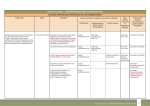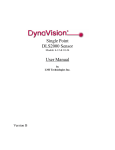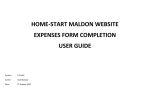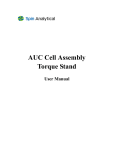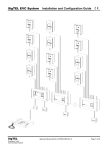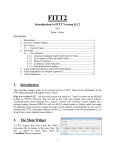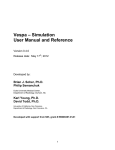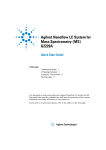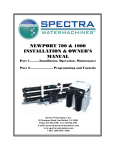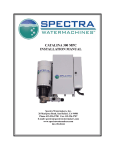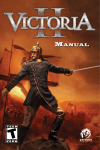Download MWPHARM++ USER MANUAL
Transcript
MWPHARM++ USER MANUAL LOGIN SCREEN After launch and load it is necessary to log in. By default (until the user changes it) via: Username: admin and Password: admin or Username: user and Password: user. New version supports multiple user accounts – each user can have their own drug and patient database, or partially or fully shared with another specific user. PATIENT SCREEN Click on Standard button to create new record in the patient database. Fill the Patient Number, Name, Date of Birth and Sex and click on Insert button. New patient will be inserted into the database. Select the patient and click on Load button to load existing patient from the database. STATUS SCREEN Specify the data of your patient: weight, height, sex, etc. Select apropriate renal function: CASE SCREEN To administer a drug to the patient select appropriate one from the left column (1). In the middle column will show the drug for specific groups of patients (specific PK parameters). By selection the drug from the middle column (2) and clicking on Insert button (3) is the drug assigned to the patient. Application newly allows user to define its own "cases" – user can change PK parameters of the particular drug but at the same time not overwrite the original parameters of the drug. To continue to the History screen, click on Load button (4). HISTORY SCREEN Fill the drug administration history: date, time, road of administration and dosing. Moving cursor to the red triangles, the help will show. To run the simulation, click on Sim button or move to the Simulation screen. To save the patient history, get back to the Case screen and click on Update button under right column. SIMULATION SCREEN By cheching the boxes, user can show different curves in the graph: concentration, average concentration, AUC (under every peak), AUCC (from zero to the infinity), creatini clearance etc. To run the fitting, move to the Fitting screen. To zoom the graph, select particular time interval. To find out exact concentration, AUC etc. use the arrow buttons to move the blue indicator. Values will show on the right side of the screen. FITTING SCREEN To fitt the PK parameters, click on Fit button. To Bayes fitting, check the Bayes checkbox. In case of missing Bayesian Parameters, click on B button to generate Bayesian Parameters and then run the fitting. After the fitting, there are the individual PK parameters on the Status screen. Individual parameters can be deleted by clicking on POP button. DOSING SCREEN On Dosing screen it is possible to show different dosing regiments by checking to boxes. Clicking on the P* buttons, it is possible to load pratical regiments to the user regiment to adjust loading dose, maintenance dose, time interval and number of doses.