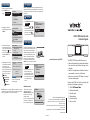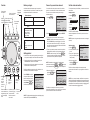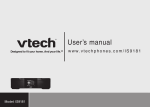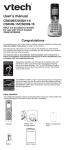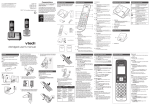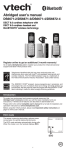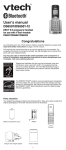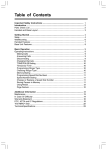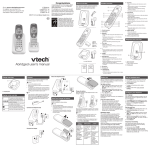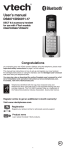Download IS9181 WiFi Internet radio Quick start guide
Transcript
To select an Internet radio station: 1. Press SOURCE, then select Internet Radio . 2. Highlight your desired browsing method and press SELECT. 3. Continue selecting your browsing options until you reach a list of radio stations (denoted by the icon to the left of the station name) and press SELECT to connect. Source Internet Radio My Music FM Radio Aux In Internet Radio Genres Locations Languages Most Popular Stations My Stations Alternative 1.fm Indie 104 1.fm X Buzz Radio Free Radio Santa Cruz Indie Airplay 4. Depending on the catalog 09:25 am of radio stations available on the Internet, your Private Stream for Free browsing experience may differ. A typical session may Free Radio Santa Cruz Alternative go through several levels United States of options - for example: Locations North America Sample of Internet radio United States station playing California Alternative NOTE: Stations can perform differently based on Internet conditions. If you experience problems when listening to Internet radio, try going back to re-connect to the station. NOTE: The My Music feature requires additional setup for networking and file-sharing configuration on your computer. Please refer to the IS9181 user’s manual for complete setup instructions. To listen to FM radio: 1. Press SOURCE, then select FM Radio . 2. You can press and to seek stations, or use the rotary dial to manually tune into a station. Press to mute and unmute the system. Source Internet Radio My Music FM Radio Aux In IS9181 WiFi Internet radio Quick start guide The IS9181 Internet Radio provides the ability to listen to audio from any source that can connect through a standard headset jack. Connect one end of the supplied auxiliary audio cable to the headset jack (audio/ line out) of your device, and plug the other end of the cable into the AUX IN port on the back of the IS9181. 1. Press SOURCE, then select Aux In . 2. You can now listen to your external audio source through the IS9181. Please note that the IS9181 does not provide power or control to your external audio source. www.vtechphones.com/IS9181 Source Internet Radio My Music FM Radio Aux In Weather forecast After you have set up the weather settings, press WEATHER (INFO) and rotate the dial to view the 5-day weather forecast. If you do not press a key within one minute, the IS9181 will return to your playing screen. Weather Rotate dial to view 5-day forecast Playing Your Music VTECH TELECOMMUNICATIONS LTD. A member of THE VTECH GROUP OF COMPANIES. Distributed in the U.S.A. by VTech Communications, Inc. Beaverton, Oregon Distributed in Canada by VTech Technologies Canada, Ltd., Richmond, B.C. Copyright ©2009 for VTECH TELECOMMUNICATIONS LTD. Printed in China. Version 3 The IS9181 WiFi Internet radio allows you to: • Listen to thousands of free Internet radio stations from around the world without turning on the computer. • Listen to the digital music collection stored on your computer in any room of the house. • Listen to music from an MP3 player or connect to a home audio system. Remove the IS9181 from the box and verify that you have the following components: � IS9181 WiFi Internet Radio � Auxiliary audio cable � Remote control � Power adapter � Quick start guide � User’s manual Controls Before you begin Connect to your wireless network Set the clock and weather Show settings and options. A wireless network with Internet access is required to complete the setup of your IS9181. For easier setup, write the required information in the table below. You can either allow the system to search for a wireless network, or enter the name of a known available network. To connect to your wireless network by searching for available networks: To complete the setup of the IS9181, you need to set the clock and weather. Adjust listening volume. Show a list of saved favorite stations. Select music source (Internet Radio, My Music, FM Radio, Aux In). Select the highlighted item. Wireless Network 1.Select CHANGE . Your Network Name (SSID) Show weather information. Current Settings: Status: Not Connected SSID: None Your Password (Network Key) Your Time Zone (Newfoundland, Atlantic, Eastern, Central, Mountain, Pacific, Hawaii, Alaska) CHANGE 3.Find the name of your network in the list and press SELECT. If at first you do not see your network in the list, press BACK and try searching again. If you still do not see your network after a few tries, you may need to enter the network name manually. Please see the IS9181 manual for more instructions. Your 5 digit zip code (USA) or 6 character postal code (Canada) Getting started 1. Peel both of the clear plastic protective sheets away from the top and the display of the IS9181 WiFi Internet Radio. 2. Plug the small end of the power adapter into the jack labeled DC 14V on the back of the IS9181. 3. Plug the large end of the power adapter into an electrical wall outlet not controlled by a switch. The IS9181 displays a progress bar while it initializes - this could take up to three minutes to complete. Press to turn the IS9181 system on and off. Rotate clockwise or counter-clockwise to navigate through the menu and display items Skip to previous station or song. Skip to next station or song. Set up IS9181 system Steps: 1. Connect to a Wireless Network 2. Adjust the Clock 3. Enter location for Weather 4.To enter your network password, move the rotary dial to highlight the first character of your password and press SELECT to add it to the entry line. Select DELETE to erase the last character. Repeat this character selection process until the entire password is displayed. NOTE: Passwords are case sensitive. If capital letters or symbols are used, select CAPS or SYMBOLS to display a list of characters. Select SPACE to insert a blank space. 5.Move the rotary dial to highlight DONE and then press SELECT. Enter Password (Key): a b c d e f g h i j k l m n o p q r s t u v w x y z 1 2 3 4 5 6 7 8 9 0 SPACE CAPS SYMBOLS DELETE DONE CANCEL Continue Setup ? YES My Music: play and pause current song. Internet and FM Radio: mute and unmute audio. EXIT 2.Select Search for Network and then press SELECT. Weather Settings NO Return to the previous menu. NOTE: To highlight and select items listed on the display, simply rotate the dial and press the SELECT key. 1. Select CHANGE . Clock 2. Select Current Settings: Auto (from Internet) . 3. Select your time zone from the list. Key: None Clock Press STANDBY to activate the system. When the IS9181 system is ready, the system setup screen appears on the YES display. Select ������� to� continue the system setup. Wireless Network Setting the clock The IS9181 now attempts to connect to your wireless network (this could take up to one minute). Once connected, you will be asked to set the clock and weather. 4.Select On or Off for daylight saving. Time: 12:00 AM Mode: Manual CHANGE EXIT The IS9181 will automatically retrieve and update the current time for your time zone from the Internet. NOTE: Daytime saving time adjustments must be changed manually. Weather settings Weather Settings 1. Select CHANGE . Current Settings: 2. Choose your country from Country: None the list. ZIP or Area Code: None 3. Enter your 5 digit zip code (USA) or 6 character postal CHANGE EXIT code (Canada). 4.Move the rotary dial to highlight DONE and then press SELECT. The IS9181 will automatically retrieve and update the current weather information for your zip/postal code from the Internet. NOTE: Like a personal computer, the IS9181 is exposed to a multitude of Internet traffic and signals which can sometimes result in unexpected operations. If you find that the IS9181 is behaving abnormally we recommend that you reset it by unplugging power for a few minutes and then plugging it back in.