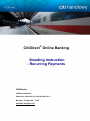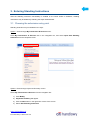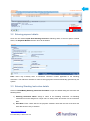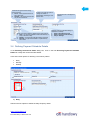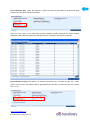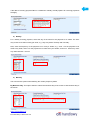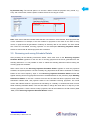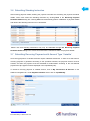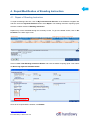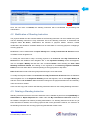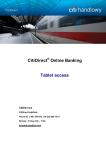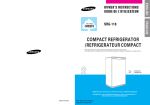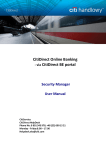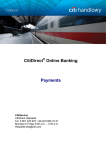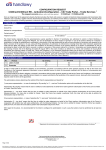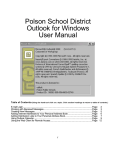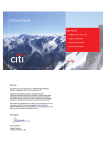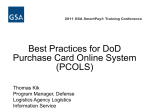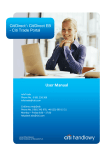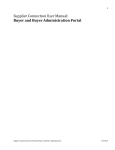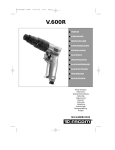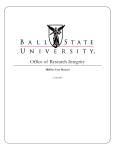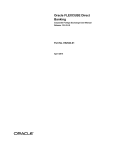Download CitiDirect Online Banking Standing Instruction
Transcript
CitiDirect® Online Banking Standing Instruction - Recurring Payments CitiService CitiDirect HelpDesk Phone No. 0 801 343 978, +48 (22) 690 15 21 Monday – Friday 8:00 – 17:00 [email protected] 1 Table of Contents Table of Contents .................................................................................................................................... 1 1. Introduction ...................................................................................................................................... 2 2. Key terminology ............................................................................................................................... 3 3. Entering Standing Instructions ......................................................................................................... 4 4. 5. 3.1 Choosing the submission entry point ...................................................................................... 4 3.2 Entering payment details ......................................................................................................... 5 3.3 Entering Standing Instruction details ....................................................................................... 5 3.4 Defining Payment Schedule Details ........................................................................................ 8 3.5 Reviewing and saving Schedule Details ............................................................................... 11 3.6 Submitting Standing Instruction ............................................................................................. 13 3.7 Submitting Recurring Payments with Amount Type ‘Variable’ .............................................. 13 3.8 Authorization of Standing Instructions ................................................................................... 14 3.9 Standing Instruction View ...................................................................................................... 16 Repair/Modification of Standing Instruction ................................................................................... 17 4.1 Repair of Standing Instruction ............................................................................................... 17 4.2 Modification of Standing Instruction....................................................................................... 18 4.3 Deleting a Standing Instruction.............................................................................................. 18 Standing Instruction Reporting ...................................................................................................... 20 5.1 Reporting Options .................................................................................................................. 20 5.2 Standing Instructions Library ................................................................................................. 21 www.citihandlowy.pl Bank Handlowy w Warszawie S.A. 2 1. Introduction Recurring Payments is a self-servicing tool that enables the Client to set-up one standing instructing in order to plan many recurring payments generated in regular time intervals (e.g. on first day of each month), with no need for the manual processing on the side of the Client or the Bank. Standing Instruction is an instruction containing the payment details and schedule of sending recurring payments, e.g. the Client enters one standing instruction for a payment to be generated once a month for six months. The resulting six payments are recurring payments. There are many settings available, such as including holidays in the recurring instruction calendar, automatic rollover of payments on next or previous business day, according to User’s preference, making payments with fixed or variable amount, using existing authorization flow or creating a schedule especially for Standing Instruction. Described in detail in the further part of this User Manual are the recurring payment calendar settings, generating reports from for transactions made with use of this payment method, standing instruction and recurring payments notifications, as well as other useful information about Standing Instruction functionality in CitiDirect. The recurring payments, designated by a source instruction – Standing Instruction, are available through the CitiDirect portal. If you wish to begin using this functionality for creating payments, please contact: CitiService CitiDirect HelpDesk Phone No. 0 801 343 978, +48 (22) 690 15 21 Monday – Friday, 8.00 – 17.00 [email protected] www.citihandlowy.pl Bank Handlowy w Warszawie S.A. 3 2. Key terminology Standing Instruction is an instruction created when the Client logs into the CitiDirect platform and enters transaction details one time for a payment that is to be repeated at scheduled dates determined by the Client. Recurring Payments are individual payments generated at set intervals from a standing instruction. Recurring payments can be applied both for domestic funds transfers and cross-border funds transfer. Payment Details are the transaction details required to make the recurring payments, e.g., payment amount, payment currency, beneficiary account number, beneficiary bank details and payment method, etc. Schedule Details are the dates and days of the week that payment dates fall on as a result of the payment schedule defined by the User. A detailed view of the schedule showing payment dates that fall on weekends or holidays as a result of the frequency defined is viewable to the User at the input level, e.g., the User chooses to make a payment once a month, on the 5th of every month. The schedule details will show the User that the 5th of May falls on a weekend. Recurrence Pattern is the frequency at which recurring payments are made. Users can choose daily, weekly or monthly recurrence patterns. Recurring Payment Amount Type is a field that Users must fill in when entering a standing instruction to define the recurring payment amounts as fixed at each recurrence or variable at each recurrence. Fixed Amount means that the recurring payment is the same value at each recurrence, e.g. a customer chooses to make a payment of $5,000 once a month. Variable Amount means that the recurring payment is a different amount at each recurrence, e.g. a customer pays a utility bill on the 1st of every month, but the amount due is different each month. www.citihandlowy.pl Bank Handlowy w Warszawie S.A. 4 3. Entering Standing Instructions After the Standing Instruction functionality is enabled on the Client Profile in CitiDirect, standing instructions may be initiated by following the steps outlined below. 3.1 Choosing the submission entry point Standing instruction may be initiated in two ways: Option 1: Enter through My Transactions & Services menu. Click My Transactions & Services tab on the navigation bar, and select Input New Standing Instruction from the dropdown menu. Option 2: Enter through Payments Summary screen. Select My Transactions & Services from the navigation bar. 1) Click Modify 2) Payments Summary will appear. 3) Click the New button in the right lower corner of the screen. 4) Select New Standing Instruction www.citihandlowy.pl Bank Handlowy w Warszawie S.A. 5 3.2 Entering payment details Once the user selects Input New Standing Instruction following either of the two options outlined above, the Payment Method selection form will be loaded. Note: Users may manually enter a transaction reference number applicable to the Standing Instruction. The reference numbers for each recurring payment will be automatically generated by the system. 3.3 Entering Standing Instruction details Click on Create/Modify Standing Instruction Schedule to open the details dialog box and enter the following fields: 1) Standing Instruction Name: Assign a name to the Standing Instruction. All Standing Instructions must be assigned a unique name to easily locate and search for the instruction later. 2) Start Date: Enter a start date for the payment schedule. Note that the User must enter the start date at least 1 day in advance. www.citihandlowy.pl Bank Handlowy w Warszawie S.A. 6 3) End Date: Enter an end date for the payments schedule. Note that the maximum schedule length is 18 months. 4) Standing Instruction Type (optional): Fill in this field by looking up a standing instruction type to designate the purpose of the standing instruction, e.g., rental payment, insurance payment. Look up the standing instruction type by clicking on the arrow to the left of the Standing Instruction Type field. The standing instruction type is created and stored in a user-maintained library of standing instructions for future reference and reporting. 5) Business Unit (optional): Fill in this field by looking up the name of the business unit making the payment. The business unit name is created by the User and stored in a user-maintained library of standing instructions. 6) Email Address (optional): Click on the arrow to the left of the field to look up and select an email address previously added to the library to receive notifications. Email addresses are created by the User and stored in the standing instructions library. Entering an email address subscribes users to receive notifications for the following three events: • Payment schedules are due to expire. Notifications that schedules are due to expire will be sent on the day that the last recurring payment is initiated in the CitiDirect system; • Standing Instructions have been cancelled; • Recurring payments have been successfully initiated. 7) Auto roll over: Select this option if you want the standing instruction to roll over (renew). After selecting this option and indicating the standing instruction Auto Roll Over End Date, the standing instruction will begin to roll over until this date. If the auto roll over end date falls on a day before the end of the Standing Instruction schedule, the payments will be generated according to the schedule only until the auto roll over end date. In the Auto Roll Over Flow field (visible after Auto roll over option is selected), the User may select the method of the standing instruction roll over. The standing instruction can roll over automatically or require authorization before each roll over. Assign a name to the Standing Instruction. Each standing instruction must have a unique name. Optional field. Look up the standing instruction type to designate the purpose of the standing instruction. www.citihandlowy.pl Bank Handlowy w Warszawie S.A. Enter a start date for the payment schedule. The start date must be at least 1 day in advance. Optional field. Look up the name of the business unit making the payment. Enter an end date for the payments schedule. The maximum schedule length is 18 months. Optional field. Click on the arrow to the left of the field to look up and select an email address to receive notifications. 7 In the Standing Instructions Detail dialog box, fill in the following fields: 1) Recurrence Pattern: Select a recurrence pattern from the three options of Daily, Weekly or Monthly. 2) Recurring Payment Flow: Users have the following options for the payments flow that the recurring payments will follow: • Straight-through-processed recurring payments without any additional authorizations (available for fixed amount recurring payments). • Require authorizations, according to the user-defined flow, for recurring payments (authorization is required for all variable amount recurring payments). 3) Holiday Options for Recurring Payments: Users have the following three options for payment dates falling on weekends or holidays: • Move to Next Business Day: Every time a payment date falls on a weekend or a holiday, the payment will be made on the next available business day. • Move to Previous Business Day: Every time a payment date falls on a weekend or a holiday, the payment will be made on the previous business day. • Skip on Holidays: Every time a payment date falls on a weekend or a holiday, the payment will be skipped and no payment will be made. 4) Recurring Payment Amount Type: Users can select from the following two options: • Fixed amount type means that a payment of the same amount will be made at each recurrence. • Variable amount type means that the payment amount will vary at each recurrence and each time it is initiated, it will require entering the payment amount. Note: Recurring payment with the ‘variable’ amount type cannot be straight-through processed - it will require a user-defined flow so that the payment amount can be entered and authorized at each recurrence. If the user attempts to submit a recurring payment of variable amount type without defining a payment flow, a dialog box will appear with a message to prompt the user to define a payment flow. During the creation of standing instruction with ‘variable’ amount type an amount different from zero needs to be input to the recurring payment – this amount can be modified after such payment is initiated. 5) Recurring Payment Start Time: Users have the option to select a time of day for payments to be made – according to the options available from the ‘Recurring Payment Start Time’ field. www.citihandlowy.pl Bank Handlowy w Warszawie S.A. 8 There are two types of the recurring payment amount: 1. Fixed – same payment amount at each recurrence 2. Variable – the payment amount will vary at each recurrance Choose one of the two options ‘straight to release’ or authorization according to ‘user defined flow ‘. Specify recurrence pattern by selecting one of the options: 1. Daily – for payments initiated on each business day or every X amount of days. 2. Weekly – for payments made with weekly recurrence 3. Monthly – for payments initiated on a particular day each month Choose the hour of the payment initiation. Select an option for payments falling on weekends or holidays: 1. Move to Next Business Day 2. Move to Previous Business Day 3. Skip on Holidays 3.4 Defining Payment Schedule Details In the Standing Instructions Detail dialog box, click on the link Recurring Payments Schedule Details to modify and review schedule details. Users have three options for defining a recurrence pattern: • • • Daily Monthly Weekly 1) Daily Clients have two options to define the daily frequency detail. www.citihandlowy.pl Bank Handlowy w Warszawie S.A. 9 Every Business Day: Under this frequency, payments must be generated for all business days between the schedule’s start and end dates. When the user clicks on the Recurring Payment Schedule Details hyperlink, the below window displays the list of Recurring Payments that are planned according to the frequency defined. Every Number of Days: This option is to make the payment every X number of days, e.g., if User inputs “Every 2 Days” the payment will be generated every two days. Clients may input any number from 1 to 31. www.citihandlowy.pl Bank Handlowy w Warszawie S.A. 10 If the date of recurring payment falls on a weekend or holiday, Holiday Options for recurring payments will apply. 2) Weekly For a weekly recurring payment, select the day of the week for the payment to be made. The User may choose more than one day per week, e.g., they may select Tuesday and Thursday. Next, enter the frequency of the payment to run every X weeks, e.g., enter 1 for the payment to be made every week, enter 2 for the payment to be made every two weeks, and so on. Users may enter any value between 1 and 52. 3) Monthly The User has two options when defining the monthly frequency detail. By Business Day: This option allows to select first business day of the month or last business day of the month. www.citihandlowy.pl Bank Handlowy w Warszawie S.A. 11 By Calendar Day: The second option is to choose a date to make the payment every month, e.g., every 15th of the month, with the option to select more than one day per month. Note: if the User’s selection includes dates that are non-existent in some months, those payments will not be scheduled. For example, if the User selects for payments to be made on the 30th of every month, no payment will be generated in February as February 30th is non-existent. The User should also review the scheduled recurring payments on the subsequent Recurring Payments Details window to ensure that all desired payments are scheduled. 3.5 Reviewing and saving Schedule Details After providing all the Standing Instructions details, Users must click on the Recurring Payment Schedule Details hyperlink to view the list of recurring payments that will be generated from the standing instruction. It is not possible to save or submit the standing instruction before viewing the recurring payments schedule. When Users click on the Recurring Payments Schedule Details hyperlink to view the payments schedule, the system performs a check to identify any payments that will fall on weekends or holidays based on the User’s frequency input. A new Recurring Payments Schedule Details window will appear showing all recurring payments that will be scheduled based on the previously input Standing Instructions Details. In the first 3 columns from the left, the table will list the payment value date, transaction initiation date, and payment status of the scheduled recurring payments. The fourth column will indicate whether a payment that was falling on a holiday or weekend has been moved. While reviewing schedule details, users are also able to change the value date of or skip any of the recurring payments. If users choose to skip a payment, this will be indicated in the fifth column (titled ‘SKIP’) of the Recurring Payments Schedule Details window. www.citihandlowy.pl Bank Handlowy w Warszawie S.A. 12 The Users may also choose to change the value date for payments that fall on holidays instead of skipping those payments. To do so, User can select a specific row of the schedule in the payment schedule details window and click ‘Edit.’ A details dialog box will open in which Users can change the payment value date or choose to skip the payment. Be sure to click Save to save all changes made to the payment schedule. Please note that this will not submit the standing instruction to be authorized but will save the changes made to the payment schedule. www.citihandlowy.pl Bank Handlowy w Warszawie S.A. 13 3.6 Submitting Standing Instruction After entering payment details, defining the payment schedule and reviewing the payment schedule details, users must submit the standing instruction by clicking Save in the Recurring Payment Schedule Details dialog box. Clicking Save will automatically perform validations of payment details and release the Standing Instruction to be authorized. Please note that standing instructions may only be submitted through the Recurring Payment Schedule Details dialog box to ensure that users have reviewed schedule and payment details. 3.7 Submitting Recurring Payments with Amount Type ‘Variable’ All recurring payments of variable amounts require individual submission. In order to do that when a recurring payment is generated according to the specified schedule, the payment amount must be entered, and then the payment must be submitted for authorization according to the user-defined payment flow (the payment will be displayed in the Input/Modify tab). To submit a recurring payment of variable amount, click on My Transactions & Services on the CitiDirect navigation bar. Under Payment Initiation section click on Input/Modify. www.citihandlowy.pl Bank Handlowy w Warszawie S.A. 14 The recurring payments requiring payment amount to be entered will be tagged with the status Input. In the row with the recurring payment, in the Amt column, type appropriate payment amount, then click Submit. Recurring payments of fixed amounts do not require individual submission. 3.8 Authorization of Standing Instructions After the Standing Instruction is initiated, it must be authorized according to the payment flow defined during client setup. To authorize a standing instruction, click on My Transactions & Services on the CitiDirect navigation bar. When the Payments Summary screen appears, go to Authorization Required tab. The Standing Instruction requiring authorization will have creation method of Standing Instruction. Select the standing instruction requiring authorization and click Go to Details. Note: Please note that the Standing Instruction may not be authorized in the summary view, so if the authorizer clicks Authorize without reviewing schedule details, an error message will appear and prompt the authorizer to click Go to Details. www.citihandlowy.pl Bank Handlowy w Warszawie S.A. 15 After clicking on Go to Details, a Payment Detail window will appear for review of payment details. Standing instruction and recurring payments details may be reviewed by clicking on Other Options. Authorize the standing instruction by clicking on Authorize. A warning message will appear: If you have reviewed the Standing Instruction Details, click OK. If you haven’t reviewed the details yet, click Cancel. After OK is clicked, standing instruction is authorized. After all required levels of authorization have been completed the status of the standing instruction will change from Pending to SI Active. If the payment flow requires each recurring payment to be authorized, the payment will also be available in the Authorization Required tab in the Payments Summary window with creation method of Recurring Payment. The authorization may not be submitted in the summary screen but may only be submitted in the Payment Detail window. Note: If the creator of the standing instruction is deleted from the CitiDirect platform, the recurring payments generated will still be processed until the schedule expires. However if both the creator and the authorizer of the standing instruction are deleted from the system (i.e. no Users entitled to authorize the transaction on behalf of the Client and involved in the creation/authorization of the standing instruction remain in the system), the recurring payments generated according to the schedule will each time appear in the Repair tab. www.citihandlowy.pl Bank Handlowy w Warszawie S.A. 16 3.9 Standing Instruction View After a standing instruction is processed, it is viewable in the Payment Summary window with creation method of Standing Instruction. Recurring Payments will show with creation method of Recurring Payment. To view standing instructions and recurring payments click on My Transactions & Services on the CitiDirect navigation bar and then go to View or Input / Modify tab. In the View tab you can view the standing instruction details by clicking on Other Options in the lower right corner and clicking on View Standing Instruction Details. Recurring payments will be tagged with the status SI Active until the payment schedule is completed. After all the recurring payments for a standing instruction have been generated, the status will be modified from SI Active to SI Completed and may be viewed in the View tab only. www.citihandlowy.pl Bank Handlowy w Warszawie S.A. 17 4. Repair/Modification of Standing Instruction 4.1 Repair of Standing Instruction To repair a standing instruction, click on My Transactions & Services on the CitiDirect navigation bar and then under the Payment Initiation section select Repair. The standing instruction requiring repair will have creation method of Standing Instruction. Repairs may not be submitted through the summary screen. To go to the details screen, click on Go to Details in the lower right corner. Click on View / Edit Standing Instruction Details and enter the details requiring repair. Then select the Recurring Payment Schedule Details. Once all the required data is entered, click Submit. www.citihandlowy.pl Bank Handlowy w Warszawie S.A. 18 Once the user clicks on Submit, the standing instruction will be resubmitted for processing and authorization. 4.2 Modification of Standing Instruction The payment details and the schedule details of the Standing Instruction can be modified at any time until the Standing Instruction is fully authorized. Once the Standing Instruction is authorized and assigned status SI Active, modifications are allowed to payment details. However, limited modifications are allowed to schedule details such as value date of a recurring payment or skipping a recurring payment. Modifications can be made within the Input / Modify tab in the My Transactions & Services section of CitiDirect main navigation bar. To modify the Value Date or skip a recurring payment in an Active SI select My Transactions & Services from the CitiDirect main navigation bar. In the Payments Summary screen that appears, click on the Input / Modify tab and then click on Go to Details. After selecting the View / Edit Standing Instruction Details and clicking on the hyperlink to the Recurring Payment Schedule Details, enter new value date for selected pending recurring payments or skip them. Note: Modification made to Recurring Payments will require to be authorized. To modify the Payment Details in an Active SI select My Transactions & Services from the CitiDirect main navigation bar. In the Payments Summary screen that appears, click on the Input / Modify tab and then click on Go to Details. Make the desired changes to the payment details such as beneficiary name and account number. Users can also copy and create a new Standing Instruction based on the existing Standing Instruction. 4.3 Deleting a Standing Instruction Standing Instructions that have not been authorized can be deleted anytime from the Input/Modify or Authorization or Repair Required tabs visible under the My Transactions & Services section on the CitiDirect navigation bar without providing authorization. If a standing instruction that has not yet been authorized is deleted, the recurring payments will not be generated. However, the reference to the standing instruction and recurring payments generated will remain saved. www.citihandlowy.pl Bank Handlowy w Warszawie S.A. 19 After a standing instruction has been authorized and its status is SI Active, the standing instruction cannot be deleted. However, Users may choose to skip all the recurring payments generated by the standing instruction (for instructions to skip recurring payments refer to section 3.5 of this User Manual). If the User chooses to skip all the recurring payments, the standing instruction’s status will become SI Cancelled. www.citihandlowy.pl Bank Handlowy w Warszawie S.A. 20 5. Standing Instruction Reporting 5.1 Reporting Options The Users may view reports for the already generated as well as pending recurring payments. In order to do that, select Cash Transaction Initiation Reports option from the navigation bar. Next select the Standing Instruction Transaction Summary Report. It is possible to choose criteria for report generation, such as: Standing Instruction status, Recurring Payment status, debit account number, Standing Instruction type and many more as presented on the criteria screen below. The Recurring Payments in such a report will be grouped according to their parent Standing Instruction. www.citihandlowy.pl Bank Handlowy w Warszawie S.A. 21 5.2 Standing Instructions Library Users have the option to create a Standing Instruction Type and Business Unit to be stored in a library for future reference during creation of standing instructions and reporting. Users may also enter and store email addresses to which notifications regarding specific standing instructions can be sent. The library must be maintained by the Client. Any creations or modifications to the standing instruction types, business units and email addresses stored in the library require authorization according to a flow defined for the standing instructions library. View Library Records: In order to view the library records in the Tools & Preferences section of the navigation bar select Library Maintenance. Select the library option with Service Class of Payments and Description of Standing Instruction. The library will appear with Input, Authorization Required and View tabs. Standing instruction and recurring payment and schedule details are viewable through the Go to Details in the lower right-hand corner of the screen. www.citihandlowy.pl Bank Handlowy w Warszawie S.A. 22 Entering New Standing Instruction Type, Business Unit and Email Address: In the Input tab, select New. In the Standing Instruction Detail dialog box that appears, enter the Standing Instruction Type, Business Unit, and any email address to which notifications should be sent. Users can enter their email address in the Email Address field to receive three event notifications for the standing instruction (for the notifications types refer to section 3.3 of this User Manual). Click on Submit, which will submit the new Standing Instruction Type and Business Unit to be authorized according to the authorization flow set up for the library. Modifying Standing Instruction Type and Business Unit: From the Input tab, select the standing instruction type and business unit to be modified and click on Go to Details. In the window that appears, enter the desired changes – only change to the email address is possible. Click on Submit will submit the modifications to be authorized according to the authorization flow set up for the library. Delete Standing Instruction Type and Business Unit: From the Input tab, select the standing instruction type and business unit to be deleted and click on Delete. A pop-up window will appear and prompt the user to enter a reason for deleting the standing instruction type and business unit. Enter the reason and click on OK to submit the deletion for authorization according to the authorization flow set up for the library. This material has been published solely for information purposes and it does not constitute an offer within the meaning of Article 66 of the Polish Civil Code. Bank Handlowy in Warsaw S.A. with its registered office in Warsaw, ul. Senatorska 16, 00-923 Warsaw, entered into the Register of Entrepreneurs of the National Court Register by the District Court for the Capital City of Warsaw in Warsaw, 12th Commercial Division of the National Court Register, under no. KRS 000 000 1538; NIP 526-030-02-91; share capital of PLN 522,638,400, fully paid up. Citi Handlowy and CitiDirect are registered trademarks of Citigroup Inc. entities. www.citihandlowy.pl Bank Handlowy w Warszawie S.A.