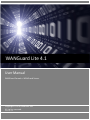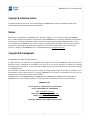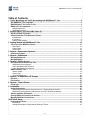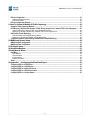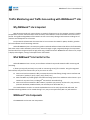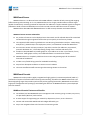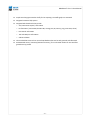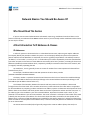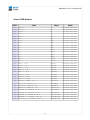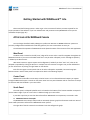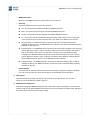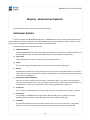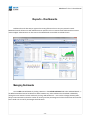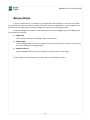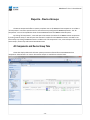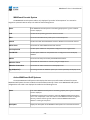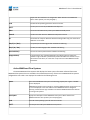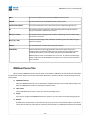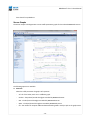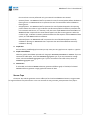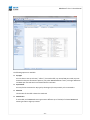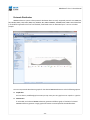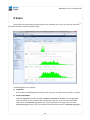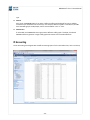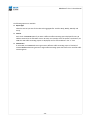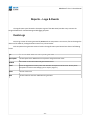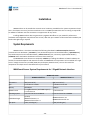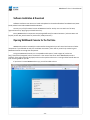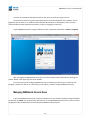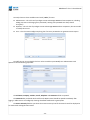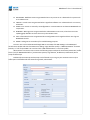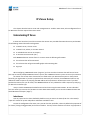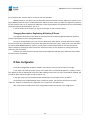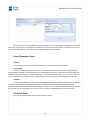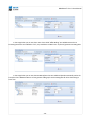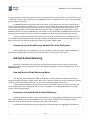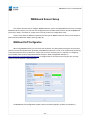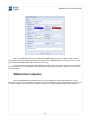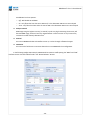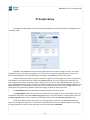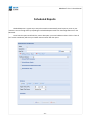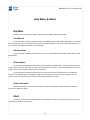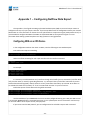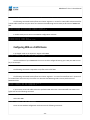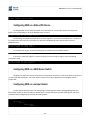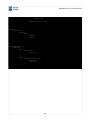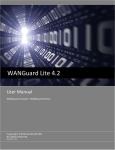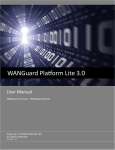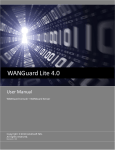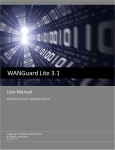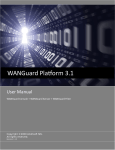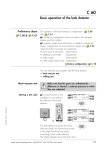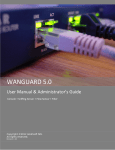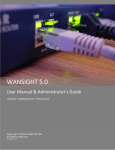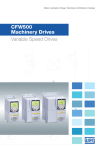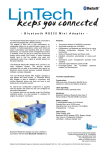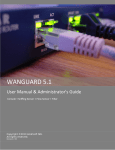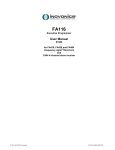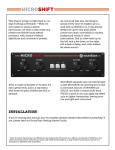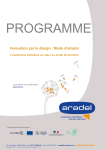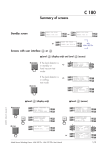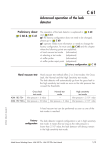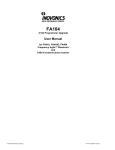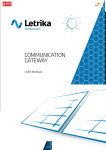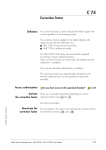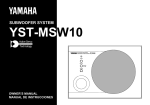Download WANGuard Platform 3.0 User Manual
Transcript
WANGuard Lite 4.1 User Manual WANGuard Console + WANGuard Sensor Copyright ©2010 Andrisoft SRL All rights reserved. Revision 3.00 WANGuard™ Lite 4.1 User Manual Copyright & trademark notices This editon applies to version 4.1 of the licensed program WANGuard Lite and to all subsequent releases and modifcatons untl otherwise indicated in new editons. Notices References in this publicaton to ANDRISOFT S.R.L. products, programs, or services do not imply that ANDRISOFT S.R.L. intends to make these available in all countries in which ANDRISOFT S.R.L. operates. Evaluaton and verifcaton of operaton in conjuncton with other products, except those expressly designated by ANDRISOFT S.R.L., are the user's responsibility. ANDRISOFT S.R.L. may have patents or pending patent applicatons covering subject mater in this document. Supplying this document does not give you any license to these patents. You can send license inquiries, in writng, to the ANDRISOFT S.R.L. marketng department, [email protected]. Copyright Acknowledgment © ANDRISOFT S.R.L. 2008. All rights reserved. All rights reserved. This document is copyrighted and all rights are reserved by ANDRISOFT S.R.L. No part of this document may be reproduced or transmited in any form or by any means, electronic or mechanical, including photocopying and recording, or by any informaton storage and retrieval system without the permission in writng from ANDRISOFT S.R.L. The informaton contained in this document is subject to change without notce. If you fnd any problems in the documentaton, please report them to us in writng. ANDRISOFT S.R.L. will not be responsible for any loss, costs or damages incurred due to the use of this documentaton. WANGuard Lite is a SOFTWARE PRODUCT of ANDRISOFT S.R.L. ANDRISOFT and WANGuard are trademarks of ANDRISOFT S.R.L. Other company, product or service names may be trademarks or service marks of others. ANDRISOFT S.R.L. Str. Lunei L30 Ap. 11, 300109 Timisoara, Timis, Romania phone: +40721250246; fax: +40256209738 Sales: [email protected] Technical Support: [email protected] Website: htp://www.andrisof.com © Copyright ANDRISOFT S.R.L. 2008. All rights reserved. -1- WANGuard™ Lite 4.1 User Manual Table of Contents 1. Traffic Monitoring and Traffic Accounting with WANGuard™ Lite.............................................. Lite.............................................. 4 Why WANGuard™ Lite Is Important.................................................................................................................................. 4 What WANGuard™ Lite Can Do For You.......................................................................................................................... 4 WANGuard™ Lite Components......................................................................................................................................... 4 WANGuard Sensor....................................................................................................................................... 5 WANGuard Console..................................................................................................................................... 5 2. Network Basics You Should Be Aware Of..................................................................................... Of..................................................................................... 7 Who Should Read This Section......................................................................................................................................... 7 A Short Introduction To IP Addresses & Classes............................................................................................................ 7 IP Addresses................................................................................................................................................ 7 IP Classes.................................................................................................................................................... 8 Subnet CIDR Notation.................................................................................................................................. 9 3. Getting Started with WANGuard™ Lite........................................................................................ Lite........................................................................................ 10 A First Look at the WANGuard Console......................................................................................................................... 10 West Panel................................................................................................................................................. 10 Center Panel............................................................................................................................................... 10 South Panel................................................................................................................................................ 10 4. Reports - Autonomous Systems.................................................................................................. Systems.................................................................................................. 12 Autonomous Systems...................................................................................................................................................... 12 5. Reports - Dashboards................................................................................................................... Dashboards................................................................................................................... 13 Managing Dashboards..................................................................................................................................................... 13 Managing Widgets............................................................................................................................................................ 14 6. Reports - Device Groups.............................................................................................................. Groups.............................................................................................................. 15 All Components and Device Group Tabs ...................................................................................................................... 15 WANGuard Console System...................................................................................................................... 16 Active WANGuard Sniff Systems................................................................................................................ 16 Active WANGuard Flow Systems............................................................................................................... 17 WANGuard Sensor Tabs...................................................................................................................................................18 Sensor Graphs .......................................................................................................................................... 19 Sensor Tops................................................................................................................................................ 20 Protocols Distribution.................................................................................................................................. 22 7. Reports - IP Addresses & IP Groups............................................................................................ Groups............................................................................................ 23 IP Graphs........................................................................................................................................................................... 24 IP Accounting ................................................................................................................................................................... 25 8. Reports – Logs & Events.............................................................................................................. Events.............................................................................................................. 27 Events Logs.......................................................................................................................................................................27 9. Installation..................................................................................................................................... Installation..................................................................................................................................... 28 System Requirements...................................................................................................................................................... 28 WANGuard Sensor System Requirements for 1 Gigabit Network Interface...............................................28 WANGuard Console System Requirements for up to 5 WANGuard Sensors............................................. 29 Software Installation & Download................................................................................................................................... 30 Opening WANGuard Console for the first time..............................................................................................................30 Managing WANGuard Console Users............................................................................................................................. 31 10.IP 10.IP Zones Setup.............................................................................................................................. Setup.............................................................................................................................. 34 Understanding IP Zones...................................................................................................................................................34 Inheritance.................................................................................................................................................. 34 Changing Description, Duplicating & Deleting IP Zones............................................................................. 35 -2- WANGuard™ Lite 4.1 User Manual IP Zone Configuration...................................................................................................................................................... 35 Subnet Parameters Panel........................................................................................................................... 36 Comments Panel........................................................................................................................................ 36 IP Zone Configuration Example.......................................................................................................................................37 11.How 11.How To Choose A Method Of Traffic Capturing.......................................................................... Capturing.......................................................................... 39 Supported Traffic Capturing Methods............................................................................................................................ 39 Port Mirroring ( Switched Port Analyzer - SPAN, Roving Analysis Port ), Network TAP, In-line Deployment..........39 How Port Mirroring, Network TAP, In-line Deployment works .................................................................... 39 Reasons to choose Port Mirroring, Network TAP, In-line Deployment........................................................ 40 NetFlow® & sFlow® Monitoring...................................................................................................................................... 40 How NetFlow® & sFlow® Monitoring Works............................................................................................... 40 Reasons to choose NetFlow® & sFlow® Monitoring ................................................................................. 40 Comparison between Packet Sniffing and NetFlow® / sFlow® Monitoring................................................................ 41 12.WANGuard 12.WANGuard Sensor Setup............................................................................................................. Setup............................................................................................................. 42 WANGuard Sniff Configuration....................................................................................................................................... 42 WANGuard Flow Configuration....................................................................................................................................... 45 13.IP 13.IP Graphs Setup............................................................................................................................ Setup............................................................................................................................ 50 14.Scheduled 14.Scheduled Reports....................................................................................................................... Reports....................................................................................................................... 51 15.Help 15.Help Menu & About....................................................................................................................... About....................................................................................................................... 52 Help Menu ......................................................................................................................................................................... 52 User Manual............................................................................................................................................... 52 AS Information ........................................................................................................................................... 52 IP Information............................................................................................................................................. 52 Subnet Calculator....................................................................................................................................... 52 About..................................................................................................................................................................................52 16.Appendix 16.Appendix 1 – Configuring NetFlow Data Export......................................................................... Export......................................................................... 53 Configuring NDE on an IOS Device.................................................................................................................................53 Configuring NDE on a CatOS Device.............................................................................................................................. 54 Configuring NDE on a Native IOS Device....................................................................................................................... 55 Configuring NDE on a 4000 Series Switch..................................................................................................................... 55 Configuring NDE on a Juniper Router............................................................................................................................ 55 -3- WANGuard™ Lite 4.1 User Manual Traffic Monitoring and Traffic Accounting with WANGuard™ Lite Why WANGuard™ Lite Is Important Most businesses today rely more and more on network infrastructure. So, the computer network's reliability and speed are crucial for these businesses to be successful, and an efcient use of the available resources must be assured. The signifcant degradaton of the network services can seriously damage the businesses including loss of customers and subsequent loss of revenue. For the network administrator this means that he has to ensure the network's uptme, reliability, speed as well as the efcient use of the existng resources. Andrisof WANGuard Lite is an enterprise-grade Linux-based sofware soluton that delivers the functonality NOC and IT teams need to efectvely monitor their network through a single, integrated package. The components have been built from the ground up to be high performing, reliable and secure. WANGuard Lite is feature rich, simple to deploy and confgure, causing no disrupton within the network. What WANGuard™ Lite Can Do For You Andrisof WANGuard Lite is an easy to use sofware soluton that provides network trafc monitoring and accountng. It allows you to quickly and easily set up and run monitoring server(s) for networks. Using the integrated web interface, with just a few mouse clicks you or your users can view: ● Historic and real-tme network trafc parameters about the data fowing through router interfaces and switch ports ( packets/s, bits/s, bytes/s, IPs/s, fows/s etc. ) ● Extensive MRTG-style trafc graphs and trafc accountng reports for IP addresses and IP classes in your network for any tme-frame, including 95th Percentle for burstable billing. ● Historic and real-tme network trafc statstcs ( top talkers per protocol, number of IPs, top protocols, protocols distributon, ASN distributon, TCP and UDP ports distributon etc. ) The recorded data is stored in an internal SQL database that can be easily queried and referenced. The recorded monitoring statstcs can be viewed through a rich, easy-to-use Ajax-based ( Web 2.0 ) web interface. WANGuard™ Lite Components The WANGuard Lite has two main components: -4- WANGuard™ Lite 4.1 User Manual WANGuard Sensor WANGuard Sensor is an advanced Linux and FreeBSD sofware created to do both incoming and outgoing trafc monitoring and accountng. At it's core, WANGuard Sensor has a highly scalable trafc correlaton engine capable of contnuously monitoring hundreds of thousands of IP addresses. Complex statstcal algorithms integrate trafc data to build accurate and detailed picture of real-tme and historical trafc fows across the network. WANGuard Lite does not enable WANGuard Sensor's trafc anomaly detecton and reacton features. WANGuard Sensor Features and Benefts: ● Any number of instances can be deployed across the network and all collected data will be centralized and available through a single web interface that you can quickly access from any locaton ● The supported trafc monitoring methods are: Port Mirroring ( Switched Port Analyzer - SPAN, Roving Analysis Port ), Network TAP, In-line Deployment, sFlow®, Cisco NetFlow® and Huawei NetStream® ● You can access various real-tme parameters ( top talkers, number of IP addresses, top protocols, protocols distributon etc. ) of the data fowing through router interfaces and switch ports ● Provides on-demand MRTG-style trafc graphs for any IP address or IP class in your network, for any tme frame. Trafc graphs accuracy can be defned between 5 seconds and 10 minutes ● WANGuard Sensor is completely scalable and can monitor and generate graphs for hundreds of thousands of IP addresses ● Includes a very fexible billing system for bandwidth based billing ● Easy and non-disruptve installaton on common server hardware ● The most cost-efectve trafc monitoring and accountng soluton on the market WANGuard Console WANGuard Console provides a tghtly integrated and highly graphical, interactve Ajax-based ( Web 2.0 ) interface for all aspects of network trafc monitoring and accountng. Included in the WANGuard Console is the advanced graphing engine that provides quick and easy ad-hoc graphing functonality. WANGuard Console ofers single-point management and reportng by consolidatng the data from all WANGuard Sensor systems deployed within the network. WANGuard Console Features and Benefits: ● Consolidated, real-tme WANGuard Sensor management and monitoring using a intuitve, easy-to-use, rich Ajax-based ( Web 2.0 ) web interface ● IP Zones support for segmentng your network by departments, clients, server clusters etc. ● Intuitve and customizable Dashboards with widgets defned by you ● Easy to use navigaton allows to drill into the live monitoring results -5- WANGuard™ Lite 4.1 User Manual ● Graphs are always generated on-the-fy for live reportng. Live trafc graphs are animated ● Integrated contextual help system ● Integrated web-based tools that provide: ○ AS ( Autonomous System ) informaton ○ IP informaton ( reverse DNS, domain URL, IP range, AS, ISP, Country, ping, traceroute, whois ) ○ IP Protocols informaton ○ TCP and UDP ports informaton ○ Subnet calculator ● The recorded data is stored in an internal SQL database that can be easily queried and referenced ● Authentcated access ( username/password necessary ) for an unlimited number of users with fnegrained security profles -6- WANGuard™ Lite 4.1 User Manual Network Basics You Should Be Aware Of Who Should Read This Section If you are new to network administraton and network monitoring, read about the technical basics in this secton! It will help you understand how WANGuard Lite works! If you are already used to IP addresses and IP classes you can skip this secton. A Short Introduction To IP Addresses & Classes IP Addresses In order for systems to locate each other in a distributed environment, nodes are given explicit addresses that uniquely identfy the partcular network the system is on and uniquely identfy the system to that partcular network. When these two identfers are combined, the result is a globally-unique address. This address, known as “IP address”, as “IP number”, or merely as “IP” is a code made up of numbers separated by three dots that identfes a partcular computer on the Internet. These addresses are actually 32-bit binary numbers, consistng of the two sub addresses (identfers) mentoned above which, respectvely, identfy the network and the host to the network, with an imaginary boundary separatng the two. An IP address is, as such, generally shown as 4 octets of numbers from 0-255 represented in decimal form instead of binary form. For example, the address 168.212.226.204 represents the 32-bit binary number 10101000.11010100.11100010.11001100. The binary number is important because that will determine which class of network the IP address belongs to. The Class of the address determines which part belongs to the network address and which part belongs to the node address (see IP address Classes further on). The locaton of the boundary between the network and host portons of an IP address is determined through the use of a subnet mask. This is another 32-bit binary number which acts like a flter when it is applied to the 32-bit IP address. By comparing a subnet mask with an IP address, systems can determine which porton of the IP address relates to the network and which porton relates to the host. Anywhere the subnet mask has a bit set to “1”, the underlying bit in the IP address is part of the network address. Anywhere the subnet mask is set to “0”, the related bit in the IP address is part of the host address. The size of a network is a functon of the number of bits used to identfy the host porton of the address. If a subnet mask shows that 8 bits are used for the host porton of the address block, a maximum of 256 host addresses are available for that specifc network. If a subnet mask shows that 16 bits are used for the host porton of the address block, a maximum of 65,536 possible host addresses are available for use on that network. An Internet Service Provider (ISP) will generally assign either a statc IP address (always the same) or a -7- WANGuard™ Lite 4.1 User Manual dynamic address (changes every tme one logs on). ISPs and organizatons usually apply to the InterNIC for a range of IP addresses so that all clients have similar addresses. There are about 4.3 billion IP addresses. The class-based, legacy addressing scheme places heavy restrictons on the distributon of these addresses. TCP/IP networks are inherently router-based, and it takes much less overhead to keep track of a few networks than millions of them. IP Classes Class A addresses always have the frst bit of their IP addresses set to “0”. Since Class A networks have an 8bit network mask, the use of a leading zero leaves only 7 bits for the network porton of the address, allowing for a maximum of 128 possible network numbers, ranging from 0.0.0.0 – 127.0.0.0. Number 127.x.x.x is reserved for loopback, used for internal testng on the local machine. Class B addresses always have the frst bit set to “1” and their second bit set to “0”. Since Class B addresses have a 16-bit network mask, the use of a leading “10” bit-patern leaves 14 bits for the network porton of the address, allowing for a maximum of 16,384 networks, ranging from 128.0.0.0 – 181.255.0.0. Class C addresses have their frst two bits set to “1” and their third bit set to “0”. Since Class C addresses have a 24-bit network mask, this leaves 21 bits for the network porton of the address, allowing for a maximum of 2,097,152 network addresses, ranging from 192.0.0.0 – 223.255.255.0. Class D addresses are used for multcastng applicatons. Class D addresses have their frst three bits set to “1” and their fourth bit set to “0”. Class D addresses are 32-bit network addresses, meaning that all the values within the range of 224.0.0.0 – 239.255.255.255 are used to uniquely identfy multcast groups. There are no host addresses within the Class D address space, since all the hosts within a group share the group’s IP address for receiver purposes. Class E addresses are defned as experimental and are reserved for future testng purposes. They have never been documented or utlized in a standard way. The WANGuard Lite uses extensively, throughout its components, IP Addresses and IP Classes with the CIDR notaton. -8- WANGuard™ Lite 4.1 User Manual Subnet CIDR Notation CIDR /32 /31 /30 /29 /28 /27 /26 /25 /24 /23 /22 /21 /20 /19 /18 /17 /16 /15 /14 /13 /12 /11 /10 /9 /8 /7 /6 /5 /4 /3 /2 /1 /0 Class 1/256 C 1/128 C 1/64 C 1/32 C 1/16 C 1/8 C 1/4 C 1/2 C 1 C 2 C 4 C 8 C 16 C 32 C 64 C 128 C 256 C, 1 B 512 C, 2 B 1024 C, 4 B 2048 C, 8 B 4096 C, 16 B 8192 C, 32 B 16384 C, 64 B 32768 C, 128B 65536 C, 256B, 1 A 131072 C, 512B, 2 A 262144 C, 1024 B, 4 A 524288 C, 2048 B, 8 A 1048576 C, 4096 B, 16 A 2097152 C, 8192 B, 32 A 4194304 C, 16384 B, 64 A 8388608 C, 32768 B, 128 A 16777216 C, 65536 B, 256 A Hosts 1 2 4 8 16 32 64 128 256 512 1024 2048 4096 8192 16384 32768 65536 131072 262144 524288 1048576 2097152 4194304 8388608 16777216 33554432 67108864 134217728 268435456 536870912 1073741824 2147483648 4294967296 -9- Mask 255.255.255.255 255.255.255.254 255.255.255.252 255.255.255.248 255.255.255.240 255.255.255.224 255.255.255.192 255.255.255.128 255.255.255.000 255.255.254.000 255.255.252.000 255.255.248.000 255.255.240.000 255.255.224.000 255.255.192.000 255.255.128.000 255.255.000.000 255.254.000.000 255.252.000.000 255.248.000.000 255.240.000.000 255.224.000.000 255.192.000.000 255.128.000.000 255.000.000.000 254.000.000.000 252.000.000.000 248.000.000.000 240.000.000.000 224.000.000.000 192.000.000.000 128.000.000.000 000.000.000.000 WANGuard™ Lite 4.1 User Manual Getting Started with WANGuard™ Lite Please read the following secton in order to get a clear overview of the basic premises required for the proper operaton of the sofware. If you're an administrator and you want to setup WANGuard Lite skip to the Installaton Chapter (page 28 ). A First Look at the WANGuard Console You can change the Default Tab by editng User preferences. Because no WANGuard Sensor system was previously confgured and enabled and no data was gathered, the most content does not exist yet. To understand the operaton of WANGuard Console please be aware of the structure of the web applicaton: West Panel The West Panel is located on the lef ( west ) edge of the screen and it is used for navigaton throughout the WANGuard Console. If you cant see the West Panel then it may be either collapsed ( so click the edge to expand it ) or hidden by an Administrator. West Panel contains 2 regions: Reports and Confguraton ( hidden if you have “User” role ) that can be collapsed or expanded by clicking the ttle bar. In multple user environments the regions may contain old data but you can refresh them by clicking the right buton on the ttle bar. Each of those regions contain panels that can be either collapsed or expanded, their state being kept between sessions. Each of these panels are explained in detail in the following chapters. Center Panel WANGuard Console ofers various ways to look at historic or live collected data. Each Report you request through the West Panel opens a new tab on the Center Panel. You may switch between tabs or close them all except for the Home Tab that's defned in your User Profle. South Panel The south panel is collapsed by default and it is located on the botom of the browser Window. To expand it click the botom edge. If you can't see it then it's hidden through your User Profle. It provides a quick way to view live data collected from WANGuard Lite components, structured in tabs: ● WANGuard Sensor Live Graphs The WANGuard Sensor Graphs tab provides an animated, dynamic graph that illustrates trends over tme of various trafc parameters collected from WANGuard Sensor systems. The right side of the tab contains three selectons lists that confgure the graph: - 10 - WANGuard™ Lite 4.1 User Manual ○ WANGuard Sensors Select only the WANGuard Sensor systems that you're interested in. ○ Data Unit Select the trafc parameter the graph will represent: ○ ■ Bits - The bits/second throughput recorded by WANGuard Sensors. ■ Bytes - The bytes/second throughput recorded by WANGuard Sensors. ■ Packets - The packets/second throughput recorded by WANGuard Sensors. ■ IPs - The number of unique IP addresses detected making trafc. Usually a spike in the graph means that an IP class scan was performed. Only your network's IP addresses are counted. ■ Received frames - For WANGuard Snif it represents the rate of received packets before validaton or fltering occurs. For WANGuard Flow it represents the rate of received fows before validaton or fltering occurs. ■ Dropped frames - For WANGuard Snif it represents the rate of packets dropped in the capturing process. When the number is high it indicates a performance problem located in the network card, in the network card's driver, or in the CPU. It may also mean a bad WANGuard Snif installaton. For WANGuard Flow it represents the rate of fows dropped in the fow receiving process. When the number is high, it indicates a network problem between the fow exporter and the WANGuard Flow system, or a bad WANGuard Flow installaton. ■ Unknown frames - For WANGuard Snif it represents the rate of discarded packets caused by validaton or fltering. For WANGuard Flow it represents the rate of discarded fows caused by validaton or fltering. Refresh Interval Select the interval between consecutve refreshes of the graph. The graph will update itself fickerfree, but it's best to keep the refresh interval big for low-bandwidth monitoring statons. ● Latest Events The Latest Events tab provides a list with the latest records from Logs & Events. The records are explained in the Logs & Events chapter ( Page 27 ). ● WANGuard Lite Components Each tables belonging to WANGuard Components is explained in detail in the Reports – Device Groups Chapter ( page 15). By default WANGuard Components that are not defned are hidden. Afer adding the frst Sensor, the proper tabs will show afer re-login. - 11 - WANGuard™ Lite 4.1 User Manual Reports - Autonomous Systems The Autonomous Systems Panel contains the following item: Autonomous Systems If you are using the fow-based WANGuard Sensor – WANGuard Flow, then you will be able to generate very accurate Autonomous Systems graphs for every detected Autonomous System Number. To use this opton your fow exporter must be confgured to include AS informaton in the exported fows. The Autonomous Systems tab parameters are: ● WANGuard Sensors Select the WANGuard Flow systems that captured the trafc you're interested in. Multple selectons can be made. Administrators can flter what WANGuard Sensors are available to individual users. ● Time Frame Select predefned tme-frames or enter your own by selectng Custom. ● Export You can print the generated ASN graphs or you can save them as PDF through plug-ins. ● Refresh By default the resulted report is refreshed only when you press the <On Demand> buton. If you select a refresh interval then the report will be constantly refreshed and if a predefned tme-frame was selected then that will be updated too. ● Autonomous Systems Number(s) Here you can enter the ASNs you're interested in, separated by space. If you don't know what ASN is a partcular ISP having then you can click on the upper-right side of the window: Help → AS Informaton → AS Numbers List. You can then apply diferent flters by clicking table header's down icon. ● Graphs Size You can select a predefned graphs size OR you may enter your own graphs size as <xpixels> x <ypixels>. ● Sum Sensors If unchecked, each WANGuard Sensor generates a diferent ASN graph. If checked, all selected WANGuard Sensors generate a single ASN graph that contains summed trafc data. ● Sum ASNs If you entered multple Autonomous Systems Numbers then you can sum all of them in a single ASN graph. This is extremely useful with ISPs and ASN owners that have more than 1 allocated ASN. - 12 - WANGuard™ Lite 4.1 User Manual Reports - Dashboards Dashboards are the best way to organize the viewing of data so that it suits your partcular needs. WANGuard Console allows users with Administrator or Operator roles to create and edit dashboards that contain custom widgets. Administrators can also restrict what Dashboards are available to individual users. Managing Dashboards You can add new Dashboards by clicking <Actons> in the Default Dashboard and select <Add Dashboard...>. The Default Dashboard cannot be deleted or edited. However any other Dashboard can be edited or deleted by clicking the same <Actons> buton and then by clicking <Edit Dashboard...>. You can then change the Descripton, add your own Comments and set the number of columns and the percentage each column should have of the Center Panel's width. The sum of all percentages should be 100%. - 13 - WANGuard™ Lite 4.1 User Manual Managing Widgets If you are an Administrator or an Operator you can add, edit or delete Widgets. To sort them click the ttle bar and move them around. To collapse a widget click the frst icon on the widget ttle bar. To edit a widget click the second icon on the widget ttle bar. To delete a widget click the third icon on the widget ttle bar. To add a new Widget click <Actons> in the toolbar and then select the Widget Type you like. Widgets have the following common felds: ● Widget Title Enter a relevant descripton of the widget. What it should display. ● Widget Height Leave the Widget Height to Auto for the widget to take all the vertcal space it needs. Or you can specify the number of pixels for the Widget Height. ● WANGuard Sensors Select the WANGuard Sensors that are allowed to provide informaton to the widget. All other optons are self-explanatory or are described in the next Reports Chapters. - 14 - WANGuard™ Lite 4.1 User Manual Reports - Device Groups The Device Groups Panel ofers a intuitve, complete view on all WANGuard Lite components. It includes a “All Components” tree and a separate item for each Device Group confgured for WANGuard Sensors. The “All Components” tree can be expanded to show all actve WANGuard Flow and WANGuard Snif systems. By clicking “All Components”, a new tab opens that contains live tables for all WANGuard Lite components. By clicking a Device Group, a new tab opens that contains live tables for each WANGuard Sensor included in that Device Group. By clicking a WANGuard Sensor included in the “All Components” tree, a new tab opens that contains Sensor Graphs, Sensor Tops and Protocol Distributon Data. All Components and Device Group Tabs These tabs display tables with the latest system parameters collected from actve WANGuard Lite components. Administrators can restrict what Device Groups are available to individual users. - 15 - WANGuard™ Lite 4.1 User Manual WANGuard Console System The WANGuard Console System table is only displayed if you select “All Components” as it cannot be assigned to a partcular Device Group. The table has the following format: Status If the WANGuard Console system is functoning properly then a green “checked” arrow is displayed. Load The load of the operatng system for the last 5 minutes. Mem The amount of RAM memory used by the current PHP process. Started The tme and date when WANGuard Console's database server has been started. Online Users The number of actve WANGuard Console sessions. Free Graphs Disk The disk space available on the partton confgured to store IP graphs data. Free DB Disk The disk space available on the partton that is confgured to store the MySQL database. DB Size The amount of disk space used by the WANGuard Database. DB Actve Clients The number of clients that are currently using the MySQL server. DB Actve Connectons The number of actve connectons on the MySQL server. Avg DB Queries/s The average number of database queries per second reported by the MySQL server. Active WANGuard Sniff Systems The Actve WANGuard Snif Systems table displays the latest system informaton collected from actve WANGuard Snif systems that are included in the selected Device Group. If there are no WANGuard Snif systems confgured then this table is not displayed. The table has the following format: Status If the actve WANGuard Snif system is functoning properly then a green “checked” arrow is displayed. If WANGuard Console cannot manage or reach the WANGuard Snif system then a red “X” icon is displayed. In this case make sure that WANGuard Snif is confgured correctly, read the Events Logs and make sure that the WANGuardController daemon is running on all systems. Descripton Displays the descripton of the WANGuard Snif system and a colored box with the - 16 - WANGuard™ Lite 4.1 User Manual Graph Color IN as defned in its confguraton. When clicked a new WANGuard Sensor Tab is opened ( see next paragraph ). Load The load of the operatng system for the last 5 minutes. CPU% The CPU percent used by the WANGuard Snif process. Mem The amount of RAM memory used by the WANGuard Snif process. Started The tme and date when the WANGuard Snif process started. IPs The number of unique IP addresses detected making trafc. Only your network's IP addresses are counted. Pkts/s ( In / Out ) The packets/second throughput afer validaton and fltering. Bits/s ( In / Out ) The bits/second throughput afer validaton and fltering. Received Pkts/s The rate of received packets before validaton and fltering. Dropped Pkts/s It represents the rate of packets dropped in the capturing process. When the number is high it indicates a performance problem located in the network card, in the network card's driver, or in the CPU. It may also mean a bad WANGuard Snif installaton. Active WANGuard Flow Systems The Actve WANGuard Flow Systems table displays the latest system informaton collected from actve WANGuard Flow systems that are included in the selected Device Group. If there are no WANGuard Flow systems confgured then this table is not displayed. The table has the following format: Status If the actve WANGuard Flow system is functoning properly then a green “checked” arrow is displayed. If WANGuard Console cannot manage or reach the WANGuard Flow system then a red “X” icon is displayed. In this case make sure that WANGuard Flow is confgured correctly, read the Events Logs and make sure that the WANGuardController daemon is running on all systems. Descripton Displays the descripton of the WANGuard Flow system. When clicked a new WANGuard Sensor Tab is opened ( see next paragraph ). Load The load of the operatng system for the last 5 minutes. CPU% The CPU percent used by the WANGuard Flow process. - 17 - WANGuard™ Lite 4.1 User Manual Mem The amount of RAM memory used by the WANGuard Flow process. Started The tme and date when the WANGuard Flow process started. Interface Descripton The interface descripton and a colored box with the confgured Graph Color IN. IPs The number of unique IP addresses detected making trafc through the interface. Only your network's IP addresses are counted. Pkts/s ( In / Out ) The packets/second throughput afer validaton and fltering. Only the trafc passing the interface is analyzed. Bits/s ( In / Out ) The bits/second throughput afer validaton and fltering. Only the trafc passing the interface is analyzed. Flows/s The rate of fows that contain trafc passing the interface. Flows Delay Because trafc data must be aggregated frst, fow devices export fows with a confgured delay. Some devices export fows much later than the confgured delays, and this feld contains the maximum fows delay detected by WANGuard Flow. WANGuard Flow cannot run with delays over 5 minutes. To minimize the RAM usage and the performance of the WANGuard Flow process, the fows must be exported as soon as possible. WANGuard Sensor Tabs When clicking a WANGuard Sensor new tab opens that includes 3 additonal sub-tabs located on the botom of the window: Sensor Graphs, Sensor Tops and Protocol Distributon. All these sub-tabs use the following common toolbar felds: ● WANGuard Sensors Select the WANGuard Sensors you're interested in. Multple selectons can be made. Administrators can flter what WANGuard Sensors are available to individual users. ● Time Frame Select predefned tme-frames or enter your own by selectng Custom. ● Export You can print the generated WANGuard Sensors reports or you can save them as PDF through plug-ins. ● Refresh By default the resulted report is refreshed only when you press the <On Demand> buton. If you select a refresh interval then the report will be constantly refreshed and if a predefned tme-frame was selected - 18 - WANGuard™ Lite 4.1 User Manual then that will be updated too. Sensor Graphs The Sensor Graphs sub-tab generates various trafc parameters graphs for the selected WANGuard Sensors. The following optons are available: ● Data Unit Select the trafc parameter the graphs will represent: ◦ All - All of the below, each one in a diferent graph. ◦ Packets - The packets/second throughput recorded by WANGuard Sensor. ◦ Bits - The bits/second throughput recorded by WANGuard Sensor. ◦ Bytes - The bytes/second throughput recorded by WANGuard Sensor. ◦ IPs - The number of unique IP addresses detected making trafc. Usually a spike in the graph means - 19 - WANGuard™ Lite 4.1 User Manual that an IP class scan was performed. Only your network's IP addresses are counted. ◦ Received frames - For WANGuard Snif it represents the rate of received packets before validaton or fltering occurs. For WANGuard Flow it represents the rate of received fows before validaton or fltering occurs. ◦ Dropped frames - For WANGuard Snif it represents the rate of packets dropped in the capturing process. When the number is high it indicates a performance problem located in the network card, in the network card's driver, or in the CPU. It may also mean a bad WANGuard Snif installaton. For WANGuard Flow it represents the rate of fows dropped in the fow receiving process. When the number is high, it indicates a network problem between the fow exporter and the WANGuard Flow system, or a bad WANGuard Flow installaton. Unknown frames - For WANGuard Snif it represents the rate of discarded packets caused by validaton or fltering. For WANGuard Flow it represents the rate of discarded fows caused by validaton or fltering. ● Graphs Size You can select a predefned graphs size OR you may enter your own graphs size as <xpixels> x <ypixels>. ● Graphs Consolidaton Select the graphs consolidaton procedure for the graph: MINIMUM, MAXIMUM or AVERAGE. If you are interested in trafc spikes, select the MAXIMUM aggregaton type. If you are interested in average values, select the AVERAGE aggregaton type. If you are interested in low trafc values, select the MINIMUM aggregaton type. ● Sum Sensors If unchecked, each selected WANGuard Sensor generates a diferent graph. If checked, all selected WANGuard Sensors generate a single graph that contains all data. Sensor Tops The Sensor Tops sub-tab generates various trafc tops for the selected WANGuard Sensors. Top generaton for large tme-frames may take minutes. In this case increase the max_executon_tme parameter from php.ini. - 20 - WANGuard™ Lite 4.1 User Manual The following optons are available: ● Top Type You can select to see top 15 hosts ( “Talkers” ) that make trafc, top 15 TCP/UDP ports used, top 15 IP Protocols and top 15 Autonomous Systems ( only when WANGuardFlow is used ). Clicking IP Addresses and ASNs open new tabs with more details about the selecton. ● Top Protocol You may further customize the Top Type by selectng only the IP protocols you're interested in. ● Directon The directon of the trafc: Inbound or Outbound. ● Sum Sensors If unchecked, each WANGuard Sensor generates a diferent top. If checked, all selected WANGuard Sensors generate a single top instead. - 21 - WANGuard™ Lite 4.1 User Manual Protocols Distribution WANGuard Sensor systems collect protocols distributon data. Currently supported protocols are: SNMP, FTP, SSH, TELNET, SMTP, HTTP, POP3, IMAP, SQL, NETBIOS, IRC, DIRECTCONNECT, TORRENT, DNS, ICMP. Protocol detecton is unreliable for applicatons that use non-standard, randomized source or destnaton ports - torrent is the best example. You can view protocols distributons graphs for the selected WANGuard Sensors with the following optons: ● Graphs Size You can select a predefned graphs size OR you may enter your own graphs size as <xpixels> x <ypixels>. ● Sum Sensors If unchecked, each selected WANGuard Sensor generates a diferent graph. If checked, all selected WANGuard Sensors generate a single graph that contains summed protocols distributons data. - 22 - WANGuard™ Lite 4.1 User Manual Reports - IP Addresses & IP Groups This chapter describes how to generate advanced IP trafc graphs and IP trafc accountng reports from data collected by WANGuard Sensor systems. Both IP Addresses Panel and IP Groups Panel generate the same reports and that's why those reports are treated in the same chapter. If the reports are empty, check if the selected IP Class / IP Group have “IP Accountng” parameter and “IP Graphs” parameter set to Yes in the IP Zones. IP Addresses Panel allows quick generaton of IP trafc reports by entering the IP / CIDR in the upper side of the Panel, or by selectng an IP class or host from the Subnets tree. IP Groups Panel lists all IP Groups extracted from existng IP Zones. You can flter displayed IP Groups by entering a string that exists in the IP Group you're interested in. IP Groups are a great way to generate IP trafc reports for clients that have multple allocated IP classes. You just have to defne those IP classes with the same IP Group. Administrators can flter what IP Addresses and IP Groups are available to individual Users. By clicking a subnet or IP Group a new tab will open that includes 2 additonal sub-tabs located on the botom of the window: IP Graphs and IP Accountng. Both sub-tabs use the following common toolbar felds: ● WANGuard Sensors Select the WANGuard Sensor systems that captured the trafc you're interested in. Multple selectons can be made and by default all WANGuard Sensors are selected. Administrators can flter what WANGuard Sensors are available to individual users. ● Data Unit IP Graphs and IP Accountng reports can be generated for Bits/second, Bytes/second and Packets/second. ● Time Frame Select predefned tme-frames or enter your own by selectng Custom. ● Export You can print the generated IP reports or you can save them as PDF through plug-ins. ● Refresh By default the resulted report is refreshed only when you press the <On Demand> buton. If you select a refresh interval then the report will be constantly refreshed and if a predefned tme-frame was selected then that will be updated too. - 23 - WANGuard™ Lite 4.1 User Manual IP Graphs The IP Graphs sub-tab generates IP trafc graphs for the selected IP class, host or IP Group that include 95 th percentle informaton useful for burstable billing. The following optons are available: ● Graphs Size You can select a predefned graphs size OR you may enter your own graphs size as <xpixels> x <ypixels>. ● Graphs Consolidaton Select the aggregaton procedure old data: MINIMUM, MAXIMUM or AVERAGE. If some aggregaton types are missing, see the IP Trafc Graphs confguraton ( Page 50 ). If you are interested in trafc spikes, select the MAXIMUM aggregaton type. If you are interested in average values, select the AVERAGE aggregaton type. If you are interested in low trafc values, select the MINIMUM aggregaton - 24 - WANGuard™ Lite 4.1 User Manual type. ● Sum IPs Don't check the Sum IPs opton if you want a diferent trafc graph displayed for every IP address contained in the selected IP class or IP Group. For example, when this opton is used with a /24 CIDR then 256 trafc graphs are displayed, one for each IP address in the “C” class. ● Sum Sensors If unchecked, each WANGuard Sensor generates a diferent trafc graph. If checked, all selected WANGuard Sensors generate a single trafc graph that contains the summed trafc data. IP Accounting The IP Accountng sub-tab generates IP trafc accountng reports for the selected IP class, host or IP Group. - 25 - WANGuard™ Lite 4.1 User Manual The following optons are available: ● Report Type Select the interval you want for the data to be aggregated for. Could be Daily, Weekly, Monthly and Yearly. ● Sum IPs Don't check the Sum IPs opton if you want a diferent trafc accountng report displayed for every IP address contained in the selected IP class or IP Group. For example, when this opton is used with a /24 CIDR then 256 trafc accountng reports are displayed, one for each IP address in the “C” class. ● Sum Sensors If unchecked, each WANGuard Sensor generates a diferent trafc accountng report. If checked, all selected WANGuard Sensors generate a single trafc accountng report that contains the summed trafc accountng data. - 26 - WANGuard™ Lite 4.1 User Manual Reports – Logs & Events The Logs & Events panel located in the Reports region of the West Panel provides a way to access the wanguard database for troubleshootng and debugging purposes. Events Logs Events Logs contain all events generated by WANGuard Lite components. You can sort, flter and manage the columns of the tables by clicking the down arrow on any column header. format: Each component that generates events is listed in the Logs & Events panel. Record are shown the following <+> You can see details about each event by clicking this buton. Descripton The descripton of the WANGuard Lite component that generated the event. Module The module or internal functon that generated the event. Level Events are tagged with a severity value that describes the importance of the event. Severity levels descriptons are listed in the Managing Users chapter ( Page 31 ). Event The text of the event. Date The date and tme when the notfcaton was generated. - 27 - WANGuard™ Lite 4.1 User Manual Installation WANGuard Lite can be installed on common server hardware, provided that the system requirements listed later in this chapter are met. If you have some basic Linux or FreeBSD operaton skills then no training is required for the sofware installaton. Feel free to contact our support team for any issues. Installing WANGuard Lite does not generate any negatve side efects on your network's performance. Installaton and confguraton may take less than an hour; afer that your network will be monitored immediately. No baseline data gathering is required. System Requirements WANGuard Lite 4.1 has been tested with the following distributons: Red Hat Enterprise Linux 5.0 ( commercial Linux distributon ), CentOS 5.x ( free, Red Hat Enterprise Linux based distributon ), OpenSuSE 11.x ( free, Novel Enterprise Linux based distributon ), Debian Linux 5.0 ( free, community supported distributon ), FreeBSD 8. Other distributons should work but haven't been tested yet. The WANGuard Lite architecture is completely scalable. By installing the sofware on beter hardware, the number of monitored endpoints and networks increases. All WANGuard Lite components can be installed on a single server if enough resources are provided ( RAM, CPU, Disk Space, Network Cards ). You can also install the components on multple servers distributed across your network. WANGuard Sensor System Requirements for 1 Gigabit Network Interface WANGuard Sensor WANGuard Snif 4.1 Architecture CPU Memory Network Cards Operatng System Installed Packages Disk Space x86 ( 32 or 64 bit ) 1 x Pentum IV 2.0 GHz 500 MBytes 1 x Gigabit Ethernet ( with NAPI support ) 1 x Fast Ethernet Linux 2.6.x kernel or FreeBSD 8 tcpdump WANGuard-Sensor 4.1 WANGuard-Controller 4.1 5 GB ( including OS ) - 28 - WANGuard Flow 4.1 x86 ( 32 or 64 bit ) 1 x Pentum IV 1.6 GHz 2 GBytes 1 x Fast Ethernet Linux 2.6.x kernel or FreeBSD 8 WANGuard-Sensor 4.1 WANGuard-Controller 4.1 5 GB ( including OS ) WANGuard™ Lite 4.1 User Manual When using WANGuard Flow, network devices must be confgured to send NetFlow® v.5 or sFlow data packets to the the server. For detailed instructons on how to enable NetFlow on your network devices please consult the vendor's website. Some examples are included in Appendix 1 – Confguring NetFlow Data Export ( page 53 ). When using WANGuard Snif, you must know that by default, only data packets passing the local machine's network card can be analyzed. Either you deploy the WANGuard Snif server in-line, or for network-wide monitoring in switched networks the use of switches or routers with so-called “monitoring port” is mandatory. For confguring Cisco switches please consult Catalyst Switched Port Analyzer ( SPAN ) Confguraton Example on htp://www.cisco.com/warp/public/473/41.html. To confgure TAP's or other devices that support port mirroring please consult the producer's documentaton. WANGuard Console System Requirements for up to 5 WANGuard Sensors Architecture CPU Memory Network Cards Operatng System Installed Packages Disk Space x86 ( 32 or 64 bit ) 1 x Pentum IV 2.4 GHz 500 MBytes 1 x Fast Ethernet or Gigabit Ethernet Linux kernel 2.6.x or FreeBSD 8 apache 2.x+ php 5.2+ mysql 5.x rrdtool 1.3+ perl 5.x perl-rrdtool perl-MailTools perl-DBD-MySQL perl-MIME-Lite perl-Email-Date-Format ping, whois, traceroute, telnet WANGuard-Console 4.1 WANGuard-Controller 4.1 4GB ( including OS ) + additonal storage when storing IP graphs data To access the web interface provided by WANGuard Console, one of the following web browsers is required ( other should also work but have not been tested ): Firefox 3.5 or later, Apple Safari 3.0 or later, Konqueror 4.0 or later, Google Chrome. Internet Explorer 7.0 has a slow javascript engine and a non-standard behavior so it's not recommended. The web browser must javascript and cookies support actvated. Java support and Flash are not required. To access the Contextual Help please install Adobe PDF Reader. For the best WANGuard Console experience we highly recommend the Firefox 3.6 browser, and a 1280x1024 pixels or higher resoluton monitor. - 29 - WANGuard™ Lite 4.1 User Manual Software Installation & Download Sofware installaton instructons are listed and updated on the Andrisof website for RedHat-based, SuSEbased, Debian-based and FreeBSD-based distributons. You may a try a fully functonal version of WANGuard Lite for 30 days. You can switch to a full-tme, registered version by applying a purchased license key. Binary WANGuard Lite components are packaged diferently for i686 architectures ( 32 bit Pentum and beyond ) and for x86_64 architectures ( 64 bit Intel / AMD processors ). Opening WANGuard Console for the first time WANGuard Console is essentally the web interface through which you will control and monitor all other components. If you followed correctly the installaton instructons, from now on you will only need to log into WANGuard Console to manage the components. To log into WANGuard Console, use a compatble web browser ( listed at page 29 ) and access htp://<hostname>/wanguard ( where <hostname> is the name of the server where WANGuard Console is installed ). If the page cannot be displayed, make sure the Apache web server is running and the frewall does not block incoming trafc on port 80. If you haven't licensed WANGuard Lite yet, you will be asked to do so: - 30 - WANGuard™ Lite 4.1 User Manual You must then upload the wanguard.key fle we sent you by email by clicking the key icon. The license key contains encrypted informaton about the licensed capabilites of the sofware. You can upgrade to the Full version ( incl. trafc anomalies detecton & protecton ) or downgrade to the Lite version ( without trafc anomalies detecton & protecton ) solely by changing the license key. Log into WANGuard Console using the default username / password combinaton of admin / wanguard. Afer you logged into WANGuard Console you can view and change license informaton by pressing the <About> buton in the upper-right part of the window. The next steps in quickly confguring WANGuard Lite are: Modify the Administrator's password ( next paragraph ), defne your subnets in a new IP Zone ( next chapter ) and then confgure WANGuard Sensors. Managing WANGuard Console Users If you install WANGuard Console on a publicly available server, you should immediately change the default password for the admin user, and eventually add new users. To manage WANGuard Console users you must select Confguraton from the West Panel and then expand the WANGuard Console panel. - 31 - WANGuard™ Lite 4.1 User Manual Currently there are three available access levels ( Roles ) for users: ● Administrator – This role has all privileges to view and manage WANGuard Lite components, including adding new users and changing users passwords ( existng users passwords are always shown encrypted ). ● Operator – This role has all privileges to view and manage WANGuard Lite components, but cannot add or modify other users. ● User – This role cannot confgure anything, but if access is permited it can generate various reports. To modify an user you can double-click it or select it and then press Modify User. Administrators and Operators have the following propertes: The Full Name, Company, Positon, E-mail, Telephone and Comments felds are optonal. The Home Tab lets you decide which tab from the Reports Panel should be opened immediately afer logging in. Afer Sensors are confgured, choosing the Default Dashboard is a good opton. The Events Verbosity feld lets you select the minimum severity level of the events that will be displayed in the South Panel and Logs & Events Panel: - 32 - WANGuard™ Lite 4.1 User Manual ● MELTDOWN - Meltdown events are generated when a very serious error is detected in the system such as a hardware error. ● CRITICAL - Critcal events are generated when a signifcant sofware error is detected such as a memory exhauston. ● ERROR - Error events are caused by misconfguraton or communicaton errors between WANGuard Lite components. ● WARNING - Warning events are generated when authentcaton errors occur, when there are errors updatng graph data fles or when there are synchronizaton issues. ● INFO - Informatonal events are generated when confguratons are changed and when users log into WANGuard Console. ● DEBUG - Debug events are used only for troubleshootng purposes. Since 4.1 users can be authentcated though LDAP. To use LDAP, click LDAP Setngs in the WANGuard Console Users window and enter the LDAP server setngs. Login Atribute usually is “sAMAccountName” for Actve Directory or “uid” for OpenLDAP. You can then check “LDAP Authentcaton” in each user profle. Administrators can restrict Users to access the following reports and panels: South Panel, West Panel, Trafc Alarms ( only for WANGuard Platorm ), Autonomous Systems, Logs & Events, IP Addresses, Dashboards, Device Groups and IP Groups. Dashboards, Device Groups and IP Groups can be fltered so you can give your customers access only to trafc reports and dashboards that contain fne-grained, relevant data. - 33 - WANGuard™ Lite 4.1 User Manual IP Zones Setup This chapter describes how to create and manage IP Zones. To add a new IP Zone, select Confguraton from the West Panel and then expand the IP Zones Panel. Understanding IP Zones IP Zones are hierarchical, tree-like structures that contain user provided informaton about any combinaton of the following network elements and segments: ● a network server, client or router ● a network link, subnet, or an entre network ● an individual Internet user or company ● an Internet Service Provider ( ISP ) Each WANGuard Sensor extracts from it's current IP Zone the following informaton: ● the IP classes that will be monitored ● the IP classes that will generate trafc graphs and accountng data ● IP groups When confguring a WANGuard Sensor ( Page 42 ) you have to select the IP Zone that will be used. An IP Zone may be used by multple WANGuard Sensor systems, but a WANGuard Sensor system can use only one IP Zone. An IP Zone must contain the IP classes that are routed within your Autonomous System or the IP classes owned by your organizaton. If you don't populate the IP Zone with your IP classes, then WANGuard Snif can only validate the trafc it captures by analyzing the MAC address of the upstream or downstream router. If you don't populate the IP Zone with your IP classes, then WANGuard Flow can only validate the trafc it captures by analyzing the ASN or the interface type. Keep in mind that WANGuard Lite defnes IPs and IP classes using the CIDR notaton. To enter individual hosts in IP Zones you must use the /32 CIDR. For more about CIDR notaton you can consult the Network Basics You Should Be Aware Of chapter ( Page 7 ). Inheritance One very special IP class that is defned by default in every IP Zone is the 0.0.0.0/0 IP class. The 0.0.0.0/0 “supernet” contains all private and public IP addresses available for IPv4. To ease the confguraton of IP Zones, every new IP class that you defne, inherits by default the propertes of the closest ( having the biggest CIDR ) IP class that includes it. The only IP class that does not inherit any propertes is - 34 - WANGuard™ Lite 4.1 User Manual the 0.0.0.0/0 IP class, because there is no other IP class that includes it. WANGuard Sensor must learn from the selected IP Zone the propertes of the IP addresses it analyzes. This is why, if WANGuard Sensor cannot include a detected IP address in the IP classes you defned, it applies the propertes of the 0.0.0.0/0 IP class. So, for unknown IP addresses, the 0.0.0.0/0 propertes are applied and its not recommended setng IP Graphs and IP Accountng to “On” for it. In the last secton of this chapter you can see an example on how inheritance works. Changing Description, Duplicating & Deleting IP Zones To change the descripton of an IP Zone you must frst open the IP Zone Confguraton Window, provide a new descripton and then press <Change Descripton>. To copy the selected IP Zone you must click the <Duplicate IP Zone> buton. A new IP Zone will be created that will have the same informaton and the same descripton with the word “(copy)” atached. In some cases when you have multple WANGuard Sensor systems, you may have to create multple IP Zones that share the same IP classes. Instead of recreatng the same IP classes for each new IP Zone you can duplicate an existng IP Zone and modify only few parameters. To delete an IP Zone you must frst open the IP Zone Confguraton Window, press <Delete IP Zone> buton and then confrm the deleton. IP Zone Configuration The IP Zone Confguraton window is divided in two sectons, one on the lef and one on the right. In the upper side of the lef secton you will see a buton that is used to add IP addresses / subnets to the IP Zone. Below you will the allocated IP classes tree. When adding a new IP class, the tree is automatcally updated. You may add or delete subnets by right-clicking any subnet row. In the right secton you will see detailed informaton about the selected IP class or IP address. As explained in the Understanding IP Zones: Inheritance secton, every IP Zone contains the 0.0.0.0/0 “supernet”. To edit the 0.0.0.0/0 IP class propertes click 0.0.0.0/0 from the Subnets tree. Afer a new IP Zone is added, the IP Zone Confguraton window will look like in the image below. - 35 - WANGuard™ Lite 4.1 User Manual The right secton will be populated with propertes that apply to all IP addresses included in the selected IP class, if the propertes are not subsequently overwriten. The Inheritance column shows from which parent IP class was the value inherited from. Every IP class record stores the following informaton: Subnet Parameters Panel IP Group This parameter should contain a short descripton for the selected IP class or IP address. IP Accountng If the IP Accountng parameter is set to “Yes” then WANGuard Sensor records trafc accountng data for every IP address included in the selected IP class. Accountng data contains the number of inbound and outbound packets and bits, and averages of packets and bits rates. If the IP Accountng parameter is set to “Inherit” then the value is inherited from the parent IP class. If the parameter is set to “No” then no accountng data is recorded. IP Graphs If the IP Graphs parameter is set to “Yes” then WANGuard Sensor records graphs data for every IP address included in the selected IP class. Graphs data contains accurate informaton about inbound and outbound packets/second and bits/second rates. If the IP Graphs parameter is set to “Inherit” then the value is inherited from the parent IP class. If the parameter is set to “No” then no graphs will be generated for the current IP class. Comments Panel Here you can provide details and comments about the subnet. - 36 - WANGuard™ Lite 4.1 User Manual IP Zone Configuration Example In the following images you will see how IP Zone inheritance works and how you can confgure the monitored IP classes. By default, the 0.0.0.0/0 “supernet” has IP Accountng and IP Graphs parameters set to “No”. We don't recommend to generate trafc graphs and accountng reports for unknown IP addresses. Afer adding the 10.0.0.0/8 IP class using the <Add Subnet or Host> buton, the tree is immediately updated to contain the new IP class. The Inheritance column shows what are the inherited values, and from which parent IP class. In the image above you can see that the IP Accountng value is inherited from 0.0.0.0/0 because it is the only unmodifed parameter. Every IP that belongs to the “Internal Network” will generate trafc graphs because the IP Graphs parameter is set to “Yes”. In the next image a new IP class named “Customer Service” was added. Because this IP class is included in the “Internal Network” it is displayed under it. All parameters except the IP Group were not modifed, so the values are inherited from the parent IP class. - 37 - WANGuard™ Lite 4.1 User Manual In the image below you can see that a new IP class called “Ofce Building” was added. Because the IP Accountng parameter was modifed to “Yes”, every IP address included in 10.1.2.0/25 will generate accountng data. In the image below you can see that 192.168.0.0/16 IP class was added and placed automatcally within the 0.0.0.0/0 IP class. WANGuard Sensor will not generate trafc graphs and accountng data for all IPs that belong to this IP class. - 38 - WANGuard™ Lite 4.1 User Manual How To Choose A Method Of Traffic Capturing This secton explains the available methods you can use for trafc capturing. Reading this chapter is strongly recommended, as it will help you understand how to deploy WANGuard Sensor in your network. Supported Traffic Capturing Methods WANGuard Sensor was designed to monitor the largest enterprises with hundreds of thousands of endpoints to the smallest branch ofce with tens of endpoints. The supported trafc capturing methods work with most switches, routers, frewalls and other network devices. The methods are: ● Port Mirroring ( Switched Port Analyzer - SPAN, Roving Analysis Port ), Network TAP – The analysis of network packets sent by a monitoring port of a switch, router or network TAP. The WANGuard Sensor that handles network packets is called WANGuard Snif. ● NetFlow® & sFlow® Monitoring – The analysis of pre-aggregated data fows sent by NetFlow®, sFlow® or NetStream® enabled routers and Layer 3 switches. The WANGuard Sensor that handles NetFlow®, sFlow® and NetStream® data is called WANGuard Flow. ● In-line Deployment – The analysis of incoming and outgoing network packets that pass through a network card of an in-line deployed Linux or FreeBSD server. From a sofware perspectve this method is virtually identcal with the Port Mirroring method, so WANGuard Snif is used in this scenario too. Depending on your network topology and confguraton, your needs and your hardware, you must choose between the three methods of trafc capturing. For high availability scenarios you could use in parallel more than one method of trafc capturing. Please read on to further understand the diferences between the supported methods of trafc capturing, and the diferences between WANGuard Snif and WANGuard Flow. Port Mirroring ( Switched Port Analyzer - SPAN, Roving Analysis Port ), Network TAP, In-line Deployment In order to do trafc monitoring and accountng, WANGuard Snif inspects all network data packets passing the host server's network card, including the network data packets sent by a monitoring port of a switch or router. How Port Mirroring, Network TAP, In-line Deployment works It is very important to understand that WANGuard Snif can only inspect data packets that actually fow - 39 - WANGuard™ Lite 4.1 User Manual through the network interface(s) of the host server. In switched networks, only the trafc for a specifc device is sent to the device's network card. If the server running WANGuard Snif is not deployed in-line, it can't capture the trafc of other network components. For WANGuard Snif to analyze the trafc of other hosts in your network you must use a network TAP, or a switch or router that ofers a “monitoring port” or “port mirroring” confguraton ( Switched Port Analyzer - “SPAN” for Cisco devices, Roving Analysis Port for 3Com devices ). In this case, the network device sends a copy of data packets traveling through a port or VLAN to the monitoring port. Afer you confgure the network device, install WANGuard Sensor on a Linux or FreeBSD server and connect it to the monitoring port. WANGuard Snif will be able to analyze the whole trafc that passes through the selected port or VLAN, with or without VLAN tag stripping. If you don't have network devices that can do port mirroring, you can deploy a Linux or FreeBSD server on the main data-path and WANGuard Snif will be able to analyze the trafc fows that are routed through the server. Note that the server will become a single point of failure if you don't confgure VRRP. Reasons to choose Port Mirroring, Network TAP, In-line Deployment Packet snifng comes into consideraton if you can provide the higher CPU power needed by WANGuard Snif. Packet snifng provides extremely fast and accurate trafc accountng and analysis results. NetFlow® & sFlow® Monitoring NetFlow or sFlow Monitoring is the domain of networks that usually use layer 3 switch or router fows. These can be confgured to send data streams with the network's usage data to a Linux or FreeBSD server running WANGuard Flow. How NetFlow® & sFlow® Monitoring Works One opton to measure bandwidth usage “by IP Address” is to use the NetFlow / sFlow protocol which is especially suited for high trafc, remote routers. Many routers and Layer 3 switches from Cisco support this protocol, as well as vendors like Huawei ( NetStream ), Juniper, Extreme Networks, 3COM, HP and others. Network devices with NetFlow & sFlow support track the bandwidth usage of the network internally, and can be confgured to send pre-aggregated data to a Linux or FreeBSD server running WANGuard Flow for trafc analysis and accountng purposes. Reasons to choose NetFlow® & sFlow® Monitoring Because the NetFlow and sFlow protocols already perform a pre-aggregaton of trafc data, the fows of data sent to the monitoring server running WANGuard Flow is much smaller than the monitored trafc. This makes NetFlow or sFlow the ideal opton for monitoring remote, high-trafc networks. The downside of the NetFlow and sFlow monitoring is that computng the pre-aggregaton of trafc data - 40 - WANGuard™ Lite 4.1 User Manual requires large amounts of RAM, it has signifcant delays, and the accuracy of trafc parameters is lower than when directly inspectng network packets, especially when packet sampling is used. Comparison between Packet Sniffing and NetFlow® / sFlow® Monitoring The table below provides a quick comparison between the three available trafc capturing technologies. The system requirements for each method are diferent. The requirements are listed in the next chapter. WANGuard Sensor WANGuard Snif Port Mirroring, Network TAP, In-line Trafc Capturing Technology Deployment 10 GigE Maximum Trafc Capacity >150,000 endpoints Trafc Parameters Accuracy Highest ( 5 seconds averages ) WANGuard Flow sFlow®, NetFlow® or NetStream® v.5 enabled network devices* 10 GigE <100,000 endpoints High Traffic Validation Options IP classes, interfaces, AS Number IP classes, MAC addresses, VLANs * Manufacturer devices supportng WANGuard Flow are: Cisco Systems (1400, 1600, 1700, 2500/2600, 3600, 4500/4700, AS5300/5800, 7200/7500, Catalyst 4500, Catalyst 5000/6500/7600, ESR 10000,GSR 12000), Juniper, Extreme Networks, Huawei, 3COM, HP and others. - 41 - WANGuard™ Lite 4.1 User Manual WANGuard Sensor Setup This chapter describes how to confgure WANGuard Sensor systems through WANGuard Console. To manage WANGuard Sensor systems you must frst click Confguraton from the West Panel and then expand the WANGuard Sensor Panel. Keep in mind that our support team can help you with any confguraton issues. To learn more about the diferences between the two types of WANGuard Sensor please consult Chapter 2 How To Choose A Method Of Trafc Capturing ( Page 39 ). WANGuard Sniff Configuration When using WANGuard Snif, you must know that by default, only data packets passing the local machine's network card can be analyzed. Either you deploy the WANGuard Snif server in-line, or for network-wide monitoring in switched networks the use of switches or routers with so-called “monitoring port” is required. For confguring Cisco switches please consult Catalyst Switched Port Analyzer ( SPAN ) Confguraton Example on htp://www.cisco.com/warp/public/473/41.html. To confgure TAPs or other devices that support port mirroring, please consult the producer's documentaton. The WANGuard Snif Confguraton window contains the following felds ( red felds are mandatory ): - 42 - WANGuard™ Lite 4.1 User Manual ● Actve WANGuard Snif is automatcally actvated by the WANGuardController daemon if the Actve checkbox is checked. If the Actve checkbox is unchecked and the WANGuard Snif system is running then the WANGuardController daemon stops it. ● Descripton A short, generic descripton that helps you identfy the WANGuard Snif system. ● Device Group A short descripton of the role the monitored device plays within the network, it's locaton etc. ● IP Address An unique IP address confgured on the server that runs the selected WANGuard Snif. This feld is used by the WANGuardController daemon for system identfcaton. ● Interface This feld must contain the network interface that receives the port mirrored trafc. If the WANGuard Snif server is deployed in-line then it must contain the network interface that receives the trafc towards your network. The network interface name must use the network interface naming conventons of the Linux operatng system: eth0 for the frst interface, eth1 for the second, eth0.900 for the frst interface with VLAN 900 and so on. ● Graph Color In + Out Here you can select the color you will see on sensor graphs as inbound and Outbound trafc for the current WANGuard Snif. By default a random color will be chosen. To change the color you can enter the color as a HTML Color Code or you can manually select the color by clicking the drop-down menu. ● Link Speed In + Out The speed of the monitored links for Inbound trafc and for Outbound trafc. This is used to generate reports based on usage percent. ● IP Zone The IP Zone feld provides a selecton of currently defned IP Zones that can be used by WANGuard Snif. If the feld has no optons then you must frst defne an IP Zone. For more informaton about IP Zones please consult IP Zones Setup chapter ( page 34 ). ● IP Validaton For WANGuard Snif to distnguish between inbound and outbound trafc it must must use at least one of the two techniques available: MAC Validaton ( next parameter ) or IP Validaton. IP Validaton parameter has three optons: ○ Of - Will disable IP Validaton. Make sure MAC Validaton is confgured instead. ○ On - WANGuard Snif will only analyze the trafc that has the source and / or the destnaton IP addresses in the selected IP Zone, excluding 0.0.0.0/0. - 43 - WANGuard™ Lite 4.1 User Manual ○ ● Strict - WANGuard Snif will only analyze the trafc that has either the source or the destnaton IP addresses in the selected IP Zone, excluding 0.0.0.0/0. MAC Validaton + MAC Address For WANGuard Snif to distnguish between inbound and outbound trafc it must use at least one of the two techniques available: MAC Validaton or IP Validaton ( previous parameter ). The MAC Address should contain the MAC address of the upstream router ( with the MAC Validaton feld set to Upstream) or the MAC address of the downstream router ( with the MAC Validaton feld set to Downstream ). The MAC Address must be writen using the Linux conventon - six groups of two hexadecimal values separated by colons (:). ● Trafc Directon You can confgure the directon of the trafc that should be analyzed by WANGuard Snif: ● ○ Inbound + Outbound - WANGuard Snif will monitor both inbound and outbound trafc. Using this opton generates a minor performance penalty under very high loads. ○ Inbound - WANGuard Snif will only monitor inbound trafc. VLAN Tagging This opton is now obsolete. Since 4.1 VLAN and MPLS headers are ignored. ● Comments You can use this feld to store comments about the current WANGuard Snif confguraton. An example of a working WANGuard Snif confguraton is displayed below. This WANGuard Snif system analyzes all VLAN 900 trafc it receives on the frst network interface and uses IP class informaton found in the “Routed Subnets” IP Zone for validaton. - 44 - WANGuard™ Lite 4.1 User Manual Afer a new WANGuard Snif system is added, the WANGuard Sensor panel is updated. If there is a green “OK” sign on the right of the WANGuard Snif's descripton then the WANGuard Snif is running. If there is a “X” red sign instead, then the WANGuard Snif is inactve or not running. If you checked the Actve switch but the WANGuard Snif is stll not running afer few seconds, you can fnd a descripton of the error in the WANGuard Snif Events Logs ( see Logs & Events chapter – Page 27 ) or in the Events Tab in South Panel. WANGuard Flow Configuration When using WANGuard Flow, network devices must be confgured to send sFlow or NetFlow® v. 5 data packets to the the server. For detailed instructons on how to enable NetFlow on your network devices please consult the vendor's website. Some examples are included in Appendix 1 – Confguring NetFlow Data Export ( page 53 ). - 45 - WANGuard™ Lite 4.1 User Manual The WANGuard Flow Confguraton window contains the following felds ( red felds are mandatory ): ● Actve WANGuard Flow is automatcally actvated by the WANGuardController daemon if the Actve checkbox is checked. If the Actve checkbox is unchecked and the WANGuard Flow system is running then the WANGuardController daemon stops it. ● Descripton A short, generic descripton that helps you identfy the WANGuard Flow system. ● Device Group A short descripton of the role the monitored device plays within the network, it's locaton etc. ● Sensor IP Address + Listener Port The IP address of the network interface that receives the fows and the destnaton port as confgured on the fow exporter. ● Flow Exporter IP Address + SNMP Community The IP address of the fow exporter, usually the Loopback0 interface IP on the network device. Each server running WANGuard Flow must have it's system tme synchronized with the fow exporter. The read-only SNMP community of the network device allows WANGuard Console to connect to the - 46 - WANGuard™ Lite 4.1 User Manual fow exporter and request SNMP indexes and other useful informaton for adding new interfaces. ● Flow Exporter Monitored Interfaces Here you must defne the network interfaces that will be monitored. Each interface must contain the following informaton: ● ○ Descripton - A short, generic descripton used for interface identfcaton. ○ SNMP Index - The SNMP index of the interface. When adding a new interface, if you entered the SNMP community then simply click the interface to automatcally add required parameters. ○ Type - Specifes the type of the interface: ■ Ingress - Trafc entering an Ingress interface also enters your network. Trafc that leaves an Ingress interface leaves your network. Upstream provider interfaces are always Ingress. ■ Egress - Trafc entering an Egress interface leaves your network. Trafc that leaves an Egress interface enters your network. On border routers, interfaces towards your network are always Egress. ■ Null - Trafc entering the Null interface is discarded by the router and by the WANGuard Flow. ○ Graph Color In + Graph Color Out - Here you can select the color you will see on sensor graphs as inbound and Outbound trafc for the current WANGuard Flow. By default a random color will be chosen. To change the color you can enter the color as a HTML Color Code or you can manually select the color. ○ Link Speed In + Link Speed Out - The speed of the monitored interface for Inbound trafc and for Outbound trafc. This is used to generate reports based on usage percent. IP Zone The IP Zone feld provides a selecton of currently defned IP Zones that can be used by WANGuard Flow. If the feld has no optons then you must frst defne an IP Zone. For more informaton about IP Zones please consult IP Zones Setup chapter ( page 34 ). ● Sampling (1/n) This parameter must contain the same packet-sampling rate confgured on the router. If no packet sampling is used then sampling is 1/1 ( default ). ● ● IP Validaton ○ Of - Will disable IP Validaton. ○ On - WANGuard Flow will only analyze the trafc that has the source and / or the destnaton IP addresses in the selected IP Zone, excluding 0.0.0.0/0. ○ Strict - WANGuard Flow will only analyze the trafc that has either the source or the destnaton IP addresses in the selected IP Zone, excluding 0.0.0.0/0. AS Validaton Flows might contain the source and destnaton ASN ( Autonomous System Number ). In most confguratons, if the ASN is set to 0 then the IP address belongs to your Autonomous System. - 47 - WANGuard™ Lite 4.1 User Manual AS Validaton has three optons: ● ○ Of - Will disable AS Validaton. ○ On - Only fows that have the source ASN and / or the destnaton ASN set to 0 are analyzed. ○ Strict - Only fows that have either the source ASN or the destnaton ASN set to 0 are analyzed. Analyzer Interval RAM usage using the highest accuracy ( 5 seconds ) can be very high. Decreasing the accuracy will decrease RAM usage, and won't have any negatve efects in most scenarios. A very low accuracy increases the trafc anomaly detecton tme. ● Protocol You can use WANGuard Flow with Netlow version 5, or sFlow through a sfowtool wrapper. ● Comments You can use this feld to store comments about the current WANGuard Flow confguraton. In the following confguraton example, WANGuard Flow monitors trafc passing the “WAN” and “LAN” interfaces uses IP class informaton found in the “Routed Subnets” IP Zone. - 48 - WANGuard™ Lite 4.1 User Manual Afer a new WANGuard Flow system is added, the WANGuard Sensor panel is updated. If there is a green “OK” sign on the right of the WANGuard Flow's descripton then the WANGuard Flow is running. If there is a “X” red sign instead, then the WANGuard Flow is inactve or not running. If you checked the Actve switch but the WANGuard Flow is stll not running afer few seconds, you can fnd a descripton of the error in the WANGuard Flow Events Logs ( see Logs & Events chapter – Page 27 ) or in the Events Tab in South Panel. - 49 - WANGuard™ Lite 4.1 User Manual IP Graphs Setup To confgure IP trafc graphs parameters expand the WANGuard Console Panel from the Confguraton zone in the West Panel. By default, every WANGuard Sensor stores IP graphs data with 5 minutes averages for 7 days, 15 minutes averages for 1 month, and 2 hours averages for 1 year. If you do not change the default parameters, every IP for which you enabled graphs will require 603 kbytes of storage on the WANGuard Console's fle system. The frst accuracy parameter ( 5 minutes ) specifes the granularity of the graphs. You can set the granularity value between 5 seconds and 5 minutes. When using WANGuard Flow, do not set the granularity parameter to a lower value than the Analyzer Interval parameter. When granularity has a low value, WANGuard Sensor uses more CPU, the WANGuard Console system becomes more loaded, and the network trafc between WANGuard Sensor and WANGuard Console is increased if the components are not installed on the same server. The averages and intervals values specify the granularity for old data and for how long do you want the data to be stored. The Stored Data optons lets you select the trafc parameters that will be stored. The Consolidaton optons lets you select how do you want the average values to be consolidated. If you are interested in trafc spikes, select the MAXIMUM aggregaton type. If you are interested in average values, select the AVERAGE aggregaton type. If you are interested in low trafc values, select the MINIMUM aggregaton type. All the above optons have a direct impact on the storage space required on the WANGuard Console fle system. The storage space required per IP value will be updated when you click the <Update> buton. If you change the graphs parameters, make sure you delete old .rrd fles from the defned Data Path. - 50 - WANGuard™ Lite 4.1 User Manual Scheduled Reports Scheduled Reports is a great way to setup the Console to automatcally email reports to you or to your customers. You can manage them by expanding the Scheduled Reports Panel from the Confguraton zone in the West Panel. To see how the report would look like, enter a descripton, your email address and then click the “Save & Test” buton. Immediately afer that you should receive an email with the report. - 51 - WANGuard™ Lite 4.1 User Manual Help Menu & About Help Menu The Help menu is located on the upper-right side of the WANGuard Console window. User Manual The User Manual provides a contextual access to the WANGuard Lite User Guide. Depending on the context, the User Guide will open at the chapter describing the last opened window or tab. If the Contextual Help does not work, please install Adobe PDF Reader on your computer. AS Information The AS Informaton windows provide access to an on-line ASN database ( RIPE, ARIN, APNIC ) and to a local ASN database. IP Information The IP Informaton windows provides details about IP addresses and domains, as well as web-based access to ping, whois, traceroute and telnet commands. IP informaton is contained in an internal database that contains IP ranges, Country codes and Autonomous System informaton . The IP Protocols List window provides access to a table that contains descriptons for all available IPv4 protocols. The TCP&UDP Ports List window provides access to a table that contains name, descripton, service, common servers and common clients for well known TCP and UDP port numbers. Subnet Calculator The Subnet Calculator lets you see and calculate network masks, CIDR, broadcast addresses, number of hosts and IP ranges for subnets. About The About window provides informaton about the WANGuard version and license. The license key can be viewed and updated from this window. - 52 - WANGuard™ Lite 4.1 User Manual Appendix 1 – Configuring NetFlow Data Export This appendix is a brief guide to setng up the NetFlow data export (NDE) on Cisco and Juniper routers or intelligent Cisco Layer 2/ Layer 3/Layer 4 switches. If you have problems with the confguraton contact your network administrator or Cisco consultant. For devices that run hybrid mode on a Supervisor Engine (Catalyst 65xx series) it is recommended to confgure IOS NDE on the MSFC card and CatOS NDE on the Supervisor Engine. For more informaton about setng up NetFlow please visit htp://www.cisco.com/go/netlow. Configuring NDE on an IOS Device In the confguraton mode on the router or MSFC, issue the following to start NetFlow Export. First enable Cisco Express Forwarding: router(config)# ip cef router(config)# ip cef distributed And turn on fow accountng for each input interface with the interface command: interface ip route-cache flow For example: interface FastEthernet0 ip route-cache flow interface Serial2/1 ip route-cache flow It is necessary to enable NetFlow on all interfaces through which trafc (you are interested in) will fow. Now, verify that the router (or switch) is generatng fow stats - try command 'show ip cache fow'. Note that for routers with distributed switching (GSR's, 75XX's) the RP cli will only show fows that made it up to the RP. To see fows on the individual linecards use the 'atach' or 'if-con' command and issue the 'sh ip ca f' on each LC. Enable the exports of these fows with the global commands: router(config)# ip flow-export version 5 router(config)# ip flow-export destination <ip_address> 2000 router(config)# ip flow-export source FastEthernet0 Use the IP address of your WANGuard Flow server and the confgured listening port. UDP port 2000 is used as an example. WANGuard Flow is using NetFlow version 5. The ‘ip fow-export source’ command is used to set up the source IP address of the exports sent by the equipment. If your router uses the BGP protocol, you can confgure AS to be included in exports with command: - 53 - WANGuard™ Lite 4.1 User Manual router(config)# ip flow-export version 5 [peer-as | origin-as] The following commands break up fows into shorter segments: 1 minute for actve trafc and 30 seconds for inactve trafc. Please use only this values as it decreases the RAM usage and increases performance of WANGuard Flow. router(config)# ip flow-cache timeout active 1 router(config)# ip flow-cache timeout inactive 30 In enable mode you can see current NetFlow confguraton and state. router# show ip flow export router# show ip cache flow router# show ip cache verbose flow Configuring NDE on a CatOS Device In privileged mode on the Supervisor Engine enable NDE: switch> (enable) set mls nde <ip_address> 2000 Use the IP address of your WANGuard Flow server and the confgured listening port. UDP port 2000 is used only as an example. switch> (enable) set mls nde version 5 The following command is required to set up fow mask to full fows. switch> (enable) set mls flow full The following commands break up fows into shorter segments: ~1 minute for actve fows and ~ 30 seconds for inactve fows. Please use only this values as it decreases the RAM usage and increases performance of WANGuard Flow. switch> (enable) set mls agingtime long 8 switch> (enable) set mls agingtime 4 If you want to account all trafc within the specifed VLANs rather then inter VLAN trafc use CatOS 7.2 or higher and issue the following command: switch> (enable) set mls bridged-flow-statistics enable And enable NDE: switch> (enable) set mls nde enable To see current NetFlow confguraton and state issue the following commands: - 54 - WANGuard™ Lite 4.1 User Manual switch> (enable) show mls nde switch> (enable) show mls debug Configuring NDE on a Native IOS Device To confgure NDE use the same commands as for the IOS device. In the enable mode on the Supervisor Engine, issue the following, to set up the NetFlow export version 5. switch(config)# mls nde sender version 5 The following commands break up fows into shorter segments: ~1 minute for actve fows and ~ 30 seconds for inactve fows. Please use only this values as it decreases the RAM usage and increases performance of WANGuard Flow. switch(config)# mls aging long 8 switch(config)# mls aging normal 4 On the Supervisor Engine 1 issue the following to put full fows into the NetFlow exports: switch(config)# mls flow ip full If you have a Supervisor Engine 2 or 720 running IOS version 12.1.13(E) or higher, issue the following commands instead: switch(config)# mls flow ip interface-full switch(config)# mls nde interface Configuring NDE on a 4000 Series Switch Confgure the switch the same as an IOS device, but instead of command ‘ip route cache fow’ use command ‘ip route-cache fow infer-felds’. This series requires a Supervisor IV with a NetFlow Services daughter card to support NDE. Configuring NDE on a Juniper Router Juniper supports fow exports by the routng engine sampling packet headers and aggregatng them into fows. Packet sampling is done by defning a frewall flter to accept and sample all trafc, applying that rule to the interface and then confguring the sampling forwarding opton. interfaces { ge-0/1/0 { unit 0 { family inet { filter { - 55 - WANGuard™ Lite 4.1 User Manual input all; output all; } address 192.168.1.1/24; } } } } firewall { filter all { term all { then { sample; accept; } } } } forwarding-options { sampling { input { family inet { rate 100; } } output { cflowd 192.168.1.100 { port 2000; version 5; } } } } - 56 -