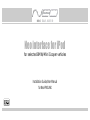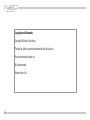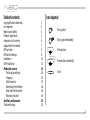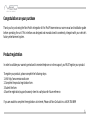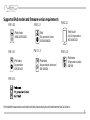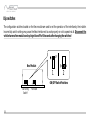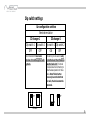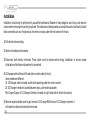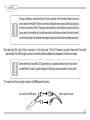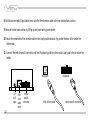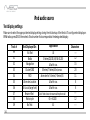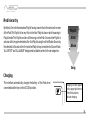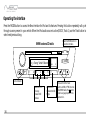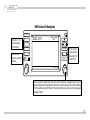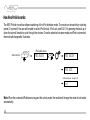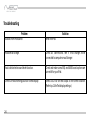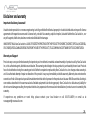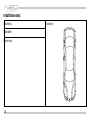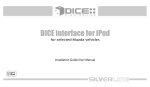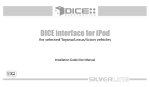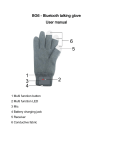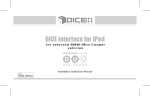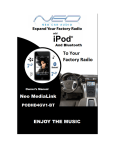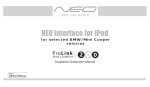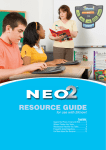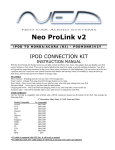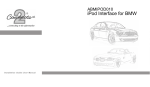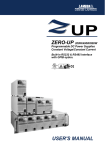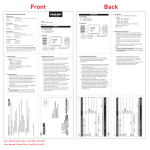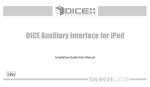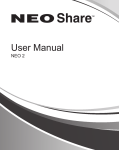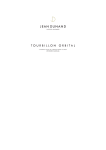Download Manual - Neo Car Audio
Transcript
Neo interface for iPod
for selected BMW/Mini Cooper vehicles
Installation Guide/User Manual
for Neo PROLINK
Copyrights and Trademarks
Copyright 2009 Neo Car Audio Inc.
The Neo Car Audio Inc. logo is a trademark of Neo Car Audio Inc.
iPod is a trademark of Apple, Inc.
All rights reserved.
Printed in the U.S.A
2
Table of contents
Copyrights and trademarks
Icon legends
Warning and safety
Product registration
Integration kit contents
Supported iPod models
DIP switches
DIP switch settings
Installation
DSP installation
iPod audio source
Text display settings
Charging
iPod hierarchy
Operating the interface
How Neo Prolink works
Browsing function
Auxiliary audio source
Troubleshooting
Icon legends
2
3
4
5
6
7
8
9
10
13
14
14
15
15
16
18
19
21
23
Turn jog dial
Turn jog dial repeatedly
Press button
Press button repeatedly
Scroll
3
Warning and safety!
Please read these instructions carefully before proceeding. Failure to follow instructions may result in improper operation
or injury. Neither Neo Car Audio Inc. nor Apple Inc., its regional offices, distributors or resellers take any responsibility for
any damage or injury as a result of using the integration kit.
- Do not open, disassemble or alter the interface in any way.
- Do not insert anything into the casing.
- Do not cut or try to alter cables in any way and always use the correct connections.
- Only operate unit when stationary or ask passengers to operate it for you.
- Do not allow the Apple iPod to distract you from driving.
- Exercise good judgement and keep your eyes on the road at all times.
- Do not expose unit to extreme temperatures, humidity or shock.
- Keep the unit and iPod away from fluids.
- Keep away from children! - Interface components may contain small parts, can be broken or disassembled and
components may become loose from vibration and heat. Small components and packaging materials may be a chocking
hazard when handled by children.
4
Congratulations on your purchase
Thank you for purchasing the Neo Prolink integration kit for iPod. Please review our user manual and installation guide
before operating the unit. This interface was designed and manufactured to seamlessly integrate with your vehicle's
factory entertainment system.
Product registration
In order to validate your warranty period and to receive telephone or online support, you MUST register your product.
To register your product, please complete the following steps:
1. Visit http://www.neocaraudio.com
2. Complete the product registration form.
3. Submit the form.
4. Save the registration/support/warranty sheet in a safe place for future reference.
If you are unable to complete the registration via Internet, Please call Neo Car Audio Inc. at 619-704-0699
5
Integration kit contents
1 Vehicle specific interface unit
1 Vehicle specific harness
1 iPod docking cable
1 User manual
Neo interface for iPod
for selected BMW/Mini Cooper vehicles
Installation Guide/User Manual
6
Supported iPod models and firmware version requirements
FW:1.0.3
FW:1.2.1
iPod classic
iPod
80GB 120GB 160GB
5th generation (video)
30GB 60GB 80GB
FW:1.3.1
FW:1.1.3
iPod nano
iPod nano
1st generation
1GB 2GB 4GB
2nd generation (aluminum)
2GB 4GB 8GB
FW:2.2.1
iPod touch
1st & 2nd generation
8GB 16GB 32GB
FW:1.0.3
iPod nano
3th generation (video)
4GB 8GB
FW:1.0.3
For the latest firmware versions and models not listed, please contact your authorized dealer or Neo Car Audio Inc.
7
Dip switches
The configuration switches located on the Neo module are used to set the operation of the interface by the installer.
Incorrect dip switch settings may cause the Neo interface not to work properly or not to operate at all. Disconnect the
vehicle harness from module and cycle ignition off for 50 seconds after changing the switches!
OFF
Neo Module
ON
1
ON 1
2
"Car Config.
Switch"
8
ON
1 2
Not Used
2
ON/OFF Switch Positions
Dip switch settings
Car configuration switches
Selected emulation
CD changer 1
Dip switch 1
Dip switch 2
OFF
OFF
Recommended for late model
Business CD and Navigation radio
systems.
OFF
CD changer 2
Dip switch 1 Dip switch 2
ON
OFF
This setting is to be used on early
model Business CD and Business
cassette head units. This mode
provides slower text refreshing to
allow flawless operation of these
radios. Note: The 1st button
press only clears the Text from
the radio, the 2nd executes the
command.
OFF
OFF
ON
Default
9
Installation
Installation should only be performed by a qualified professional. Beware of sharp edges to avoid injury and exercise
caution when removing trims as they may break. The module should be placed at an accessible location to allow AUX cable
to be connected, such as in the glove box, the center consoles, under the front seat or in the trunk.
1 Pull vehicle into service bay.
2 Open trunk and access trunk area.
3 Disconnect both battery terminals. These cables must be disconnected during installation to ensure proper
initialization of the Neo module when it is connected.
4 CD changer cable will be on left hand side on most models (in trunk).
Some models are different:
X3 CD Changer cable is located underneath carpeting under the center console.
Z4 CD Changer interface is located between seats, underneath subwoofer.
Mini Cooper/Cooper S CD Changer interface is located on right hand side of vehicle (trunk area).
5 Remove carpet and side cover to gain access to CD Changer BUS harness. If CD Changer is present, it
will need to be disconnected and/or removed.
10
During installation, make sure that the 3 pin connector from the vehicle does not have a
brown wire in the middle. The 3 pin connector of the phone pre-wiring is identical looking to
the 3 pin connector of the CD changer pre-wiring! Do not use the 3pin connector that has a
brown wire in the middle, but locate the one that has the brown wire on the side! Incorrect
connection will result in permanent damage to the unit and will not be covered by warranty!
6 Locate both the 3-pin & 6-pin connectors in the trunk area. If the CD Changer is present, disconnect the cables
and set aside. If no CD Changer is present, the cables will be bundled and tucked away in the rear trunk area.
Some vehicles will have the CD Changer wiring in a protective sheath which may make it
more difficult to locate. Cars sold outside the USA may not be pre-wired for trunk install.
7 Connect both 3-pin and 6-pin cables to the BMW specific harness.
3-pin and 6-pin BMW cables
Vehicle specific harness
11
8 Fold down rear seats (if applicable) and route the 5m extension cable to the rear seat bottom cushion.
9 Remove bottom seat cushion by lifting up and route wiring underneath.
10 Route the remainder of the interface cable in the best possible location (e.g. under the door sill or under the
drivers seat.
11 Connect the vehicle specific connector and the iPod docking cable to the module. Apply cable ties to secure the
cables.
receptacle
1/8" iPod
AUX dock
input cable
input
12
vehicle
specific
connector
iPod docking cable
receptacle
vehicle specific connector
DSP integration
If your vehicle has Digital Signal Processing (DSP), the purchase of a Neo DSP kit may be necessary.
To see if your vehicle has DSP look for a bare metal coax cable and a 3-pin connector. If you don't find a coax cable and find a
6-pin connector along with a 3-pin connector, your vehicle doesn't need this DSP kit.
Connector location
3-pin connector
DSP amplifier
BMW 5 series and X5
BMW Z4
BMW X3
13
iPod audio source
Text display settings
Make sure to select the appropriate text display setting during the initial setup of the Neo kit. To configure text display on
BMW radios, press DISC 6 then select a Track number that corresponds to the designated display:
Track #
Application
Characters
No Text
All
----
01
Radio
Navigation
Cluster/OBD
3-Series/Z3/Z4/X3/'04-K1200
12
02
03
05
MID
Alternate Location
06
Alt Locat.(large font)
07
08
Resume Text
Motorcycle
09
No Text
04
14
Text Displayed On
99
All with nav.
5-Series/7-Series/X5 w/o nav.
15
alternate for 5-Series/7-Series/X5
11
20
All with nav.
8
All with nav.
8
----
Use if text does not resume after phone call
05+ K1200
All
12
----
Playlist
Artist
Album
More br
owsable
content
By default, the interface creates a Playlist having a name that is the same as the name
of the iPod. This Playlist is the very first on the list of Playlists shown while browsing in
Playlist mode. This Playlist contains all the songs on the iPod. Once another Playlist is
active an Artist may be selected within that Playlist using the Artist Mode. Albums by
the selected Artist and within the selected Playlist may be selected in Album Mode.
"ALL ARTIST" and "ALL ALBUM" designate all available content in those categories.
nt
e conte
owsabl
Less br
iPod hierarchy
Song
Charging
The interface automatically charges the battery of the iPod when
connected and the key is in the ACC/ON position.
Charging icon will appear
on the upper right corner
of the iPod screen to
indicate charging.
15
Operating the interface
Press the MODE button to access the Neo interface for iPod and its features. Pressing this button repeatedly will cycle
through sources present in your vehicle. When the iPod audio source is active (DISC 5, Track 1), use the Track button to
select next/previous Song.
Press the MODE button to
access the interface.
BMW business CD radio
AM
CDC 1
+
1
2
Song * Artist *Album
3
4
5
6
SC MODE
RND
TP
-
Source indicator
Use button 1 - 6
to change
between DISC
numbers.
16
FM
Use Random
toenable Shuffle
Songs.
-
m
Press and hold the Track
buttons to RW or FFW. On some
older BMW radios the m button
must be engaged perform the
same action.
BMW radio with Navigation
INFO
Use button 1 - 6 to
change between
DISC numbers.
1
4
2
5
Press the MODE
button to access the
interface.
FM
3
CDC 2-01
PLAYLIST NAME
* NEO *
TONE SELECT
6
AM
MODE
MENU
Press this button
to change Track,
press and hold it
to RW or FFW.
01/02/2008
Turn the jog dial to change Track. Note that a 9 second timeout is engaged once any of the
alternate display buttons are pressed. If exiting from any of these sub-screens without waiting
for the normal timeout, you MUST wait for 9 seconds before being able to use the jog dial again
to navigate content.
17
How Neo Prolink works:
The NEO Prolink now allow software switching of the iPod interface mode. The mode can be switch by selecting
preset 5. In preset 5 the user will be able to select iPod Unlock, iPod Lock, and AUX1. By pressing the track up or
down the user will be able to cycle through the choices. Once the selection has been made and iPod is connected,
the mode will change after 3 seconds.
iPod audio source
AUDIO SOURCE -
5
IPOD UNLOCK
TUNE
TUNE
or
IPOD UNLOCK
IPOD LOCK
AUX audio source - see pp.21-22
aux1
Note: When the connected iPod does not support the unlock mode, the module will change the mode to lock mode
automatically.
18
Neo Prolink browsing function - in LOCK mode
The Neo Prolink integration kit features content browsing. After connecting the iPod, select the desired browsing mode by
pressing the appropriate DISC button. Press or turn the Track button repeatedly to browse contents; 1 second after
releasing the button, your selection is executed.
1
CDC 1 Song(1) * Artist * Alb
or
CDC 1 Song(25) * Artist * Al
2
CDC 2
Playlist(1) name
or
CDC 2 Playlist(15) name
3
CDC 3
Artist(1) name
or
CDC 3 Artist(8) name
4
CDC 4
Album(1) name
or
CDC 4 Album(20) name
In DISC 5, you can select the audio source (iPod/AUX1), in DISC 6, you can set Text display and view firmware version
information.
19
Neo Prolink browsing function - in UNLOCK mode
The Neo Prolink integration kit features browsing. After connecting the iPod, select the desired mode by pressing Presets 1-6.
To change Track press or turn the Tune button repeatedly; 1 second after releasing the button, your selection is executed.
The radio will only display song titles.
TRACK MODE -
1
TUNE
or
PLAYLIST MODE -
2
TUNE
or
TRACK MODE -
3
TUNE
or
ALBUM MODE -
4
TUNE
TUNE
or
(within the selected
Playlist)
*Numbers indicate sequence.
20
Auxiliary audio source
Connections
1/8" AUX
input
Sleeve (Ground)
Ring (Right audio)
Tip (Left audio)
The interface is equipped with a 1/8” AUX jack connection to connect an auxiliary device, such as an MP3 player, DVD player
or other audio source. To access the AUX audio source, select DISC 5, Track 2 or Preset 5, Channel 2.
1/8" mini stereo jack, not included
Making the adjustments
While listening to the auxiliary device, adjust the volume (gain), bass, mid and treble by turning the Tune dial or pressing
the Seek button. DISC/Preset 1-4 modes select what adjustment the Tune/Seek buttons perform. See illustration on page
22.
21
AUX Source Settings
The auxiliary input has settings for gain, bass, mid and treble in order to optimize sound.
Volume (Gain) should be adjusted if the audio level from the auxiliary device is too low or to high. If you hear distorted
audio while playing the auxiliary device, you need to reduce (-) the gain. If you notice that the audio is too quiet then the
gain setting should be increased (+). Default settings are "50" ("68" for gain) and values may be adjusted in increments
between 01-99. Bass, Mid and Treble should be adjusted to compensate for the acoustic presets of the radio.
Note: If you are using an AUX device that is using the vehicle’s power source and not its own battery, you may have to use a
GROUND-LOOP isolator to avoid grounding and engine noise.
22
DISC 1
DISC 2
DISC 3
DISC 4
Volume
setting
Bass EQ
setting
Mid EQ
setting
Treble EQ
setting
Troubleshooting
Problem
Cannot select CD changer source.
Solution
Check DIP switch settings (refer to p.9). With the ignition
OFF disconnect vehicle harness from module for 50
Radio/NAV display only shows DISC and Track number, but Select DISC 5 and make sure it is set to Track 01.
there is no iPod control.
Radio/ steering wheel controls do not operate iPod.
Reset iPod and make sure most recent iPod firmware is
installed.
No text display.
Make sure DIP switch settings are correctly set for text
display. (Refer to p.9 for dip switch settings.) Note that
early model Mini Cooper vehicles do not support Text.
23
Troubleshooting
Problem
No audio from iPod source.
Solution
Reset the iPod.
iPod does not charge.
Check all connections. See if iPod charges while
connected to computer or wall charger.
Music is distorted or sound level is too low.
Check and make sure all EQ and BASS boost options are
turned off on your iPod.
Correct DIP switch settings, but still no text display.
Select DISC 6 to set text output to the correct location.
(Refer to p.14 for Text display settings.)
24
Disclaimer and warranty
Important disclaimer, please read!
Unauthorized reproduction or reverse engineering is strictly prohibited! Intellectual property included is distributed under specific license
agreement with respective owners and is licensed only, not sold. No warranty, explicit or implied, is stated. Neither Neo Car Audio Inc., nor
any of its agents, distributors, dealers or vendors shall be liable for damages.
IN NO EVENT SHALL Neo Car Audio Inc. LIABILITY EXCEED THE PRICE PAID FOR THE PRODUCT FROM DIRECT, INDIRECT, SPECIAL, INCIDENTAL,
OR CONSEQUENTIAL DAMAGES RESULTING FROM THE USE OF THE PRODUCT, ITS ACCOMPANYING SOFTWARE OR ITS DOCUMENTATION.
Warranty and Support
Products carry a one year limited warranty that protects you from defects in material and workmanship of products sold by Neo Car Audio
Inc., or its authorized agents, distributors and dealers. The warranty period begins the day a product is purchased by the end user. Products
found to be defective during the warranty period will either be repaired or replaced by Neo Car Audio Inc. at no charge unless warranty is
void. Unauthorized attempt of repair or alteration of the product in any way immediately voids this warranty. Warranty does not extend to
cosmetics or finish. A Neo product specialist must determine that defect is present in the product and issue an RMA. Be sure that all wiring is
connected as described in the user manual and all related equipment is functioning properly. Neo Car Audio Inc. disclaims any liability for
other incurred damages resulting from product defects. Any expenses in the removal and reinstallation of products are not covered by this
warranty.
If experience any problems or need help, please contact your local dealer or call 619-704-0699 , or email us at
[email protected].
25
Installation notes:
Installed by:
Install date:
Other notes:
26
Illustration:
BMW/Mini Cooper compatible integration for iPod
www.neocaraudio.com
BMW-iPod 2009-07