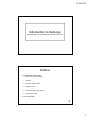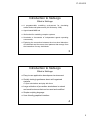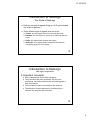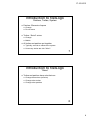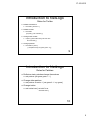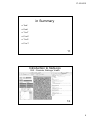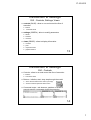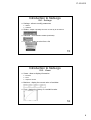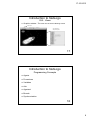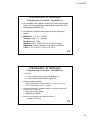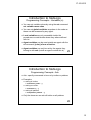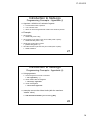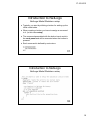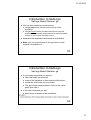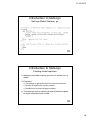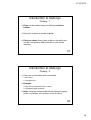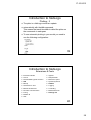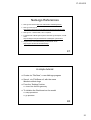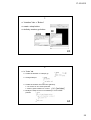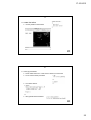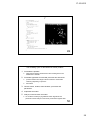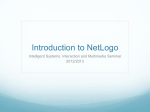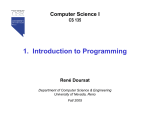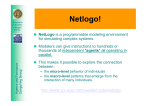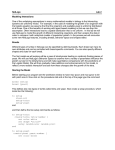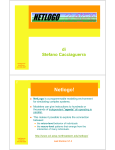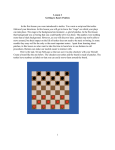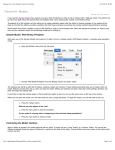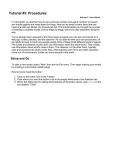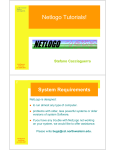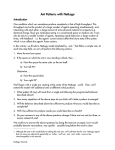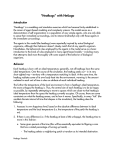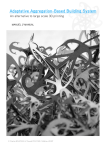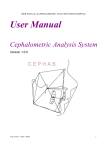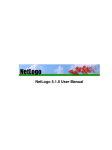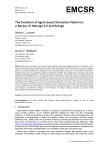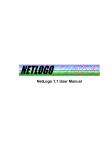Download Introduction to NetLogo Outline
Transcript
17-10-2013 Introduction to NetLogo Advanced Methods of Modelling and Simulation 2013/2014 Outline Introduction to NetLogo Turtles, Patches, and others Interface Programming Concepts Skeleton set-up Some about plotting in NetLogo Extensions & Tools Some examples 2 1 17-10-2013 Introduction to NetLogo What is NetLogo A programmable modelling environment for simulating natural and social phenomena (Uri Winlensky 1999) Agent-based M&S tool Well suited for modelling complex systems Hundreds or thousands of independent agents operating concurrently Exploring the connection between the micro-level behaviour of individuals and the macro-level patterns that emerge from the interaction of many individuals 3 Introduction to NetLogo What is NetLogo Easy-to-use application development environment Quickly testing hypotheses about self-organized systems Open simulations and play with them Large collection of pre-written simulations in natural and social sciences that can be used and modified Simple scripting language User-friendly graphical interface 4 2 17-10-2013 Introduction to NetLogo The World of NetLogo NetLogo consists of agents living in a 2-D world divided into a grid of patches Three different type of agents plus one more Turtles, are the agents that move around the world Patches, are the pieces of “ground” on which turtles can move Links, are agents that connect two turtles Observer, is an agent without location that observes everything going on in the world. 5 Introduction to NetLogo NetLogo Components Important concepts: All the components can be seen as agents. They can have their own properties, can be given commands, can detect and interact with other agents in their environment. The simulation model is controlled by the observer. The definition of agent behaviours is defined by the observer by using the ask command. 6 3 17-10-2013 Introduction to NetLogo Patches, Turtles, System Patches: Elements of space Change Do not move Turtles: “Social” actors Change Mobile All turtles and patches put together Typically, we wish to observe the system How many turtles are sick? Alive? 7 Introduction to NetLogo “Rules” Turtles and patches have rules that can Change themselves (reflexive) Change other turtles Change other patches 8 4 17-10-2013 Introduction to NetLogo Rules for Turtles Reflexive behaviour ask turtles [ forward 1 ] Reflexive state ask turtles [ if (sick?) [ set color blue ] ] Change other turtles If (sick?) [ ask turtles here [ set sick? true set color blue] ] Change patches ask turtles if (sick?) [ ask patch-here [ set grass grass – 5 ]] 9 Introduction to NetLogo Rules for Patches Reflexive state: patches change themselves ask patches [set grass grass + 1 ] Change other patches ask patches in-radius 1 [ set grass 0.1 * my-grass ] Change turtles ask turtles-here [ set sick? true set color blue ] 10 5 17-10-2013 in Summary Tself Pself T-to-T P-to-P T-to-P P-to-T 11 Introduction to NetLogo GUI - Controls, Settings, Views 12 6 17-10-2013 Introduction to NetLogo GUI - Controls, Settings, Views controls (BLUE) - allow to run and control the flow of execution buttons command centre settings (GREEN) - allow to modify parameters sliders switches choosers views (BEIGE) - allow to display information monitors plots output text areas graphics window 13 Introduction to NetLogo GUI - Controls Controls - allow to run and control the flow of execution Buttons Command center Buttons - initialize, start, stop, step through the model “Once” buttons execute one action (one step) “Forever” buttons repeat the same action Command center - ask observer, patches or turtles to execute specific commands during the execution 14 7 17-10-2013 Introduction to NetLogo GUI - Settings Settings - allow to modify parameters Sliders Switches Sliders - adjust a quantity from min to max by an increment Switches - set a Boolean variable (true/false) Choosers - select a value from a list 15 Introduction to NetLogo GUI - Views Views - allow to display information Monitors Plots Graphics window Monitors - display the current value of variables Plots - display the history of a variable’s value 16 8 17-10-2013 Introduction to NetLogo GUI - Views Graphics window - The main view of the 2-D NetLogo world Adjust speed right-click brings up turtle/patch inspector 17 Introduction to NetLogo Programming Concepts Agents Procedures Variables Ask Agentset Breeds Synchronization 18 9 17-10-2013 Introduction to NetLogo Programming Concepts - Agents Each agent can carry out its own activity, all simultaneously Patches Form the 2D world – They don’t move, but they sense They have integer coordinates (pxcor, pycor) Can generate turtles Turtles move on top of the patches have decimal coordinates (xcor, ycor) and orientation (heading) Observer Can create new turtles Can have read/write access to all the agents and variables 19 Introduction to NetLogo Programming Concepts – Procedures (i) Commands and Reporters tell agents what to do. A command is an action for an agent to carry out, resulting in some effect. A reporter is instructions for computing a value, which the agent then "reports" to whoever asked it. Procedures: Commands or Reporters implemented by the user Primitives: Commands or Reporters built into NetLogo (language keywords) 20 10 17-10-2013 Introduction to NetLogo Programming Concepts – Procedures (ii) Command executes a finite set of instructions and exists the procedure to setup clear all create 10 end to draw-polygon [ num-sides size ] pd repeat num-sides [ fd size rt (360 / num-sides) ] end Reporter computes a result and report it Usually begin with nouns or nouns-phrases to-report absolute-value [ number ] ifelse number >= 0 [ report number ] [ report 0 - number ] end 21 Introduction to NetLogo Programming Concepts – Variables (i) Variables Global variables: there is only one value for the variable, and every agent can access it. Agent variables: Each turtle has its own value for every turtle variable. The same goes for patches and links. Think of it as agent properties. Local variable: defined and used only in the context of a particular procedure. scope of a variable 22 11 17-10-2013 Introduction to NetLogo Programming Concepts – Variables (ii) Any variable can typically receive any value type at any given time except global variables that come from GUI components (sliders, etc) In NetLogo, variable values can be of the following types: Numbers: 1, -2, 0.5, -0.1235 Strings: “xpto”, “a”, “123xpto” Boolean: true, false Agents: turtle 1, patch 0 0, link 0, one-of turtles Agentsets: turtles, patches, n-of turtles, n-of links Lists: [1 2 3 4], list 1 2, (list 1 2 3 4 5 6) 23 Introduction to NetLogo Programming Concepts – Variables (iii) Built-in: Turtle variables: color, xcor, ycor, heading, etc Patch variables: pcolor, pxcor, pycor, etc Defining global variables: globals [ variable-name1 variable-name2] ; at the beginning of the code adding a switch, slider, chooser, or input box. Define turtle/patch/link variables using the command turtles-own, patches-own or links-own turtles-own [ energy speed ] patches-own [ friction ] Define a local variable using the let command let temp color-of turtle1 24 12 17-10-2013 Introduction to NetLogo Programming Concepts – Variables (iv) You can set variable values by using the set command: set variable-name value You can set global variables anywhere in the code as these can be accessed by any agent. Local variables are only accessible inside the procedures or code blocks where they where defined with let. Agent variables can be read outside an agent with the of command: [color] of one-of turtles. Agent variables can only be set by the agents they belong to with ask (inside an agent context this is). 25 Introduction to NetLogo Programming Concepts - Ask Ask - specify commands to be run by turtles or patches Examples asking all turtles: ask turtles [ fd 50 ... ] asking one turtle: ask turtle 5 [ ... ] asking all patches ask patches [ diffuse ... ] Only the observer can ask all turtles or all patches 26 13 17-10-2013 Introduction to NetLogo Programming Concepts – Agentsets (i) Agentset - definition of a subset of agents Contain either turtles or patches Is in a random order Allows to construct agentsts that contain some turtles or patches Example: all red turtles: turtles with [ color = red ] all red turtles on the patch of the current caller (turtle or patch): turtles-here with [ color = red ] all patches on right side of screen: patches with [ pxcor > 0 ] all turtles less than 3 patches away from caller (turtle or patch): turtles in-radius 3 27 Introduction to NetLogo Programming Concepts – Agentsets (ii) Using agentsets ask such agents to execute a command ask <agentset> [ ... ] check if there are such agents show any? <agentset> count such agents show count <agentset> example: remove the richest turtle (with the maximum “assets” value) ask max-one-of turtles [ sum assets ] [ die ] 28 14 17-10-2013 Introduction to NetLogo Programming Concepts - Breeds Breed - a “natural” kind of agentset Different breeds can behave differently breed [wolves wolf] breed [sheep a-sheep] A new breed comes with automatically derived primitives: create-<breed>, create-custom-<breed>, <breed>-here, <breed>-at Breed is a turtle variable ask turtle 5 [ if breed = sheep ... ] A turtle agent can change breed ask turtle 5 [ set breed sheep ] 29 Introduction to NetLogo Programming Concepts - Synchronization Agents run in parallel (each agent is an independent thread) asynchronous commands: ask turtles [ fd random 10 do-something] René Doursat, 2008 Agent threads wait and “join” at the end of a block synchronous commands: ask turtles [ fd random 10 ] ask turtles [ do-something ] René Doursat, 2008 30 15 17-10-2013 Introduction to NetLogo NetLogo Model Skeleton: setup Typically you start by defining a button for setting up the initial model state. When creating a button you have to assign a command to it. (in this case setup). The command associated with the button has to exist in the code panel and will be executed when the button is pressed. Each command is defined by a structure: 31 Introduction to NetLogo NetLogo Model Skeleton: setup 32 16 17-10-2013 Introduction to NetLogo NetLogo Model Skeleton: go You can then create two more buttons: one go/step button that executes one step of the simulation. one go forever button (a button that executes a given command continuously) that executes the step command forever or until a given condition is met. Associate the respective commands to each button. Note: you can just call step on the go button or add multiple commands to it. 33 Introduction to NetLogo NetLogo Model Skeleton: go In your setup command you want to: clear the model components. reset all the variables to their default initial values. create the initial state for your model: The sprout command creates a turtle on the same patch that calls it. In the step command you will: ask a group of agents to do something: 34 17 17-10-2013 Introduction to NetLogo NetLogo Model Skeleton: go 35 Introduction to NetLogo Creating model reporters Measurements about values you want to extract from a model. Examples Percentage of agents that execute a specific behaviour. Number of agents with a given property. Distribution of a particular agent property. The reporters can be used by plots and behavior space to export data about your model. 36 18 17-10-2013 Introduction to NetLogo Plotting - 1 Plots can be created using the NetLogo interface builder. Each plot contains a number of pens. Each pen draws lines, points or bars in the plots and can be configured by editing the plot in your model interface. 37 Introduction to NetLogo Plotting - 2 Each pen is associated with a command: plot value histogram list Example: plot count turtles with [color = blue] histogram [age] of agents Note: using the command of with an Agentset (agents, turtles, or patches, etc) results in a list of values. 38 19 17-10-2013 Introduction to NetLogo Plotting - 3 The plots in a NetLogo model are update automatically with the tick command. This means that each time tick is called the plots run the commands in each pen. To use automatic plotting in your model you need to use the following configuration: 39 Introduction to NetLogo Extensions & Tools Extensions Guide Sound Robotics/NetLogoLab /Arduino GIS Bitmap Quicktime for Java BDI-like architecture FIPA-like communication Prolog Applets Shapes Editor Behaviour Space System Dynamics HubNet Logging Controlling Mathematica link NetLogo 3D Matlab / R SQL 40 20 17-10-2013 NetLogo References NetLogo user manual http://ccl.northwestern.edu/netlogo/docs/ NetLogo Learning Lab http://www.professorgizzi.org/modelingcomplexity/netlogo/index.html NetLogo 4.0 – Quick Guide, Luis R. Izquierdo Fundamentals of Multi-agent Systems with NetLogo Examples, José M. Vidal http://multiagent.com/p/fundamentals-of-multiagent-systems.html Origins of Life: From Geochemistry to the Genetic Code http://origins.santafe.edu/tutorials/netlogo 41 A simple tutorial Create via “File/New”, a new NetLogo program Save it, via “File/Save as” with the name MushroomHunt.nlogo From the “Settings” button view of the World’s geometry To initialize the World and run the model setup procedure go prcedure 42 21 17-10-2013 1 “Interface” tab -> “Button” create setup button similarly create a go button 43 2 In “Code” tab Create the skeleton of setup & go Change setup to Create the clusters of mushrooms (patches). The cluster can be a model parameter Define a global variable num-clusters Modify the setup to turn in red randomly a “num-cluster” patches 44 22 17-10-2013 3 create the turtles use the primitive create-turtles 45 4 In the go procedure Tell to turtles what to do. In this case to search for mushrooms So we need a search procedure Let’s define search. After globals statement define 46 23 17-10-2013 5 We update the setup procedure 47 6 and the search procedure as well as 48 24 17-10-2013 7 49 The modelling cycle for the Mushroom-hunter problem 1. Formulate the problem What search strategy maximizes the rate of finding items if are distributed in clusters? 2. Formulate hypothesis for essential processes and structures process switches from large-scale movements to small-scale searching depending on previous discoveries 3. Choose scales, entities, state variables, processes and parameters 4. Implement the model 5. Analyse, test and revise the model we could the model by trying different search algorithms and parameter values analyse to see which produces the highest rates 50 25