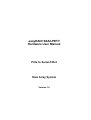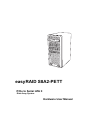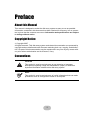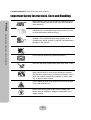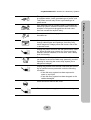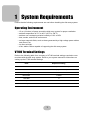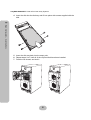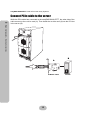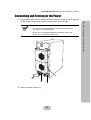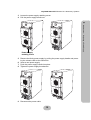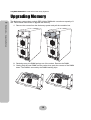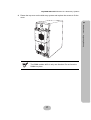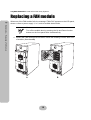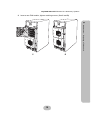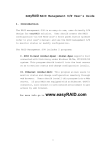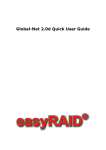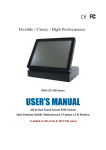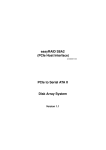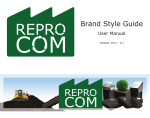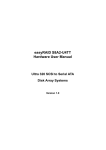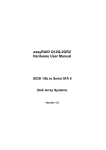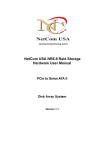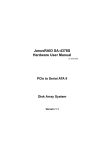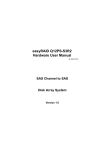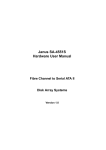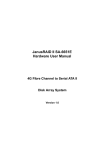Download easyRAID S8A2-PETT Hardware User Manual PCIe to Serial ATA II
Transcript
easyRAID S8A2-PETT Hardware User Manual PCIe to Serial ATA II Disk Array System Version 1.0 ESC Power P/S Fail Enter Access 1 2 3 4 5 6 7 8 easyRAID S8A2-PETT PCIe to Serial ATA II Disk Array System Hardware User Manual Table of Contents Preface................................................................................................................... i Chapter 1 System Requirements Operating Environment .................................................................................... 1 VT100 Terminal Settings .................................................................................. 1 Chapter 2 Basic Configuration Unpacking ............................................................................................................. 3 Components .......................................................................................................... 4 Front Panel ...................................................................................................... 4 Disk Tray .......................................................................................................... 5 easyRAID S8A2-PETT Rear View ................................................................... 6 Installing Disks ...................................................................................................... 7 Making Connections ............................................................................................. 9 Connecting the Host Interface .......................................................................... 9 Connecting PCIe cable to the server .............................................................. 10 Connecting and Turning on the Power ........................................................... 11 Chapter 3 Maintenance Replacing a Disk ................................................................................................. 13 Replacing a Power Supply .................................................................................. 14 Upgrading Memory ............................................................................................. 16 Replacing a FAN module .................................................................................... 18 Appendix Hardware Specifications ..................................................................................... 21 i Preface About this Manual This manual is designed to make the disk array system as easy to use as possible. Information contained in this document has been checked for accuracy, but no guarantee is given that the contents are correct. Information and specifications are subject to change without notice. Copyright Notice © Copyright 2007 All rights reserved. This disk array system and related documentation are protected by copyright and are distributed under licenses restricting their use, copying, and distribution. No part of this documentation may be reproduced in any form by any means without prior written authorization and its licensors, if any. Conventions Caution This symbol is used to remind users to pay attention to important descriptions regarding usage and maintenance (repair) or additional important information related to this disk array system. Note This symbol is used to remind users of useful information that can make procedures such as configuration easier to accomplish. i easyRAID S8A2-PETT Serial ATA II Disk Array Systems Important Safety Instructions, Care and Handling Preface – Before starting, take a few minutes to read this manual. Read all of these instructions and save this manual for later reference. Protect the disk array system from extremely high or low temperatures. Let the disk array system warm (or cool) to room temperature before using it. Important Safety Instructions, Care and Handling Protect the disk array system from being bumped or dropped. Do not place the disk array system on an unstable cart, stand, or table. It may fall, causing serious damage to the product. Keep the disk array system away from magnetic forces. Do not use the disk array system near water. Keep the disk array system away from dust, sand, or dirt. Gaps and openings in the cabinet are provided for ventilation. Never block or cover these openings, because the disk array system may overheat and become unreliable. Don’t place the disk array system on a bed, sofa, rug, or other similar surface. Do not place the disk array system near or over a radiator or other heat source. V Refer to the rating plate for the correct voltage and ensure that the appliance voltage corresponds to the supply voltage. ii easyRAID S8A2-PETT Serial ATA II Disk Array Systems The appliance must be grounded. The disk array system is equipped with a 3-wire grounded type of power cord. This power cord will only fit into a grounded type of power outlet. Never push any kind of object into the disk array system through cabinet gaps and openings, since they may touch dangerous voltage points and cause a risk of fire or electric shock. Unplug the power cord from the wall outlet before cleaning. Keep the disk array system dry. Do not use liquid cleaners, aerosol cleaners, or a wet cloth. Use a damp cloth for cleaning. Except as specifically explained in this User Manual, do not attempt to service the disk array system by yourself. Opening or removing the covers may expose you to dangerous voltages. Unplug this product from the wall outlet and refer servicing to qualified service personnel under the following conditions. • If the disk array system has been exposed to water or any liquid. • If the disk array system has been dropped or the cabinet damaged. Users should not remove the cover. oGGwGGY Fan 1 Power 1 Disconnect all power supply cords before servicing. iii Important Safety Instructions, Care and Handling Do not place the disk array system where the cord will be walked on. Preface – If an extension cord or a power center is used with the disk array system, make sure that the total current consumption of all products plugged into the wall outlet does not exceed the ampere rating. easyRAID S8A2-PETT Serial ATA II Disk Array Systems Placement Notes Preface – Important Safety Instructions, Care and Handling • The disk array system LCD panel can be damaged by exposure to direct sunlight. Limit exposure to subdued or indirect sunlight only. • The disk array system should be used only in clean environments that are free from airborne contaminants such as dust, dirt, and smoke. Excessive moisture or oil particles in the air can also hinder disk array system performance. • To reduce the possibility of data errors caused by electromagnetic interference, locate the disk array system at least five feet away from electrical appliances and equipment that generates magnetic fields. Power Supply Safety Notes • To avoid electric shocks, do not use an extended power cord or an outlet that does not match the disk array system plug or leaves the plug exposed. • The disk array system has a 3-wire grounded plug. The third pin connects to ground; do not remove it. • If the power cord or plug is damaged or worn, unplug it immediately and contact a qualified service technician for maintenance. • To avoid fire or electric shocks, do not overload electric power outlets. CAUTION : MULTIPLE POWER SOURCES Disconnect all AC power cords to completely power from the unit CAUTION Risk of explosion if battery is replaced by an incorrect type. Dispose of used batteries according to the instructions. CAUTION The thumbscrews on the rear surface shall be secured by the screwdriver, which cannot be loosened by bare hands to prevent the unintentional access to the hazardous parts inside the equipment. iv 1 System Requirements Ensure that the following requirements are met before installing the disk array system. Operating Environment • • • • • 15 cm (6-inches) of space around the disk array system for proper ventilation ambient temperature of 5°C to 40°C (40°F to 104°F) ambient non-condensing relative humidity of 10% to 85% dust, smoke, and oil free environment no large magnetic fields, such as those generated by a high voltage power cables and motors, etc. • no direct sunlight • a flat, stable surface capable of supporting the disk array system VT100 Terminal Settings Refer to the following table for a summary of VT100 terminal settings required to communicate with the disk array system. Refer to your system manual for instructions on setting up the VT100 terminal settings. Item Required Setting Connection Serial Port (COM1 or COM2) Protocol RS232 (Asynchronous) Cabling Null Modem cable Baud Rate 115200 Data Bits 8 Stop Bit 1 Parity None 1 2 Basic Configuration This chapter describes disk array system connections and disk installation. Unpacking Contact your supplier if any of the following items are missing or damaged. Caution The disk array system is heavy. Be careful when lifting and moving it. ESC Power P/S Fail Enter Access ESC Power P/S Fail Enter ESC Access Power P/S Fail Enter Access 1 2 3 4 5 6 7 8 1 2 3 4 5 6 7 8 S8A ID A II RA l AT sy to Seriatem ea I-e ay Sys PC k Arr 2- T PE S8A ID A II RA l AT T re rdwa Ha er Us al nu Ma 2-P sy ria Se tem to I-e ay Sys PC k Arr ea ET T are ftw So er Us al nu Ma Dis Dis 1 2 3 4 5 6 7 8 Disk Array System Hardware and software user Manuals Power Cables Re-drive card RS-232 Cable Screw pack PCIe cable 3 easyRAID S8A2-PETT Serial ATA II Disk Array Systems Components 2 Basic Configuration – Components easyRAID S8A2-PETT Front Panel 9 10 ESC 16 11 Power P/S Fail Enter 13 Access 12 14 15 1 2 3 4 5 6 7 8 No. 1-8 1 2 3 4 5 6 7 8 Name Description Disk trays 1 to 8 Removable hot swap disk trays. 9 Up function button Moves up in the LCD menus. 10 Escape function button Returns to the previous LCD menu without making changes. 11 Power-on indicator (green) Indicates the disk array system power is on. 12 Power supply fail indicator (red) Indicates a failed power supply. 13 Host computer access indicator Indicates data transfer between the disk array system and the host computer. 14 Enter function button Selects a menu item or confirms a choice or entry. 15 Down function button Moves down in the LCD menus. 16 LCD panel Displays warning, operating, and configuration information. 4 easyRAID S8A2-PETT Serial ATA II Disk Array Systems Disk Tray 2 Basic Configuration – Components Front 2 1 3 No. Name Power/Error indicator LED Description Different colors indicate different disk states: • Green – • Orange – • Red – 1 Disk online Disk full No disk 2 Access indicator LED This blue LED indicates that the disk is being accessed. 3 Tray handle Releases the disk tray. 5 easyRAID S8A2-PETT Serial ATA II Disk Array Systems easyRAID S8A2-PETT Rear View 2 Basic Configuration – Components 1 COM Host 1 11 2 Fan 1 3 Fan 2 10 4 9 5 No. 6 Name 7 8 Description 1 Host Port 1 (PCIe channel) Connects to the host server. 2 Cooling fan 1 System cooling fan. 3 Cooling fan 2 System cooling fan. 4 Power Supply 1 Removable redundant power supply 1. 5 Power Supply Handle For power supply removal. 6 Power Supply AC In Connects to a 100-240 VAC power source. 7 Power Supply 2 Removable redundant power supply 2. 8 Power Supply Handle For power supply removal. 9 Power Supply AC In Connects to a 100-240 VAC power source. 10 Power Switch Switches the power on or off. 11 RS-232 Port Connects to a VT100 terminal or equivalent 6 easyRAID S8A2-PETT Serial ATA II Disk Array Systems Installing Disks This section describes how to install disks in the disk array system. 2 1 Unlock the fan, then pull it open. Basic Configuration – Installing Disks 2 Push the button to release the disk tray handle. 3 Pull the handle to release the tray. 7 easyRAID S8A2-PETT Serial ATA II Disk Array Systems 4 Insert the disk into the disk tray and fix into place with screws supplied with the disk. 2 Basic Configuration – Installing Disks 5 Insert the disk tray back into the empty slot. 6 Repeat steps 2 to 5 until all of the required disk have been installed. 7 Push the fan closed, and lock it. 8 easyRAID S8A2-PETT Serial ATA II Disk Array Systems Making Connections The disk array system has PCIe interface. Refer to the following sections to make host interface connections. The easyRAID S8A2-PETT has PCIe interface. Follow these instructions to make connections. 1 Connect the PCIe cable to the left connector of the easyRAID S8A2-PETT host port 1 at the rear of the disk array system. Host 1 9 Basic Configuration – Making Connections Connecting the Host Interface 2 After the required number of disks have been installed, external connections to the disk array system must be made. This section describes how to make all of the necessary connections. easyRAID S8A2-PETT Serial ATA II Disk Array Systems Connect PCIe cable to the server 2 While the PCIe cable has connected to the easyRAID S8A2-PETT, the other side of the cable connect to the re-drive card (A). Then install the re-drive card (A) into the PCI slot in the server (B). Basic Configuration – Making Connections Host 1 B A re-drive card 10 server easyRAID S8A2-PETT Serial ATA II Disk Array Systems Connecting and Turning on the Power 1 Plug a power cable (A) to a power connector at the rear of the unit, then plug the second power supply cable into the second power connector (B). 2 • The system is equipped with auto switching power supplies that can run on 100 to 240 VAC. • Please turn on easyRAID S8A2-PETT first then turn on the server which contain the redrive card. Host 1 C A B 2 Switch on power switch (C). 11 Basic Configuration – Making Connections Note 3 Maintenance Replacing a Disk A disk failure is indicated when the Power/Error LED at the front of the drive tray turns red and the audible alert sounds. Note Turn off the audible alert by pressing the Up and Down tons on the front panel twice simultaneously. function but- The LCD panel displays the failure with the symbol “R” or “W”. “R” indicates a disk failure or error, and “W” indicates that there are too many bad sectors on the disk. Example: • Disks 1 to 3 are members of array group 1. • Disks 4 to 6 are members of array group 2. • Disk 7 has too many bad sectors. • Disk 8 has an error or a fault. 111222WR Disks are hot swappable, which means that they can be inserted and removed while the disk array system is powered on and operating. Follow these instructions to replace a failed disk. 1 Unlock the front panel door, then pull it open. 2 Pull the tray handle away from the disk tray to release it; and pull the disk tray out. 3 Remove the screws from the failed disk, then remove the disk from the disk tray. 4 Align the rear of the new disk with the rear of the disk tray. 5 Insert the new disk into the disk tray. Note The new disk must have the same or a greater capacity than the faulty disk that was removed. If the disk capacity is smaller, the audible alert sounds and the auto-rebuild operation doesn’t start. For best performance, it is recommended that the new disk be identical to the failed disk. 6 Attach the disk to the disk tray with the screws that came with the disk. 7 Slide the disk tray back into the empty slot, then close the disk tray handle. 8 Push the front panel door closed, and lock it. 13 easyRAID S8A2-PETT Serial ATA II Disk Array Systems Replacing a Power Supply 3 Maintenance – Replacing a Power Supply The disk array system is equipped with a Power Supply Fail Indicator LED at the front of the unit that turns red when one of the power supplies fails. The message “Power x failure” also appears on the LCD panel, where x refers to power supply 1, or 2, and an audible alert sounds. Note Turn off the audible alert by pressing the Up and Down tons on the front panel twice simultaneously. function but- Power supplies are hot swappable, which means that they can be inserted and removed while the disk array is powered on and operating. Follow these instructions to replace a failed power supply. 1 Identify the power supply that has failed. COM Host 1 Fan 1 Fan 2 Power Supply 1 Power Supply 2 2 Remove the power cable from the power supply connector at the rear of the unit. Note The system is equipped with auto switching power supplies that can run on 100 to 240 VAC. 14 easyRAID S8A2-PETT Serial ATA II Disk Array Systems 3 Loosen the power supply retaining screw. 4 Pull the power supply handle out. 3 Maintenance – Replacing a Power Supply Power Supply retaining screw 5 Remove the faulty power supply by pulling the power supply handle and pressing the release catch at the same time. 6 Insert a new power supply. 7 Push the power supply handle into place. 8 Tighten the power supply thumbscrew 9 Reconnect the power cable. 15 easyRAID S8A2-PETT Serial ATA II Disk Array Systems Upgrading Memory 3 The disk array system takes a single DDR 184pin DIMM with a maximum capacity of 1 GB. Follow these instructions to upgrade the memory. Maintenance – Upgrading Memory 1 Remove the screws from the disk array system and pull the controller box. 2 Retaining away, the DIMM springs out of the socket. Remove the DIMM. 3 Gently push the new DIMM into the socket, then push the corners of the DIMM down. The DIMM is secured by the DIMM retaining clips. 16 easyRAID S8A2-PETT Serial ATA II Disk Array Systems 4 Please the top cover on the disk array system and replace the screws to fix the cover. 3 Maintenance – Upgrading Memory Note The DIMM module will fit in only one direction. Do not force the DIMM into place. 17 easyRAID S8A2-PETT Serial ATA II Disk Array Systems Replacing a FAN module 3 When one of the FAN module fails, the massage “FANx Fail” appears on the LCD panel, where x refers to power supply 1, or 2, and an audible alert sounds. Maintenance – Replacing a FAN module Note Turn off the audible alert by pressing the Up and Down function buttons on the front panel twice simultaneously. 1 Identify the FAN module that has failed, loosen the retaining screws, slide it out of chassis. (See A and B) A B 18 easyRAID S8A2-PETT Serial ATA II Disk Array Systems 2 Insert a new FAN module, tighten retaining screws. (See C and D) 3 Maintenance – Replacing a FAN module C D 19 Appendix Hardware Specifications Item Specification Host Interface PCIe Disk Interface SATA II, 3.0 Gb/s Dimensions 336 mm (H) x 200 mm (W) x 321 mm (D) RAID Functions • • • • Raid levels: JBOD, 0, 0+1, 5, 6 Hot spare support Disk hot swapping with automatic online rebuilding Multiple RAID (max. 8) Disk Array Functions • • • • Up to 1GB DDR SDRAM LCD panel operation indicator Audible alarm/disable alarm LED indicator on disk failures Connectors • PCIe port • RS-232 Serial port (115200, 8, N, 1) Power Supply • • • • • • • Warranty 3 year warranty Safety UL, CE and FCC Class B Redundant, 300 Watt 100 - 240 VAC, 47-63 Hz, 6~3A +/- 10% Over voltage, current, power, and short circuit protection LED indicates power status Operating temperature: 5°C ~ 40°C Operating humidity: 10 ~ 85% (non condensing) Output: +5V, +3.3V, +12V 21