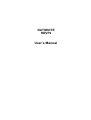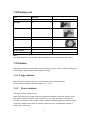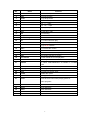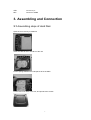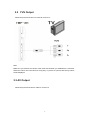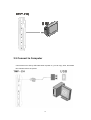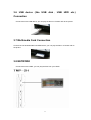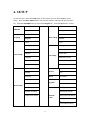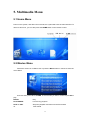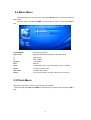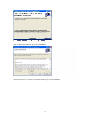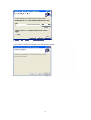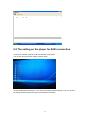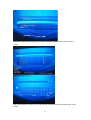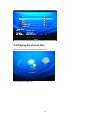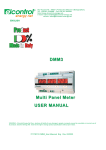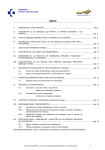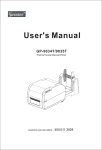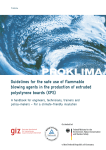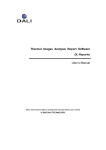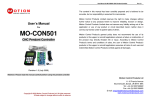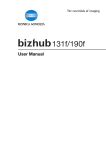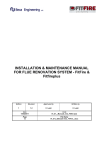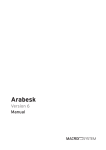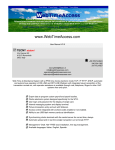Download TMP-2H User manual
Transcript
NATIONITE HDVP2 User’s Manual Table of Content 1 INTRODUCTION ............................................................................................ 1 1.1 PREFACE .................................................................................................................... 1 1.2 PACKING LIST ............................................................................................................. 2 1.3 CAUTION ................................................................................................................... 2 1.3.1 Usage cautions ..................................................................................................... 2 1.3.2 Power cautions ................................................................................................... 2 1.4 REPAIR ...................................................................................................................... 3 1.5 OTHERS ..................................................................................................................... 3 2. ABOUT THE PLAYER ..................................................................................... 4 2.1 REMOTE CONTROL ........................................................................................................ 4 2.2 THE ELEMENTS OF THE FRONT SIDE ................................................................................... 6 2.3 THE BUTTON OF THE TOP SIDE ......................................................................................... 6 2.4 THE ELEMENTS OF THE REAR SIDE .................................................................................... 6 3. ASSEMBLING AND CONNECTION ......................................................... 7 3.1 ASSEMBLING STEPS OF HARD DISK: ................................................................................. 7 3.2 YUV OUTPUT ........................................................................................................... 8 3.3 AV OUTPUT ................................................................................................................ 8 3.4 HDMI OUTPUT ........................................................................................................... 9 3.5 CONNECT TO COMPUTER ............................................................................................. 10 3.6 USB DEVICE (LIKE USB DISK、USB HDD ETC.) CONNECTION ........................................... 11 3.7 MULTIMEDIA CARD CONNECTION ................................................................................. 11 3.8 NETWORK .............................................................................................................. 11 4. SETUP ............................................................................................................... 12 5. MULTIMEDIA MENU ..................................................................................... 13 5.1 HOME MENU ............................................................................................................ 13 5.2 MOVIES MENU .......................................................................................................... 13 5.3 MUSIC MENU ............................................................................................................ 15 U 5.3 PHOTO MENU U ........................................................................................................... 15 5.4 TXT MENU............................................................................................................... 16 5.5 FLASH MENU ............................................................................................................ 17 U 6. NETWORK ....................................................................................................... 17 6.1 THE SETTING ON PC .................................................................................................... 17 6.1.1 Install the software ......................................................................................... 17 6.1.2 Run the software .............................................................................................. 20 6.2 The setting on the player for RJ45 connection.................................................................22 6.3 The setting on the player for WIFI connection ......................................................... 23 6.4 PLAYING THE SHARED FILES ......................................................................................... 25 1 Introduction 1.1 Preface Dear Customer, Thank you very much for purchasing our product. In the digital era, this product is a great home entertainment partner. With an outstanding design, you can enjoy movies and music, view photos of precious moments, record your favourite TV or movie programs and view them in your free time. The editing function provides you with an easy way to save these. It’s easy to use this product as a portable external storage device with its built-in HDD and high-speed USB 2.0. This player has the following functionality: Movie Playback - Complete H.264, Real Video, MPEG 1/2/4 HD decoding backend and video post processing. Decode RealVideo-8/9/10 video streams (720p). MPEG 1/2/4 1080i/1080p 30fps decoding. H.264 HP @level 4.1 Logistic support VOB (DVD), IFO (DVD), MPG (MPEG-2/1), AVI (MPEG-4 ASP: XVID), DAT (VCD),MKV H.264 and MPEG-2 TS files; Resolution up to 1080P; Music Playback - supports MP3, OGG, and WMA files; Photo Playback - supports digital camera JPEG, and BMP files; Data Storage - works as a portable hard disk using USB 2.0 port; USB HOST - supports USB 2.0 host ports. HDMI - High-Definition Multimedia Interface transmits the highest quality digital video and audio via a single cable, simplifies cabling and provides high quality home theater experience. We hope that this product will bring you a lot of enjoyment. We are committed to apply Multimedia technology in your work, entertainment, family, daily life, car and everywhere! Welcome to be with us. Thank you again for choosing our product. 1 1.2 Packing List Part Quantity Player 1 AV cable 1 YUV cable 1 HDMI cable 1(optional) USB cable 1 Remote control 1 AC/DC adaptor 1 Manual (Driver CD) 1 Note: The actual contents in the package might be different from the packing list in this manual. 1.3 Caution This player’s design and manufacture has your safety in mind. In order to safely and effectively use this player, please read the following before usage. 1.3.1 Usage cautions User should not modify this player. If commercial hard disk is being used, the environmental temperature should be within +5℃ ~ +35℃. 1.3.2 Power cautions The player’s power voltage: DC 5V. When using this player, please connect the supplied AC adapter cable to the player’s power jack. When placing the adapter cable, make sure it can not get damaged or be subject to pressure. To reduce the risk of electric shock, unplug the adapter first before cleaning it. Never connect the adapter to the player in a humid or dusty area. Do not replace the adapter or cable’s wire or connector 2 1.4 Repair If the player has a problem, please contact Nationite. 1.5 Others When using this player, please do not let the player come into contact with water or other liquid. If water is accidentally spilled on the player, please use a dry cloth to absorb the spillage. Electronic products are vulnerable, when using please avoid shaking or hitting the player, and do not press the buttons too hard. Do not let the player come into contact with water or other liquid. Do not disassemble the player; repair the player or change the design of the player, any damage done will not be included in the repair policy. Do not press the buttons of the player too hard. Avoid hitting the player with hard object, avoid shaking the player, and stay away from magnetic fields. During electrostatic discharge and the strong electromagnetic field, the product will malfunction, and then unplug the power cable and the product will return to normal 3 2. About the Player 2.1 Remote Control 4 NO. Name Function 1 Power To turn on/ off power mode 2 Mute For mute function 3 Home To go to top menu 4 Numeric For numeric input 5 * For “* “ input 6 # For “#* “ 7 Play/Pause To play and pause the selected file 8 Stop To stop file in play 9 Exit For returning 10 Setup To turn to SETUP menu 11 Direction key To move and select cursor 12 OK To confirm selection/ play 13 Previous To go to the previous file 14 Next To go to the next file 15 VOL+ To increase the volume. 16 VOL— To decrease the volume 17 Fast forward To fast forward the current playback. 18 OSD to evocative function of column 19 Fast rewind To fast rewind the current playback. 20 Device To change device 21 Subtitle To select multi-subtitles/turn off subtitle in a subtitle input video 22 Audio To select multi-audio subtitle in a multi-audio file 23 Display To change display mode 24 Goto To jump to a specific point 25 Rotate Rotate 90°in photo 26 COPY.Del To copy/del the selected file 27 Zoom Press to zoom in/out when playing photos or Video programs 28 Search Search related file 29 Photo Photo Shortcuts 30 Music Music Shortcuts 31 Movie Movie Shortcuts 32 Network Network Shortcuts 5 2.2 The elements of the front side Remote control indication light Power indication light, Infra red receiver External storage indication light 2.3 The button of the top side Return to main menu Navigation button left Navigation button up and down Navigation button right Start of playback or confirm the settings 2.4 The elements of the rear side DC IN Power adapter input YUV 3-wire Video component output AV HDMI Audio/Video output HDMI output 6 USB Connect to pc NET Connect to UPNP 3. Assembling and Connection 3.1 Assembling steps of Hard Disk: Open the rear cover by screwdriver Insert the HDD to SATA interface of the unit Put the sponge between the interspaces to fix the HDD Put the rear cover back to the unit, and put back the screws. 7 3.2 YUV Output Follow the picture and Use YUV cable to connect TV Note: Make sure you observe the colours of the three sockets when you establish the connection. When the colours are connected in a wrong way, no picture or a picture with wrong colours will be displayed. 3.3 AV Output Follow the picture and Use AV cable to connect TV 8 3.4 HDMI Output Follow the picture and Use HDMI cable to connect TV 9 3.5 Connect to Computer Connect the unit to PC by USB cable when it power on, you can copy, stick, and delete files. Please refer to the picture. 10 3.6 USB device (like USB disk 、 USB HDD etc.) Connection Connect the unit to USB device; you can play the files in it. Please refer to the picture. 3.7 Multimedia Card Connection Connect the unit to Multimedia Card USB device; you can play the files in it. Please refer to the picture 3.8 NETWORK Connect the unit to UPNP; you can play the files from your UPNP. 11 4. SETUP To enter the menu, press the setup button on the remote control or select setup on home menu。 Press the LEFT / RIGHT button on the remote control to select the tab from the menu bar Press the UP/DOWN button to select the Configure tab DISPLAY language Photo setup Press the OK button to confirm display View TV Mode Sorting Chinese Directory Music setup English Repeat View Lyric Sorting Sorting Directory Directory Repeat Front color Text setup cropping Background color Slideshow duration Auto Browser speed Transition effect Resume play View No Default Sorting Directory About Repeat Yes Media Box Exit Upgrade subtitle Install now Movie setup Resume play Setting-wifi-auto Subtitle encoding Setting-wifi-manual Network Digital audio output Setting-Ethernet-DHCP setup Setting-Ethernet-manu al Current Net property 12 5. Multimedia Menu 5.1 Home Menu Power on the system, and after a few seconds, the system will enter the main interface. To return to this menu, you can also press the HOME button on the remote control. 5.2 Movies Menu Select the movie icon in Main menu or press the Movie button in remote to enter the movie Menu Enter the folder press UP and DOWN, to select the file you want to view and press OK to play. ENTER Play PLAY/PAUSE Pause during playback STOP or EXIT Stops the playback and returns to the file browser << Fast rewind 13 >> Fast forward ZOOM Enlarge the movie. The zoom factors are x2, x4 and x8 AUDIO Changes the audio track VOL+/VOL- Changes the volume Goto Go to the time you choose and play Display display some information including movie mode Search search all movie file in storage, and list them in the menu wide screen mode keep ratio mode full screen mode and subtitle mode Control bar If you press the OSD button during the playback of a movie, than a control bar appears on the screen. With the control bar you have access to the important playback functions. 1 previous 2 fast rewind 3 play/pause 4 subtitle 5 audio 6 zoom 7 fast forward 8 next 9 file name 14 5.3 Music Menu Select the Music icon in main menu or press the Movie button in remote to enter the Music Menu Enter the folder press UP and DOWN, to select the file you want to view and press OK to play. PLAY/PAUSE Pause during playback Stop or Exit Stops the playback and returns to the file browser << Fast rewind >> Fast forward Previous Previous file Next Next file Zoom Enlarge the movie. The zoom factors are x2, x4 and x8 Audio Changes the audio track VOL+/VOL- Changes the volume Search search all music file in storage, and list them in the menu 5.3 Photo Menu Select the Photo icon in main menu to enter the Photo Menu. Enter the folder press UP and DOWN, to select the file you want to view and press OK to play. 15 PLAY/PAUSE or OK Stop or Exit Previous Next start the playback Stops the playback and returns to the file browser Previous file Next file Zoom Enlarge the movie. The zoom factors are x2, x4 and x8 Rotate Roteta 90° Search search all photo file in storage, and list them in the menu 5.4 TXT Menu Select the TXT icon in main menu to enter the TXT Menu. Enter the folder press UP and DOWN, to select the file you want to view and press OK to play. PLAY/PAUSE or OK start the playback Stop or Exit Stops the playback and returns to the file browser Previous Previous page Next Next page Up up one line Down Search down one line search all txt file in storage, and list them in the menu 16 5.5 Flash Menu Select the Flash icon in main menu to enter the Flash Menu. Enter the folder press UP and DOWN, to select the file you want to view and press OK to play PLAY/PAUSE or OK Start the playback Stop or Exit Stops the playback and returns to the file browser Previous Previous file Next Next file Search search all flash file in storage, and list them in the menu 6. Network To use the UPNP function, you must install the software IntelToolsForUPnPTechnology_v2 first. 6.1 The Setting on PC 6.1.1 Install the software Put the cd disk in the accessories into the computer and double click the software IntelToolsForUPnPTechnology_v2 to begin to intall. Press Next to go on the installation. 17 Tick “I agree” and “Next” to go on the installation. Choose “everyone” or “Just me” and press “Next” to go on the installation. 18 Press “Next” to confirm the installation and wait before it finishes. 19 Press “close” to finish the installation of the software. 6.1.2 Run the software Run the software AV Media Server in the IntelToolsForUPnP V2. Click “Add Shared Directory” in the “Sharing” item. 20 Choose the file you want to share and click confirm. You can see your shared files in the software “Intel AV Media Server”. 21 6.2 The setting on the player for RJ45 connection Connect the network cable to the RJ 45 interface in the player. Turn on the player and enter setting-network setup. Choose Setting-Ethernet-DHCP, it can search the ethernet automatically or you can choose the setting-ethernet-maunual and set up the ethernet manually. 22 And if the ethernet is set up successfully, you can see the IP address and “Connect Success” on the screen. 6.3 The setting on the player for WIFI connection To use the wifi function, you must use a wifi dongle and connect it to the player first. Choose setting-network-setup_wifi auto, you can set up manually. 23 Select the network you are using and if it needs a password, please enter it by the remote control. And if the network is correctly set, you can see the IP address and “Connect Success” on the screen. 24 6.4 Playing the shared files Go back to the main menu and choose network icon. Then choose the UPNP icon. 25 The menu is same to Main menu, Choose the file type what you want play. you can find the file you shared on PC. 26