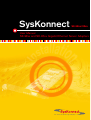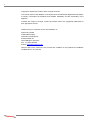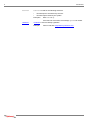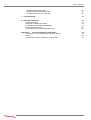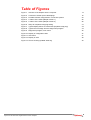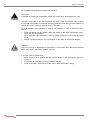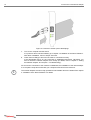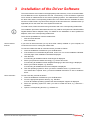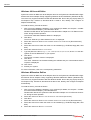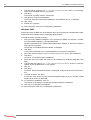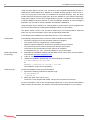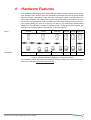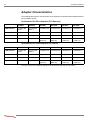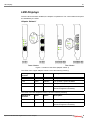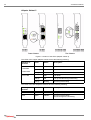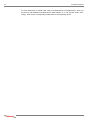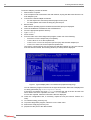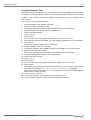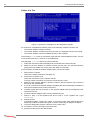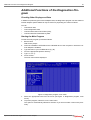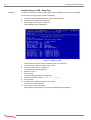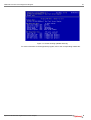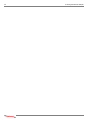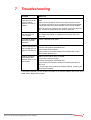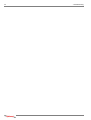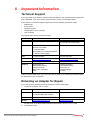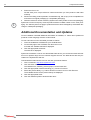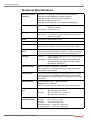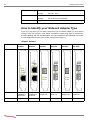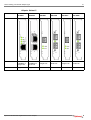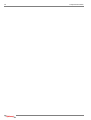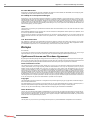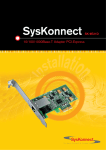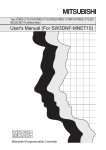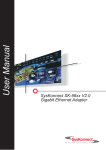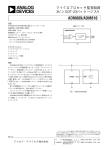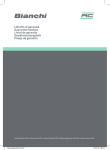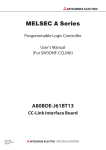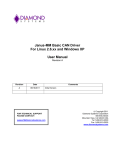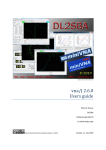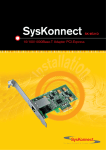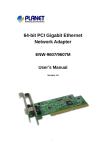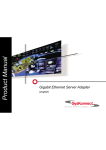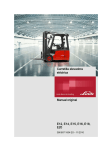Download Dokumentation
Transcript
SysKonnect SK-9Exx/9Sxx User Manual SK-9Exx and SK-9Sxx Gigabit Ethernet Server Adapters SysKonnect SK-9Exx and SK-9Sxx Gigabit Ethernet Server Adapters User Manual (v1.00 / 4 January, 2005) Visit our web site: http://www.syskonnect.com SysKonnect SK-9Exx/9Sxx Gigabit Ethernet Server Adapters 4 Copyright © SysKonnect GmbH, 2004. All rights reserved. This manual refers to the adapters of the SysKonnect SK-9Exx/9Sxx Gigabit Ethernet Adapter Family. It describes the hardware and software installation and the functionality of the adapters. Contents are subject to change. Product and brand names are (registered) trademarks of their appropriate owners. Please send your comments on this documentation to: SysKonnect GmbH A Marvell®Company Information Development Siemensstraße 23 76275 Ettlingen / Germany Fax: +49 7243 502 989 E-Mail: [email protected] German and French versions of this manual are available on the SysKonnect installation CD-ROM and on our web site. Conventions The following conventions apply to this manual. Warnings and Notes Used to indicate a potentially hazardous situation which, if not avoided, could result in death or serious injury. Example: dangerous voltage. Used to indicate a potentially hazardous situation which, if not avoided, may result in minor or moderate injury. Example: electrostatic discharge. i Used for additional information and advice. Font Styles applied Italics: Italics is used for the following elements: • • In bodytext as an introduction of new technical terms In instructions for radio buttons and check boxes Examples: The station is operated in Repeater Mode. Select the Sharing radio button. Select the Enable Bidirectional Support check box. SMALL CAPS: SMALL CAPS is used for the following elements: • • • • Menu options Buttons Tabs Entries in a list box Examples: In the main menu, select EXIT. Click the CONNECT button. Select the tab PORTS. The top line in the printer list (HP LASERJET 4M) indicates that the HP laserjet printer 4M is installed on this PC. Quotation Marks (“ ”) Quotation Marks are used for the following elements: • • • Window/screen names Field names List box names Examples: The “Create NDPS Manager Object” window is displayed. Type a name in the field “NDPS Manager Name”. The list “Network” is displayed, containing all installed network components. SysKonnect SK-9Exx/9Sxx Gigabit Ethernet Server Adapters 6 Conventions Courier: Courier is used for the following elements: • • Terminal input to be entered by the user Terminal output issued by the system Examples: Enter sk98diag. If the test was successful, the message passed is issued. Underline Underline is used to identify hyperlinks. Example: Visit our web site: http://www.syskonnect.com. Table of Contents Conventions Warnings and Notes Font Styles applied 5 5 5 Safety Precautions Avoiding injuries Avoiding damage 11 11 11 1 Installation of the Network Adapter 13 2 Connection of the Network Adapter Transmission Distances Connection to the Network 15 15 15 3 Installation of the Driver Software Windows Windows NT 4.0 Windows 98 Second Edition Windows Millennium Edition Windows 2000 Windows XP and Windows Server 2003 Linux 17 18 18 19 19 20 21 21 4 Hardware Features Adapter Characteristics SysKonnect SK-9Exx Adapters (PCI Express) SysKonnect SK-9Sxx Adapters (PCI/PCI-X) LED Displays 23 24 24 24 25 5 Software Features Operating System Support High Performance TCP, UDP and IP Checksum Calculation Jumbo Frames TCP Segmentation (Large Send Off-Load) Dynamic Interrupt Moderation Promiscuous Mode / Multicast Support PXE / RPL Support Advanced Power Management / Wake on LAN Reliability Hot-Plug Parity Sensors User Diagnostics (DOS) Virtual LAN (VLAN) support 27 27 27 27 27 27 27 27 28 28 28 28 29 29 29 29 6 Testing the Network Adapter Diagnostics Program Loopback Wrap Plug Test Loopback Repeater Test Failure of a Test Additional Functions of the Diagnostics Program Checking Other Displays and Data Starting the Main Program Reading Sensor Data 31 31 31 33 34 35 35 35 36 SysKonnect SK-9Exx/9Sxx Gigabit Ethernet Server Adapters 8 Table of Contents Reading Configuration Data Reading Vital Product Data (VPD) Sample Usage of VPD / Asset Tag 36 37 38 7 Troubleshooting 41 8 Important Information Technical Support Returning an Adapter for Repair Additional Documentation and Updates Technical Specifications How to Identify your Network Adapter Type 43 43 43 44 45 46 Appendix A. License and Warranty Information The Americas, Asia, Australia, New Zealand, Pacific Europe Deutschland, Schweiz, Österreich, Liechtenstein 49 49 50 51 Table of Figures Figure 1: Insertion of the adapter into the computer 14 Figure 2: Connection of fiber-optics cables/plugs 16 Figure 3: Possible network configurations / connection options 23 Figure 4: Location of the LEDs (adapter variant 1) 25 Figure 5: Location of the LEDs (adapter variant 2) 26 Figure 6: Setup for loopback wrap plug testing 31 Figure 7: Typical display after a successful test (loopback wrap plug) 32 Figure 8: Typical error message from the diagnostics program 34 Figure 9: Diagnostics program, main menu 35 Figure 10: Display of configuration data 37 Figure 11: VPD menu 37 Figure 12: Display of VPD 38 Figure 13: Screen showing updated asset tag 39 SysKonnect SK-9Exx/9Sxx Gigabit Ethernet Server Adapters 10 Table of Figures Safety Precautions To protect yourself from injuries and avoid damage of the device, always observe the following safety instructions when installing the network adapter. Avoiding injuries Electrical current! Electrical current from power, phone, and communications cables can be hazardous. Never touch any electrical elements with bare hands. To avoid potential shock hazards: • • • • i Do not carry out any installation, maintenance, or (re)configuration work during a thunderstorm. Do not connect or disconnect any power cables during a thunderstorm. For installation in a Hot-Plug system, observe the safety instructions specific to this system. Read the relevant documentation. Do not connect the network adapter to a telephone line. Electrical installations must comply with the safety regulations of the country in which they are operated. Avoiding damage Electrostatic discharge! Electrostatic discharge may damage or destroy the network adapter. To avoid damaging the network adapter: 1. 2. 3. 4. 5. 6. 7. 8. Switch off the computer. Disconnect the power cord from the power outlet. Remove the computer cover. Before installing the network adapter, put on an antistatic wrist strap (electrically conductive). Connect the wrist strap to the computer chassis. Do not connect the wrist straps to the ground terminal of the power supply! Faulty wiring could make this terminal live and potentially lethal. When you are ready to install the network adapter, open the antistatic bag. Hold the antistatic packaging of the network adapter against the bracket of an expansion slot on your computer for at least two seconds. This reduces the static charge in the packaging and in your body. If you need to place the network adapter somewhere after removing it from the antistatic bag, make sure that you place it on the antistatic bag and on a level surface. Do not place the network adapter on the computer cover or on any other metal surface. Cautiously insert the adapter into the corresponding slot. Do not touch any circuits on the network adapter or any of its port contacts. SysKonnect SK-9Exx/9Sxx Gigabit Ethernet Server Adapters 12 Safety Precautions For 1000Base-LX/SX adapters observe the following: Laser light! Laser light from fiber-optic transmission cables and components can damage your eyes. The laser components on the network adapter are Class 1 laser components. Class 1 lasers are considered incapable of producing damaging radiation levels during normal operation or maintenance and is, therefore, determined to be eye safe. To avoid damaging your eyes and to continue safe operation in case of abnormal circumstances: • • • Never look directly into the outlets of fiber-optic cables or fiber-optic transmission components with unprotected eyes! Never allow fiber-optic transmission paths to operate until all the connections have been made. Always fit protective plugs to any unused ports on the switch or the network adapter. Radiation! The use of controls or adjustments or performance of procedures other than those specified herein may result in hazardous radiation exposure. In general, observe the following: • • • Never use force when working with the network adapter or the PCI Express resp. PCI/ PCI-X bus. Do not allow anyone else to touch the network adapter. Avoid unnecessary movement since this can increase electrostatic charge. 1 Installation of the Network Adapter The installation procedure in Hot-Plug systems may differ from the following. For Hot-Plug systems read the corresponding documentation. Have the computer manual ready and if necessary, a key and/or screwdriver to open the cover and remove the bracket. To install the adapter in the computer, proceed as follows: 1. 2. 3. 4. 5. i Switch off the computer in which the network adapter is to be installed. Disconnect the power cord from the power outlet. Observe the safety instructions (see page 11). Open the computer cover as described in your computer manual. You may need a screwdriver or similar tool to remove the screws from the cover. If you are installing a network adapter in a tower computer, we recommend to put the computer on its side in order to be able to apply the correct force to insert the adapter into the PCI Express resp. PCI/PCI-X slot. Consult the section in your computer manual that describes how to install expansion cards. Locate a free PCI Express resp. PCI/PCI-X slot on the motherboard. SysKonnect PCI adapters can be installed in (short) 32-bit or (long) 64-bit PCI/PCI-X bus slots at 33 MHz, 66 MHz, 100 MHz or 133 MHz. Best performance, however, is reached with a 64-bit/133 MHz bus. SysKonnect PCI Express adapters can be installed in x1 (only single link adapters), x4, x8 and x16 slots. 6. 7. 8. 9. 10. 11. 12. 13. Remove the bracket from the expansion slot (if applicable). Follow the instructions in your computer manual. Remove the network adapter from the antistatic bag. Observe the safety instructions (see page 11). Insert the network adapter into the PCI Express resp. PCI/PCI-X slot as described in your computer manual (also see figure 1 “Insertion of the adapter into the computer”). Make sure that the network adapter is correctly aligned with the PCI Express resp. PCI/ PCI-X slot on the motherboard. Push the network adapter down vertically into the slot until it is firmly seated. If available, tighten the locking screw on the fixing bracket until the adapter is firmly connected to the computer cover (or to the attachment provided for expansion cards). Replace the computer cover. Replace and tighten all screws. Reconnect the power supply. Observe the safety instructions (see page 11). SysKonnect SK-9Exx/9Sxx Gigabit Ethernet Server Adapters 14 1 Installation of the Network Adapter Figure 1. Insertion of the adapter into the computer 2 Connection of the Network Adapter This chapter describes the physical connection of the network adapter to the network. General instructions for driver installation are given in chapter 3 “Installation of the Driver Software”. Transmission Distances Depending on the physical media (cable) different distances can be reached for transmission with the Gigabit Ethernet adapter: Adapter Type Physical Media Maximum Distance 1000Base-SX/LC (850 nm) 1000Base-SX 50.0 µm multimode fiber-optic 550 m 1000Base-SX 62.5 µm multimode fiber-optic 275 m 1000Base-LX 10.0 µm monomode fiber-optic 5000 m 1000Base-LX 50.0 µm multimode fiber-optic 550 m 1000Base-LX 62.5 µm multimode fiber-optic 550 m Category 5 unshielded twisted pair 100 m 1000Base-LX/LC (1300 nm) 10/100/1000Base-T Connection to the Network Observe the safety instructions given on page 11. In order to connect the adapter to the data network, proceed as follows: 1. 2. 3. 4. 5. 6. If necessary, configure the port on the switch to which the network adapter is to be connected (also see the switch manual). If possible, disconnect the switch and the computer from the power supply. Remove the protective plug (if available) from the switch port, which is to be used. At one end of the cable connect the LC duplex or RJ-45 connector to the port on the switch. Remove the protective plug (if available) from the port on the network adapter (fiber-optic types only). At the other end of the cable connect the connector to the port on the network adapter (see figure 2 “Connection of fiber-optics cables/plugs”). The port type (e.g. 1000Base-T) on the network adapter and that on the switch must be identical. SysKonnect SK-9Exx/9Sxx Gigabit Ethernet Server Adapters 16 2 Connection of the Network Adapter Figure 2. Connection of fiber-optics cables/plugs 7. 8. Turn on the computer and the switch. If no protocol driver has been loaded, go to chapter 3 “Installation of the Driver Software”. After driver installation, return to step 8 of this list. Check the link LED(s) to find out if the cable is connected correctly. If the appropriate LED is on, the connection is established and active. Otherwise, you have to check the network adapter more closely (for details, refer to chapter 6 “Testing the Network Adapter” and chapter 7 “Troubleshooting”). As soon as the connection to the network is established, the installation of the network adapter is complete. Keep this manual with your computer manual for future reference. i The network adapter will not be fully operational until suitable drivers are loaded. See chapter 3 “Installation of the Driver Software” for details. 3 Installation of the Driver Software The network drivers are located in the appropriate product directory on the enclosed installation CD-ROM and on the SysKonnect web site. The directory on the CD-ROM is organized into a number of subdirectories for the various operating systems. The subdirectories contain the driver files and the corresponding readme files. The readme files are available as ASCII text and in HTML format. Any last-minute changes are documented in the “Release Notes” (if applicable) and on the driver site of the SysKonnect web site. To install a driver, follow the instructions given below and in the corresponding readme files. i The installation procedures described below are only valid for the SysKonnect SK-9Exx/9Sxx Gigabit Ethernet Server Adapter Family. For details on the installation of other SysKonnect adapters, refer to the corresponding readme files. There are two possibilities to view the readme files: • • Use an internet browser with an internet browser with a text editor If you have an internet browser (or any other HTML viewer) installed on your computer, we recommend to use it for viewing the readme files. To view the readme files with an internet browser, proceed as follows: 1. 2. 3. 4. 5. 6. Use a text editor Insert the installation CD-ROM into your CD-ROM drive. If the browser is not automatically launched, click START.HTM on the installation CD-ROM. The start page of the installation CD-ROM is displayed. Click DRIVERS. A list showing all available network technologies is displayed. Select your preferred network technology, e.g. GIGABIT ETHERNET. A list showing all available network adapters belonging to this technology is displayed. Select your network adapter, e.g. SK-9Exx. A list showing all available drivers for this adapter is displayed. Click the operating system for which you want to install the driver, e.g. WINDOWS XP. The readme file is opened. Here, you will find detailed instructions on how to install the driver. To view a text file, proceed as follows: 1. 2. 3. 4. Insert the installation CD-ROM into your CD-ROM drive. Go to the appropriate product directory, e.g. SK-9Exx. A list of all available operating systems this network adapter supports is displayed. Select the operating system for which you want to install the driver, e.g. WINDOWS > WIN2000. Open the corresponding text file, e.g. SK50X86.TXT. SysKonnect SK-9Exx/9Sxx Gigabit Ethernet Server Adapters 18 3 Installation of the Driver Software Windows SysKonnect offers drivers for Windows Server 2003, Windows Me, Windows 98 SE, and Windows NT 4.0. Windows XP, Windows 2000, Drivers downloaded from our web site are available in a packed format (.zip files). The downloaded file has to be unpacked before installation. Windows NT 4.0 The NDIS 4.0 32-bit Miniport driver for the SysKonnect SK-9Exx/9Sxx Gigabit Ethernet Server Adapter Family supports Windows NT 4.0. This driver does not support Windows NT 3.51 or below. It is recommended to install the latest Windows NT 4.0 Service Pack after successful installation of the driver. To install the driver, proceed as follows: 1. 2. 3. 4. 5. 6. 7. 8. 9. 10. 11. 12. 13. 14. After you have installed the adapter in your computer (for details, see chapter 1 “Installation of the Network Adapter”), boot Windows NT 4.0. Select START > SETTINGS > CONTROL PANEL. The window “Control Panel” is displayed. Select NETWORK. The window “Network” is displayed. Select the tab ADAPTERS. Click ADD.... Click HAVE DISK.... Depending on the type of installation medium used (CD-ROM, floppy disk, network drive), type the path to the driver, e.g. e:\SK-9Exx\Windows\Nt4, where “e” is the designation of the CD-ROM drive on your system. Click OK. The window “Select Network Adapter” is displayed. Select the adapter for which the driver is to be installed. Click OK. The window “Card Setup” is displayed. Configure the adapter (for details, refer to the corresponding readme file). When you have finished the configuration, click OK. After successful installation of the driver, install the latest Windows NT 4.0 Service Pack. Restart your system. For more information, refer to the corresponding readme file. Windows 19 Windows 98 Second Edition SysKonnect offers an NDIS 5.0 32-bit Miniport driver for the SysKonnect SK-9Exx/9Sxx Gigabit Ethernet Server Adapter Family supporting Windows 98 Second Edition (Windows 98 SE). This driver only supports Windows 98 SE and Windows Me. Due to the plug & play facility of PCI Express resp. PCI/PCI-X, Windows 98 SE is able to find, identify, and configure an adapter automatically. To install the driver, proceed as follows: 1. After you have installed the adapter in your computer (for details, see chapter 1 “Installation of the Network Adapter”), boot Windows 98 SE. Windows 98 SE detects the SysKonnect SK-9Exx/9Sxx Adapter as “PCI Ethernet Controller” during the boot operation. The window “Add New Hardware Wizard” is displayed. 2. Click NEXT. The menu “What do you want Windows to do?” is displayed. 3. Select the check box SEARCH FOR THE BEST DRIVER FOR YOUR DEVICE (RECOMMENDED). 4. Click NEXT. 5. Select the source from which the driver is to be installed (e.g. CD-ROM, floppy disk, hard disk). 6. Select the checkbox SPECIFY A LOCATION. 7. Type the path to the driver, e.g. e:\SK-9Exx\Windows\Win98SE, where “e” is the designation of the CD-ROM drive on your system. 8. Click NEXT. The window “Location of driver” is displayed. 9. Click NEXT. The menu “Windows has finished installing the software that your new hardware device requires” is displayed. 10. Click FINISH. 11. Restart your system. For more information, refer to the corresponding readme file. Windows Millennium Edition SysKonnect offers an NDIS 5.0 32-bit Miniport driver for the SysKonnect SK-9Exx/9Sxx Gigabit Ethernet Server Adapter Family supporting Windows Millennium Edition (Windows Me). This driver only supports Windows Me and Windows 98 SE. Due to the plug & play facility of PCI Express resp. PCI/PCI-X, Windows Me is able to find, identify, and configure an adapter automatically. To install the driver, proceed as follows: 1. 2. 3. 4. 5. 6. After you have installed the adapter in your computer (for details, see chapter 1 “Installation of the Network Adapter”), boot Windows Me. Windows Me detects the SysKonnect SK-9Exx/9Sxx Adapter as “PCI Ethernet Controller” during the boot operation. Select the check box SPECIFY THE LOCATION OF THE DRIVER (ADVANCED). Click NEXT. Select the check box SEARCH FOR THE BEST DRIVER FOR YOUR DEVICE (RECOMMENDED). Select the source from which the driver is to be installed (e.g. CD-ROM, floppy disk, hard disk). Select the check box SPECIFY A LOCATION. SysKonnect SK-9Exx/9Sxx Gigabit Ethernet Server Adapters 20 3 Installation of the Driver Software 7. Type the path to the driver, e.g. e:\SK-9Exx\Windows\WinME, where “e” is the designation of the CD-ROM drive on your system. 8. Click NEXT. The window “Location of driver” is displayed. 9. Click NEXT to continue the installation. The menu “Windows has finished installing the new hardware device” is displayed. 10. Click FINISH. 11. Restart your computer. For more information, refer to the corresponding readme file. Windows 2000 SysKonnect offers an NDIS 5.0 32-bit Miniport driver for the SysKonnect SK-9Exx/9Sxx Gigabit Ethernet Server Adapter Family supporting Windows 2000. To install the driver, proceed as follows: 1. After you have installed the adapter in your computer (for details, see chapter 1 “Installation of the Network Adapter”), boot Windows 2000. Windows 2000 detects the SysKonnect SK-9Exx/9Sxx Adapter as “Ethernet Controller” during the boot operation. The window “Found New Hardware Wizard” is displayed. 2. Click NEXT. In the same window the menu “Install Hardware Device Drivers” is displayed. 3. Select the check box SEARCH FOR A SUITABLE DRIVER FOR MY DEVICE (RECOMMENDED). 4. Click NEXT. The menu “Locate Driver Files” is displayed. 5. Select the source from which the driver is to be installed (e.g. CD-ROM, floppy disk, hard disk). 6. Type the path to the driver, e.g. e:\SK-9Exx\Windows\Win2000, where “e” is the designation of the CD-ROM drive on your system. 7. Click OK. 8. Click NEXT. The menu “Driver Files Search Results” is displayed, listing the found driver and its location. 9. To install the driver, click NEXT. In case the driver does not have a Microsoft Digital Signature yet, the window “Digital Signature Not Found” is displayed. 10. To continue the installation, click YES. The window “Completing the Found New Hardware Wizard” is displayed. 11. Click FINISH to complete the installation. For more information, refer to the corresponding readme file. Linux 21 Windows XP and Windows Server 2003 SysKonnect offers an NDIS 5.1 32-bit Miniport driver for the SysKonnect SK-9Exx/9Sxx Gigabit Ethernet Server Adapter Family supporting Windows XP and Windows Server 2003. The installation procedure for Windows XP and Windows Server 2003 is identical. It is described for Windows XP. To install the driver, proceed as follows: 1. After you have installed the adapter in your computer (for details, see chapter 1 “Installation of the Network Adapter”), boot Windows XP. Windows XP detects the SysKonnect SK-9Exx/9Sxx Adapter as “Ethernet Controller” during the boot operation. The window “Found New Hardware Wizard” is displayed. 2. Select the check box INSTALL FROM A LIST OR SPECIFIC LOCATION (ADVANCED). 3. Click NEXT. The menu “Please choose your search and installation options” is displayed. 4. Select the check box SEARCH FOR THE BEST DRIVER IN THESE LOCATIONS. 5. Select the check box INCLUDE THIS LOCATION IN THE SEARCH. 6. Type the path to the driver, e.g. e:\SK-9Exx\Windows\WinXP, where “e” is the designation of the CD-ROM drive on your system. 7. Click OK. 8. Click NEXT. In case the adapter has not passed Windows Logo testing to verify its compatibility with Windows XP, the window “Hardware Installation” is displayed. 9. To continue the installation, click CONTINUE ANYWAY. In the window “Found New Hardware Wizard”, the menu “Completing the Found New Hardware Wizard” is displayed. 10. Click FINISH to complete the installation. For more information, refer to the corresponding readme file. Linux The Linux driver for the SysKonnect SK-9Exx/9Sxx Gigabit Ethernet Server Adapter Family supports the Linux kernel 2.4.13 and higher stable versions. The installation procedure described in this manual is a general description for Intel/x86 computers, which is valid for all distributions. The installation package offers the following three installation procedures: • • • User installation Expert installation Patch generation The option USER INSTALLATION is recommended for normal users. Using this mode, the driver is installed automatically without any user interaction. In case of installation problems, the driver installation script autonomously tries to solve the problems. Selecting this installation procedure, the driver is compiled automatically and the resulting driver module object file is installed in a suitable location (usually in the directory /lib/modules/...). No source files of the driver are installed into the kernel directory. Only the driver module object file and the manual page (man page) of the driver are installed on your system permanently. SysKonnect SK-9Exx/9Sxx Gigabit Ethernet Server Adapters 22 3 Installation of the Driver Software Using the option EXPERT INSTALLATION, the driver is also compiled automatically and the resulting driver module object file is installed in a suitable location (similar to USER INSTALLATION). No source files of the driver are installed into the kernel directory. Only the driver module object file and the man page of the driver are installed on your system permanently. Using this procedure it is the user’s responsibility to provide a consistent Linux system with correctly installed Linux kernel sources. In case of installation problems, an error message is displayed. The user has to solve the problem and restart the installation. Using the option PATCH GENERATION, a driver patch is created, which can be integrated into the Linux kernel instead of compiling and installing the driver on your system. The options EXPERT INSTALLATION and PATCH GENERATION are recommended for advanced users only. For more information, refer to the corresponding readme file. In the following the installation procedure USER INSTALLATION is described. Prerequisites The following prerequisites have to be met in order to install the Linux driver: • • • • Prepare the installation package 1. 2. 3. Install the driver Any device using the Linux kernel module needs to be stopped. Your system has to be equipped with a network adapter. Without a network adapter the full driver functionality cannot be checked. The Linux kernel source must be stored in the directory /usr/src/linux. The kernel source and the kernel version have to be consistent. A compilation tool, e.g. “gcc”, has to be installed on your Linux system. Download the installation package with the latest version of the driver from the SysKonnect web site http://www.syskonnect.com. Login as “root”. Unpack the installation package with one of the following commands: tar xfvj install-???.tar.bz2 or bunzip2 -c install-???.tar.bz2 | tar xfv The installation script can now be started. To start the installation script, proceed as follows: 1. 2. Execute the following command to start the script: cd DriverInstall ./install.sh Select the option USER INSTALLATION. The driver is now compiled and loaded. This process can take a few minutes. For more information, refer to the corresponding readme file or to the kernel documentation (which usually can be found in the directory /usr/src/linux/Documentation/ on your system). 4 Hardware Features The SysKonnect SK-9Exx/SK-9Sxx Gigabit Ethernet Adapter Family defines a series of network interfaces that combine server and workstation computers with the high-speed Gigabit Ethernet network (1000 Mbit/s) using fiber-optic and copper cables. At present there are twelve types available. They differ in terms of technology (PCI Express and PCI/PCI-X), number of ports, and transmission mode. LC duplex connectors (fiber cabling) and RJ-45 connectors (copper cabling) are used to connect to the network. The SysKonnect SK-9Exx/9Sxx Adapter can be connected to a switch, a buffered repeater, or directly to a second station (see also figure 3 “Possible network configurations / connection options”). Server dual link dual link single link single link dual link single link Workstation dual link single link single link single link dual link dual link Figure 3. Possible network configurations / connection options For information about other SysKonnect network products, please refer to the product overview on our web site: http://www.syskonnect.com. SysKonnect SK-9Exx/9Sxx Gigabit Ethernet Server Adapters 24 4 Hardware Features Adapter Characteristics The following table lists the characteristics of the SysKonnect SK-9Exx/9Sxx Gigabit Ethernet Server Adapter Family. SysKonnect SK-9Exx Adapters (PCI Express) SK-9E21 SK-9E22 SK-9E81 SK-9E82 SK-9E91 SK-9E92 LAN Interface 10/100/1000 Base-T 10/100/1000 Base-T 1000Base-SX 1000Base-SX 1000Base-LX 1000Base-LX Ports Single link Dual link Single link Dual link Single link Dual link Connector RJ-45 RJ-45 LC duplex LC duplex LC duplex LC duplex Media Copper Copper Fiber (850 nm) Fiber (850 nm) Fiber (1300 nm) Fiber (1300 nm) SysKonnect SK-9Sxx Adapters (PCI/PCI-X) SK-9S21 SK-9S22 SK-9S81 SK-9S82 SK-9S91 SK-9S92 LAN Interface 10/100/1000 Base-T 10/100/1000 Base-T 1000Base-SX 1000Base-SX 1000Base-LX 1000Base-LX Ports Single link Dual link Single link Dual link Single link Dual link Connector RJ-45 RJ-45 LC duplex LC duplex LC duplex LC duplex Media Copper Copper Fiber (850 nm) Fiber (850 nm) Fiber (1300 nm) Fiber (1300 nm) The type of port on the network adapter must be identical with that on the switch. LED Displays 25 LED Displays Once the driver has been installed, the adapter is operational. The current status and speed are indicated by the LEDs. Adapter Variant 1 Figure 4. Location of the LEDs (adapter variant 1) The LEDs of the copper adapters variant 1 have the following meaning: Marking on bracket Color Status Description 10 green ON/OFF Link up/down, speed 10 Mbit/s 100 green ON/OFF Link up/down, speed 100 Mbit/s 1000 green ON/OFF Link up/down, speed 1000 Mbit/s ACT green ON/OFF Receiving/Transmitting / Not Receiving/Not Transmitting The LEDs of the fiber adapters variant 1 have the following meaning: Marking on bracket Color Status Description 1000/LINK green ON/OFF Link up/down, speed 1000 Mbit/s ACT green ON/OFF Receiving/Transmitting / Not Receiving/Not Transmitting SysKonnect SK-9Exx/9Sxx Gigabit Ethernet Server Adapters 26 4 Hardware Features Adapter Variant 2 Figure 5. Location of the LEDs (adapter variant 2) The LEDs of the copper adapters variant 2 have the following meaning: Marking on bracket Color Status Description OFF Speed 10 Mbit/s green ON Speed 100 Mbit/s orange ON Speed 1000 Mbit/s OFF Link down orange ON Link up and Receiving/Transmitting orange Blinking Receiving/Transmitting 10=OFF 100=GRN 1000=ORG ACT/LINK The LEDs of the fiber adapters variant 2 have the following meaning: Marking on bracket Color Status Description 1000/LINK green ON/OFF Link up/down, speed 1000 Mbit/s ACT green ON/OFF Receiving/Transmitting / Not Receiving/Not Transmitting 5 Software Features Operating System Support The drivers for the SysKonnect SK-9Exx/9Sxx Gigabit Ethernet Server Adapter Family support the following operating systems: • • Windows NT 4.0, Windows 98 Second Edition, Windows Millennium Edition, Windows 2000, Windows XP, and Windows Server 2003 Linux kernel 2.4.13 and higher stable versions The latest version of all available network drivers can be downloaded from the SysKonnect web site (see section “Additional Documentation and Updates”). High Performance The adapters of the SysKonnect SK-9Exx/9Sxx Gigabit Ethernet Server Adapter Family are high performance and highly reliable adapters. TCP, UDP and IP Checksum Calculation The SysKonnect SK-9Exx/9Sxx Adapter supports the calculation of TCP, UDP, and IP checksums. These calculations are integrated in the hardware of the Gigabit Ethernet adapter. The checksums are calculated without time loss by the MAC controller for both receive and transmit path. This improves the overall performance of the system and shifts these CPU-intensive tasks away from the host CPU. Jumbo Frames The SysKonnect SK-9Exx/9Sxx Gigabit Ethernet Server Adapter Family supports 9014 Byte Jumbo frames. It is tested according to the prevailing standard and switches on the market. TCP Segmentation (Large Send Off-Load) TCP Segmentation that is handled by the SysKonnect SK-9Exx/9Sxx Adapter itself reduces CPU load significantly. This provides high throughput for superior network performance and improves application response. Dynamic Interrupt Moderation If the network is running at gigabit speed and small packets are being transferred, there may in extreme cases be more than 100,000 interrupts per second. To reduce the load on the CPU, the Gigabit Ethernet adapters can use Interrupt Moderation to group these interrupts so that several data packets can be handled per interrupt. For more information, refer to the White Paper “SK-NET GE Gigabit Ethernet Server Adapter”, which can be found on the installation CD-ROM and on our web site. Promiscuous Mode / Multicast Support The SysKonnect SK-9Exx/9Sxx Gigabit Ethernet Server Adapter Family supports Promiscuous Mode for analyzers. By default, the promiscuous mode is turned off. In addition, the adapter supports multicast for special applications, which use multicast addresses. SysKonnect SK-9Exx/9Sxx Gigabit Ethernet Server Adapters 28 5 Software Features PXE / RPL Support The SysKonnect SK-9Exx/9Sxx Gigabit Ethernet Server Adapter Family supports both the standard PXE 2.1 (Pre-Boot eXecution Environment) and the protocol RPL (Remote Program Load). This allows networked computers that are not yet loaded with an operating system to be configured and booted remotely by an administrator. PXE resp. RPL grants the advantage that client machines do not necessarily need an operating system or a hard disk and that they can be rebooted remotely in the event of hardware or software failures. Advanced Power Management / Wake on LAN The SysKonnect SK-9Exx/9Sxx Gigabit Ethernet Server Adapter Family supports power management as defined in the PCI Bus Power Management Interface Specification V1.1 and Network Device Class Power Management Reference Specification V2.0. The power management features are implemented according to the Advanced Configuration and Power Interface Specification V2.0. The SysKonnect SK-9Exx/9Sxx Adapter utilizes an auxiliary power supply to keep some parts running. This setting enables the network device to “Wake on LAN”. The Wake on LAN functionality uses three mechanisms to create a wake up event: • • • OnNow Pattern Match Detect Incoming packets are compared to up to seven patterns stored in a pattern matching table. A match causes a wake up event. Magic PacketTM Detect The incoming data stream is searched for a so-called magic packet frame that consists of 6 bytes of 0xFF followed by 16 iterations of the adapter’s MAC address. If this sequence is found, a wake up event is created. Link Change Detect Any change of the link status will cause a wake up event. Wake on LAN is supported by Windows 98 SE, Windows Me, Windows 2000, Windows XP and Windows Server 2003. Reliability The SysKonnect SK-9Exx/9Sxx Gigabit Ethernet Server Adapter Family comes with a variety of reliability features. On-board sensors and driver functions help to monitor the health of adapters and their ports enabling pro-active network management. The reliability features are described in the following sections. Hot-Plug As a member of the PCI Special Interest Group, SysKonnect has a long experience in the standardization of the insertion and removal of PCI computer cards during normal operation. Like all SysKonnect Gigabit Ethernet Adapters, the SysKonnect SK-9Exx/9Sxx Adapters comply with the Hot-Plug PCI standard. Hot-Plug enables the replacement of failed devices in a running system. The following conditions have to be met in order for Hot-Plug to work on SysKonnect Gigabit Ethernet Adapters: • • The target system has PCI Express resp. PCI/PCI-X Hot-Plug slots, i.e. the power can be switched on and off under the control of the operating system. The adapter is installed in one of the PCI Express resp. PCI/PCI-X Hot-Plug slots. User Diagnostics (DOS) 29 • The operating system supports PCI Express resp. PCI/PCI-X Hot-Plug on the target system. The drivers for the following operating systems support PCI Express resp. PCI/PCI-X HotPlug: • Windows 2000, Windows XP and Windows Server 2003 Parity The integrity of data that pass from the network through the system and back to the network is monitored by generating and checking parity information on all available data paths. All data errors are detected immediately and can be reported. Sensors The on-board sensors monitor all important voltages and the temperature on the network adapter. The sensors are checked by the software. Upper and lower thresholds determine the area of safe operation. Voltages and temperatures beyond the safe area will lead to appropriate error messages. User Diagnostics (DOS) The user diagnostics program (running on DOS) provides system administrators and engineers with a profound tool to analyze the network adapter and check adapter specific data (for details, see section “Diagnostics Program”). Virtual LAN (VLAN) support A Virtual LAN is a group of network devices that belong to the same network segment, regardless of the physical network structure. A logical network structure based on business requirements is possible. With virtual networks, physical location no longer specifies the network a user is assigned to: user clients with similar networking requirements can be united in one network group, or VLAN. This VLAN can be established to meet a wide variety of organizational or technical needs. All members of a department can, for example, be gathered into a network group, even if they are distributed over several buildings. Colleagues working on the same project can be united in a common VLAN, even if they belong to different departments in different buildings or even different locations. Other network groups can be made invisible to these users. Using Virtual LANs can improve network performance, limit broadcast storms, minimize security problems and ease the management task. By means of Frame Tagging, the SysKonnect SK-9Exx/9Sxx Gigabit Ethernet Server Adapter Family can support up to 64 IP address assignments in a single network connection. Thus, multiple VLANs can be configured for one port. Stations can be accessed from systems in multiple IP sub nets without traversing routers. Additionally, multiple application VLANs can be defined to isolate traffic for performance and security purposes. For this reason, the server can be physically connected to a single switch port but still belong to several VLANs. The Gigabit Ethernet adapter can receive tagged packets and is able to tag outgoing packets. The switch the adapter is connected to must support VLAN tagging according to IEEE 802.1q. For several operating systems, SysKonnect offers drivers that support VLAN tagging and thus can be applied for VLAN servers and terminal units. SysKonnect SK-9Exx/9Sxx Gigabit Ethernet Server Adapters 30 5 Software Features For more information on Virtual LANs, refer to the White Paper “Virtual Networks”, which can be found on the installation CD-ROM under “White Papers” or on our web site under “Technology”. Also see the corresponding readme files for the respective drivers. 6 Testing the Network Adapter Diagnostics Program The network adapter can be tested with the supplied diagnostics program (running on DOS). During testing the link of the tested port will be down, i.e. no data can be transferred. i During testing, observe the safety precautions given in chapter “Safety Precautions”. If the fiber adapter is not connected immediately to the data network, insert the protective plug for safety reasons (otherwise laser light may be emitted) and as a protection against dust and dirt. The following tests are available: • • i Simple test without loopback: This test covers all components but not the port (socket including components for transmitting / receiving the data signals). Comprehensive port test with loopback: All components are tested, including the port. The tests do not run in a Windows DOS box. Loopback Wrap Plug Test To perform the loopback wrap plug test, you will need a wrap plug (see figure 6 “Setup for loopback wrap plug testing”). Alternatively, the loopback test can be performed from port to port (for dual adapters only) or via external repeater. Loopback testing via external repeater requires another adapter installed in a second computer running in repeater mode (also see section “Loopback Repeater Test”). The following procedure describes the test via wrap plug. Figure 6. Setup for loopback wrap plug testing SysKonnect SK-9Exx/9Sxx Gigabit Ethernet Server Adapters 32 6 Testing the Network Adapter To test the adapter, proceed as follows: 1. 2. 3. 4. 5. 6. 7. 8. 9. Switch off the computer. If the computer is still connected to the data network, unplug the data cable from the network adapter’s port. Connect the network adapter as follows: • For the simple test: Insert the protective plugs into the ports. • For the loopback test: Insert the wrap plug into the port. Boot to DOS. Wait until the operating system is loaded and the DOS prompt is displayed. Insert the installation CD-ROM into the CD-ROM drive. Go to the appropriate product directory. Type sk98diag. Press <Enter>. From the main menu of the diagnostics program, select one of the following: • DIAGNOSTICS for the simple test (no loopback), • LOOPB. WRAP PLUG for the loopback test, • LOOPB. PORT TO PORT for the port-to-port test (only with dual link adapters) or • LOOPB. EXT. REPEATER for the loopback repeater test. The various components will now be tested; this will take between one and two minutes. If the test was successful, the following window (or similar) will be displayed: Figure 7. Typical display after a successful test (loopback wrap plug) 10. 11. 12. 13. 14. You can follow the progress of the test in the right-hand window. Each test is displayed as it is being performed (e.g. Board register check). If the test is successful, the word passed is issued at the end of the line and the next test is started. If there is a problem, the word failed is issued. If errors are reported, follow the instructions that are displayed. Check the configuration and, if necessary, repeat the test (see section “Failure of a Test”). To continue testing, press any key. To quit the diagnostics program, select EXIT in the main menu. Remove the wrap plug from the port. (Re)connect the ports to the data network. Diagnostics Program 33 Loopback Repeater Test To perform the loopback repeater test, you will have to connect the adapter to another adapter installed in a second computer running in repeater mode (further known as the “repeater computer”). The computer in which the adapter is installed, which is to be tested, is called “test computer”. To carry out the test, proceed as follows: 1. 2. 3. 4. 5. 6. 7. 8. 9. 10. 11. 12. 13. 14. 15. 16. 17. 18. 19. 20. 21. Install an adapter in the “repeater computer”. Boot the “repeater computer” to DOS. Wait until the operating system is loaded and the DOS prompt is displayed. Insert the installation CD-ROM into the CD-ROM drive. Go to the product directory. Type sk98diag. Press <Enter>. From the main menu of the diagnostics program, select REPEATER MODE. Select the port which is to be tested, e.g. A (for single link adapters, only A is available). Press <Enter>. The window “Repeater Mode Port A” is displayed. Install an adapter in the “test computer”. Connect the adapter in the “repeater computer” to the adapter in the “test computer”. Boot the “test computer” to DOS. Wait until the operating system is loaded and the DOS prompt is displayed. Insert the installation CD-ROM into the CD-ROM drive. Go to the product directory. Type sk98diag. Press <Enter>. From the main menu of the diagnostics program, select LOOPB. WRAP PLUG. Press <Enter>. The various components will now be tested; this may take a few minutes. If the test was successful, the message “All tests passed successfully” is displayed. When the test fails, the message “failed” is displayed. The further procedure is described in section “Failure of a Test”. Press any key to continue. On the “test computer”, quit the diagnostics program with EXIT. On the “repeater computer”, quit the diagnostics program with EXIT. SysKonnect SK-9Exx/9Sxx Gigabit Ethernet Server Adapters 34 6 Testing the Network Adapter Failure of a Test Figure 8. Typical error message from the diagnostics program For a test to be completed successfully, each of the following conditions must be met: • • • The network adapter operates correctly. The network adapter is cabled correctly for the test or is equipped with the correct plug. The network adapter has been installed correctly in the computer. The message failed does not necessarily imply that the network adapter is faulty. The reason for a failed test can e.g. also be a not installed plug. If the message “failed” is issued, proceed as follows: 1. 2. Follow the instructions that are displayed in the window below the list of tests. Make sure that the adapter is inserted correctly and the ports are connected properly (plugs are firmly seated, the correct end of the cable is connected). If it is necessary to install the network adapter again, proceed as follows: 1. Switch off the computer. Observe the safety precautions (see page 11). 2. Remove the computer cover. Follow the instructions in the computer manual. You may need a screwdriver to loosen the screws from the cover. 3. Make sure the network adapter is properly seated in the PCI Express resp. PCI/PCI-X bus slot on the motherboard. 4. If not, do not remove the network adapter completely but raise it sufficiently to withdraw it from the PCI Express resp. PCI/PCI-X bus slot. 5. Carefully realign the bus connector on the network adapter with the PCI Express resp. PCI/PCI-X bus slot. 6. Press the network adapter until it is firmly seated in the slot. 7. Return to step 7 of the loopback test and to step 5 of the repeater test (“Type sk98diag”). 8. Repeat the test. If the defect persists, contact your vendor. If you wish to return faulty material directly to SysKonnect, follow the instructions given in section “Returning an Adapter for Repair”. 9. To quit the diagnostics program, select EXIT in the main menu. 10. If necessary, remove the wrap plug from the port. 11. (Re)connect the ports to the data network. Additional Functions of the Diagnostics Program 35 Additional Functions of the Diagnostics Program Checking Other Displays and Data In addition to performing the network adapter tests, the diagnostics program can also read out network adapter-specific data that may be useful for pinpointing the causes of failure. You can • • • • read sensor data, read configuration data, read and write Vital Product Data (VPD), read and write SPI Flash Memory data. Starting the Main Program To start the main program, proceed as follows: 1. 2. 3. 4. 5. 6. Boot to DOS. Wait for the prompt. Insert the installation CD-ROM into the CD-ROM drive of the computer in which the network adapter is installed. Type the letter of your CD-ROM drive (e.g. D:) Go to the appropriate product directory. Type sk98diag. Press <Enter>. The main menu will be displayed: Figure 9. Diagnostics program, main menu 7. 8. Select the appropriate item from the menu (see figure 9 “Diagnostics program, main menu”). To quit the program, select EXIT in the main menu. This option is automatically offered for selection if you did not select a menu item previously. SysKonnect SK-9Exx/9Sxx Gigabit Ethernet Server Adapters 36 6 Testing the Network Adapter Reading Sensor Data To read sensor data, proceed as follows: 1. 2. 3. Start the main program (see page 35). Select SHOW SENSORS in the main menu. A separate window will be displayed for the following sensor data: • Temperature of the board • Voltage on the PCI card (for PCI/PCI-X adapters only) • Voltage on the PCI I/O lines (for PCI/PCI-X adapters only) • Other supply voltages In the main menu, SHOW SENSORS changes to HIDE SENSORS. You can close the window by selecting HIDE SENSORS in the main menu. Other windows may be opened while this window is still open, e.g. the window displaying the configuration data. Reading Configuration Data To read configuration data, proceed as follows: 1. 2. 3. Start the main program (see page 35). Select SHOW CONFIGURATION in the main menu. A separate window will be displayed showing: • Device code (Device) • Various vendor codes (Vendor) • Interrupt no. (IRQ) • Cache Line Size (CLS) • Latency (Lat.) • RAM size (RAM) • PCI Express resp. PCI/PCI-X slot index and size (Slot) • PCI bus clock (clk, for PCI/PCI-X adapters only) • MAC address (MAC Addr) • Port type (PMD-Type) • Connector (Connector) • Hardware revision (HW-Rev) • Chip ID (Chip-Id) In the main menu, SHOW CONFIGURATION changes to HIDE CONFIGURATION. You can close the window by selecting HIDE CONFIGURATION in the main menu. Other windows may be displayed while this window is still open, e.g. the window displaying the VPD. Additional Functions of the Diagnostics Program 37 Figure 10. Display of configuration data Reading Vital Product Data (VPD) To read VPD, proceed as follows: 1. 2. Start the main program (see page 35). Select VPD DATA in the main menu. A submenu with the following options will be displayed: • EXIT (return to the main menu) • DISPLAY VPD DATA • CLEAR ERROR LOGS • ADD/MODIFY VPD DATA (you can enter user-defined data and keywords here) • DELETE VPD KEYWORDS Figure 11. VPD menu 3. Select the desired option or return to the main menu by selecting EXIT (default option). SysKonnect SK-9Exx/9Sxx Gigabit Ethernet Server Adapters 38 6 Testing the Network Adapter Sample Usage of VPD / Asset Tag Example You want to store the inventory number of the network adapter (123-45) in the asset tag. To store the inventory number, proceed as follows: 1. 2. 3. Look at all the VPD to determine the code for the asset tag. Start the main program (see page 35). Select VPD DATA > DISPLAY VPD DATA. The following screen is displayed: Figure 12. Display of VPD The keyword codes are shown in brackets. Here, the code is YA. 4. To return to the VPD DATA menu, press <Esc>. 5. Now select ADD > MODIFY VPD DATA. A dialog window will be displayed. 6. Enter the code YA. 7. Press <Enter>. A further dialog window will be displayed. 8. Enter the inventory number: Invent. No. 123-45 9. Press <Enter>. 10. To return to the VPD DATA menu, press <Esc>. You can now check the entry. 11. Go to DISPLAY VPD DATA again. After modifying the asset tag your screen should display the following: Additional Functions of the Diagnostics Program 39 Figure 13. Screen showing updated asset tag For more information on the diagnostics program, refer to the corresponding readme file. SysKonnect SK-9Exx/9Sxx Gigabit Ethernet Server Adapters 40 6 Testing the Network Adapter 7 Troubleshooting Problem What to do Another expansion card fails to work after the network adapter has been installed Make sure all cables are connected to the correct expansion cards. Make sure the expansion cards are correctly inserted. Check if any internal connections in the computer have been disengaged or were damaged during the installation of the network adapter. Check for resource conflicts in the computer. Check PCI Express resp. PCI/PCI-X configuration and resource allocation. The computer does not detect the network adapter Make sure the adapter is properly seated in the computer. Try installing the adapter in a different PCI Express resp. PCI/ PCI-X slot. The network adapter fails during normal operation Load or install the driver again. Loopback test is successful (see page 31) but link LED does not light (no connection) Check the connections and try another switch port if necessary. LED for receiving / transmitting data packets (ACT) is not illuminated Make sure the network driver is loaded. Is switch configuration 1000 Mbit/s set? Is the network driver loaded? Is the maximum transmission distance exceeded (see section “Transmission Distances”)? Is there any network overload? Is switch configuration 1000 Mbit/s set? Is the maximum transmission distance exceeded (see table on page 15)? If you have any other SysKonnect adapter installed, compare your setup with this adapter. If the problem persists, you can analyze the status of the network adapter with the aid of the LEDs and the diagnostics program. SysKonnect SK-9Exx/9Sxx Gigabit Ethernet Server Adapters 42 7 Troubleshooting 8 Important Information Technical Support If you encounter any problems, read the relevant chapters of the manual and the readme files on the CD-ROM. If you cannot solve your problems, consult our technical support. If you contact our technical support engineers, have the following information ready: • • • • • adapter type driver version operating system configuration of your computer type of cabling Our support team can be reached as follows: North / South America, Pacific Rim Europe Office hours 24 hours support via paging service Mon-Thu 8:00 AM - 5:00 PM Fri 8:00 AM - 03:30 PM (CET) Phone +1 866 782 2507 (toll free in the USA) +49 7243 502 330 +1 408 222 0666 (toll number for international callers) +1 408 787 5395 (pager) Fax +1 408 752 9029 +49 7243 502 364 WWW http://www.syskonnect.com http://www.syskonnect.com E-mail [email protected] [email protected] Address SysKonnect, Inc. A Marvell®Company 700 First Avenue Sunnyvale, CA 94089 USA SysKonnect GmbH A Marvell®Company Siemensstr. 23 D-76275 Ettlingen Germany Calls received outside office hours in Europe are serviced by an answering machine and will be dealt with as soon as possible. Returning an Adapter for Repair If you want to return a faulty product to SysKonnect, follow these steps: 1. Contact us by phone, fax, or e-mail. Phone North / South America, Pacific Rim European and other countries +1 866 782 2507 (toll free) +49 7243 502 476 +1 408 222 0666 (toll number) Fax +1 408 752 9029 +49 7243 502 364 E-mail [email protected] [email protected] 2. We will send you an RMA (Return Material Authorization) form by fax or e-mail. Complete the form. SysKonnect SK-9Exx/9Sxx Gigabit Ethernet Server Adapters 44 8 Important Information 3. 4. 5. i Return the form to us. We will send you a unique reference number and inform you if the product is still under warranty. Send us the faulty product packed in an antistatic bag, with a copy of the completed form enclosed in its original packaging (or comparable packaging). Write the reference number issued by SysKonnect clearly visible on the outer packaging. SysKonnect cannot accept any returned product without an RMA number on the outer packaging. The warranty does not apply to products that have been damaged by electrostatic discharge or inadequate packaging. Additional Documentation and Updates On the installation CD-ROM additional information is available, i.e. about other SysKonnect products or other language versions of this manual. To view a document on the CD-ROM, proceed as follows: 1. 2. 3. Insert the installation CD-ROM into your CD-ROM drive. On the start page of the CD-ROM, click DOCUMENTATION. A list with the available manuals is displayed. Click the appropriate document. The PDF file is displayed. SysKonnect maintains a site on the World Wide Web where you can find the latest information on our product range and our customer support services. The latest drivers are also provided on the SysKonnect web site. To download the latest drivers from our web site, proceed as follows: 1. 2. 3. 4. 5. 6. Visit our web site: http://www.syskonnect.com. Click the button DRIVER LIBRARY. The latest drivers, sorted by product groups, can be found here. Click the appropriate network technology, e.g. GIGABIT ETHERNET. Select the product family, e.g. S-9EXX GIGABIT ETHERNET ADAPTER PCI EXPRESS. The available drivers for this product family are displayed. Click the appropriate driver. Click the diskette symbol to download the driver. Technical Specifications 45 Technical Specifications Network interface standard IEEE 802.3 and IEEE 802.3u (Ethernet and Fast Ethernet) IEEE 802.3ab and IEEE 802.3z (Gigabit Ethernet) IEEE 802.3x (Flow-control and Auto-negotiation) IEEE 802.1p (Quality of Services) IEEE 802.1q and IEEE 802.3ac (VLAN and VLAN tagging) Supported buses PCI/PCI-X: 64-bit PCI/PCI-X slots with clock speeds from 33 MHz to 133 MHz PCI Express: PCI Express 1.0a Bus width PCI/PCI-X: 64 bit, supports 32/64-bit operation in PCI slot PCI Express: x1 and x4 PCI Express serial link, can also be operated in x8, x16 slots RAM On-chip buffer: 96 KB RAM per port SPI Flash Memory 256 KB TWSI EEPROM Maximum size: 2 KB 256 bytes can be used for VPD (read-only and writable section) Power management Advanced Power Management according to PCI Bus Power Management Interface Specification, Revision 1.1 or later and Network Device Class Power Management Reference Specification V2.0 Hot-Plug PCI/PCI-X: Hot-Plug Support according to PCI Hot-Plug Specification, Revision 1.1 PCI Express: Hot-Plug Support according to PCI Express 1.0a and Advanced Configuration and Power Interface Specification, Revision 2.0 Safety standards Europe: EN60950 – IEC 60950 – VDE 0805 USA / Canada: cULus listed accessory (UL 60950, CSA C22.2) International: CB certification Approved use The SysKonnect SK-9Exx/9Sxx Gigabit Ethernet Server Adapter Family is for use in a compatible Listed Personal Computer that has Installation Instructions detailing user installation of card cage accessories. EMC standards Europe: EN55022; IEC – CISPR-22 Class B EN 55024; IEC – CISPR-24 USA: FCC, CFR 47 Part 15, Declaration of Conformity Class B Power consumption Single link: @ +3.3V / VCC: max. 0.9 A / 3 W @ +3.3V(aux): max. 375 mA Dual link: @ +3.3V / VCC: max. 1.8 A / 6 W @ +3.3V(aux): max. 375 mA Dimensions (max.) (without bracket) SysKonnect SK-9Exx/9Sxx Gigabit Ethernet Server Adapters SK-9E21: 118.4 mm x 60.3 mm SK-9S21: 167.64 mm x 57.3 mm SK-9E22: 118.4 mm x 68.94 mm SK-9S22: 167.64 mm x 64.41 mm SK-9E8x/SK-9E9x: 128.52 mm x 68.94 mm SK-9S8x/SK-9S9x: 167.64 mm x 64.41 mm 46 8 Important Information Temperature range Relative humidity Warranty Operation: 0°C to + 50°C Storage: -20°C to + 70°C Operation: 30% to 80% non-condensing Storage: 10% to 95% non-condensing 5 years How to Identify your Network Adapter Type If you are in any doubt, you can easily check which type of network adapter you have without having to open the computer cover. Simply compare the card’s fixing plate (in particular the ports and labeling) with the diagrams below. The type of adapter is also displayed in the header of the diganostics program (see section “Diagnostics Program”). Adapter Variant 1 Model SK-9E21 SK-9E22 SK-9E81 SK-9E82 SK-9E91 SK-9E92 SK-9S21 SK-9S22 SK-9S81 SK-9S82 SK-9S91 SK-9S92 Interface/Port 10/100/ 1000Base-T Single Link 10/100/ 1000Base-T Dual Link 1000Base-SX Single Link 1000Base-SX Dual Link 1000Base-SX Single Link 1000Base-SX Dual Link Media Copper Copper Fiber Fiber Fiber Fiber Bracket How to Identify your Network Adapter Type 47 Adapter Variant 2 Model SK-9E21 SK-9E22 SK-9E81 SK-9E82 SK-9E91 SK-9E92 SK-9S21 SK-9S22 SK-9S81 SK-9S82 SK-9S91 SK-9S92 Interface/Port 10/100/ 1000Base-T Single Link 10/100/ 1000Base-T Dual Link 1000Base-SX Single Link 1000Base-SX Dual Link 1000Base-SX Single Link 1000Base-SX Dual Link Media Copper Copper Fiber Fiber Fiber Fiber Bracket SysKonnect SK-9Exx/9Sxx Gigabit Ethernet Server Adapters 48 8 Important Information Appendix A. License and Warranty Information The Americas, Asia, Australia, New Zealand, Pacific Dear Customer, if you acquired your SysKonnect product in the UNITED STATES, CANADA or any other country in the AMERICAS, ASIA, AUSTRALIA, NEW ZEALAND, PACIFIC, the following license and purchase agreement applies to you. This is a legal agreement between you, the end user and SysKonnect Incorporation, a California U.S.A. Incorporation (SysKonnect Inc.). SysKonnect Inc. License and Purchase Agreement By opening the sealed disk package and taking possession of the hardware, you are agreeing to be bound by the terms of this Agreement. If you do not agree to the terms of this Agreement, promptly return the unopened and unused disk package and hardware with the accompanying items (including all written materials and other accessories) to the place of purchase for a full refund. Grant of Software License This SysKonnect Inc. License Agreement (License) permits you to use one copy of the SysKonnect Inc. software product acquired with this License (“SOFTWARE”) on any single computer, provided the SOFTWARE is in use on only one computer at any time. If you have multiple Licenses for the SOFTWARE, then at any time, you may have as many copies of the SOFTWARE in use as you have Licenses. The SOFTWARE is “in use” on a computer when it is loaded into the temporary memory (i.e. RAM) or installed into the permanent memory (e.g. hard disk or other storage device) of that computer, except that a copy installed on a network server for the sole purpose of distribution to other computers is not “in use”. If the anticipated number of users of the SOFTWARE will exceed the number of applicable Licenses, then you must have a reasonable mechanism or process in place to assure that the number of persons using the SOFTWARE concurrently does not exceed the number of Licenses. If the SOFTWARE is permanently installed on the hard disk or other storage device of a computer (other than a network server) and one person uses that computer more than 80% of the time it is in use, then that person may also use the SOFTWARE on a portable or home computer. Copyright The SOFTWARE is owned by SysKonnect Inc. or its suppliers and is protected against copying by copyright laws, international treaty provisions and other national laws. If the SOFTWARE is not copy protected you may either make one copy of the SOFTWARE solely for backup or archival purposes, or transfer the SOFTWARE to a single hard disk provided you keep the original solely for backup or archival purposes. You may not copy the Product Manual(s) or written materials accompanying the SOFTWARE or HARDWARE. Other Restrictions You may not rent or lease the SOFTWARE or HARDWARE, but you may transfer your rights under this SysKonnect Inc. License and Purchase Agreement on a permanent basis provided you transfer all copies of the SOFTWARE and all written materials, and the recipient agrees to the terms of this Agreement. You may not reverse engineer, decompile or disassemble the SOFTWARE. Any transfer must include the most recent update and all prior versions. Hardware SysKonnect Inc. warrants, that the hardware will be delivered free from defect and in working condition. SysKonnect Inc. does not assume liability for nor warrant damage to the hardware after delivery. SysKonnect also does not warrant total applicability for specific applications or customer Network environments. Limited Warranty for Hardware and Software Limited Warranty SysKonnect Inc. warrants that the SOFTWARE will perform substantially in accordance with the accompanying Product Manual(s) for a period of 90 days from the date of receipt. SysKonnect warrants that NETWORK INTERFACE CARDS will be free from defects in materials and workmanship under normal use and service for a period of 5 years from the date of receipt, that NETWORK INFRASTRUCTURE COMPONENTS (e.g., hubs, switches, concentrators) will be free from defects in materials and workmanship under normal use and service for a period of 2 years from the date of receipt, and other HARDWARE for a period of 6 months from the date of receipt respectively. This warranty is given by SysKonnect Inc. as producer of the PRODUCT; possible legal warranty or liability claims against the dealer, whom you have acquired your SOFTWARE or HARDWARE product from, shall neither replaced by nor limited through this warranty. Customer Remedies SysKonnect's entire liability and your exclusive remedy shall be, at SysKonnect's option, either return of the price paid, or repair or replacement of the SOFTWARE or HARDWARE that does not meet SysKonnect's Limited Warranty and which is returned to SysKonnect Inc. with a copy of your receipt. This Limited Warranty is void if failure of the SOFTWARE or HARDWARE has resulted from accident, abuse, or misapplication. Any replacement SOFTWARE will be warranted by SysKonnect Inc. only for the remainder of the original warranty period or 30 days, whichever is longer. Any replacement HARDWARE will be warranted for the remainder of the original warranty period or 6 months, whichever is longer. SysKonnect SK-9Exx/9Sxx Gigabit Ethernet Server Adapters 50 Appendix A. License and Warranty Information No other Warranties SysKonnect Inc. disclaims all other warranties or liabilities with respect to the SOFTWARE, the HARDWARE, the accompanying Product Manual(s) and other written materials and any other accessories. No Liability for Consequential Damages SysKonnect Inc. does not warrant the software and hardware for a specific application, nor does SysKonnect Inc. accept any consequential damages due to the use of the hardware or software. SysKonnect Inc. and its suppliers shall not be liable for any other damages whatsoever (including, without limitation, damages for loss of business profits, business interruption, loss of business information or data, property loss or other financial loss), arising out of the use of or the inability to use this SysKonnect Inc. product, even if SysKonnect Inc. has been advised of the possibility of such damages. In any case, SysKonnect's entire liability shall be limited to the amount actually paid by you for the product. Other This agreement is governed by the procedural and substantive laws of the State California, U.S.A. UN Trade Laws shall not be applicable in any case. Should individual stipulations of this Agreement be or become invalid, this invalid stipulation shall be replaced by a stipulation, which is as close as possible to the invalid stipulation. Should you have any questions concerning this Agreement, or if you desire to contact SysKonnect Inc. for any reason, please use the address information enclosed in this product or write to: SysKonnect Inc., A Marvell®Company, 700 First Avenue, Sunnyvale, CA 94089. U.S. Government Use Use, duplication, or disclosure by the United States Government is subject to restrictions as set forth in FAR § 52.227-14 (June 1987) Alternate III(g)(3) (June 1987), FAR § 52.227-19 (June 1987), or DFARS § 52.227-7013 (c)(1)(!!) (June 1988), as applicable. Contractor / Manufacturer is SysKonnect, Inc., A Marvell®Company, 700 First Avenue, Sunnyvale, CA 94089. Europe Dear Customer, if you acquired your SysKonnect product in EUROPE, the following license and purchase agreement applies to you: This is a legal agreement between you, the end user and SysKonnect GmbH, incorporated in Ettlingen/Federal Republic of Germany. SysKonnect License and Purchase Agreement By opening the sealed disk package and taking possession of the hardware, you are agreeing to be bound by the terms of this Agreement. If you do not agree to the terms of this Agreement, promptly return the unopened and unused disk package and hardware with the accompanying items (including all written materials and other accessories) to the place of purchase for a full refund. Grant of Software License This SysKonnect License Agreement (License) permits you to use one copy of the SysKonnect software product acquired with this License (“SOFTWARE”) on any single computer, provided the SOFTWARE is in use on only one computer at any time. If you have multiple Licenses for the SOFTWARE, then at any time, you may have as many copies of the SOFTWARE in use as you have Licenses. The SOFTWARE is “in use” on a computer when it is loaded into the temporary memory (i.e. RAM) or installed into the permanent memory (e.g. hard disk or other storage device) of that computer, except that a copy installed on a network server for the sole purpose of distribution to other computers is not “in use”. If the anticipated number of users of the SOFTWARE will exceed the number of applicable Licenses, then you must have a reasonable mechanism or process in place to assure that the number of persons using the SOFTWARE concurrently does not exceed the number of Licenses. If the SOFTWARE is permanently installed on the hard disk or other storage device of a computer (other than a network server) and one person uses that computer more than 80% of the time it is in use, then that person may also use the SOFTWARE on a portable or home computer. Copyright The SOFTWARE is owned by SysKonnect or its suppliers and is protected against copying by copyright laws, international treaty provisions and other national laws. If the SOFTWARE is not copy protected you may either make one copy of the SOFTWARE solely for backup or archival purposes, or transfer the SOFTWARE to a single hard disk provided you keep the original solely for backup or archival purposes. You may not copy the Product Manual(s) or written materials accompanying the SOFTWARE or HARDWARE. Other Restrictions You may not rent or lease the SOFTWARE or HARDWARE, but you may transfer your rights under this SysKonnect License and Purchase Agreement on a permanent basis provided you transfer all copies of the SOFTWARE and all written materials, and the recipient agrees to the terms of this Agreement. You may not reverse engineer, decompile or disassemble the SOFTWARE. Any transfer must include the most recent update and all prior versions. Hardware The risk passes to you, the end user, upon taking possession (hand over) of the HARDWARE. Total qualities were not warranted. Deutschland, Schweiz, Österreich, Liechtenstein 51 Limited Warranty for Hardware and Software Limited Warranty SysKonnect warrants that the SOFTWARE will perform substantially in accordance with the accompanying Product Manual(s) for a period of 90 days from the date of receipt if you have created the required technical preconditions. SysKonnect warrants that NETWORK INTERFACE CARDS will be free from defects in materials and workmanship under normal use and service for a period of 5 years from the date of receipt, that NETWORK INFRASTRUCTURE COMPONENTS (e.g., hubs, switches, concentrators) will be free from defects in materials and workmanship under normal use and service for a period of 2 years from the date of receipt, and other HARDWARE for a period of 6 months from the date of receipt respectively. Any implied warranties on the SOFTWARE are limited to 90 days, to 5 years on the NETWORK INTERFACE CARDS, to 2 years on the NETWORK INFRASTRUCTURE COMPONENTS and to 6 months on all other hardware. This warranty is given by SysKonnect as producer of the PRODUCT; possible legal warranty or liability claims against the dealer, whom you have acquired your SOFTWARE or HARDWARE product from, shall neither replaced by nor limited through this warranty. Customer Remedies SysKonnect's entire liability and your exclusive remedy shall be, at SysKonnect's option, either return of the price paid, or repair or replacement of the SOFTWARE or HARDWARE that does not meet SysKonnect's Limited Warranty and which is returned to SysKonnect with a copy of your receipt. This Limited Warranty is void if failure of the SOFTWARE or HARDWARE has resulted from accident, abuse, or misapplication. Any replacement SOFTWARE will be warranted by SysKonnect only for the remainder of the original warranty period or 30 days, whichever is longer. Any replacement HARDWARE will be warranted for the remainder of the original warranty period or 6 months, whichever is longer. No other Warranties SysKonnect disclaims all other warranties or liabilities with respect to the SOFTWARE, the HARDWARE, the accompanying Product Manual(s) and other written materials and any other accessories. No Liability for Consequential Damages SysKonnect does not warrant the software and Hardware for a specific application, nor does SysKonnect accept any consequential damages due to the use of the hardware or software. SysKonnect and its suppliers shall not be liable for any other damages whatsoever (including, without limitation, damages for loss of business profits, business interruption, loss of business information or data, property loss or other pecuniary loss), arising out of the use of or the inability to use this SysKonnect product, even if SysKonnect has been advised of the possibility of such damages. In any case, SysKonnect's entire liability shall be limited to the amount actually paid by you for the product. Other This agreement is governed by the procedural and substantive laws of the Federal Republic of Germany. UN Trade Laws shall not be applicable in any case. Place of litigation is Karlsruhe, FRG, as far as this can be agreed upon operatively in this way. Should individual stipulations of this Agreement be or become invalid, this invalid stipulation shall be replaced by a stipulation, which is as close as possible to the invalid stipulation. Should you have any questions concerning this Agreement, or if you desire to contact SysKonnect for any reason, please use the address information enclosed in this product or write to: SysKonnect GmbH, Siemensstrasse 23, D-76275 Ettlingen. Deutschland, Schweiz, Österreich, Liechtenstein Verehrte Kundin, verehrter Kunde wenn Sie Ihr SysKonnect Produkt in DEUTSCHLAND, in der SCHWEIZ, in ÖSTERREICH oder in LIECHTENSTEIN erworben haben, gilt für Sie der folgende Lizenz- und Kaufvertrag. Dies ist ein rechtsgültiger Vertrag zwischen Ihnen, dem Endanwender, und der SysKonnect GmbH mit Sitz in Ettlingen/Bundesrepublik Deutschland. SysKonnect Lizenz- und Kaufvertrag Durch Öffnen der versiegelten Diskettenpackung und durch die Inbesitznahme der Hardware erklären Sie sich an die Bestimmungen der nachfolgenden Vereinbarung gebunden. Wenn Sie mit den Bestimmungen dieses Vertrages nicht einverstanden sind, geben Sie bitte die Diskettenpackung und die Hardware ungeöffnet und unbenutzt mit den Begleitgegenständen (einschließlich aller schriftlichen Unterlagen und dem sonstigen Zubehör) unverzüglich gegen volle Rückerstattung des Preises an die Stelle zurück, von der Sie sie bezogen haben. Einräumung einer Software-Lizenz Diese SysKonnect Lizenzvereinbarung (Lizenz) gibt Ihnen die Berechtigung, eine Kopie des SysKonnect Software Produktes, das mit dieser Lizenz (Software) erworben wurde, auf einem Einzelcomputer unter der Voraussetzung benutzen, dass die Software zu jeder beliebigen Zeit auf nur einem einzigen Computer verwendet wird. Wenn Sie Mehrfachlizenzen für die Software erworben haben, dürfen Sie immer nur höchstens so viele Kopien in Benutzung haben, wie Sie Lizenzen besitzen. Die Software ist auf einem Computer “in Benutzung”, wenn Sie in den Zwischenspeicher (d.h., RAM) geladen oder in einem Permanentspeicher (z.B. einer Festplatte oder einer anderen Speichervorrichtung) dieses Computers gespeichert ist, mit der Ausnahme, dass eine Kopie, die auf einem Netzserver zu dem alleinigen Zweck der Verteilung an andere Computer installiert ist, nicht “in Benutzung” ist. Wenn die voraussichtliche Zahl der Benutzer der Software die Zahl der erworbenen Lizenzen übersteigt, müssen Sie angemessene Mechanismen oder Verfahren bereithalten, um sicherzustellen, dass die Zahl der Personen, die die Software gleichzeitig benutzen, nicht die Zahl der Lizenzen übersteigt. Wenn die Software permanent auf einer Festplatte oder einer anderen Speichervorrichtung eines Computers, der kein Netzserver ist, installiert wird und eine einzige Person diesen Computer zu mehr als 80 % der Zeit benutzt, die er in Benutzung ist, darf diese eine Person die Software auch auf einem tragbaren Computer oder einem Heimcomputer benutzen. SysKonnect SK-9Exx/9Sxx Gigabit Ethernet Server Adapters 52 Appendix A. License and Warranty Information Urheberrecht Die Software ist Eigentum von SysKonnect oder deren Lieferanten und ist durch Urheberrechtsgesetze, internationale Verträge und andere nationale Rechtsvorschriften gegen Kopieren geschützt. Wenn die Software nicht mit einem technischen Schutz gegen Kopieren ausgestattet ist, dürfen Sie entweder eine einzige Kopie der Software ausschließlich für Sicherungs- oder Archivierungszwecken machen die Software auf eine einzige Festplatte übertragen, sofern Sie das Original ausschließlich zu Sicherungs- und Archivierungszwecken aufbewahren. Sie dürfen weder die Handbücher des Produktes noch anderes schriftliches Begleitmaterial zur Software oder Hardware kopieren. Weitere Beschränkungen Sie dürfen die Software oder Hardware weder vermieten noch verleihen, aber Sie dürfen die Rechte aus diesem SysKonnect Lizenzund Kaufvertrag auf Dauer auf einen anderen übertragen, vorausgesetzt, dass Sie alle Kopien der Software und das gesamte schriftliche Begleitmaterial übertragen und der Empfänger sich mit den Bestimmungen dieses Vertrages einverstanden erklärt. Zurückentwickeln (Reverse Engineering), Dekompilieren und Entassemblieren der Software sind nicht gestattet. Eine Übertragung muß die letzte aktuelle Version (Update) und alle früheren Versionen umfassen. Hardware Mit der Inbesitznahme (Übergabe) dieser Hardware geht die Gefahr auf Sie, den Endanwender über. Eigenschaften wurden nicht zugesichert. Beschränkte Garantie für Hardware und Software SysKonnect garantiert für einen Zeitraum von 90 Tagen ab Empfangsdatum, dass die Software, soweit die technischen Voraussetzungen hierfür von Ihnen geschaffen wurden, im wesentlichen gemäß der begleitenden Dokumentation arbeitet. SysKonnect garantiert für Netzwerkadapterkarten für einen Zeitraum von 5 Jahren, Infrastrukturkomponenten (z.B. Konzentratoren, Hubs, Switches) für einen Zeitraum von 2 Jahren und die sonstige Hardware für einen Zeitraum von 6 Monaten ab Empfangsdatum, dass die gelieferte Hardware bei normaler Benutzung und Wartung frei von Material- oder Verarbeitungsfehlern ist. Die Garantie ist bezüglich der Software auf 90 Tage, bezüglich der Netzwerkadapter auf 5 Jahre für Infrastrukturkomponenten auf 2 Jahre und bezüglich der sonstigen Hardware auf 6 Monate beschränkt. Diese Garantie wird von SysKonnect als Hersteller des Produktes übernommen; etwaige gesetzliche Gewährleistungs- oder Haftungsansprüche gegen den Händler, von dem Sie Ihr Exemplar der Software oder Hardware bezogen haben, werden hierdurch weder ersetzt noch beschränkt. Visit our web site: www.syskonnect.com SysKonnect GmbH Siemensstrasse 23 D-76275 Ettlingen Support: +49 7243 502 330 E-mail: [email protected]