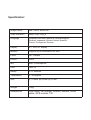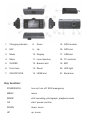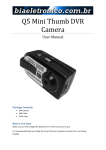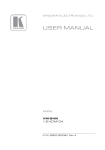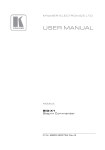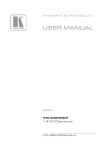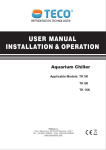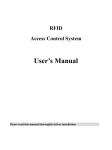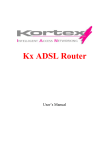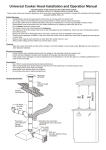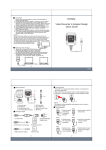Download AVDV2800 Manual
Transcript
CAR DVR USER MANUAL AVDV-2800 DISTRIBUTED IN NEW ZEALAND BY: DIGITAL LOGISTICS GROUP LIMITED P.O Box 204 284, Highbrook, Auckland Phone: 09 571 3375 Fax: 09 571 3376 Email: [email protected] www.digitallogistics.co.nz Product Description This DVR is a car safety product that features dual lens operation. Thus providingsuperior HD audio/video recording and high quality photographing capability. This unit also features high speed USB 2.0 interface, charging & filming at the same time, G - sensor and GPS route tracking. This product can be widely used for recording anytime, anywhere. Product feature • Unique dual lens recording at the same time • GPS route tracking • G - sensor : when the acceleration of gravity reaches 6g(1g = 9.8m/s²), the video files before and between the accident would be saved and cannot be deleted • SOS emergency button: when an accident occurs, push the SOS button to save video files from before and between the accident, these files cannot be deleted • 2.7”, 16:9 high resolution display, no distortion, the view angle of the front lens could be 90° • H.264 compression video format • 30fps high speed video recording, clear view effect • HD PC camera function, no driver needed • IR LED night vision • Seamless cycle recording, overwrites first file when memory is full. • Starts recording automatically when the car charger is on, supports recording and charging at the same time. • HDMI high resolution output • High precision GPS module, records driving route precisely • 4x zoom Specification: Image Sensor 3MP CMOS WXGA HD Video resolution 480p/ 720p/ 720p_H Language Simplified Chinese/Traditional Chinese/English/ Russian/ Japanese/ Korean/ Italian/ Spanish/ French/ Portuguese/ German Display 2.7” 16:9 TFT display Memory Supports up to 32GB Micro SD card Focus 2m - limitless Picture JPEG MIC Built - in microphone USB USB 2.0 Battery 3.7V/ 600mAh Temperature 0 - 65 degrees Size (L) 116mm (W) 45mm (H) 27mm Weight 125g Accessories USB cable, car charger, bracket, manual, HDMI cable, GPS module, CD 1. Charging indicator 8. Down 15. GPS module 2. MIC 9. Up 16. GPS slot 3. Mode 10. Display 17. USB slot 4. Menu 11. Lens Aperture 18. TF card slot 5. OK/REC 12. Bracket slot 19. MIC 6. Front lens 13. Reset 20. LED light 7. ON/OFF/SOS 14. HDMI slot 21. Back lens Key function: POWER/SOS turn on/ turn off/ SOS emergency MENUmenu MODE shift recording, photograph, playback mode OK start/ pause/ confirm DOWN down, zoom UP up, zoom BASIC OPERATION • Fix the GPS module on the bracket, and fix the DVR onto the front wind screen, on a right angle • Connect the GPS module with the DVR. Attach the car charger to the DVR. The DVR will start recording once the car is turned on and will stop automatically once the car is turned off. Turn on/ off/ SOS 1. Press the POWER key to turn on/ off the DVR. 2. Press the POWER key fast and SOS function will start automatically. Date and time set: • Press UP and DOWN key to adjust date and time, press MODE key to navigate forward, MENU key to navigate backward, OK to confirm. Recording mode: 1. Turn on the DVR and it will start recording automatically, the red dot on the upper left side will blink. 2. Press REC to start/ stop recording 3. Press UP and DOWN key to adjust the zoom up and down. 4. When an accident happens, press SOS key to lock the video file. Photograph mode: 1. Press MENU to choose the photograph mode: one frame, 2 sec/ 5 sec/ 10 sec timing, continuous frame. 2. Press MENU to choose the picture resolution Playback mode: • Press UP and DOWN to choose the file and press OK to play the video. • Connect the DVR to a computer with the USB cable • Press OK to confirm the DVR as a storage space • Press MODE to shift modes: record/ photograph/ playback Menu Video resolution Dual lens: 720p/400p Picture resolution 5M/ 3M/ 1.3M single lens : 1080i/ 720p/ 480p Time set off // 2min/ 5min/ 10min Recording/photograph mode Dual lens/ left lens/ right lens White balance Auto/ Sunlight/ Flourescent/ Cloudy/ Tungsten G - sensor high/ medium/ low/ off GPS on/ off Key sound on/ off Time watermark on/ off Audio on/ off LED light Day/ Night Auto turn off off/ 2min/ 5min/ 10min Language Simplified Chinese/Traditional Chinese/English/ Russian/ Japanese/ Korean/ Italian/ Spanish/ French/ Portuguese/ German Light frequency 50Hz/ 60Hz Screen protect off/ 1min/ 2min/ 3min Format ok/ cancel Default setting ok/cancel Attaching GPS unit to mount 1. Loosen pivot on side of mount by turn ing anti - clockwise. 2. Push bolt through so that there is sufficient overhang. 3. Slot GPS unit over bolt and re-tighten pivot.