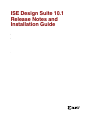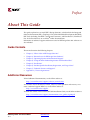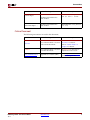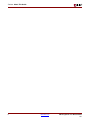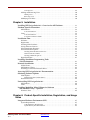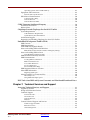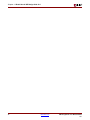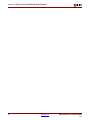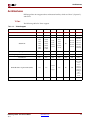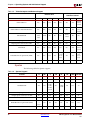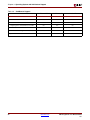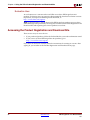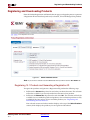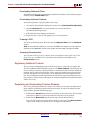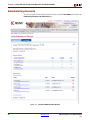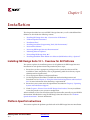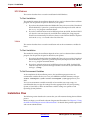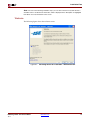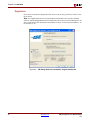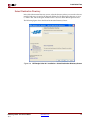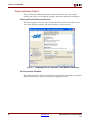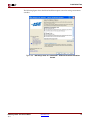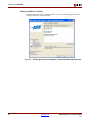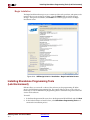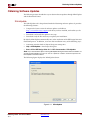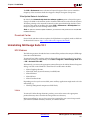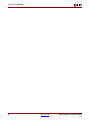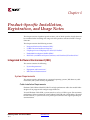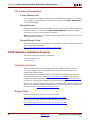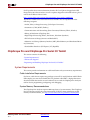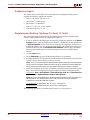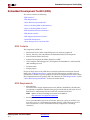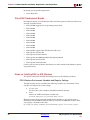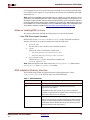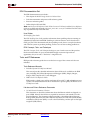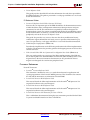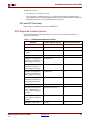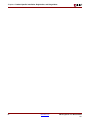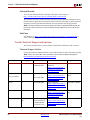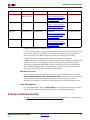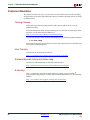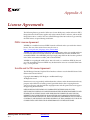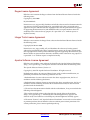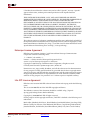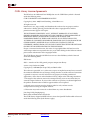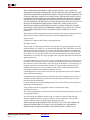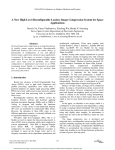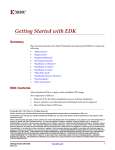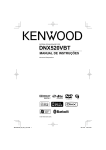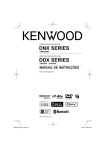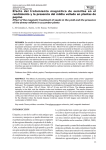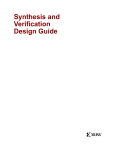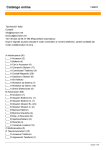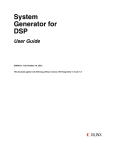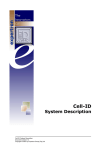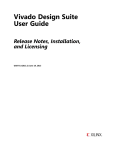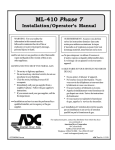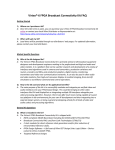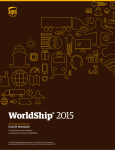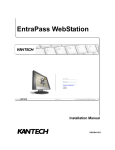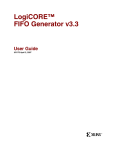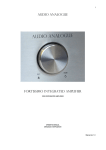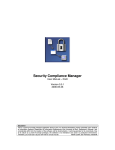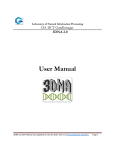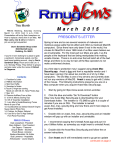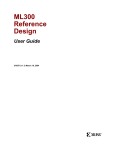Download Xilinx ISE Design Suite 10.1 Release Notes and Installation Guide
Transcript
ISE Design Suite
Suite 10.1
10.1 Release
Release
Notes and
Notes and Guide
Installation
[Guide Subtitle]
[optional]
10.1 [optional]
R
R
Xilinx is disclosing this user guide, manual, release note, and/or specification (the "Documentation") to you solely for use in the development
of designs to operate with Xilinx hardware devices. You may not reproduce, distribute, republish, download, display, post, or transmit the
Documentation in any form or by any means including, but not limited to, electronic, mechanical, photocopying, recording, or otherwise,
without the prior written consent of Xilinx. Xilinx expressly disclaims any liability arising out of your use of the Documentation. Xilinx reserves
the right, at its sole discretion, to change the Documentation without notice at any time. Xilinx assumes no obligation to correct any errors
contained in the Documentation, or to advise you of any corrections or updates. Xilinx expressly disclaims any liability in connection with
technical support or assistance that may be provided to you in connection with the Information.
THE DOCUMENTATION IS DISCLOSED TO YOU “AS-IS” WITH NO WARRANTY OF ANY KIND. XILINX MAKES NO OTHER
WARRANTIES, WHETHER EXPRESS, IMPLIED, OR STATUTORY, REGARDING THE DOCUMENTATION, INCLUDING ANY
WARRANTIES OF MERCHANTABILITY, FITNESS FOR A PARTICULAR PURPOSE, OR NONINFRINGEMENT OF THIRD-PARTY
RIGHTS. IN NO EVENT WILL XILINX BE LIABLE FOR ANY CONSEQUENTIAL, INDIRECT, EXEMPLARY, SPECIAL, OR INCIDENTAL
DAMAGES, INCLUDING ANY LOSS OF DATA OR LOST PROFITS, ARISING FROM YOUR USE OF THE DOCUMENTATION.
© 2002–2008 Xilinx, Inc. All rights reserved.
XILINX, the Xilinx logo, the Brand Window, and other designated brands included herein are trademarks of Xilinx, Inc. All other trademarks
are the property of their respective owners.
ISE Design Suite 10.1 Release Notes
www.xilinx.com
10.1
R
Preface
About This Guide
This guide explains how to install ISE™ Design Suite 10.1, which includes the Integrated
Software Environment (ISE) , ChipScope™ Pro, Xilinx Embedded Development Kit (EDK),
DSP Tools (including AccelDSP™ and System Generator), and PlanAhead™/PlanAhead
Lite. It also describes how to use Xilinx® online documentation.
Information on technical support and known issues for ISE Design Suite 10.1 software are
also included.
Guide Contents
This manual contains the following chapters:
•
Chapter 1, “What’s New in ISE Design Suite 10.1”
•
Chapter 2, “Known Issues for ISE Design Suite Products”
•
Chapter 3, “Operating System and Architecture Support”
•
Chapter 4, “Using the Xilinx Product Registration and Download Site”
•
Chapter 5, “Installation”
•
Chapter 6, “Product-Specific Installation, Registration, and Usage Notes”
•
Chapter 7, “Technical Services and Support”
•
Appendix A, “License Agreements”
Additional Resources
To find additional documentation, see the Xilinx website at:
http://www.xilinx.com/support/software_manuals.htm
To search the Answer Database of silicon, software, and IP questions and answers, or to
create a technical support WebCase, see the Xilinx website at:
http://www.xilinx.com/support.
To obtain the current version of the USB Cable Installation Guide, see the Xilinx website at:
http://www.xilinx.com/support/documentation/user_guides/ug344.pdf
ISE Design Suite 10.1 Release Notes
10.1
www.xilinx.com
3
R
Preface: About This Guide
To obtain the current version of the data sheet for Platform Cable USB, see the Xilinx
Website at:
http://www.xilinx.com/support/documentation/data_sheets/ds300.pdf
To obtain the current version of the data sheet for Parallel Cable IV, see the Xilinx Website
at:
http://www.xilinx.com/support/documentation/data_sheets/ds097.pdf
Conventions
This document uses the following conventions. An example illustrates each convention.
Typographical
The following typographical conventions are used in this document:
Convention
Meaning or Use
Courier font
Messages, prompts, and
program files that the system
displays
speed grade: - 100
Courier bold
Literal commands that you enter
in a syntactical statement
ngdbuild design_name
Commands that you select from
a menu
File →Open
Keyboard shortcuts
Ctrl+C
Variables in a syntax statement
for which you must supply
values
ngdbuild design_name
References to other manuals
See the Development System
Reference Guide for more
information.
Emphasis in text
If a wire is drawn so that it
overlaps the pin of a symbol, the
two nets are not connected.
An optional entry or parameter.
However, in bus specifications,
such as bus[7:0], they are
required.
ngdbuild [option_name]
design_name
A list of items from which you
must choose one or more
lowpwr ={on|off}
Separates items in a list of
choices
lowpwr ={on|off}
Helvetica bold
Italic font
Square brackets
Braces
{ }
Vertical bar
4
Example
|
[ ]
www.xilinx.com
ISE Design Suite 10.1 Release Notes
10.1
R
Conventions
Convention
Meaning or Use
Example
Vertical ellipsis
.
.
.
Repetitive material that has
been omitted
IOB #1: Name = QOUT’
IOB #2: Name = CLKIN’
.
.
.
Horizontal ellipsis . . .
Repetitive material that has
been omitted
allow block block_name loc1
loc2 ... locn;
Online Document
The following conventions are used in this document:
Convention
Meaning or Use
Example
See the section “Additional
Resources” for details.
Blue text
Cross-reference link to a location
in the current document
Red text
Cross-reference link to a location
in another document
See Figure 2-5 in the Virtex-II
Platform FPGA User Guide.
Blue, underlined text
Hyperlink to a website (URL)
Go to http://www.xilinx.com
for the latest speed files.
ISE Design Suite 10.1 Release Notes
10.1
www.xilinx.com
Refer to “Title Formats” in
Chapter 1 for details.
5
R
Preface: About This Guide
6
www.xilinx.com
ISE Design Suite 10.1 Release Notes
10.1
Table of Contents
Preface: About This Guide
Guide Contents . . . . . . . . . . . . . . . . . . . . . . . . . . . . . . . . . . . . . . . . . . . . . . . . . . . . . . . . . . . . . . 3
Additional Resources . . . . . . . . . . . . . . . . . . . . . . . . . . . . . . . . . . . . . . . . . . . . . . . . . . . . . . . . 3
Conventions . . . . . . . . . . . . . . . . . . . . . . . . . . . . . . . . . . . . . . . . . . . . . . . . . . . . . . . . . . . . . . . . . 4
Typographical . . . . . . . . . . . . . . . . . . . . . . . . . . . . . . . . . . . . . . . . . . . . . . . . . . . . . . . . . . . . . 4
Online Document . . . . . . . . . . . . . . . . . . . . . . . . . . . . . . . . . . . . . . . . . . . . . . . . . . . . . . . . . . 5
Chapter 1: What’s New in ISE Design Suite 10.1
What’s New . . . . . . . . . . . . . . . . . . . . . . . . . . . . . . . . . . . . . . . . . . . . . . . . . . . . . . . . . . . . . . . . . 11
MS Windows Only . . . . . . . . . . . . . . . . . . . . . . . . . . . . . . . . . . . . . . . . . . . . . . . . . . . . . . . . 11
MS Windows and Linux . . . . . . . . . . . . . . . . . . . . . . . . . . . . . . . . . . . . . . . . . . . . . . . . . . . 11
Chapter 2: Known Issues for ISE Design Suite Products
Known Issues . . . . . . . . . . . . . . . . . . . . . . . . . . . . . . . . . . . . . . . . . . . . . . . . . . . . . . . . . . . . . . . 13
Chapter 3: Operating System and Architecture Support
Operating Systems . . . . . . . . . . . . . . . . . . . . . . . . . . . . . . . . . . . . . . . . . . . . . . . . . . . . . . . . . . 15
MS Windows. . . . . . . . . . . . . . . . . . . . . . . . . . . . . . . . . . . . . . . . . . . . . . . . . . . . . . . . . . . . . 15
Red Hat Enterprise Linux . . . . . . . . . . . . . . . . . . . . . . . . . . . . . . . . . . . . . . . . . . . . . . . . . . 16
SUSE Linux Enterprise . . . . . . . . . . . . . . . . . . . . . . . . . . . . . . . . . . . . . . . . . . . . . . . . . . . . 16
Architectures . . . . . . . . . . . . . . . . . . . . . . . . . . . . . . . . . . . . . . . . . . . . . . . . . . . . . . . . . . . . . . . . 17
Virtex . . . . . . . . . . . . . . . . . . . . . . . . . . . . . . . . . . . . . . . . . . . . . . . . . . . . . . . . . . . . . . . . . . . 17
Spartan . . . . . . . . . . . . . . . . . . . . . . . . . . . . . . . . . . . . . . . . . . . . . . . . . . . . . . . . . . . . . . . . . . 18
CPLD . . . . . . . . . . . . . . . . . . . . . . . . . . . . . . . . . . . . . . . . . . . . . . . . . . . . . . . . . . . . . . . . . . . 19
Chapter 4: Using the Xilinx Product Registration and Download Site
User Types and Actions . . . . . . . . . . . . . . . . . . . . . . . . . . . . . . . . . . . . . . . . . . . . . . . . . . . . . 21
Customer Account Administrator . . . . . . . . . . . . . . . . . . . . . . . . . . . . . . . . . . . . . . . . . . . 21
End User . . . . . . . . . . . . . . . . . . . . . . . . . . . . . . . . . . . . . . . . . . . . . . . . . . . . . . . . . . . . . . . . 21
Evaluation User . . . . . . . . . . . . . . . . . . . . . . . . . . . . . . . . . . . . . . . . . . . . . . . . . . . . . . . . . . 22
Accessing the Product Registration and Download Site . . . . . . . . . . . . . . . . . . . . . . 22
Registering and Downloading Products . . . . . . . . . . . . . . . . . . . . . . . . . . . . . . . . . . . . . 23
Registering 10.1 Products and Generating a Registration ID . . . . . . . . . . . . . . . . . . . .
Downloading 10.1 Products . . . . . . . . . . . . . . . . . . . . . . . . . . . . . . . . . . . . . . . . . . . . . . . .
Downloading WebInstall Client . . . . . . . . . . . . . . . . . . . . . . . . . . . . . . . . . . . . . . . . . . .
Downloading Individual Products . . . . . . . . . . . . . . . . . . . . . . . . . . . . . . . . . . . . . . . . .
Ordering a DVD . . . . . . . . . . . . . . . . . . . . . . . . . . . . . . . . . . . . . . . . . . . . . . . . . . . . . . .
Accessing Documentation. . . . . . . . . . . . . . . . . . . . . . . . . . . . . . . . . . . . . . . . . . . . . . . .
Registering Additional Products . . . . . . . . . . . . . . . . . . . . . . . . . . . . . . . . . . . . . . . . . . . .
Registering and Downloading Previous Releases. . . . . . . . . . . . . . . . . . . . . . . . . . . . . .
23
25
26
26
26
26
26
26
Administering Accounts . . . . . . . . . . . . . . . . . . . . . . . . . . . . . . . . . . . . . . . . . . . . . . . . . . . . 28
Product Usage . . . . . . . . . . . . . . . . . . . . . . . . . . . . . . . . . . . . . . . . . . . . . . . . . . . . . . . . . . . 29
View By Products . . . . . . . . . . . . . . . . . . . . . . . . . . . . . . . . . . . . . . . . . . . . . . . . . . . . . . 29
ISE Design Suite 10.1 Release Notes
10.1
www.xilinx.com
7
View By Users . . . . . . . . . . . . . . . . . . . . . . . . . . . . . . . . . . . . . . . . . . . . . . . . . . . . . . . . .
Adding and Removing Users . . . . . . . . . . . . . . . . . . . . . . . . . . . . . . . . . . . . . . . . . . . . . . .
Adding Users . . . . . . . . . . . . . . . . . . . . . . . . . . . . . . . . . . . . . . . . . . . . . . . . . . . . . . . . .
Removing Users . . . . . . . . . . . . . . . . . . . . . . . . . . . . . . . . . . . . . . . . . . . . . . . . . . . . . . .
Modifying User Roles . . . . . . . . . . . . . . . . . . . . . . . . . . . . . . . . . . . . . . . . . . . . . . . . . . . . .
29
30
30
30
30
Chapter 5: Installation
Installing ISE Design Suite 10.1 - Overview for All Platforms . . . . . . . . . . . . . . . . 31
Platform Specific Instructions . . . . . . . . . . . . . . . . . . . . . . . . . . . . . . . . . . . . . . . . . . . . . . . 31
MS Windows. . . . . . . . . . . . . . . . . . . . . . . . . . . . . . . . . . . . . . . . . . . . . . . . . . . . . . . . . . . . .
To Start Installation . . . . . . . . . . . . . . . . . . . . . . . . . . . . . . . . . . . . . . . . . . . . . . . . . . . . .
Linux . . . . . . . . . . . . . . . . . . . . . . . . . . . . . . . . . . . . . . . . . . . . . . . . . . . . . . . . . . . . . . . . . . .
To Start Installation . . . . . . . . . . . . . . . . . . . . . . . . . . . . . . . . . . . . . . . . . . . . . . . . . . . . .
To Set Environment Variables . . . . . . . . . . . . . . . . . . . . . . . . . . . . . . . . . . . . . . . . . . . .
32
32
32
32
32
Installation Flow . . . . . . . . . . . . . . . . . . . . . . . . . . . . . . . . . . . . . . . . . . . . . . . . . . . . . . . . . . . . 32
Welcome . . . . . . . . . . . . . . . . . . . . . . . . . . . . . . . . . . . . . . . . . . . . . . . . . . . . . . . . . . . . . . . .
Registration . . . . . . . . . . . . . . . . . . . . . . . . . . . . . . . . . . . . . . . . . . . . . . . . . . . . . . . . . . . . . .
Selecting Xilinx Products . . . . . . . . . . . . . . . . . . . . . . . . . . . . . . . . . . . . . . . . . . . . . . . . . .
Accept Software Licenses . . . . . . . . . . . . . . . . . . . . . . . . . . . . . . . . . . . . . . . . . . . . . . . . . .
Select Destination Directory . . . . . . . . . . . . . . . . . . . . . . . . . . . . . . . . . . . . . . . . . . . . . . . .
Select Installation Options . . . . . . . . . . . . . . . . . . . . . . . . . . . . . . . . . . . . . . . . . . . . . . . . .
Selecting Xilinx Modules and Devices . . . . . . . . . . . . . . . . . . . . . . . . . . . . . . . . . . . . . .
Set Environment Variables . . . . . . . . . . . . . . . . . . . . . . . . . . . . . . . . . . . . . . . . . . . . . . .
Selecting Additional Options . . . . . . . . . . . . . . . . . . . . . . . . . . . . . . . . . . . . . . . . . . . . .
Begin Installation . . . . . . . . . . . . . . . . . . . . . . . . . . . . . . . . . . . . . . . . . . . . . . . . . . . . . . . . .
33
34
35
35
37
38
38
38
40
41
Installing Standalone Programming Tools
(Lab Environment) . . . . . . . . . . . . . . . . . . . . . . . . . . . . . . . . . . . . . . . . . . . . . . . . . . . . . . . . 41
Network Installations . . . . . . . . . . . . . . . . . . . . . . . . . . . . . . . . . . . . . . . . . . . . . . . . . . . . . . . 42
UNIX Clients . . . . . . . . . . . . . . . . . . . . . . . . . . . . . . . . . . . . . . . . . . . . . . . . . . . . . . . . . . . . . 42
MS Windows Clients . . . . . . . . . . . . . . . . . . . . . . . . . . . . . . . . . . . . . . . . . . . . . . . . . . . . . . 42
Installing to a Mounted Network Drive . . . . . . . . . . . . . . . . . . . . . . . . . . . . . . . . . . . . . . 42
Accessing ISE Design Suite 10.1 Documentation . . . . . . . . . . . . . . . . . . . . . . . . . . . . . 42
Obtaining Software Updates . . . . . . . . . . . . . . . . . . . . . . . . . . . . . . . . . . . . . . . . . . . . . . . . 43
XilinxUpdate . . . . . . . . . . . . . . . . . . . . . . . . . . . . . . . . . . . . . . . . . . . . . . . . . . . . . . . . . . . . . 43
XilinxUpdate Network Installations . . . . . . . . . . . . . . . . . . . . . . . . . . . . . . . . . . . . . . . . 44
Download Center . . . . . . . . . . . . . . . . . . . . . . . . . . . . . . . . . . . . . . . . . . . . . . . . . . . . . . . . . 44
Uninstalling ISE Design Suite 10.1 . . . . . . . . . . . . . . . . . . . . . . . . . . . . . . . . . . . . . . . . . . 44
MS Windows. . . . . . . . . . . . . . . . . . . . . . . . . . . . . . . . . . . . . . . . . . . . . . . . . . . . . . . . . . . . . 44
Linux . . . . . . . . . . . . . . . . . . . . . . . . . . . . . . . . . . . . . . . . . . . . . . . . . . . . . . . . . . . . . . . . . . . 44
Installing ModelSim Xilinx Edition 6.3c Software
(MS Windows Only) - Optional . . . . . . . . . . . . . . . . . . . . . . . . . . . . . . . . . . . . . . . . . . . 45
Windows Vista . . . . . . . . . . . . . . . . . . . . . . . . . . . . . . . . . . . . . . . . . . . . . . . . . . . . . . . . . . . 45
Chapter 6: Product-Specific Installation, Registration, and Usage
Notes
Integrated Software Environment (ISE) . . . . . . . . . . . . . . . . . . . . . . . . . . . . . . . . . . . . . . 47
System Requirements . . . . . . . . . . . . . . . . . . . . . . . . . . . . . . . . . . . . . . . . . . . . . . . . . . . . . 47
Cable Installation Requirements . . . . . . . . . . . . . . . . . . . . . . . . . . . . . . . . . . . . . . . . . . . 47
System Memory Recommendations . . . . . . . . . . . . . . . . . . . . . . . . . . . . . . . . . . . . . . . . 48
ISE Design Suite 10.1 Release Notes
10.1
www.xilinx.com
8
Operating Systems and Available Memory . . . . . . . . . . . . . . . . . . . . . . . . . . . . . . . . . .
Equipment and Permissions . . . . . . . . . . . . . . . . . . . . . . . . . . . . . . . . . . . . . . . . . . . . . . . .
Network Time Synchronization . . . . . . . . . . . . . . . . . . . . . . . . . . . . . . . . . . . . . . . . . . .
ISE Software Documentation . . . . . . . . . . . . . . . . . . . . . . . . . . . . . . . . . . . . . . . . . . . . . . .
Context-Sensitive Help . . . . . . . . . . . . . . . . . . . . . . . . . . . . . . . . . . . . . . . . . . . . . . . . . .
Software Manuals . . . . . . . . . . . . . . . . . . . . . . . . . . . . . . . . . . . . . . . . . . . . . . . . . . . . . .
Software Manuals Online . . . . . . . . . . . . . . . . . . . . . . . . . . . . . . . . . . . . . . . . . . . . . . . .
48
49
49
50
50
50
50
CORE Generator Intellectual Property . . . . . . . . . . . . . . . . . . . . . . . . . . . . . . . . . . . . . . . 50
Installation Instructions . . . . . . . . . . . . . . . . . . . . . . . . . . . . . . . . . . . . . . . . . . . . . . . . . . . 50
Release Notes . . . . . . . . . . . . . . . . . . . . . . . . . . . . . . . . . . . . . . . . . . . . . . . . . . . . . . . . . . . . 50
ChipScope Pro and ChipScope Pro Serial I/O Toolkit . . . . . . . . . . . . . . . . . . . . . . . . 51
System Requirements . . . . . . . . . . . . . . . . . . . . . . . . . . . . . . . . . . . . . . . . . . . . . . . . . . . . .
Cable Installation Requirements . . . . . . . . . . . . . . . . . . . . . . . . . . . . . . . . . . . . . . . . . . .
System Memory Recommendations . . . . . . . . . . . . . . . . . . . . . . . . . . . . . . . . . . . . . . . .
Architecture Support . . . . . . . . . . . . . . . . . . . . . . . . . . . . . . . . . . . . . . . . . . . . . . . . . . . . . .
Registering and Enabling ChipScope Pro Serial I/O Toolkit . . . . . . . . . . . . . . . . . . . .
51
51
51
52
52
Embedded Development ToolKit (EDK) . . . . . . . . . . . . . . . . . . . . . . . . . . . . . . . . . . . . . 53
EDK Contents . . . . . . . . . . . . . . . . . . . . . . . . . . . . . . . . . . . . . . . . . . . . . . . . . . . . . . . . . . . .
EDK Requirements . . . . . . . . . . . . . . . . . . . . . . . . . . . . . . . . . . . . . . . . . . . . . . . . . . . . . . .
Xilinx EDK Development Boards . . . . . . . . . . . . . . . . . . . . . . . . . . . . . . . . . . . . . . . . . . .
Notes on Installing EDK on MS Windows . . . . . . . . . . . . . . . . . . . . . . . . . . . . . . . . . . . .
EDK Windows Environment Variables and Registry Settings . . . . . . . . . . . . . . . . . . . .
Notes on Installing EDK on Linux. . . . . . . . . . . . . . . . . . . . . . . . . . . . . . . . . . . . . . . . . . .
Linux EDK Environment Variables . . . . . . . . . . . . . . . . . . . . . . . . . . . . . . . . . . . . . . . .
EDK Installation Directory Structure . . . . . . . . . . . . . . . . . . . . . . . . . . . . . . . . . . . . . . . .
EDK Documentation . . . . . . . . . . . . . . . . . . . . . . . . . . . . . . . . . . . . . . . . . . . . . . . . . . . . . .
Locating EDK Documentation . . . . . . . . . . . . . . . . . . . . . . . . . . . . . . . . . . . . . . . . . . . .
EDK Documentation Set . . . . . . . . . . . . . . . . . . . . . . . . . . . . . . . . . . . . . . . . . . . . . . . . .
Tools and IP References . . . . . . . . . . . . . . . . . . . . . . . . . . . . . . . . . . . . . . . . . . . . . . . . .
Processor References . . . . . . . . . . . . . . . . . . . . . . . . . . . . . . . . . . . . . . . . . . . . . . . . . . . .
XPS and SDK Online Help . . . . . . . . . . . . . . . . . . . . . . . . . . . . . . . . . . . . . . . . . . . . . . .
EDK Supported Software Versions . . . . . . . . . . . . . . . . . . . . . . . . . . . . . . . . . . . . . . . . . .
Other EDK Information. . . . . . . . . . . . . . . . . . . . . . . . . . . . . . . . . . . . . . . . . . . . . . . . . . . .
Migrating Old Projects . . . . . . . . . . . . . . . . . . . . . . . . . . . . . . . . . . . . . . . . . . . . . . . . . .
About Example User Constraint Files . . . . . . . . . . . . . . . . . . . . . . . . . . . . . . . . . . . . . . . .
Third Party Tools . . . . . . . . . . . . . . . . . . . . . . . . . . . . . . . . . . . . . . . . . . . . . . . . . . . . . .
Using EDK with ChipScope Pro . . . . . . . . . . . . . . . . . . . . . . . . . . . . . . . . . . . . . . . . . . .
53
53
54
54
54
55
55
55
56
56
57
57
58
59
59
60
60
60
60
61
DSP Tools (AccelDSP and System Generator) and PlanAhead/PlanAhead Lite 61
Chapter 7: Technical Services and Support
Accessing Technical Services and Support . . . . . . . . . . . . . . . . . . . . . . . . . . . . . . . . . . . 63
Support by Product . . . . . . . . . . . . . . . . . . . . . . . . . . . . . . . . . . . . . . . . . . . . . . . . . . . . . . .
Design and Education Services . . . . . . . . . . . . . . . . . . . . . . . . . . . . . . . . . . . . . . . . . . . . .
Technical Support . . . . . . . . . . . . . . . . . . . . . . . . . . . . . . . . . . . . . . . . . . . . . . . . . . . . . . . .
Download Center . . . . . . . . . . . . . . . . . . . . . . . . . . . . . . . . . . . . . . . . . . . . . . . . . . . . . .
Answer Records . . . . . . . . . . . . . . . . . . . . . . . . . . . . . . . . . . . . . . . . . . . . . . . . . . . . . . .
Software Manuals . . . . . . . . . . . . . . . . . . . . . . . . . . . . . . . . . . . . . . . . . . . . . . . . . . . . . .
WebCase . . . . . . . . . . . . . . . . . . . . . . . . . . . . . . . . . . . . . . . . . . . . . . . . . . . . . . . . . . . . .
Contact Technical Support and Services . . . . . . . . . . . . . . . . . . . . . . . . . . . . . . . . . . . . .
Technical Support Hotline . . . . . . . . . . . . . . . . . . . . . . . . . . . . . . . . . . . . . . . . . . . . . . .
Education Services . . . . . . . . . . . . . . . . . . . . . . . . . . . . . . . . . . . . . . . . . . . . . . . . . . . . .
Order Management . . . . . . . . . . . . . . . . . . . . . . . . . . . . . . . . . . . . . . . . . . . . . . . . . . . . .
ISE Design Suite 10.1 Release Notes
10.1
www.xilinx.com
63
63
63
63
63
64
64
64
64
65
65
9
Software Customer Service . . . . . . . . . . . . . . . . . . . . . . . . . . . . . . . . . . . . . . . . . . . . . . . . . . 65
Customer Education . . . . . . . . . . . . . . . . . . . . . . . . . . . . . . . . . . . . . . . . . . . . . . . . . . . . . . . . . 66
Training Classes . . . . . . . . . . . . . . . . . . . . . . . . . . . . . . . . . . . . . . . . . . . . . . . . . . . . . . . . . .
User Tutorials . . . . . . . . . . . . . . . . . . . . . . . . . . . . . . . . . . . . . . . . . . . . . . . . . . . . . . . . . . . .
Software Manuals Online and Online Help . . . . . . . . . . . . . . . . . . . . . . . . . . . . . . . . . . .
E-learning . . . . . . . . . . . . . . . . . . . . . . . . . . . . . . . . . . . . . . . . . . . . . . . . . . . . . . . . . . . . . . .
66
66
66
66
Appendix A: License Agreements
PERL License Agreement . . . . . . . . . . . . . . . . . . . . . . . . . . . . . . . . . . . . . . . . . . . . . . . . . .
Scintilla and SciTE License Agreement . . . . . . . . . . . . . . . . . . . . . . . . . . . . . . . . . . . . . . .
Regex License Agreement . . . . . . . . . . . . . . . . . . . . . . . . . . . . . . . . . . . . . . . . . . . . . . . . . .
Integer Traits License Agreement . . . . . . . . . . . . . . . . . . . . . . . . . . . . . . . . . . . . . . . . . . .
Apache Software License Agreement . . . . . . . . . . . . . . . . . . . . . . . . . . . . . . . . . . . . . . . .
Netscape License Agreement . . . . . . . . . . . . . . . . . . . . . . . . . . . . . . . . . . . . . . . . . . . . . . .
Info-ZIP License Agreement. . . . . . . . . . . . . . . . . . . . . . . . . . . . . . . . . . . . . . . . . . . . . . . .
bgexec License Agreement . . . . . . . . . . . . . . . . . . . . . . . . . . . . . . . . . . . . . . . . . . . . . . . . .
CURL Library License Agreements. . . . . . . . . . . . . . . . . . . . . . . . . . . . . . . . . . . . . . . . . .
iText License Agreement . . . . . . . . . . . . . . . . . . . . . . . . . . . . . . . . . . . . . . . . . . . . . . . . . . .
JDOM License Agreement . . . . . . . . . . . . . . . . . . . . . . . . . . . . . . . . . . . . . . . . . . . . . . . . .
Java Runtime Environment (JRE) License Agreement . . . . . . . . . . . . . . . . . . . . . . . . . .
OpenSSL License . . . . . . . . . . . . . . . . . . . . . . . . . . . . . . . . . . . . . . . . . . . . . . . . . . . . . . . . .
ABC License Agreement . . . . . . . . . . . . . . . . . . . . . . . . . . . . . . . . . . . . . . . . . . . . . . . . . . .
Open LDAP License Agreement . . . . . . . . . . . . . . . . . . . . . . . . . . . . . . . . . . . . . . . . . . . .
Acknowledgements . . . . . . . . . . . . . . . . . . . . . . . . . . . . . . . . . . . . . . . . . . . . . . . . . . . . . . .
ISE Design Suite 10.1 Release Notes
10.1
www.xilinx.com
67
67
68
68
68
69
69
70
71
72
72
72
72
74
74
75
10
R
Chapter 1
What’s New in ISE Design Suite 10.1
This chapter describes how to access the list of new features that are included in the
products that comprise ISE™ Design Suite 10.1.
What’s New
MS Windows Only
You can view the What’s New documentation by selecting Start > Programs > Xilinx ISE
Design Suite 10.1 > [product name] > Documentation > What’s New, where [product
name] is the name of any of the products you have installed, such as ISE, ChipScope Pro™,
DSP_Tools, EDK, and PlanAhead™.
MS Windows and Linux
The What’s New documentation is contained in a file called whatsnew.htm, which is
located in the home directory of each product that the ISE Design Suite 10.1 Installer
creates under the ISE Design Suite 10.1 home directory (default: Xilinx10.1). Possible
directory names are:
•
ChipScope
•
DSP_Tools
•
EDK
•
ISE
•
PlanAhead
Note: All of the What’s New files referenced above are identical, and contain information on all of the
products included in ISE Design Suite 10.1.
ISE Design Suite 10.1 Release Notes
10.1
www.xilinx.com
11
Chapter 1: What’s New in ISE Design Suite 10.1
12
www.xilinx.com
R
ISE Design Suite 10.1 Release Notes
10.1
R
Chapter 2
Known Issues for ISE Design Suite
Products
This chapter describes how to access the Known Issues for ISE™ Design Suite 10.1.
Known Issues
Xilinx Technical Publication 026 contains information on Known Issues for ISE Design
Suite 10.1:
Known Issues 10.1
ISE Design Suite 10.1 Release Notes
10.1
www.xilinx.com
13
Chapter 2: Known Issues for ISE Design Suite Products
14
www.xilinx.com
R
ISE Design Suite 10.1 Release Notes
10.1
R
Chapter 3
Operating System and Architecture
Support
This chapter describes the operating systems and architectures ISE™ Design Suite 10.1
supports. This chapter comprises the following sections:
•
“Operating Systems”
•
“Architectures”
Operating Systems
ISE Design Suite 10.1 supports three operating systems, which are Microsoft Windows®,
Red Hat® Enterprise Linux, and SUSE Linux Enterprise.
MS Windows
The following table lists MS Windows support.
Table 3-1:
MS Windows Support
XP Professional
Vista Business
Product
32-bit
64-bit
32-bit
64-bit
ISE Foundation
Yes
Yes
Yes
Yes
Yes
Yes
Note: To use ISE Simulator
on 64-bit MS Windows, you
must run the 32-bit version
of Project Navigator, which
is automatically installed
with the 64-bit versions of
ISE Design Suite.
Note: To use ISE Simulator
on 64-bit Vista, you must run
the 32-bit version of Project
Navigator, which is
automatically installed with
the 64-bit versions of ISE
Design Suite.
Yes
ISE Foundation with ISE Simulator
Yes
ISE WebPACK
Yes
No
Yes
No
ChipScope™ Pro and Serial I/O Toolkit
Yes
Yes
Yes
Yes
PlanAhead™
Yes
Yes
Yes
Yes
Embedded Development Kit (EDK)
Yes
No
Yes
No
System Generator for DSP and AccelDSP™
Yes
No
No
No
ISE Design Suite 10.1 Release Notes
10.1
www.xilinx.com
15
R
Chapter 3: Operating System and Architecture Support
Red Hat Enterprise Linux
The following table lists Red Hat Enterprise Linux support.
Table 3-2:
Red Hat Enterprise Linux Support
4 Workstation
5 Desktop
Product
32-bit
64-bit
32-bit
64-bit
ISE Foundation
Yes
Yes
Yes
Yes
ISE Foundation with ISE Simulator
Yes
Yes
Yes
Yes
ISE WebPACK
Yes
No
Yes
No
ChipScope Pro and Serial I/O Toolkit
Yes
Yes
Yes
Yes
PlanAhead
Yes
Yes
Yes
Yes
Embedded Development Kit (EDK)
Yes
Yes
Yes
Yes
System Generator for DSP and AccelDSP
No
No
No
No
SUSE Linux Enterprise
The following table lists SUSE Linux Enterprise 10 support.
Table 3-3:
16
SUSE Linux Enterprise 10 Support
Product
32-bit
64-bit
ISE Foundation
Yes
Yes
ISE Foundation with ISE Simulator
Yes
Yes
ISE WebPACK
Yes
No
ChipScope Pro and Serial I/O Toolkit
Yes
Yes
PlanAhead
Yes
Yes
Embedded Development Kit (EDK)
Yes
Yes
System Generator for DSP and AccelDSP
No
No
www.xilinx.com
ISE Design Suite 10.1 Release Notes
10.1
R
Architectures
Architectures
ISE Design Suite 10.1 supports three architecture families, which are Virtex™, Spartan™,
and CPLD.
Virtex
The following tables list Virtex support.
Table 3-4:
Virtex Support
Product
Virtex
-E
-II
-II Pro
-II Pro X
-4
-5
ISE Foundation
Yes
Yes
Yes
Yes
Yes
Yes
Yes
ISE Foundation with ISE Simulator
Yes
Yes
Yes
Yes
Yes
Yes
Yes
V50,
V50E,
V100,
V100E,
V150,
V200E,
V200,
V300E,
V300,
V400E,
V400,
V405E,
V600
V600E
ChipScope Pro
Yes
Yes
Yes
Yes
Yes
Yes
Yes
ChipScope Pro Serial I/O Toolkit
No
No
No
No
No
Yes
Yes
PlanAhead
No
No
Yes
Yes
Yes
Yes
Yes
WebPACK
2V40,
2V80,
2V250,
2V500
5VLX20T,
2VP2,
4VLX15,
2VP4,
2VP7,
No
2VP20,
2VP30
5VLX30,
4VLX25,
5VLX50,
4VSX25,
5VLX30T,
4VFX12
5VLX50T,
5VFX30T
Yes
2V250
Embedded Development Kit (EDK)
Yes
Yes
or
Yes
No
Yes
Yes
Yes
Yes
larger
System Generator for DSP and AccelDSP
ISE Design Suite 10.1 Release Notes
10.1
Yes
Yes
www.xilinx.com
Yes
Note: FXT
- Early
Access
Support
with full
support
coming in
a 10.1
Service
Pack
Yes
17
R
Chapter 3: Operating System and Architecture Support
Table 3-5:
Virtex Aerospace and Defense Support
Aerospace QPro-R
Radiation Tolerant
Defense QPro
Product
Virtex Q
-E Q
-II Q -II Pro Q
-4 Q
ISE Foundation
Yes
Yes
Yes
Yes
Virtex QR -II QR
-4 QR
4VLX200,
Yes
Yes
Yes
4VSX55,
4VGX60
4VLX200,
ISE Foundation with ISE Simulator
Yes
Yes
Yes
Yes
Yes
Yes
Yes
4VSX55,
4VGX60
V100,
ISE WebPACK
V300,
V600E
No
No
No
V600
VR300,
VR600
No
No
ChipScope Pro
Yes
Yes
Yes
Yes
Yes
Yes
Yes
Yes
ChipScope Pro Serial I/O Toolkit
No
No
No
No
No
No
No
No
PlanAhead
No
No
Yes
Yes
Yes
No
Yes
4VLX200,
4VSX55,
4VGX60
Embedded Development Kit (EDK)
Yes
Yes
Yes
Yes
coming
in a 10.1
Service
Pack
System Generator for DSP and AccelDSP
No
No
No
No
No
Yes
Yes
coming in
a 10.1
Service
Pack
No
No
No
Spartan
The following tables list Spartan support.
Table 3-6:
Spartan Support
Product
-II
-IIE
-3
-3E
-3L
-3A
-3AN
-3A DSP
ISE Foundation
Yes
Yes
Yes
Yes
Yes
Yes
Yes
Yes
ISE Foundation with ISE Simulator
Yes
Yes
Yes
Yes
Yes
Yes
Yes
Yes
Yes
3S1000L,
3S1500L
Yes
Yes
Yes
3S50,
3S200,
ISE WebPACK
Yes
Yes
3S400,
3S1000,
3S1500
ChipScope Pro
Yes
Yes
Yes
Yes
Yes
Yes
Yes
Yes
ChipScope Pro Serial I/O Toolkit
No
No
No
No
No
No
No
No
PlanAhead
No
No
Yes
Yes
Yes
Yes
Yes
Yes
Yes
Yes
Yes
No
Yes
Yes
Yes
Yes
Yes
Yes
Yes
Yes
Yes
Yes
2S50
Embedded Development Kit (EDK)
or
larger
System Generator for DSP and AccelDSP
18
Yes
www.xilinx.com
ISE Design Suite 10.1 Release Notes
10.1
R
Table 3-7:
Architectures
Spartan Automotive Support
Product
-IIE
-3
-3E
-3A
-3A DSP
ISE Foundation
Yes
Yes
Yes
coming in 10.1
Service Pack 1
coming in 10.1
Service Pack 1
ISE Foundation with ISE Simulator
Yes
Yes
Yes
coming in 10.1
Service Pack 1
coming in 10.1
Service Pack 1
ISE WebPACK
Yes
Yes
Yes
coming in 10.1
Service Pack 1
coming in 10.1
Service Pack 1
ChipScope Pro
Yes
Yes
Yes
coming in 10.1
Service Pack 1
coming in 10.1
Service Pack 1
ChipScope Pro Serial I/O Toolkit
No
No
No
No
No
PlanAhead
No
Yes
Yes
coming in 10.1
Service Pack 1
coming in 10.1
Service Pack 1
Embedded Development Kit (EDK)
Yes
Yes
Yes
coming in a 10.1
Service Pack
coming in a 10.1
Service Pack
System Generator for DSP and AccelDSP
coming in a
10.1 Service
Pack
coming in a
10.1 Service
Pack
coming in a
10.1 Service
Pack
coming in a 10.1
Service Pack
coming in a 10.1
Service Pack
CPLD
The following tables list CPLD support.
Table 3-8:
9500 Support
Product
9500
9500XL
9500XV
Automotive 9500XL
ISE Foundation
Yes
Yes
Yes
Yes
ISE Foundation with ISE Simulator
Yes
Yes
Yes
Yes
ISE WebPACK
Yes
Yes
Yes
Yes
ChipScope Pro and Serial I/O Toolkit
No
No
No
No
PlanAhead
No
No
No
No
Embedded Development Kit (EDK)
No
No
No
No
System Generator for DSP and AccelDSP
No
No
No
No
ISE Design Suite 10.1 Release Notes
10.1
www.xilinx.com
19
R
Chapter 3: Operating System and Architecture Support
Table 3-9:
20
CoolRunner Support
Product
CoolRunner XPLA3
CoolRunner-II
Automotive CoolRunner-II
ISE Foundation
Yes
Yes
Yes
ISE Foundation with ISE Simulator
Yes
Yes
Yes
ISE WebPACK
Yes
Yes
Yes
ChipScope Pro and Serial I/O Toolkit
No
No
No
PlanAhead
No
No
No
Embedded Development Kit (EDK)
No
No
No
System Generator for DSP and AccelDSP
No
No
No
www.xilinx.com
ISE Design Suite 10.1 Release Notes
10.1
R
Chapter 4
Using the Xilinx Product Registration
and Download Site
This chapter describes the functionality of the Product Registration and Download Site. It
includes the following sections:
•
“User Types and Actions”
•
“Accessing the Product Registration and Download Site”
•
“Registering and Downloading Products”
•
“Administering Accounts”
User Types and Actions
There are three user types for the Product Registration and Download Site, which are
customer account administrator, end user, and evaluation user.
Note: Every account must have at least one customer account administrator, even if that account
contains only one person.
Customer Account Administrator
An example of a typical customer account administrator is a CAD tools administrator. At
least one customer account administrator is required for each account, but an account can
have more than one customer account administrator.
A customer account administrator is the “Ship To” contact that is identified during the
product ordering process. That person will receive an email with instructions on how to
register and download the products that were purchased. It is important that the customer
account administrator follow the link in the email, as it will ensure that he can obtain
access to the purchased products.
Customer account administrators can manage multiple accounts, can assign account
administration privileges to one or more end users of the account, and can act as an end
user.
End User
An example of an end user is an engineer or design team member. An end user is added to
the account by the customer account administrator and is entitled to a single seat of one or
more of the ISE Design Suite products that have been purchased. End users can generate a
Registration ID, download products electronically, and request an ISE™ Design Suite 10.1
DVD.
ISE Design Suite 10.1 Release Notes
10.1
www.xilinx.com
21
R
Chapter 4: Using the Xilinx Product Registration and Download Site
Evaluation User
An evaluation user is someone who would like to test-drive ISE Design Suite 10.1
products. Evaluation users can generate a Registration ID, download evaluation versions
of products, and request an ISE Design Suite 10.1 DVD, at
http://www.xilinx.com/register.
Note: A customer who is already licensed for ISE Design Suite products may test-drive
other ISE Design Suite products by accessing their account on the Product Registration and
Download Site and requesting one or more products to evaluate.
Accessing the Product Registration and Download Site
There are two ways to access the site.
•
If you purchased products, follow the link included in your order confirmation email.
•
If you want to evaluate ISE Design Suite 10.1 products, go to
http://www.xilinx.com/register.
If you have not created an account, follow the instructions for creating an account. After
signing in, you are taken to the Product Registration and Download main page.
22
www.xilinx.com
ISE Design Suite 10.1 Release Notes
10.1
R
Registering and Downloading Products
Registering and Downloading Products
From the Product Registration and Download main page you begin the process to generate
a Registration ID and download purchased, evaluation, or free ISE Design Suite products.
X-Ref Target - Figure 4-1
Figure 4-1: Select Products Screen
Note: If you are not a customer account administrator then you will not see the Acct Admin tab.
Registering 10.1 Products and Generating a Registration ID
To register 10.1 products and generate a Registration ID, perform the following steps:
1.
Pull down the Account drop-down list and select your desired account. This selection
will not be available if you are only entitled to evaluation or free products.
2.
Pull down the Release No. drop-down list and select 10.1. This selection will only be
available if you are entitled to purchased products, since evaluation products are only
available for the latest release. If you need older products, see “Registering and
Downloading Previous Releases”.
Your selected account and release number displays at the top of the Select Products
section, which displays the products you can register and download.
ISE Design Suite 10.1 Release Notes
10.1
www.xilinx.com
23
R
Chapter 4: Using the Xilinx Product Registration and Download Site
3.
Select the products you want to register.
Note: If you are not entitled to any purchased or licensed Xilinx products then you will not see the
Entitled Products section.
4.
Click the Next button.
A Registration ID is generated and an email confirmation will be sent to you. You are
taken to the next page in the registration and download process, which displays your
generated Registration ID. You will need the Registration ID during the installation
process.
24
www.xilinx.com
ISE Design Suite 10.1 Release Notes
10.1
R
Registering and Downloading Products
Downloading 10.1 Products
X-Ref Target - Figure 4-2
Figure 4-2:
Download Products Screen
There are two methods available for downloading ISE Design Suite 10.1 products:
•
WebInstall Client: downloads a single ~50 MB executable installer providing web
based installation of all your included products.
•
Files Individually: single-product, single-file downloads of your included products.
ISE Design Suite 10.1 Release Notes
10.1
www.xilinx.com
25
R
Chapter 4: Using the Xilinx Product Registration and Download Site
Downloading WebInstall Client
The WebInstall Client is the recommended method of installation. To download using this
method, click the DOWNLOAD button.
Downloading Individual Products
To download products separately, follow these steps:
1.
View the list of products by clicking the + button next to Download Files Individually.
2.
Click the Download link next to the product you want to download.
The Download Manager opens.
3.
Follow the Download Manager instructions.
4.
Repeat the above steps for each product you want to download.
Ordering a DVD
To receive an ISE Design Suite 10.1 DVD, click the Request a DVD link in the Download
section.
Note: If you purchased a product, you can receive the DVD free of charge. If you only registered
evaluation or free (WebPACK) versions of the product, then there will be a charge for the DVD.
Accessing Documentation
To access the ISE Design Suite 10.1 Release Notes and Installation Guide, What’s New in ISE
Design Suite 10.1, and Read Me First documents, click on the provided links in the
Documentation section.
Registering Additional Products
You can visit the Product Registration and Download Site at a later time to register and
download additional ISE Design Suite products. The Select Products section displays all
of your entitled, evaluation, and free products. A checkmark will be in the box beside the
products already registered and the box will be empty for products not registered. After
you add and register your new products, a new Registration ID will be regenerated for
you. This new Registration ID comprehends the previously registered products plus the
new products you just selected and registered. An updated registration confirmation email
will be sent to you.
Registering and Downloading Previous Releases
If you have purchased products of version 9.2 or earlier, you can register and download
them using the Product Registration and Download Site. To register and download the
older products, perform the following steps:
1.
Pull down the Account drop-down list and select your desired account. This selection
will not be available if you are only entitled to evaluation or free products.
2.
Pull down the Release No. drop-down list and select the desired release.
Your selected account and release number displays at the top of the Select Products
section, which displays the products you can register and download.
26
www.xilinx.com
ISE Design Suite 10.1 Release Notes
10.1
R
Registering and Downloading Products
3.
Click the link of the product you want to register.
A page appears that gives you the option to register your product and displays the
available downloads associated with the product.
4.
Click the Get REG ID button.
The Registration ID appears. You will need the Registration ID during the installation
process.
5.
In the Available Downloads section, click the link of the documentation or the singleproduct single-file download you want.
6.
Repeat the above steps for each product you want to register and download.
ISE Design Suite 10.1 Release Notes
10.1
www.xilinx.com
27
R
Chapter 4: Using the Xilinx Product Registration and Download Site
Administering Accounts
To access customer account administration activities, click the Acct Admin tab on the main
Product Registration and Download page.
X-Ref Target - Figure 4-3
Figure 4-3: Account Administrator Screen
28
www.xilinx.com
ISE Design Suite 10.1 Release Notes
10.1
R
Administering Accounts
To perform administrator activities, do the following steps:
1.
Pull down the Account drop-down list and select your desired account.
2.
Pull down the Release No. drop-down list and select your desired release.
Your selected account and release number displays at the top of the section detailing
product usage.
Product Usage
Product usage is shown differently in two sections, View By Products and View By
Users.
View By Products
The View By Products section enables you to determine which users have registered seats
of software on a product-by-product basis. It displays:
Product Entitlements - name of the ISE Design Suite products you purchased
Used - number of seats registered
Available - number of seats available for registration
Total - number of seats purchased
You can sort in ascending or descending order by clicking on the respective column header.
An arrow shows how rows are sorted.
To see who is registered for each product and the associated Registration ID, click the View
End Users link below the product name.
View By Users
The View By Users section enables you to determine which seats of products a user has
registered on a user-by-user basis. It displays:
Name - first and last name of each user
Role - role of the user (when the checkbox next to Admin is marked, it designates the user
as an Administrator)
Email - email address
You can sort in ascending or descending order by clicking on the respective column header.
An arrow shows how rows are sorted.
To see what products are registered to each user and the Registration IDs, click the View
Registered Products() link. The number of products registered to a user is displayed in
parenthesis, ().
If a user has not registered a product, the Name will appear as New User, Role will appear
as designated, and the user’s Email address will be present, but the View Registered
Products() link will not be present.
ISE Design Suite 10.1 Release Notes
10.1
www.xilinx.com
29
R
Chapter 4: Using the Xilinx Product Registration and Download Site
Adding and Removing Users
Adding Users
By adding a user to an account, the new user will be able to register a seat of software and
have download access to any of the products within the account.
To add users, perform the following steps:
1.
Click the Add New User link.
The action area for adding a new user appears.
2.
Enter the user’s email address.
3.
If you want the user to have administrator privileges, select Admin - Designate user
as administrator.
4.
If you want to add additional users, click the Add Another User’s Email link.
A text box for the entry of an additional new user will appear each time the link is
selected.
5.
Click Submit.
Collapsing the Add New User action area will remove the area and cancel the operation.
Removing Users
To remove users, click the Remove trash can icon displayed next to the user’s email
address.
Modifying User Roles
To make a user an administrator, select Admin in the Role column in the View By Users
section.
To remove administrator privileges from a user, deselect Admin in the Role column in the
View By Users section.
30
www.xilinx.com
ISE Design Suite 10.1 Release Notes
10.1
R
Chapter 5
Installation
This chapter describes how to install ISE™ Design Suite 10.1, as well as ModelSim Xilinx
Edition 6.3c. It includes the following sections:
•
“Installing ISE Design Suite 10.1 - Overview for All Platforms”
•
“Platform Specific Instructions”
•
“Installation Flow”
•
“Installing Standalone Programming Tools (Lab Environment)”
•
“Network Installations”
•
“Accessing ISE Design Suite 10.1 Documentation”
•
“Obtaining Software Updates”
•
“Uninstalling ISE Design Suite 10.1”
•
“Installing ModelSim Xilinx Edition 6.3c Software (MS Windows Only) - Optional”
Installing ISE Design Suite 10.1 - Overview for All Platforms
This section explains the installation process for all platforms for ISE Design Suite 10.1.
Installation for each platform should be preceded by these steps:
1.
Ensure that you have appropriate privileges on the system the software will be
installed on. Some components, such as programming cable device drivers, require
administrator-level permissions.
2.
Close all programs before you begin installation.
3.
Get the Registration ID number available from the Product Registration and
Download site. See Chapter 4, “Using the Xilinx Product Registration and Download
Site” for more information about obtaining a registration ID.
4.
Ensure that your system meets the requirements described in Chapter 3, “Operating
System and Architecture Support.”
5.
Check Chapter 2, “Known Issues for ISE Design Suite Products” for any installation
issues that pertain to your system or configuration.
After installation, if it has not already been done by the installer, manually set your XILINX
Environment Variable before using the ISE Design Suite 10.1 software. See “Platform
Specific Instructions” for more information
Platform Specific Instructions
This section explains the platform-specific details of the ISE Design Suite 10.1 installation.
ISE Design Suite 10.1 Release Notes
10.1
www.xilinx.com
31
R
Chapter 5: Installation
MS Windows
This section describes how to start the installation for MS Windows.
To Start Installation
The method of starting the installation depends on how you have obtained the installation
program. See the previous chapter for details on your options.
a.
If you have downloaded either the WebInstall Client, or have used the “Download
Files Individually” option for a particular product, decompress that file and run
the setup.exe program contained therein.
b.
If you have ordered and received an ISE Design Suite 10.1 DVD, load the DVD. If
you have the auto-run feature of your DVD drive enabled, the setup program
should start automatically. If it does not, browse to the DVD in Windows Explorer
and run the setup.exe found at the root of the disc.
Linux
This section describes how to start the installation and set the environment variables for
Linux.
To Start Installation
The method of starting the installation depends on how you have obtained the installation
program. See the previous chapter for details on your options.
a.
If you have downloaded either the WebInstall Client, or have used the “Download
Files Individually” option for a particular product, decompress that file and run
the setup program contained therein.
b.
If you have ordered and received an ISE Design Suite 10.1 DVD, load the DVD.
Click the setup file in your file manager or browse to the root of your DVD drive
and type ./setup.
To Set Environment Variables
At the completion of the installation process, the installation program creates an
environment variables file for you. Go to your XILINX installation directory and type
source settings32.(c)sh or source settings64.(c)sh appropriate to your
shell.
To set your environment variables manually or from within your setup script, it is
recommended that you copy the settings from the appropriate file for your Operating
System, as listed above. Xilinx environment variables settings are specific to each
Operating System platform.
Installation Flow
The following section describes the screens that you will encounter during the installation
process.
Before you begin, you will need to obtain a Registration ID number. See Chapter 4, “Using
the Xilinx Product Registration and Download Site” for details about product registration
and account administration.
32
www.xilinx.com
ISE Design Suite 10.1 Release Notes
10.1
R
Installation Flow
Note: For each of the following installation steps, you can click on the text of any item that has a
checkbox next to it to obtain more information, which is displayed in the “Description of Highlighted
Item Above” area near the bottom of the screen.
Welcome
The following figure shows the welcome screen:
X-Ref Target - Figure 5-1
Figure 5-1: ISE Design Suite 10.1 Installation - Welcome Screen
ISE Design Suite 10.1 Release Notes
10.1
www.xilinx.com
33
R
Chapter 5: Installation
Registration
Once you have obtained a Registration ID, enter it into the box provided as shown in the
figure below.
Note: It is suggested that you use the copy and paste functionality of your system’s operating
system to copy the Registration ID from your web browser into the box. If you manually type it in, be
sure to verify that you enter all characters and numbers correctly - do not confuse the number “1” for
the character “I”, etc.
X-Ref Target - Figure 5-2
Figure 5-2: ISE Design Suite 10.1 Installation - Registration Screen
34
www.xilinx.com
ISE Design Suite 10.1 Release Notes
10.1
R
Installation Flow
Selecting Xilinx Products
The following figure shows the screen that allows you to select the Xilinx Products you
wish to install. (Only the products that you are entitled to install will be displayed.)
X-Ref Target - Figure 5-3
Figure 5-3:
ISE Design Suite 10.1 Installation - Select Xilinx Products Screen
Accept Software Licenses
The following figures shows the two Accept Software License Agreement Screens you will
have to click through. To proceed, click the I accept the terms of this software
agreement checkbox and click Next on each screen.
Note: The order that the two screens are presented may not match that of the screenshots below.
ISE Design Suite 10.1 Release Notes
10.1
www.xilinx.com
35
R
Chapter 5: Installation
X-Ref Target - Figure 5-4
Figure 5-4:
ISE Design Suite 10.1 Installation - First Accept Software License
Screen
X-Ref Target - Figure 5-5
Figure 5-5:
36
ISE Design Suite 10.1 Installation - Second Accept Software License
Screen
www.xilinx.com
ISE Design Suite 10.1 Release Notes
10.1
R
Installation Flow
Select Destination Directory
In the Select Destination Directory screen, select the directory where you want the software
installed and enter a name for the Program Folders list. By default, the directory is set to
C:\Xilinx\10.1 and the Program Folders Name is listed as Xilinx ISE Design Suite 10.1.
The following figure shows the Select Destination Directory Screen:
X-Ref Target - Figure 5-6
Figure 5-6:
ISE Design Suite 10.1 Release Notes
10.1
ISE Design Suite 10.1 Installation - Select Destination Directory Screen
www.xilinx.com
37
R
Chapter 5: Installation
Select Installation Options
There are three Select Installation Options screens which allow you to select Xilinx
modules and devices, set environment variables, and choose additional install options.
Selecting Xilinx Modules and Devices
The following figure shows the screen from the Installation Software that allows you to
select Xilinx products, modules, and Device Families you wish to install:
X-Ref Target - Figure 5-7
Figure 5-7: ISE Design Suite 10.1 Installation - Xilinx Modules and Devices
Set Environment Variables
The installer provides an option to have the environment variables required by each Xilinx
Design Suite product, if any, set automatically to appropriate values.
38
www.xilinx.com
ISE Design Suite 10.1 Release Notes
10.1
R
Installation Flow
The following figure shows the Select Installation option screen for setting environment
variables:
X-Ref Target - Figure 5-8
Figure 5-8:
ISE Design Suite 10.1 Release Notes
10.1
ISE Design Suite 10.1 Installation - Select Environment Variables
Screen
www.xilinx.com
39
R
Chapter 5: Installation
Selecting Additional Options
Additional options can be selected from this screen. The following figure shows an
example of how this screen will look:
X-Ref Target - Figure 5-9
Figure 5-9: ISE Design Suite 10.1 Installation - Select Installation Options Screen
40
www.xilinx.com
ISE Design Suite 10.1 Release Notes
10.1
R
Installing Standalone Programming Tools (Lab Environment)
Begin Installation
The Begin Installation Screen gives you a summary of the tools, products, and options to be
installed. If you want to change anything, select the Back button and make desired
changes. To begin the installation, click Install. The following figure shows the Begin
Installation screen:
X-Ref Target - Figure 5-10
Figure 5-10:
ISE Design Suite 10.1 Installation - Begin Installation Screen
Installing Standalone Programming Tools
(Lab Environment)
ISE 10.1 allows you to install a subset of the software just for programming all Xilinx
devices and formatting programming files. This option allows users to set up a PC in a
bench-top or "lab" environment for programming devices without having to install the full
version of the software.
To install:
1.
In the Enter Registration ID screen, leave the Registration ID field blank and click Next
2.
In the Select Products to Install screen, select Standalone Programming Tools and
continue the installation process.
ISE Design Suite 10.1 Release Notes
10.1
www.xilinx.com
41
R
Chapter 5: Installation
Network Installations
Installing software to a network location provides a way for client machines to access the
software by pointing to it on the network drive. To run the software on the network, the
client machines must be set up correctly to ensure that the environment variables, registry,
and program groups all point to the network. The following sections describe the
procedure for network setups.
UNIX Clients
Each software user must source the settings32.(c)sh or settings64.(c)sh
(whichever is appropriate for your OS) from the $XILINX area where the software is
installed. This points the Xilinx environment variable, path and LD_LIBRARY_PATH to
the installed location.
3.
To run the software applications from a remotely installed location, you must also run
an X Windows display manager, and you must include a DISPLAY environment
variable. Define DISPLAY as the name of your display. DISPLAY is typically unix:0.0.
For example, the following syntax allows you to run the software on the host named
bigben and to display the graphics on the local monitor of the machine called
mynode:
setenv DISPLAY mynode:0.0
xhost = bigbenPC Clients
MS Windows Clients
1.
Install the ISE software tools to a PC network server. Make sure that your users know
the location of the software tools and have access to the installation directory, and that
they have Administrator privileges for the following steps.
2.
From the local client machine, browse to the following directory:
network_install_location/bin/nt and run the program setXenv.bat.
Running this program sets up the environment and registry settings needed to run the
Xilinx tools from the remote location.
3.
From the client machine, launch the ISE tolls via the Program Group or Desktop
shortcuts, or by running the applications on the network drive.
Installing to a Mounted Network Drive
When installing to a mounted network drive without a subdirectory for Xilinx software.
Xilinx software is designed to be installed in a directory under ROOT (typically C: \Xilinx).
The installer presents this option normally when installing to a local driver, but when
installing to a mounted network drive, a subdirectory might not be defined and it appears
to the Installer as if it is installing to a ROOT directory.
To work around this issue, define your target installation directory as "\Xilinx" under the
network mount point (For example: "N:\Xilinx").
Accessing ISE Design Suite 10.1 Documentation
Documentation for the products that are part of ISE Design Suite 10.1 can be found at
http://www.xilinx.com/support/software_manuals.htm.
42
www.xilinx.com
ISE Design Suite 10.1 Release Notes
10.1
R
Obtaining Software Updates
Obtaining Software Updates
The following sections describe the ways to obtain software updates through XilinxUpdate
and the Download Center.
XilinxUpdate
The XilinxUpdate tool is the preferred method of obtaining software updates. It provides
the following features:
•
Compares the latest version of software updates available on
http://www.xilinx.com/support with what you have installed, and notifies you if a
newer version is available.
•
Downloads and installs the update in one step.
•
Downloads only the files necessary to update your installation.
By default, XilinxUpdate automatically runs at the conclusion of the ISE Design Suite 10.1
installation process. In addition, it can run after installation in any of the following ways:
•
Automatic periodic checks at Project Navigator startup time.
•
Help > XilinxUpdate... from Project Navigator.
•
Start > Xilinx ISE Design Suite 10.1 > ISE > Accessories > XilinxUpdate
Note: If you unchecked the option of running XilinxUpdate during the initial software installation, it is
strongly recommended that you run it as soon as is practical, in order to ensure that you have the
latest updates and enhancements.
The following figure displays the XilinxUpdate Screen:
X-Ref Target - Figure 5-11
Figure 5-11: XilinxUpdate
ISE Design Suite 10.1 Release Notes
10.1
www.xilinx.com
43
R
Chapter 5: Installation
The Edit > Preferences menu selection in Project Navigator allows you to control the
frequency of the automatic checks that happen at Project Navigator startup time
XilinxUpdate Network Installations
By default, the Automatically check for software updates option at Project Navigator
startup is enabled on the machine used to install the ISE software to the network location.
All clients pointing to this network location have this option disabled by default. Client
users have the option of enabling this option (Edit > Preferences > XilinxUpdate from
Project Navigator) and also running manual checks.
Note: To perform a software update installation, you must have write permissions for the $XILINX
installation directory.
Download Center
Service Packs and other software updates for all platforms are regularly made available on
the Download Center at: http://www.xilinx.com/support/download/.
Uninstalling ISE Design Suite 10.1
MS Windows
The following sections describe the how to uninstall the products that comprise ISE Design
Suite 10.1 on MS Windows
To uninstall any Xilinx product, select the Uninstall item from that product’s Start Menu
folder. For instance, to uninstall ISE, select Start > Programs > Xilinx Design Suite 10.1
> ISE > Uninstall Xilinx ISE.
Alternatively, you can use the appropriate uninstall entry in the Add or Remove Programs
dialog, accessed via the Windows Control Panel. Possible entries include:
•
Xilinx ChipScope Pro 10.1
•
Xilinx DSP Tools (System Generator, AccelDSP) 10.1
•
Xilinx EDK 10.1
•
Xilinx ISE 10.1
•
Xilinx PlanAhead 10.1
Depending on what you have installed, some ancillary applications might need to also be
uninstalled, e.g.
•
WinPCap 4.0 (optional component of DSP Tools)
Linux
To uninstall a Xilinx Design Suite 10.1 product, you need to remove the appropriate
product directory that is found in the Design Suite root directory.
Before uninstalling, be sure you have moved any project files you want to keep outside
your Xilinx installation directory structure, or it will be deleted.
44
www.xilinx.com
ISE Design Suite 10.1 Release Notes
10.1
R
Installing ModelSim Xilinx Edition 6.3c Software (MS Windows Only) - Optional
Installing ModelSim Xilinx Edition 6.3c Software
(MS Windows Only) - Optional
If you have already purchased ModelSim Xilinx Edition (MXE) 6.3c, you will receive a
license file after registering the MXE software after installation. For complete product and
purchasing information for MXE, contact your local Xilinx representative or visit the
following Xilinx Website:
http://www.xilinx.com/ise/optional_prod/mxe.htmI
To install MXE software, perform the following steps:
1.
Insert the ModelSim Xilinx Edition CD.
2.
If the DVD does not auto run, select Start > Run > D:\setup.exe.
3.
Follow the instructions to complete the installation.
4.
Follow the instructions provided to complete a license request. A license file will be
e-mailed to you.
5.
Put the license in a location pointed to by the LM_LICENSE_FILE variable as follows:
set LM_LICENSE_FILE=<path_to_license>\license.dat
You can also cut and paste the contents into your existing license.dat file.
Windows Vista
MXE 6.3c is not officially supported on Window Vista Machines by Mentor. There is
however, a workaround that can be used on Vista machines which might allow you to run
MXE 6.3c using either a USB dongle or Ethernet ID license. Please search for solution
record with keyword “MXE 6.3c and VISTA” for more information. Parallel port dongle
licenses are not supported on Windows Vista machines.
ISE Design Suite 10.1 Release Notes
10.1
www.xilinx.com
45
R
Chapter 5: Installation
46
www.xilinx.com
ISE Design Suite 10.1 Release Notes
10.1
R
Chapter 6
Product-Specific Installation,
Registration, and Usage Notes
This chapter consists of product-specific sections, each of which specifies details that must
be considered when installing and using each of the products contained in ISE™ Design
Suite 10.1.
This chapter contains the following sections:
•
“Integrated Software Environment (ISE)”
•
“CORE Generator Intellectual Property”
•
“ChipScope Pro and ChipScope Pro Serial I/O Toolkit”
•
“Embedded Development ToolKit (EDK)”
•
“DSP Tools (AccelDSP and System Generator) and PlanAhead/PlanAhead Lite”
Integrated Software Environment (ISE)
This section contains the following:
•
“System Requirements”
•
“Equipment and Permissions”
•
“ISE Software Documentation”
System Requirements
This section provides information on supported operating systems, Web browser, cable
installation, and system memory requirements.
Cable Installation Requirements
Platform Cable USB and Parallel Cable IV are high-performance cables that enable Xilinx
design tools to program and configure target hardware.
To install Platform Cable USB, a system must have at least a USB 1.1 port. (For maximum
performance, Xilinx recommends using Platform Cable USB with a USB 2.0 port.) To install
Parallel Cable IV, a system must have a parallel port connector and support parallel port
communication.
ISE Design Suite 10.1 Release Notes
10.1
www.xilinx.com
47
R
Chapter 6: Product-Specific Installation, Registration, and Usage Notes
Cables are officially supported on the 32-bit and 64-bit versions of the following operating
systems: Windows XP Professional, Windows Vista Business, Redhat Linux Enterprise,
and SUSE Linux Enterprise 10. Additional platform specific notes are as follows:
•
All Linux: Root privileges are required to install cable drivers on Linux
•
SUSE Linux Enterprise 10: The fxload software package is required to ensure correct
Platform Cable USB operation. The fxload package is not automatically installed on
SUSE Linux Enterprise 10 distributions, and must be installed by the user or System
Administrator.
•
Linux LibUSB support: Preliminary support for Platform Cable USB based upon the
LibUSB package is now available from the Xilinx website. See Answer Record # 25249
for details.
For additional information regarding Xilinx cables, refer to the following documents:
•
USB Cable Installation Guide (UG344)
•
Platform Cable USB Data Sheet (DS300)
•
Parallel Cable IV Data Sheet (DS097)
System Memory Recommendations
This section gives the RAM and swap space needed to run ISE Design Suite 10.1 on your
system.
While the following table lists the system recommendations for typical designs, the unique
characteristics of each design affect the system resources required. Design complexity and
constraints affect whether the design can be implemented using more or less memory.
Each designer must monitor the system resources and adjust the systems resources, if
necessary. For more information on memory recommendations, see:
http://www.xilinx.com/ise/products/memory.htm.
Operating Systems and Available Memory
The MS Windows and Linux® operating system (OS) architectures have limitations on the
maximum memory available to a Xilinx program. Users targeting the largest devices and
most complex designs may encounter this limitation. ISE Design Suite 10.1 has optimized
memory and enabled software support for applications to increase RAM memory
available to Xilinx software.
Windows XP Professional 32-bit
Xilinx applications are enabled to take advantage of the memory increase feature on
Windows 32-bit. You must then modify Windows setting to get access to this larger
memory.
The standard Windows OS architecture limits the maximum memory available to a Xilinx
process to 2 Gigabyte. In Windows XP Professional, Microsoft created an option to support
the ability of an application to address 3 Gigabyte of RAM. Xilinx ISE applications have
built-in support for this option. To take advantage of this capability, you must also modify
your Windows XP OS to enable this feature, which requires that you modify your boot.ini
file by adding a “/3GB” entry to the end of the “startup” line.
Before enabling 3GB support for Xilinx applications, please read Microsoft Knowledge
Base Article #328269 at http://support.microsoft.com/?kbid=328269. If you upgrade your
computer to Windows XP Service Pack 1 (SP1) and you are using the /3GB switch,
48
www.xilinx.com
ISE Design Suite 10.1 Release Notes
10.1
R
Integrated Software Environment (ISE)
Windows may not restart without a patch from Microsoft. Please see (Xilinx Answer 17905)
for more information.
Additionally, before making this change, please read:
•
Microsoft Bulletin Q17193 http://support.microsoft.com/default.aspx?scid=kb;enus;Q171793, which contains information on “Application Use of 4GT RAM Tuning”.
•
Microsoft Bulletin Q289022 http://support.microsoft.com/default.aspx?scid=kb;enus;q289022, contains instructions for editing your “boot.ini” file.
Linux
ISE Design Suite 10.1 supports both Linux 32-bit and Linux 64-bit, the latter allows greater
memory allocation. Xilinx has documented Linux kernel modifications that allow a Xilinx
application to address over 3 GB of memory.
For 32-bit Red Hat Enterprise Linux systems, the operating system can use the hugemem
kernel to allocate 4GB to each process. More information can be found on the Red Hat
support site: http://www.redhat.com/docs/manuals/enterprise/
ISE supports the 64-bit version of Red Hat Enterprise Linux, which allows greater memory
allocation out of the box.
Equipment and Permissions
The following table lists related equipment, permissions, and network connections.
Table 6-1:
Equipment and Permissions Requirements
Item
Requirement
Directory permissions
Write permissions must exist for all directories containing
design files to be edited.
Monitor
16-bit color VGA with a minimum recommended resolution
of 1024 by 768 pixels.
Drive
You must have a DVD-ROM for ISE Design Suite (if you
have received a DVD, rather than downloading from the
web), and CD-ROM for MXE on your system.
Ports
To program devices, you must have an available parallel, or
USB port appropriate for your Xilinx programming cable.
Specifications for ports are listed in the documentation for
your cable.
Note: Installation of the cable driver software requires Windows
XP Pro SP1 (or later), or Windows Vista Business. If you are not
using one of these operating systems, the cables may not work
properly.
Note: X Servers/ Remote Desktop Servers such as Exceed, ReflectionX, and XWin32 are not
supported.
Network Time Synchronization
When design files are located on a network machine, other than the machine with the
installed software, the clock settings of both machines must be set the same. These times
must be synchronized on a regular basis for continued proper functioning of the software.
ISE Design Suite 10.1 Release Notes
10.1
www.xilinx.com
49
R
Chapter 6: Product-Specific Installation, Registration, and Usage Notes
ISE Software Documentation
Context-Sensitive Help
Context-sensitive online Help is available for most Xilinx ISE programs that are available
with a graphical user interface (GUI). From Project Navigator, select Help > Help Topics to
access the online Help.
Software Manuals
Detailed ISE Software Manuals are included as part of the software installation. After you
install the software, you can select the Help > Software Manuals command in Project
Navigator to access the Software Manuals collection.
Note: If you do not already have Adobe Acrobat Reader installed, you must do so to view
the installed documentation.
Software Manuals Online
ISE Software Manuals are also available on the Xilinx Website. Refer to the ISE Design Suite
10.1 documentation collection at
http://www.xilinx.com/support/software_manuals.htm.
CORE Generator Intellectual Property
This section contains the following information:
“Installation Instructions”
“Release Notes”
Installation Instructions
The first Intellectual Property (IP) Update for ISE 10.1 CORE Generator™ software,
IP_10.1.0, is integrated into the initial ISE Design Suite 10.1 software release and is
automatically installed with it.
Subsequent ISE 10.1-compatible updates are cumulative and will be advertised on the
Xilinx Intellectual Property Center, http://www.xilinx.com/ipcenter, as they become
available. These future updates will be downloadable from the Xilinx Download Center,
and will also usually require installation of specific ISE Service Packs.
Some IP cores might also require license purchase or installation of a license key to activate
full access. IP-specific requirements along these lines are documented on the product page
for each core in the Xilinx Intellectual Property Center.
Release Notes
General information about this release can be found at:
http://www.xilinx.com/ipcenter/coregen/updates_101_ip0.htm,
and a complete listing of the IP included in this release can be found at:
http://www.xilinx.com/ipcenter/coregen/101_0_datasheets.htm
50
www.xilinx.com
ISE Design Suite 10.1 Release Notes
10.1
R
ChipScope Pro and ChipScope Pro Serial I/O Toolkit
For IP-specific release note information related to IP Core Updates shipped in the ISE
Design Suite 10.1 software release as well as updates shipped in earlier ISE releases, please
refer to the IP Release Notes Guide:
http://www.xilinx.com/support/documentation/user_guides/xtp025.pdf
The ISE 10.1 CORE Generator initial IP release includes new and updated IP in the
following categories:
• Audio, Video, & Image Processing (Color Space Converters)
• Automotive (CAN, MOST, FlexRay)
• Communications and Networking (Error Correction, Ethernet, SPI-4.2, Wireless)
• Debug & Verification (ChipScope Pro)
• Digital Signal Processing (Filters, Transforms, Waveform Synthesis)
• FPGA Features & Design (Aurora and RocketIO™)
• Memories and Storage (Memory Interface (MIG), Block Memory and Distributed Memory Generators)
• Standard Bus Interfaces (PCI Express, PCI, RapidIO)
ChipScope Pro and ChipScope Pro Serial I/O Toolkit
This section contains the following:
“System Requirements”
“Architecture Support”
“Registering and Enabling ChipScope Pro Serial I/O Toolkit”
System Requirements
This section provides information on cable installation and system memory requirements.
Cable Installation Requirements
For Linux, cable drivers require root privileges to install. To install platform cable USB for
USB 2.0 port, you must have WinXP SP2. The platform cable USB is a high-performance
download cable that attaches to user hardware for use with the ChipScope Pro Analyzer
tool for device programming, configuring, and debugging.
System Memory Recommendations
The ChipScope Pro Analyzer requires 1024 mega bytes of system memory. The ChipScope
Pro Core Inserter tool has the same requirements as ISE. For more information on ISE
memory recommendations, see: http://www.xilinx.com/ise/products/memory.htm.
ISE Design Suite 10.1 Release Notes
10.1
www.xilinx.com
51
R
Chapter 6: Product-Specific Installation, Registration, and Usage Notes
Architecture Support
The Agilent Trace Core 2 (ATC2) that is included in the ChipScope Pro 10.1 product
supports the following architecture families:
•
Virtex™/-II/-II Pro/-II Pro X/-4/-5
•
QPro Virtex™/-II Pro Hi-Rel
•
QPro Virtex™/-II Rad-Hard
•
Spartan™-3/-3E/-3A/-3AN/-3ADSP
•
Automotive Spartan™-3/-3E
Registering and Enabling ChipScope Pro Serial I/O Toolkit
The registration and download flow for the ChipScope Pro Serial I/O Toolkit add-on
feature is slightly different than the ChipScope Pro process:
1.
If you are entitled to the ChipScope Pro Serial I/O Toolkit 10.1 product, on the Select
Products screen, select the ChipScope Pro Serial I/O Toolkit 10.1 product from the list
of Entitled Products section. If you are not entitled to the ChipScope Pro Serial I/O
Toolkit 10.1 product, you can select the ChipScope Pro with ChipScope Pro Serial I/O
Toolkit License Key from the Evaluation/Free Products section to get a free 60-day
license to both ChipScope Pro and the ChipScope Pro Serial I/O Toolkit add-on
features.
2.
Click the Next button.
3.
On the Download page, note the Registration ID that was generated.
4.
If ChipScope Pro has not already been installed, follow the instructions in the previous
section. If it has been installed, go to the next session.
Note: There is no installer required to download and install the ChipScope Pro Serial I/O Toolkit
add-on feature. The program and data files that make up the ChipScope Pro Serial I/O Toolkit
add-on feature are installed at the same time that the ChipScope Pro product is installed.
5.
Enable the ChipScope Pro Serial I/O Toolkit by entering the Registration ID noted in
Step 3 above into the ChipScope Pro Update Software Product Configuration tool:
On Windows: Start > All Programs > Xilinx ISE Design Suite 10.1 > ChipScope Pro
> Accessories > Update Software Product Configuration
Note: Do not use the Update Software Product Configuration utility that is located under other
ISE Design Suite 10.1 product folders (such as ISE) as this will not correctly enable the
ChipScope Pro Serial I/O Toolkit add-on feature.
On 32-bit Linux: $CHIPSCOPE/bin/lin/setup -autoupgrade
On 64-bit Linux: $CHIPSCOPE/bin/lin64/setup -autoupgrade
The ChipScope Pro Serial I/O Toolkit add-on feature is now ready for use.
52
www.xilinx.com
ISE Design Suite 10.1 Release Notes
10.1
R
Embedded Development ToolKit (EDK)
Embedded Development ToolKit (EDK)
This section contains the following:
“EDK Contents”
“EDK Requirements”
“Xilinx EDK Development Boards”
“Notes on Installing EDK on MS Windows”
“Notes on Installing EDK on Linux”
“EDK Installation Directory Structure”
“EDK Documentation”
“EDK Supported Software Versions”
“Other EDK Information”
“About Example User Constraint Files”
EDK Contents
The components of EDK are:
•
Hardware IP for the Xilinx embedded processors and their peripherals
•
Drivers, Libraries, and a MicroKernel for Embedded Software Development
•
Xilinx Platform Studio (XPS) tools
•
Software Development Kit (SDK), Eclipse-based IDE
•
GNU Compiler and Debugger for C development for MicroBlaze™ and PowerPC®
(405 and 440) processors
•
Documentation
•
Sample projects
Except for these release notes, EDK does not include printed documentation material.
Refer to the “EDK Documentation” section for a list of documents available. Also not
included but available as separate products are FPGA development boards and the Xilinx
FPGA implementation tools package, ISE™ 10.1. Refer to the “EDK Requirements” and the
“Xilinx EDK Development Boards” sections for further details.
EDK Requirements
•
Xilinx ISE 10.1
The Xilinx FPGA design implementation tools, ISE 10.1 (WebPACK or Foundation),
are required to implement embedded designs generated with the XPS tools. Several
EDK tools use functionality delivered with tools contained in ISE 10.1.
Note:
•
Updates to ISE 10.1 including service packs are available at:
http://www.xilinx.com/support/mysupport.htm.
Development Board
To test your MicroBlaze processor or PowerPC processor system on an FPGA, you
must have access to a development board that contains a Xilinx FPGA and several
other components as well as standard download, configuration, and debug
connectors.
ISE Design Suite 10.1 Release Notes
10.1
www.xilinx.com
53
R
Chapter 6: Product-Specific Installation, Registration, and Usage Notes
Operating system specific requirements:
•
Linux–Bash shell
Xilinx EDK Development Boards
Development boards are available from Xilinx and Xilinx partners. Xilinx boards that are
currently available include:
•
Xilinx ML300 (supported in an upcoming Service Pack)
•
Xilinx ML310
•
Xilinx ML401
•
Xilinx ML402
•
Xilinx ML403
•
Xilinx ML405
•
Xilinx ML410
•
Xilinx ML501
•
Xilinx ML505
•
Xilinx ML506
•
Xilinx ML507 support when FXT becomes full access.
•
Xilinx Spartan-3 Starter Kit
•
Xilinx Spartan-3E Starter Board
•
Xilinx Spartan-3E 1600E MicroBlaze Development Board
•
Xilinx Spartan-3A Starter Kit
•
Xilinx Spartan-3AN Starter Kit
Contact your local Avnet, Memec, Nu Horizons or other authorized distributor to obtain
any partner board.
Notes on Installing EDK on MS Windows
This section summarizes the EDK installation process on the Windows platform.
EDK Windows Environment Variables and Registry Settings
The EDK installer creates or modifies the following variables on your machine. These
variables are added to the system settings.
♦
XILINX_EDK
Sets the value of this variable to the EDK installation directory.
♦
PATH
Prefixes the PATH environment variable with
%XILINX_EDK%\bin\nt;%XILINX_EDK%\lib\nt
EDK tools require the Cygwin tools distributed by Red Hat. A copy of these tools is
distributed with the EDK installation. When you run XPS, the SDK IDE, or Xilinx Shell,
your registry is checked for the entry:
My Computer\HKEY_CURRENT_USER\SOFTWARE\Cygnus Solutions\Cygwin.
54
www.xilinx.com
ISE Design Suite 10.1 Release Notes
10.1
R
Embedded Development ToolKit (EDK)
If a compatible version of Cygwin is found pre-installed on your machine, the EDK tools
use it. Otherwise, the registry is set up to point to the Cygwin tools distributed in the EDK
installation area.
Note: When you install EDK, Cygwin installation files are copied to your system. Whether or not the
copied files are installed depends on the state of existing Cygwin installations on the machine. If you
already have Cygwin installed, and if the existing Cygwin installation meets requirements, EDK does
not install Cygwin (and the existing Cygwin installation is used). Otherwise, EDK installs Cygwin from
the installation area. For more information, refer to the “EDK Shell” Chapter in the Embedded System
Tools Reference Manual, available at http://www.xilinx.com/ise/embedded/edk_docs.htm.
Notes on Installing EDK on Linux
This section summarizes the EDK installation process on the Linux platform.
Linux EDK Environment Variables
EDK installer creates settings.csh and settings.sh files in the EDK installation
directory. These files set up the environment for using the EDK tools.
♦
$XILINX_EDK
Sets the value of this variable to the installation direction.
♦
$PATH
Prefixes the $PATH environment variable with:
♦
-
$XILINX_EDK/gnu/microblaze/lin/bin
-
$XILINX_EDK/gnu/powerpc-eabi/lin/bin/
$LD_LIBRARY_PATH
Prefixes the $LD_LIBRARY environment variable with
$XILINX_EDK/bin/lin.
Note: While executing the script, make sure that the $XILINX_EDK/bin/lin appears before
$XILINX/bin/lin in the $LD_LIBRARY_PATH variable.
EDK Installation Directory Structure
The installed image of EDK is organized into the following directories, where
<edk_install_dir> is the location of the root of the EDK image.
Table 7: EDK Directories
Directory
Description
$XILINX_EDK/
This directory is the EDK installation root directory.
bin/
This directory contains the embedded system tools
application executables.
The EDK installer has already set up your environment
variables to include the executables of the embedded system
tools that reside in the bin directory.
board/
This directory contains board description files.
The boards directory provides board files for Xilinx boards,
which are required by the Base System Builder for creating
embedded systems. Board files for partner boards must be
obtained directly from the partners.
ISE Design Suite 10.1 Release Notes
10.1
www.xilinx.com
55
R
Chapter 6: Product-Specific Installation, Registration, and Usage Notes
Table 7: EDK Directories (Cont’d)
Directory
Description
cygwin/
This directory contains the Cygwin portability layer
(available only on Windows platforms).
doc/
This directory contains the EDK documentation.
EDK-related documentation resides in the /doc directory.
Refer to “EDK Documentation”.
data/
This directory has default option files required by ISE tools.
eclipse/
This directory contains files for the XPS Software
Development Kit (Eclipse-based).
EDKexamples/
This directory contains sample projects.
gnu/
This directory contains the EST GNU Tools.
hw/
This directory contains MicroBlaze processor and peripheral
hardware components.
The hw/ directory contains the HDL sources for the
hardware IP.
java/
This directory contains Java Runtime 1.4.2 required by SDK.
sw/
This directory contains drivers, BSPs, and software services.
The sw/ directory contains the drivers required by the IP
installed in the hw/ directory, the board support packages. It
also contains the source for various modules of the Xilinx
MicroKernel, such as the Networking library and the file
system. Software libraries and initialization files are also
contained in the sw/ directory.
third_party/
This directory contains the IBM Instruction Set Simulator.
EDK Documentation
This subsection describes how to locate the EDK documentation in the software and on
web and provides an overview of the available EDK documents.
Locating EDK Documentation
Use index.htm to Find EDK Documentation
A comprehensive set of links to EDK-related documents are provided in your EDK
installation directory at $XILINX_EDK/doc/usenglish/index.htm.
EDK Documentation on the Web
You can find most EDK documentation on the Xilinx web. Look under the heading
“Documentation” at:
http://www.xilinx.com/ise/embedded_design_prod/platform_studio.htm.
In addition to providing links to the documents listed below, this web page provides links
to application notes, reference designs, design examples, and a product brief.
56
www.xilinx.com
ISE Design Suite 10.1 Release Notes
10.1
R
Embedded Development ToolKit (EDK)
EDK Documentation Set
The EDK documentation set includes:
•
This chapter of the ISE Design Suite 10.1 Release Notes
•
Tools documentation and processor IP reference guides
•
Processor reference guides
•
Online help for XPS and SDK.
Note: The Processor IP Reference Guide (Xilinx Processor IP Library) and the Driver Reference
Guide are available only from the $XILINX_EDK/doc/usenglish folder. The SDK Online
Help is published only in the SDK GUI.
User Guides
EDK Profiling User Guide
The EDK Profiling User Guide provides information about profiling software running on
embedded systems built with EDK. Profiling is software-intrusive and is based on the
GNU gprof tool. This document details how profiling works, how to set up the hardware
and software systems to perform profiling, and how to view the resulting profile data.
EDK Concepts, Tools, and Techniques
The EDK Concepts, Tools, and Techniques book gives you a hands-on tour of the product.
Each section describes an aspect of embedded design creation and provides an
opportunity for you to take a “Test Drive” using XPS tools.
Tools and IP References
EDK provides reference guides that cover the basic usage of the various tools that are
included.
Tools Reference Manuals
•
Embedded System Tools Reference Manual
This manual provides detailed information about all the tools available in the EDK
suite, including XPS, Xilinx Microprocessor Debugger (XMD), Libgen, Simgen,
Platgen, GNU compiler (GCC) and debuggers.
•
IBM PowerPC ISS Reference Guide
EDK provides a third party tool for simulation of PowerPC™ (405 and 440) processor
systems. The documentation for this is included in a separate guide, the IBM PowerPC
ISS Reference Guide.
Libraries and Drivers Reference Documents
•
OS and Libraries Document Collection
This document set details the information about the libraries which are shipped as a
part of EDK. It details the API that is required for customers who intend to use the
provided libraries. The document collection includes a Standalone Board Support
Package (BSP) document, the Xilinx Xilkernel document, the FAT File System (FATFS)
and Memory File System (MFS), as well as the Flash library, and the open source light
weight IP (lwIP) library.
ISE Design Suite 10.1 Release Notes
10.1
www.xilinx.com
57
R
Chapter 6: Product-Specific Installation, Registration, and Usage Notes
•
Driver Reference Guide
This guide provides detailed API and other information for each driver provided in
the EDK installation. The guide is presented as a web page with links to a set of webbased documentation.
IP Reference Guides
•
Processor IP Reference Guide (Xilinx Processor IP Library)
Processor IP is an important part of the EDK distribution. Its documentation consists
of individual data sheets with important information about parameters and port
connections for each IP. This information is required by hardware designers for
designing their system. For systems created through the Base System Builder, some of
the basic connections are done by a wizard, but for advanced connections and other
peripherals, refer to the Processor IP Reference Guide.
This guide also provides easy access to the core data-sheet, modification history,
architecture support information and ready access to purchase information for pay
cores. It is presented as a web page with links to a set of web-based documentation.
•
PLB46 Interface Simplifications (SP026 v1.0)
Describes the simplifications to the PLB v4.6 specification in the Xilinx implementation
of the bus. The document also provides guidance for designing masters and slaves that
connect to the bus.
•
PLB v3.4 and OPB to PLB v4.6 System and Core Migration User Guide (UB443 v1.0)
This user guide provides an overview of the Xilinx implementation of the PLB v4.6
bus. It then explains how both MicroBlaze and PowerPC (405 and 440) systems can be
migrated to use the new interconnect. Instructions are also provided on how to
migrate user-designed slave and master peripheral cores.
Processor References
PowerPC Processors
•
PowerPC® Processor Reference Guide
This document is intended to serve as a stand-alone reference for application and
system programmers of the PowerPC 405D5 processor. This document also contains
the API and the instruction set architecture of PowerPC405.
•
PowerPC 405 Processor Block Reference Guide
This manual details the Xilinx implementation of the PowerPC® 405 processor. It is
targeted to hardware and system designers.
•
PowerPC 440 Processor Block Reference Guide
This manual details the Xilinx implementation of the PowerPC® 440 processor. It is
targeted to hardware and system designers.
•
PowerPC 405 Processor ISA Extensions for Virtex-4 FPGAs
This is addendum documentation listing the new instructions provided for the Fabric
Co-processor Module interface in Virtex-4 FX FPGAs.
58
www.xilinx.com
ISE Design Suite 10.1 Release Notes
10.1
R
Embedded Development ToolKit (EDK)
MicroBlaze Processor
•
MicroBlaze Processor Reference Guide
This document is intended to serve as a stand-alone reference for application and
system programmers of the MicroBlaze processor. The detailed ISA and the ABI for the
MicroBlaze processor are also described in this document.
XPS and SDK Online Help
Online help is available from the XPS and SDK GUIs.
EDK Supported Software Versions
The following table provides the software version which are included or which are
supported in EDK 10.1:
Table 6-1:
EDK Supported Software Versions
Software
Vendor Release Version
Xilinx Release Number
ISE Version
n/a
10.1
lwIP Library
n/a
v 3.00.a
Standalone Board Support
Package
n/a
v2.00.a
Xilkernel
n/a
v4.00.a
Automatic Generation of
Tornado 2.x (VxWorks 5.x)
Board Support Packages
VxWorks 5.x
n/a
Automatic Generation of
Wind River VxWorks 6.1
Board Support Packages
VxWorks 6.1
n/a
Automatic Generation of
Wind River VxWorks 6.3
Board Support Packages
VxWorks 6.3
n/a
Automatic Generation of
Wind River VxWorks 6.5
Board Support Packages
VxWorks 6.5
n/a
LibXil Flash
n/a
v1.00.a
Automatic Generation of
Linux 2.4 (MontaVista
Linux 3.1) Board Support
Packages
(MontaVista Linux 3.1)
n/a
Automatic Generation of
Linux 2.6 Board Support
Packages
Linux 2.6
n/a
MicroBlaze GNU Tools
v 2.10.1
n/a
ISE Design Suite 10.1 Release Notes
10.1
www.xilinx.com
59
R
Chapter 6: Product-Specific Installation, Registration, and Usage Notes
Table 6-1:
EDK Supported Software Versions (Cont’d)
Software
Vendor Release Version
Xilinx Release Number
GNU Tools for MicroBlaze
and PowerPC (405 and 440)
processors
v 2.16
n/a
GCC compiler tools for
MicroBlaze and PowerPC
(405 and 440) processors
GCC 4.1.1
n/a
Cygwin
v 1.5.17 for Windows
n/a
v 1.5.24 or higher for Vista
Eclipse
3.1.2
10.1
Other EDK Information
Migrating Old Projects
The IP Core Version Management Wizard migrates older projects to the current version of
XPS. It will point out changes to the cores, and in some cases, help you upgrade to newer
revisions of cores currently in your project. Migration instructions can also be found in the
Embedded Systems Tools Reference Manual.
About Example User Constraint Files
There are some IPs, such as the PLB RapidIO LVDS and the OPB PCI, which need certain
example user constraints files (UCFs) to be available in your project area. When such IPs
are used in an EDK project, tools give out the following ALERT message:
An example UCF is available for this core and must be modified for use
in the system. Please refer to the EDK Getting Started guide for the
location of this file.
The UCF file for the IP can be found at:
$XILINX_EDK/hw/XilinxProcessorIPLib/pcores/peripheral_name/data/
where $XILINX_EDK is the installation area.
Third Party Tools
EDK is designed to work with some third party tools that you can obtain and set up
separately. This subsection provides some information on these tools.
IBM CoreConnect Toolkit
EDK is designed to integrate seamlessly with the IBM® CoreConnect™ Toolkit. This toolkit
is not included with EDK, but is required if bus functional simulation is desired.
The toolkit provides a number of features that enhance design productivity. To obtain the
toolkit, you must have a license for the IBM CoreConnect Bus Architecture. Licensing
CoreConnect provides access to a wealth of documentation, Bus Functional Models,
Hardware IP, and the CoreConnect Toolkit.
60
www.xilinx.com
ISE Design Suite 10.1 Release Notes
10.1
R
DSP Tools (AccelDSP and System Generator) and PlanAhead/PlanAhead Lite
Xilinx provides a Web-based licensing mechanism that allows you to obtain the
CoreConnect Toolkit from the Xilinx website. You can license CoreConnect online at
http://www.xilinx.com/products/ipcenter/dr_pcentral_coreconnect.htm.
Once the request is approved (typically within 24 hours), you will receive an email
granting access to the protected web site. You can then download the toolkit.
You can also get the CoreConnect license directly from IBM.
For further documentation on the CoreConnect Bus Architecture, refer to the IBM
CoreConnect website at http://www01.ibm.com/chips/techlib/techlib.nsf/products/CoreConnect_Bus_Architecture.
Setting Up the EDK Simulation Environment
For simulation of embedded designs, you must set up your simulation environment. This
is required every time you install a new release or a service pack of EDK. For information
about setting up simulation environments, refer to the XPS Help.
EDK tools support ModelSim PE/SE & NCSim LDV/IUS versions as supported by ISE
10.1 tools. The verification of EDK tools and processor IP is done using:
•
Modelsim SE/PE 6.3c
•
NCSim IUS 6.1 or later (NCSim 6.1 is not available on Windows)
Using EDK with ChipScope Pro
EDK enables hardware designers to create processor systems rapidly using the ChipScope
Pro CoreConnect Bus Analyzer cores and the Virtual IO (VIO) core. EDK supports the
following ChipScope Pro cores:
•
chipscope_icon
•
chipscope_plbv46_iba
•
chipscope_ila
•
chipscope_vio
•
chipscope_plb_iba
•
chipscope_opb_iba
To instantiate these cores in an EDK design, you must have a valid ChipScope Pro
Installation.
DSP Tools (AccelDSP and System Generator) and
PlanAhead/PlanAhead Lite
The DSP Tools and PlanAhead™/PlanAhead Lite are included in the ISE Design Suite for
10.1. For more information on each product, see the What’s New file located at:
http://toolbox.xilinx.com/docsan/xilinx10/swcol/whatsnew.htm
ISE Design Suite 10.1 Release Notes
10.1
www.xilinx.com
61
Chapter 6: Product-Specific Installation, Registration, and Usage Notes
62
www.xilinx.com
R
ISE Design Suite 10.1 Release Notes
10.1
R
Chapter 7
Technical Services and Support
This chapter describes how to contact Xilinx for Customer Support and Services, and how
to find up-to-date information about Xilinx products. This chapter contains the following
sections:
•
“Accessing Technical Services and Support”
•
“Software Customer Service”
•
“Customer Education”
Accessing Technical Services and Support
This section describes some of the features available from the Website.
Support by Product
Please visit the Xilinx Support site at http://www.xilinx.com/support, where you can find
support information arranged by Device Family. If you would like to view the support
page in the MySupport view, you need to login.
Design and Education Services
Visit the Design and Education Services Website at
http://www.xilinx.com/support/gsd/index.htm for information on Xilinx® Support
Services, Titanium Technical Service, Design Services, Education Services, and the Xilinx
Productivity Advantage (XPA) program.
Technical Support
This section describes some of the support features available from the Website.
Download Center
Visit the Download Center at http://www.xilinx.com/support/download/index.htm to
access the latest software Service Packs, IP Updates, and more.
Answer Records
Use our Answer Records to help troubleshoot issues or find solutions to common technical
issues. You can search through the Answer Record database from any Xilinx.com page.
Additionally, you can use Advanced Search at:
http://www.xilinx.com/company/advanced-search.htm
ISE Design Suite 10.1 Release Notes
10.1
www.xilinx.com
63
R
Chapter 7: Technical Services and Support
Software Manuals
To access the Software Manuals and Help collection on the web go to:
http://toolbox.xilinx.com/docsan/xilinx10/books/manuals.pdf
The software manuals available from this collection provide detailed information about
the ISE software applications and command-line functions. The Help available from this
collection provides procedural information for using the ISE software applications.
Note: The Libraries Guide and Constraints Guide on the Web are updated periodically with the
latest device-specific information. Check the Software Manuals Website for the most up-to-date
information.
WebCase
Visit WebCase at http://www.xilinx.com/support/clearexpress/websupport.htm to
create a technical support case or to monitor the status of a case.
Contact Technical Support and Services
This section describes how to contact Xilinx for additional information and assistance.
Technical Support Hotline
Contact the Technical Support Hotline at one of the numbers listed in the following table.
Note: For the most up-to-date contact information, visit the Technical Support Web page at
http://www.xilinx.com/support/services/contact_info.htm.
Region
North America
Language
EN
Phone*
1 800-255-7778 or
+1 408-879-5199
Europe, Middle
EN, DE, FR
East, and Africa
00 800-5152-5152***
or
+353 1-461-5700
WebCase
Support Hours
Please open a case via
WebCase:
http://www.xilinx.com/
support/clearexpress/
websupport.htm
M-F 7:00 - 17:00 PST
WebCase:
http://www.xilinx.com/
support/clearexpress/
websupport.htm
M-F 8:00 - 17:00
GMT
Japan
JP
+81 3-6744-7800
Japan WebCase:
http://japan.xilinx.com/s
upport/clearexpress/webs
upport.htm
M-F 9:00 - 17:30 JST
Korea
EN
+82 2-3144-0255
WebCase:
http://www.xilinx.com/
support/clearexpress/
websupport.htm
M-F 10:00 - 19:00
KST
China
CH (Mandarin),
EN
+86 800-988-0218
(China mainland)
China WebCase:
http://china.xilinx.com/s
upport/clearexpress/webs
upport.htm
M-F 9:00 - 18:00 CST
+86 400-880-0218
(Cell phone user)
64
www.xilinx.com
ISE Design Suite 10.1 Release Notes
10.1
R
Region
Software Customer Service
Language
Phone*
WebCase
Support Hours
Taiwan
CH
(Mandarin), EN
+886 2-8176-1060
WebCase:
http://www.xilinx.com/
support/clearexpress/
websupport.htm
M-F 9:00 - 18:00 CST
Hong Kong
CH (Mandarin),
EN
+852 3187-3855
WebCase:
http://www.xilinx.com/
support/clearexpress/
websupport.htm
M-F 9:00 - 18:00 CST
Singapore
CH (Mandarin),
EN
+65 6544-8998
WebCase:
http://www.xilinx.com/
support/clearexpress/
websupport.htm
M-F 9:00 - 18:00 CST
Rest of Asia
CH (Mandarin),
EN
+86 21-3318-4757
WebCase:
http://www.xilinx.com/
support/clearexpress/
websupport.htm
M-F 9:00 - 18:00 CST
Corporate Switchboard + 1-408-559-7778
* For the numbers listed, '+' represents the International Direct Dialing (IDD) prefix of the
country from which you are calling. Consult your local telephone service provider for
more information on the IDD codes for the country from which you are calling.
** Support Hours listed apply for both standard and daylight savings time.
** 00 800-5152-5152 is a international free phone (toll free) toll free number available in the
following countries: Austria, Belgium, Denmark, Finland, France, Germany, Ireland,
Israel, Italy, Luxembourg, Netherlands, Norway, Portugal, Spain, Sweden, Switzerland,
and the United Kingdom. When dialing from other countries, use the alternate number
provided, which is charged at international direct-dial rates.
Education Services
To take advantage of the latest ISE software features, go to the Xilinx Website, and click
Design and Education Services > Education Services to download e-learning modules
and to sign up for updated ISE software training classes that help you maximize
productivity and increase your skill set while lowering your overall development costs.
Order Management
Go to the Xilinx Website and click Online Store to visit the Xilinx Online Store or contact
your local Xilinx distributor for products and services available through Xilinx.
Software Customer Service
Visit http://www.xilinx.com/company/sales/ww_reps.htm to find sales and distributor
contact information for your region
ISE Design Suite 10.1 Release Notes
10.1
www.xilinx.com
65
R
Chapter 7: Technical Services and Support
Customer Education
This section describes the ways you can learn to use the Xilinx software tools, including
using the software manuals and online help, taking a customer education course, or taking
an online tutorial.
Training Classes
Xilinx offers specialized training modules and software update classes at many
different locations.
For more information about customer training classes and software training for Xilinx
products, use the Xilinx Support Website at:
http://www.xilinx.com/support/education-home.htm
You can also contact a Xilinx Training Administrator at the following toll-free number:
1-877-XLX-CLASS
International customers please contact your local sales representative or distributor for
area-specific training programs.
User Tutorials
All tutorials on the Web can be found at:
http://www.xilinx.com/support/techsup/tutorials/index.htm
Software Manuals Online and Online Help
All manuals and Online Help on the Web can be found at:
http://toolbox.xilinx.com/docsan/xilinx10/books/manuals.pdf
E-learning
This is a system that provides in-depth technical training sessions on Xilinx®
programmable logic products over the Web. For more information, use the following
Website:
http://www.xilinx.com/support/training/free-courses.htm
66
www.xilinx.com
ISE Design Suite 10.1 Release Notes
10.1
R
Appendix A
License Agreements
The following licenses govern the Xilinx use of some third-party vendor software in ISE™
Design Suite 10.1. Each license applies only to the named vendor’s software, and not to ISE
Design Suite 10.1 as a whole. Your use of the ISE Design Suite 10.1 software is governed by
the click licenses accepted during installation.
PERL License Agreement
XILPERL is a modified version of PERL licensed to Xilinx® and to you under the Artistic
license. The text of the artistic license may be seen at:
http://www.perl.com/language/misc/Artistic.html
XILPERL is invoked implicitly by ISE release 10.1 applications when it is needed and there
is no need for the user to invoke it directly. The only difference between XILPERL and
unmodified PERL is that XILPERL picks up its input script file from the location specified
in the Xilinx environment variable, and not from STDIN.
XILPERL is not packaged in ISE release 10.1 to be used as a standalone PERL by the end
user. The unmodified version of PERL may be obtained in source or executable form from
http://www.perl.com.
Scintilla and SciTE License Agreement
The ISE Design Suite 10.1 Graphical User Interface software uses the Scintilla Source Code
Editor whose license follows:
Copyright 1998-2003 by Neil Hodgson <[email protected]>
All Rights Reserved
Permission to use, copy, modify, and distribute this software and its documentation for any
purpose and without fee is hereby granted, provided that the above copyright notice
appear in all copies and that both that copyright notice and this permission notice appear
in supporting documentation.
NEIL HODGSON DISCLAIMS ALL WARRANTIES WITH REGARD TO THIS
SOFTWARE, INCLUDING ALL IMPLIED WARRANTIES OF MERCHANTABILITY AND
FITNESS, IN NO EVENT SHALL NEIL HODGSON BE LIABLE FOR ANY SPECIAL,
INDIRECT OR CONSEQUENTIAL DAMAGES OR ANY DAMAGES WHATSOEVER
RESULTING FROM LOSS OF USE, DATA OR PROFITS, WHETHER IN AN ACTION OF
CONTRACT, NEGLIGENCE OR OTHER TORTIOUS ACTION, ARISING OUT OF OR IN
CONNECTION WITH THE USE OR PERFORMANCE OF THIS SOFTWARE.
ISE Design Suite 10.1 Release Notes
10.1
www.xilinx.com
67
R
Regex License Agreement
ISE release 10.1 contains the Regex software from the Boost libraries licensed under the
following terms:
Copyright (c) 1998-2000
Dr John Maddock
Permission to use, copy, modify, distribute and sell this software and its documentation for
any purpose is hereby granted without fee, provided that the above copyright notice
appear in all copies and that both that copyright notice and this permission notice appear
in supporting documentation. Dr John Maddock makes no representations about the
suitability of this software for any purpose. It is provided “as is” without express or
implied warranty.
Integer Traits License Agreement
ISE release 10.1 contains the Integer Traits software from the Boost libraries licensed under
the following terms:
Copyright Jens Maurer 2000
Permission to use, copy, modify, sell, and distribute this software is hereby granted
without fee provided that the above copyright notice appears in all copies and that both
that copyright notice and this permission notice appear in supporting documentation, Jens
Maurer makes no representations about the suitability of this software for any purpose. It
is provided “as is” without express or implied warranty.
Apache Software License Agreement
ISE release 10.1 includes some software developed by the Apache Software Foundation
(http://www.apache.org/). The Apache software is licensed under the following terms:
The Apache Software License, Version 1.1
Copyright (c) 1999 The Apache Software Foundation. All rights reserved.
Redistribution and use in source and binary forms, with or without modification, are
permitted provided that the following conditions are met:
1. Redistributions of source code must retain the above copyright notice, this list of
conditions and the following disclaimer.
2. Redistributions in binary form must reproduce the above copyright notice, this list of
conditions and the following disclaimer in the documentation and/or other materials
provided with the distribution.
3. The end-user documentation included with the redistribution, if any, must include the
following acknowledgment:
“This product includes software developed by the Apache Software Foundation
(http://www.apache.org/).” Alternately, this acknowledgment may appear in the
software itself, if and wherever such third-party acknowledgments normally appear.
4. The names “Sources” and “Apache Software Foundation” must not be used to endorse
or promote products derived from this software without prior written permission. For
written permission, please contact [email protected].
68
www.xilinx.com
ISE Design Suite 10.1 Release Notes
10.1
R
5. Products derived from this software may not be called “Apache”, nor may “Apache”
appear in their name, without prior written permission of the Apache Software
Foundation.
THIS SOFTWARE IS PROVIDED “AS IS” AND ANY EXPRESSED OR IMPLIED
WARRANTIES, INCLUDING, BUT NOT LIMITED TO, THE IMPLIED WARRANTIES OF
MERCHANTABILITY AND FITNESS FOR A PARTICULAR PURPOSE ARE
DISCLAIMED. IN NO EVENT SHALL THE APACHE SOFTWARE FOUNDATION OR
ITS CONTRIBUTORS BE LIABLE FOR ANY DIRECT, INDIRECT, INCIDENTAL,
SPECIAL, EXEMPLARY, OR CONSEQUENTIAL DAMAGES (INCLUDING, BUT NOT
LIMITED TO, PROCUREMENT OF SUBSTITUTE GOODS OR SERVICES; LOSS OF USE,
DATA, OR PROFITS; OR BUSINESS INTERRUPTION) HOWEVER CAUSED AND ON
ANY THEORY OF LIABILITY, WHETHER IN CONTRACT, STRICT LIABILITY, OR TORT
(INCLUDING NEGLIGENCE OR OTHERWISE) ARISING IN ANY WAY OUT OF THE
USE OF THIS SOFTWARE, EVEN IF ADVISED OF THE POSSIBILITY OF SUCH
DAMAGE.
This software consists of voluntary contributions made by many individuals on behalf of
the Apache Software Foundation and was originally based on software copyright (c) 1999,
International Business Machines, Inc., http://www.ibm.com. For more information on the
Apache Software Foundation, please see http://www.apache.org/.
Netscape License Agreement
ISE release 10.1 contains “remote.c” code licensed from Netscape Communication
Corporation under the following terms:
/* -*- Mode:C; tab-width: 8 -*remote.c --- remote control of Netscape Navigator for Unix.
version 1.1.3, for Netscape Navigator 1.1 and newer.
Copyright © 1996 Netscape Communications Corporation, all rights reserved.
Created: Jamie Zawinski <[email protected]>, 24-Dec-94.
Permission to use, copy, modify, distribute, and sell this software and its documentation
for any purpose is hereby granted without fee, provided that the above copyright notice
appear in all copies and that both that copyright notice and this permission notice appear
in supporting documentation. No representations are made about the suitability of this
software for any purpose. It is provided “as is” without express or implied warranty.
Info-ZIP License Agreement
ISE release 10.1 contains Info-ZIP software licensed from info-zip.org under the following
terms:
This is version 2002-Feb-16 of the Info-ZIP copyright and license.
The definitive version of this document should be available at ftp://ftp.infozip.org/pub/infozip/license.html indefinitely.
Copyright (c) 1990-2002 Info-ZIP. All rights reserved.
For the purposes of this copyright and license, "Info-ZIP" is defined as the following set of
individuals:
Mark Adler, John Bush, Karl Davis, Harald Denker, Jean-Michel Dubois, Jean-loup Gailly,
Hunter Goatley, Ian Gorman, Chris Herborth, Dirk Haase, Greg Hartwig, Robert Heath,
Jonathan Hudson, Paul Kienitz, David Kirschbaum, Johnny Lee, Onno van der Linden,
ISE Design Suite 10.1 Release Notes
10.1
www.xilinx.com
69
R
Igor Mandrichenko, Steve P. Miller,Sergio Monesi, Keith Owens, George Petrov, Greg
Roelofs, Kai Uwe Rommel,Steve Salisbury, Dave Smith, Christian Spieler, Antoine
Verheijen,Paul von Behren, Rich Wales, Mike White
This software is provided "as is”, without warranty of any kind, express or implied. In no
event shall Info-ZIP or its contributors be held liable for any direct, indirect, incidental,
special or consequential damages arising out of the use of or inability to use this software.
Permission is granted to anyone to use this software for any purpose, including
commercial applications, and to alter it and redistribute it freely, subject to the following
restrictions:
1. Redistributions of source code must retain the above copyright notice, definition,
disclaimer, and this list of conditions.
2. Redistributions in binary form (compiled executables) must reproduce the above
copyright notice, definition, disclaimer, and this list of conditions in documentation
and/or other materials provided with the distribution. The sole exception to this condition
is redistribution of a standard UnZipSFX binary as part of a self-extracting archive; that is
permitted without inclusion of this license, as long as the normal UnZipSFX banner has not
been removed from the binary or disabled.
3. Altered versions--including, but not limited to, ports to new operating systems, existing
ports with new graphical interfaces, and dynamic, shared, or static library versions--must
be plainly marked as such and must not be misrepresented as being the original source.
Such altered versions also must not be misrepresented as being Info-ZIP releases-including, but not limited to, labeling of the altered versions with the names "Info-ZIP" (or
any variation thereof, including, but not limited to, different capitalizations), "Pocket
UnZip," "WiZ" or "MacZip" without the explicit permission of Info-ZIP. Such altered
versions are further prohibited from misrepresentative use of the Zip-Bugs or Info-ZIP email addresses or of the Info-ZIP URL(s).
4. Info-ZIP retains the right to use the names "Info-ZIP," "Zip," "UnZip," "UnZipSFX,"
"WiZ," "Pocket UnZip," "Pocket Zip," and "MacZip" for its own source and binary releases.
bgexec License Agreement
ISE release 10.1 contains bgexec software licensed from sourceforge.net under the
following terms:
BSD License. Here is licensing info present in all the .h and .cpp files
blt.h -Copyright 1991-1998 by Bell Labs Innovations for Lucent Technologies.
Permission to use, copy, modify, and distribute this software and its documentation for any
purpose and without fee is hereby granted, provided that the above copyright notice
appear in all copies and that both that the copyright notice and warranty disclaimer appear
in supporting documentation, and that the names of Lucent Technologies any of their
entities not be used in advertising or publicity pertaining to distribution of the software
without specific, written prior permission.
Lucent Technologies disclaims all warranties with regard to this software, including all
implied warranties of merchantability and fitness. In no event shall Lucent Technologies be
liable for any special, indirect or consequential damages or any damages whatsoever
resulting from loss of use, data or profits, whether in an action of contract, negligence or
other tortuous action, arising out of or in connection with the use or performance of this
software.
70
www.xilinx.com
ISE Design Suite 10.1 Release Notes
10.1
R
CURL Library License Agreements
The ISE release 10.1 Webinstall and WebUpdate use the CURL library which is licensed
under the following terms:
CURL COPYRIGHT AND PERMISSION NOTICE
Copyright (c) 1996 - 2005, Daniel Stenberg, <[email protected]>.
All rights reserved.
Permission to use, copy, modify, and distribute this software for any purpose with or
without fee is hereby granted, provided that the above copyright notice and this
permission notice appear in all copies.
THE SOFTWARE IS PROVIDED “AS IS”, WITHOUT WARRANTY OF ANY KIND,
EXPRESS OR IMPLIED, INCLUDING BUT NOT LIMITED TO THE WARRANTIES OF
MERCHANTABILITY, FITNESS FOR A PARTICULAR PURPOSE AND
NONINFRINGEMENT OF THIRD PARTY RIGHTS. IN NO EVENT SHALL THE
AUTHORS OR COPYRIGHT HOLDERS BE LIABLE FOR ANY CLAIM, DAMAGES OR
OTHER LIABILITY, WHETHER IN AN ACTION OF CONTRACT, TORT OR
OTHERWISE, ARISING FROM, OUT OF OR IN CONNECTION WITH THE SOFTWARE
OR THE USE OR OTHER DEALINGS IN THE SOFTWARE.
Except as contained in this notice, the name of a copyright holder shall not be used in
advertising or otherwise to promote the sale, use or other dealings in this Software without
prior written authorization of the copyright holder.
The CURL library shipped with ISE release 9.2i uses the zlib library which is licensed
under the following terms:
Zlib license
zlib.h -- interface of the 'zlib' general purpose compression library
version 1.2.2, October 3rd, 2004
Copyright (C) 1995-2004 Jean-loup Gailly and Mark Adler
This software is provided 'as-is', without any express or implied warranty. In no event will
the authors be held liable for any damages arising from the use of this software. Permission
is granted to anyone to use this software for any purpose, including commercial
applications, and to alter it and redistribute it freely, subject to the following restrictions:
1. The origin of this software must not be misrepresented; you must not claim that you
wrote the original software. If you use this software in a product, an acknowledgment in
the product documentation would be appreciated but is not required.
2. Altered source versions must be plainly marked as such, and must not be
misrepresented as being the original software.
3. This notice may not be removed or altered from any source distribution.
Jean-loup Gailly [email protected]
Mark Adler [email protected]
The CURL library shipped with ISE release 9.2i uses the OpenSSL Toolkit which is licensed
under the following terms (both licenses apply:)
ISE Design Suite 10.1 Release Notes
10.1
www.xilinx.com
71
R
iText License Agreement
The iText module (http://www.lowagie.com/iText/) is licensed to Xilinx and to you
under the Mozilla Public License 1.1 that may be seen at:
http://www.lowagie.com/iText/MPL-1.1.txt. The ChipScope Pro Analyzer waveform
print menu option uses the iText module to implement the PDF writer feature.
JDOM License Agreement
The JDOM module (http://www.jdom.org) is licensed to Xilinx and to you under the
terms listed in the license agreement that can be found in the Apache-style open source
license file that is found at: <install_dir>/bin/<platform>/JDOM_LICENSE>TXT (where
<install_dir> is the ChipScope Pro installation directory and <platform> is one of nt, nt64,
lin, or lin64, depending on the system platform type). The ChipScope Pro tools use the
JDOM module to parse XML files.
Java Runtime Environment (JRE) License Agreement
The JRE module (http://java.sun.com) is licensed to Xilinx and to you under the terms
listed in the Sun Microsystems, Inc.Binary Code License Agreement that can be seen at:
http://java.sun.com/j2se/1.5.0/jre-1_5_0_14-license.txt. Also, the license agreement can
be found in the file called <install_dir>/bin/<platform>/jre1.5.0/LICENSE (where
<install_dir> is the ChipScope Pro installation directory and <platform> is one of nt, nt64,
lin, or lin64, depending on the system platform type). The ChipScope Pro tools use the JRE
to run the Java-based application programs.
OpenSSL License
Copyright (c) 1998-2005 The OpenSSL Project. All rights reserved.
Redistribution and use in source and binary forms, with or without modification, are
permitted provided that the following conditions are met:
1. Redistributions of source code must retain the above copyright notice, this list of
conditions and the following disclaimer.
2. Redistributions in binary form must reproduce the above copyright notice, this list of
conditions and the following disclaimer in the documentation and/or other materials
provided with the distribution.
3. All advertising materials mentioning features or use of this software must display the
following acknowledgment:
“This product includes software developed by the OpenSSL Project for use in the OpenSSL
Toolkit. (http://www.openssl.org/)”
4. The names “Opens Toolkit” and “OpenSSL Project” must not be used to endorse or
promote products derived from this software without prior written permission. For
written permission, please contact [email protected].
5. Products derived from this software may not be called “OpenSSL” nor may “OpenSSL”
appear in their names without prior written permission of the OpenSSL Project.
6. Redistributions of any form whatsoever must retain the following acknowledgment:
“This product includes software developed by the OpenSSL Project for use in the OpenSSL
Toolkit (http://www.openssl.org/)”
72
www.xilinx.com
ISE Design Suite 10.1 Release Notes
10.1
R
THIS SOFTWARE IS PROVIDED BY THE OpenSSL PROJECT “AS IS” AND ANY
EXPRESSED OR IMPLIED WARRANTIES, INCLUDING, BUT NOT LIMITED TO, THE
IMPLIED WARRANTIES OF MERCHANTABILITY AND FITNESS FOR A PARTICULAR
PURPOSE ARE DISCLAIMED. IN NO EVENT SHALL THE OpenSSL PROJECT OR ITS
CONTRIBUTORS BE LIABLE FOR ANY DIRECT, INDIRECT, INCIDENTAL, SPECIAL,
EXEMPLARY, OR CONSEQUENTIAL DAMAGES (INCLUDING, BUT NOT LIMITED
TO, PROCUREMENT OF SUBSTITUTE GOODS OR SERVICES; LOSS OF USE, DATA, OR
PROFITS; OR BUSINESS INTERRUPTION) HOWEVER CAUSED AND ON ANY
THEORY OF LIABILITY, WHETHER IN CONTRACT, STRICT LIABILITY, OR TORT
(INCLUDING NEGLIGENCE OR OTHERWISE) ARISING IN ANY WAY OUT OF THE
USE OF THIS SOFTWARE, EVEN IF ADVISED OF THE POSSIBILITY OF SUCH
DAMAGE.
This product includes cryptographic software written by Eric Young ([email protected]).
This product includes software written by Tim Hudson ([email protected]).
SSLeay License
Copyright (C) 1995-1998 Eric Young ([email protected])
All rights reserved.
This package is an SSL implementation written by Eric Young ([email protected]). The
implementation was written so as to conform with Netscapes SSL. This library is free for
commercial and non-commercial use as long as the following conditions are adhered to.
The following conditions apply to all code found in this distribution, be it the RC4, RSA,
lhash, DES, etc., code; not just the SSL code. The SSL documentation included with this
distribution is covered by the same copyright terms except that the holder is Tim Hudson
([email protected]).
Copyright remains Eric Young's, and as such any Copyright notices in the code are not to
be removed. If this package is used in a product, Eric Young should be given attribution as
the author of the parts of the library used. This can be in the form of a textual message at
program startup or in documentation (online or textual) provided with the package.
Redistribution and use in source and binary forms, with or without modification, are
permitted provided that the following conditions are met:
1. Redistributions of source code must retain the copyright notice, this list of conditions
and the following disclaimer.
2. Redistributions in binary form must reproduce the above copyright notice, this list of
conditions and the following disclaimer in the documentation and/or other materials
provided with the distribution.
3. All advertising materials mentioning features or use of this software must display the
following acknowledgement:
“This product includes cryptographic software written by Eric Young
([email protected])”
The word 'cryptographic' can be left out if the routines from the library being used are not
cryptographic related :-).
4. If you include any Windows specific code (or a derivative thereof) from the apps
directory (application code) you must include an acknowledgement: “This product
includes software written by Tim Hudson ([email protected])”
THIS SOFTWARE IS PROVIDED BY ERIC YOUNG “AS IS” AND ANY EXPRESS OR
IMPLIED WARRANTIES, INCLUDING, BUT NOT LIMITED TO, THE IMPLIED
WARRANTIES OF MERCHANTABILITY AND FITNESS FOR A PARTICULAR
ISE Design Suite 10.1 Release Notes
10.1
www.xilinx.com
73
R
PURPOSE ARE DISCLAIMED. IN NO EVENT SHALL THE AUTHOR OR
CONTRIBUTORS BE LIABLE FOR ANY DIRECT, INDIRECT, INCIDENTAL, SPECIAL,
EXEMPLARY, OR CONSEQUENTIAL DAMAGES (INCLUDING, BUT NOT LIMITED
TO, PROCUREMENT OF SUBSTITUTE GOODS OR SERVICES; LOSS OF USE, DATA, OR
PROFITS; OR BUSINESS INTERRUPTION) HOWEVER CAUSED AND ON ANY
THEORY OF LIABILITY, WHETHER IN CONTRACT, STRICT LIABILITY, OR TORT
(INCLUDING NEGLIGENCE OR OTHERWISE) ARISING IN ANY WAY OUT OF THE
USE OF THIS SOFTWARE, EVEN IF ADVISED OF THE POSSIBILITY OF SUCH
DAMAGE.
The licence and distribution terms for any publicly available version or derivative of this
code cannot be changed. i.e. this code cannot simply be copied and put under another
distribution licence [including the GNU Public Licence.]
ISE release 9.2i contains software licensed from Kevin Tao and Jens Palsberg under the
following terms:
All files distributed in this package are Copyright (c) 1997-1998 by Kevin Tao and Jens
Palsberg, Purdue University Department of Computer Science. ALL RIGHTS RESERVED.
Permission to use, copy, and distribute this software in its entirety for commercial or noncommercial purposes and without fee, is hereby granted, provided that the above
copyright notice and this permission notice appear in all copies and their documentation.
This software is provided “as is” without expressed or implied warranty of any kind.
You may not “bundle” and distribute this software with commercial systems and/or other
distribution media without prior consent of the authors.
Some files in this package have been modified by software developers at Xilinx, Inc. 1998,
and as modified this package may not be distributed outside Xilinx.
ABC License Agreement
XST and MAP in ISE release 10.1 software use the ABC Logic Synthesis and Verification
System software from UC Berkeley which is licensed under the following terms:
Copyright © The Regents of the University of California…..(etc)
Open LDAP License Agreement
ISE release 10.1 contains software licensed from the Open LDAP foundation under the
following terms:
The OpenLDAP Public License
Version 2.8, 17 August 2003
Redistribution and use of this software and associated documentation (“Software”), with
or without modification, are permitted provided that the following conditions are met:
1. Redistributions in source form must retain copyright statements and notices,
2. Redistributions in binary form must reproduce applicable copyright statements and
notices, this list of conditions, and the following disclaimer in the documentation and/or
other materials provided with the distribution, and
3. Redistributions must contain a verbatim copy of this document. The OpenLDAP
Foundation may revise this license from time to time. Each revision is distinguished by a
74
www.xilinx.com
ISE Design Suite 10.1 Release Notes
10.1
R
version number. You may use this Software under terms of this license revision or under
the terms of any subsequent revision of the license.
THIS SOFTWARE IS PROVIDED BY THE OPENLDAP FOUNDATION AND ITS
CONTRIBUTORS “AS IS” AND ANY EXPRESSED OR IMPLIED WARRANTIES,
INCLUDING, BUT NOT LIMITED TO, THE IMPLIED WARRANTIES OF
MERCHANTABILITY AND FITNESS FOR A PARTICULAR PURPOSE ARE
DISCLAIMED. IN NO EVENT SHALL THE OPENLDAP FOUNDATION, ITS
CONTRIBUTORS, OR THE AUTHOR(S) OR OWNER(S) OF THE SOFTWARE BE LIABLE
FOR ANY DIRECT, INDIRECT, INCIDENTAL, SPECIAL, EXEMPLARY, OR
CONSEQUENTIAL DAMAGES (INCLUDING, BUT NOT LIMITED TO,
PROCUREMENT OF SUBSTITUTE GOODS OR SERVICES; LOSS OF USE, DATA, OR
PROFITS; OR BUSINESS INTERRUPTION) HOWEVER CAUSED AND ON ANY
THEORY OF LIABILITY, WHETHER IN CONTRACT, STRICT LIABILITY, OR TORT
(INCLUDING NEGLIGENCE OR OTHERWISE) ARISING IN ANY WAY OUT OF THE
USE OF THIS SOFTWARE, EVEN IF ADVISED OF THE POSSIBILITY OF SUCH
DAMAGE.
The names of the authors and copyright holders must not be used in advertising or
otherwise to promote the sale, use or other dealing in this Software without specific,
written prior permission. Title to copyright in this Software shall at all times remain with
copyright holders.
OpenLDAP is a registered trademark of the OpenLDAP Foundation.
Copyright 1999-2003 The OpenLDAP Foundation, Redwood City, California, USA. All
Rights Reserved. Permission to copy and distribute verbatim copies of this document is
granted.
Acknowledgements
The ISE release 10.1 Installers use zlib from www.zlib.net whose contributions are hereby
acknowledged.
This product (ISE release 10.1) includes software developed by the OpenSSL Project for use
in the OpenSSL Toolkit (http://www.openssl.org/)
This product (ISE release 10.1) includes software written by Tim Hudson
([email protected])
Some features in ISE release 10.1 were implemented using ANTLR, a parser generator. See
http://www.ANTLR.org.
The ISE release 10.1 Graphical User Interface software is based in part on the work of the
Independent JPEG Group.
The ISE release 10.1 Graphical User Interface software supports the PNG file format by
using libpng licensed from Group 42 Inc and the Contributing Authors, whose
contributions are hereby acknowledged.
The ISE release 10.1 Graphical User Interface software supports the MNG file format by
using libmng licensed from linmng.com and the Contributing Authors, whose
contributions are hereby acknowledged
ISE Design Suite 10.1 Release Notes
10.1
www.xilinx.com
75
R
76
www.xilinx.com
ISE Design Suite 10.1 Release Notes
10.1