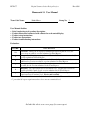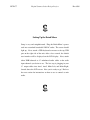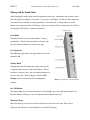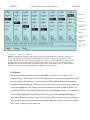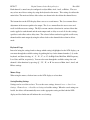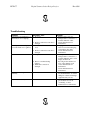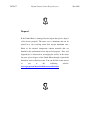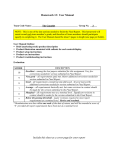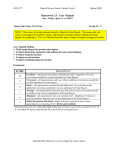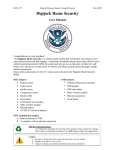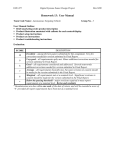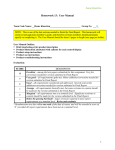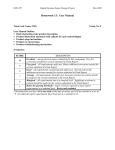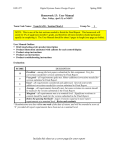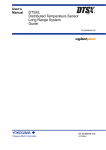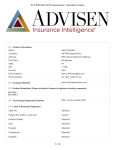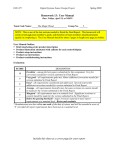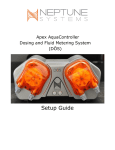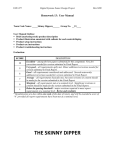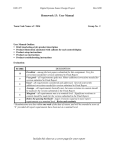Download Homework 13: User Manual Include this sheet as a cover page for
Transcript
ECE 477 Rev 8/09 Digital Systems Senior Design Project Homework 13: User Manual Team Code Name: Group No. 2 Drink Mixer User Manual Outline: Brief (marketing-style) product description Product illustration annotated with callouts for each control/display Product setup instructions Product use instructions Product troubleshooting instructions Evaluation: SCORE DESCRIPTION Excellent – among the best papers submitted for this assignment. Very few corrections needed for version submitted in Final Report. Very good – all requirements aptly met. Minor additions/corrections needed for 9 version submitted in Final Report. Good – all requirements considered and addressed. Several noteworthy 8 additions/corrections needed for version submitted in Final Report. Average – all requirements basically met, but some revisions in content should 7 be made for the version submitted in the Final Report. Marginal – all requirements met at a nominal level. Significant revisions in 6 content should be made for the version submitted in the Final Report. Below the passing threshold – major revisions required to meet report * requirements at a nominal level. Revise and resubmit. * Resubmissions are due within one week of the date of return, and will be awarded a score of “6” provided all report requirements have been met at a nominal level. 10 Include this sheet as a cover page for your report ECE 477 Digital Systems Senior Design Project Look no further than the Drink Mixer for your audio mixing needs! This eight channel audio mixer provides as many conveniences as possible to you, the user, without sacrificing mixing abilities. Panning, reverb, delay, all are within your grasp! Adjust the gain, change your levels, and never fear that your perfect combination will be lost! With the flick of a finger on the keyboard you can save your settings and recall them at a moment’s notice. Easy to use, reliable, and capable of fulfilling all of your mixing dreams: the Drink Mixer. Rev 8/09 ECE 477 Digital Systems Senior Design Project Cautions • The Drink Mixer is not meant to be used in a high humidity environment and can be damaged by liquids. Do not allow the device to get wet. • Do not open device. Do not open the power supply. Do not obscure the openings of the vents. High voltages are contained inside. • Do not use device if the power cord has been torn, become frayed, or has been compromised in any way. Rev 8/09 ECE 477 Digital Systems Senior Design Project The “Drink Mixer” Figure 1: Drink Mixer user interface. Note that screen image is simulated. Rev 8/09 ECE 477 Digital Systems Senior Design Project Setting Up the Drink Mixer Setup is easy and straightforward. Plug the Drink Mixer’s power cord into a standard household 120VAC outlet. The screen should light up. Next, attach a USB keyboard or mouse to the top USB port on the right side of the unit. After a few seconds, the default user interface will be displayed on the LCD display. Next, attach either XLR balanced or ¼” unbalanced audio cables to the audio input channels you desire to use. The last step is plugging in your ¼” output cables into Aux1, Aux2, Main Left, and Main Right, located above the LCD screen. Now you’re ready to go! Refer to the next section for instructions on how to use to controls to mix audio. Rev 8/09 ECE 477 Digital Systems Senior Design Project Rev 8/09 Mixing with the Drink Mixer After plugging the audio inputs into the appropriate input jacks, adjustments can be made to mix the audio inputs according to your desire. As you can see in Figure 2, below the audio inputs for each channel you will find an analog gain knob, a level indicator, a settings knob, an on/off button, and a motorized fader. All of these controls are explained below. Instructions also follow for using the LCD display, keyboard, and mouse. Gain Knob This knob controls the gain of the channel’s analog preamplifier. Turn the knob clockwise to increase the gain and counterclockwise to decrease the gain. Level Indicator This LED bar graph shows the approximate level of the channel in dB. Settings Knob Turning this knob will change the setting value for the setting currently selected on the LCD display. Turn it clockwise to increase the value and counterclockwise to decrease the value. Refer to Figure 3 and the LCD Display section to learn more about changing the Figure 2: Controls for only one channel settings. On / Off Button This button lights up red when the channel is off and lights up as green when the channel is on. Push the button to change its state and turn the chosen channel on or off. Motorized Fader Move the fader up and down to increase and decrease the fader level value. This value is displayed at the bottom of each channels box on the LCD display. ECE 477 Digital Systems Senior Design Project Rev 8/09 Figure 3: LCD Display simulation. The settings for each of the eight channels are displayed in eight boxes on the top of the display. The setting value of the highlighted setting is adjustable by the settings knob of that channel. The current setting value is displayed in dB at the top of the box. Each channel has a pushbutton below the settings knob which controls whether the channel is ON or OFF. Keyboard shortcuts control channel and main fader modes. Current fader values are displayed at the bottom of each channel’s display. Main and effects fader values are shown below the channel indicators. Menus are on the bottom row. LCD Display This displays useful information about the Drink Mixer’s current mix. See Figure 3 for a simulated display. The settings for each of the eight channels are displayed in eight boxes on the top of the display. The boxes are in order from left to right with the left most box containing information about channel one. The first value in each box is the setting value for the setting that is currently highlighted. The settings you can choose between are High G, Mid G, Mid F, Low G, and Pan. Turn the settings knob to adjust the value of the highlighted setting. You can change which setting is highlighted using the keyboard or the mouse. Refer to Keyboard Usage for more details. Below the settings are three more indicators. The first shows whether the channel is on or off. The second and third indicators show which output the channel is being sent to (Main, Aux1, Aux2, or Effects) and at what level. ECE 477 Digital Systems Senior Design Project Rev 8/09 Each channel’s controls may be configured to adjust Main, Aux1, Aux2, or Effects. The user may select one of these settings by using the keyboard or the mouse. This setting also affects the main faders. The main and effects fader values are shown in the box below the channel boxes. The bottom box on the LCD display allows access to several menus. The System menu allows adjustment of the master equalizer for output. The Scenes menu allows the user to store and recall six different scene settings. The Effects menu contains selections for various effects that can be applied to each channel and the main output such as delay or reverb. It also has settings specific to each effect such as delay time. The selected effect can then be applied at will to any channel and the main output by using the effects fader or the channel faders when in effects mode. Keyboard Usage Instead of using the settings knob to change which setting is highlighted on the LCD display, you can rotate through the available settings by pushing the key for the channel number (1-8) on the keyboard, and then selecting ‘A’, ‘S’, ‘D’, ‘F’, or ‘G’ for High Gain, Mid Gain, Mid Frequency, Low Gain, and Pan, respectively. You can also rotate through the available settings for each channel’s fader functions by pressing ‘Q’, ‘W’, ‘E’, or ‘R’ for access to Main, Aux1, Aux2, and Effects settings. Mouse Usage When using the mouse, click on items on the LCD display to select them. Saving/Loading Settings Settings can be saved for use later. To save the scene settings, choose Scenes → Save Scene Settings. Choose Scene → Load Scene Settings to load the settings. When the saved settings are loaded, the faders will automatically move to the appropriate setting and the both the LED display and level indicator will indicate the saved settings. ECE 477 Digital Systems Senior Design Project Rev 8/09 Troubleshooting Problem Possible Cause Solution LCD display, level indicators, or on/off buttons do not light up. 1. No power. 1. Ensure power cord is not damaged and is connected to a standard 120 VAC outlet. 2. Contact manufacturer for maintenance. 1. Unplug power cord. Wait at least 15 seconds and then plug cord back into the outlet. 2. Contact manufacturer for maintenance. 1. Ensure power cord is not damaged and is connected to a standard 120VAC outlet. LCD display should be lit. 2. Try using another channel. If none of the channels work, contact manufacturer for maintenance. 3. Contact manufacturer for maintenance. 1. Contact manufacturer. Do not use the Drink Mixer, as sudden changes in volume can damage equipment and your ears. 1. Remove power from device to prevent fader motor from overheating. Contact manufacturer for maintenance. LCD display does not display correct information or is garbled. 2. Device’s main microcontroller is damaged. 1. Microcontroller needs to be reset. No sound. 2. Device’s main microcontroller is damaged. 1. No power. 2. There is a nonfunctioning channel. 3. Main microcontroller is damaged. Output volume changes erratically. 1. Firmware error. Faders move erratically. 1. Firmware error. ECE 477 Rev 8/09 Digital Systems Senior Design Project Disposal If the Drink Mixer is damaged beyond repair then please dispose of the device properly. The outer case is aluminum and can be turned in to any recycling center that accepts aluminum cans. Many of the internal components contain materials that are harmful to the environment if not disposed of properly. If no avid digijock(ette) is interested in scavenging the insides of the mixer for parts, please dispose of the Drink Mixer through a household hazardous waste collection center. You can find the center nearest to you at the following www.epa.gov/osw/hazard/tsd/mercury/collect.htm. website: