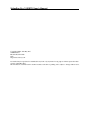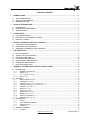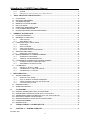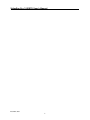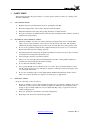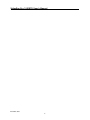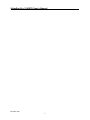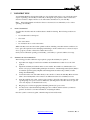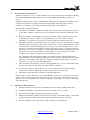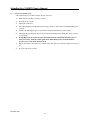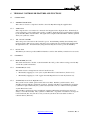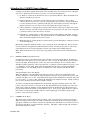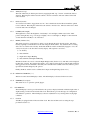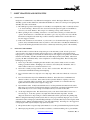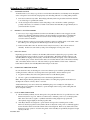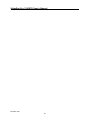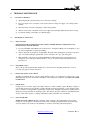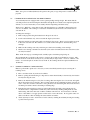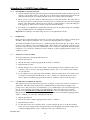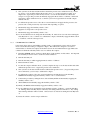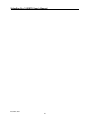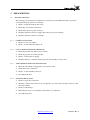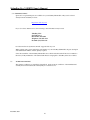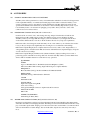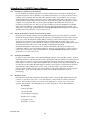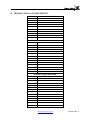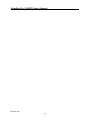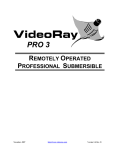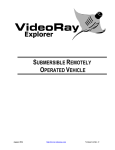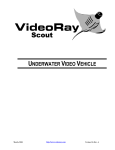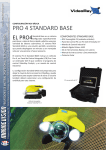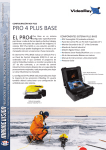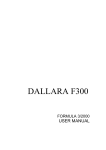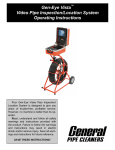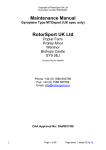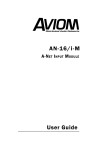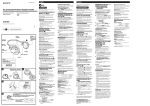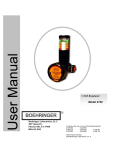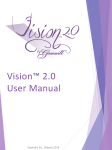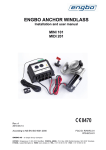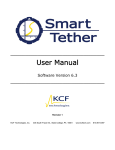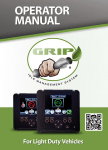Download PRO 3 XE GTO
Transcript
PRO 3 XE GTO REMOTELY OPERATED PROFESSIONAL SUBMERSIBLE July, 2008 http://www.videoray.com Version 1.0, Rev. B VideoRay Pro 3 XEGTO User’s Manual Copyright © 2007, VideoRay LLC 580 Wall Street Phoenixville, PA 19460 USA http://www.videoray.com No material may be reproduced or transmitted in any form or by any means for any purpose without expressed written consent of VideoRay LLC. The information contained herein is deemed accurate at the time of printing and is subject to change without notice. TABLE OF CONTENTS 1 INTRODUCTION ...............................................................................................................................................1 1.1 1.2 1.3 2 GENERAL INFORMATION.............................................................................................................................3 2.1 2.2 2.3 3 UNPACKING YOUR VIDEORAY................................................................................................................7 INSPECTING YOUR VIDEORAY ................................................................................................................7 PREPARING TO OPERATE YOUR VIDEORAY ........................................................................................7 YOUR FIRST DIVE............................................................................................................................................9 5.1 5.2 5.3 5.4 5.5 5.6 5.7 6 USE COMMON SENSE .................................................................................................................................5 ELECTRICAL AND VIDEORAY SAFETY..................................................................................................5 PERSONAL SAFETY ....................................................................................................................................5 GETTING FAMILIAR WITH YOUR VIDEORAY .......................................................................................7 4.1 4.2 4.3 5 DESCRIPTION...............................................................................................................................................3 OPERATING ENVIRONMENT ....................................................................................................................3 SPECIFICATIONS .........................................................................................................................................4 SAFETY FIRST! .................................................................................................................................................5 3.1 3.2 3.3 4 ABOUT THIS MANUAL ...............................................................................................................................1 ABOUT YOUR VIDEORAY .........................................................................................................................1 FRIENDLY ADVICE .....................................................................................................................................1 DIVE CONDITIONS ......................................................................................................................................9 SETTING UP YOUR VIDEORAY.................................................................................................................9 PRE-DIVE INSPECTION.............................................................................................................................10 LAUNCHING THE VIDEORAY .................................................................................................................10 MANEUVERING THE VIDEORAY ...........................................................................................................11 RETRIEVING THE VIDEORAY.................................................................................................................11 POST-DIVE INSPECTION ..........................................................................................................................12 VIDEORAY CONTROLLER FEATURES AND FUNCTIONS ..................................................................13 6.1 CONNECTORS ............................................................................................................................................13 6.1.1 TETHER CONNECTION ...................................................................................................................13 6.1.2 VIDEO OUT .......................................................................................................................................13 6.1.3 100 - 240 VAC 50-60 Hz.....................................................................................................................13 6.1.4 RS-232 AUX........................................................................................................................................13 6.2 CONTROLS..................................................................................................................................................13 6.2.1 MAIN POWER (On | Off) ...................................................................................................................13 6.2.2 AUXILIARY (On | Off)........................................................................................................................13 6.2.3 JOYSTICK (Forward | Left | Right | Reverse) ....................................................................................13 6.2.4 DEPTH CONTROL (Up | Hold | Down) ............................................................................................14 6.2.5 CAMERA (Front | Rear).....................................................................................................................14 6.2.6 TILT (Down | Up) ...............................................................................................................................15 6.2.7 FOCUS (Out | In) ...............................................................................................................................15 6.2.8 LIGHTS (Dim | Bright).......................................................................................................................15 6.2.9 MODE (Calibrate | Set)......................................................................................................................15 6.2.10 DISPLAY CONTRAST (- | +) .............................................................................................................15 6.2.11 GRIPPER (Close |Open) ....................................................................................................................15 6.3 LCD DISPLAY .............................................................................................................................................15 6.3.1 CLOCK ...............................................................................................................................................15 6.3.2 RUN-TIME HOUR METER................................................................................................................16 6.3.3 DEPTH GAUGE.................................................................................................................................16 6.3.4 COMPASS ..........................................................................................................................................16 6.4 MONITOR CONTROL.................................................................................................................................16 6.4.1 POWER...............................................................................................................................................16 http://www.videoray.com Version 1.0, Rev. A i VideoRay Pro 3 XEGTO User’s Manual 6.4.2 6.4.3 7 SYSTEM..............................................................................................................................................16 Additional non-labeled buttons on the display monitor......................................................................16 “BEST” PRACTICES AND DIVING TIPS....................................................................................................17 7.1 7.2 7.3 7.4 7.5 7.6 7.7 7.8 8 NAVIGATION..............................................................................................................................................17 HANDLING THE TETHER .........................................................................................................................17 AVOIDING TANGLES ................................................................................................................................18 FREEING A SNAGGED TETHER ..............................................................................................................18 BALLAST SETUP........................................................................................................................................18 INCREASING THRUSTER POWER...........................................................................................................18 LOSS OF THRUSTER POWER ...................................................................................................................18 FOGGED VIEW PORT AND/ OR LIGHT LENSES....................................................................................19 VIDEORAY MAINTENANCE ........................................................................................................................21 8.1 CLEANING VIDEORAY.............................................................................................................................21 8.2 MECHANICAL SERVICING ......................................................................................................................21 8.2.1 PRECAUTIONS..................................................................................................................................21 8.2.2 REQUIRED TOOLS ...........................................................................................................................21 8.3 CARING FOR SEALS AND O-RINGS........................................................................................................21 8.3.1 INSPECTION .....................................................................................................................................21 8.3.2 RULE OF THUMB .............................................................................................................................21 8.3.3 CARE AND STORAGE .......................................................................................................................22 8.3.4 HANDLING SEALED COMPONENTS..............................................................................................22 8.4 SERVICING THE LIGHTS ..........................................................................................................................22 8.4.1 REPLACING A LIGHT BULB............................................................................................................22 8.5 PROPELLER REMOVAL AND REPLACEMENT .....................................................................................22 8.5.1 HORIZONTAL PROPELLER .............................................................................................................22 8.5.2 VERTICAL PROPELLER REMOVAL ................................................................................................22 8.6 CARTRIDGE SEAL INSPECTION AND REPLACEMENT ......................................................................23 8.6.1 OPENING VIDEORAY’S MAIN HOUSING ......................................................................................23 8.6.2 REASSEMBLY OF MAIN HOUSING.................................................................................................24 8.7 CALIBRATION............................................................................................................................................24 8.7.1 SETTING the DATE and TIME ..........................................................................................................24 8.7.2 CALIBRATING the PRESSURE SENSOR ..........................................................................................24 8.7.3 CALIBRATING the COMPASS...........................................................................................................25 9 FIELD SERVICING .........................................................................................................................................27 9.1 TROUBLE SHOOTING ...............................................................................................................................27 9.1.1 LIGHTS DO NOT WORK...................................................................................................................27 9.1.2 LOSS OF THRUST OR MANEUVERABILITY...................................................................................27 9.1.3 VIDEO MONITOR DOES NOT SHOW PICTURE ............................................................................27 9.1.4 POOR PICTURE QUALITY ...............................................................................................................27 9.2 ORDERING PARTS .....................................................................................................................................28 9.3 WARRANTY REPAIRS...............................................................................................................................28 10 10.1 10.2 10.3 10.4 10.5 10.6 10.7 ACCESSORIES...........................................................................................................................................29 GENERAL INFORMATION ABOUT ACCESSORIES..............................................................................29 INTEGRATED CONTROL BOX (ICB) WITH 15-INCH MONITOR ................................................................29 TETHER DEPLOYMENT SYSTEM (TDS) (INCLUDED WITH THE PRO III) ................................................29 IMAGING SCANNING SONAR SYSTEM .................................................................................................30 SHORT BASELINE ACOUSTIC NAVIGATION SYSTEM.......................................................................30 EXTENSION TETHERS ..............................................................................................................................30 MANIPULATOR..........................................................................................................................................30 11 VIDEORAY TOOLS & SPARE PARTS KIT..........................................................................................31 12 APPENDIX A – LIMITED WARRANTY ...............................................................................................33 December, 2007 ii 1 1.1 INTRODUCTION ABOUT THIS MANUAL The purpose of this manual is to provide information only. It is subject to change without notice and does not represent a commitment on the part of VideoRay, or its agents. 1.2 ABOUT YOUR VIDEORAY Prior to shipment, your VideoRay Submersible was tested and found to comply with factory standards. The serial number of the VideoRay is labeled on the hull under the float block, and inside the hull (visible through the rear dome). The serial number of the controller is engraved on a plate that is attached to the front of the Controller case. Please provide your system serial number(s) whenever corresponding with us. 1.3 FRIENDLY ADVICE “Flying” the VideoRay can be somewhat addictive. If you are operating VideoRay and have an important appointment later in the day, we strongly recommend you set an alarm clock or arrange to have a friend remind you at the appointed time! http://www.videoray.com Version 1.0, Rev. A VideoRay Pro 3 XEGTO User’s Manual December, 2007 2 2 2.1 GENERAL INFORMATION DESCRIPTION VideoRay is a submersible, Remotely Operated Vehicle (ROV) designed to take advantage of its portability and size. Set up and vehicle control are simple and intuitive, enabling VideoRay to be easily carried, deployed, and operated by one person. VideoRay can go anywhere, powered by conventional AC, or a battery pack and inverter. Operation of the VideoRay is quickly mastered after only a few practice “flights.” Connection to a video monitor provides the operator with a view of everything the VideoRay sees. VideoRay carries no batteries; it is completely powered and controlled from the surface through a small diameter tether. For operational safety, the joystick control, vehicle and tether carry a maximum voltage of 48 Volts DC. 2.2 OPERATING ENVIRONMENT VideoRay ROV Medium: Fresh or Salt Water Operating Temperature: 32-122º F (0-50ºC) VideoRay Integrated Control Box (ICB) Caution: While the VideoRay ROV is designed to be operated in water, the Integrated Control Box is splashresistant and should not be subject to excessive water spray or rain when opened. The Integrated Control Box case is watertight only when closed. VideoRay is equipped with a universal power supply. The input voltage range is 100-240Volts AC, 50-60 Hz. A standard computer power cable is used, and in general, the controller may use any standard AC electrical source in Europe or North America. An optional adapter may be required for use in some countries. VideoRay can be powered from a battery using an AC inverter. VideoRay recommends at least a 600 Watt inverter. Sometimes the quality of the inverter can affect the operation of VideoRay. Some inexpensive inverters do not produce a true sine wave AC output. Instead they produce a ‘chopped’ or ‘simulated’ sine wave that can produce a lot of electrical noise. A poor quality inverter may produce enough noise to interfere with operation and/or video quality of VideoRay. http://www.videoray.com 3 Version 1.0, Rev. A VideoRay Pro 3 XEGTO User’s Manual 2.3 SPECIFICATIONS VideoRay is equipped with a forward facing color camera, two lights, two horizontal thrusters and one vertical thruster. A rear black and white camera and rear lights are also included in the Pro III. Options for the VideoRay Pro III include a manipulator, sonar system positioning system, radiation sensor and more. (See Section 10 on Accessories for more information). Additional options are being added on a regular basis, please check http://www.videoray.com or your VideoRay dealer for the latest information. Depth Rating 152 m (500 feet) Depth Gauge Selectable meters or feet Resolution = 0.1 units (meters or feet) Dimensions 35.5 cm (14 inches) long 22.5 cm (8-7/8 inches) wide 22.9 cm (9 inches) high Weight 3.6 kg (8 lb) Operating Voltage 100-240 Volts AC controller supply voltage Internal Voltage 48 Volts DC maximum Lights 2 - 20 Watts (1 port, 1 starboard) Front Camera Viewing Angle +/- 90º Front Camera Tilt Angle +/- 75º Pitch (vertical rotation) Front Camera Focus From the face of the housing dome to infinity Rear Camera Tilt / Focus Fixed Video Display Monitor 127mm (5 inch) LCD Tether 76 m (250 feet) Neutrally Buoyant is standard Custom length, neutral or negative buoyancy is available Minimum bend diameter = approximately 8 cm (3 inches) Speed 0 – 4 knots December, 2007 4 3 SAFETY FIRST! The following safety tips may prevent injury to you as the operator and those around you, or damage to the VideoRay submersible. 3.1 3.2 3.3 USE COMMON SENSE 1) Read the safety and operating instructions before operating the VideoRay. 2) Heed all warnings printed on the system components and in the manual. 3) Retain this manual and other safety and operating instructions for future reference. 4) Be aware of and alert to potential hazards in and around water, including weather conditions, and follow standard water safety practices. ELECTRICAL AND VIDEORAY SAFETY 1) Electricity and Water don’t mix! Use caution with all power supply cables and do not handle them while you are in contact with water or allow them to come into contact with water. The VideoRay submersible, the tether and approved accessories are the only items that can be safely placed in water. 2) Do not use any system that contains broken or ruptured insulation, frayed wires or loose connections. Repair such conditions before resuming operations. 3) Protect the Integrated Control Box from splashes and immersion in water when open. The controller is sealed when closed, and splash resistant when open. 4) Always plug the system into a grounded receptacle. 5) There are no user serviceable parts inside the Integrated Control Box. Only qualified technicians or VideoRay personnel should perform electrical servicing. 6) Do not subject the VideoRay to impact. 7) Never operate the lights for more than 60 seconds out of water. Never operate the thrusters for more than 20 seconds out of water. Your VideoRay is designed for submerged operation and requires water to cool the lights and thrusters. 8) Do not stress or kink the tether or bend it tighter than the minimum bend diameter, which is about 3 inches. Do not allow the tether to be deployed over sharp edges or rough surfaces. PERSONAL SAFETY Be aware of the safety of those around you! 1) Beware of swimmers or boaters. The VideoRay and tether can pose a hazard to swimmers, divers, and small craft, as well as persons in and around the operating area. Obtain the acknowledgment of those around you prior to launch. Make sure everyone within VideoRay’s range of operation is aware the vehicle is being deployed. 2) Keep your operating area neat and free of accident causing clutter. 3) Keep fingers and objects clear of the thruster propellers. http://www.videoray.com 5 Version 1.0, Rev. A VideoRay Pro 3 XEGTO User’s Manual December, 2007 6 4 4.1 GETTING FAMILIAR WITH YOUR VIDEORAY UNPACKING YOUR VIDEORAY Your VideoRay Remotely Operated Video Inspection Submersible is packaged and shipped in two rugged Pelican Diver Cases. These cases have O-rings and are sealed against water when closed. The smaller case integrates the power supply, controller, and optional screen and or recording device. The larger wheeled case contains the VideoRay ROV, tether and if purchased, the optional Tether Deployment system. Upon receiving your VideoRay, check the containers and contents for any damage that may have occurred during transport. 4.2 INSPECTING YOUR VIDEORAY In the shipping crates you should find these components: 1) Fully assembled VideoRay ROV with tether 2) Integrated Power Supply / Controller 3) Maintenance Tools and Spare Parts Kit 4) Video Monitor (mounted in Controller case cover) 5) This Owner's Manual and related reference cards 6) Any optional accessories you purchased Should any of these components be missing or damaged, please notify the selling agency. 4.3 PREPARING TO OPERATE YOUR VIDEORAY Operating your VideoRay controller is like being in the driver’s seat of your car. The joystick and switches are used to control your VideoRay ROV, similar to the way you use the steering wheel, pedals and dashboard knobs to control your car’s operation. The controller’s LCD display provides feedback like your dashboard gauges do, and the Video monitor displays what you might see through the “windshield.” Additionally, a video overlay allows some settings to be superimposed over the video image to allow heads-up control and navigation. Before setting up and operating your VideoRay, we recommend that you read all safety precautions in Section 3. The fundamentals of operation can be found in Section 5. Detailed descriptions of all of the features and functions can be found in Section 6. Section 7 provides advanced handling instructions and tips. Sections 8 and 9 cover maintenance and troubleshooting, and Section 10 describes optional accessories. Take a moment now to familiarize yourself with the VideoRay ROV, the controller’s layout and the feel of the controls. Proper operation, maintenance and safe handling of your VideoRay will provide you with successful dive operations and extended serviceability. http://www.videoray.com 7 Version 1.0, Rev. A VideoRay Pro 3 XEGTO User’s Manual December, 2007 8 5 YOUR FIRST DIVE Your VideoRay ROV has been designed with ease of use in mind. This section covers only the most basic aspects of operating your VideoRay. It will walk you through the steps required to make your first dive. Section 6 contains a complete reference to all of the features and functions of your VideoRay. Note: If the Safety Instructions in Section 3 have not been read, it is recommended you do so before operating your VideoRay. 5.1 DIVE CONDITIONS Your first dive should be made in conditions that are suitable for learning. The following conditions are optimal: • Good weather and low wind speed • Clear water • Slow water current • No obstructions above or below the surface While VideoRay can be used in less than optimal conditions, including some rather extreme conditions, it is best to gain some experience before attempting such challenges. If the conditions are too adverse, it may be wise to postpone your dive or find a more suitable dive location. Until you feel comfortable operating your VideoRay, you should try to operate it within a close range. 5.2 SETTING UP YOUR VIDEORAY The following procedures outline the steps required to prepare the VideoRay for operation. 1) Open the Power Supply / Controller box and make sure the Main Power switch is set to the “Off” position. 2) Unpack the VideoRay and tether from the second container. Be careful not to kink the tether. See Section 7.2 for proper tether handling techniques and cautions. A Tether Deployment System (TDS) is an available option that greatly simplifies tether management and reduces the possibility of tether damage from mishandling. 3) Connect the surface end of the tether directly to the controller. Connect the VideoRay ROV end of the tether to the VideoRay ROV. The connectors are different and cannot be accidentally reversed. 4) Using the supplied video cable, connect a video monitor to the Video Out connector. A monitor with a ground prong on its power cord is recommended. (The Integrated Control Box allows an optional color video display to be installed in the cover.) 5) Plug the power cord into an appropriate Alternating Current (AC) power source. 6) You may need to adjust the ballast depending upon dive conditions and the activities you intend to perform. See Section 7.5 for more information on adjusting the ballast. Once the system is connected together, a Pre-Dive Inspection should be made. http://www.videoray.com 9 Version 1.0, Rev. A VideoRay Pro 3 XEGTO User’s Manual 5.3 PRE-DIVE INSPECTION A Pre-dive check should to be carried out prior to every dive. 1) Visually inspect the vehicle to ensure that the propellers are free of tangles and that the vehicle is in operational condition. Check the propeller guards for damage and / or misalignment. 2) Check the tether for scrapes, nicks or other visible damage. 3) Ensure that all fasteners and the ballast are in place and secure. 4) Ensure that all cables are properly connected and the tether connectors are screwed together tightly to avoid separation and loss of the VideoRay ROV. 5) Power up the system by engaging the Main Power switch to the “On” position. 6) Move the joystick in all directions to test the port and starboard thrusters. CAUTION! Do not operate the thrusters for more that 20 seconds when the VideoRay ROV is out of the water. Prolonged operation in a dry environment will result in damage to motor shaft seals. 7) Using the Depth Control knob, rotate it to test the vertical thruster. Return the knob to the neutral position. 8) Verify that both lights are working by turning the light knob toward “Bright”, and then returning the knob to the “Dim” position. CAUTION! Do not operate the lights for more than 60 seconds when the VideoRay ROV is out of the water. Doing so may cause overheating and damage the unit. 9) Test the camera tilt and focus functions. The Tilt and Focus switches are spring-loaded momentary contact type switches and will return to the neutral position when pressure is released. All switches, except the Main Power switch, work this way. 10) Check the camera and monitor operation. If you are using a VCR, check that the recording and playback functions are operational. Check the rear facing camera operation and rear lights. 11) Check any other additional accessories according to the specific procedures for each accessory. 12) If you are not ready to launch the VideoRay, power down the system until launch time. 5.4 LAUNCHING THE VIDEORAY CAUTION! Be certain that the tether connectors are securely connected and tightly screwed together to avoid separation and loss of the VideoRay ROV. 1) Power up the VideoRay. 2) The tether should be neatly coiled and made ready to deploy. It must be free of tangles, knots, and other obstructions. 3) Inform swimmers, divers, boaters and others in the area that you are about to deploy the VideoRay and that a tether that will be in the water as well. 4) Avoid dropping or throwing the VideoRay into the water. Rather, use the tether to lower the VideoRay to the water surface. This method will prevent potential of impact of the VideoRay against the pier or vessel from which you are launching. December, 2007 10 5.5 MANEUVERING THE VIDEORAY VideoRay is relatively easy to fly... and fun! Initially, a new operator should spend a few minutes controlling the VideoRay within sight near the surface in order to become familiar with VideoRay's reaction to its controls. Flying the VideoRay in open water is not difficult and is quickly mastered. Operating the VideoRay in and around obstacles such as boats, pilings, and anchor lines will require a little more practice. In these conditions, it is advisable to go slow and consider the possible effects of any maneuvers. Basic VideoRay operating instructions: 1) The operation of VideoRay is intuitive and simple. The joystick controls variable speed forward and reverse thrust. Push the joystick forward to move VideoRay forward. Pull the joystick back to back up. 2) Steering VideoRay is accomplished by moving the joystick left or right. Additionally, the joystick rotates (third axis control) to enhance control capabilities, but it is not necessary to use these capabilities on your first dive. See Section 6.2.3 for more details about the third axis control. 3) The Depth Control knob on the left-hand side of the controller controls the vertical thruster. Rotating the knob from the center detent position controls the rate of dive or ascent. Rotating the knob toward “Down” increases the depth. Rotating the knob toward “Up” causes the VideoRay to move toward the surface. VideoRay should be ballasted to always float upwards slowly, so continuous downward thrust is necessary to dive or to maintain a constant depth. When using Automatic Depth Control, the default mode, the controller will maintain a constant depth for you. See Section 6.2.2 for more information about using Auto Depth Control and manual depth control. Note: Inadequate ballast will cause VideoRay to float high in the water. When this happens the vertical thruster may not be sufficiently submerged to provide adequate downward thrust, and a rather impressive "water fountain" effect will result. Add more weight to the ballast if this is a problem. See Section 7.5 for tips on proper adjusting the ballast. 4) The front camera may be tilted up or down by engaging the Tilt “Up” / “Down” switch in the desired direction. Releasing the switch causes the camera to hold its orientation. 5) To focus the front camera, engage the Focus ‘In’ / ‘Out’ switch in the desired direction until the optimal focus is achieved. Releasing the switch causes the camera to hold its focus. 6) The intensity of the lights may be adjusted by turning the Lights knob. Relax and enjoy your dive. Whatever you do, DON'T PANIC.... In the event of a problem, or if the tether appears to have become snagged on an obstacle, the best course of action is to stop and calmly assess the situation. A way out may present itself. Should you experience any problems, see Sections 7 and 9 for tips and troubleshooting. 5.6 RETRIEVING THE VIDEORAY 1) Ensure the tether is free from obstacles on which it may become caught or entangled in the water. 2) Navigate the VideoRay to a retrieval area where the water surface is clear of obstacles. 3) Power down the VideoRay by switching off the main power supply. 4) Retrieve the VideoRay by pulling it out of the water by its tether. Care should be taken to coil the tether properly (see Section 7.2) and avoid collisions between VideoRay and the pier or boat hull. 5) Once the VideoRay is retrieved, perform a Post-Dive Inspection as described below. http://www.videoray.com 11 Version 1.0, Rev. A VideoRay Pro 3 XEGTO User’s Manual 5.7 POST-DIVE INSPECTION A Post-Dive inspection should be carried out after every dive. 1) Make sure the VideoRay is securely on-board. 2) Power Down the system. 3) Unplug the connections. 4) The vehicle should be visually inspected following each dive to ensure that no mechanical damage has occurred. 5) Visually check through the ports to ensure that no water has entered the pressure housings. 6) Check that the propeller shafts have not been fouled with material such as fishing line, string, seaweed, or other debris. 7) If VideoRay has been used in salt water, thoroughly rinse the vehicle with fresh water prior to being stored away. Turn the vehicle upside down while rinsing to let water drain from the pressure sensor cavity under the float block. 8) Inspect the tether for cuts, nicks and / or kinks in the outer shell. Store the tether properly for the next use. 9) Store all components securely. December, 2007 12 6 6.1 VIDEORAY CONTROLLER FEATURES AND FUNCTIONS CONNECTORS 6.1.1 TETHER CONNECTION This connector is used to couple the Controller to the VideoRay ROV using the supplied tether. 6.1.2 VIDEO OUT This composite video out connector is connected to the integrated video display monitor. Alternatively, it can be connected to a user supplied video monitor or VCR for displaying and/or recording images captured by the VideoRay ROV onboard camera. The signal format complies with either NTSC or PAL as specified when your system was ordered. 6.1.3 100 - 240 VAC 50-60 Hz This is the power source feed for the Controller’s power. For maximum portability, the VideoRay can be run from several common power sources. The AC power cord plugs into any standard outlet supplying 100 through 240 Volts AC. An external battery using an inverter may also be used to power the VideoRay. 6.1.4 RS-232 AUX This DB-9 style connector provides an RS-232 interface as well as other auxiliary connections for accessories. 6.2 CONTROLS 6.2.1 MAIN POWER (On | Off) This switch activates the controller. It should remain in the “Off” position when not using your VideoRay or when the system is unattended. 6.2.2 AUXILIARY (On | Off) This switch is used to change between various Controller modes. 6.2.3 • Momentarily engaging it to “On” cycles Joystick Third Axis Control functions (Section 6.2.3). • Momentarily engaging it to “Off” toggles Automatic Depth Control on and off (Section 6.2.5). JOYSTICK (Forward | Left | Right | Reverse) The joystick controls variable speed forward and reverse thrust. Push the joystick forward to move VideoRay forward. Pull the joystick back to back up. Steering VideoRay is accomplished by moving the joystick left or right. Additionally, the joystick rotates (third axis control) to enhance control capabilities. Joystick Third Axis Control The VideoRay joystick incorporates an additional operating technique that greatly increases the user’s ability to control the VideoRay. The joystick has a "Third Axis" of operation. In addition to moving both forward and back (first axis) and side to side (second axis,) the knob will rotate either clockwise or counterclockwise (third axis). http://www.videoray.com 13 Version 1.0, Rev. A VideoRay Pro 3 XEGTO User’s Manual A unique and extremely valuable characteristic of the VideoRay is the “user selectable” mode of the third axis control. The third axis mode can be set for any one of the following functions: 1) No Function – In this mode, the third axis does not perform any function. This is the default mode when the VideoRay is powered on. 2) Depth Control Mode - rotating the joystick clockwise causes the VideoRay to dive, rotating counterclockwise causes it to rise. The rate of depth change is proportional to the amount the knob is rotated. In this mode, the joystick knob takes the place of the Depth Control knob, although the Depth Control knob does not return to center with a spring the way the joystick does. 3) Camera Tilt Mode - rotating the knob counterclockwise tilts the camera up, clockwise tilts it down. This takes the place of the Tilt switch, and is therefore not proportional. In other words, rotating the joystick more will not cause the camera to tilt faster. 4) Lights Mode - rotating the knob counterclockwise decreases the brightness of the lights, rotating it clockwise increases the brightness. The amount the knob is rotated determines the rate of change when centered the brightness level is held constant. 5) Manipulator Mode - rotating the knob counterclockwise opens the manipulator, rotating it clockwise closes the manipulator. Momentarily engage the Auxiliary switch to “On” to change the mode of the third axis. The mode cycles from “No Function” through the four additional functions in the order they are listed above. The newly selected third axis mode is briefly superimposed on the video display after switching functions. Note: When the third axis mode is active, the corresponding control switch or knob for that function is disabled. 6.2.4 DEPTH CONTROL (Up | Hold | Down) A Depth Control knob on the left-hand side of the controller controls the vertical thruster. Rotating the knob from the center detent position controls the rate of dive or ascent. Rotating the knob toward “Down” increases the depth. Rotating the knob toward “Up” causes the VideoRay to move toward the surface. VideoRay should be ballasted to always float upwards, so continuous downward thrust is necessary to dive or to maintain a constant depth. When using Automatic Depth Control, the controller will maintain a constant depth for you. Auto Depth Control is by default set to “Off” when the VideoRay Pro III is powered up. Automatic Depth Control (Auto-Depth) When Auto-Depth is on and the Depth Control knob is centered on “Hold,” the vertical thruster will attempt to maintain a constant depth. Rotating the Depth Control knob away from the center position will cause the VideoRay to rise or dive. Centering the knob again will then maintain the new depth. There may be some “bounce” or overshoot after adjusting the depth when Auto-Depth is activated. Usually, waiting a few seconds is all that is needed for the new depth to stabilize. To activate or disable the Auto-Depth function, momentarily engage the Auxiliary switch to the “Off” position. The newly selected on or off state of the Auto-Depth will be briefly superimposed on the video display after toggling the Auxiliary switch. With Auto-Depth off, the Depth Control knob directly and proportionally controls the amount of vertical thruster "up" or "down" power. When the knob is centered, there will be no thrust and the VideoRay will rise or sink depending up on the ballast setting and the presence of any vertical water currents. 6.2.5 CAMERA (Front | Rear) This switch selects between the front and rear camera. Only one camera may be monitored at any time. When selecting the camera, light control will automatically switch between the forward and rear lights as appropriate. When the rear camera is selected, the VideoRay horizontal thruster control circuit is reversed allowing the VideoRay to be driven backward “normally.” This helps to make navigation more intuitive when monitoring the rear camera. December, 2007 14 6.2.6 TILT (Down | Up) The front camera may be tilted up and down by engaging the Tilt “Up” / “Down” switch in the desired direction. Releasing the switch causes the camera to hold its orientation. The rear camera is fixed and cannot be tilted. 6.2.7 FOCUS (Out | In) To focus the front camera, engage the Focus ‘In’ / ‘Out’ switch in the desired direction until the optimal focus is achieved. Releasing the switch causes the camera to hold its focus. The rear camera uses a fixed focus lens that cannot be changed. 6.2.8 LIGHTS (Dim | Bright) The Lights knob controls the brightness of VideoRay’s on-board lights. When rotated to the “Dim” position, the lights may not go out, but glow slightly. Do not set the lights to “Bright” for more than 20 seconds when the VideoRay is out of the water. 6.2.9 MODE (Calibrate | Set) This switch is used for several purposes. First, it cycles through the Video Overlay modes. The Video Overlay superimposes information over the video image from the camera. Any attached video recording device also records the Video Overlay. Each time the Mode switch is momentarily engaged to “Set,” the overlay mode cycles to the next Video Overlay display. The sequence is as follows: 1) No Overlay 2) Date and Time 3) Depth and Compass Heading 4) Date and Time and Depth and Heading The Mode switch is also used to select the Depth Display Units (Section 6.3.3). The units can be displayed in either feet of meters. By engaging the switch to “Set” while powering up the system, the units displayed will toggle between feet and meters. VideoRay will “remember” the last units used and continue to power up in that mode until changed by the operator. Finally, the Mode switch is used to calibrate the Compass and Depth Gauge (Section 8.7). 6.2.10 DISPLAY CONTRAST (- | +) This knob controls the LCD Display contrast. The LCD Display is discussed in the next section. 6.2.11 GRIPPER (Close |Open) This switch closes or opens the optional gripper. 6.3 LCD DISPLAY The LCD Display is used to provide feedback to the operator. Display information includes depth, units of depth, heading, a 24 hour clock and run-time clock. The LCD also provides messages for configuration and calibration operations. The LCD display contrast is adjustable for easy viewing under varying light conditions. 6.3.1 CLOCK VideoRay is equipped with a 24 hour real time clock. The date and time can be set using the steps provided in Section 8.7. http://www.videoray.com 15 Version 1.0, Rev. A VideoRay Pro 3 XEGTO User’s Manual 6.3.2 RUN-TIME HOUR METER The VideoRay controller keeps track of the total number of hours the VideoRay has been powered up. Whenever the VideoRay is powered up, the meter continues from the reading when it was last turned off. The Run-Time meter cannot be reset. 6.3.3 DEPTH GAUGE Depth is displayed in feet or meters by the digital readout on the LCD display. To toggle the display units, engage the Mode switch to “Set” while powering up the system (See Section 6.2.9). Depth calibration of the pressure sensor is set at the factory for fresh water. See Section 8.7 for instructions on calibrating the Pressure Sensor. 6.3.4 COMPASS VideoRay is equipped with an internal compass to aid in navigation. The compass rose is presented on the LCD display and is marked with North, South, East, and West directions. The compass is calibrated at the factory, but can be re-calibrated as needed. See Section 8.7 for instructions on calibrating the Compass. 6.4 MONITOR CONTROL 6.4.1 POWER The monitor powers up automatically when the controller is turned on. The monitor Power button can be used to turn off the video display while the controller is on. Pressing the Power button again will turn the monitor on. 6.4.2 SYSTEM The System button on the monitor is used to determine the video format (NTSC or PAL). Normally, the format will be set at the factory and should not need to be changed. If the monitor is not displaying the video image properly, this button might have been accidentally bumped. In this case, you can restore the correct display format by pressing the System button. 6.4.3 Additional non-labeled buttons on the display monitor The four additional buttons on the monitor that are not labeled have no function and may be ignored. December, 2007 16 7 7.1 “BEST” PRACTICES AND DIVING TIPS NAVIGATION Navigation of a submersible is very different from navigation on land. The largest difference is that VideoRay operates in three dimensions, rather than the familiar two. Below are some tips for navigating with VideoRay in its native environment. 1) The submerged operation and navigation of VideoRay is accomplished by what is commonly referred to as "dead reckoning". This involves the observation and subsequent recognition of landmarks as viewed on your Video Monitor. The compass rose will help you keep track of direction. 2) When operating in areas containing obstructions or obstacles that could snag or foul the tether, the operator should endeavor to remember the route taken to get to any one position. Not only will this information be helpful on the return trip, it will be extremely valuable in the event the tether does become snagged or fouled! 3) In the event obstructions are encountered, or you become lost or disoriented with respect to VideoRay's position, always remember that the safest way back is to follow the tether. VideoRay Pro III includes as an option a Positioning System that can be used to continuously monitor the position of the VideoRay. 7.2 HANDLING THE TETHER The tether should be considered the most important part of the VideoRay system. It feeds power and control signals to the vehicle and returns data from the sensors. If the tether becomes damaged from improper use, poor handling or an accident, the vehicle may become crippled or inoperable. For maximum tether life and reliability, VideoRay Pro III includes the Tether Deployment System (TDS). When used properly, the TDS can eliminate many of the complications of tether management. The following tether handling tips are provided: 1) Never step on the tether. Trampling the tether underfoot may crush conductors and coax cables, leading to premature failure. Trampling is also abrasive to the tether jacket. Remember, this is a multi-conductor tether, not at electrical extension cord. 2) Never allow a truck, passenger vehicle, or boat to drive over the tether. This will do more concentrated and immediate damage than trampling. 3) Do not allow the tether to be deployed over a sharp edge. This could cause a kink, cut or excessive wear. 4) Do not bend the tether beyond its minimum bend diameter. Most tethers have a minimum bend diameter of three to four inches. If the tether is bent beyond this diameter on pulleys or around corners, wire fatigue will be accelerated. For a general rule of thumb, do not bend the tether any tighter than what would fit around a typical soda pop can. 5) Never kink the tether. A fully bent back kink causes local but permanent deformation in the tether. This can be serious because accelerated wire fatigue is subsequently concentrated at the kink location. Such a kink may also be severe enough to instantly break any coax cables in the tether. 6) Avoid snap loading the tether. This situation may easily occur when a slack tether is reeled onto a motorized spool. Loads may peak at a very high value when the tether snaps taunt. Another dangerous situation for snap loading is a tethered submersible vehicle operated from a pitching ship. When not using the Tether Deployment System, there are a few proper and many improper ways to wind and unwind a tether. If improper tether handling techniques are used the tether may become tangled, which ultimately leads to kinking, trampling underfoot, and other tether damage. Following are some suggestions for keeping the tether tidy and ready for deployment at any time. 1) The preferred tether storage and deployment method is to use the optional Tether Deployment System. 2) When deploying the tether, a person should be available to tend the unwinding coils to prevent kinks. http://www.videoray.com 17 Version 1.0, Rev. A VideoRay Pro 3 XEGTO User’s Manual 7.3 AVOIDING TANGLES As mentioned above, it is always a good idea to consider where the tether lies as VideoRay moves through the water or along the bottom. The following tips may assist in dealing with and / or avoiding tether problems: 1) Don't feed out unnecessary tether. When flying VideoRay back along its tether, haul in the slack line to avoid leaving a loop behind the vehicle. 2) Avoid weaving in and around fixed objects like pilings, rocks, and anchors. When operating in possibly fouled areas, it is advisable to remain on the surface until VideoRay is approximately above your intended dive objective. 7.4 FREEING A SNAGGED TETHER 1) Do not try to rip a snagged tether free! In the event VideoRay's tether becomes snagged, treat the situation as a challenge rather than a disaster. Fly the VideoRay along the tether to determine the location of the snag. If the problem area can be located visually using the vehicle, appropriate corrective action can be taken. 2) If the problem area cannot be located using VideoRay's camera, try pulling gently on the tether. Turn the vehicle power off and pull from different angles and directions if possible. 3) In the event the tether cannot be otherwise freed, it may be necessary to have a diver retrieve it manually. In that event, turn off the system power and unplug it from its power source. 7.5 BALLAST SETUP Depending upon the water conditions, the VideoRay ballast must be adjusted for proper operation. The following instructions are provided to properly set up the ballast. The ballast should be adjusted so the VideoRay ROV has slight positive buoyancy. Should the VideoRay rise rapidly, or the vertical thruster create a fountain spray of water when near the surface, more ballast must be added. Should the VideoRay sink, some ballast must be removed. Salt water density is greater than that of fresh water. Additional ballast must be added to the VideoRay ROV when using it in salt water. 7.6 INCREASING THRUSTER POWER In some situations it may be advantageous to have more thruster power available, particularly when working in currents. There are several steps that can be performed to increase thruster power. 1) To gain more thrust, first remove the grills from the rear of the thruster guards. 2) Second, to gain even additional thrust, remove the thruster guards themselves. Note: Removing the thruster guards may increase chances of fouling the propellers and should not be attempted in conditions of heavy debris or seaweed. Additional thruster power can be achieved by minimizing the power consumption of the lights. To maximize the power available to the thrusters, operate the lights at the lowest possible setting that still allows adequate visibility. 7.7 LOSS OF THRUSTER POWER 1) Should VideoRay suddenly become unresponsive in a particular direction, it is possible that one of the thrusters may have lost power. The most common cause of thruster power loss is a fouled propeller. This often is the result of organic or synthetic material becoming tangled in a propeller and subsequently wrapped tightly around the propeller shaft. 2) VideoRay's thrusters are designed to operate at their rated speed for extended periods of time. However, should a propeller become jammed, the motor may burn out if power is continually applied. Power should be turned off, and the vehicle retrieved and inspected. Remove any debris and test the thruster for proper operation. Note that the guards on the VideoRay are specifically designed for rapid and easy removal. December, 2007 18 3) If VideoRay’s thrusters are not fouled and still do not run, try resetting the VideoRay computer by switching the power supply off, waiting ten seconds, and switching it back on again. 4) Servicing may be necessary if the propeller and shaft are clear and rotate freely, yet the thruster does not respond to its controls. 7.8 FOGGED VIEW PORT AND/ OR LIGHT LENSES Atmospheric conditions may result in some humidity being present inside VideoRay's pressure housings. This may cause condensation to form on the camera view port and/or light lenses. VideoRay includes a silica gel desiccant package with color-coding. Normally blue, when the stripe on the package is pink, it should be replaced. When performing any maintenance that requires the housing to be open, it should be done in the driest atmospheric conditions possible. http://www.videoray.com 19 Version 1.0, Rev. A VideoRay Pro 3 XEGTO User’s Manual December, 2007 20 8 8.1 VIDEORAY MAINTENANCE CLEANING VIDEORAY 1) Always unplug the system from the power source before cleaning. 2) Do not use liquid or aerosol cleaners on the system control box and power supply. Use a damp cloth for cleaning. 3) Disconnect the power before attempting to clear fouled propellers. 4) After use in salt water or chemical solutions, thoroughly rinse VideoRay with fresh water before storing. 5) For general cleaning of VideoRay, use a mild detergent. 8.2 8.2.1 MECHANICAL SERVICING PRECAUTIONS DISCONNECT THE SYSTEM POWER AND VEHICLE TETHER BEFORE COMMENCING ANY MAINTENANCE AND/OR REPAIRS! 1) If you are unfamiliar with O-Ring seals, read Section 8.3 "Caring For O-Rings" before attempting to open any sealed compartment or replace any O-Rings. 2) Sealed components are designed to be tight fitting. Be gentle when opening them. Forcing a component open or closed may damage it permanently. Do not use metal tools to pry open sealed parts! 3) Many VideoRay components are anodized aluminum and will be damaged by contact with steel. If components do not come apart with bare hands or "soft" tools, check to ensure that all fasteners have been removed. 8.2.2 8.3 REQUIRED TOOLS The tool kit provided with VideoRay includes all tools necessary for VideoRay maintenance. A list of tools and spare parts is found in Section 12. CARING FOR SEALS AND O-RINGS VideoRay recommends the use of Dow Corning #4 Silicon Grease, as a lubricant for O-rings used as seals. Other lubricants can lead to deterioration and failure of the O-rings and components. DO NOT USE OTHER LUBRICANTS. 8.3.1 INSPECTION O-rings wear out over time. Inspect all O-rings whenever a sealed assembly is apart. "Healthy" O-rings are soft, flexible and have not been pinched or nicked. Should an O-ring appear brittle, or have apparent cracks, nicks, or evidence of being pinched or permanently compressed, it will require replacement. Sealing surfaces should also be inspected while an assembly is apart. The surfaces should be examined to determine that they are free of dirt, nicks, scratches, or damage, which may result in seal failure once reassembled. 8.3.2 RULE OF THUMB WHEN IN DOUBT, THROW IT OUT! Generally, when compared to the equipment they are protecting, O-rings are very inexpensive. Should an incorrectly sized or damaged O-ring be installed, the result can be very bad. If there is any doubt as to the suitability or condition of an O-ring it should be replaced. http://www.videoray.com 21 Version 1.0, Rev. A VideoRay Pro 3 XEGTO User’s Manual 8.3.3 CARE AND STORAGE O-rings should be stored in clean plastic bags to protect them from dust when not in use. Avoid prolonged storage in direct sunlight as this may result in deterioration of the O-ring material. Stored O-rings should be sorted with regard to type and size with that information noted on the storage bag. Use of an incorrect O-ring can result in an ineffective seal. 8.3.4 HANDLING SEALED COMPONENTS O-rings and other components with sealing surfaces should never be handled with dirty or gritty hands. A small amount of dirt trapped next to an O-ring will cause leakage, which could result in serious damage to the equipment the O-rings are intended to protect. The most common situation is a single strand of hair or lint, so care should be taken to ensure a clean work area. Should an O-ring or sealing surface become dirty, wash it with mild soap and water, and then rinse it with clean water. Avoid scratching the surfaces of O-rings and the components that contact them. Do not use sharp objects such as a knife or screwdriver to pry apart sealed assemblies or remove O-rings. Serious damage to the O-ring or the seat may result. When components require storage with the sealing surfaces exposed, they should be stored in a clean, dry location for protection. 8.4 8.4.1 SERVICING THE LIGHTS REPLACING A LIGHT BULB CAUTION! The Light Bulb may be very hot. 1) New bulbs should not be handled with bare fingers. Oils and acids from hands and fingers can affect the bulb and result in shortened operating life. Protect the bulb with paper towel or a clean cloth during handling. 2) Open the light housing by carefully unscrewing the light dome. Using a clean rag, grasp the light bulb and pull it from its socket. 3) Insert the replacement bulb and reassemble the light dome, making sure all O-rings are properly installed and seated. 8.5 8.5.1 PROPELLER REMOVAL AND REPLACEMENT HORIZONTAL PROPELLER Note: The horizontal thrusters are counter rotating and if the propellers are removed, they must be reinstalled on the proper shaft. When installed properly, the top blade of the propeller will curve toward the hull when viewed from the rear. The easiest way to ensure that the propellers are installed correctly is to remove and replace only one at a time. 1) The horizontal propellers are held in place on smooth shafts using a collet similar to a drill bit. To remove a propeller, loosen the 7/16 inch propeller locking nut. You do not need to remove the nut completely. The propeller should slide freely off of the shaft. If the propeller does not slide off, tap the nut with a wrench or similar tool while pulling the propeller to the rear. 2) To replace the propeller, first ensure the correct one is being installed, and slide the propeller onto the shaft. Then tighten the locking nut. 8.5.2 VERTICAL PROPELLER REMOVAL 1) Remove the flotation block by unscrewing the retaining bolt. 2) The propeller can be removed by first loosening the propeller locking nut (use 7mm wrench), and then unscrewing the propeller from the propeller shaft. 3) Propeller replacement is accomplished by reversing this process. Care must be taken to maintain a 1/32” to 3/64” clearance between the propeller locking nut and the seal spacer to prevent jamming. December, 2007 22 Note: Use a piece of rubber (kitchen jar lid opener works great) or rag to help remove a stuck nozzle or propeller 8.6 CARTRIDGE SEAL INSPECTION AND REPLACEMENT Your VideoRay has been equipped with our new, patent-pending cartridge design. This means that the seals that prevent water from entering the submersible through the motor shafts can be replaced rapidly and without tools. It also means that you can visually check for impending seal failure easily. There are two “Bal Seals” on the shaft of each of the three thrusters on a VideoRay. Between these two seals is a oil chamber. The cartridge is constructed of machined acrylic and brass, and contains the two seals and the oil. To change the cartridges: 1) Remove the propeller using the instructions in the previous section. 2) For the vertical thruster only, remove nut and the single nylon washer. 3) Grasp the cartridge seal and gently pull it out twisting it if necessary. There is a nylon washer recessed in the outer side of the seal. Be careful not to lose this washer and replace it when installing a new cartridge. 4) Make sure the cartridge seal cavity and O-ring are clean before installing a new cartridge. 5) Install a new cartridge, and make sure the inner nylon washer is installed and for the vertical motor, the second nylon washer. Note: If the end seal pops out during install, carefully replace it with the spring facing out. We recommend that you check for the presence of water in the oil bath every 10-20 hours of usage. This interval should be on the shorter end if you use your VideoRay in deeper water – in excess of 60 feet or 20 meters – for extended periods. If there is water in the oil, the cartridge should be replaced within the next 10-20 hours. 8.6.1 OPENING VIDEORAY’S MAIN HOUSING Note: To perform this operation, it is necessary to remove the Skid System first by un-screwing the 4 retaining screws. 1) Prior to and that a clean, dry work area is available. 2) Remove opening the main housing, it is important to ensure that VideoRay is clean and dry, the flotation block by removing the screw. 3) Remove the main housing tie-rods by first loosening, then removing the tie-rod acorn nuts and regular nuts at the rear that serve as jam nuts. The acorn nuts at the front are permanently Loctited on and can be used to rotate the rod with a socket driver. Next, pull the tie-rods from their guide holes in the front and rear main port retainers. Remove the main port retaining rings. 4) Both the front and rear main port domes are sealed with O-rings and, while some resistance may be encountered due to a slight internal vacuum, they can be removed by carefully pulling them out of the main housing. The domes have tabs on them to facilitate dome removal. You can use the tool kit nut driver or other blunt tool to apply pressure on these tabs to remove the domes. Do not pry the domes off with a screwdriver as this can damage the domes and the seal surface. 5) A hair dryer may be used to aid in removal of the domes by warming the VideoRay housing and creating a positive interior pressure. http://www.videoray.com 23 Version 1.0, Rev. A VideoRay Pro 3 XEGTO User’s Manual 8.6.2 REASSEMBLY OF MAIN HOUSING 1) Once the internal components have been properly re-installed in the main housing, the main ports can be replaced. Care should be taken to ensure the ports are clean and dry and that the O-rings have been cleaned and lubricated prior to installation. Refer to Section 8.3, Caring for Seals and O-Rings. 2) The tie-rods do not provide a means of sealing the main ports to the main housing. The O-ring seals on the main ports that, in normal operation, are held in place by external pressure ensure the watertight integrity of the main housing. The tie-rods are provided as a security measure, to prevent the main ports from "popping out" in the event of a sudden over pressure inside the housing. 3) Re-assembly is accomplished by carefully fitting the main ports into the main housing and re-installing the port retaining rings tie-rods, retaining nuts and washers. Important: Avoid damage to the acrylic main ports. Do not over-tighten the tie-rod nuts. 8.7 CALIBRATION Ensure that the Joystick and Depth Control knob are both in the neutral position before powering up the VideoRay. This is critical, because their “zero” positions are calibrated when power is applied. The additional VideoRay features that can set or calibrated include the date and time, the compass, and the pressure sensor (which is used for determining depth). These features were calibrated at the factory and should not require resetting. However, if maintenance work or electronics replacement should necessitate recalibration, set your unit into calibration mode by turning it on while engaging the Mode switch to the “Calibrate” position. 8.7.1 SETTING the DATE and TIME Set the date and time by entering the calibration mode. 1) Turn the VideoRay off. 2) Turn the Video Ray on while engaging the Mode switch to “Calibrate.” 3) Release the Mode switch. 4) The date and time are now shown on the display. Use the Auxiliary switch to adjust the values (“On” to increase, “Off” to decrease), and engage the Mode switch to “Set” to store the new value and move on to the next item. 5) To exit calibration mode, simply turn off the VideoRay. The new settings will be saved. Wait at least 5 seconds before turning the VideoRay back on. Or, to continue on to calibrate the pressure sensor and/or compass, momentarily engage the Mode switch to “Calibrate,” and follow the steps below. 8.7.2 CALIBRATING the PRESSURE SENSOR This calibration is necessary when the pressure sensor is changed, or when a new control box is mated to a submersible. This task requires an air pressure of 50 PSI (Pounds per Square Inch) be applied to the pressure sensor. The easiest way to accomplish this is to use a calibrated air source and a rubber-tipped air gun. If you are setting the date and time or are calibrating the compass and do not need to reset the pressure sensor, BE CERTAIN TO SKIP THIS PROCEDURE, so as not to disable the pressure sensor. Skip the pressure sensor calibration by either turning the VideoRay off, or momentarily engaging the Mode switch to “Calibrate” two times after setting the date and time. 1) Turn the VideoRay off. 2) Turn the VideoRay on while engaging the Mode switch to “Calibrate.” 3) Release the Mode switch. 4) To enter the pressure sensor calibration mode, you must complete the steps to set the date and time. You do not need to change the date and time, but must scroll through the date and time settings (with or without changing them) in order to reach the pressure sensor calibration mode. December, 2007 24 5) Once you have set the date and time and have entered the pressure sensor calibration mode, you have two choices. You can either calibrate the pressure sensor, or you can bypass this procedure. You might want to bypass this procedure if all you need to do is set the date and time or calibrate the compass. To bypass this procedure, momentarily engage the Mode switch to “Calibrate,” which will activate the compass calibration mode, or, turn the system off to bypass this mode and the compass calibration mode. 6) To calibrate the pressure sensor, follow the on-screen instructions and apply the first pressure to the pressure sensor. This pressure may vary between units depending on options. 7) Momentarily engage the Auxiliary switch to “Off.” 8) Apply the second pressure to the pressure sensor. 9) Momentarily engage the Auxiliary switch to “On.” 10) To exit the calibration mode, simply turn the VideoRay off. Wait at least 5 seconds before turning the VideoRay back on. Or, to continue on to calibrate the compass, momentarily engage the Mode switch to “Calibrate,” and follow the steps below. 8.7.3 CALIBRATING the COMPASS Large metal objects such as steel buildings and ship’s hulls, or other magnetic sources such as electric motors can all affect the reading of a magnetic compass. This calibration is designed to account for external effects on the inboard compass and should be done in an environment that best approximates the conditions in which the VideoRay will be used. To calibrate the compass: 1) Determine NORTH, and lay out lines for North, West, South, and East on a flat surface. It is important that VideoRay be level in order to obtain an accurate calibration. 2) Turn the VideoRay off. 3) Turn the VideoRay on while engaging the Mode switch to “Calibrate.” 4) Release the Mode switch. 5) To enter the compass calibration mode, you must complete the steps to set the date and time and either calibrate the pressure sensor or bypass the pressure sensor calibration. 6) Once you have set the date and time and have calibrated the pressure sensor (or bypassed the pressure sensor calibration), you are ready to calibrate the compass. 7) To calibrate the compass, follow the on-screen instructions and aim the front of the VideoRay NORTH. Momentarily engage the Auxiliary switch to “Of” to set this direction. 8) Continue the procedure by aiming the front of the VideoRay EAST and momentarily engaging the Auxiliary switch to “On.” 9) Aim SOUTH, and momentarily engage the Auxiliary switch to “Off,” 10) Finally, aim WEST and momentarily engage the Auxiliary switch to “On.” 11) To exit calibration mode, momentarily engage the Mode switch to “Calibrate,” or turn the VideoRay off. Turning off the VideoRay may be done at any time during calibration without loss. Any settings entered during calibration will be retained. Wait at least 5 seconds before turning the VideoRay back on. 12) Rotate the vehicle to test the compass calibration. http://www.videoray.com 25 Version 1.0, Rev. A VideoRay Pro 3 XEGTO User’s Manual December, 2007 26 9 9.1 FIELD SERVICING TROUBLE SHOOTING The following is a brief diagnostic aid intended to assist the user in determining the nature of problems encountered during the operation of VideoRay. 1) Check to see that the electrical outlet is live. 2) Ensure all power switches are turned on. 3) Check all the cables for proper connection. 4) Check the main fuse in the power supply. (Disconnect power before checking) 5) Check the tether and connectors for damage. 9.1.1 LIGHTS DO NOT WORK 1) Check for power to the vehicle. 2) Check to see if the bulbs have burned out. 9.1.2 LOSS OF THRUST OR MANEUVERABILITY 1) Ensure the propellers and shafts are clear of debris. 2) Ensure the propellers are securely installed. 3) Check to see if the tether is snagged. 4) Check the thrusters to ensure they function properly with VideoRay out of the water. 9.1.3 VIDEO MONITOR DOES NOT SHOW PICTURE 1) Ensure the Video Monitor is plugged into a live electrical outlet. 2) Check all the video connections. 3) Check to see the VideoRay is turned on. 4) Try a different monitor. 9.1.4 POOR PICTURE QUALITY 1) Check for proper cable connections. 2) Check the condition of the connectors. In our experience, poor video cables and video connectors cause many video failures. 3) Check for tether damage. 4) Ensure that the view port on VideoRay is clean and free of condensation. 5) Try a different monitor. http://www.videoray.com 27 Version 1.0, Rev. A VideoRay Pro 3 XEGTO User’s Manual 9.2 ORDERING PARTS Spare and / or replacement parts are available for your VideoRay Submersible. They can be ordered directly from the VideoRay web site: http://www.videoray.com If you do not have Internet access, the following contact information may be used. VideoRay LLC 580 Wall Street Phoenixville, PA 19460 Telephone (610) 458-3000 Facsimile (610) 458-3010 For Customer Service by Internet, E-mail: [email protected] When ordering parts, please include the serial number of your VideoRay Submersible; the part description and identification number; and the quantity required. Some sub-assemblies of the VideoRay Submersible are not field-serviceable and will need to be returned to the factory if they malfunction. All returned items must be sent prepaid to VideoRay at the above address. 9.3 WARRANTY REPAIRS The warranty conditions are specified in Appendix A. In the event any conditions of the manufacturer's warranty have been breached, the warranty may be considered void. December, 2007 28 10 ACCESSORIES 10.1 GENERAL INFORMATION ABOUT ACCESSORIES VideoRay is the delivery platform for a variety of instrumentation. Whether it is a Dissolved Oxygen meter for the aquaculture industry, a Conductivity Potential gauge for the marine construction industry, sonar system, positioning system or other mission-specific instruments, VideoRay effectively transports and operates the instrument at the underwater job site. Please contact VideoRay (http://videoray.com) or your local VideoRay dealer or for assistance in equipping your system to meet your needs. Some of the common accessories are listed below. 10.2 INTEGRATED CONTROL BOX (ICB) with 15-inch monitor Useful for all in one control, video, and viewing, this crisp, unique 15-inch monitor is built into the Integrated Control Box. With a bigger viewing area than the previous screen, the images from the VideoRay camera eye are larger than life and give you more confidence as you navigate. The monitor works in three different modes. You choose the mode that works best for your project requirements. Full Screen Video shows images from the VideoRay’s front or rear camera eye. At 15-inches, the monitor is easy on the eyes and provides significantly more viewing area to see underwater surroundings. Full Screen Computer Display shows computer data from accessories, such as sonar, magnetometer, or other gathering devices. Switch between Full Screen Video and Full Screen Computer Display to keep tabs on video and accessory readings. Full Screen Computer Display with Inset Video (Picture in Picture.) displays readings from a sonar or positioning system on the full screen along with video from the VideoRay camera eye in the smaller inset window. This is invaluable feature for search and recovery operations. Specifications PANEL Type a-si TFT /TN Size 15" Pixel Pitch (mm) 0.297 Brightness (cd/m2) 200 Contrast Ratio 300:1 Viewing Angle 120/110 degrees Computer Interface FREQUENCY Horizontal Rate (Analog) 30-70 Vertical Rate 56-85 Bandwidth 100 RESOLUTION Maximum (Analog) 1024x768 Native 1024x768 COLOR Maximum 16.2M SIGNAL INPUT Input Video Signal Analog RGB Video Level: Analog Analog:0.7VP-P Input Connectors 15pin D-sub, RCA connector PLUG & PLAY DDC DDC 1/2B POWER CONSUMPTION On/Working 52 Watts (Max) 10.3 TETHER DEPLOYMENT SYSTEM (TDS) (Included with the Pro III) Designed for rapid delivery and fast recoil, the Tether Deployment System simplifies tether management and reduces the chances for damaging the tether. The hand-powered reel inside the Pelican 1620 case easily pays out and takes up the tether, keeping your work area neat and safe. Use the TDS to save time and effort and lower the incidence of tether damage. Just reel in the tether, snap the case shut, and you're ready to move. http://www.videoray.com 29 Version 1.0, Rev. A VideoRay Pro 3 XEGTO User’s Manual 10.4 IMAGING SCANNING SONAR SYSTEM For low-visibility environments and precision searches, imaging sonar is essential for identifying and navigating inspection locations. Whether on a search and rescue mission or scoping out wreck locations, scanning sonar is invaluable. The VideoRay sub is guided by sonar to targets until it is close enough to visually identify them, making search and recovery possible in turbid waters. The sonar features a very small transducer to image targets from the viewpoint of VideoRay and captures data digitally on a laptop computer for easy playback. The sonar fits atop the VideoRay Pro III submersible's float block for unobstructed viewing of the area. The sonar system is neutrally buoyant and streamlined for a minimal effect on the hydrodynamics of the submersible. The sonar data feeds directly through the tether to the surface unit. A separate laptop running Windows 95/98/Me/NT/2000/XP Operating System is required for gathering data. For specifications, see www.videoray.com. 10.5 SHORT BASELINE ACOUSTIC NAVIGATION SYSTEM Underwater work demands reliable positioning. While GPS navigation has been adapted as a standard throughout the marine industry, GPS signals only penetrate a few millimeters below the surface. To truly know your position, the Star Short baseline (SBL) positioning system acoustic navigation can be used. You'll be a more adventurous and confident ROV pilot because the SBL shows the location of the submersible in relation to acoustic transducers, using the acoustical transponder and depth gauge mounted aboard the submersible. The location of the VideoRay is identified through simple time/distance/triangulation. The system can be integrated with GPS for absolute positioning. Use in combination with the sonar to know where the ROV is, where it is going, and where to swim to targets of interest. The system requires a laptop running Windows 95/98/Me/NT/2000/XP Operating System. For specifications, see www.videoray.com. 10.6 EXTENSION TETHERS No mission is impossible when you mix and match lengths and types of the VideoRay's tether to reach an underwater destination. VideoRay Pro III systems come standard with 76 m (250 feet) of neutrally buoyant tether, and now you can choose from several combinations of neutrally buoyant or negatively buoyant tether lengths to suit the job at hand. The detachable tethers encourage easier transport and handling as they accommodate specific depths. Modular lengths of neutrally- and positively- buoyant tether can be mixed and matched by simply locking in new sections. Snap on the short tether for a potable water tank inspection. Then switch in seconds to the extended tether for a deepwater application. Use the negatively buoyant tether to reach operational depths, and switch to the neutrally buoyant tether for more maneuvering. 10.7 MANIPULATOR Find and retrieve items with a manipulator that handily attaches to the VideoRay submersible. From the control box, open and close the jaws to a two-inch distance to retrieve items in confined or hazardous locations. The VideoRay's camera eye focuses in on the manipulator to provide a close view of the operation. The mechanics of the manipulator also provide a platform for several other attachments. Specifications 10 in./25 cm length 1 in./2.5 cm width 2 in./5 cm Max Jaw Opening Weight in air: 9 oz./250 g Closing Force: 5 lb. Travel time: 8 seconds December, 2007 30 11 VIDEORAY TOOLS & SPARE PARTS KIT QTY TOOLS / SPARES 1 Tool Box 1 10 in 1 Screw/Socket Driver 1 Open-end 7mm & 8mm Wrench 1 3/16” Hex Wrench 1 3/32” Hex Wrench 1 Silicone Grease Packet 2 1 each 12V/20W Halogen Bulbs Thruster Propellers (100mm) L & R 1 Thruster Propeller (vertical) 1 Spare Cartridge Seal O-RING PACKAGE 3 #011 (Tilt Drive) 3 #014 (Seal Cartridge) 1 #020 (Vertical Thruster Cone) 1 #022 (Focus Pulley) 2 #031 (Horizontal Thruster Cone) 5 #112 (Thruster Tube Spacer, Depth Sensor) 3 #114 (Termination Block, Depth Sensor) 1 #118 (Vertical Thruster Spacer) 4 #122 (Horizontal Thruster Spacer) 2 #133 (Thruster Motor Bracket) 4 #135 (Light Mount, Thruster Cones) 2 #152 (Main Port) 2 #154 (Main PortRing) 2 #224 (Light Port, Light Mount) STAINLESS STEEL HARDWARE 1 #¼-20 x 5/8” Socket Cap Screw 1 #¼ x 5/8” Flat Washer 2 #M4 Hex Nut 10 #6 Flat Washer 4 # 8-32 x 1/2” Pan Head Phillips Screw 2 # 4-40 x 1/2” Pan Head Phillips Screw 4 #4-40 x 3/8” Pan Head Phillips Screw 3 #6 Lock Washer 2 #8-32 Nut 2 #8 Lock Washer 4 #8 Flat Washer 2 #6-32 Acorn Nut 3 #6-32 Nyloc Nut 2 #6-32 x 1/2” Phillips Screw http://www.videoray.com 31 Version 1.0, Rev. A VideoRay Pro 3 XEGTO User’s Manual December, 2007 32 12 APPENDIX A – LIMITED WARRANTY LIMITED WARRANTY POLICY VideoRay will repair or replace, at its expense and at its option, any system or component, subject to the limitations and / or exclusions specified herein, which in normal use has proven to be defective in workmanship or material provided that, within one (1) year of the purchase date, the original purchaser returns the product prepaid, accompanied by proof of purchase, from a sales agent authorized by VideoRay, and provides VideoRay with reasonable opportunity to verify the alleged defect by inspection. Warranty Limitations And/Or Exclusions: 1. This warranty does not apply to light bulbs. 2. Any separate product purchased from, but not manufactured by, VideoRay is sold with only such warranties as are made by the manufacturer therein. VideoRay only warrants that it has title thereto, free of all liens or encumbrances. 3. This warranty does not apply to units that are damaged by connection to improperly wired AC receptacles. 4. Tethers, view ports and other components subject to wear through abrasion are warranted to be free from defects in material and workmanship for a period of ninety (90) days from the date of shipment to the original purchaser. 5. Any damage caused by failure to observe proper packing or to observe instructions for operation and maintenance as contained in the Instruction Manual furnished with the equipment, by accident in transit or elsewhere, will not be covered by the warranty. 6. Repairs are warranted for 90 days. VideoRay may require that certain components may be returned, prepaid, to an authorized repair station for inspection and repair or replacement. VideoRay will not be responsible for any asserted defect which has resulted from Acts of God, normal wear, misuse, abuse, improper configuration, repair, or alteration made, or specifically authorized by, anyone other than a representative of VideoRay authorized to do so. The giving of, or failure to give, any advice or recommendation by VideoRay shall not constitute any warranty by, or impose any liability on VideoRay. The foregoing constitutes the sole and exclusive remedy of the purchaser and the exclusive liability of VideoRay and is in lieu of any and all other warranties, express, implied or statutory as to merchantability, fitness for purpose sold, description, quality productiveness, or any other matter. Under no circumstances shall VideoRay be liable for special, incidental or consequential damages, or for delay in performance of this warranty. http://www.videoray.com 33 Version 1.0, Rev. A