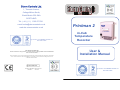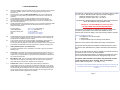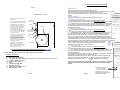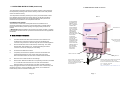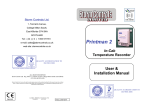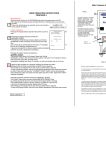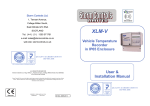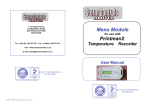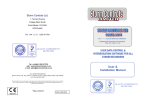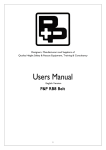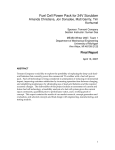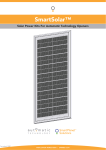Download Printman2 User Manual
Transcript
Storm Controls Ltd. 1, Tennant Avenue, College Milton South, East Kilbride G74 5NA SCOTLAND Tel: ( 44 ) ( 0 ) 1355 571781 e-mail: [email protected] web site: stormcontrols.co.uk QUALITY ACCREDITATION TO ISO 9001:2008 ALL RIGHTS RESERVED Storm Controls Ltd. Reg. Office 1, Tennant Avenue, College Milton South. East Kilbride G74 5NA SCOTLAND Storm Controls Ltd. reserve the right to make improvements in the product described in this manual at any time without notice. Storm Controls Ltd. cannot accept liability for any damages or loss of information resulting from the use of information in this document. Printman 2 In-Cab Temperature Recorder User & Installation Manual © SCL 2009-2014 Approved CAD REF = PRINTMAN 2 MANUAL.PUB VERSION 6 08/05/2014 QUALITY ACCREDITATION TO ISO 9001:2008 Notes: REMOTE ALARM OUTPUT CIRCUIT IF FITTED PRINTMAN 2 USER REFERENCE MANUAL 1. If fitted a two metre long cable is provided to allow output of the Alarm switching circuit for Client use. 2. In an Alarm condition the “ Alarm -ve ” cable output ( Blue Wire ) switches to – ve Battery Volts whilst the “ Alarm +ve ” cable output ( R ed Wire ) is held at just below +ve CONTENTS Battery Volts. The Alarm output is suitable for driving loads of up to 1 amp direct, however switching of car type incandescent bulbs with this circuit is not advisable since these bulbs can have Page Section 1. User Information 3 large inrush currents at start up which could damage the recorder alarm output circuitry. It is advisable to use an external relay in these circumstances, with the coil switched by the alarm circuit and the relay contacts switching the lamp. If an Alarm Relay is required, use a relay with Coil Operating Volts = Volts on the Printman 2 input terminals. 2. First Power on 4 3. Setting Default Options (User Parameters) 4 4. Operating Instructions 5/6 5. Menu Module Information 6 6. Features & User Access 7/8 7. Installation Guide 8/9 8. Read Me 10 **For polarised relay coils connect the positive end to “ Alarm+ve ” The Red output wire. ** For polarised buzzers connect the positive end to “ Alarm+ve ” The Red output wire. Maximum Permissible Alarm Terminal Load Current = 1A dc max Alarm O/P Cable Alarm+ve = Battery Volts – 0.6v + Alarm-ve switches to 0 v when the Alarm activates. Relay + or Buzzer Coil MAKE SURE THAT THE RED & BLUE WIRES DO NOT TOUCH DURING INSTALLATION WHILST THE ALARM IS ACTIVATED SINCE THIS COULD DAMAGE THE ALARM CIRCUIT Page 2 Page 11 1. USER INFORMATION 8. Read Me Congratulations on buying a Storm Printman 2 In-cab Vehicle Recorder, we are sure that it will give you a long and trouble free service. THE PRINTMAN 2 STORES THE CONFIGURATION OF SENSORS AND EVENTS WHICH WHERE CONNECTED AND OPERATIONAL DURING ITS LAST POWER BOOT UP. Your Recorder has been Designed & Manufactured under stringent BSI ISO 9001:2008 accredited procedures and processes using the latest automatic assembly techniques and technology. The Printman 2 also meets the latest European Vehicle Regulations ECC 10.4: 2011. Annex,7, 8 and 10 and has VCA E11 Certification. Certification No. 10R-048411. IF FOR ANY REASON THE NUMBER OF FITTED SENSORS NEEDS TO BE ALTERED. ONCE THE NEW CONFIGURATION HAS BEEN WIRED AND CONNECTED TO THE PRINTMAN 2 UNIT YOU MUST: UNPLUG THE BATTERY POWER SOURCE, WAIT 20 SECONDS AND THEN PLUG THE POWER SOURCE BACK INTO THE PRINTMAN RECORDER. ALLOW A FURTHER 20 SECONDS FOR THE UNIT TO GO THROUGH ITS BOOT UP ROUTINE AND FOR THE SOFTWARE TO INITIALISE TO THE NEW CONFIGURATION BEFORE PRINTING. UNLESS THIS SIMPLE PROCEDURE IS FOLLOWED THE NEW SENSOR CONFIGURATION WILL NOT BE RECOGNISED AND THE UNIT WILL NOT STORE OR PRINT OUT THE NEW SENSOR CONFIGURATION. Standard Printman 2 Recorders accept between 1 and 2 temperature sensor inputs, plus a door switch input. 3 inputs in total. If specified at the time of ordering, a further 1 or 2 temperature inputs, 1 defrost input and1 alarm output can be added in any combination. Important Information PRINTMAN2 INTERNAL RECORDER PRINTMAN 2: TYPE SCL SM2 If only 1 temperature probe is fitted always use Sensor position T1. The following advice must be followed at all times. Failure to do so may invalidate the recorder warranty: 9. Alarm Information. Make sure you disconnect the vehicle battery before starting any wiring alterations. The unit warranty does not allow for users tampering with the unit or gaining access to the internal printed circuit board or components of the unit. Remember to seal any cable entries made through the vehicle body with a suitable water proof sealant in order to ensure that water does not get into the vehicle or recorder interior. Only qualified and Storm approved personnel should attempt to carry out repairs or alterations to the unit or its software. See warranty card for details of warranty returns procedure. Note: The Remote Alarm output driver is not fitted to a standard Printman2 unit. It can however be fitted during manufacture if specified at the time of ordering. However Alarm information is always available on the printout of ‘Journey’ & ‘Printall’ tickets. The ‘Delivery’ ticket does not show alarm conditions. Default Alarm Value settings: Alarm Ranges: Frozen -18 Celsius to – 2 5 Celsius. Chilled 0 to +8 Celsius. Alarm Settings: Off Alarm Delay: 15 mins. Select: ‘ Frozen ’ , ‘ Chilled’ or ‘ Off ’ Select: ‘ 0-60’ mins. Since a Printman 2 Recorder has no Display fitted, in order to access these parameters to change them, the user needs one of the following tools: 1. A Storm ‘ Menu Module’ or 2. Storm ‘ Cdata14 ’ software running on your PC or Laptop. Page 10 Page 3 2. FIRST POWER ON 2.1 2.2 2.3 2.4 2.5 After the installation wiring is complete and the sensors and door switch or defrost connection installed, switch on the unit by plugging the power plug into the Printman unit. Once the Green LED lights WAIT 30 SECONDS for the unit to configure itself, and check how many sensors are fitted. After 30 seconds the unit is ready for operation . At this stage the Printman 2 is fully operational and can be left to record information obtained from the attached sensors, door switch or defrost if any. Providing that the default settings supplied within the unit are acceptable, then the unit is fully operational. Certain parameters are preset at the factory for your convenience these are called the default values. The default values set within the Printman’s memory on delivery are listed below: Company Name: Vehicle Registration: Recording Sample rate: Time Date 2.6 2.7 Storm Controls (See section 3) PMP xxxxx (See section 3) 15 minutes (fixed) Current date in your Region Current time in your Region These default values will be operational at the first switch on and throughout the unit’s life unless changed by the user. Any parameter that require changing, can be altered later as detailed in section 3 below. Your Printman recorder has an internal battery.The battery is used to keep the internal clock running when the vehicle battery is disconnected or flat. The Printman unit will retain the correct time, for a period in excess of 5 years and automatically compensates for Summer & Winter hour changes and leap years. The Printman 2 is designed to operate from a dc battery supply of either 12 or 24 volts dc. But will operate correctly with input voltages of : Minimum operation input volts = 9 volts dc. Maximum operation input volts = 36 volts dc. The Printman 2 should be fitted to the rear or side of the inside of the driver cabin bulkhead using suitable screws. NEVER FIT THE PRINTMAN2 SCL SM2 OUTSIDE OF THE CABIN, AS IT IS NOT WATERTIGHT. The Printman 2 as standard is supplied with 2 sensor probes which connect into the sockets on the bottom face labelled S1 & S2 . There is also a socket for fitting a door open sensing switch if required. Optional Additional Features: 1. An additional 1 or 2 sensor inputs. 2. 1 defrost input. 3. 1 Common Alarm Output for driving remote alarms. Options must be ordered and included at the time of manufacture. The sensor wires should be protected and routed through the rear of the driver’s cabin bulkhead to the position selected for the Printman2 Unit. 3. Setting Default Options ( User Parameters) The default parameters can be customised in a number of ways to give Clients flexibilty in use. 3.1 Factory Set: Parameters can be factory set against specific orders to show your or your Client’s Company name and individual vehicle registration. If you are a regular user you may wish Storm to set some of these parameters as standard to your products at each sale. Sensor S1 should be fitted as near as possible to the freezer sensor at the return air duct, but not in the main airstream. Sensor S2 should be fitted approx. two thirds back towards the rear of the van and secured where it cannot be damaged by daily van use. 3.2 Menu Module Tool This new tool allows setting of Printman2 user parameters direct from the unit keypad. User settings such as, Clients name, Vehicle reg., time, date, sample rate and alarm settings can be configured. The power cable should be connected to the Printman2 recorder via the supplied inline fuse, normally, direct to the battery. Power cable colours (brown = +ve & blue = -ve). 3..3 Software Set Software is available which allows setting of parameters using Windows and a PC or Laptop by connecting the Printman2 to a PC via its RS232 data input port located under the front cover. In this facility, time and date are automatically down loaded from the host computer so date and time must be correct on this machine to affect a correct outcome. This unit requires a D-Type RS232 download cable supplied with the software. Page 4 The sensors must be fitted before the unit is powered up to ensure all connected sensors are recognised by the unit during its power up routine.. Page 9 4. OPERATING INSTRUCTIONS FIG. 2 PRINTMAN2 UNIT REMOVE THE PRINTER RIBBON, BY LIFTING OFF. FIT NEW PAPER ROLL IN PAPER BIN WITH PAPER END AT THE BOTTOM. PUSH FREE END OF PAPER INTO PAPER FEED SLOT ON THE BOTTOM OF PRINTER MECHANISM AND TURN THE RUBBER PAPER FEED ROLLER USING THUMB, TO FEED PAPER ROUND ROLLER AND OUT OF FRONT OF PRINTER THEN PULL TO LEAVE 150 mm APPROX LENGTH OF PAPER. ALTERNATIVELY THE PAPER CAN BE FED THROUGH WITH THE PRINTER RIBBON FITTED AND WHEN THE PAPER IS PUSHED INTO THE PAPER FEED SLOT PRESSING ANY PRINT BUTTON TO TURN ROLLER & FEED PAPER THROUGH PRINTER MECHANISM. REMEMBER TO REFIT THE INK RIBBON IF IT WAS REMOVED. TENSION THE RIBBON USING THE SMALL TENSION WHEEL ON THE RIBBON PLASTIC COVER PRINTER MECHANISM PAPER PAPER BIN RUBBER PAPER FEED ROLLER PAPER FEED SLOT PAPER PAPER ROLL 7. INSTALLATION GUIDE FOR THE PRINTMAN SCL SM2 PLEASE CHECK THE CONTENTS OF YOUR CARTON AS FOLLOWS CARTON CONTENTS:1 2 1 1 1 1 1 1 1 x x x x x x x x x PRINTMAN2 RECORDER 15 METRE SENSORS COMPLETE WITH PLUGS (or lengths as specified at time of order) POWER CABLE WITH PLUG SPARE PAPER ROLL FUSE INLINE FUSE HOLDER BLACK CABLE TIE PRINTMAN2 USER MANUAL DRIVER USER CARD Page 8 DESCRIPTION There are three buttons on the PRINTMAN2’s key pad. After the initial start up the green power LED light will be ‘ON’ indicating the unit is under power and cycling through the sensors, date and time as normal. SAMPLE OF There is no functional set-up required as the unit is factory set to operate as DELIVERY TICKET follows: TICKET PRINTING STORM CONTROLS Pressing keypad buttons operates the printer to print as follows:VEHICLE PMP02012 DELIVERY TICKET PRINTING DATE 25/08/14 TIME 14:37 Pressing this button starts the printing of a DELIVERY TICKET. ALARM RANGES The delivery ticket shows Company name and Vehicle Identification number FROZEN –18.0 TO –25.0 CHILLED 8.0 TO 0.0 (if loaded on initial set-up) then date, time and current values of Temperature STATUS for sensors S1 (normally return air) & S2 (normally compartment air). A space is ALARM T1 OFF T2 OFF provided for the drivers signature before handing to your Customer as proof of T3 OFF T4 OFF DELIVERY TICKET temperature at delivery. JOURNEY TICKET PRINTING CURRENT VALUES T1 T2 T3 T4 Pressing this button starts the printing of a JOURNEY TICKET. 5.3 6.9 -9.6 -19.9 The journey ticket shows the Company name and Vehicle Identification number, Date, Time and Temperature values of sensors S1 & S2 , similar to the delivery ticket then prints the recorded sensor temperature SIGNED . . . . . . . . . . . . . . . . readings back for every 15 minutes, ( or other set sample rate) for the last 24 hours or if a full 24 hours has not been recorded the PRINTMAN2 will continue printing until the end of the day’s memory is reached. A space is also provided for a signature verifying the results have been checked before the daily journey ticket is filed for future reference. If the Journey ticket key is pressed in error, printing can be stopped after a few temperatures are printed by simply pressing and holding the button until the printer stops then releasing to allow the printer to print SAMPLE OF the “Signed” line. After which it will stop printing. JOURNEY TICKET PRINT ALL PRINTING Pressing this button starts the printing of a PRINTALL TICKET. The Printall ticket shows the same information as the journey ticket STORM CONTROLS but continues beyond 24 hours and will print all data stored in memory if left VEHICLE PMP02000 DATE 25/08/14 TIME 14:30 running to completion. When it reaches the end of the data stored in memory the ALARM RANGES unit will stop printing. FROZEN –18.0 TO –25.0 The Printall ticket is used if a journey ticket is not taken on a journey but a record is CHILLED 8.0 TO 0.0 still required on return to base or for archive purposes. ALARM STATUS T1 CHILLED T2 CHILLED Printing can be stopped at any time. Simply wait until a few temperatures have T3 FROZEN T4 FROZEN been printed then press and hold the button until the printer stops then Release. The printer will now print the “Signed” line and then stop. JOURNEY TICKET There is no limit to the number of Delivery tickets, Journey Tickets or Printall Tickets that can be printed. Use the same procedures as above for repeat tickets. T1 6.0 10*5 Page 5 ASTERISKS INDICATE OUT OF ALARM RANGE ONLY IF ALARMS SET TO ON & AFTER THE ALARM DELAY TIME HAS ELAPSED. 11*0 T2 T3 T4 25/08/14 14:30 15.00 6.0 -19.6 -19.9 14:45 11*9 -19.6 -19.9 14:30 11*9 -19.6 -19.9 SIGNED . . . . . . . . . . . . . . . . 4. OPERATING INSTRUCTIONS (Continued) 6. Main Features and User Access The Temperature information printed by the Delivery ticket is a direct reading of the temperature pertaining at the time the “Delivery Ticket” button was pressed and is not stored in memory. The Temperature information printed by the Journey & Printall buttons is taken from readings previously stored in memory and may not be the same as the temperature pertaining at the time of button DELIVERY button press due to fluctuations of temperature in the compartment with time. Print Back From Feature The Printman 2 recorder has a facility that allows it to Print Back from a previously stored date. This saves a lot of time and paper if a specific date in memory needs accessing without printing out a large quantity of data not of interest. A Menu Module Tool, available as an accessory from Storm Controls, is needed to access this and other user set up functions and full instruction are supplied with the Module. 5. Menu Module Information 5. The Menu Module tool allows other Printman 2 menu features to be accessed and is used as a simple tool to plug into the RS232 port connector of any Printman 2 recorder using the front mounted keypads to: A. Set User Parameters such as Client Name, Vehicle Reg. Time, Date, Sample Rate, Alarm Settings, etc.. Thereby eliminating the need to connect to a control PC or laptop for user setting. B. Access the Print Back from feature. C. Temporarily test monitor the operation of the unit and ascertain the measured temperatures on each Sensor and show Door status. Alarm and Defrost status are also shown if these features are fitted. D. Enter the menu to allow access to user settings. E. See the Menu Module User Manual for full operating instructions, available on our web site www.stormcontrols.co.uk under “Documentation”. FIG. 1 TO GAIN ACCESS TO PRINTER THE RIBBON, PAPER ROLL , AND RS232 COMMS. PORT , TURN THE BLACK LATCH 1/4 TURN ANTI- CLOCKWISE USING A COIN THEN REMOVE PRINTER COVER, BY LIFTING FROM THE BOTTOM. PAPER FEED SLOT. TO REPLACE COVER, LOCATE SLOT AT TOP THEN PUSH SHUT AT BOTTOM THEN TURN LATCH 1/4 TURN TO SECURE. RS232 COMMS. PORT / MENU MODULE CONNECTION (Under the Cover) ENSURE PAPER IS FED THROUGH THE SLOT AND IS FREE TO BE PULLED OUT. GREEN POWER ON LED KEYPAD THE SUPPLIED CABLE TIE MUST BE FITTED TO SECURE SENSOR CABLES TO THE POWER CABLE TO SUPPORT THE WEIGHT OF THE SENSOR CABLES. SENSOR CABLES ARE SUPPLIED WITH MATING PLUGS TO SUIT THE SOCKETS FITTED TO THE BOTTOM OF THE PRINTMAN2 RECORDER ENCLOSURE. S1,S2 = SENSOR 1, SENSOR2 DS = DOOR SWITCH MAKE SURE THE PLUGS ARE PUSHED FULLY HOME. When the setting or monitoring task is complete, the Menu Module is simply unplugged and used to access other Printman 2 units or stored away until required in the future. It has no batteries to worry about, since it derives its Power directly from the Printman 2 RS232 port. Page 6 Page 7