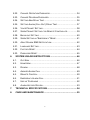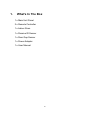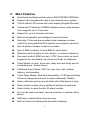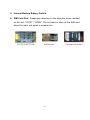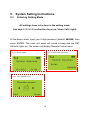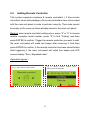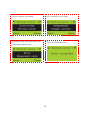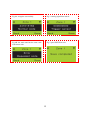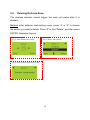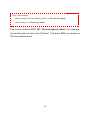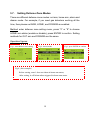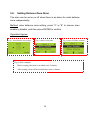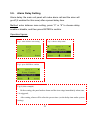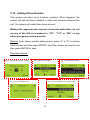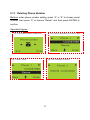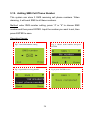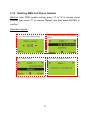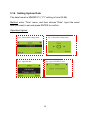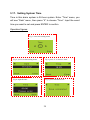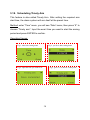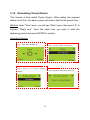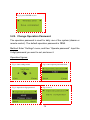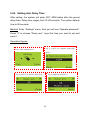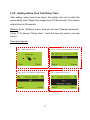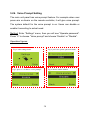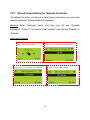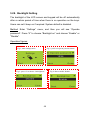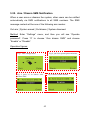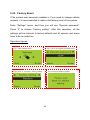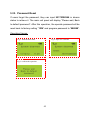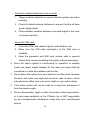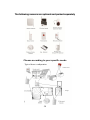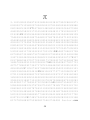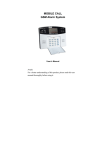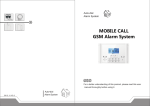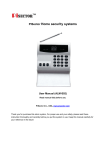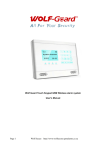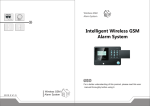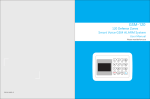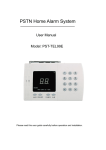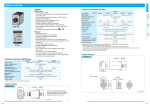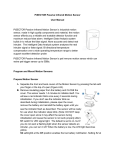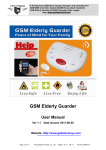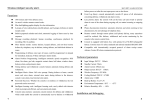Download User Manual - PiSector Home Security Alarm Systems
Transcript
PiSector Professional Wireless GSM Alarm System User Manual (GSM-03) Read manual fully before use. PiSector Inc., USA, www.pisector.com 1. WHAT'S IN THE BOX .................................................................. 4 2. MAIN FEATURES ........................................................................ 5 3. KNOW YOUR SYSTEM ............................................................... 6 4. SYSTEM INITIALIZATION ........................................................... 9 5. SYSTEM SETTING INSTRUCTIONS ........................................ 10 5.1. ENTERING SETTING MODE ..................................................... 10 5.2. ADDING REMOTE CONTROLLER .............................................. 11 5.3. DELETING REMOTE CONTROLLER ........................................... 13 5.4. CODING DEFENSE ZONE ........................................................ 14 5.5. DELETING DEFENSE ZONE ..................................................... 16 5.6. SETTING DEFENSE ZONE PLACES ........................................... 17 5.7. SETTING DEFENSE ZONE MODES ........................................... 19 5.8. SETTING DEFENSE ZONE SIREN ............................................. 20 5.9. ALARM DELAY SETTING ......................................................... 21 5.10. ADDING PHONE NUMBER ....................................................... 22 5.11. DELETING PHONE NUMBER .................................................... 23 5.12. ADDING SMS CELL PHONE NUMBER ...................................... 24 5.13. DELETING SMS CELL PHONE NUMBER ................................... 25 5.14. VOICE RECORDING ............................................................... 26 5.15. VOICE RECORDING REPLAY ................................................... 27 5.16. SETTING SYSTEM DATE ......................................................... 28 5.17. SETTING SYSTEM TIME .......................................................... 29 5.18. SCHEDULING TIMELY ARM ...................................................... 30 5.19. SCHEDULING TIMELY DISARM ................................................. 31 5.20. WIRELESS SIREN CODING ...................................................... 32 5.21. WIRELESS SIREN CODE ENCRYPTION ..................................... 33 6. 5.22. CHANGE OPERATION PASSWORD ............................................ 34 5.23. CHANGE PROGRAM PASSWORD.............................................. 35 5.24. SETTING ARM DELAY TIME ..................................................... 36 5.25. SETTING ALARM (CALL OUT) DELAY TIME ................................ 37 5.26. VOICE PROMPT SETTING ....................................................... 38 5.27. SIREN PROMPT SETTING FOR REMOTE CONTROLLER ............... 39 5.28. BACKLIGHT SETTING ............................................................. 40 5.29. SIREN SETTING IN “EMERGENCY” MODE .................................. 41 5.30. ARM / DISARM SMS NOTIFICATION ......................................... 42 5.31. LANGUAGE SETTING .............................................................. 43 5.32. FACTORY RESET ................................................................... 44 5.33. PASSWORD RESET ................................................................ 45 SYSTEM USAGE INSTRUCTIONS ........................................... 46 6.1. OUT ARM ............................................................................. 46 6.2. HOME ARM ........................................................................... 47 6.3. DISARM................................................................................ 48 6.4. ANSWER ALARM CALL ........................................................... 49 6.5. REMOTE CONTROL................................................................ 50 6.6. EMERGENCY ALARM CALL...................................................... 51 6.7. USE AS TELEPHONE .............................................................. 52 6.8. ALARM HISTORY REVIEW ....................................................... 53 7. TECHNICAL SPECIFICATIONS ................................................ 54 8. CARE AND MAINTENANCE ..................................................... 55 3 1. What's In The Box 1 x Main Unit Panel 2 x Remote Controller 1 x Indoor Siren 1 x Passive IR Sensor 1 x Door Gap Sensor 1 x Power Adapter 1 x User Manual 4 2. Main Features Quad-band worldwide cellular phone (900/1800/850/1900 MHz). Elegant touch keypad with easy to use detailed menu system. 128×64 lattice LCD screen with clock display (English/Chinese) 4 wired and 10 wireless (433MHz) defense zones; each wireless zone supports up to 10 sensors. Support for up to 8 remote controllers. Built-in loud speaker and intelligent voice announcer. Auto-play 10-second pre-recorded voice message on alarm (useful for giving address/GPS position to emergency services). Up to 6 phone numbers to dial out on alarm. Up to 3 SMS numbers: to send SMS to when alarm. Remote control by phone to arm, disarm, or intercom (listen-in). One-touch control: ARM (out arm), STAY (home arm) via touch keypad or arm and disarm via remote controller or telephone. 4 Arm Modes: out arm, home arm, delay arm and timely arm for scheduling arm / disarm times). 8 Defense Zone Places: SOS, fire, gas, door, hall, window, balcony, and boundary. 4 Arm Delay Modes: Real-time (immediate), 01-99 second delay, 24 hours (always-armed even if system disarmed), Disable Alarm calls have priority over all other calls if the device is busy. Direct wireless coding of any additional wireless accessories. Alarm History to store the last 30 alarm records. Arm via the main unit panel, remote controller, or remote call by phone. SMS alert of power failure and recovery. Built-in Lithium-Ion battery with automatic recharge. 5 3. Know Your System 1. LCD Screen: Resolution: 128×64; English and Chinese display. 2. LED Status Indicators POWER: power and system activity indicator: - fast flashing once per second: system is searching for GSM signal. - slow flashing once per 3 seconds: system is in ready mode. SET: is ON when the system enters setting mode. SIGNAL: wireless signal indicator (used by wireless sensors). ALARM: is ON if any sensor triggers or sets off an alarm. 3. Touch Keypad: Resistive Touch Panel requires gentle key pressing. Do not press the keypad heavily as this may reduce its sensitivity. ARM: press to enter OUT ARM status (gives you 40 seconds to leave home before system is armed). STAY: press to enter HOME ARM status (deactivates all sensors with Home defense zone mode and activates all other sensors). CALL: For making phone calls. Enter the number you want to call, and then press this CALL button. Press again to end call (hang up). SOS: press to raise an emergency alarm. 6 ESC: clears the input content or back to last operation. ENTER: confirms current command or operation. 4. Wired Ports 1 2 3 4 5 6 7 8 9 10 11 12 13 14 15 SIREN+ SIRENT_VCC CLK DATA T_GND GND Zone 1 GND Zone 2 GND Zone 3 GND Zone 4 GND Positive of siren (red cable) Negative of siren (black cable) Reserved port Reserved port Reserved port Reserved port GND Wired sensor 1: support both NO and NC GND Wired sensor 2: support both NO and NC GND Wired sensor 3: support both NO and NC GND Wired sensor 4: support both NO and NC GND 7 5. Internal Backup Battery Switch. 6. SIM Card Slot: Please pay attention to the direction arrow marked on the slot: “LOCK” / “OPEN”. Do not insert or take out the SIM card when the main unit panel is powered on. 8 4. System Initialization Correct initialization of the main unit panel is important to its normal working and lifespan. 1. Connect the wired accessories that you need. 2. Insert the SIM card. 3. Connect the power adapter. The main unit panel will start self-inspection and the POWER indicator LED will flash once per second. If this LED does not light on, you need to restart the main unit panel. Please do it at least 10 seconds later as repeated power on and off in short times will shorten the service life of the system. 4. The POWER indicator will flash once every 3 seconds after finding GSM network successfully. This is the normal system state. 5. Turn on the internal backup battery switch on the back of the main unit panel. 6. Check the GSM signal icon on the LCD screen. Signal less than 3 bars will affect normal performance. Please place the main unit panel at a place with good GSM signal reception. 9 5. System Setting Instructions 5.1. Entering Setting Mode All settings have to be done in the setting mode. Use keys 2 / 8 / 4 / 6 as direction keys (up / down / left / right). At the disarm state, input your 6-digit password (default: 888888), then press ENTER. The main unit panel will sound a beep and the SET indicator lights on. The screen will display Remote Control menu. Fig 1: disarm status Fig 2: please enter password Fig 3: press ENTER to set 10 5.2. Adding Remote Controller This system supports maximum 8 remote controllers ( 2 free remote controllers come with package). All remote controllers have to be coded with the main unit panel in order to perform correctly. Their code cannot be empty or the same as those already saved in the main unit panel. Method: enter remote controller setting menu, press “4” or “6” to choose remote controller serial number, press “8” to find “Coding” and then press ENTER to confirm. Trigger the remote controller you want to add, the main unit panel will make two beeps after receiving it. And then press ENTER to confirm. If the remote controller has been saved before, after triggering it, the main unit panel will make four beeps and LCD screen display “Error, Repeated code”. Operation figures: Fig 2: choose remote control serial number and coding menu Fig 1: enter remote control menu 11 Fig 4A: recognize successfully Fig 3: waiting to receive signal Fig 4B: the main unit has the same code with remote controller code Fig 5: press ENTER to save 12 5.3. Deleting Remote Controller If the remote controller is lost or damaged, it must be deleted immediately so no other person can control the main unit panel. Method: enter remote controller setting menu, press “4” or “6” to choose the remote controller you want to delete. Press “8” to find “Delete”, and then press ENTER. Operation figures: Fig 2: choose the controller you want to delete Fig 1: enter remote controller setting Fig 3: press ENTER to confirm 13 5.4. Coding Defense Zone This alarm system supports 10 wireless defense zones, each of which supports up to 10 wireless detectors. All sensors and sirens including any extra ones not included in the standard package have to be coded to the main unit panel in order to perform correctly. Their code cannot be empty or the same as any of the saved codes in the main unit panel. Method: enter defense zone setting menu, press “4” or “6” to choose sensor, press “8” to find “Coding” and then press ENTER to confirm. Trigger the sensor you want to add by hand, the unit will make two beeps after receiving it. Press ENTER to confirm. If the sensor has been saved before, after triggering it, the main unit panel will make four beeps and LCD screen display “Error, Repeated code”. Operation figures: Fig 2: choose zone number and press ENTER Fig 1: enter defense zone setting 14 Fig 4A: recognize successfully Fig 3: waiting signal from sensor Fig 4B: the main unit has the same code with sensor code Fig 5: press ENTER to save 15 5.5. Deleting Defense Zone The wireless detector cannot trigger the main unit panel after it is deleted. Method: enter defense zone setting menu, press “4” or “6” to choose the sensor you want to delete. Press “8” to find “Delete”, and then press ENTER. Operation figures: Fig 1: enter defense zone setting Fig 2: choose zone number Fig 3: choose Delete and press ENTER 16 5.6. Setting Defense Zone Places The location of defense zone can be set in the main unit panel, so that the main unit panel can send detailed alarm messages. There are 8 locations for alarm: SOS, fire, gas, door, hall, window, balcony, and boundary. Please refer to “Chapter 6. Technical Parameters” for system default settings. Method: enter defense zone setting menu, press “4” or “6” to choose the zone number, and then press “2” or “8” to enter zone place menu. Press ENTER will shift the places. Operation figures: Fig 1: enter defense zone setting Fig 2: choose defense zone place Fig 3: press ENTER to confirm 17 Fig 4: (this example) Before setting, the alarm SMS for zone 1 is: 01 zone fire alarm; After setting, it is: 01 zone gas alarm. The format of alarm SMS: [01~10] zone [place] alarm. For example, you set the place of zone 4 as “Window”. The alarm SMS you receive is: 04 zone window alarm. 18 5.7. Setting Defense Zone Modes There are different defense zone modes: out arm, home arm, alarm and disarm mode. For example, if you need gas detectors working all the time, then please set ARM, HOME, and DISARM as enabled. Method: enter defense zone setting menu, press “2” or “8” to choose HOME arm status (enable or disable), press ENTER to confirm. Setting methods for OUT arm and DISARM are the same. Operation figures: Fig 1: enter defense zone setting Fig 2: choose mode Fig 3: press ENTER to confirm Fig 4: (this example) Before setting, zone 1 does not alarm in home arm status; After setting, it will alarm when triggered in home arm status. 19 5.8. Setting Defense Zone Siren The siren can be set on or off when there is an alarm for each defense zone independently. Method: enter defense zone setting, press “2” or “8” to choose siren enable or disable, and then press ENTER to confirm. Operation figures: Fig 1: enter defense zone setting Fig 2: choose siren status Fig 4: (this example) Before setting, the siren is on when zone 1 alarms; After setting, siren will not sound when zone 1 alarms. 20 Fig 3: press ENTER to confirm 5.9. Alarm Delay Setting Alarm delay: the main unit panel will make alarm call and the siren will go off (if enabled for this zone) after a preset delay time. Method: enter defense zone setting, press “2” or “8” to choose delay enable or disable, and then press ENTER to confirm. Operation figures: Fig 1: enter defense zone setting Fig 2: choose delay status Fig 3: press ENTER to confirm Fig 4: (this example) Before setting, the panel makes alarm and the siren rings immediately when zone 1 is triggered; After setting, alarm will be after the preset time. (set the delay time under system setting) 21 5.10. Adding Phone Number This system can store up to 6 phone numbers. When triggered, the system will call out these numbers in order until someone answers the call. The system will redial three times at most. Without the approval and consent of relevant authorities, do not set any of the dial out numbers to “911”, “112” or “999” or any other emergency service provider. Method: enter phone number setting menu, press “4” or “6” to choose serial number and then press ENTER. Input the number you want to set, then press ENTER to save. Operation figures: Fig 1: enter phone number setting Fig 2: choose serial NO. Fig 4: press ENTER to save Fig 3: input phone number Fig 5: the 1st number is set successfully 22 5.11. Deleting Phone Number Method: enter phone number setting, press “4” or “6” to choose serial number, then press “8” to choose “Delete” and then press ENTER to confirm. Operation figures: Fig 2: choose the number you want to delete Fig 1: enter phone number setting menu Fig 3: choose “delete” Fig 4: the 1st number is deleted 23 5.12. Adding SMS Cell Phone Number This system can store 3 SMS receiving cell phone numbers. When alarming, it will send SMS to all these numbers. Method: enter SMS number setting, press “4” or “6” to choose SMS number and then press ENTER. Input the number you want to set, then press ENTER to save. Operation figures: Fig 1: enter SMS number setting Fig 2: choose serial number and press ENTER Fig 3: input SMS receiving number Fig 4: press ENTER to save 24 5.13. Deleting SMS Cell Phone Number Method: enter SMS number setting, press “4” or “6” to choose serial number, then press “8” to choose “Delete” and then press ENTER to confirm. Operation figures: Fig 2: choose the number you want to delete Fig 1: enter SMS number setting Fig 3: choose “delete” Fig 4: the 1st number is deleted 25 5.14. Voice Recording This system can make 10-second voice recording for user to give instructions to emergency services for example when the system is triggered. Method: enter record setting, and start by choosing “Start recording” and immediately start recording your voice message. The system will stop recoding after 10 seconds. Operation figures: Fig 1: enter record setting Fig 2: start recording 26 Fig 3: record for 10 seconds 5.15. Voice Recording Replay Enter Recording setting, and then press “6” to choose “Play”. The main unit panel will start playing the voice message you have recorded. You can re-record until you are satisfied with the message. Operation figures: Fig 1: enter record setting Fig 2: you’ll see this menu Fig 4: press ENTER to play the Fig 3: press “6” to choose “play” record 27 5.16. Setting System Date The date format is MM/DD/YY. (“YY” setting is from 00-99) Method: enter “Time” menu, and then choose “Date”. Input the exact date you want to set and press ENTER to confirm. Operation figures: Fig 2: choose date setting menu Fig 3: input the date Fig 1: enter time setting menu Fig 4: press ENTER to save 28 5.17. Setting System Time Time in this alarm system is 24-hour system. Enter “Time” menu, you will see “Date” menu, then press “6” to choose “Time”. Input the exact time you want to set and press ENTER to confirm. Operation figures: Fig 1: enter time setting menu Fig 2: you’ll see date setting menu Fig 3: press “6” to choose “time” Fig 4: input the time Fig 5: press ENTER to save 29 5.18. Scheduling Timely Arm This feature is also called Timely Arm. After setting the required arm start time, the alarm system will arm itself at the preset time. Method: enter “Time” menu, you will see “Date” menu, then press “6” to choose “Timely arm”. Input the exact time you want to start the arming period and press ENTER to confirm. Operation figures: Fig 1: enter time setting menu Fig 2: you’ll see date setting menu Fig 4: input the time you want to set Fig 3: press “6” to choose “timely arm” 30 5.19. Scheduling Timely Disarm This feature is also called Timely Disarm. After setting the required disarm start time, the alarm system will disarm itself at the preset time. Method: enter “Time” menu, you will see “Date” menu, then press “6” to choose “Timely arm”. Input the exact time you want to start the disarming period and press ENTER to confirm. Operation figures: Fig 1: enter time setting menu Fig 2: you’ll see date setting menu Fig 3: press “6” to choose “timely Fig 4: input the time you want to set disarm” 31 5.20. Wireless Siren Coding Wireless sirens have to be coded to the main unit panel in order to work correctly. Method: set the wireless siren that you need to code in coding status. Then enter “Wireless Control” menu on the main unit panel, you will see “Control” menu. Press “6” to choose “Wireless siren” setting, and then enter “Transmission” setting. The main unit panel will send a wireless signal to the siren. Operation figures: Fig 1: enter Wireless Control menu Fig2: control menu Fig3: Press “6” to choose Wireless siren Fig 4: After pressing ENTER key, the main unit will transmit a wireless signal to control the wireless siren. 32 5.21. Wireless Siren Code Encryption The alarm signal code used with the wireless siren is sent from the internal transmitter of the main unit panel. The code of this signal is the same for all wireless alarm systems produced by PiSector Inc. If you and your neighbor are using the same model, the alarm signal from your neighbor may cause your siren to sound off too. It is therefore recommended that you encrypt the wireless siren to avoid interference (or use external transmitter). Method: enter “Wireless Control” menu, and then “Control” menu. Press “6” to choose “Wireless siren”, then press “8” to choose “Encryption”. Input 4 numbers randomly and then save it. Operation figures: Fig 1: enter wireless control menu Fig 2: control menu Fig 3: press “6” to choose wireless siren Fig 4: input 4 numbers randomly 33 Fig 5: press ENTER to save 5.22. Change Operation Password The operation password is used for daily use of the system (disarm or remote control). The default operation password is 1234. Method: Enter “Settings” menu, and then “Operate password”. Input the 4-digit password you want to set, and save it. Operation figures: Fig 1: enter settings menu Fig 2: enter operate password menu Fig 3: input the 4-digit password Fig 4: save it 34 5.23. Change Program Password The program password is used for system setup (default is 888888). Method: Enter “Settings” menu, and then “Operate password”, press “6” to choose “Program password”. Input the 6-digit password you want to set, and save it. Operation figures: Fig 1: enter settings menu Fig 2: you’ll see “Operate password” menu Fig 3: press “6” to choose program password 35 Fig 4: input password and save it 5.24. Setting Arm Delay Time After setting, the system will enter OUT ARM status after the preset delay time. Delay time ranges from 01-99 seconds. The system default time is 60 seconds. Method: Enter “Settings” menu, then you will see “Operate password”. Press “6” to choose “Delay arm”. Input the time you want to set and save it. Operation figures: Fig 1: enter settings menu Fig 2: you’ll see “Operate password” menu Fig 3: press “6” to choose “delay arm” Fig 4: input time and save it 36 5.25. Setting Alarm (Call Out) Delay Time After setting, when there is an alarm, the system will call out after the preset delay time. Delay time ranges from 01-99 seconds. The system default time is 60 seconds. Method: Enter “Settings” menu, then you will see “Operate password”. Press “6” to choose “Delay alarm”. Input the time you want to set and save it. Operation figures: Fig 1: enter settings menu Fig 2: you’ll see operate password menu Fig 3: press “6” to choose “delay alarm” Fig 4: input time and save it 37 5.26. Voice Prompt Setting The main unit panel has voice prompt feature. For example when user press arm or disarm on the remote controller, it will give voice prompt. The system default for the voice prompt is on. Users can disable or enable it according to actual need. Method: Enter “Settings” menu, then you will see “Operate password”. Press “6” to choose “Voice prompt” and choose “Enable” or “Disable”. Operation figures: Fig 1: enter settings menu Fig 2: you’ll see operate password menu Fig 3: press “6” to choose “voice prompt” Fig 4: choose enable/ disable 38 5.27. Siren Prompt Setting for Remote Controller If enabled, the siren will sound a short beep each time you press the remote controller. System default is disabled. Method: Enter “Settings” menu, and then you will see “Operate password”. Press “6” to choose “Siren prompt” and choose “Enable” or “Disable”. Operation figures: Fig 1: enter settings menu Fig 2: you’ll see operate password menu Fig 3: press “6” to choose “siren prompt” Fig 4: choose enable/ disable 39 5.28. Backlight Setting The backlight of the LCD screen and keypad will be off automatically after a certain period of time when there is no operation on the keys. Users can set it keep on if required. System default is disabled. Method: Enter “Settings” menu, and then you will see “Operate password”. Press “6” to choose “Backlight on” and choose “Enable” or “Disable”. Operation figures: Fig 1: enter settings menu Fig 2: you’ll see operate password menu Fig 3: press “6” to choose “backlight on” 40 Fig 4: choose enable/ disable 5.29. Siren Setting in “Emergency” Mode When you press the emergency button of the remote controller, the siren does not normally sound as this feature is disabled by default. Users can enable/disable according to the actual need. Method: Enter “Settings” menu, and then you will see “Operate password”. Press “6” to choose “Remote siren” and choose “Enable” or “Disable”. Operation figures: Fig 1: enter settings menu Fig 2: you’ll see operate password menu Fig 3: press “6” to choose “remote siren” Fig 4: choose enable/ disable 41 5.30. Arm / Disarm SMS Notification When a user arms or disarms the system, other users can be notified automatically via SMS notifications to all SMS numbers. The SMS message content will be one of the following arm modes: Out arm | System armed | Out disarm | System disarmed. Method: Enter “Settings” menu, and then you will see “Operate password”. Press “6” to choose “Arm disarm SMS” and choose “Enable” or “Disable”. Operation figures: Fig 2: you’ll see operate password menu Fig 1: enter settings menu Fig 3: press “6” to choose “arm disarm SMS” Fig 4: choose enable/ disable 42 5.31. Language Setting This alarm system supports English and Chinese languages. Please enter the “Settings” menu, and you will see “Operate password”. Press “6” to choose “Language”. Press ENTER to switch between languages. Operation figures: Fig 1: enter settings menu Fig 2: you’ll see operate password menu Fig 3: press “6” to choose “language” Fig 4: choose the version you need 43 5.32. Factory Reset If the system ever becomes unstable or if you need to change cellular network, it is recommended to make a full factory reset of the system. Enter “Settings” menu, and then you will see “Operate password”. Press “6” to choose “Factory setting”. After this operation, all the settings will be restored to factory defaults and all sensors and sirens have to be re-coded too. Operation figures: Fig 1: enter settings menu Fig 2: you’ll see operate password menu Fig3: press “6” to choose “factory setting” Fig 4: Press ENTER to confirm 44 5.33. Password Reset If users forget the password, they can input 95175308246 in disarm status to retrieve it. The main unit panel will display “Please wait, Back to default password”. After this operation, the operate password will be reset back to factory setting “1234” and program password to “888888”. Operation figures: Fig 1: under disarm status Fig 2: input 95175308246 Fig 3: confirm the operation 45 6. System Usage Instructions 6.1. Out Arm Out arm means all the defense zones are in arm status. When there is nobody at home, it is recommended to arm the system with all detectors enabled. If any detector is triggered (by intruder, fire, gas leakage, water leak, etc.), the system will make alarm calls and SMS notification. Use the main unit panel keypad to press [ARM]. You will hear 60 beeps (one per second) and then the screen will display “System armed”. Remote controller operation: press arm button [ controller. ] on the remote Main unit panel operation: press [ARM]. The system will enter arm status after the delay time (default: 60 seconds) 46 6.2. Home Arm Home arm means part of the defense zones are in arm status. When there is someone at home, it is recommended, for safety purpose, to enable some of the detectors (such as sensors for door, window, balcony, etc), and disable the others (such as sensors for the hall or some places easy to be triggered by person at home). Use the main unit panel keypad to press [STAY]. The screen will display “System armed”. Remote controller operation: press home arm button [ controller. Main unit panel operation: press [STAY]. 47 ] on the remote 6.3. Disarm The purpose of disarming the system is to disable all sensors except those set to 24-hour Arm Delay Mode. It can be used while the system is armed or while the system is in alarm state. Use the main unit panel keypad to input user password + #. The screen will display “System disarmed”. Remote controller operation: press disarm button [ controller. Main unit panel operation: password + ENTER 48 ] on the remote 6.4. Answer Alarm Call When the main unit panel sounds an alarm, it will dial the preset numbers. If no one answers the call, the system will call the next number automatically. If someone answers the call, they will hear your 10-sceond pre-recorded voice message. Then can then interact with system via their telephone keypad. If they hang up immediately without answering the call, the system will continue cycling through the preset numbers for three times at most. Press [*]: Listen to the alarm information. Press [1]: Main unit panel stops alarming and Arm; it stops calling users. Press [2]: Main unit panel stops alarming and Disarm; it stops calling users. Press [3]: Siren off and monitors the scene for 30 seconds; for continued monitoring, press [3] again to monitor for another 30 seconds. Press [4]: Main unit panel starts a 30-second two-way intercom. It cannot be controlled by the mobile during the time of intercom. 49 6.5. Remote Control Dial the number of the main unit panel by phone, and after 1 ring, you will hear a voice prompt “Please enter password”. If the password is correct, you will then hear a voice prompt “Please enter instruction" then you can press 1 to arm, Press 2 to disarm, Press 3 to monitor, or Press 4 to intercom. If the password is incorrect, you will hear a prompt voice “Wrong password, please re-enter”. The system default operate password is 1234. Make sure to enter the password firmly by pressing and holding one digit at a time so you can hear a beep for each key press. You may need to hold keys for half a second at a time. Press [1]: arm, if finished successfully, you will hear a voice prompt “System armed”. Press [2]: disarm, if finished successfully, you will hear a voice prompt “System disarmed”. Press [3]: monitoring for 30 seconds, to continue monitoring, press [3] again for another 30 seconds. You can cancel monitoring at anytime by pressing [1] to arm and [2] to disarm. Press [4]: two-way intercom for 30 seconds. You cannot operate the main unit panel during this time. You can cancel intercom at anytime by pressing [1] to arm and [2] to disarm. 50 6.6. Emergency Alarm Call Sometimes, there may be some accidents happening (such as sudden illness of old people or children, fire accident, burglar intrusion). Press [SOS] button on keypad, or [ ] button on remote controller or wireless panic button, the main unit panel will alarm and make call to the preset user numbers. Remote controller operation: press [ ] button on the remote controller. Main unit panel operation: press [SOS]. The SMS content for emergency help is: 00 zone SOS alarm. 51 6.7. Use as Telephone In disarmed state, you can use the main unit panel to make any call just like a normal telephone. Dial telephone number on keypad, press [CALL] button and the main unit panel will make a beep and the LCD screen will display the number you are calling. After the call, press [CALL] button again to hang up and the main unit panel will go back to disarmed state. 52 6.8. Alarm History Review This alarm system can store 30 alarm records. The last alarm is ranked as the first record. And when the record number exceeds 30, the oldest record will be overwritten automatically. Method: In disarmed state, input [00] + ENTER, the main unit panel enters the state of Alarm record. Press “4” or “6” to upturn or downturn, and press “Exit” to exit checking. Fig 1: press 00 in disarm status Fig 2: press 4 or 6 to check Fig 3: press 4 or 6 to check 53 7. Technical Specifications Input Voltage DC12V/1A Standby Current < 35mA Alarming Current < 450mA Wireless Frequency 433MHz, PT2262/EV1527, 4.7MΩ GSM Frequency 900 / 1800 / 850 / 1900 MHz Backup Battery NI-HI AAA*6 DC 7.2V Siren Volume < 110dB Out Home Alarm Defense Zone Type Siren Arm Arm Information Zone 1 effective invalid real-time Door alarm yes Zone 2 effective invalid real-time Hall alarm yes Zone 3 effective effective real-time Window alarm yes Zone 4 effective effective real-time Balcony alarm yes Zone 5 effective effective 24 hours Fire alarm yes Zone 6 effective effective 24 hours Gas alarm yes Emergency button effective effective 24 hours SOS alarm no Zone 7-10 effective invalid real-time SOS alarm yes Wired zone( ( 7-10) ) effective invalid real-time SOS alarm yes Program Password 888888 Remote control On Operate password 1234 Siren Off Siren sound time 180 sec. Home Appliance Optional 54 8. Care and Maintenance This wireless alarm system has an excellent design and uses advanced sensitive electronics that require care and dust-free environment. The following suggestions are required to maintain your obligations under the warranty terms, and for prolonging the service life of the system: Place the main unit panel and all accessories out of children reach. Keep the alarm system dry. rain, humidity and various fluids or moisture all will corrupt the electronic circuitry. Do not use or place the alarm system in dirty locations, otherwise the electronic elements will be damaged. Do no place the system in excessively hot locations. High temperature will shorten the service life of electronic equipment, damage batteries, deform or even melt some plastic parts. Do not place the system in excessively cold locations. Otherwise condensation many occur and damage the circuit board of the alarm system. It is recommended that you check and test the alarm system periodically: Check the main unit panel every three months: 1. Whether it can arm/disarm normally; 2. Whether it can dial the number for alarm normally; 3. Whether it can receive wireless signals from detectors normally; 4. Whether the back-up battery is self-recharging normally. 55 Check the wireless detectors once a month: 1. Trigger wireless detectors to ensure that the system can alarm normally; 2. Check all detector/sensor batteries to ensure that the all have good voltage levels; 3. Check whether wireless detectors can send signal to the main unit panel normally. Check the SIM card: 1. Check the SIM card network signal, credit balance, etc. 2. Make sure the PIN code verification of the SIM card is disabled. 3. Keep the password and SIM card number safe to prevent others from remote controlling the system without permission. Since the alarm system is continuously in operation or standby mode, the power supply adapter for the main unit panel shall be connected to a safe and reliable mains outlet. Do not place the system near your bedroom or office desk, because the siren will make very high-pitch sound in case of alarm, which may adversely affect your rest, work, health or your unborn baby. If the alarm system will not be used for a long time, disconnect it from the power supply. Do not disassemble, repair or alter the product without permission, or it may cause accidents or fire. PiSector Inc. is NOT responsible for any consequences whatsoever rising from such unauthorized actions. 56 Do not drop the product on the ground or on hard surfaces, as it may lead to intermittent malfunctions and/or system damage or total failure. Without the approval and consent of relevant authorities, do not set any of the dial out numbers to “911”, “112” or “999” or any other emergency service provider. Read the suggestions above carefully as they are required to maintain your obligations under the warranty terms, and for prolonging the service life of the system and follow the instructions therein. If any equipment does not work as specified, contact PiSector Inc. [[email protected]] or your local authorized sales agent. TAMPERING WITH THE EQUIPMENT IN ANY WAY WILL AUTOMATICALLY VOID YOUR WARRANTY 57 The following sensors are optional and packed separately Choose according to your specific needs 58 π 3.1415926535897932384626433832795028841971 693993751058209749445923078164062862089986 280348253421170679821480865132823066470938 446095505822317253594081284811174502841027 019385211055596446229489549303819644288109 756659334461284756482337867831652712019091 456485669234603486104543266482133936072602 491412737245870066063155881748815209209628 292540917153643678925903600113305305488204 665213841469519415116094330572703657595919 530921861173819326117931051185480744623799 627495673518857527248912279381830119491298 336733624406566430860213949463952247371907 021798609437027705392171762931767523846748 184676694051320005681271452635608277857713 427577896091736371787214684409012249534301 465495853710507922796892589235420199561121 290219608640344181598136297747713099605187 072113499999983729780499510597317328160963 185950244594553469083026425223082533446850 352619311881710100031378387528865875332083 814206171776691473035982534904287554687311 595628638823537875937519577818577805321712 268066130019278766111959092164201989380952 572010654858632788659361533818279682303019 520353018529689957736225994138912497217752 834791315155748572424541506959508295331168 6172785588907509838175463746493 Sector.com 59