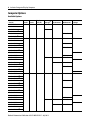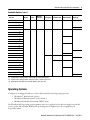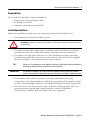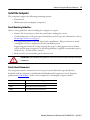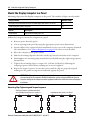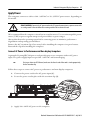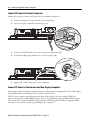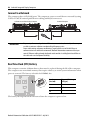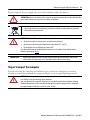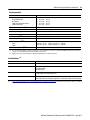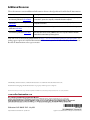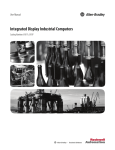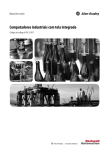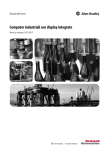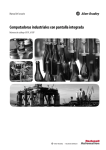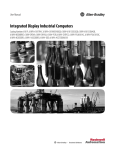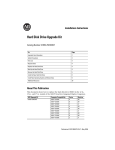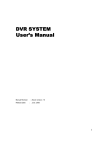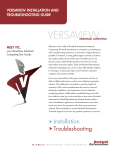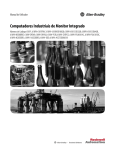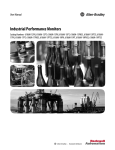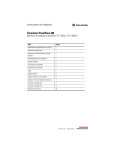Download 6181P-IN010 - Rockwell Automation
Transcript
Installation Instructions Industrial Integrated Display Computers Catalog Numbers 6181F, 6181P Topic Page Important User Information 2 Precautions 3 Computer Options 4 Operating Systems 5 Parts List 6 Mounting Clearances 8 Install the Computer 13 Mount the Display Computer in a Panel 14 Connect Peripherals 15 Connect Peripherals 15 Apply Power 17 Connect to a Network 20 Real Time Clock (RTC) Battery 20 Ship or Transport the Computer 21 Specifications 22 Additional Resources 24 2 Industrial Integrated Display Computers Important User Information Solid-state equipment has operational characteristics differing from those of electromechanical equipment. Safety Guidelines for the Application, Installation and Maintenance of Solid State Controls (publication SGI-1.1 available from your local Rockwell Automation sales office or online at http://www.rockwellautomation.com/literature/) describes some important differences between solid-state equipment and hard-wired electromechanical devices. Because of this difference, and also because of the wide variety of uses for solid-state equipment, all persons responsible for applying this equipment must satisfy themselves that each intended application of this equipment is acceptable. In no event will Rockwell Automation, Inc. be responsible or liable for indirect or consequential damages resulting from the use or application of this equipment. The examples and diagrams in this manual are included solely for illustrative purposes. Because of the many variables and requirements associated with any particular installation, Rockwell Automation, Inc. cannot assume responsibility or liability for actual use based on the examples and diagrams. No patent liability is assumed by Rockwell Automation, Inc. with respect to use of information, circuits, equipment, or software described in this manual. Reproduction of the contents of this manual, in whole or in part, without written permission of Rockwell Automation, Inc., is prohibited. Throughout this manual, when necessary, we use notes to make you aware of safety considerations. WARNING: Identifies information about practices or circumstances that can cause an explosion in a hazardous environment, which may lead to personal injury or death, property damage, or economic loss. ATTENTION: Identifies information about practices or circumstances that can lead to personal injury or death, property damage, or economic loss. Attentions help you identify a hazard, avoid a hazard and recognize the consequences. SHOCK HAZARD: Labels may be on or inside the equipment, for example, a drive or motor, to alert people that dangerous voltage may be present. BURN HAZARD: Labels may be on or inside the equipment, for example, a drive or motor, to alert people that surfaces may reach dangerous temperatures. IMPORTANT Identifies information that is critical for successful application and understanding of the product. Rockwell Automation Publication 6181P-IN010F-EN-P - July 2013 Industrial Integrated Display Computers 3 Precautions Read and follow these precautions for use. Environment and Enclosure Information ATTENTION: This equipment is intended for use in a Pollution Degree 2 industrial environment, in overvoltage Category II applications (as defined in IEC publication 60664-1), at altitudes up to 2000 m (6561 ft) without derating. This equipment is considered Group 1, Class A industrial equipment according to IEC/CISPR 11. Without appropriate precautions, there may be difficulties with electromagnetic compatibility in residential and other environments due to conducted and radiated disturbances. UL listed equipment need not be mounted inside another enclosure if NEMA Type and IEC ratings are not required, but the mounting method must limit the tilt of the computer to no more than 60° from vertical. An example is a tabletop stand. The mounting means must be firmly attached to the supporting surface using screws, bolts, or clamps so the computer cannot tip. These computers ship with a gasketed bezel to meet specified NEMA and IEC ratings only when mounted in a panel or enclosure with an equivalent rating. Subsequent sections of this publication may contain additional information regarding specific enclosure type ratings that are required to comply with certain product safety certifications. In addition to this publication, see the following: • Industrial Automation Wiring and Grounding Guidelines, publication 1770-4.1, for additional installation requirements • NEMA Standard 250 and IEC 60529, as applicable, for explanations of the degrees of protection provided by enclosures European Union Directive Compliance This computer meets the European Union Directive requirements when installed within the European Union or EEA regions and have the CE mark. A copy of the Declaration of Conformity (DoC) is available at http://www.rockwellautomation.com/rockwellautomation/certification/overview.page. ATTENTION: This equipment is intended to operate in an industrial or control room environment, which uses some form of power isolation from the public low-voltage mains. Some computer configurations may not comply with the EN 61000-3-2 Harmonic Emissions standard as specified by the EMC Directive of the European Union. Obtain permission from the local power authority before connecting any computer configuration that draws more than 75 W of AC power directly from the public mains. To comply with EN 55024, the Ethernet port LAN cable must be less than 30 m (98.42 ft). All other I/O cables must be less than 3 m (9.84 ft) and only used indoors; these cables must not exit the building at any point. Rockwell Automation Publication 6181P-IN010F-EN-P - July 2013 4 Industrial Integrated Display Computers Computer Options Available Options Cat. No. Model Series Display Size (in.) Storage(3) Touchscreen Windows OS Package 6181F-2PW7 NDM E N/A SSD N/A 7 Pro 32 bit Performance 6181F-2PW7DC(1) 6181P-2PW7 HDD 6181P-2PW7DC(1) 6181P-2PXP XP Pro SP3 6181P-2PXPDC(1) 6181F-12TPW7 1200P E 12.1 SSD Yes 7 Pro 32 bit Performance 6181F-12TPW7DC(1) 6181F-12TPWE WES 2009 6181F-12TPWEDC(1) 6181F-12TPXP XP Pro SP3 6181F-12TPXPDC(1) 6181F-12TSXP Standard 6181F-12TSWE WES 2009 6181P-12NSXP HDD No XP Pro SP3 Yes 7 Pro 32 bit 6181P-12NPXP Performance 6181P-12TPW7 6181P-12TPW7DC(1) 6181P-12TPXP XP Pro SP3 6181P-12TPXPDC(1) 6181P-12TSXP 6181F-15TPW7 Standard 1500P E 15 SSD Yes 7 Pro 32 bit Performance 6181F-15TPW7DC(1) 6181F-15TPW7SS(2) 6181F-15TPWE WES 2009 6181F-15TPWEDC(1) 6181F-15TPWESS(2) 6181F-15TPXP XP Pro SP3 6181F-15TPXPDC(1) 6181F-15TPXPSS(2) 6181F-15TSXP Standard 6181F-15TSWE 6181P-15NSXP WES 2009 HDD No XP Pro SP3 Yes 7 Pro 32 bit 6181P-15NPXP 6181P-15TPW7 6181P-15TPW7DC(1) 6181P-15TPW7SS(2) Rockwell Automation Publication 6181P-IN010F-EN-P - July 2013 Performance Industrial Integrated Display Computers 5 Available Options (cont.) Cat. No. Model Series Display Size (in.) Storage(3) Touchscreen Windows OS Package 6181P-15TPXP 1500P E 15 HDD Yes XP Pro SP3 Performance 1700P E 17 SSD Yes 7 Pro 32 bit Performance 6181P-15TPXPDC(1) 6181P-15TPXPSS(2) 6181P-15TSXP 6181F-17TPW7 Standard 6181F-17TPW7DC(1) 6181F-17TPW7SS(2) 6181F-17TPWE WES 2009 6181F-17TPWEDC(1) 6181F-17TPWESS(2) 6181F-17TPXP XP Pro SP3 6181F-17TPXPSS(2) 6181F-17TPXPDC(1) 6181F-17TSXP Standard 6181F-17TSWE 6181P-17NSXP WES 2009 HDD No XP Pro SP3 Yes 7 Pro 32 bit 6181P-17NPXP Performance 6181P-17TPW7 6181P-17TPW7DC(1) 6181P-17TPW7SS(2) 6181P-17TPXP XP Pro SP3 6181P-17TPXPDC(1) 6181P-17TPXPSS(2) 6181P-17TSXP Standard (1) Models with a catalog number ending in DC operate from DC power. (2) Models with a catalog number ending in SS have a stainless steel bezel. (3) HDD signifies hard-disk drive and SSD signifies solid-state drive. Operating Systems Computers are shipped with one of these Microsoft-licensed operating systems: • Windows 7 Professional (32 bit) • Windows XP Professional, Service Pack 3 • Windows Embedded Standard (WES) 2009 No Windows XP operating system updates have been applied to the factory image beyond the service packs. All available WES 2009 operating system updates have been applied as of September 2009. Rockwell Automation Publication 6181P-IN010F-EN-P - July 2013 6 Industrial Integrated Display Computers For computers with the Windows XP operating system, the I386 source directory for Microsoft Windows is on the system drive of your computer off the root directory, C:\I386. This allows for easy removal and addition of Windows components. Computers with rotating hard-disk drives include a recovery partition on the system drive containing the original factory image. You can use the supplied Computer System Cloning CD to restore the operating system from the recovery partition and create a new recovery image. Refer to the Cloning Utility Technical Data, publication 6000-TD002, for instructions. Computers with the WES 2009 operating system include a utility for configuring the Enhanced Write Filter (EWF) and Hibernate Once, Restore Many (HORM) features. Refer to the EWF/HORM Configuration Utility Technical Data, publication 6000-TD003, for instructions. To obtain the original factory image on bootable external-recovery media, contact your local technical support center. Parts List Your computer is shipped with the following items: • • • • • • • Panel mounting clips (display models only) Power cord (for AC power models) Ground bus strip, pre-installed (for DC power models) Panel cutout template Installation instructions Production test report System CDs – Accessory CD with Cloning Utility (red) – DVD burning software (Windows XP performance models only) Rockwell Automation Publication 6181P-IN010F-EN-P - July 2013 Industrial Integrated Display Computers 7 Required Tools These tools are required for computer installation: • Panel cutout tools (panel mount only) • #2 Phillips screwdriver • Antistatic wrist strap (recommended) Installation Guidelines Follow these guidelines to make sure your computer provides safe and reliable service: • The installation site must have sufficient power. ATTENTION: To maintain an electrically safe installation, the AC powered computers must be plugged into a grounded outlet. • The enclosure must allow sufficient space around air inlets and outlets to provide the circulation necessary for cooling. Never allow air passages to become obstructed. • The ambient air temperature must not exceed the maximum operating temperature. Consider heat produced by other devices in the enclosure. You can use a user-supplied fan, heat exchanger, or air conditioner to meet this condition. TIP Hot air rises. The temperature at the top of the enclosure is often higher than the temperature in other parts of the enclosure, especially if air is not circulating. IMPORTANT The computer can operate at a range of extremes. However, the life span of any electronic device is shortened if you continuously operate the computer at its highest rated temperature. • The humidity of the ambient air must not exceed specified limits. In very dry environments, static charges build up readily. Proper grounding of the equipment helps to reduce static discharges, which can cause shocks and damage electronic components. • The enclosure or cover must remain in place at all times during operation. The cover provides protection against high voltages inside the computer and inhibits radio-frequency emissions that can interfere with other equipment. Rockwell Automation Publication 6181P-IN010F-EN-P - July 2013 8 Industrial Integrated Display Computers • When mounted, the computer cannot be tilted more than 60° from vertical. ≤60° from Vertical ≤60° from Vertical Mounting Clearances Because of self-heating, do not operate the computer in an enclosure using minimum clearances unless adequate ventilation or other cooling methods are used to lower the temperature within the enclosure. IMPORTANT 1 2 3 5 4 Item Description Value 1 Top 50 mm (2 in.) 2 Left (for airflow) 50 mm (2 in.) 3 Back 50 mm (2 in.) 4 Right (for airflow and drive access) 127 mm (5 in.) 5 Bottom (for I/O port access and ventilation) 102 mm (4 in.) Right and left are based on facing the front of the computer. Rockwell Automation Publication 6181P-IN010F-EN-P - July 2013 Industrial Integrated Display Computers 9 Computer Dimensions Dimensions for the computers are in mm (in). Non-display Computers 353 (13.90) 1.6 (0.06) 108 (4.25) 335 (13.20) 83 (3.28) 12 (0.50) 238 (9.37) 190 (7.50) 251 (9.88) Rockwell Automation Publication 6181P-IN010F-EN-P - July 2013 10 Industrial Integrated Display Computers 1200P Integrated Display Computer - Performance 320 (12.60) 115 (4.5) 115 (4.5) 124 (4.90) 99.8 (3.93) 14.5 (0.57) 349 (13.74) 279 (10.98) 250 (9.84) 1200P Integrated Display Computer - Standard 320 (12.60) 99.4 (3.91) 90.35 (3.56) 115 (4.5) 115 (4.5) 349 (13.74) 279 (10.98) Rockwell Automation Publication 6181P-IN010F-EN-P - July 2013 85 (3.36) 14.5 (0.57) 251 (9.88) Industrial Integrated Display Computers 11 1500P Integrated Display Computer - Performance 31.8 (1.25) 320 (12.60) 31.8 (1.25) 100 (3.94) 145 (5.7) 145 (5.7) 410 (16.14) 28 (1.10) 14.5 (0.57) 15.8 (0.62) 309 (12.16) 251 (9.88) NOTE: 1500P computers with stainless steel bezels do not have the front USB port shown at right. 15.8 (0.62) 1500P Integrated Display Computer - Standard 32.55 (1.28) 320 (12.6) 32.55 (1.28) 95 (3.74) 86 (3.38) 144 (5.67) 144 (5.67) 410 (16.14) 29 (1.1) 86 (3.38) 14.5 (0.57) 16.6 (0.7) 309 (12.17) 251 (9.88) 16.6 (0.7) Rockwell Automation Publication 6181P-IN010F-EN-P - July 2013 12 Industrial Integrated Display Computers 1700P Integrated Display Computers - Performance 51 (2.0) 320 (12.56) 51 (2.0) 100 (3.94) 145 (5.7) 145 (5.7) 452 (17.80) 28 (1.10) 14.5 (0.57) 38 (1.51) 251 (9.89) 356 (14.01) NOTE: 1700P computers with stainless steel bezels do not have the front USB port shown at right. 38 (1.51) 1700P Integrated Display Computer - Standard 51 (2.0) 320 (12.6) 51 (2.0) 95 (3.74) 86 (3.38) 28.6 (1.13) 150 (5.90) 150 (5.90) 86 (3.38) 452 (17.80) 14.5 (0.57) 38.5 (1.51) 356 (14.02) 251 (9.88) 38.5 (1.51) Rockwell Automation Publication 6181P-IN010F-EN-P - July 2013 Industrial Integrated Display Computers 13 Install the Computer The computers support the following mounting options: • Panel mount • Wall mount (for non-display computers) Panel Mounting Guidelines Observe these guidelines when installing the computer in a panel: • Remove all electrical power from the panel before making the cutout. • Confirm that there is adequate space behind the panel. For specific information, refer to Mounting Clearances on page 8. • Cut supporting panels to specifications before installation. Take precautions so metal cuttings do not enter components already installed in panel. Supporting panels must be at least 14 gauge for proper sealing against water and dust, and to provide proper support. The mounting hardware supplied accommodates panel thickness 1.5…5.5 mm (0.06…0.25 in.). • Make sure the area around the panel cutout is clear. ATTENTION: Failure to follow these guidelines can result in personal injury or damage to the panel components. Panel Cutout Dimensions The computers must be mounted to meet the panel cutout dimensions specified below. Included with the computer is 6181P and 6181X Industrial Computers Cutout Template, publication 6181P-DS002, with a cutout template for each display computer model. Computer Model Cutout Dimensions (H x W), approx 1200P 254.0 x 324.0 mm (10.0 x 12.76 in.) 1500P 285.0 x 386.6 mm (11.24 x 15.22 in.) 1700P 329.5 x 424.0 mm (12.97 x 16.69 in.) Rockwell Automation Publication 6181P-IN010F-EN-P - July 2013 14 Industrial Integrated Display Computers Mount the Display Computer in a Panel Mounting clips secure the display computer to the panel. The number of clips varies by model. Computer Model Number of Clips All display models with aluminum bezel and 1500P display with stainless steel bezel 10 1700P display with stainless steel bezel 12 Cat. No. Description 6189V-MCLPS3 Replacement mounting clips (14) Follow these steps to mount the computer in a panel. 1. Remove power from the panel. 2. Cut an opening in the panel by using the appropriate panel cutout dimensions. 3. Attach cables to the computer before installation if rear access to the computer is limited after installation. See Connect Peripherals on page 15 for where to attach cables. 4. Place the computer in the panel cutout. 5. Slide the mounting clips into the holes on the top, bottom, and sides of the computer. 6. Hand-tighten the mounting clips around the bezel by following the tightening sequence shown below. 7. Tighten the mounting clips to a torque of 1.35 N•m (12 lb•in) by following the torquing sequence shown below, making sure to not overtighten. 8. Repeat the torque sequence at least three times until the clips are properly torqued, making sure the gasket is compressed uniformly against the panel. ATTENTION: Tighten the mounting clips to the specified torque to provide a proper seal and prevent damage to the computer. Rockwell Automation assumes no responsibility for water or chemical damage to the computer or other equipment within the enclosure because of improper installation. Mounting Clips Tightening and Torque Sequence All Display Computers with Aluminum Bezel and 1500P Display with Stainless Steel Bezel 9 1 1700P Display with Stainless Steel Bezel 10 5 9 3 4 6 8 2 1 10 5 3 11 12 4 6 7 Rockwell Automation Publication 6181P-IN010F-EN-P - July 2013 8 2 7 Industrial Integrated Display Computers 15 Mount the Non-display Computer on a Wall Four mounting screws secure the non-display computers to a wall. Follow these steps to mount a non-display computer. 1. Verify the power is disconnected. 335 (13.20) 2. Mount the computer to a wall by using four M5 pan head screws and tighten to a torque that is appropriate for the screw and wall material. 190 (7.50) The illustration shows hole locations with the dimensions in mm (in.). Connect Peripherals Connect the required necessary peripherals such as keyboard and mouse. Display computers with aluminum bezels have a front USB port for USB peripherals. This port is enabled or disabled through settings in the BIOS set-up menu. Item Description 1 Front USB port access door 2 Front USB port, Type A 3 Access door lock 1 2 3 Rockwell Automation Publication 6181P-IN010F-EN-P - July 2013 16 Industrial Integrated Display Computers Performance and Non-display Models 1 2 3 4 11 10 5 Bottom View (1500P model shown) 6 15 14 13 12 9 8 7 Item Component Item 1 PS/2 mouse port 9 Component Functional ground screw 2 PS/2 keyboard port 10 USB ports, 4 3 Parallel port 11 CompactFlash Type II card slot 4 Ethernet ports (RJ45), 2 12 Serial COM ports, 2 5 DVI-I port 13 Microphone-in jack 6 PCI riser slot cover(1) 14 Audio line-out jack 7 Power switch 15 Audio line-in jack 8 Power input, AC or DC(2) (1) (2) 1500P and 1700P have one PCI riser slot; 1200P and non-display computers have two PCI riser slots. Model dependent. Standard Model 1 2 3 4 5 6 Bottom View (1500P model shown) 10 9 8 7 Item Component Item Component 1 Power switch 6 Power input, AC 2 Serial COM port 7 USB ports, 4 3 Ethernet ports (RJ45), 2 8 Microphone-in jack 4 Power input, DC 9 Audio line-out jack 5 Functional ground screw 10 Audio line-in jack Rockwell Automation Publication 6181P-IN010F-EN-P - July 2013 Industrial Integrated Display Computers 17 Apply Power The computer connects to either a 100…240V AC or 18…32V DC power source, depending on the model. SHOCK HAZARD: Connect the AC power cord or the DC ground connection to a power source with an earth ground. Failure to follow this warning could result in electrical shock. We recommend that the computer circuit has its own disconnect. Use an uninterruptible power source (UPS) to protect against unexpected power failure or power surges. Always shut down the operating system before removing power to minimize performance degradation and operating system failures. Remove the AC retention clip, if necessary, before installing the computer in a panel cutout. Reattach the clip after installing the computer. Connect AC Power to Performance and Non-display Computers A grounded 3-prong IEC320 power cord provides power to a computer with an AC power input. The power supply input accepts 100…240V AC and is autoranging. TIP If using an alternate IEC320 cord, make sure the female end of the cord is sized appropriately for the retention clip. Follow these steps to connect AC power to performance and non-display computers. 1. Connect the power cord to the AC power input (1). 2. Secure the power cord in place with the retention clip (2). 2 1 3. Apply 100…240V AC power to the computer. Rockwell Automation Publication 6181P-IN010F-EN-P - July 2013 18 Industrial Integrated Display Computers Connect AC Power to Standard Computers Follow these steps to connect AC power to the standard computers. 1. Connect the power cord to the AC power input (1). 2. Secure it in place with the retention clip (2). 1 2 3. Connect the DC barrel connector to the power input jack (3). 4. Twist the locking ring clockwise to secure it in place (4). 4 3 5. Apply 100…240V AC power to the computer. Connect DC Power to Performance and Non-display Computers Performance and non-display computers with a catalog number ending in DC have a DC input terminal block for connecting to a 18…32V DC power source. The DC power option supports operation from either safety extra-low voltage (SELV) or protected extra-low voltage (PELV) power source. A ground bus strip is provided that lets you connect the DC common and functional ground terminals together. This is to support SELV cases where the end user requires grounding at the computer. Rockwell Automation Publication 6181P-IN010F-EN-P - July 2013 Industrial Integrated Display Computers 19 The power supply is internally protected against reverse polarity. ATTENTION: Use a SELV isolated and ungrounded power supply as input power to the computer. This power source provides protection so that under normal and single fault conditions, the voltage between the conductors and functional earth/protective earth does not exceed a safe value. Follow these steps to connect the computer to a DC power source. 1. Verify the main power switch or breaker is off. 2. Verify that the DC power wires meet these requirements: • Material: Stranded copper • Wire gauge: 0.325…0.823 mm2 (22…18 AWG) 3. Secure the DC power wires to the terminal block screws, and the ground wire to the GND terminal screw. Tighten the terminal to a torque of 0.687 N•m (6.1 lb•in). 4. Apply 18…32V DC power to the computer. Non-display Computer Shown +v -v GND Pre-installed DC Ground Bus Strip Functional Ground Screw The pre-installed functional ground screw is not required for safety or regulatory compliance. However, if a supplemental ground is desired, use the functional ground screw in the I/O port panel of the computer. If using the functional ground screw, connect the computer to earth ground by using a 1.5 mm (16 AWG) or larger external wire. Use a ground wire with green insulation and a yellow stripe for easy identification. Non-display Computer Standard Computer Performance Computer Rockwell Automation Publication 6181P-IN010F-EN-P - July 2013 20 Industrial Integrated Display Computers Connect to a Network The computers have 2 Gb LAN ports. The computers connect to an Ethernet network by using CAT5 or CAT5E twisted-pair Ethernet cabling with RJ45 connectors. Performance and Non-display Computer IMPORTANT Standard Computer To prevent performance degradation of Ethernet communication, do not subject the computer or cables to extreme radiation or conducted high-frequency noise. Proper cable routing and power conditioning is required to be sure of reliable Ethernet communication in an industrial environment. Rockwell Automation recommends that you route all Ethernet cabling through dedicated metal conduits. Installing ferrite bead filters at the cable ends can also improve reliability. Real Time Clock (RTC) Battery This computer contains a lithium battery that must be replaced during the life of the computer. The computers use nonvolatile memory that require a battery to retain system information when power is removed. The battery is beside the DIMM1 slot. On-time (hrs/wk) Expected Battery Life (yrs) 0 4 40 5.5 80 7 The battery life depends on the amount of time the computer is powered on. Rockwell Automation Publication 6181P-IN010F-EN-P - July 2013 Industrial Integrated Display Computers 21 If your computer does not display the correct time and date, replace the battery. ATTENTION: Replace the battery with a specially-packaged replacement part from Allen-Bradley. Use of another battery may present a risk of fire or explosion. At the end of its life, the used battery should be collected separately from any unsorted municipal waste and recycled. ATTENTION: A risk of fire and chemical burn exists if the battery is not handled properly: • Do not disassemble, crush, puncture, or short external contacts. • Do not expose the battery to temperatures higher than 85 °C (185 °F). • Do not dispose of a used battery in water or fire. For safety information on handling lithium batteries, see Guidelines for Handling Lithium Batteries, publication AG-5.4. IMPORTANT Replacing the battery results in all BIOS settings returning to their default settings. BIOS settings other than default must be reconfigured after replacing the battery. Ship or Transport the Computer If you need to ship the computer via common carrier or otherwise transport it to another location, you must first uninstall the computer and place it in its original packing material. ATTENTION: Do not ship or transport the computer when it is installed in a machine, panel, or rack. Doing so can cause damage to the computer. You must uninstall the computer and place it in its original packing material before shipping. Rockwell Automation is not responsible for damage incurred to a computer that is shipped or transported while installed in a machine, panel, or rack. Rockwell Automation Publication 6181P-IN010F-EN-P - July 2013 22 Industrial Integrated Display Computers Specifications Refer to the Industrial Integrated Display Computers User Manual, publication 6181P-UM002, for additional specifications. Electrical Attribute 6181F, 6181P Performance and non-display, AC Input voltage, AC Line frequency Power consumption, AC 100…240V AC, autoranging 47…63 Hz 110VA (0.95 A @ 100V rms, 0.46 A @ 240V rms) Performance and non-display, DC Input voltage, DC Power consumption, DC 18…32V DC 95 W (5.28 A @ 18V, 2.97 A @ 32V) Standard models Input voltage, AC Line frequency Input voltage, DC(1) Power consumption, AC 100…240 V AC, autoranging 47…63 Hz 20V DC (3.25 A) 100VA (1 A @ 100V rms, 0.42 A @ 240V rms) Heat dissipation(2) 65 W (222 BTU/hr) (1) (2) Power adapter required. Add-in cards and peripherals are not included in the heat dissipation value. Calculate heat dissipation separately for installed add-in cards and peripherals. Mechanical Attribute 6181F, 6181P Weight, approx Non-display 1200P Performance 1200P Standard 1500P Performance 1500P Performance w/stainless steel bezel 1500P Standard 1700P Performance 1700P Performance w/stainless steel bezel 1700P Standard 7.7 kg (16.98 lb) 9.5 kg (20.94 lb) 7.85 kg (17.31 lb) 10.7 kg (23.59 lb) 11.9 kg (26.24 lb) 9.0 kg (19.84 lb) 12.6 kg (27.78 lb) 14.5 kg (31.97 lb) 11.0 kg (24.25 lb) Dimensions, overall (HxWxD, approx) Non-display 1200P Performance 1200P Standard 1500P Performance 1500P Standard 1700P Performance 1700P Standard 251 x 353 x 108 mm (7.5 x 13.20 x 4.25 in.) 279 x 349 x 124 mm (10.98 x 13.74 x 4.90 in.) 279 x 349 x 99 mm (10.98 x 13.74 x 3.91 in.) 309 x 410 x 100 mm (12.16 x 16.14 x 3.94 in.) 309 x 410 x 95 mm (12.16 x 16.14 x 3.74 in.) 356 x 452 x 100 mm (14.01 x 17.80 x 3.94 in.) 356 x 452 x 95 mm (14.01 x 17.80 x 3.74 in.) Enclosure ratings (for display models only)(1) Performance Performance w/stainless steel bezel Standard NEMA Type 1, 12, 4, and IEC IP66 NEMA Type 1, 12, 4, 4X, and IEC IP66 NEMA Type 1, 12, 4, and IEC IP66 (1) Type ratings apply only when computer is properly mounted on a flat surface of an equivalent type enclosure. Rockwell Automation Publication 6181P-IN010F-EN-P - July 2013 Industrial Integrated Display Computers 23 Environmental Attribute 6181F, 6181P Temperature, operating(1) All Standard models Non-display 1200P and 1500P Performance 1700P Performance 0…50 °C (32…122 °F) 0…55 °C (32…131 °F) 0…55 °C (32…131 °F) 0…50 °C (32…122 °F) Temperature, nonoperating(1) -20…60 °C (-4…140 °F) Relative humidity 10…90% noncondensing Altitude, operating 2000 m (6561 ft) Altitude, nonoperating 12,000 m (40,000 ft) Shock, operating(1)(2) 15 g (1/2 sine, 11 ms) Shock, nonoperating(1)(2) 30 g (1/2 sine, 11 ms) Vibration, operating(1)(2) 6181F 6181P 0.012 in. p-p, (10…57 Hz); 2 g peak, (57…640 Hz) 0.006 in. p-p, (10…57 Hz); 1 g peak, (57…640 Hz) Vibration, nonoperating(1)(2) 0.012 in. p-p, (10…57 Hz); 2 g peak, (57…640 Hz) (1) The optical disc drive (ODD) is considered a maintenance device. Therefore, do not operate computers with ODDs in temperatures above 45 °C (113 °F) or in environments with the shock and vibration levels listed. Applies only to panel mounted display computers and wall mounted non-display computers. (2) Certifications (1) Attribute 6181F, 6181P c-UL-us UL/c-UL Listed per UL 60950-1 and CSA C22.2 No. 60950-1-03 CE Marked for all applicable directives EMC 2004/108/EC LVD 2006/95/EC C-Tick Australian Radiocommunications Act, compliant with: AS/NZS CISPR 11; Industrial Emissions RoHS China RoHS Turkey RoHS (EEE Yönetmeliğine Uygundur. In Conformity with the EEE Regulation) (1) See http://www.rockwellautomation.com/rockwellautomation/certification/overview.page for declarations of conformity, certificates, and other certification details. Rockwell Automation Publication 6181P-IN010F-EN-P - July 2013 Additional Resources These documents contain additional information about related products from Rockwell Automation. Resource Description Industrial Integrated Display Computer User Manual, publication 6181P-UM002 Provides a system overview and procedures to install the computer, set up computer connections, operate the computer, and troubleshoot the computer. Cloning Utility Technical Data, publication 6000-TD002 Provides information on how to create and restore a back-up image of your computer’s hard drive. Diagnostic Utility for Industrial Computers, publication 6000-TG001 Provides information on how to diagnose hardware issues with industrial computers. EWF and HORM Configuration Utility Technical Data, publication 6000-TD003 Provides information on how to configure Enhanced Write Filter (EFW) and Hibernate Once Restore Many (HORM) features for computers with the Windows Embedded Standard 2009 operating system. You can view or download publications at http://www.rockwellautomation.com/literature. To order paper copies of technical documentation, contact your local Allen-Bradley distributor or Rockwell Automation sales representative. Allen-Bradley, Rockwell Software, and Rockwell Automation are trademarks of Rockwell Automation, Inc. Trademarks not belonging to Rockwell Automation are property of their respective companies. Rockwell Otomasyon Ticaret A.Ş., Kar Plaza İş Merkezi E Blok Kat:6 34752 İçerenköy, İstanbul, Tel: +90 (216) 5698400 Publication 6181P-IN010F-EN-P - July 2013 Supersedes Publication 6181P-IN010E-EN-P - September 2012 PN-30419 DIR 10000039347 (Version 02) Copyright © 2013 Rockwell Automation, Inc. All rights reserved. Printed in China.