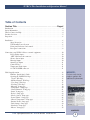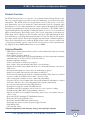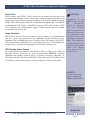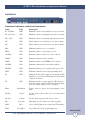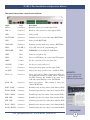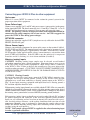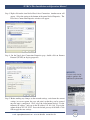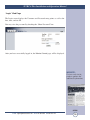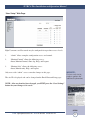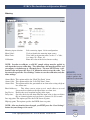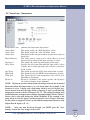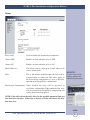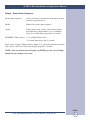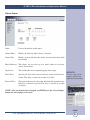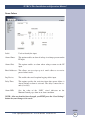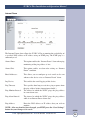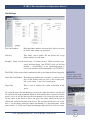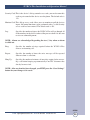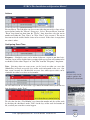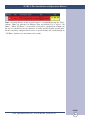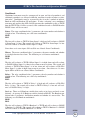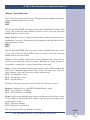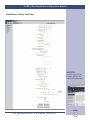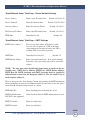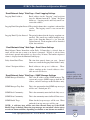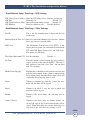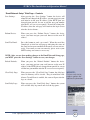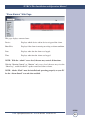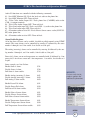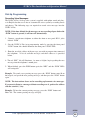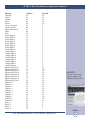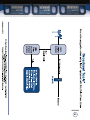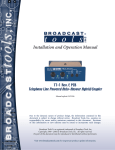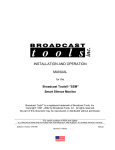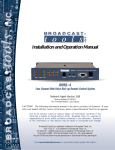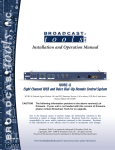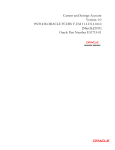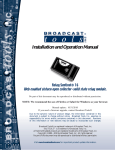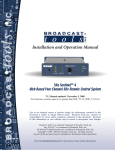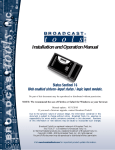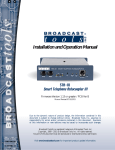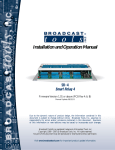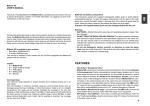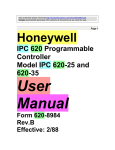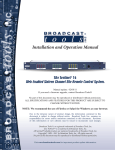Download Product User Manual
Transcript
INC ® Installation and Operation Manual WVRC-8 Plus Web Enabled, Dial-up Eight Channel Site Remote Control System Manual Update: March 26, 2013 For firmware versions equal to or greater than X_V1.24 / P_V02.15 / P_V1.19 CAUTION! The following information pertains to the above version(s) of firmware. If your unit is not loaded with this version of firmware, please contact Broadcast Tools for an upgrade. Due to the dynamic nature of product design, the information contained in this document is subject to change without notice. Broadcast Tools, Inc., assumes no responsibility for errors and/or omissions contained in this document. Revisions of this information or new editions may be issued to incorporate such changes. Broadcast Tools® is a registered trademark of Broadcast Tools, Inc. Copyright, 1989 - 2013 by Broadcast Tools, Inc. All rights reserved. No part of this document may be reproduced or distributed without permission. Visit www.broadcasttools.com for important product update information. WVRC-8 Plus Installation and Operation Manual Table of Contents Section Title . . . . . . . . . . . . . . . . . . . . . . . . . . . . . . . . . . . . . . Page # Introduction. . . . . . . . . . . . . . . . . . . . . . . . . . . . . . . . . . . . . . . . . . . . . . . . . . . . . . . . . . . . . 4 Safety Information . . . . . . . . . . . . . . . . . . . . . . . . . . . . . . . . . . . . . . . . . . . . . . . . . . . . . . . 4 Who to Contact for Help . . . . . . . . . . . . . . . . . . . . . . . . . . . . . . . . . . . . . . . . . . . . . . . . . . 4 Product Overview . . . . . . . . . . . . . . . . . . . . . . . . . . . . . . . . . . . . . . . . . . . . . . . . . . . . . . . . 5 Inspection . . . . . . . . . . . . . . . . . . . . . . . . . . . . . . . . . . . . . . . . . . . . . . . . . . . . . . . . . . . . . . 6 Installation . . . . . . . . . . . . . . . . . . . . . . . . . . . . . . . . . . . . . . . . . . . . . . . . . . . . . . . . . . . . . 6 Surge Protection . . . . . . . . . . . . . . . . . . . . . . . . . . . . . . . . . . . . . . . . . . . . . . . . . . 6 UPS Standby Power System . . . . . . . . . . . . . . . . . . . . . . . . . . . . . . . . . . . . . . . . . 6 Front panel indicators and controls . . . . . . . . . . . . . . . . . . . . . . . . . . . . . . . . . . . . 7 Rear panel connections . . . . . . . . . . . . . . . . . . . . . . . . . . . . . . . . . . . . . . . . . . . . . 8 Connecting your WVRC-8 Plus to external equipment . . . . . . . . . . . . . . . . . . . . . . . . . . 10 Power Failure input . . . . . . . . . . . . . . . . . . . . . . . . . . . . . . . . . . . . . . . . . . . . . . . 10 “NET” RJ45 network connector . . . . . . . . . . . . . . . . . . . . . . . . . . . . . . . . . . . . . 10 Silence Sensor input . . . . . . . . . . . . . . . . . . . . . . . . . . . . . . . . . . . . . . . . . . . . . . 10 Metering Inputs . . . . . . . . . . . . . . . . . . . . . . . . . . . . . . . . . . . . . . . . . . . . . . . . . . 10 Status/Logic Inputs . . . . . . . . . . . . . . . . . . . . . . . . . . . . . . . . . . . . . . . . . . . . . . . 11 Control Relays . . . . . . . . . . . . . . . . . . . . . . . . . . . . . . . . . . . . . . . . . . . . . . . . . . . 11 Temperature Probe input . . . . . . . . . . . . . . . . . . . . . . . . . . . . . . . . . . . . . . . . . . . 11 12 VDC POWER connector . . . . . . . . . . . . . . . . . . . . . . . . . . . . . . . . . . . . . . . . 11 Web Setup/Operation . . . . . . . . . . . . . . . . . . . . . . . . . . . . . . . . . . . . . . . . . . . . . . . . . . . . 12 Ethernet “Quick Start” Guide . . . . . . . . . . . . . . . . . . . . . . . . . . . . . . . . . . . . . . . 12 Opening the LOGIN Web Page . . . . . . . . . . . . . . . . . . . . . . . . . . . . . . . . . . . . . . 14 “Login” Web Page . . . . . . . . . . . . . . . . . . . . . . . . . . . . . . . . . . . . . . . . . . . . . . . 15 “Monitor/Control” Web Page . . . . . . . . . . . . . . . . . . . . . . . . . . . . . . . . . . . . . . . 16 “User Setup” Web Page . . . . . . . . . . . . . . . . . . . . . . . . . . . . . . . . . . . . . . . . . . . 17 “I/O Setup” Web Page . . . . . . . . . . . . . . . . . . . . . . . . . . . . . . . . . . . . . . . . . . . . . 18 “Metering” Setup page . . . . . . . . . . . . . . . . . . . . . . . . . . . . . . . . . . . . . . . . . . . . 19 “Temperature” Setup page. . . . . . . . . . . . . . . . . . . . . . . . . . . . . . . . . . . . . . . . . . 20 “Virtual Channels” Setup page . . . . . . . . . . . . . . . . . . . . . . . . . . . . . . . . . . . . . . 21 “Status” Setup page . . . . . . . . . . . . . . . . . . . . . . . . . . . . . . . . . . . . . . . . . . . . . . . 22 “Relays” Setup page . . . . . . . . . . . . . . . . . . . . . . . . . . . . . . . . . . . . . . . . . . . . . . 23 “Silence Sensor” Setup page . . . . . . . . . . . . . . . . . . . . . . . . . . . . . . . . . . . . . . . . 25 “Power Failure” Setup page . . . . . . . . . . . . . . . . . . . . . . . . . . . . . . . . . . . . . . . . 26 “Chassis Temperature” Setup page . . . . . . . . . . . . . . . . . . . . . . . . . . . . . . . . . . . 27 “Internet Down” Setup page . . . . . . . . . . . . . . . . . . . . . . . . . . . . . . . . . . . . . . . . 28 “Dial Settings” Setup page . . . . . . . . . . . . . . . . . . . . . . . . . . . . . . . . . . . . . . . . . 29 “Scheduler” Setup page . . . . . . . . . . . . . . . . . . . . . . . . . . . . . . . . . . . . . . . . . . . . 31 “Macros” Setup page . . . . . . . . . . . . . . . . . . . . . . . . . . . . . . . . . . . . . . . . . . . . . . 35 WEBSITE: Visit our web site for product updates and additional information. CONTENTS e-mail: [email protected] voice: 360.854.9559 fax: 866.783.1742 2 WVRC-8 Plus Installation and Operation Manual Table of Contents – cont’d Section Title . . . . . . . . . . . . . . . . . . . . . . . . . . . . . . . . . . . . . . Page # Restoring to Factory Defaults . . . . . . . . . . . . . . . . . . . . . . . . . . . . . . . . . . . . . . . 38 “Email/Network Setup” Web Page . . . . . . . . . . . . . . . . . . . . . . . . . . . . . . . . . . . 39 “Show Alarms” Web Page . . . . . . . . . . . . . . . . . . . . . . . . . . . . . . . . . . . . . . . . . 44 “About” Web Page. . . . . . . . . . . . . . . . . . . . . . . . . . . . . . . . . . . . . . . . . . . . . . . . 45 Dial-Up Operation . . . . . . . . . . . . . . . . . . . . . . . . . . . . . . . . . . . . . . . . . . . . . . . . . . . . . . 46 Using the Dial-Up Interface . . . . . . . . . . . . . . . . . . . . . . . . . . . . . . . . . . . . . . . . 46 Recording Voice Messages . . . . . . . . . . . . . . . . . . . . . . . . . . . . . . . . . . . . . . . . . 48 Configure DIP Switch Settings . . . . . . . . . . . . . . . . . . . . . . . . . . . . . . . . . . . . . . 50 Specifications . . . . . . . . . . . . . . . . . . . . . . . . . . . . . . . . . . . . . . . . . . . . . . . . . . . . . . . . . . 51 Declaration of Conformity . . . . . . . . . . . . . . . . . . . . . . . . . . . . . . . . . . . . . . . . . . . . . . . . 52 Warranty . . . . . . . . . . . . . . . . . . . . . . . . . . . . . . . . . . . . . . . . . . . . . . . . . . . . . . . . . . . . . . 53 Front and rear chassis drawings . . . . . . . . . . . . . . . . . . . . . . . . . . . . . . . . . . . . . . Appendix Connection Suggestion . . . . . . . . . . . . . . . . . . . . . . . . . . . . . . . . . . . . . . . . . . . . . Appendix WEBSITE: Visit our web site for product updates and additional information. CONTENTS e-mail: [email protected] voice: 360.854.9559 fax: 866.783.1742 3 WVRC-8 Plus Installation and Operation Manual INTRODUCTION Thank you for your purchase of Broadcast Tools® WVRC-8 Plus Web enabled, Dial-up Eight Channel Site Remote Control System (referred to as the WVRC-8 Plus throughout this manual). We’re confident that this product will give you many years of dependable service. This manual is intended to give you all the information needed to install and operate the Broadcast Tools® WVRC-8 Plus. SAFETY INFORMATION Only qualified personnel should install Broadcast Tools® products. Incorrect or inappropriate use and/or installation could result in a hazardous condition. Broadcast Tools, Inc., is unable to support NON-Broadcast Tools software, hardware or NON-Broadcast Tools computer/hardware/software problems. If you experience these problems, please research your hardware/software instruction manuals or contact the manufacturers technical support department. Only qualified technical personnel should install the WVRC-8 Plus. Any attempt to install this device by a person who is not technically qualified could result in a hazardous condition to the installer or other personnel, and/or damage to the WVRC-8 Plus or other equipment. Broadcast transmitters can operate at voltages that are potentially lethal. Please ensure that proper safety precautions have been made before installing this device. If you are unfamiliar with this type of equipment, please contact a properly qualified engineer to handle the installation and setup of the WVRC-8 Plus. Broadcast Tools® Products, as with any electronic device, can fail without warning. Do not use this product in applications where a life threatening condition could result due to failure. Serious injury or death can occur if a command channel is activated while you are performing maintenance on your equipment. If you are performing maintenance on your equipment, you should press the “PGM” button on the front panel of your WVRC-8 Plus forcing the unit in to local mode. The “PGM” LED will illuminate. PGM mode prevents the unit from performing relay commands. For additional safety, it is strongly recommended that, in addition to setting the WVRC-8 Plus in to “PGM” mode, the remote/local switch on any transmitter or high voltage equipment should also be set to local mode. While the WVRC-8 Plus relays are physically capable of handling up to 250 VAC, this practice is extremely dangerous and should never be attempted. The removable euroblock screw terminals are not designed to shield humans from potentially dangerous voltages. Contact with high voltages can cause serious injury or death. The maximum recommended voltage for the WVRC-8 Plus is 1 amp at 30 V. Switching of high voltages should only be done external from the WVRC-8 Plus and in a manner that isolates the voltages from accidental contact with humans. CAUTION! Broadcast Tools® Products, as with any electronic device, can fail without warning. Do not use this product in applications where a life threatening condition could result due to failure. NOTE: This manual should be read thoroughly before installation and operation. WHO TO CONTACT FOR HELP If you have any questions regarding your product or you need assistance, please contact your distributor from whom you purchased this equipment. If you would like more information about Broadcast Tools® products, you may reach us at: Broadcast Tools, Inc. 131 State Street Sedro-Woolley, WA 98284-1540 USA Voice: 360.854.9559 Fax: 866.783.1742 Internet Home Page: www.broadcasttools.com E-mail: [email protected] WEBSITE: Visit our web site for product updates and additional information. THANK YOU FOR CHOOSING BROADCAST TOOLS® BRAND PRODUCTS! INTRODUCTION e-mail: [email protected] voice: 360.854.9559 fax: 866.783.1742 4 WVRC-8 Plus Installation and Operation Manual Product Overview The WVRC-8 Plus provides a cost-effective, one rack-unit solution allowing dial-up recordable voice response and/or web-enabled control and monitoring via a web browser and/or smart phone. The WVRC-8 Plus was designed from a user’s point of view, so all of the basic functionality you need is included to control and monitor your site equipment, while including the accessories other manufacturers consider optional. In addition, the WVRC-8 Plus may be programmed for dial-up operation via the web interface. The WVRC-8 Plus is supplied with spoken words and phrases in English, but the user is free to record words and phrases in their language. Each analog, status, silence sensor, temperature sensor and power failure input can be configured to dial-out and/or email up to eight individual phone numbers/email addresses, allowing different input alarms to be routed to different call-out numbers and/or email recipients. Event-driven and time-based automatic command capabilities, allows 50 user-defined macros to enable the WVRC-8 Plus to make corrective actions; 100event program scheduler for relay control, DST correction, macro actions and alarm muting. Support for basic SMTP authentication as well as SNMP. Features/Benefits • NTP time base and/or battery-backed real time clock/calendar with accurately better than ±2.0 minutes per year.* • Four “Virtual” metering channels.* • 1/8” T/R/S temperature probe port allowing Fahrenheit or Celsius temperature monitoring within the range of -67°F to +257°F (-55°C TO +125°C).* • Internal temperature monitor.* • Jack for external power failure power supply.* • Stereo Silence Sensor monitoring with remote telco monitoring.* • Internet Down alarm feature which will allow voice alarms when internet connection or DNS is lost. • Front panel microphone for remote aural site monitoring via phone.* • Simple telco hybrid with send and caller balanced audio I/O.* • Event-driven and time-based automatic command capabilities. This allows user-defined macros to enable the WVRC-8 Plus to make corrective actions. • 100-event program scheduler for relay control and alarm muting. • Logging of all user selected input status with site ID information which may be emailed from once an hour to once a day, along with hourly snap-shot functionality. • Seventy-two front panel I/O activity LED indicators. • Front panel local/operate switch with LED indicator. • Front/Rear panel RJ-11 telephone jack used for user voice response recording • Front/Rear panel DB-9, RS-232 programming connectors. • Plug-in euro-block screw terminals for metering, status, relays, telco hybrid, and stereo silence sensor. • Rear panel RJ-45, 10/100base-T LAN/Ethernet interface. • Rear panel RJ-11 telco POTS line jack. • Rear panel dual RJ-45 BT-Link expansion ports. • Fused and surge protected universal power supply included. • Fully RFI proofed. • One rack-unit chassis. * Denotes independent of the metering (analog) and status/logic channels. OVERVIEW e-mail: [email protected] voice: 360.854.9559 fax: 866.783.1742 5 WVRC-8 Plus Installation and Operation Manual Inspection Please examine your WVRC-8 Plus carefully for any damage that may have been sustained during shipping. If any is noted, please notify the shipper immediately and retain the packaging for inspection by the shipper. The package should contain the WVRC-8 Plus, this manual and/or CD, 7-foot modular telephone cord, 7-foot BLUE straight-through CAT 5 cable, 7-foot GRAY crossover CAT 5 cable and the 12 VDC @ 2.5 amp universal switching power supply. Product manuals are also available for download on our web site. Surge Protection The WVRC-8 Plus has built-in resistance to voltage changes, we recommend that you use a power surge protector or line conditioner on the incoming AC line. Lightning strikes and other high surges in voltage levels will damage your WVRC8 Plus and connected equipment if it is not properly protected. For lightning protection devices, check out www.polyphaser.com and www.itwlinx.com. UPS Standby Power System We recommend that you connect your WVRC-8 Plus to a UPS system. While all operating and user parameters are stored in non-volatile EEPROM, brownout conditions and lightning induced spikes can disable or damage equipment. A UPS helps minimize the risk to the WVRC-8 Plus and has the added benefit that it will then be able to notify you of the power outage by email and/or phone. CAUTION! Installation of the WVRC-8 Plus in high RF environments should be performed with care. Shielded cable is suggested for all monitoring and control connections with all shields tied to the station/site ground terminal. The station/site ground should be connected to the rear panel (Gnd) 6-32 chassis screw using an 18 or 20-gauge wire. WEBSITE: Visit our web site for product updates and additional information. INSPECTION e-mail: [email protected] voice: 360.854.9559 fax: 866.783.1742 6 WVRC-8 Plus Installation and Operation Manual Installation Front panel indicators, controls and connectors Name Type Description K1 - K8 Raise LED Illuminates when corresponding raise relay is activated. K1 - K8 Lower LED Illuminates when corresponding lower relay is activated. ST1 - ST8 LED Illuminates when corresponding status input is activated. TX LED Flashes during server/control processor data exchange. RX LED Flashes during server/control processor data exchange. REC LED Illuminated when in voice record mode. RING LED Illuminated when a call is being received. ACCESS LED Illuminated when a valid access code is entered. HOOK LED Illuminated when the unit is off-hook. TONE LED Illuminated when a valid DTMF tone is detected. ALARM LED Illuminated when unit is in an alarm condition. POWER LED Illuminated when power is applied to the power jack. PGM LED Illuminated when the unit is in programming mode. SS LED Illuminated when audio is applied to the SS input, OFF when the level is too low and flashing if in an SS alarm condition, if enabled. PF LED Illuminated with no power applied, OFF when adequate DC voltage is applied to the PF jack and flashing if a Power Failure alarm is active, if enabled. Push Button Toggles between operate and programming (local) mode. PGM SS Mon Control Sets the silence sensor audio level sent to the phone interface. SS Sense Control Sets the audio trip point of the silence sensor. Mic Peep hole PGM RJ11 PGM Fem DB-9 Microphone used to monitor site audio via phone. Voice record TT phone port, user provided TT telephone. Legacy RS-232 host PC programming port. INSTALLATION e-mail: [email protected] voice: 360.854.9559 fax: 866.783.1742 7 WVRC-8 Plus Installation and Operation Manual Rear panel connections, controls and switches. Name SND-/+ Type Connector Description Balanced send (to telco) audio input (TOP). CLR -/+ Connector Balanced caller (from telco) audio output (TOP). GND Connector Audio ground. SS-LT/SS-RT Connector Unbalanced silence sensor audio input (BOTTOM). GND Connector Audio ground (BOTTOM). ALM/ALM Connector Normally open dry alarm relay contacts (BOTTOM). PGM Fem DB-9 Legacy RS-232 host PC programming port. NETWORK RJ45 ETHERNET port 10/100baseT, LAN/WAN. LINE RJ11 Connects to telephone line. PGM RJ11 Voice record TT phone port, user provided TT telephone. SEND Control Sets the send audio level to the phone line. CALLER Control Sets the telco caller audio level. AN 1 – 8 Connector Analog (metering) inputs one thru eight. (TOP). AN GND Connector Analog (metering) ground reference terminals (TOP). ST1A - 8A Connector Status opto-isolators. When configured for DRY (factory default) this terminal is ground. When configured for WET (floating), this terminal is the anode via a 2.2K ohm current limiting resistor. (BOTTOM) ST1B - 8B Connector Status opto-isolators. This terminal is always the cathode (BOTTOM) K1NC - K4NC Connector Normally closed, dry relay contacts. Raise function (TOP) K1CM - K4CM Connector Common (wiper), dry relay contact. Raise function (TOP) K1NO - K4NO Connector Normally open, dry relay contact. Raise function (TOP) K5R - K8R Connector Normally open, dry relay contact. Raise function (TOP) K5R - K8R Connector Common (wiper), dry relay contact. Raise function (TOP) K1NC - K4NC Connector Normally closed, dry relay contact. Lower function (BOT) K1CM - K4CM Connector Common (wiper), dry relay contact. Lower function (BOT) WEBSITE: Visit our web site for product updates and additional information. INSTALLATION e-mail: [email protected] voice: 360.854.9559 fax: 866.783.1742 8 WVRC-8 Plus Installation and Operation Manual K1NO - K4NO Connector Normally open, dry relay contact. Lower function (BOT) K5L - K8L Connector Normally open, dry relay contact. Lower function (BOT) K5L - K8L Connector Common (wiper), dry relay contact. Lower function (BOT CONFIGURE Dipswitch Used to configure the unit. Refer to table of contents. TEMP 3.5mm Jack Temperature probe input jack. T/R/S. PF 2.1mm Jack Power Failure power jack (optically-isolated). 6 - 12 VDC, center positive. BT-LINK Dual RJ45’s RJ45, reserved for system expansion. 12 VDC 2.1mm Jack System power supply input. 12 volts DC only. GND # 6 screw System ground screw. Tie to station ground system. INSTALLATION e-mail: [email protected] voice: 360.854.9559 fax: 866.783.1742 9 WVRC-8 Plus Installation and Operation Manual Connecting your WVRC-8 Plus to other equipment Gnd screws Either 6-32 screws MUST be connected to the station/site ground system for the proper operation of this equipment. Power Failure Input Connect a user supplied 5 to 12 volt DC only power source (center positive) to the power failure input labeled PF. The barrel connector size is 2.1mm ID x 5.5mm OD. A 5 to 12 volts DC wall transformer of any current of 10 ma or more will power this input. NOTE: The primary (120vac) of the power failure wall transformer should be connected to the utility company side of your service. An UPS is suggested to power the WVRC-8 Plus during power outages. NETWORK connector Connect one end of the supplied CAT5 (straight or x-over) cable to the desired ETHERNET (WAN/LAN) port. Silence Sensor Inputs Connect your unbalanced monaural or stereo audio source to the terminals labeled SS LT, SS GD and SS RT. The nominal input level is between be between -10 and +24 dBu. The input impedance is approximately 22K ohms. When the SS LT and/or SS RT input has audio applied and the silence sensor function is activated the front panel SS LED will illuminate. If the SS LED is out, the audio level is not present or too low and if it’s flashing, it is in an alarm condition (if enabled). Metering (analog) inputs CAUTION! Metering (analog) input samples may be elevated several hundred volts above ground on some external equipment. Permanent damage may occur to the WVRC-8 Plus and/or external equipment if a high voltage source is connected to the WVRC-8 Plus! Failure to observe this warning may also cause injury to the installer or other personnel. CAUTION! DO NOT CONNECT SAMPLE VOLTAGES IN EXCESS OF POSITIVE 10 Volts DC OR DAMAGE MAY OCCUR TO YOUR WVRC-8 Plus. CAUTION! Floating Grounds Except for the status/logic (wet) inputs, none of the WVRC-8 Plus’s metering (analog) inputs will accept a floating ground. Damage to the WVRC-8 Plus or your equipment may result from connecting a floating ground output to the WVRC-8 Plus. If you require metering equipment with inputs that have a floating ground, a DC isolation amplifier should be used. Eight metering (analog) input channels are available with the WVRC-8 Plus via removable euroblock screw terminals. Connect the positive side of the metering source to the desired channel terminal labeled MTRx (where x is the channel number 1 through 8) and connect the metering source ground to the associated MGND (metering ground) terminals. Each metering (analog) input can handle up to (positive only) 10 volts DC and must be ground referenced and connected to the associated MGND ground terminal. Inputs are self-calibrating and are based on an internal A/D converter with a precision, low-drift voltage reference, so the reading should not drift over time or with temperature. Metering setup is performed by connecting the sample voltage to the MTRx and MGND metering (analog) input, then calibrating for the desired value (reading) using the web interface. NOTE: Valid sample voltages MUST be applied to the selected metering input in order to perform calibration. e-mail: [email protected] voice: 360.854.9559 fax: 866.783.1742 INSTALLATION 10 WVRC-8 Plus Installation and Operation Manual Status/Logic Inputs Each status/logic input is optically isolated and can be configured to accept either a contact closure (DRY = default) or a (floating, WET) input. Attach your dry contacts to the desired status/logic channels StxA and STxB (where x is the status/logic input channels 1 thru 8) terminals. Each input is equipped with a four-position header (please refer to the jumper layout in the appendix). JP1 configures status/logic input one, JP2 status/logic input two, JP3, status/logic input three and JP8, status/logic input eight. Each jumper (JPx, where x is the status/logic input) and the header pins 1,2,3,4 are used to configure for wet or dry operation. The factory default is jumpers between pins 1 & 2 and pins 3 & 4 for DRY operation (switches, relay contacts, and open collector outputs.) In the DRY configuration, the “A” terminal is ground while the “B” terminal is the cathode of the opto-isolator diode (pulled up to 5 volts through a 2.2K resistor). To change a status/logic input to (floating) WET (user supplied voltage between 5 and 24 vdc), remove both jumpers from JPx and place ONE jumper over pins 2 & 3. Connect the positive voltage to terminal “A” (anode) and ground or minus voltage to terminal “B” (cathode). NOTE: Please refer to the appendix for configuration examples and observe proper polarity. Raise and Lower Control Relays Four of the eight raise and lower relays are supplied with SPDT (form C) dry contacts. The remain four raise and lower relays use SPST (form A) dry contacts. External equipment to be controlled should be connected to the terminals labeled L1NO, L1CM, L1NC for the four SPDT lower relays and R1NO, R1CM, R1NC for the four SPDT raise relays. NOTE: If mechanical latching relays are required, we suggest the Broadcast Tools LR-5 (4PDT & SPST) mechanical latching relay. WEBSITE: Visit our web site for product updates and additional information. TEMPerature Probe Inputs Insert the temperature probe (25 foot cable) mini (3.5mm) plug in to the rear panel jack labeled “TEMP” -67°F to +257°F (-55°C TO +125°C). NOTE: The temperature probe should only be installed or removed with the power supply disconnected from the WVRC-8 Plus. Please contact the factory for the proper extension cable. Please limit the total length of cable to 50 feet. 12 V DC (Power) connector Connect the supplied universal 12 volt DC only, 2.5 amp regulated power supply cord in to the WVRC-8 Plus’s power jack (center positive) labeled “12V DC Power”, then plug the transformer in to a source of 100 to 250 vac 50/60Hz. Verify that the front panel green power led is illuminated. NOTE: The (RTC) real time clock/calendar’s battery may be disabled by removing the jumper over JP20. WVRC-8 rev. K and above. e-mail: [email protected] voice: 360.854.9559 fax: 866.783.1742 INSTALLATION 11 WVRC-8 Plus Installation and Operation Manual Web Setup and Operation Ethernet “Quick Start” guide Step 1: Open the control panel by clicking on the start menu, click on settings, then click on Control Panel. (Note that the control panel shown is in “Classic View”. If control panel is in “Category View” select the “Classic View” option before proceeding.) CAUTION! NEVER download firmware updates or changes to the XPort webserver unless instructed to do so by Broadcast Tools®. doing so deletes all software and voids all warranties from Broadcast Tools®, inc. NOTE: We recommend the use of the latest version of Firefox, Safari for Windows or Chrome as your browser. CAUTION! Step 2: Double click on the icon labeled Network Connections. The following menu will pop up. If you are not familiar with Ethernet enabled equipment, it may be useful to contact your IT department, network administrator or network consultant for assistance. Assigning an IP address already in use by another device may cause problems with your network! Instructions for changing the IP address of the computer that will be used for the configuration of this product are given here. Note that these instructions are specifically for computers with the Windows XP operating system. For setup using other operating systems, refer to the appropriate OS user’s manual. SETUP e-mail: [email protected] voice: 360.854.9559 fax: 866.783.1742 12 WVRC-8 Plus Installation and Operation Manual Step 3: Right click on the icon labeled Local Area Connection. Another menu will appear. Select the option at the bottom of the menu labeled Properties. The Local Area Connection Properties window will appear. Step 4: On the Local Area Connection Properties page, double click on Internet Protocol (TCP/IP) to display properties. WEBSITE: Visit our web site for product updates and additional information. Step 5: Before making any changes to the network settings, write down the current settings (or screen capture the page and print) so that they can be restored once the unit is configured. Next, select the radio button labeled “Use the following IP address” and type in the IP address 192.168.1.60. Type in the subnet mask of 255.255.255.0. Leave the default gateway field blank. Click OK to apply the new settings. e-mail: [email protected] voice: 360.854.9559 fax: 866.783.1742 SETUP 13 WVRC-8 Plus Installation and Operation Manual Opening the LOGIN Web Page 1. Connect the supplied GRAY colored XOVER cable between the PC’s Ethernet port and the products “NET” network RJ45 jack. 2. Connect the supplied 12 volt DC only, 2.5 amp power supply to the product’s power jack labeled 12V DC Power. Verify that the front panel green POWER LED is ON and the left “LINK” LED above the “NET” Network RJ-45 connector is illuminated Ethernet (NETWORK) port LED indicator functions Open the product’s login page by typing the following URL into the browser: http://192.168.1.55 a username and password is required to change any parameter and are case sensitive. Factory “login” defaults: 3. username: password: admin (lower case) 1234 Once you are logged in, follow this manual for setup and/or operational information. SETUP e-mail: [email protected] voice: 360.854.9559 fax: 866.783.1742 14 WVRC-8 Plus Installation and Operation Manual “Login” Web Page The Login screen displays the Username and Password entry points as well as the date, time, and site ID. You may view the password by checking the “Show Password” box. After you have successfully logged in, the Monitor/Control page will be displayed. WEBSITE: Visit our web site for product updates and additional information. SETUP e-mail: [email protected] voice: 360.854.9559 fax: 866.783.1742 15 WVRC-8 Plus Installation and Operation Manual “Monitor/Control” Web Page The Monitor/Control page allows the monitoring and/or control of the WVRC-8 Plus. The following is an explanation of each item on this page: Queued Logs: Displays the number of queued log entries scheduled to be emailed. Meters: Eight metering (analog) input channels. Virtual Channels: Four virtual metering channels. Relays: Allows the user with admin or monitor/control access to control each relay. Status: Displays the current state of the eight status/logic inputs. Power Failure: Indicates state of power failure (PF) input. Silence Sensor: Displays the silence sensor audio input status. SETUP e-mail: [email protected] voice: 360.854.9559 fax: 866.783.1742 16 WVRC-8 Plus Installation and Operation Manual “User Setup” Web Page Eight Usernames and Passwords may be configured for up to three access levels: 1. “admin” allows complete configuration access and control. 2. “Monitor/Control” allows the following access: About, Monitor/Control, Show log, Help, and Logout. 3. “Monitor Only” allows the following access: About, Monitor only, Help, and Logout. Only users with “admin” access can make changes to this page. The site ID is displayed and can be changed on the Email/Network Setup page. WEBSITE: Visit our web site for product updates and additional information. NOTE: After any item has been changed, you MUST press the “Save Settings” button for your changes to be saved. SETUP e-mail: [email protected] voice: 360.854.9559 fax: 866.783.1742 17 WVRC-8 Plus Installation and Operation Manual “I/O” Setup Page The following terms and ideas will help in the configuration of this device. Alarms: Alarms occur when an I/O Device falls into a specified threshold, this could be an analog value going above or below a set point, a relay turning on or a digital input going high or low. Each I/O Device can be configured to dial-out to specified phone numbers and/or send emails when it enters an alarm condition. Emails: Each I/O device can be configured to send an email to up to 8 email recipients When the device enters or exits an alarm condition. Some devices have multiple alarm conditions, such as a High and a Low alarm state. If the device is configured to send an Exit email then the recipients list that was used for entering the alarm state will also be used when exiting the alarm state. Logs: The WVRC-8 offers two forms of logging. The first is the snapshot email log which compiles snapshots of all inputs and outputs with logging enabled at a user defined interval. For example, the WVRC-8 Plus can be configured to record a snapshot of a metering input each hour and then email those compiled readings every 24 hours. On the I/O Setup screen, choose from the top drop-down box the device to configure. SETUP e-mail: [email protected] voice: 360.854.9559 fax: 866.783.1742 18 WVRC-8 Plus Installation and Operation Manual Metering Metering input selection: Meter Label: Meter Units: Calibration: Select metering inputs 1-8 for configuration. Used to identify the metering input source. Units label in engineering units, such as V = Volts, A = Amps, W = Watts, etc. Enter the value of the desired meter reading. NOTE: In order to calibrate, a valid DC sample voltage must be applied to each input that you are calibrating. The calibration value must be positive and can support a resolution up to 2 decimal places. The user MUST enter a calibration value and press the “Save Cal” button in order to store the value. You do not need to press the “Save Settings” button to save the calibration, only the other settings. Alarms High: This option enables the “High Trip Point” alarm. Alarms Low: This option enables the “Low Trip Point” alarm. Alarms Exit: This option enables the generation of an alarm after exiting a high or low alarm state. Email Addresses: This allows you to assign up to 8 email addresses to send alarm emails to whenever the input enters an alarm state. Log Device: Enables the email snapshot logging of the input. Delay time: Specifies the delay time from when the input value is above or below the set alarm trip points and an alarm is generated. 0-999 seconds Low trip point: This option specifies the LOW alarm set-point. High trip point: This option specifies the HIGH alarm set-point. WEBSITE: Visit our web site for product updates and additional information. NOTE: After any item has been changed, you MUST press the “Save Settings” button for your changes to be saved. SETUP e-mail: [email protected] voice: 360.854.9559 fax: 866.783.1742 19 WVRC-8 Plus Installation and Operation Manual “I/O” Setup Page - Temperature Temperature Label: Alarms High: Alarms Low: Alarms Exit: Identifies the temperature input source. This option enables the “High Trip Point” alarm. This option enables the “Low Trip Point” alarm. This option enables the generation of an alarm after exiting an alarm state. Email Addresses: This allows you to assign up to 8 email addresses to send alarm emails to whenever the input generates an alarm. Log Device: This enables the email snapshot logging of this input. Delay Timer: Specifies the delay time from when the input value is above or below the set alarm trip points and an alarm is generated. 0-999 seconds Low Temp: This option specifies the LOW alarm temperature set point. High Temp: This option specifies the HIGH alarm temperature set point. Temp Type: This option specifies what temperature scale will be used, Fahrenheit or Centigrade. Hysteresis: Hysteresis (deadband), this option specifies the hysteresis used when evaluating alarm conditions. NOTE: Hysteresis prevents alarms from activating excessively due to normal fluctuation when the temperature is at a set alarm point. For example, if the hysteresis is set to 1 degree, and a high temp. alarm is set at 91 degrees, hysteresis ensures that once the high alarm is triggered, it won't go off until the temperature returns to below 91 degrees (90 - 1). This reduces problems with small fluctuations in temperature readings triggering multiple alarms. The hysteresis value is also used during low alarm conditions. If, for example, a low temp. alarm is set to 43 degrees and the hysteresis is set to 1 degree, then once the low alarm is triggered, it won't go off until the temperature returns a value higher than 44 degrees (43 + 1). NOTE: After any item has been changed, you MUST press the “Save Settings” button for your changes to be saved. e-mail: [email protected] voice: 360.854.9559 fax: 866.783.1742 SETUP 20 WVRC-8 Plus Installation and Operation Manual Virtual Channels Virtual Channel selection:Select the virtual channel (1-4) for configuration. Virtual Channel Label: Identifies the virtual channel. Virtual Channel Units: Unit label in engineering units, such as V = Volts, A = Amps, W = Watts, etc. Multiply Constant: Enter the value of the multiplier constant. Press “Save Cal” to apply the constant. Analog 1 and 2: Analog metering input to use in Virtual Channel calculation. NOTE: The value of the Virtual Channel will be calculated by multiplying the values or Analog 1, Analog 2 and the Multiplier Constant together. Alarms High: Alarms Low: Alarms Exit: Email Addresses: Log Device: Delay time: Low trip point: High trip point: This option enables the “High Trip Point” alarm. This option enables the “Low Trip Point” alarm. This option enables the generation of an alarm after exiting a high or low alarm state. This allows you to assign up to 8 email addresses to receive alarm emails. Enables the email snapshot logging of this channel. Specifies the delay time from when the channel value is above or below the set alarm trip points and an alarm is generated. 0-999 seconds This option specifies the LOW alarm set point. This option specifies the HIGH alarm set point. NOTE: After any item has been changed, you MUST press the “Save Settings” button for your changes to be saved. e-mail: [email protected] voice: 360.854.9559 fax: 866.783.1742 SETUP 21 WVRC-8 Plus Installation and Operation Manual Status Input Status Messages: Identifies the status input source and condition. Alarms OFF: Enables an alarm when the input is OFF. Alarms ON: Enables an alarm when the input is ON. Email Addresses: This allows you to assign up to 8 email addresses to receive alarm emails. Normal Signal Level: This drop-down configures the input signal to be normally High or normally Low. This is used to determine if an input is ON or OFF. NOTE: When the "Normal signal level" is set to HIGH = NO voltage is applied to the input (WET or no closure when configured for DRY), it's considered OFF, when voltage IS applied (WET or completed closure set to DRY) to the input, it is considered ON. Log Device: This enables the email snapshot logging of this device. Delay time: Specifies the delay time from when the input is ON or OFF and an alarm is generated. 0-999 seconds WEBSITE: Visit our web site for product updates and additional information. Alarm LED: Sets the color of the “LED” visual indicator on the Monitor/Control page. SETUP e-mail: [email protected] voice: 360.854.9559 fax: 866.783.1742 22 WVRC-8 Plus Installation and Operation Manual Relays Relay Label: Used to identify the attached device/function. Alarms OFF: Enables an alarm when the relay is OFF. Alarms ON: Enables an alarm when the relay is ON. Email Addresses: This allows you to assign up to 8 email addresses to receive alarm emails. Pulse: This is the number of milliseconds the relay will be activated when it is turned on. This value applies to the Raise/Lower configuration as well as the Pulse function in the Toggle/Pulse configuration. WEBSITE: Visit our web site for product updates and additional information. Raise/Lower Configuration: When checked the relay will be presented in raise/lower configuration. When unchecked the relay will pre presented in Toggle/Pulse configuration and can be toggled on/off or pulsed. NOTE: Pulse will activate the relay, delay for the specified amount of time and then deactivate the relay. If the relay is already on, Pulse will turn it off, delay then turn it on. SETUP e-mail: [email protected] voice: 360.854.9559 fax: 866.783.1742 23 WVRC-8 Plus Installation and Operation Manual Relays – Event Action Sequencer Event action sequencer: Allows an alarm event from one of the inputs to automatically trigger the relay. Enable: Enables the event action sequencer. Action: When (meter, status, silence sensor, power failure or temperature) (input number) is (in ? condition) delay (xx) seconds then engage for (xx) seconds. EXAMPLE: When (meter) (1) is (in High Alarm) delay (1) seconds then engage for (2) seconds. In the above example: When [metering input] [1] is [in high alarm] for more than [10] seconds, (the desired relay) then engage for [pulse] 2 seconds. NOTE: After any item has been changed, you MUST press the “Save Settings” button for your changes to be saved. SETUP e-mail: [email protected] voice: 360.854.9559 fax: 866.783.1742 24 WVRC-8 Plus Installation and Operation Manual Silence Sensor Label: Used to identify the audio source. Alarms Enter: Enables an alarm for when silence is detected. Alarms Exit: Enables an alarm for when the silence detector detects that audio has returned. Email Addresses: This allows you to assign up to 8 email addresses to receive silence alarm emails. Log Device: This enables the email snapshot logging of this input. Delay Time: Specifies the delay time between detected silence and alarm activation. The delay is entered in seconds (0 to 999). Restore Time: The input audio must be above threshold for this amount of time before it is counted as present. The delay is entered in seconds (0 to 999). WEBSITE: Visit our web site for product updates and additional information. NOTE: After any item has been changed, you MUST press the “Save Settings” button for your changes to be saved. SETUP e-mail: [email protected] voice: 360.854.9559 fax: 866.783.1742 25 WVRC-8 Plus Installation and Operation Manual Power Failure Label: Used to identify the input. Alarms Enter: This option enables an alarm if voltage is no longer present on the PF input. Alarms Exit: This option enables an alarm when voltage returns to the PF input. Email Addresses: This allows you to assign up to 8 email addresses to receive power failure emails. Log Device: This enables the email snapshot logging of this input. Delay Time: This option specifies the wait time from when power failure is detected before an alarm is activated. The delay is entered in seconds (0 to 999). Alarm LED: Sets the color of the “LED” visual indicator on the Monitor/Control page when in an alarm condition. NOTE: After any item has been changed, you MUST press the “Save Settings” button for your changes to be saved. SETUP e-mail: [email protected] voice: 360.854.9559 fax: 866.783.1742 26 WVRC-8 Plus Installation and Operation Manual Chassis Temperature (WVRC-8 rev. K and above) Alarms Enter: This option enables the “Temp High” alarm. Alarms Exit: This option enables the generation of an alarm after exiting an alarm state. Email Addresses: This allows you to assign up to 8 email addresses to send alarm emails to whenever the input generates an alarm. Log Device: This enables the email snapshot logging of this input. Delay Timer: Specifies the delay time from when the input value is above the set alarm trip point and an alarm is generated. 0-999 seconds Temp High: This option specifies the HIGH alarm temperature set point. WEBSITE: Visit our web site for product updates and additional information. Temperature Type: This option specifies what temperature scale will be used, Fahrenheit or Centigrade. NOTE: After any item has been changed, you MUST press the “Save Settings” button for your changes to be saved. SETUP e-mail: [email protected] voice: 360.854.9559 fax: 866.783.1742 27 WVRC-8 Plus Installation and Operation Manual Internet Down The Internet Down alarm allows the WVRC-8 Plus to monitor the reachability of a specified DNS address or IP address using an ICMP ping. The ICMP ping is a commonly used Alarms Enter: This option enables the “Internet Down” alarm when ping monitoring of the ping address is lost. Alarms Exit: This option enables an alarm after exiting an “Internet Down” condition. Email Addresses: This allows you to configure up to 8 emails to be sent whenever the device exits an “Internet Down” alarm. Log Device: This enables the email logging of this device. Ping Timeout: This specifies how long to wait for a ping response from the ping address before timeout(unreachable.) The interval at which the WVRC pings the ping address in a non-alarm state. Ping Monitor Interval: Ping Alarm Interval: The interval at which the WVRC pings the ping address while in an Internet Down alarm state. Ping Address: Enter the DNS address or IP address that you wish to monitor. NOTE: After any item has been changed, you MUST press the “Save Settings” button for your changes to be saved. e-mail: [email protected] voice: 360.854.9559 fax: 866.783.1742 SETUP 28 WVRC-8 Plus Installation and Operation Manual Dial Settings Dial Out Numbers: Enter the phone numbers you want to be able to assign to be dialed when alarms are generated. Dial List: This allows you to enable dial out alarms and assign phone numbers to each input. Example: Status 1 on the dial list has a 12 entered in to it. When an alarm is generated for Status Input 1 the WVRC-8 will call dial out number 1 (3608549559) if no acknowledgement is received it will then call dial out number 2 (8772505575). The WVRC-8 Plus can be also be configured to dial a pager when an alarm is triggered. Pager Dial Out Number: Enter the pager number here. A comma (,) can be used any place in the dialing strings to place a one second pause and a semi-colon (;) for a five second pause. Pager Data: WEBSITE: Visit our web site for product updates and additional information. This is used to identify the station or location of the device To assign the pager dial out number to an alarm just enter the number 9 on the dial list for alarm you wish to monitor. When an alarm that has been assigned to call the pager is active it will dial the pager dial out number, send a two-digit code indicating the source of the alarm as well as the pager data string, which can be used to identify the station or location of the device. The two-digit alarm codes are as follows: 1–18 for analog (metering) inputs one through 8, 19 for temperature, 20 for power failure, 21–28 for status inputs one through eight and 29 for a silence sensor. SETUP e-mail: [email protected] voice: 360.854.9559 fax: 866.783.1742 29 WVRC-8 Plus Installation and Operation Manual Security Code:This is the device’s dial-up control access code, you need to enter this code to gain control of the device over the phone. The default code is 123. Monitor Code:This dial-up access code allows users to monitor or poll the devices inputs. No control functions can be performed unless a valid Security access code has been entered. The default code is 456. Lap: Specifies the number of times the WVRC-8 Plus will go through all of the numbers in the dial list when calling out an alarm if it does not receive an acknowledgement. NOTE: Alarms are acknowledged by pushing the star (*) key when an alarm is called out. Ring: Specifies the number of rings required before the WVRC-8 Plus answers an incoming call. Repeat: Specifies the number of times the voice message will be repeated when an alarm is called out. Hang-Up: Specifies the number of minutes of inactivity required after answering a call before hanging up automatically if no CPC disconnect has already been received. NOTE: After any item has been changed, you MUST press the “Save Settings” button for your changes to be saved. SETUP e-mail: [email protected] voice: 360.854.9559 fax: 866.783.1742 30 WVRC-8 Plus Installation and Operation Manual “Scheduler” Setup Page The Scheduler allows for complete control of your WVRC-8 Plus device by providing the ability to schedule when alarms are enabled or disabled, pulse or toggle relays, execute macros and even adjust the time for daylight savings. All 100 schedulable events can also be enabled or disabled; only enabled schedule events are processed. Each schedule event consists of 2 main components, the action to do (event) and when to do it (date/time). Schedule events are enter in the "Scheduler" menu shown above. Empty/unused schedule slots will have the text "Click for new schedule" listed in the "Event" column. When you select a cell in the scheduler table it will transform into the available options for that cell. Blue colored cells are unselected and are saved while Red colored cells are unselected and are not saved. Yellow colored cells are selected. There can only be one selected cell at a time and changing some cells may change other cells. It is best to work left to right when configuring a schedule event. To select a cell just click in the cell box and it will transform, the background will be yellow and you should have either drop down boxes or checkboxes to select from. To unselect a cell, click inside the the yellow portion of the cell or onto another cell. Clicking on another cell will select that cell if it can be selected. WEBSITE: Visit our web site for product updates and additional information. At the top and bottom of the "Scheduler" page are "refresh" and "save" buttons. All red cells on the scheduler page are in need of saving and will not be stored or executed until saved. To restore from the previously saved schedules click the "refresh" button. The last 3 cells of each schedule event are the "Next Event", "Delete", and "Execute" items. "Next Event" lists the date and time that the event is scheduled to occur next. "Delete" will delete the schedule but still requires saving before the change is permanent. "Execute" will execute the action immediately regardless of whether or not it's enabled for scheduled to occur, ensure that you save before executing a schedule since changes are not updated to the WVRC-8 Plus until the save button is pressed. NOTE: The Scheduler page does not auto refresh, please click “refresh” to update the “Next Event” time. e-mail: [email protected] voice: 360.854.9559 fax: 866.783.1742 SETUP 31 WVRC-8 Plus Installation and Operation Manual Actions Enable/Disable Alarms: Alarms for every device that the WVRC-8 Plus monitors can be enabled and disabled by the scheduler. Select the appropriate "Enable Alarm" or "Disable Alarm" from the "Event" drop down box on the Scheduler Setup Page to configure this item. Then from the "Device" drop down box select from the 8 monitored device types and its device number. Pulse/Toggle: Relays can be pulsed or toggled from the scheduler as well. Select "Pulse" or "Toggle" from the "Event" drop down box on the Scheduler Setup Page to configure this item. Then from the "Device" drop down box select the relay you wish to control. The Pulse duration is configured on the "Relay Setup Page" under "I/O Setup". Adjust Time: To assist with daylight savings adjustment, the WVRC-8 Plus 8 can add or subtract 1 hour from the time-zone offset. Time-zone offset is initially configured under "Email/Network Setup" and this adjustment will change that value at the scheduled time. Select "Adjust Time" from the "Event" drop down box then from the "Device" drop down box select either "-1 Hr" or "+1 Hr" to decrement or increment the time-zone offset. SETUP e-mail: [email protected] voice: 360.854.9559 fax: 866.783.1742 32 WVRC-8 Plus Installation and Operation Manual Actions Execute Macro: The Scheduler can also execute either the true or false clause of any macro defined under the "Macros" Setup page. Select "Execute Macro" from the "Event" drop down box then from the "Device" drop down box select the macro number and either the "True Clause" or "False Clause" to be executed. The macro does not need to be enabled for the clause to be executed. If the clause is empty then no action is taken. Configuring Event Time: Frequency: Scheduled events can be initiated either on a repeat or one-time basis. One-time events will be disabled after executing while repeat events will continue to be rescheduled. Select either "Repeat" or "One Time" from the "Frequency" drop down. Date: Selecting when an event occurs can be based on either an exact date (Month/Day) or based on specific days of the week and months in the year. One time events can only be scheduled for an exact date, while repeat events can be scheduled for either exact dates or day/months. WEBSITE: Visit our web site for product updates and additional information. To select the Date for an "Exact Date" type choose the month and day from the two drop down boxes under "Date" To select the date for a "Day/Months" type choose the months and days of the week by checking the checkboxes under "Date" for the days of the week and months of the year that you want this event to happen. SETUP e-mail: [email protected] voice: 360.854.9559 fax: 866.783.1742 33 WVRC-8 Plus Installation and Operation Manual Time: Selecting the time of day an event occurs is accomplished using the "Time" column. Hours are referenced as Military Time and include 0-23 as well as "All Hours". When "All Hours" is selected the event will be scheduled for all hours on the day it is schedule to execute, otherwise it is only scheduled for the specific hour. Events can also be configured to execute at a specific minute and second, though no "All Hours" options exist for minutes and seconds. SETUP e-mail: [email protected] voice: 360.854.9559 fax: 866.783.1742 34 WVRC-8 Plus Installation and Operation Manual “Macros” Setup Page The WVRC-8 Plus's macro system allows for the ability to trigger relay events based on combinatorial logic of status and meter inputs. Each of the 50 available macro slots has a conditional statement as well as a true and false clause. When a macro is enabled it is evaluated every second and either the true or false clause is executed, empty true and false clauses are allowed and no action is taken if they are empty. Configuring Macros is accomplished from the "Macros" menu. When you select a cell in the macro table it will transform into a text box. Blue colored cells are unselected and are saved while Red colored cells are unselected and are not saved. Yellow colored cells are selected. There can only be one selected cell at a time. To select a cell just click in the cell box and it will transform, the background should be yellow. To unselect a cell, click in the yellow portion of the cell or onto another cell. Clicking on another cell will select that cell if it can be selected. At the top and bottom of the "Macros" page are "refresh" and "save" buttons. All red cells on the macro page are in need of saving and will not be executed until saved. To restore from the previously saved macros click the "refresh" button. WEBSITE: Visit our web site for product updates and additional information. The last 2 cells of each schedule include the "Evaluation" and "Delete" items. "Evaluation" shows the conditionals evaluated state at last refresh. "Delete" will delete the macro but still requires saving before the change is permanent. Macros can also be imported and exported by using the Import/Export buttons at the bottom of the page. When exporting macros, all 50 macros will be stored in a file that can be downloaded and uploaded to another WVRC-8 Plus device or reloaded into the same device. SETUP e-mail: [email protected] voice: 360.854.9559 fax: 866.783.1742 35 WVRC-8 Plus Installation and Operation Manual Conditional: Conditional statements must be encompassed in open and closed parenthesis and additional parenthesis are allowed within the statement in order to enforce evaluation order. Conditionals must be separated by the & or the | symbols to indicate Boolean AND and Boolean OR operations. If after evaluating every conditional statement and applying the AND and OR operators the conditional results as TRUE then the TRUE clause will be executed, if the conditional results as FALSE then the FALSE clause will be executed. Status: The status conditional takes 2 parameters, the status number and whether it is high or low. The following are valid status conditionals: S01H S02L The first will evaluate as TRUE if Status Input 1 is high and will evaluate as FALSE if Status Input 1 is low. The second will evaluate as TRUE if Status Input 2 is low and will evaluate as FALSE if Status Input 2 is high. Since there are 8 status inputs S01x to S08x are allowed Status Conditionals. Meters: The meter conditional takes 2 parameters, the meter number and whether it is in high alarm or low alarm. The following are valid meter conditionals. M01H M01L The first will evaluate as TRUE if Meter Input 1 is in high alarm and will evaluate as FALSE if Meter Input 1 is either in low alarm or not in an alarm. The second will evaluate as TRUE if Meter Input 2 is in low alarm and will evaluate as FALSE if Meter Input 2 is either in high alarm or not in an alarm. Since there are 16 status inputs M01x to M16x are allowed Meter Conditionals. Relays: The relay conditional takes 2 parameters, the relay number and whether it is high or low. The following are valid relay conditionals: R01H R02L The first will evaluate as TRUE if Relay 1 is high and will evaluate as FALSE if Relay 1 is low. The second will evaluate as TRUE if Relay 2 is low and will evaluate as FALSE if Relay 2 is high. Booleans: There are 99 Boolean variables that can be set in clauses and read as conditionals. At start-up all 99 Boolean variables default to FALSE. The Boolean conditional takes 2 parameters, the Boolean number and whether it is true or false. The following are valid Boolean conditionals: B01H B02L The first will evaluate as TRUE if Boolean 1 is TRUE and will evaluate as FALSE if Boolean 1 is FALSE. The second will evaluate as TRUE if Boolean 2 is FALSE and will evaluate as FALSE if Boolean 2 is TRUE. SETUP e-mail: [email protected] voice: 360.854.9559 fax: 866.783.1742 36 WVRC-8 Plus Installation and Operation Manual “Macros” Setup Page cont Local: The local switch can also be read. The following two conditions are the only allowed conditions for the Local switch. L00H L00L The first will return TRUE if the local switch is high and FALSE if the local switch is low. The second will return TRUE if the local switch is low and will return FALSE if the local switch is high. Reset: When the system is resetting to default settings (only on boot) then the reset conditional is set to true. The following two conditions are the only allowed conditions for the Reset switch. R00H R00L The first will return TRUE if the reset switch is high and FALSE if the reset switch is low. The second will return TRUE if the reset switch is low and will return FALSE if the reset switch is high. Clauses: Clauses perform actions such as setting a Boolean value, setting the state of a relay or executing the event of a schedule. Each item in a clause statement is separated by a comma and is executed in order from left to right. Relays: Relays can be turned on, off or pulsed from a clause. The duration for the relay pulse is configured under "Relay Setup" on the "I/O Setup" page. The relay clause contains 3 parts, the 'R' the relay number and the action. R01H - will turn Relay 1 high R01L - will turn Relay 1 low R01P - will pulse Relay 1 Turning a relay high or low that is already in that state will have no effect. Booleans: Booleans can be set to TRUE or FALSE from a clause. B01T - will set Boolean 1 to TRUE B01F - will set Boolean 1 to FALSE Events: Events on the Scheduler page can be executed from a macro clause, regardless of whether or not the Schedule is enabled. Only the first 99 schedules can be executed from a clause. E01T - Will execute Event 1 E01F - Will also execute Event 1 The 3rd parameter of this operation has no bearing. e-mail: [email protected] voice: 360.854.9559 fax: 866.783.1742 SETUP 37 WVRC-8 Plus Installation and Operation Manual Restoring to Factory Defaults NOTE: The WVRC-8 Plus factory defaults may be restored by holding the front panel “PGM” button IN, repowering the unit, wait for the SS and PF LED’s to flash, then release the “PGM” button. WEBSITE: Visit our web site for product updates and additional information. SETUP e-mail: [email protected] voice: 360.854.9559 fax: 866.783.1742 38 WVRC-8 Plus Installation and Operation Manual “Email/Network Setup” Web Page WEBSITE: Visit our web site for product updates and additional information. SETUP e-mail: [email protected] voice: 360.854.9559 fax: 866.783.1742 39 WVRC-8 Plus Installation and Operation Manual “Email/Network Setup” Web Page – Device Network Settings Device Address: Enter a static IP address here. Default: 192.168.1.55 Device Netmask: Enter the Netmask here: Gateway Address: Enter the Gateway IP here: Default: 192.168.1.1 DNS Server IP Address: Enter your DNS address here. Default: 192.168.1.1 HTTP Port: Normally Port 80 Default: 255.255.255.0 Default: 80 “Email/Network Setup” Web Page – SMTP Settings SMTP Server Address: The user can enter either an IP address in the xxx.xxx.xxx.xxx format or a URI in the form: smtp.comcast.net. In order to resolve the URI, a working DNS server must be present. SMTP Port: Normally Port 25 or 587. SMTP Return Address: Enter your return email here. If an email cannot be delivered, a message stating why will be sent to this address. Default: 25 NOTE: The user must enter the following items before an email can be successfully sent: SMTP Server Address, SMTP Port, SMTP Return Address, SMTP Host ID, SMTP username and SMTP password must be supplied if authentication is turned on and Recipient Address 1. The test email is sent to email recipient address 1. The user must press the “Save Settings” button after entering the SMTP information before attempting an email test. If authentication fails, the email is not sent, please ensure that the username and password are correct. SMTP Host ID: Enter something here to identify the device. SMTP Authentication: SSL/TLS is not supported. When checked, Base64 SMTP authentication is used. SMTP Username: Enter user name here. SMTP Password: Enter password here. SETUP e-mail: [email protected] voice: 360.854.9559 fax: 866.783.1742 40 WVRC-8 Plus Installation and Operation Manual “Email/Network Setup” Web Page – Email Logging Settings Logging Email Address: Email address for the “Logging” email recipient (may be different from the 8 “Alarm” Recipient Addresses. Logging emails and Daily emails are sent to this address. Logging Email Snapshot Interval:The period in hours that a snapshot is taken of the system. The logging email is not sent on this interval. Logging Email Update Interval: The period in hours that the logging snapshots are emailed. This email may contain multiple snapshots if the Snapshot Interval is less than the Update Interval. Each snapshot will be identified by the date and time. “Email/Network Setup” Web Page – Email Alarm Settings Email Alarms: Choose Immediate and/or Daily. If Immediate is selected, then an email will be sent out as soon as an alarm is generated. If Daily is selected, then each alarm is queued and emailed as a digest every 24 hours. The number of queued alarms is displayed on the Monitor/Control page. Daily Alarm Email Time: The time that queued alarms are sent. Queued alarms are sent to the Logging Email Address only. “Alarm” Recipient Address: Email addresses for up to 8 addresses. These address correlate to the 8 email addresses selectable on each I/O Device. “Email/Network Setup” Web Page – SNMP Manager Settings SNMP Manager IP Address: This is the IP address of the SNMP manager. The system only accepts SNMP requests from this IP address, and will send traps to this IP address only. SNMP Manager Trap Port: This is the port number that SNMP trap messages will be sent. Default port 162. SNMP Read Community: This is the community name for Read-Only access. SNMP Write Community: This is the community name for Read-Write access. When checked, trap messages will be sent. When unchecked, no trap messages will be sent. NOTE: A cold-start trap will be sent when the unit boots up if the SNMP Enable Traps is checked, otherwise trap messages are sent when a device enters or exits an alarm condition, depending on whether or not alarms are enabled. WEBSITE: Visit our web site for product updates and additional information. SNMP Enable Traps: e-mail: [email protected] voice: 360.854.9559 fax: 866.783.1742 SETUP 41 WVRC-8 Plus Installation and Operation Manual “Email/Network Setup” Web Page – NTP Settings NTP (Time) Server Address: NTP Port: NTP Update Interval (Min): NTP Enabled: Enter the NTP address here. Default: pool.ntp.org Normally 123. Default: 123 Interval between timing updates. Default: 30 Must be enabled to sync . Default: Enabled “Email/Network Setup” Web Page – Other Settings Site ID: This is the Site Identifier that is display on the web ieach email. Monitor Refresh Time (Sec): Interval at which the Monitor page refreshes. Shorter times may increase network traffic. MTU Size: The Maximum Transmission Unit (MTU) is the largest physical packet size a network can transmit for TCP and UDP. Enter between 512 and 1400 bytes. The default is 1400 bytes. Time Zone Offset from UTC: Sets the timezone. Default: -8 Set Time: The hour, minute, second, month, day and year boxes can be used to set the time of the RTC. The time is only updated if you click “Save Time” and not when you “Save Settings”. Enable Event Logging: Enabling these checkboxes will generate an alarm, but will not send an email. If the system is configured for Daily Alarm emails, then that Daily Alarm email will contain the Event Logging items as well. Login: Whenever someone logs into the system, the username and date/time will be logged. Email: Whenever an email is sent, the type of email and date/time will be logged. Reboot: Whenever the device boots, the date/time will be logged. Alarms Cleared: Whenever the Daily Logs or Normal Alarms are cleared, the type of log cleared and date/time will be stored. When Daily Logs are sent, the Daily Logs are also cleared; this will cause an event log as well. SETUP e-mail: [email protected] voice: 360.854.9559 fax: 866.783.1742 42 WVRC-8 Plus Installation and Operation Manual “Email/Network Setup” Web Page – Controls Save Settings: After pressing the “Save Settings” button, the device will reboot (If you changed the IP address, you must navigate your web browser to the new IP address (if the HTTP port was changed from port 80, be sure to add the new port number after the IP: xxx.xxx.xxx.xxx:port #). If you didn’t change the IP address, then the web page will return to the login screen after the device reboots. Reboot Device: When you press the “Reboot Device” button, the device resets, you must navigate your web browser to the new IP address. Send Test Email: Press this button to send a test email. When the email has Completed, an alert box will pop-up indicating the status of the email and an error condition if the email was not sent correctly. If an email was not sent correctly, please review your SMTP settings and correct as necessary. NOTE: After you are done making changes to the Email/Network Setup page, you MUST press the “Save Settings” button to save your changes. Reload Defaults: When you press the “Reload Defaults” button, the device resets, you must navigate your web browser to the new IP address (if the HTTP port was changed from port 80, be sure to add the new port number after the IP: xxx.xxx.xxx.xxx:port #). Clear Daily Logs: When you press the “Clear Daily Logs” button, the daily logs stored in memory will be cleared. Keep in mind that if the Alarms Cleared Event is enabled, this event will post after the logs are cleared. Send Daily Logs: When you press the “Send Daily Logs” button, the system will send the daily logs email and clear the log queue. WEBSITE: Visit our web site for product updates and additional information. SETUP e-mail: [email protected] voice: 360.854.9559 fax: 866.783.1742 43 WVRC-8 Plus Installation and Operation Manual “Show Alarms” Web Page This page displays current alarms. Device : Displays which device and/or devices triggered the alarm. Enter/Exit: Displays if the alarm is entering or exiting an alarm condition. Date: Displays what date the alarm was logged. Time: Displays what time the alarm was logged. NOTE: With the “admin” access level, the user may control all functions. With the “Monitor/Control” or “Monitor” only access level, the user may view the “Show Log”, enable/disable PC speaker sound and silence alarms. NOTE: Adobe “Flash” must be installed and operating properly on your PC for the “Alarm Sound” to work when enabled. SETUP e-mail: [email protected] voice: 360.854.9559 fax: 866.783.1742 44 WVRC-8 Plus Installation and Operation Manual “About” Web Page The “About” Web Page displays the product name, firmware version numbers, and Broadcast Tools® Web site link. WEBSITE: Visit our web site for product updates and additional information. SETUP e-mail: [email protected] voice: 360.854.9559 fax: 866.783.1742 45 WVRC-8 Plus Installation and Operation Manual Dial-Up Operation For information on setting up the dial-up interface see the “Dial Settings” Setup page. Using the Dial-Up Interface When the WVRC-8 Plus is called, it will answer after a user-defined number of rings. When it answers, you will hear the greeting message followed by the alarm message if there is an active alarm. You will then be asked to enter the security access code, which is “123” by default. Once a valid security code is entered “Access Accepted” Message will play and the access LED on the front panel will turn on. The addressed unit will then generate a DTMF “AB” tone which will cause any other units in parallel to hang up and you can begin controlling the device. When the WVRC-8 Plus dials-out to notify the user of an alarm event it will speak the greeting message followed by the alarm message and security access code prompt. If you wish to acknowledge the alarm press the star (*) key after which you may enter the security access code and control the WVRC-8 Plus or hang-up. Control Commands Raise and Lower Relays are controlled by entering the single digit channel number (1-8) of the relay you wish to control followed by * for Lower or # for Raise. To query the new analog (metering) value, press the channel number again. NOTE: If DIP3 is OFF, the analog (metering) value for the selected channel will be played, and the associated relay message plus “raise” or “lower” will be played after the * or # is released. For more, refer to the table of contents for “Configure DIP Switch Settings.” Example: To control raise/lower relays 2 after gaining access to the device enter 2 on you keypad, which will select channel 2 and poll analog input 2 then press # to pulse raise relay 2 or press * to pulse lower relay 2. Poll Silence Sensor Status: 910 Poll Status Inputs: 911 - polls status input 1, 912 - polls status input 2, 918 polls status input 8. Poll Power Failure Status: 919 Manual Hang-up: 920 will cause the WVRC-8 Plus to hang up. Poll Analog (metering) inputs: 921 - polls analog (metering) input 1, 922 - polls analog (metering) input 2 ….. 928 polls analog (metering) input 8. Poll temperature probe reading: 929 SETUP e-mail: [email protected] voice: 360.854.9559 fax: 866.783.1742 46 WVRC-8 Plus Installation and Operation Manual Audio I/O functions are controlled with the following commands: 01 – Local MIC Monitor ON / Feeds the local mic audio to the phone line. 02 – Local MIC Monitor OFF / Turns off feed. 03 – Telco Caller Audio Output ON / Feeds phone line (CALLER) audio to the (CLR -/+) output terminals. 04 – Telco Caller Audio Output OFF / Turns off feed. 05 – Telco Send audio input ON / Feeds send (SND -/+) audio to the phone line. 06 – Telco Send audio input OFF / Turns off feed. 07 – SS monitor audio to telco ON / Feeds Silence Sensor source audio (SS-LT/SSRT) to the phone line. 08 – SS monitor audio to telco OFF / Turns off feed. Alarm Enable Registers All of the alarm call-outs can be enabled, disabled or polled remotely using DTMF control. The status alarms can be controlled by entering 97 followed by the status number 1 through 8 and 1 for enable, 0 of disable or 9 for poll. The analog (metering) alarms can be controlled by entering 98 followed by the analog number 1 through 8, and 1 for enable, 0 for disable or 9 for poll. Power fail, silence sensor and temperature are controlled with 99 followed by 1 for power fail, 2 for silence sensor and 3 for temperature. 1 to enable, 0 to disable or 9 to poll. Some examples are listed below: Enable Status 4 alarm: Disable Status 4 alarm: Poll Status 4 alarm enable: 9741 9740 9749 Enable Analog (metering) 5 alarm: Disable Analog (metering) 5 alarm: Poll Analog 5 alarm enable: 9851 9850 9859 Enable Power Fail Alarm: Disable Power Fail alarm: Poll Power Fail alarm enable: 9911 9910 9919 Enable Silence Sensor Alarm: Disable Silence Sensor Alarm: Poll Silence Sensor Alarm enable: 9921 9920 9929 Enable Temperature Sensor Alarm: Disable Temperature Sensor Alarm: Poll Temperature Sensor Alarm enable: 9931 9930 9939 WEBSITE: Visit our web site for product updates and additional information. SETUP e-mail: [email protected] voice: 360.854.9559 fax: 866.783.1742 47 WVRC-8 Plus Installation and Operation Manual Dial-Up Programming Recording Voice Messages: The WVRC-8 Plus’s dial-up voice system is supplied with spoken words and phases in English, but the user is free to customize the voice system by recording words and phrases. The following steps are required to record voice messages into the WVRC-8 Plus. NOTE: If the time allotted for the message you are recording elapses before the “PGM” button is pressed, it will turn off automatically. 1 - Connect a touch-tone telephone to either the front or rear panel RJ-11 jacks labeled “PGM”. 2 – Put the WVRC-8 Plus in to programming mode by pressing the front panel “PGM” button; this should illuminate the front panel “PGM” LED. 3 – Enter the two-digit address of the message you wish to program into connected the telephone. A list of available messages and their addresses is provided below. 4 - The red “REC” led will illuminate. As soon as it lights, begin speaking the new message into the telephone’s mouth piece. 5 - When finished, press the PGM button again, the “REC” and the “PGM” LEDs will extinguish. Example: To record a new greeting message, press the “PGM” button, enter 00 on the keypad, and speak the new greeting message, and then press the “PGM” button again. NOTE: The instructions above are for recording replacement voice messages. If you want to listen to a message without recording over it, preface the address with the asterisk (*) key. Example: To hear the current greeting message, press the “PGM” button and Enter *00. The current greeting message will play. SETUP e-mail: [email protected] voice: 360.854.9559 fax: 866.783.1742 48 WVRC-8 Plus Installation and Operation Manual Message Greeting Alarm Normal Raise Lower Access Accepted Silence Alarm Power Fail Alarm High Low Status Input 1 Status Input 2 Status Input 3 Status Input 4 Status Input 5 Status Input 6 Status Input 7 Status Input 8 Analog Input 1 Analog Input 2 Analog Input 3 Analog Input 4 Analog Input 5 Analog Input 6 Analog Input 7 Analog input 8 Engineering Unit 1 Engineering Unit 2 Engineering Unit 3 Engineering Unit 4 Engineering Unit 5 Engineering Unit 6 Engineering Unit 7 Engineering Unit 8 Number 0 Number 1 Number 2 Number 3 Number 4 Number 5 Number 6 Number 7 Number 8 Number 9 Relay 1 Relay 2 Relay 3 Relay 4 Address 00 01 02 03 04 05 06 07 08 09 11 12 13 14 15 16 17 18 21 22 23 24 25 26 27 28 31 32 33 34 35 36 37 38 40 41 42 43 44 45 46 47 48 49 51 52 53 54 Seconds 10 2.6 2.6 2.6 2.6 5 5 5 5 5 5 5 5 5 5 5 5 5 5 5 5 5 5 5 5 5 2.6 2.6 2.6 2.6 2.6 2.6 2.6 2.6 2.6 2.6 2.6 2.6 2.6 2.6 2.6 2.6 2.6 2.6 5 5 5 5 WEBSITE: Visit our web site for product updates and additional information. SETUP e-mail: [email protected] voice: 360.854.9559 fax: 866.783.1742 49 WVRC-8 Plus Installation and Operation Manual Message Relay 5 Relay 6 Relay 7 Relay 8 Temperature Degrees Celsius Degrees Fahrenheit Minus Enabled Disabled Point Temperature Alarm Time Chassis Temp Alarm Internet Alarm Address 55 56 57 58 60 61 62 63 64 65 66 67 68 69 70 Seconds 5 5 5 5 2.6 2.6 2.6 2.6 2.6 2.6 2.6 2.6 2.6 2.6 1.8 CONFIGURE DIP Switch settings: NOTE: The “UP” position is OFF DIP 1 - Unused DIP 2 - OFF = Voice Temperature in Fahrenheit, ON = Celsius. DIP 3 - If OFF, description messages will be played when controlled via dial-up. If ON, raise and lower description messages will not be played. DIP 4 - OFF = Xport control, ON = PC control via DB9. DIP 5 - OFF = Normal operation, ON = DB9 RS-232 to Xport web server. DIP 6 - Unused DIP 7 - Unused DIP 8 - If OFF, input alarms are active. If ON, alarms will not respond. SETUP e-mail: [email protected] voice: 360.854.9559 fax: 866.783.1742 50 WVRC-8 Plus Installation and Operation Manual Specifications Ethernet Interface: RJ-45, 10Base-T or 100Base-TX, auto sensing with Link & activity indicator - Full/half duplex. Control Logic: Micro with non-volatile memory and web server. Temperature Sensor input: Probe (1 supplied) with 25-foot cable and 1/8” T/R/S plug. -67°F to +257°F (-55°C TO +125°C). Silence Sensor: Stereo unbalanced 22K ohm inputs. Input level: -10dBu to +24dBu. Note: Summed to monaural. Control Relays: 8 SPDT (form C) dry contact relays, 8 SPST (form A) dry contact relays, 30 VDC@1amp. CAUTION! For safety, never connect 120 Vac circuits to the above relays! Metering (analog) inputs: Eight - Single ended (ground referenced) 0 to 10 VDC input range. 47 K ohm input Z. 10-bit resolution. Status/Logic inputs: Eight - Optically Isolated. Internal jumpers for (WET), floating) external 5 to 24 VDC or internal 5 VDC source (DRY). Open collector, contact closures to ground or external logic source. Power Failure input: Optically-isolated, 5 to 12 VDC @ 10 ma, center positive. 2.1mm x 5.5mm coax type. Connectors: Metering (analog), status, relays, telco hybrid audio, and silence sensor audio input: Removable euroblock screw terminals, 2 x 2.1mm x 5.5mm coax type power jacks and one - 1/8” T/R/S mini-jack temp probe. EMI / FCC Compliance: See the Declaration of Conformity page. Operation is subject to the following two conditions: 1) This device may not cause harmful interference, and 2) this device must accept any interference received, including that which may cause undesired operation. Protocols: WEBSITE: Visit our web site for product updates and additional information. TCP/IP, UDP/IP, ARP, ICMP, SNMP, TFTP, Telnet, DHCP, BOOTP, HTTP, and AutoIP. Required power supply (supplied): 12 Volt DC only @ 2.5 amp. 2.1mm ID x 5.5mm OD coaxial connector, center positive. Surge protected. Universal (90 264 vac / 50/60 Hz) with IEC input plug with domestic AC cord. Size: 19.00" x 6.00” x 1.75", aluminum chassis and steel front panel. Weight: 2.0 lb. Options: * LR-5, 5-pole mechanical latching relay. SPECIFICATIONS e-mail: [email protected] voice: 360.854.9559 fax: 866.783.1742 51 WVRC-8 Plus Installation and Operation Manual Declaration of Conformity The XPORT Device contained in the WVRC-8 Plus conforms to the following standards: (according to ISO/IEC Guide 22 and EN 45014) Manufacturer’s Name & Address: WVRC-8 Plus: Broadcast Tools, Inc. 131 State Street. Sedro Woolley, WA 98284-1503 USA XPORT: Lantronix 15353 Barranca Parkway, Irvine, CA 92618 USA Declares that the following product: Product Name Model: XPORT™ Device Server Conforms to the following standards or other normative documents: Electromagnetic Emissions: EN55022: 1998 (IEC/CSPIR22: 1993) Radiated RF emissions, 30MHz-1000MHz Conducted RF Emissions – Telecom Lines – 150KHz - 30MHz FCC Part 15, Subpart B, Class B IEC 1000-3-2/A14: 2000 IEC 1000-3-3: 1994 Electromagnetic Immunity: EN55024: 1998 Information Technology Equipment-Immunity Characteristics Direct ESD, Contact Discharge Indirect ESD Radiated RF Electromagnetic Field Test Electrical Fast Transient/Burst Immunity RF Common Mode Conducted Susceptibility Power Frequency Magnetic Field Test WEBSITE: Visit our web site for product updates and additional information. Manufacturer’s Contact: WVRC-8 Plus. Broadcast Tools, Inc. 131 State Street Sedro Woolley, WA 98284-1503 USA Tel: 360.854.0608 Fax: 866.783.1742 XPORT Lantronix: Director of Quality Assurance 15353 Barranca Parkway, Irvine, CA 92618 USA Tel: 949.453.3990 Fax: 949.453.3995 DECLARATION e-mail: [email protected] voice: 360.854.9559 fax: 866.783.1742 52 WVRC-8 Plus Installation and Operation Manual LIMITED WARRANTY The term “Buyer” as used in this document refers to and includes both (but only) (a) any person or entity who acquires such an item for the purpose of resale to others (i.e., a dealer or distributor of an item), and (b) the first person or entity who acquires such an item for such person’s or entity’s own use. Broadcast Tools warrants to each Buyer of any item manufactured by Broadcast Tools that the item will be free from defects in materials and workmanship at the time it is shipped by Broadcast Tools if the item is properly installed, used and maintained. EXCLUSIVE REMEDIES If Broadcast Tools is notified, in writing, of a failure of any item manufactured by Broadcast Tools to conform to the foregoing Limited Warranty within one (1) year following the date of the Buyer’s acquisition of the item, and if the item is returned to Broadcast Tools in accordance with Broadcast Tools’ instructions for confirmation by inspection of the defect (which at Broadcast Tools’ election may include, without limitation, a requirement that the Buyer first obtain a Return Authorization number from Broadcast Tools, that the Buyer furnish proof of purchase in the form of an invoice and/or receipt, and that the Buyer prepay all freight charges associated with any return of the item to Broadcast Tools using such freight service as Broadcast Tools reasonably may specify), Broadcast Tools will repair or replace the defective item, or will refund the purchase price paid by the Buyer for the item. Broadcast Tools shall have the exclusive right to choose between these alternative remedies. NO OTHER WARRANTIES OR REMEDIES TO THE MAXIMUM EXTENT PERMITTED BY APPLICABLE LAW, BROADCAST TOOLS AND ITS SUPPLIERS DISCLAIM ALL OTHER WARRANTIES, EITHER EXPRESS OR IMPLIED, INCLUDING BUT NOT LIMITED TO IMPLIED WARRANTIES OF MERCHANTABILITY OR FITNESS FOR A PARTICULAR PURPOSE; AND THE FOREGOING ALTERNATIVE REMEDIES SHALL BE EXCLUSIVE OF ALL OTHER REMEDIES. THIS LIMITED WARRANTY GIVES YOU SPECIFIC LEGAL RIGHTS. YOU MAY HAVE OTHER RIGHTS, WHICH VARY FROM STATE/JURISDICTION TO STATE/JURISDICTION. NO LIABILITY FOR CONSEQUENTIAL DAMAGES TO THE MAXIMUM EXTENT PERMITTED BY APPLICABLE LAW, NEITHER BROADCAST TOOLS NOR ANY OF ITS SUPPLIERS SHALL HAVE ANY LIABILITY FOR ANY SPECIAL, INCIDENTAL, INDIRECT, CONSEQUENTIAL OR PUNITIVE DAMAGES WHATSOEVER (INCLUDING, WITHOUT LIMITATION, ANY DAMAGES FOR LOST PROFITS, BUSINESS INTERRUPTION, LOSS OF DATA OR INFORMATION, COST OF CAPITAL, CLAIMS OF CUSTOMERS, OR ANY OTHER PECUNIARY LOSS) ARISING OUT OF THE USE OF OR THE INABILITY TO USE ANY ITEM SUPPLIED BY BROADCAST TOOLS, EVEN IF BROADCAST TOOLS HAS BEEN ADVISED OF THE POSSIBILITY OF SUCH DAMAGES HAVE ANY LIABILITY FOR ANY SPECIAL, INCIDENTAL, CONSEQUENTIAL, EXEMPLARY OR PUNITIVE DAMAGES. THIS LIMITATION OF LIABILITY APPLIES WHETHER A CLAIM IS ONE ALLEGING BREACH OF A CONTRACT OR WARRANTY, NEGLIGENCE OR OTHER TORT, FOR THE VIOLATION OF ANY STATUTORY DUTY, THE FAILURE OF ANY LIMITED OR EXCLUSIVE REMEDY TO ACHIEVE ITS ESSENTIAL PURPOSE, OR ANY OTHER CLAIM OF ANY NATURE. BECAUSE SOME STATES AND JURISDICTIONS DO NOT ALLOW THE EXCLUSION OR LIMITATION OF LIABILITY FOR INCIDENTAL OR CONSEQUENTIAL DAMAGES, THIS LIMITATION MAY NOT APPLY TO YOU. Broadcast Tools, Inc. 131 State Street Sedro-Woolley, WA 98284 • USA 360.854.9559 voice • 866.783.1742 fax [email protected] e-mail www.broadcasttools.com website LIMITED WARRANTY e-mail: [email protected] voice: 360.854.9559 fax: 866.783.1742 53 Front and Rear Chassis Drawings WVRC-8 Plus Installation and Operation Manual APPENDIX e-mail: [email protected] voice: 360.854.9559 fax: 866.783.1742 54 WVRC-8 Plus Installation and Operation Manual APPENDIX e-mail: [email protected] voice: 360.854.9559 fax: 866.783.1742 55