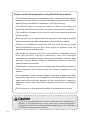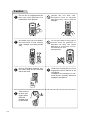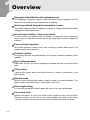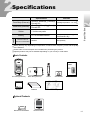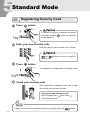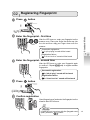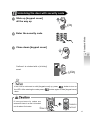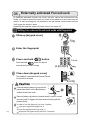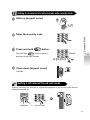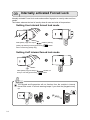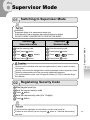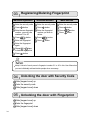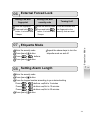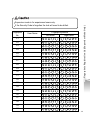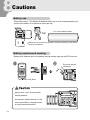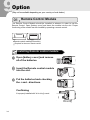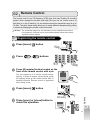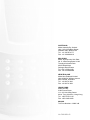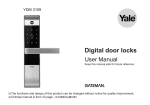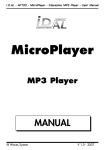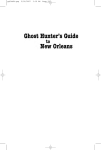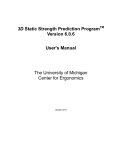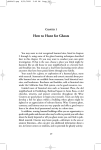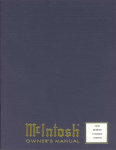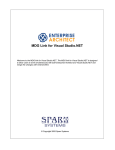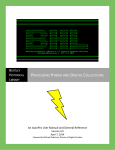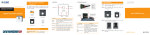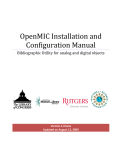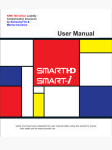Download Cautions Options Fingerprints Registration List
Transcript
Overview Specifications Identification of Product Before Getting Started Standard Mode Supervisor Mode Fingerprints Registration List Cautions Options The functions and design of this product can be changed without notice for quality improvement. Please read the following before using Kaba E-Flash products This product is designed and manufactured to assure personal safety. Improper use can result in personal damage or property loss. Please observe the procedures for installation, use and servicing. The Kaba E-Flash is a precision electronic device. All safety and operating instructions should be read before the product is operated. This product is designed to be used in indoor and weather-protected outdoor areas. Refer all servicing to qualified service personnel. Servicing is required when the product has been damaged or should be re-installed. Check your installation conditions with the local service provider before installation as your door prep might be different from the standard this lock conforms with. The product’s warranty does not cover defects or damages arising from door defects, improper installation, lack of or improper maintenance, improper storage, shipping and handling, ordinary wear and tear, misuse, abuse, accident, unauthorised service or use with unauthorised service parts. Disassembly, rework and reverse engineering are prohibited without a written approval from Kaba except for normal installation of the product. The trademarks, trade names, designs, copyright, patents and other proprietary right used on or embodied in the product and this manual shall remain the exclusive property of the manufacturer, cannot be copied or used in any form unless otherwise authorised in writing by Kaba. The information in this manual is subject to change without notice. There is a possibility that the sensor cannot read the fingerprints of children in a growth period or some users with unusual fingerprints. Fingerprint recognition ratio can be different depending on the installation circumstances and seasonal influence. 02 IMPORTANT SAFETY INSTRUCTIONS Please read the following safety instructions to prevent any accident, property damage and inconvenience. Children should be well educated in the operation procedure before use. Keep this manual in a convenient place so that you can refer to it when necessary. must be followed to protect yourself and your property. explains product functions and features. prohibited must observe The Kaba E-Flash digital door lock is an precision electronic device. Clean only with a dry cloth. Do not use water as it can cause damage to the electronic circuit. Do not attempt to disassemble the unit by yourself as it can cause an electronic shock and product damage. When you move contact your local service personnel for reinstallation. Check the service charge with your service provider. 03 Caution Do not use an inappropriate tool that may cause damage to or malfunction of the product. Handle the unit with care. Excessive force or careless handling may cause product damage. Be careful not to let an unauthorised user know of your security code. Change your code periodically. Do not use water or any type of solvent such as gasoline or benzene as they can cause damage to electronic circuit, deterioration and paint peel-off. Keep a fingerprint scanning sensor clean. Dust off dirt smoothly with a soft cloth. Children’s fingerprints or some fingerprints can be difficult to be recognized. Installation circumstance or seasonal factors possibly influence fingerprint recognition. Take care not to injure your fingers when lifting the keypad cover up and down. 04 1 Overview 06 2 Specifications 07 3 Identification of Product 08 4 Before Getting Started 10 5 Standard Mode 01. Registering Security Code 02. Registering Fingerprint 03. Locking the door from the Inside 04. Unlocking the door from the Inside 05. Locking the door from the Outside 06. Unlocking the door from the Outside 07. Automatic / Manual Lock Mode 08. Externally Activated Forced Lock 09. Internally Activated Forced Lock 10. Using Manual Knob in Emergency 11. Setting Etiquette Mode 12. Break-in / Damage Alarm 13. Wrong-try Lock-out (3min.) CONTENTS 6 13 14 14 15 16 19 20 22 24 25 26 28 Supervisor Mode 01. Switching to Supervisor Mode 02. Registering Security Code 03. Registering / Deleting Fingerprint 04. Unlocking the door with Security Code 05. Unlocking the door with Fingerprint 06. Externally Activated Forced Lock 07. Etiquette Mode 08. Setting Alarm Length 7 12 29 29 30 30 30 31 31 31 Fingerprints Registration List (Supervisor Mode Only) 32 8 Cautions 34 9 Options 01. Remote Control Module 02. Remote Control 36 37 05 Overview Fingerprint identification for keyless access The fingerprint recognition system reads individual unique fingerprints so that there is no risk of losing keys, fraudulent use or hacking. Scanning method fingerprint recognition sensor The reliable scanning method fingerprint recognition engine reduces the problem of fingerprint remains and errors. Security level setting - Supervisor mode You can reinforce the security level by setting it in supervisor mode. Supervisor mode supports individual access control by assigning individual fingerprint numbers. Easy and simple operation One-touch operation allows every user including children and seniors, the simplest use for easy operation. Automatic locking Just closing the door will automatically lock the door. Manual operation is also available. Break-in/Damage alarm 80dB alarm will go off if anyone attempts to damage the lock or forces the door open. Self-checking It checks the system status and alerts the user in case of malfunction or low battery power. Etiquette mode When you set on this etiqutte mode no sound is made in a normal operation. The break-in alarm still operates even if the etiqutte mode is on. Alarm length setting You can set how long the break-in alarm will sound to suit your preferences. Forced lock mode Internal activation of the Force Lock mode blocks all entry from outside. External activation of the Force Lock mode disables the open / close button - using the manual unlock knob to exit from the inside will sound the alarm. 06 Specifications Remarks Front Body (External) Back Body (Internal) 42mm(D) 162mm(W) 90mm(H) Die cast zinc Option Striker 1 X with screw packs Battery 4 X 1.5V AA alkaline batteries Lasts up to 1 year (assuming product is used 10 times a day) Wireless Sold separately Remote Control & Remote Control Module Specifications Specifications 41mm(D) 80mm(W) 170mm(H) Operating temperature : -15 ~ 55 Die cast zinc Battery life may vary depending on temperature, moisture levels, frequency of use and the quality of the batteries. Please make sure that all parts are included when purchasing the product. Optional products may not be available depending on your country or local dealer. Basic Contents Front Body(External) Back Body(Internal) Screws Batteries Striker Sub Bracket User Manual Installation Template Optional Products Remote Control Module Remote Control 07 Identification of Product 01 Front Body (Install on the outside of the door) Keypad Cover Reset Hole Keypad LED Fingerprint Scanner Emergency Power Supply Terminal LED (Sold separately) 08 02 Back Body (Install on the inside of the door) Striker AA Alkaline Batteries Register Button (I Button) Safety Cap Button Menu Button (M Button) Open/Close Button Battery Pack Cover Deadbolt Automatic Locking Sensor Identification of Product Remote Control Module (sold separately) Safety Cap Manual Knob 09 Before Getting Started The EF220 can be set on Standard Mode or Supervisor Mode for higher security, depending on your access control needs. Standard Mode is the factory default setting. Standard Mode is a factory default setting. Standard Mode Supervisor Mode All users must register and delete their fingerprints at the same time. Fingerprint reregistration automatically deletes all fingerprints registered before. Up to 40 fingerprints can be registered. Recommended Users Fingerprints Register/Delete Access Method Users must register their fingerprints individually and it is possible to delete both an individual fingerprint and all of the registered fingerprints. Standard Supervisor Up to 40 users 10 to 40 users Up to 40 Mass register / Mass delete Individual register / Individual delete / Mass delete Security code or fingerprint There is a possibility that fingerprints of children in a growth period or some unusual fingerprints may not be recognised. Keep the door open while you register or change the security code to prevent yourself from accidentally getting locked out. Make sure to keep your security code secret, especially in supervisor mode. Damages caused by security code exposure are the liability of the use. Do not forget the Security Code if you are using Supervisor Mode. 10 Set a security code of 4 to 12 digits. and button can not be used. (4 - 12 digits) 0000 ~ 000000000000 The old code is automatically deleted when registering a new code. If incorrect codes are entered 5 times in a row all functions shut down for about 3 minutes. Press [open/close] button on the main body or just wait for 3 minutes to resume the operation. Fingerprint Security code After LED is on, place the first finger knuckle right on the scanning sensor and drag your finger down according to the drawing below. Before Getting Started You may use either the security code or a fingerprint to gain access. Scanning sensor drag down - Put the finger on the center of the scanner. - Do not put finger on the edge of the scanner. - Place finger flat with firm pressure to give the best image. 11 Standard Mode 01 Registering Security Code Press button If it takes too long (over 7 seconds) to enter the code after pressing button, the code will not be registered. Pi-bing Enter your new Security code Enter the code you wish to register (4 to 12 digits) and buttons can not be used for security code. Press button The registration is complete with a “pi-bi-bing” sound. Pi-bi-bing Check your security code Once registration is complete, make sure to open the lock with your new security code. Opening the door with your code Open [keypad cover] Enter code Close [keypad cover] If lights are not turned on with the [keypad cover] open, press the 12 button. 02 Registering Fingerprint Press button Enter the fingerprint - first time LED After the LED turns on, enter your fingerprint on the scanner once. Place your finger the whole way into the slot and then drag your finger down over the scanner. Successful registration: A “pik-pi-ping” sound will be heard Registration failure: A “ti-to-ti-to-ti-to” sound will be heard Standard Mode Pi-bing Enter the fingerprint - second time After the LED turns on, enter your fingerprint again step to register another to confirm it. Repeat , fingerprints. Successful registration: A “pik-pi-ping” sound will be heard Registration failure: A “ti-to-ti-to-ti-to” sound will be heard Press button Pi-bi-bing Confirm registration Open [keypad cover] and enter the fingerprint on the scanner after LED turns on. If lights are not turned on with the [keypad cover] open, press the button 13 03 Locking the door from the Inside Automatic lock mode Automatic lock mode has a sensor which detects the door closing and automatically locks the door within 5 seconds. Within 5 seconds Di-di-ding Manual lock mode Manual lock mode requires you to manually lock the door. Press [open/close] button on the Back body. Di-di-ding 04 Unlocking the door from the Inside Press [open/close] button on the Back body. The lock sounds to confirm it is unlocked. Pi-bi-bing Opening the lock with the [manual knob] on the Back body will sound the break-in alarm. It can be used in case of emergency. 14 05 Locking the door from the Outside Automatic lock mode The automatic lock sensor detects the door closing and locks the door within 5 seconds. Di-di-ding Standard Mode Within 5 seconds Manual lock mode The door locks when you slide [keypad cover] up and back down again. Di-di-ding If the [keypad cover] is open and the LED is not turned on, press to lock the door. button As the automatic lock function is disabled in manual lock mode, make sure to check that the door is securely locked when leaving the premises. 15 06 Unlocking the door from the Outside Unlocking the door with fingerprint Slide up [keypad cover] Press button if LED is not on. Enter the fingerprint Close down [keypad cover] Confirms it is unlocked with a “pi-bi-bing” sound. Pi-bi-bing 16 Unlocking the door with security code Slide up [keypad cover] all the way up Pi-bing Standard Mode Enter the security code Close down [keypad cover] Confirms it is unlocked with a “pi-bi-bing” sound. Pi-bi-bing If the LED is not turned on with [keypad cover] up, press button to turn on the LED. After entering the code press button again or slide [keypad cover] down. If incorrect security codes are entered 5 times in a row it is locked out for about 3 minutes. 5times 3minutes lock-out 17 Make sure to keep your code secret, as damages caused by code exposure are the liability of the user. 5times If incorrect security codes or unregistered fingerprints are attempted 5 times in a row, the LED blinks blue and it is locked out for about 3 minutes. - Resume the operation after 3 minutes. - If you press [open/close] button on the Back body it resumes the operation at once. Make sure that the user registers the security code at the time of installation. Do not let anyone register the security code on your behalf. 18 07 Automatic / Manual Lock Mode EF220 has an automatic sensor which detects the door closing and automatically locks the door in 5 seconds. Automatic lock mode is a factory default setting. pik Pi-bing Press button (menu) Pi-bi-bing Pi-bing Press , on the keypad buttons Press button (menu) Complete Standard Mode Setting it on manual lock mode Setting it on automatic lock mode Pi-bing Press button (menu) Pi-bi-bing Pi-bing pik Press , on the keypad If you touch the automatic locking sensor with the deadbolt extended, it raises the break-in alarm. buttons Press button (menu) Complete Deadbolt Automatic Locking Sensor 19 08 Externally activated Forced Lock In Externally activated Forced Lock mode, the door cannot be unlocked from the inside. It is useful to prevent a break-in in case of long absence of the users from the premis. In case of emergency it is possible to use the manual unlock knob to exit but it will trigger the break-in alarm. Replacing the batteries (power off) does not turn this mode off. Setting it on external forced lock mode with fingerprint Slide up [keypad cover] Pi-bing Enter the fingerprint Press and hold Press and hold button 2 Seconds button for about 2 seconds until you hear 3 beeps. pik pik pik Close down [keypad cover] The deadbolt is extended and External Forced Lock mode is activated. di-ri-ring It sounds warning beeps if you press the [open/close] button on the Back body in external forced lock mode. Pi-pi-pik Remove [safety cap] and turn [manual knob] in order to unlock from the inside. It triggers the alarm when unlocking with the [manual knob]. 20 In order to turn the alarm off you have 3 options: enter your registered fingerprint, or enter the registered security code, or press and hold [open/close] button for 5 seconds. Setting it on external forced lock mode with security code Slide up [keypad cover] Pi-bing Press and hold Press and hold Standard Mode Enter the security code button button for about 2 2 Seconds seconds until you hear 3 beeps. pik pik pik Close down [keypad cover] Complete Setting it off external forced lock mode Properly unlocking the lock with a registered fingerprint or the security code will turn external forced lock off. <fingerprint> or <security code> 21 09 Internally activated Forced Lock Internally activated Forced Lock mode makes neither fingerprint or security code work from outside. This feature enhances the level of security when all users are inside of the presmises. Setting it on internal forced lock mode Slide [safety cap] one step to position pushing [safety cap button] so that [open/close] button will be covered by [safety cap]. Setting it off internal forced lock mode Slide [safety cap] one step to that you can see [open/close] position so button. The keypad and fingerprints will not function from the outside in internal forced lock mode. It sounds warning beeps if you slide the [keypad cover] up. pik-pik-p ik 22 Normal Operation : Unlocked by [open/close] button. Standard Mode 3 Steps locking mode Internal Forced Lock : Cannot be opened from the outside. It raises the alarm if fingerprint and/or security code is attempted. Manual Knob Unlock : Unlocked by [manual knob] in case of emergency. 23 10 Using Manual Knob in Emergency In case you cannot open the lock with [open/close] button. Slide [safety cap] to the side pushing Turn [manual knob] to open the lock. [safety cap button] to reveal [manual knob]. Unlocking with [manual knob] Red sticker Green sticker Manual knob Turn [manual knob] in a clockwise direction. It raises the alarm when you open the door after unlocking the lock with the [manual knob]. In order to turn the alarm off either : enter your registered fingerprint,or enter the registered security code,or 24 press and hold [open/close] button for 5 seconds. 11 Etiquette Mode This function removes the normal operating sounds so that the door can be opened and closed without disturbing others. Etiquette mode is switched off upon shipping. Setting Etiquette mode On button Pi-bing Press , buttons Pi-bing Pik Press [menu] button It is set on with “pi-bi-bing” sound. Standard Mode Press [menu] Pi-bi-bing Confirm the Etiquette mode is set Setting Etiquette mode Off Repeat the above procedure to set the etiquette mode off. It is set off with ‘pi-bibing’ sound. Functions silent in etiquette mode: [open/close] button, fingerprint scanning, [keypad cover] sliding up, keypad buttons, deadbolt activation. Functions that sound in etiquette mode: Error sounds, break-in alarm, [register] button, [menu] button, programing buttons. 25 12 Break-in / Damage Alarm Setting it on alarm length The function allows the user to set the length of time the break-in and damage alarm will sound. The alarm length can be set to 3, 10, or 30 minutes. The factory default setting is 30 minutes. Replacing the batteries (power-off) does not change the mode setting. Press [menu] button Pi-bing Press the keypad number that corresponds to the alarm length you wish to set To set to 3 minutes Press , buttons. To set to 10 minutes Press , buttons. To set to 30 minutes Press , Press [menu] buttons. button Pi-bi-bing 26 Break-in alarm If the lock is forced to open in an abnormal way the break-in alarm is triggered. It sounds the alarm if you open the lock knob] while the door is closed. It sounds the alarm if you touch the [automatic locking sensor] with the deadbolt extended. Deadbolt Standard Mode with the [manual Automatic Locking Sensor Damage alarm If the lock is damaged on the outside the damage alarm is triggered. Turning the alarm off There are three ways available to turn off the alarm. Enter a registered fingerprint Enter the registered security code Press the [open/close] button 5 seconds Slide [keypad cover] up Press [open/close] Enter the registered code button for 5 seconds Slide [keypad cover] down until the alarm stops. 27 13 Wrong-try Lock-out (3minutes) No keypad function is available during this wrong-try lock-out penalty time. The breakin and damage alarm work regardless of this function. If incorrect security codes or unregistered fingerprints are attempted 5 times in a row, it is locked out for about 3 minutes. 5 times Resume the operation after 3 minutes. If you press [open/close] button on the Back body it resumes the operation at once. After 3 minutes 28 Supervisor Mode 01 Switching to Supervisor Mode WARNING Supervisor Mode is for experienced users only. If the Security Code is forgotten the lock will need to be drilled. DO NOT LOOSE YOUR SECURITY CODE IN THIS MODE. Standard Supervisor mode Enter the security code Enter the security code Press [menu] Press [menu] Press Press [menu] button , buttons button Press Press [menu] button , buttons button Supervisor Mode Supervisor Standard mode Security code in standard mode must be registered first in order to switch to supervisor mode. Security code should be changed when switching standard mode to supervisor mode. Switching modes deletes all of the previously registered fingerprints. It is recommended to make a list of fingerprint number (01~40) for individual fingerprint deletion. 02 Registering Security Code Slide [keypad cover] up Enter the current security code Press button Enter the new security code (4 to 12 digits) Press button If you cancel the registration of new code the current code is kept on. It makes an error sound if you do not press button in 7 seconds after entering new code. 29 03 Registering/Deleting Fingerprint Individual registration Individual deletion Mass deletion Enter the security code Enter the security code Enter the security code Press Press Press button button Enter the new fingerprint number, you may use numbers 01 to 40 Enter the fingerprint number you wish to delete Press button Press Enter the fingerprint Press Press Press button button button button button Enter the fingerprint again Repeat to steps to add the fingerprints Press button Keep a record of each person's fingerprint number 01 to 40 in this User Manual so you can individually add and delete people when necessary. 04 Unlocking the door with Security Code Slide [keypad cover] up Enter the security code Slide [keypad cover] down 05 Unlocking the door with Fingerprint Slide [keypad cover] up Enter the fingerprint Slide [keypad cover] down 30 06 External Forced Lock Setting it on with fingerprint Setting it on with security code Enter the fingerprint Press and hold button. It is locked after 3 beeps. Enter the security code It can be unlocked with the fingerprint or the Press and hold button. It is locked after security code as usual. 3 beeps Turning it off Enter the security code Press [menu] button Press , buttons Press [menu] button Repeat the above steps to turn the etiquette mode on and off. Supervisor Mode 07 Etiquette Mode 08 Setting Alarm Length Enter the security code Press [menu] button Press the keypad number according to your desired setting Press , buttons Set to 3 minutes Press , buttons Set to 10 minutes Press , buttons Set to 30 minutes Press [menu] button 31 Fingerprints Registration List (Supervisor Mode Only) Supervisor mode is for experienced users only. If the Security Code is forgotten the lock will need to be drilled. Fingerprint No. 01 02 03 04 05 06 07 08 09 10 11 12 13 14 15 16 17 18 19 20 32 User Name Fingerprint position Left hand Right hand If the Security Code is forgotten the lock will need to be drilled. Fingerprint No. 21 22 23 24 25 26 27 28 29 30 31 User Name Fingerprint position Left hand Right hand Fingerprints Registration List(Supervisor Mode Only) Supervisor mode is for experienced users only. 32 33 34 35 36 37 38 39 40 33 Cautions Battery use This product uses 4 1.5V alkaline AA batteries which can be used for approximately one year on the condition of 10 open/close cycles per day. 1 Year 1.5V AA size alkaline battery Battery life may vary due to temperature, moisture, frequency of use and the quality of the batteries. Battery replacement warning Replace all 4 batteries when a low battery warning melody rings and the LED turns red. Do not mix new and old batteries. LED (Red) Always check + and - directions when inserting batteries. Use authentic alkaline batteries. It is the user’s responsibility for damage caused by using unauthentic batteries. 34 Emergency power supply In case the batteries are completely discharged a 9V battery can be used to supply an electronic charge to the unit. Unlock with the card key or security code while contacting a 9V battery to the Emergency Power Supply Terminal. Flat batteries should be replaced at once. flat batteries connect a 9V battery to the terminal Holding a 9V battery Open the door Replace all of the batteries Cautions Press button holding a 9V battery to [emergency power supply terminal], enter the security code and press button. Or Confirm the door will open with the card key and security code after replacing all batteries. 35 Option (May not be available depending on your country or local dealer.) 01 Remote Control Module The Remote Control Module should be installed in advance in order to use the Remote Control. Open [battery cover] and insert the module into the slot. Proper functioning of the module can be checked by operating a remote control. Remote control module(RX module) Required for the use of remote control Installing Remote control module Open [battery cover] and remove all of the batteries. Insert the Remote control module into the slot. Put the batteries back checking the + and - directions. Confirming It is properly installed with “di-ri-ri-ring” sound. Di-ri-ri-ri-ring 36 02 Remote Control The remote control is an FM frequency (FSK) type that uses Floating ID encoding system, which changes the wireless code each time you use the remote control, so that there is no risk of hacking. It is non-directional and the operational range is up to 10~20m. The photo frame design allows you to create different atmospheres by putting in a photo and hanging the remote control on the wall. Caution! The operational range may vary depending on the installation environment. Re-registration of another remote control automatically deletes the previous registered remote controls. Registering the remote control Press [menu] Press button , Pi-bing buttons Pik Pi-bing Press [ID register] button located on the front of the remote control with a pin You can register up to 5 remote controls consecutively. In order to register consecutively, press [ID register] button on the remote control with 10 seconds intervals. Remote control is registered with a ‘beep’ sound. button Di-ri-ri-ri-ring Press [open] or [close] button to check the operation. Options Press [menu] 37 Deleting the remote control registration Press [menu] button Pi-bing Press , Press [menu] buttons button Deleting remote control registration Remote control registration is cancelled with “di-ri-ri-ring” sound. ring Di-ri-ri-ri- Registering / Deleting the remote control in supervisor mode Registration 38 Enter the code Press button Enter the remote control number among 90,91,92,93, 94 (up to 5 can be registered) Press button Press [ID register] button on the remote control Repeat ~ stepts with 10 seconds intervals to add the remote controls Press button Individual deletion Enter the code Press button Enter the remote control number you wish to delete Press button Press button Mass deletion Enter the code Press button Press button Press button How to use the remote control Unlocking the door Press [open] button, and it will unlock within 2~3 seconds. Locking the door Press [close] button, and it will lock within 2~3 seconds. Changing the batteries Options Open [battery cover] on the back of the remote control and change the batteries. 39 AUSTRALIA Kaba Australia Pty Limited Unit 4, 42-44 Redfern Street, Wetherill Park, NSW 2164 Tel: +61 2 8787 4777 Fax: +61 2 9609 6610 MALAYSIA Kaba Jaya Security Sdn. Bhd. No. 9, Jalan Pengacara U1/48 Temasya Industrial Park 40150 Shah Alam Selangor Darul Ehsan Tel: +60 3 5569 8188 Fax: +60 3 5569 8088 NEW ZEALAND Kaba New Zealand Limited Unit A/39A Sir William Avenue East Tamaki, Auckland Tel: +64 9 274 3341 Fax: +64 9 274 3301 HONG KONG KABA Limited 2108 Futura Plaza 111-113 How Ming Street Kwun Tong, Kowloon, Hong Kong Tel: +852 2375 6110 Fax: +852 2406 2602 MACAU Toll Free Number: +0800 348 Ver. PMU-0801-02