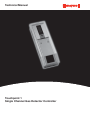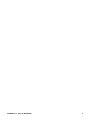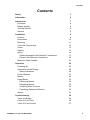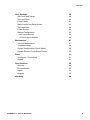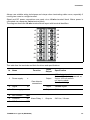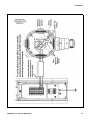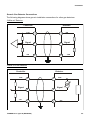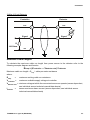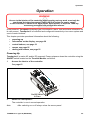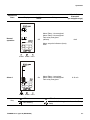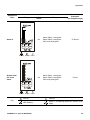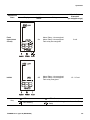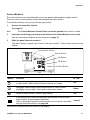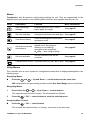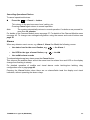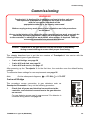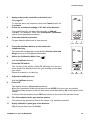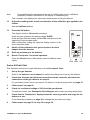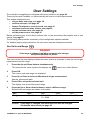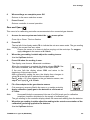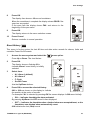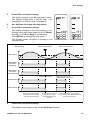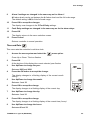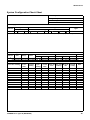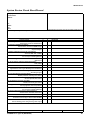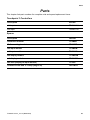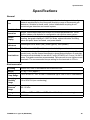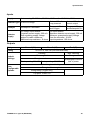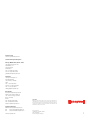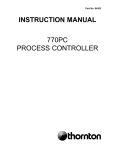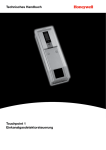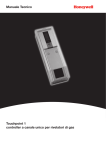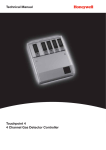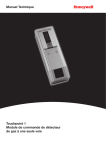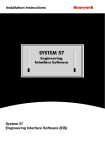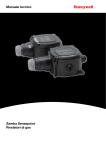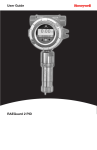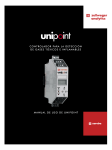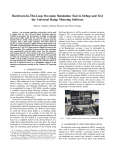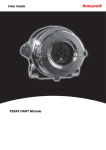Download User Manual - Honeywell Analytics
Transcript
Technical Manual Touchpoint 1 Single Channel Gas Detector Controller TP1MAN Issue 4_03-10 (MAN0630) 1 TP1MAN Issue 4_03-10 (MAN0630) 2 Safety Safety This manual supports software revision 1.07. Ensure that this Technical Manual is read and understand BEFORE installing/operating/ maintaining the equipment. Pay particular attention to Warnings and Cautions. All document Warnings are listed here and repeated where appropriate at the start of the relevant chapter(s) of this Technical Manual. Cautions appear in the sections/sub-sections of the document where they apply. WARNINGS Touchpoint 1 is designed for installation and use in indoor safe area non-explosive atmospheres. Installation must be in accordance with the recognized standards of the appropriate authority in the country concerned. Before carrying out any work ensure local regulations and site procedures are followed. Access to the interior of the controller, when carrying out any work, must only be conducted by trained personnel. Switch off and isolate the power supply to the controller, or obtain a hot work permit, when access is required. Take any necessary precautions to prevent false alarms. The detectors/sensors that the controller connects to may be used for gas detection in hazardous atmospheres. Refer to the individual detector/sensor instructions for their details. TP1MAN Issue 4_03-10 (MAN0630) 3 Information Information Honeywell Analytics can take no responsibility for installation and/or use of its equipment if this is not done in accordance with the appropriate issue and/or amendment of the Technical Manual. The reader of this Technical Manual should ensure that it is appropriate in all details for the exact equipment to be installed and/or operated. If in doubt, contact Honeywell Analytics for advice. The following types of notices are used throughout this Technical Manual: WARNING Identifies a hazardous or unsafe practice which could result in severe injury or death to personnel. Caution Note Identifies a hazardous or unsafe practice which could result in minor injury to personnel, or product or property damage. Identifies useful/additional information. Every effort has been made to ensure the accuracy of our documents, however, Honeywell Analytics can assume no responsibility for any errors or omissions in our documents or their consequences. Honeywell Analytics greatly appreciates being informed of any errors or omissions that may be found in the contents of any of our documents. For information not covered in this document, or there is a requirement to send comments/ corrections about this document, please contact Honeywell Analytics. Honeywell Analytics reserve the right to change or revise the information supplied in this document without notice and without obligation to notify any person or organization of such revision or change. If information is required that does not appear in this document, contact the local distributor/agent or Honeywell Analytics. TP1MAN Issue 4_03-10 (MAN0630) 4 Contents Contents Safety 3 Information 4 Introduction Enclosure Display Module Terminal Module General 7 8 8 8 8 Installation Location Dimensions Mounting Controller Components Power Cabling Wiring Zareba Sensepoint Gas Detector Connections Generic Gas Detector Connections Maximum Cable Lengths 9 9 10 11 12 13 13 14 17 22 23 Operation Powering Up Information on the Display Status Indications Control Buttons Menus Using Menus Displaying Menus Navigating Menus Accepting Menu Choices Cancelling Operations/Choices Alarms 25 25 26 26 31 32 32 32 32 32 33 33 Commissioning 3-wire mV Bridge 2-wire 4-20 mA Sink 3-wire 4-20 mA Source 34 34 36 37 TP1MAN Issue 4_03-10 (MAN0630) 5 Contents User Settings Gas Units and Range Zero and Span Event History Alarm Levels and Relay Action Time and Date Power Source Default Configuration 38 38 40 41 42 44 45 45 mV input detector 4-20 mA input detector 46 46 Maintenance General Maintenance Troubleshooting System Configuration Check Sheet System Review Check Sheet/Record 47 47 48 49 50 Parts Touchpoint 1 Controllers Spares 51 51 51 Specifications General Environmental Inputs Outputs 52 52 52 53 53 Warranty 54 TP1MAN Issue 4_03-10 (MAN0630) 6 Introduction Introduction Introduction Touchpoint 1 is a self-contained single channel gas detector controller for use in indoor safe areas. It is designed for use with the Honeywell Analytics range of Flammable, Toxic and Oxygen gas detectors — Sensepoint, Sensepoint Plus and Sensepoint Pro. Other types of detector may also be connected to the unit after verification of power requirements. Two types of controller are available: • mV version — for 3-wire mV flammable gas detectors, e.g. Sensepoint Flammable detector • 4-20 mA version — for 2 and 3-wire 4-20 mA gas detectors, e.g. Sensepoint Toxic and oxygen detectors, Sensepoint Plus and Sensepoint Pro detectors Touchpoint 1 is wall mounted and displays gas concentration, alarm, fault and status information via a backlit LCD and LEDs, together with a built in audible alarm. A keypad, located beneath a panel under the display, allows user interaction with the unit. The controller is AC and/or DC powered. A gas detector is connected to the controller via a terminal module that also provide connections for relay and repeated 4-20 mA signals. TP1MAN Issue 4_03-10 (MAN0630) 7 Introduction Enclosure The rigid steel enclosure houses the Display Module and Terminal Module, and has integral mounting hooks on the rear for fitting to a supplied mounting plate. The base of the box has 3 cable/conduit knock-out entries to enable wiring to the Terminal Module. A hinged door below the Display Module provides access to the Terminal Module. it may be latched open for hands-free access. For mechanical installation details see page 9. Display Module One of the following two types of Display Module is fitted to the controller: • • mV module 4-20 mA module The module allows easy set-up and configuration/calibration of the channel and attached gas detector. It features an LCD screen, to display gas concentrations and ranges, settings, time, alarms and faults, and 4 buttons, three behind a Controls Access Door, that are used to navigate through an integral menu system to set-up the controller/detector settings and view an event record of controller status, e.g. alarms, etc. Terminal Module This module provides the connection point for power and signals, and features the following: • 16-wire terminal block for the gas detector signals, relay outputs, repeated 4-20 mA signal and battery supply/backup power • 3-wire terminal block for AC power • power on/off toggle switch and replaceable fuse • 3 relays for alarms and faults For electrical installation details see page 13. General This Technical Manual provides all the information necessary to install, commission, operate and maintain the controller in conjunction with the Honeywell Analytics range of gas detectors. It consists of the following chapters: • • • • • • • Introduction Installation, see page 9 Operation, see page 25 Commissioning, see page 34User Settings, see page 38 Maintenance, see page 47 Parts, see page 51 Specification, see page 52 TP1MAN Issue 4_03-10 (MAN0630) 8 Installation Installation WARNINGS Touchpoint 1 is designed for installation and use in indoor safe area non-explosive atmospheres. Installation must be in accordance with the recognized standards of the appropriate authority in the country concerned. Before carrying out any work ensure local regulations and site procedures are followed. Access to the interior of the controller, when carrying out any work, must only be conducted by trained personnel. Switch off and isolate the power supply to the controller, or obtain a hot work permit, when access is required. Take any necessary precautions to prevent false alarms. The detectors/sensors that the controller connects to may be used for gas detection in hazardous atmospheres. Refer to the individual detector/sensor instructions for their details. Caution When carrying out any work ensure that executive outputs from the controller are inhibited in order to prevent false alarms. This chapter provides the following information about installing Touchpoint 1: • where to locate the controller, its dimensions and how to mount it • how to access the interior of the controller, see page 12 • cabling and wiring, see page 13 and page 14 Note It is recommended that a local fused power feed spur, with lockout switch, is used. Earth/Ground loops or poor screening are the most common cause of false alarms. Proper installation, using appropriate earth techniques improves: • resistance to radio frequency interference (RFI), e.g. mobile phones and walkie-talkies • resistance to induced signals from magnetic fields (EMC), e.g. high power cables and switch gear. Location Touchpoint 1 can only be installed in indoor safe areas. Refer to International codes of practice, e.g. National Electrical Code (NEC) or Canadian Electrical Code (CEC), where applicable, for guidance when installing. Ensure that the maximum distance from the controller to the detector is within specification. Locate the bracket so that when the controller is fitted to it there is: • • easy access to it a clear view of the controller‘s display (normally eye level), check for national/ local regulations regarding the viewing of displays TP1MAN Issue 4_03-10 (MAN0630) 9 Installation • enough space to open the enclosure’s access panels, for cabling, maintenance, adjustments, etc. • enough space for cable or conduit access to the bottom of the enclosure Follow the advice of: • experts having specialist knowledge of gas detection and control systems • experts having knowledge of the process plant system and equipment involved • safety and engineering personnel Always record the location of the detector that is connected to the controller. Dimensions Enclosure 90 mm (3.5”) Mounting Hooks Note 395 mm (15.6”) Diagram not to scale. TP1MAN Issue 4_03-10 (MAN0630) 130 mm (5.1”) 10 Installation Mounting Bracket Mounting Hole (6 off) Thickness - 5.25 mm (0.2”) max. 228.0 mm (9.0”) 240.0 mm (9.5”) 198.0 mm (7.8”) 78.0 mm (3.0”) Note Diagram not to scale. 12.0 mm (0.5”) 100.0 mm (3.9”) Mounting Touchpoint 1 is supplied with a mounting bracket that fits onto a suitable wall. The controller is then hooked onto the bracket. The previous diagrams show dimensions for Touchpoint 1 and the bracket. Fit the bracket to a flat, firm surface, e.g. wall, suitable for the controller’s size and weight. Recommended screw for mounting is M3.5 x 25 (or #8 x 1"). 1 Mark out and drill 4 x M3 holes for the mounting bracket fixing screws. Use the mounting bracket as a template for the position of the holes. 2 Fix the bracket securely to the wall. Use appropriate fixings for the surface to which the bracket/controller is mounted. 3 With the bracket secure, locate and then lower Touchpoint 1 onto it. Ensure both top and bottom hooks on the back of the unit engage properly in the mounting bracket slots. TP1MAN Issue 4_03-10 (MAN0630) 11 Installation Controller Components This procedure describes how to access the components inside the controller. 1 Loosen the single captive screw securing the Terminal Module access panel. The panel is located at the bottom of the enclosure. 2 Push down on the finger grips at the top of the access panel. z 3 Slide the panel down to release it. 4 Pull the panel outward. Pull it until the door is approximately at a right-angle to the enclosure. 5 Push the panel inward toward the enclosure. This locks it in the open position and provides two handed access to the cable entries, etc. Terminal Module 16-wire Terminal Block Terminal Plastic Cover On/Off Switch Fuse 3-wire Terminal Block TP1MAN Issue 4_03-10 (MAN0630) 12 Installation To access the connections on the terminal blocks, slide the plastic cover fitted over them off. Ensure the plastic terminal covers are fitted once wiring is complete. 6 After carrying out the procedures subsequently described close and secure the Terminal Module Access Panel. Caution Always ensure the cover is replaced/refitted after work is complete. Power Touchpoint 1 has an auto-sensing mains power supply capable of operating between 85 and 265 Vac, 50/60 Hz. Touchpoint 1 will also accept a DC input of 19 to 32 V. Honeywell Analytics recommend that the power to the controller is sourced from a locally fused circuit. This should have an isolation facility for maintenance purposes. The table on page 17 and the terminal block diagram following it show the wiring for power to Touchpoint 1. Maximum power requirement for worst case detector and relays activated is 30 Wac and/or 15Wdc. Touchpoint 1 can accept signals from three types of detector. The table summarizes the types of detector compatible with the controller and the maximum power required. Type of detector Maximum Power Recommended Detector 2-wire 4-20 mA sink 500 mA (18 to 32 Vdc) Sensepoint Toxic and Oxygen 3-wire 4-20 mA source 500 mA (18 to 32 Vdc) Sensepoint Plus and Sensepoint Pro 3-wire mV bridge 2.9-3.5 Vdc, 200 mA, 0.7 W (max) Sensepoint Flammable Cabling Touchpoint1 is designed for use in safe areas. Electrical installation should follow national guidelines using suitably approved cable and glands (M20 or 3/4"NPT) or conduit (3/4"NPT). Approved cable glands must accommodate a 360 degree termination of the EMI shield. Screened 0.5mm² (20AWG) to 2.5mm² (14AWG) cross sectional area cable should be used where appropriate to minimize unwanted effects from RF sources. 1.0mm² (16AWG) is preferred. Solid or stranded cable may be used. Ensure the cable gland is installed correctly and fully tightened. The enclosure has three knockouts in the base sized for both M20 and 3/4 in. NPT fittings. When running cabling to the unit consider conduit/cable weights to avoid any stress to the unit. The subsequent diagrams show examples of how to earth-bond Steel Wired Armored (SWA) cable at enclosures. The same principles apply to conduit installations. These bonding techniques provide good RFI/EMC performance. TP1MAN Issue 4_03-10 (MAN0630) 13 Installation To calculate the maximum cable run length from the controller to the detector see page 23. AC Supply Neutral Live Earth Star Ground/Earth Point Gas Detector +ve Signal -ve Wiring Caution An earth point is provided inside the controller. Ensure that all detector screens/armor are grounded at a single earth star point at the controller or detector — BUT NOT BOTH — to prevent false alarms due to earth loops. All electrical wiring connections are made via the Terminal Module. Wire size from 0.5 to 2.5 mm2 (20 AWG to 14 AWG). 1.0 mm2 is preferred. TP1MAN Issue 4_03-10 (MAN0630) 14 Installation Always use suitable wiring techniques and crimps when terminating cable cores, especially if running two cores to a single terminal. Signal and DC power connections are made via a 16-wire terminal block. Mains power is connected via a separate 3-wire terminal block. The diagram shows the 16-wire terminal block layout with terminal identifiers. B A 1 1NO 4 12 2NO 2 1C 5 13 2C 6 14 2NC 7 15 I+ 8 16 I– 9 1 + 10 2 S 11 3 3 1N/C 4 FNO 5 FC 6 FNC 7 DC+ -- 8 DC– This table lists the terminals and their functions and specifications. Id. 1 Name Power supply Function + Input/ Output Specification Output 4-20 mA input module: 2-wire, 4-20 mA loop powered, or, 3-wire, 4-20 mA source mV input module: 3-wire, mV bridge Gas detector connections 2 Signal S Input 3 Power supply - Output 0 Vdc 4 N/O Contact 1NO 5 Common Outputs 240 Vac, 3 A max. 6 N/C Contact 1C Alarm Relay 1 Variable signal 1NC TP1MAN Issue 4_03-10 (MAN0630) 15 Installation Id. Function Input/ Output Specification Fault Relay Outputs 240 Vac, 3 A max. DC supply/ battery backup Inputs Alarm Relay 2 Outputs 240 Vac, 3 A max. Isolated 4-20mA signal output Output 0~22 mA Name 7 N/O Contact 8 Common 9 N/C Contact FNO FC FNC 10 DC+ DC Power 11 DC– 12 N/O Contact 13 Common 14 N/C Contact 15 16 18 to 32 Vdc 2NO 2C 2NC * Signal current output I+ I– * The repeated signal output requires an external power supply connected as in the following diagram. 5 1NO 1NC 13 2C 2NC 1C 1C6 14 2NC 2C 7 1NC 1NO I+ 15 2NO FNO I+ 8 I-16IB A + 18-30 Vdc R 4-20 mA - TP1MAN Issue 4_03-10 (MAN0630) 16 Installation The following diagram shows the 3-wire mains terminal block layout with terminal identifiers. 1 18 2 19 3 17 L N E This table lists the power supply terminals and their functions and specification. Id. Name Function 17 Live L 18 Neutral N 19 Earth/Ground E Power Supply Input/ Output Inputs Specification 85 to 265 Vac, 50/60 Hz, 30 Wac and/or 15Wdc max. power Zareba Sensepoint Gas Detector Connections Touchpoint 1 is specifically designed for use with the Sensepoint range of gas detectors. The subsequent diagrams show connection details for these units. For further information about Sensepoint detectors refer to their individual technical manuals/ data sheets. TP1MAN Issue 4_03-10 (MAN0630) 17 Installation TP1MAN Issue 4_03-10 (MAN0630) 18 Installation TP1MAN Issue 4_03-10 (MAN0630) 19 Installation TP1MAN Issue 4_03-10 (MAN0630) 20 Installation TP1MAN Issue 4_03-10 (MAN0630) 21 Installation Generic Gas Detector Connections The following diagrams show generic installation connections for other gas detectors. 3-Wire mV Detector Controller +ve Signal -ve Detector 1 1 2 2 3 3 -ve Signal +ve 3-Wire 4-20 mA Detector Controller +ve Signal -ve Detector 1 1 2 2 3 3 TP1MAN Issue 4_03-10 (MAN0630) +ve Signal -ve 22 Installation 2-Wire 4-20 mA Detector Controller +ve Signal Detector 1 1 2 2 3 3 +ve Signal RL 100 Ohms -ve Maximum Cable Lengths To calculate the maximum cable run length from power source to the detector refer to the following example diagram and formula. Rloop = (Vcontroller — Vdetector min) / Idetector Maximum cable run length = Rloop / cable per metre resistance where: Rloop = Vcontroller = maximum working cable run resistance maximum available supply voltage at controller Vdetector min = minimum voltage at which the connected sensor can operate (sensor dependent, see individual sensor technical manual/data sheets) Idetector = sensor maximum drawn current (sensor dependent, see individual sensor technical manual/data sheets) TP1MAN Issue 4_03-10 (MAN0630) 23 Installation Detector Vsupply Cable run Imax Controller Signal Vs ensor Rl 0V TP1MAN Issue 4_03-10 (MAN0630) 24 Operation Operation WARNING Access to the interior of the controller, when carrying out any work, must only be conducted by trained personnel. Switch off and isolate the power supply to the controller, or obtain a hot work permit, when access is required. Take any necessary precautions to prevent false alarms. Once powered, Touchpoint 1 displays gas concentration, alarm, fault and status information on its view screen. Touchpoint 1 is controlled and configured interactively via a menu system and a set of control buttons. This chapter provides operational information about the following: • • • • • powering-up information on the display, see page 26 control buttons, see page 31 menus, see page 32 dealing with alarms, see page 33 Powering Up Touchpoint 1 is mains AC and/or DC powered. Power-up/power-down the controller using the ON/OFF switch located on the Terminal Module, as follows. 1 Access the interior of the controller. See page 12. On/Off Switch & Fuse 2 Switch on Touchpoint 1. The controller is now in normal operation. Note After switching on or off always close the access panel. TP1MAN Issue 4_03-10 (MAN0630) 25 Operation Information on the Display The controller features a user interface that, during normal operation, displays gas reading information, and also system fault and information messages. It displays status and configuration information about the system via a menu options accessed and controlled via four buttons (3 are hidden) below the display, see page 31 and page 32. An audible alarm sounds whenever an abnormal event occurs, e.g. gas alarm, fault, etc. 3 LEDs below the screen indicate status information - power on (green), gas alarm (red) and fault (amber). Caution Gas events occurring at the detector while in menu mode are not reported at the controller. At switch on all display icons/text/numbers/ symbols on the display are lit for 1 second. They then show a warm-up count down from C180 (3 minutes) to C000. To skip the warm-up sequence press the channel’s Cancel button for 3 seconds. The display screen shows the gas concentration (both graphically and numerically), range, units, alarm/fault status and configuration mode. LCD Units Range History Records Bar Graph Power On History Record/Relay Act and Reset Gas Reading/ Value Alarm/Fault Status Menu Icons The diagram shows the display layout. The meaning of the menu icons is explained on page 32. Time/Date Status LEDs Status Indications ALARM POWER FAULT Typical display indications and default relay status for a particular operational state are shown in the following examples. TP1MAN Issue 4_03-10 (MAN0630) 26 Operation Status Operational State Audible Alarm Display Normal operation 000 Off Relays Alarm Relay 1 de-energized Alarm Relay 2 de-energized Fault relay energized (default) 4-20 mA Output Examples (for 200ppm range) 4mA Alarm set point indicators (bars) flash ALARM POWER FAULT On Alarm 1 ALARM Key: POWER Alarm Relay 1 energized Alarm Relay 2 de-energized Fault relay energized 8.16 mA FAULT LED on LED off LED flashing Alarm 1, A1, flashing (and/or A2, and/or F may flash) TP1MAN Issue 4_03-10 (MAN0630) 27 Operation Status Operational State Audible Alarm Display Alarm 2 ALARM POWER Key: POWER On Alarm Relay 1 energized Alarm Relay 2 energized Fault relay energized 15.84 mA On Alarm Relay 1 energized Alarm Relay 2 energized Fault relay energized 22 mA FAULT Greater than full scale alarm ALARM Relays 4-20 mA Output Examples (for 200ppm range) FAULT LED on LED off LED flashing Alarm 1, A1, flashing (and/or A2, and/or F may flash) TP1MAN Issue 4_03-10 (MAN0630) 28 Operation Status Operational State Display Deadband (negative drift <5%) ALARM POWER Key: POWER Relays On Alarm Relay 1 de-energized Alarm Relay 2 de-energized Fault relay de-energized (default energized in normal operation) On Alarm Relay 1 de-energized Alarm Relay 2 de-energized Fault relay de-energized 3.2 - 4 mA FAULT Fault (negative drift >5%) ALARM Audible Alarm 4-20 mA Output Examples (for 200ppm range) 2.5 - 3.2 mA FAULT LED on LED off LED flashing Alarm 1, A1, flashing (and/or A2, and/or F may flash) TP1MAN Issue 4_03-10 (MAN0630) 29 Operation Operational State Status Display Audible Alarm Relays 4-20 mA Output Examples (for 200ppm range) Fault (open/short circuit) On Alarm Relay 1 de-energized Alarm Relay 2 de-energized Fault relay de-energized 0 mA Inhibit Off Alarm Relay 1 de-energized Alarm Relay 2 de-energized Fault relay energized 1.5 - 2.5 mA Key: LED on LED off LED flashing Alarm 1, A1, flashing (and/or A2, and/or F may flash) TP1MAN Issue 4_03-10 (MAN0630) 30 Operation Control Buttons The control buttons are located beneath an access panel underneath the display screen. They are used to cancel alarms and access/navigate the menu system. To access the buttons carry out the following procedure: 1 Access the controller interior. See page 12. Note The Control Buttons Access Panel cannot be opened until access is made. 2 Push down on the finger grip located at the bottom of the Control Buttons Access panel. See the subsequent diagram and the diagram on page 12. 3 Slide the panel down to release it. The panel springs upward and is held in the open position. This provides access to the buttons. Control Buttons Access Panel (removed for clarity) Cancel Button Up Button OK Button Down Button The four control buttons provide the following functions: Button X Function In Text Navigates up through menus and lists and is used to select (highlight) a menu option. Also used to increment values, e.g. range. Up Navigates down through menus and lists and is used to select (highlight) a menu option. Also used to decrement values. Down Enters a menu function. Saves a user setting OK Exits/cancels the current screen/option and returns to the previous screen/option. Acknowledges alarm/fault. With no gas event reported, press the button once to put the controller through a self-test routine, see page 26. Cancel The results of these actions are shown on the display. TP1MAN Issue 4_03-10 (MAN0630) 31 Operation Menus Touchpoint 1 has 6 menus for configuring/controlling the unit. They are represented on the display by the icons shown in the following table lists them and explains what they are for. Menu Description Function More information Gas units/range settings Change gas units (%v/v, %LEL, kppm, ppm) and range See page 38 Set zero and span Calibrate the detector zero and span. See page 40 View Event History Check the time/date of each alarm and power on/off See page 41 Set alarm levels and relay actions Change the gas levels at which alarms occur. Set relays to: latching or non-latching, energized or de-energized, O2 only — also rising or falling See page 42 Set time and date Set the real-time clock on the controller See page 44 Choose power source Set power source to AC, DC or both See page 45 Using Menus The controller uses a menu system for configuration/control that is displayed/navigated in the following ways. Displaying Menus Press the and — Up and Down — control buttons at the same time. 000 is displayed in the gas reading position and the Gas Units/Range menu icon flashes. Navigating Menus 1 Press either the or — Up or Down — control buttons. This steps through the menu choices. The associated icon flashes. 2 Press the — OK — control button to enter the selected menu. Accepting Menu Choices Press the — OK — control button. This accepts the selection/value, or change, and moves to the next step. TP1MAN Issue 4_03-10 (MAN0630) 32 Operation Cancelling Operations/Choices To cancel operations/choices: Press the X — Cancel — button. This returns to the previous menu level, setting, etc. Pressing Cancel again returns to normal operation. Note The system automatically returns to normal operation if no buttons are pressed for more than 30 minutes. For details of the Common Module menu see page 37. For details of the Channel Module menu see page 43. To change user settings/configuration using the menus and control buttons see page 38. Alarms When any detector event occurs, e.g. Alarm 1, Alarm 2 or Fault, the following occurs: • the status icon for the event flashes, e.g. • the LED for the type of event flashes, e.g. — for Alarm 1 — ALARM • the audible alarm sounds To acknowledge/accept any alarm press the Cancel button. This silences the audible alarm and at the same time the related icon and LED on the display change from flashing to steady. For detailed operation of audible and visual alarms under latching/non latching relay configuration refer to page page 42. Pressing the Cancel button when there are no alarms/faults tests the display and visual indicators, without operating the alarm relays. TP1MAN Issue 4_03-10 (MAN0630) 33 Commissioning Commissioning WARNINGS Touchpoint 1 is designed for installation and use in indoor safe area non-explosive atmospheres. Installation must be in accordance with the recognized standards of the appropriate authority in the country concerned. Before carrying out any work ensure local regulations and site procedures are followed. Access to the interior of the controller, when carrying out any work, must only be conducted by trained personnel. Switch off and isolate the power supply to the controller, or obtain a hot work permit, when access is required. Take any necessary precautions to prevent false alarms. Caution Calibration of the gas detector and the controller is mandatory during commissioning to ensure their proper functioning. This chapter describes how to put the two versions of Touchpoint 1 into service with the following different types of gas detectors: • 3-wire mV bridge, see page 34 • 2-wire 4-20 mA sink, see page 36 • 3-wire 4-20 mA source, see page 37 After powering up the Touchpoint 1 for the first time, the controller uses the default factory settings. To customize these settings for new requirements see page 38. Note On the subsequent diagrams, = LED ON, = LED OFF 3-wire mV Bridge This procedure covers connection to gas detectors such as Sensepoint Flammable. Carry out the following procedure 1 Check that all power and electrical connections to the controller, and electrical connections to the gas detector are correct. For gas detector access see its user manual. For detector to controller wiring details see page 18. ALARM TP1MAN Issue 4_03-10 (MAN0630) POWER FAULT 34 Commissioning 2 Apply power to the controller and switch it on. See page 25. To skip the warm up sequence press the Cancel button for 3 seconds. 3 Check for a minimum voltage of 2.9 Vdc at the detector. If incorrect check for constant current supply of 200 mA +/-2 mA. For detectors other than Sensepoint Flammable refer to their operating instructions. . 4 Close the detector enclosure. For gas detector details see its user manual. 5 ALARM POWER FAULT ALARM POWER FAULT Press the Up/Down buttons on the controller simultaneously. This enters the configuration mode and the Set Gas Units and Range menu icon is displayed and flashes. 6 Select the Calibration Menu icon Use the Up/Down buttons. 7 Press the OK button. The top left of the display reads C0 indicating the set zero menu mode.The display shows the gas reading current real zero value. Ensure the sensor is in clean air. 8 Adjust the reading to zero. Use the Up/Down buttons. 9 Press OK. The display shows a 10 second countdown. When the countdown finishes the display shows GOOD if set zero has succeeded. The display then changes to the set span menu mode indicated by CS in the top left of the display. If set zero fails the display shows FAIL and returns to the start of the set zero mode. 10 Fit a flow adapter to the gas detector sensor. First remove any accessory fitted to the sensor, e.g. weather protection. 11 Apply calibration (span) gas to the detector. Adjust the gas flow rate to 0.3 l/min. TP1MAN Issue 4_03-10 (MAN0630) 35 Commissioning Note Honeywell Analytics recommend the use of half full-scale gas for calibration purposes (contact a distributor for the supply of calibration gas). The controller now displays the actual gas measurement at the gas detector. 12 Adjust the reading to the actual concentration of the calibration gas applied to the sensor. Use the Up/Down buttons. 13 Press the OK button. The display shows a 10 second countdown. If the set span succeeds the display shows GOOD. If the set span fails the display shows FAIL and returns to the beginning of the set span mode. After successfully setting the span the display returns to the menu selection mode. 14 Switch off the calibration test gas and remove the flow adapter from the detector. 15 Refit any accessory to the detector. 16 Return Touchpoint 1 to normal operation. Press the Cancel button. Alternatively select a different menu option. ALARM POWER FAULT 2-wire 4-20 mA Sink This describes connection to gas detectors such as Sensepoint Toxic. 1 Set up the gas detector. Refer to the detector’s user manual for details describing how to set up the detector. 2 Check that all power and electrical connections to the controller, and electrical connections to the gas detector are correct. For gas detector access see its user manual. For detector to controller wiring details see page 19. 3 Follow step 2 on page 35. 4 Check for a minimum voltage of 16 Vdc at the gas detector. For detectors other than Sensepoint Toxic/Oxygen refer to their operating instructions. 5 Check that the Touchpoint 1 display shows the correct gas units and range for the detector in use. If not follow the procedure on page 38 to change the gas units and range. 6 Follow step 4 on page 35, to step 16 on page 36. TP1MAN Issue 4_03-10 (MAN0630) 36 Commissioning 3-wire 4-20 mA Source This covers connection to gas detectors such as Sensepoint Plus and Sensepoint Pro. 1 Set up the gas detector. Refer to the detector’s user manual for details describing how to set up the detector. 2 Check that all power and electrical connections to the controller, and electrical connections to the gas detector are correct. For gas detector access see its user manual. For detector to controller wiring details see page 20 and page 21. 3 Follow step 2 on page 35. 4 Check for a minimum voltage of 12 Vdc at the gas detector. See the gas detector user manual. For detectors other than Sensepoint Plus and Sensepoint Pro refer to their operating instructions. 5 Check that the controller’s display shows the correct gas units and range for the detector in use. If not follow the procedure on page 38 to change the gas units and range. 6 Follow step 4 on page 35, to step 16 on page 36. TP1MAN Issue 4_03-10 (MAN0630) 37 User Settings User Settings The controller is supplied pre-configured with factory defaults, see page 45. These can be used if suitable, or customized by the user to suit site requirements. This chapter explains how to: • set gas units and range, see page 38 • set zero and span, see page 40 • browse Touchpoint 1’s event record, see page 41 • set alarm levels and relay actions, see page 42 • set the real-time clock, see page 44 • set the power source, see page 45 Before performing any of the above actions refer to the procedures that explain how to use menus, see page 32. The following table provides a summary of the configuration options available. For detailed step-by-step instructions for each menu see the subsequent sections. Gas Units and Range WARNING If the range is changed, the alarm set points also change. Verify desired alarm set points. This menu is the first one displayed when the menu system is accessed. It sets the units of gas measurement and the range. 1 Press the Up and Down buttons simultaneously. This accesses the menu system and displays the menu icon, which flashes. 2 Press OK. The current units and range are displayed. 3 Press Up or Down to select a different unit of gas measurement. See the subsequent table. 4 Press OK to accept the selected unit. The display now shows the current range. 5 Press the Up or Down down buttons to select a different range. Default units and ranges are shown in this table. Unit kppm ppm %LEL %v/v Range 1.0 - 999.9 1.0 - 999.9 or 10 - 9999 10 - 100 1.0 - 100 Caution If the range is changed, the alarm level will also be changed. Set desired alarm levels per page 42. TP1MAN Issue 4_03-10 (MAN0630) 38 TP1MAN Issue 4_03-10 (MAN0630) Power Source Time/Date Alarms/ Relays History Calibration Units and Range / Finished. Returns to Configuration Menu Select dC-1 (AC), dC-2 (AC&DC or dC-3 (DC) / Select month (1-12) Select year (2000-2099) / Select hour (0-23) Select day (1-31) / Select r 1-L (latching) or r 1-N (non-latching) Wait for 10s count down. If OK GOOD is displayed. If fail FAIL is displayed and return to set span / Select r 1-E (energized) or r 1-d (deenergized) Select next record. X to return to selection Selected event shows with Year, Date, and Time. Select A1, A2, F or ON/OFF O2 only - select rising (rISE) or falling (FALL) alarm Set Span (CS). Apply cal. gas. When stable adjust value to cal. gas concentration Wait for 10s count down. If OK GOOD is displayed. If fail FAIL is displayed and return to set Zero Set Zero (C0). With zero gas at detector adjust value to zero For O2 only apply N2 at 0.3 liter/min A1 alarm level. Change to new value. Finished. Returns to Configuration Menu Change range value Select kppm, ppm, %LEL or %v/v / / / / Select minutes (0-59) Repeat for A2 alarm level, energized and latching status Finished. Returns to Configuration Menu / X Finished. Returns to Configurati on Menu Repeat for Fault (energized status only) X User Settings %v/v 39 User Settings 6 When settings are complete press OK. Returns to the menu selection screen. 7 Press Cancel. Returns controller to normal operation. Zero and Span This menu is for calibrating controller measurements to the connected gas detector. 1 Access the menu system and select the menu option. Press Up or Down. The icon flashes. 2 Press OK. The top left of the display reads CO to indicate the set zero menu mode. The gas reading displays the current real zero value. Note Ensure the sensor is in clean air before carrying out the next step. For oxygen apply nitrogen to the sensor at 0.3 l/min. 3 When the gas reading is stable adjust the reading to zero. Use the Up/Down buttons. 4 Press OK when the reading is zero. The display now shows a 10 second countdown. When the countdown is complete the display shows GOOD if the zero has succeeded, and then changes to the span mode. If the zero fails the display shows FAIL and return to the beginning of the set zero mode. After successfully setting the zero, the display then changes to show CS in the top left to indicate the set span mode. For O2 only — fit a flow adapter to the gas detector sensor, see step 5, and apply N2 at 0.3 l/min. 5 Fit a flow adapter to the gas detector sensor. First remove any accessory fitted to the sensor, e.g. weather protection. 6 Apply calibration (span) gas to the detector at a flow rate of 0.3 l/min. Note Honeywell Analytics recommend the use of half full-scale gas for calibration purposes (contact a distributor for the supply of calibration gas). The gas reading on the controller display shows the measured reading from the detector 7 When the gas reading is stable adjust the reading to the actual concentration of the calibration gas being applied to the detector. Use the Up/Down buttons. TP1MAN Issue 4_03-10 (MAN0630) 40 User Settings 8 Press OK. The display then shows a 10 second countdown. When the countdown is complete the display shows GOOD if the span has succeeded. If the span fails the display shows FAIL and returns to the beginning of the span menu. 9 Press OK. The display returns to the menu selection screen. 10 Press Cancel. Returns controller to normal operation. Event History This menu is for the review the last 10 time and date action records for alarms, faults and controller Power On/Off events. 1 Access the menu system and select the menu option. Press Up or Down. The icon flashes. 2 Press OK. The display shows a flashing A1 to indicate Alarm 1 event history is initially selected. 3 %v/v Select from: • A1- Alarm 1 (default) • A2- Alarm 2 • F- Fault • On/Off- Power Use the Up/Down buttons. 4 Press OK to access the selected history. 001 to 010 are shown on the display to indicate the position in the series of records. For example if A1 is selected by pressing OK the screen displays its ON record initially. • ON — indicates time/date the alarm activated. By pressing Up/Down the OFF record is then displayed. • OFF — indicates the time/date when a latched alarm was accepted/reset, or the time/date a non-latched alarm automatically reset. 010 indicates the last (10th) record. TP1MAN Issue 4_03-10 (MAN0630) 41 User Settings 5 To view the other 9 records repeat the procedure. Note The time and date for each record is shown at the bottom of the display in a sequence of three parts. Each part is displayed for 2 seconds. For example if the time for the record is 18 minutes past 12 o'clock on July 27th, 2004 then the display shows: • 2004 - year 2004 — first • 07 27 - 7th month, 27th day — second • 12:18 - 18 minutes past twelve — third The sequence then repeats. 6 Press Cancel. Goes to the A1 history record. Choose further records from A2, F, or Power on/off. 7 When record viewing is complete press Cancel. The display returns to the menu selection screen. 8 Press Cancel. Returns controller to normal operation. Alarm Levels and Relay Action Sets the alarm levels for Alarm 1 and Alarm 2 as well as how the alarm and fault relays operate. For oxygen, either a Rising (oxygen enrichment), or Falling (oxygen deficiency) alarm can be selected. . 1 Access the menu system and select the menu option. %v/v Press Up or Down. The icon flashes. 2 Press OK. The current A1 (Alarm 1) setting is displayed. 3 Use Up/Down to change the value. A1 alarm levels can be set between 0% and FS (full scale). The default setting is 20% of the full scale range. 4 Press OK to accept the change. If the gas units are %v/v and the gas being detected is oxygen then a rising alarm, UP, or a falling alarm, DOWN, can be set. Use Up/Down buttons to change the value. TP1MAN Issue 4_03-10 (MAN0630) O2 only 42 User Settings 5 Press OK to accept the change. The display changes to the A1 relay action menu. The display shows either r 1-d (for relay 1 deenergized), or r 1-E (for relay 1 energized). 6 Use Up/Down to change the relay action. 7 Press OK to accept the change. The display changes to the relay latching or nonlatching menu and shows either r 1-L (for Relay 1 latching), or r 1-N (for Relay 1 non-latching). Use Up/Down to change the relay action. The diagram shows the effect of latching or non latching relays. Gas Reading Press Cancel button Press Cancel button Alarm Point Alarm Relay Operation (Latching) Alarm Relay Operation (Non-Latching) Audible alarm can be silenced with gas present If gas rises again then Audible Alarm re-activates Audible Alarm Visual Alarm Flashing visual indicators show alarm has occurred and Cancel not pressed 8 Visual alarm not cleared until gas alarm has cleared and Cancel is pressed Visual indicators stop flashing and go steady when Cancel pressed but gas still present Press OK to accept the change. The display now changes to the current A2 Alarm 2 setting. TP1MAN Issue 4_03-10 (MAN0630) 43 User Settings 9 Alarm 2 settings are changed in the same way as for Alarm 1. A2 alarm levels can be set between the A1 alarm level and the full scale range. The default setting is 50% of the full scale range. 10 Press OK to accept the changes. The display now changes to the F Fault Relay settings. 11 Fault Relay settings are changed in the same way as for the alarm relays. 12 Press OK. The display returns to the menu selection screen. 13 Press Cancel. Returns controller to normal operation. Time and Date This menu sets the controller’s real-time clock. 1 Access the menu system and select the menu option. Press Up or Down. The icon flashes. 2 Press OK. At the bottom of the display the current selected year flashes. 3 Use Up/Down to change the year. Between 2002 and 2099. 4 Press the OK button to accept the change. The display changes to a flashing display of the current month setting. 5 Use Up/Down to change the month. Between 1 and 12. 6 Press OK to accept the change. The display changes to a flashing display of the current day. 7 Use Up/Down to change the day. Between 1 and 31. 8 Press OK to accept the change. The display changes to a flashing display of the current time (hours). 9 Use Up/Down to change the hours. Between 00 and 23. TP1MAN Issue 4_03-10 (MAN0630) 44 User Settings 10 Press OK to accept the change. The display changes to a flashing display of the current time (minutes). 11 Use Up/Down to change the minutes. Between 00 and 59. 12 Press OK. The display returns to the menu selection screen. 13 Press Cancel. Returns controller to normal operation. Power Source This menu programs Touchpoint 1 for the type of available power source(s). The controller can be set to any of three different power supply modes. 1 Access the menu system and select the menu option. Press Up or Down. The icon flashes. 2 Press OK. The display shows one of the following current selected power modes: • dC-1 — AC only power supply • dC-2 — AC and DC power supplies • dC-3 — DC only power supply 3 Note 4 Use Up/Down to select the required power configuration. If the system is powered by an AC supply, only dC-1 or dC-2 should be selected. If the system is powered by a DC supply, only dC-2 or dC-3 should be selected. Press OK. The display returns to the menu selection screen. 5 Press Cancel. Returns controller to normal operation. Default Configuration Touchpoint 1 is supplied from the factory with a standard default configuration. The configuration is based on settings typically used in gas detection systems. The two versions of Touchpoint 1 are factory configured as follows. TP1MAN Issue 4_03-10 (MAN0630) 45 User Settings mV input detector Function Default Configuration Display range and units 0-100% LEL mV Signal <2.9 mV Fault (open circuit) 2.9 - 3.5 mV Normal operation >3.5 mV Overrange Alarm Relay 1* Alarm level 1 — 20% LEL Latching, normally de-energized, energizes on alarm (Single Pole Change Over 240 Vac 3A max) Alarm Relay 2* Alarm level 2 — 40% LEL Latching, normally de-energized, energizes on alarm (Single Pole Change Over 240 Vac 3A max) Fault Relay Non-latching, normally energized, de-energizes on fault (Single Pole Change Over 240 Vac 3A max) 4-20 mA input detector Function Default Configuration Display range and units 0-100% FS mA Signal 0 - 1.5 mA Open circuit fault 1.5 - 2.5 mA Inhibit 2.5 - 3.2 mA Drift fault 3.2 - 4.0 mA Deadband 4.0 to 20.0 mA Normal operation 22.0 mA Max. overrange Alarm Relay 1* Alarm level 1 — 20% of full scale Normally de-energized, energizes on alarm (Single Pole Change Over 240 Vac 3A max) Alarm Relay 2* Alarm level 2 — 40% of full scale Normally de-energized, energizes on alarm (Single Pole Change Over 240 Vac 3A max) Fault Relay Non-latching, normally energized, de-energizes on fault (Single Pole change over 240 Vac 3A max) * User configurable alarm set point in the range 10% to 90% of full scale. TP1MAN Issue 4_03-10 (MAN0630) 46 Maintenance Maintenance WARNINGS Touchpoint 1 is designed for installation and use in indoor safe area non-explosive atmospheres. Installation must be in accordance with the recognized standards of the appropriate authority in the country concerned. Before carrying out any work ensure local regulations and site procedures are followed. Access to the interior of the controller, when carrying out any work, must only be conducted by trained personnel. Switch off and isolate the power supply to the controller, or obtain a hot work permit, when access is required. Take any necessary precautions to prevent false alarms. The detectors/sensors that the controller connects to may be used for gas detection in hazardous atmospheres. Refer to the individual detector/sensor instructions for their details. This chapter tells about the following: • • • • general maintenance troubleshooting, see page 39 system configuration sheet, see page 40 system review check sheet, see page 41 General Maintenance Honeywell Analytics recommend that the controller’s configuration and operation are checked annually using the two check sheets shown at the end of this section. The System Configuration Sheet should be referenced during system checks and updated if any changes to the system configuration have been made as well as a calibration log. The System Review Check Sheet contains a list of the minimum checks that should be made to ensure the proper and safe functioning of a system. The gas detectors connected to the controller should be checked by following the procedures detailed in their user guides. TP1MAN Issue 4_03-10 (MAN0630) 47 Maintenance Troubleshooting The following table details self diagnostics/problem solving for Touchpoint 1. Configuration Fault Condition Symptom Action Power Supply Faults — subject to selected settings DC1 normal: Power LED (green) ON Battery icon OFF DC2 normal: Power LED (green) ON Battery icon OFF DC3 normal: Power LED (green) ON Battery icon ON AC supply failed (<85 Vac) All LEDs & display off/not working. Fault relay de-energized ≥ 85 Vac AC supply failed (<85 Vac) Flashing FAULT LED (amber). F shown on display. Fault alarm relay activated Audible alarm Battery icon flashes Power LED ON (green) ≥ 85 Vac Flashing FAULT LED (amber). F shown on display. Fault alarm relay activated DC supply failed Audible alarm Battery icon flashes Power LED ON (green) AC voltage AC voltage DC voltage ≥ 19 Vdc DC supply failed All LEDs & display off/not working. DC voltage (<19 Vdc) Fault relay de-energized ≥ 19 Vdc TP1MAN Issue 4_03-10 (MAN0630) 48 Maintenance System Configuration Check Sheet Controller location Installed by Date Configured by Date Calibrated by Date Contact tel no Power supply Channel ......... AC volts ......... DC volts Type mV input mA input Flam. Toxic SensePoint detector type Oxygen STD Plus Pro Other detector type 1 .............................. Comments (Detail ancillary equipment such as audible/visual alarm indicators, battery back up systems etc.) Channel Configuration Channel Gas Range Units Level* Alarm 1 E/D L/NL Level* Alarm 2 E/D L/NL Fault E/D 1 * For Oxygen state rising (R) or falling (F) E/D Energized or De-Energized L/NL Latching/Non-Latching Calibration Record Actual zero reading Zero re-cal? Y/N? New zero reading Actual span reading Span re-cal? Y/N? Span gas New span Next cal. conc. reading due Carried out by Date Comments TP1MAN Issue 4_03-10 (MAN0630) 49 Maintenance System Review Check Sheet/Record Company Name Contact Name Address Application Details Tel Mobile Fax Email (Brief application and system overview including ancillary devices) Customer reported problems/specific requests Checklist Control System Is control system mounted in a suitable place? Y N Comments Y N Comments Y N Comments Daily viewing, access for maintenance? Is protection suitable for location? Indoor/outdoor, enclosure IP /NEMA rating? Are there any visual signs of damage? Physical damage? Is suitable cable/wire used for all connections? Screened, SWA, CSA, or AWG? Have all cables/wire been terminated correctly? Use of crimps, terminals tightened? Have all earth/ground connections been made? Earth loops? Are all the display indicators working properly? LCDs, LEDs? Detectors Are the detectors located in a suitable place? Lighter/heavier than air gas? Breathing zone? Ventilation? Are the detectors correct for the application? Gas? Range? Type? Are recommended accessories fitted? Weather protection, collecting cone, filters? Are the detectors/filters clean? Not been painted, filters clean? Are the detectors securely mounted? Bracket, wall mount, pipe mount? Are all glands/conduit secure? Securely tightened, seals not perished? Have all cables/wires been terminated correctly? Use of crimps, terminals tightened? Are junction boxes/enclosures closed properly? Junction boxes, transmitter enclosures? Ancillary Devices Are connections to ancillary devices correct? Audio/Visual alarms? Signs? Valves? DCS? SCADA? Are the devices suitable for the relay ratings? Correct switching power rating or driving other relays? Other General Comments Checks carried out by TP1MAN Issue 4_03-10 (MAN0630) Date Next check 50 Parts Parts This chapter lists part numbers for complete units and spare/replacement items. Touchpoint 1 Controllers Description Part No. mV Input TPWM1101 mA Input TPWM1110 Spares Description Part No. Instruction manual TP1MAN Wall mounting bracket TP1WMB mV input module TP1MVIM mA input module TP1MAIM mV display module TP1MVDM mA display module TP1MADM IDC lead (display to input module) TP1IDC Terminal screw and 'U' clamp (bag of 20) SPPPMTS TP1MAN Issue 4_03-10 (MAN0630) 51 Specifications Specifications General Use Wall mounted single channel control panel for the local annunciation of gas hazards as detected by the Honeywell Analytics range of Sensepoint gas detectors. Suitable for small scale, indoor installations requiring a self contained gas detection and control system User interface Operation Single Test/Accept/Reset push-button for normal operational use. Three further hidden push buttons for configuration via intuitive menu system Backlit display Channel status including measuring range, units of measure, digital gas reading, bar graph displays 0-100% full scale, status indicators including alarm set point, alarm activated, and power health Other Indicators Ultra-bright LEDs: alarm (red), power (green), fault (amber) Audible Alarm 85 dBA at 1 m / 90 dBA at 1 foot, user hush facility, re-activated on new event Terminations Accessed via hinged front cover (latch to hold open as required). All cable/ conduit entry via pre-formed knockouts in gland plate at bottom of controller. Screw terminals suitable for use with 0.5 mm2 (20 AWG) to 2.5 mm2 (14 AWG) wires. Crimped connection recommended. Take care not to over tighten screw terminals. The recommended torque setting for the terminals is 12 lb in. Environmental IP Rating Indoor use, IP44 in accordance with EN60529:1992 Weight 2.5 kg / 5.5 lb (approx.) Operating Temp Range -10°C to +40°C / 14°F to 104°F continuous (up to +50°C/122°F intermittent) Operating Humidity Range 10 to 90% RH (non condensing) Operating Pressure Range 90-110 kPa Storage -40oC to +80oC / -40oF to +176oF, 20 to 80% RH (non condensing) EMC EN50270 TP1MAN Issue 4_03-10 (MAN0630) 52 Specifications Inputs Supply Auto-sensing 85-265 Vac, 50/60 Hz, 30 W and/or 18-32 Vdc, 15 W Detector Type 3 wire mV bridge 2 wire, 4-20 mA, loop powered 3 wire, 4-20 mA, source output Example Sensepoint Flammable Sensepoint Toxic and Oxygen Sensepoint Plus and Sensepoint Pro Detector Supply mV Bridge Input Module Constant current supply: 200 mA Self regulating supply voltage subject to cable resistance Maximum loop resistance: 18 ohms mA Input Module Maximum detector current supply: 500 mA Minimum guaranteed supply voltage from the controller: 18 Vdc input impedance: 100 ohms Outputs Relays Alarm 1 (A1) Rating Alarm 2 (A2) Fault (F) SPCO/3 A, 240 Vac (non inductive load) Default Settings Latching Non- Latching De-energized Energized Energize on alarm De-energize on fault or loss of power Factory setting 20% FS Factory setting 40% FS Latching/non-latching User Configurable Options Energized/de-energized Rising/falling (oxygen only) Trip point 10-90% FS TP1MAN Issue 4_03-10 (MAN0630) 53 Warranty Warranty All products are designed and manufactured to the latest internationally recognized standards by Honeywell Analytics under a Quality Management system that is certified to ISO 9001. As such Honeywell Analytics warrants its products against defective parts and workmanship and will repair or (at its option) replace any instruments which are or may become defective under proper use within 12 months from date of commissioning by an approved Honeywell Analytics representative or 18 months from date of shipment from Honeywell Analytics, whichever is the sooner. This warranty does not cover disposable batteries or damage caused by accident, abuse, abnormal operating conditions or poisoning of sensor. Defective goods must be returned to Honeywell Analytics premises accompanied by a detailed description of any issue. Where return of goods is not practicable Honeywell Analytics reserves the right to charge for any site attendance where any fault is not found with the equipment. Honeywell Analytics shall not be liable for any loss or damage whatsoever or howsoever occasioned which may be a direct or indirect result of the use or operation of the Contract Goods by the Buyer or any Party. This warranty covers instrument and parts sold to the Buyer only by authorized distributors, dealers and representatives as appointed by Honeywell Analytics. The warranties set out in this clause are not pro rata, i.e. the initial warranty period is not extended by virtue of any works carried out there under. TP1MAN Issue 4_03-10 (MAN0630) 54 Find out more www.honeywellanalytics.com Contact Honeywell Analytics: Europe, Middle East, Africa, India Life Safety Distribution AG Weiherallee 11a CH-8610 Uster Switzerland Tel: +41 (0)44 943 4300 Fax: +41 (0)44 943 4398 [email protected] Americas Honeywell Analytics Inc. 405 Barclay Blvd. Lincolnshire, IL 60069 USA Tel: +1 847 955 8200 Toll free: +1 800 538 0363 Fax: +1 847 955 8210 [email protected] Technical Services EMEAI: [email protected] US: [email protected] AP: [email protected] www.honeywell.com Please Note: While every effort has been made to ensure accuracy in this publication, no responsibility can be accepted for errors or omissions. Data may change, as well as legislation, and you are strongly advised to obtain copies of the most recently issued regulations, standards, and guidelines. This publication is not intended to form the basis of a contract. Issue 4 03/2010 H_MAN0630_TP1MAN_EMEAI ECO_HAA100021 © 2010 Honeywell Analytics 11079 Asia Pacific Honeywell Analytics Asia Pacific #508, Kolon Science Valley (I) 187-10 Guro-Dong, Guro-Gu Seoul, 152-050 Korea Tel: +82 (0)2 2025 0300 Fax: +82 (0)2 2025 0329 [email protected]