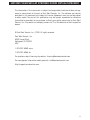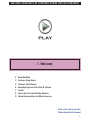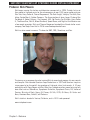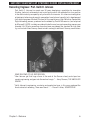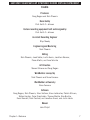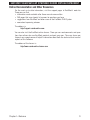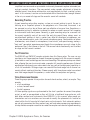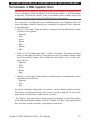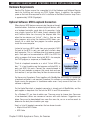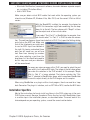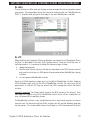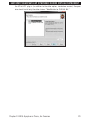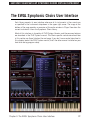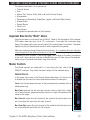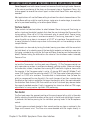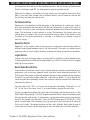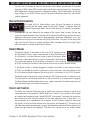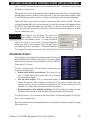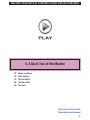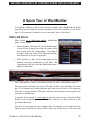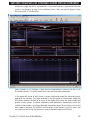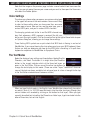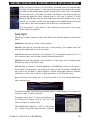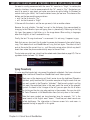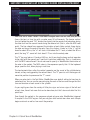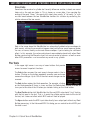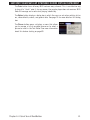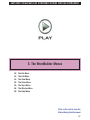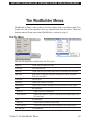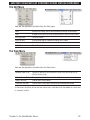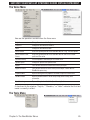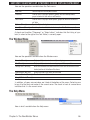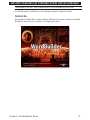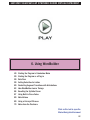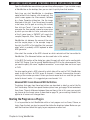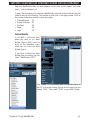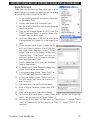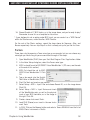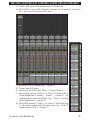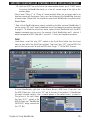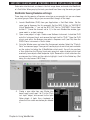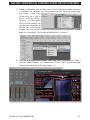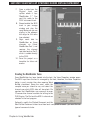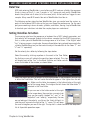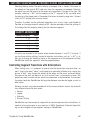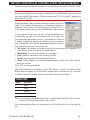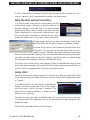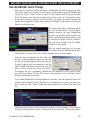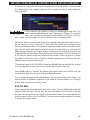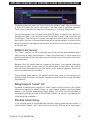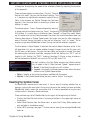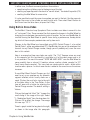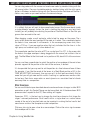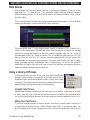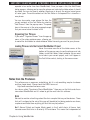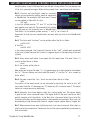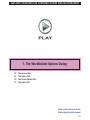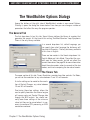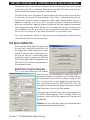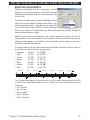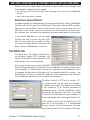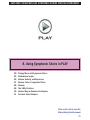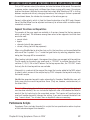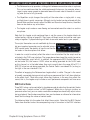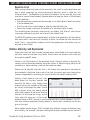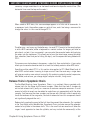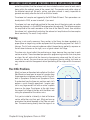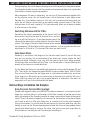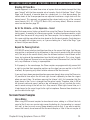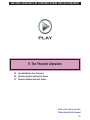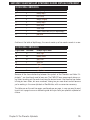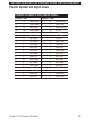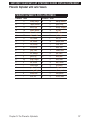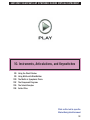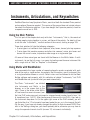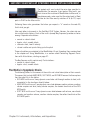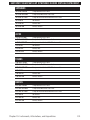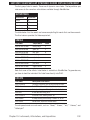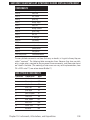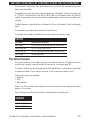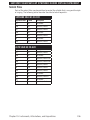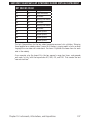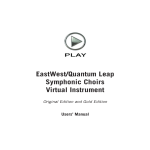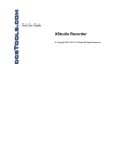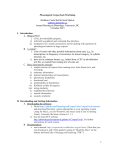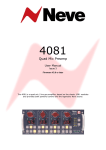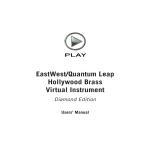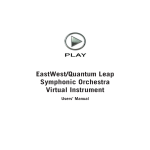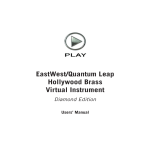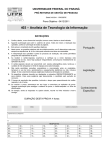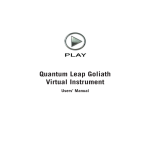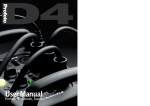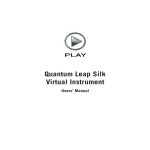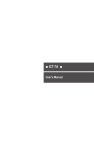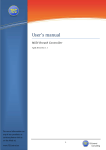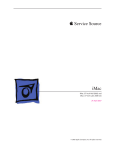Download EastWest/Quantum Leap Symphonic Choirs Virtual Instrument Manual
Transcript
EastWest/Quantum Leap Symphonic Choirs Virtual Instrument Users’ Manual EAST/WEST QUANTUM LEAP SYMPHONIC CHOIRS VIRTUAL INSTRUMENT The information in this document is subject to change without notice and does not represent a commitment on the part of East West Sounds, Inc. The software and sounds described in this document are subject to License Agreements and may not be copied to other media. No part of this publication may be copied, reproduced or otherwise transmitted or recorded, for any purpose, without prior written permission by East West Sounds, Inc. All product and company names are ™ or ® trademarks of their respective owners. © East West Sounds, Inc., 2009. All rights reserved. East West Sounds, Inc. 6000 Sunset Blvd. Hollywood, CA 90028 USA 1-323-957-6969 voice 1-323-957-6966 fax For questions about licensing of products: [email protected] For more general information about products: [email protected] http://support.soundsonline.com ii EAST/WEST QUANTUM LEAP SYMPHONIC CHOIRS VIRTUAL INSTRUMENT 1. Welcome 2 3 5 6 7 8 9 About EastWest Producer: Doug Rogers Producer: Nick Phoenix Recording Engineer: Prof. Keith O. Johnson Credits How to Use This and the Other Manuals Online Documentation and Other Resources Click on this text to open the Master Navigation Document 1 EAST/WEST QUANTUM LEAP SYMPHONIC CHOIRS VIRTUAL INSTRUMENT Welcome About EastWest EastWest (www.soundsonline.com) has been dedicated to perpetual innovation and uncompromising quality, setting the industry standard as the most critically acclaimed producer of Sample CDs and Virtual (software) Instruments. Founder and producer Doug Rogers has over 30 years experience in the audio industry and is the recipient of many recording industry awards including “Recording Engineer of the Year.” In 2005, “The Art of Digital Music” named him one of “56 Visionary Artists & Insiders” in the book of the same name. In 1988, he founded EastWest, the most critically acclaimed sound developer in the world, and recipient of over 50 industry awards, more than any other sound developer. His uncompromising approach to quality, and innovative ideas have enabled EastWest to lead the sound-ware business for 20 years. In 1997 Rogers partnered with producer/composer Nick Phoenix and set up Quantum Leap, a wholly owned division of EastWest, to produce high-quality, no-compromise sample libraries and virtual instruments. Quantum Leap virtual instruments are mostly produced by Nick Phoenix. Some of the larger productions, such as Symphonic Orchestra, Symphonic Choirs and Quantum Leap Pianos are co-produced by Doug Rogers and Nick Phoenix. As a composer, Phoenix began scoring film trailers and television commercials in 1994. To date, he has either scored or licensed music for the ad campaigns of over 1000 major motion pictures including Terminator 3, Lord of the Rings Return of the King, Harry Potter 5, Wall-E, Star Wars Episode 2, Spiderman 3, Pirates of the Caribbean 3, Blood Diamond, Night at the Museum, 300, and The Da Vinci Code. Quantum Leap has now firmly established itself as one of the world’s top producers of high-end sample libraries and virtual instruments. Chapter 1: Welcome 2 EAST/WEST QUANTUM LEAP SYMPHONIC CHOIRS VIRTUAL INSTRUMENT Producer: Doug Rogers EastWest founder and producer Doug Rogers has used his vision of the sound development industry to lead a company that creates products that not only keep pace with the technological advancements of the last 20 years, but push the boundaries of what can be achieved with the latest technologies. This vision has earned him, his company, and its products numerous award and accolades. Keyboard Magazine awarded EastWest/Quantum Leap Symphonic Orchestra its “Key Buy Award.” And Rene Dupree, the composer for Cirque de Soleil, has characterized that library as “…an exquisite fine wine … a real orchestra at your fingertips.” The companion product, Symphonic Choirs, was awarded the 2006 “Best Sound Library” award by the Game Audio Network Guild (G.A.N.G.) and another “Key Buy Award” from Keyboard Magazine. Plus, there are too many other award to mention here. Starting with the very first commercial drum sample CD in the late ’80s, to the multiple-award-winning “Bob Clearmountain Drums” sample collection soon thereafter, Doug Rogers has produced a long series of diverse virtual instruments that have defined much of the progress the industry has seen over these two decades. EastWest introduced loop sample libraries to the market in the early nineties, followed closely by the first mididriven loops (Dance/Industrial). He released the first sample library to include multiple dynamics, followed by the first sample library to stream from hard disk, an innovation that led to the detailed collections available today. Chapter 1: Welcome 3 EAST/WEST QUANTUM LEAP SYMPHONIC CHOIRS VIRTUAL INSTRUMENT He persuaded audio legend Prof. Keith O. Johnson to record EWQL Symphonic Orchestra and its companion library, Symphonic Choirs, and came up with the revolutionary idea of recording all instruments and voices with 3 simultaneous stereo mic setups so users can control the tone of the performances and the acoustics of the concert hall, as well as create surround sound mixes. His latest productions include Quantum Leap Pianos, another 3 mic setup, and the most detailed virtual piano collection ever produced; and Fab Four, inspired by the sounds of the Beatles, featuring the same kind of vintage instruments and original EMI/Abbey Road recording equipment as the Beatles used to create their music. He persuaded audio legend Ken Scott, who was involved in the recording of five Beatles albums, and engineer for “Magical Mystery Tour” and “The Beatles” (also known as the White Album) to work with him on Fab Four. At the 2007 NAMM convention, Doug Rogers unveiled the world’s first 64-bit audioengine named PLAY, a technical achievement that makes possible EastWest/Quantum Leap’s latest collection of virtual (software) instruments, including the Symphonic Choirs for PLAY described in this manual. In 2006, Doug Rogers purchased the legendary Cello Studios (formerly United Western Recorders) on Sunset Boulevard in Hollywood, renaming it EastWest Studios. The 21,000 sq. ft. facility, since remodelled by master designer Philippe Starck, houses five recording studios and is the world headquarters for EastWest. Rogers worked for nearly 2 years with Starck on the project (in addition to his work for EastWest) and the result can now be seen at: http://www.eastwest-studios.com “Doug spent, I’m sure, 10 times what he wanted to spend, and 10 times the time he wanted to spend on it,” STARCK acknowledges, “but I’ve never had a partner who was so obstinate, so stubborn, to have the right result, and so confident.” The proud owner runs his eyes over Starck’s dazzling creation and sighs with satisfaction. “Everybody wants to come here,” he says. “They already know that the place sounds amazing, and they can’t wait to see what this man, who virtually reinvented the hotel, has done to reinvent the recording studio. We hope that it stimulates artists and producers to create something special, because that’s ultimately what this is all about. If they walk out of here with a great record, we’ve done our job—it’s a success.” Rogers is currently working with co-producer Nick Phoenix on several new Virtual Instruments projects in the new EastWest Studios. Chapter 1: Welcome 4 EAST/WEST QUANTUM LEAP SYMPHONIC CHOIRS VIRTUAL INSTRUMENT Producer: Nick Phoenix Nick began scoring film trailers and television commercials in 1994. To date, he has either scored or licensed music for the ad campaigns of over 1000 major motion pictures. Star Trek, Harry Potter 6, Tales of Despereaux, The Dark Knight, Valkyrie, The Hulk, Rendition, Spider-Man 3, Golden Compass. The Assassination of Jesse James, Pirates of the Caribbean 3, Babel, Hitman, I Am Legend, 300, No Country For Old Men, Harry Potter 5, The Brave One, Wall-E, Blood Diamond, Speed Racer, and Night at the Museum are a few recent examples. Nick and Thomas Bergersen founded the ultimate trailer music company Two Steps From Hell in 2006. www.twostepsfromhell.com. Nick has also scored numerous TV shows for NBC, CBS, Showtime, and Fox. The journey as a composer has also inspired Nick to record and program his own sounds and samples. Nick founded Quantum Leap Productions in 1997 and Quantum Leap has since grown to be the world’s top producer of high-end virtual instruments. A 10‑year partnership with Doug Rogers and East West has yielded countless award winning software titles such as Stormdrum, Symphonic Orchestra, Symphonic Choirs, RA, Voices of Passion, Ministry of Rock, Gypsy, QL Pianos, QL Silk, VOTA, QL Brass, QL Guitar and Bass, Hardcore Bass, Goliath, and Colossus. Nick’s studio is located in Venice, California, and is 100% solar powered. www.nickphoenix.com Chapter 1: Welcome 5 EAST/WEST QUANTUM LEAP SYMPHONIC CHOIRS VIRTUAL INSTRUMENT Recording Engineer: Prof. Keith O. Johnson Prof. Keith O. Johnson has spent over 30 years developing a reputation for innovative thinking, technical achievement and musicianship which has elevated him to a position in the audio industry occupied by only a handful of visionaries. His intensive investigation of electronic behavior and acoustic perception have led most recently to his development (with digital engineer Michael Pflaumer) of the revolutionary High Definition Compatible Digital encoding process, produced and marketed by Pacific Microsonics (and acquired by Microsoft). HDCD is widely considered to be the most accurate recording process ever invented. His 90-plus recordings have long been considered the standard for high fidelity, and include three Grammy award-winners and eight additional Grammy nominations. SOME REVIEWS OF HIS RECORDINGS: “How Johnson got that huge climax at the end of the Dances cleanly onto tape transcends engineering and goes into the realm of magic.” -- Harry Pearson, THE ABSOLUTE SOUND. “Keith Johnson’s engineering, mastering and production have, in this case, produced the finest orchestral recording I have ever heard…” -- Russell Lichter, SOUNDSTAGE Chapter 1: Welcome 6 EAST/WEST QUANTUM LEAP SYMPHONIC CHOIRS VIRTUAL INSTRUMENT Credits Producers Doug Rogers and Nick Phoenix Recorded by Prof. Keith O. Johnson Custom recording equipment built and designed by Prof. Keith O. Johnson Assistant Recording Engineer Rhys Moody Engineering and Mastering Nick Phoenix Editing Nick Phoenix, Jared Selter, Justin Harris, Jonathan Marmor, Pierre Martin, and Arne Schulze Art Direction Steven Gilmore and Doug Rogers WordBuilder concept by Nick Phoenix and Nuno Fonseca WordBuilder software by Nuno Fonseca Software Doug Rogers, Nick Phoenix, Klaus Voltmer, Klaus Lebkucher, Patrick Stinson, Stefan Kersten, Toine Diepstraten, Thomas Merkle, Ezra Buchla, David Kendall, Nick Cardinal, and Jonathan Kranz, and Justin Harris Manual John Philpit Chapter 1: Welcome 7 EAST/WEST QUANTUM LEAP SYMPHONIC CHOIRS VIRTUAL INSTRUMENT How to Use This and the Other Manuals All documentation for the EastWest PLAY Advanced Sample System and its libraries is provided as a collection of Adobe Acrobat files, also called PDFs. They can be viewed on the computer screen or printed to paper. Each time you install one of the PLAY System libraries, two manuals are copied to the file system on your computer: • The manual that describes the whole PLAY System. This, the largest of the manuals, addresses how to install and use all aspects of the software that are common to all libraries. • The library-specific manual, such as the one you are currently reading. This smaller document describes aspects that differ from one library to the next, such as the list of included instruments and articulations. Using the Adobe Acrobat Features By opening the Bookmarks pane along the left edge of the Adobe Acrobat Reader, the user can jump directly to a topic from the section names. Note that some older versions of Acrobat Reader might not support all these features. The latest Acrobat Reader can be downloaded and installed at no cost from the Adobe web site. (As an example of a hyperlink, you can click on the last word of the previous sentence to be taken directly to the Adobe site.) When reading this and other manuals on the computer screen, you can zoom in to see more detail in the images or zoom out to see more of the page at once. If an included picture of the user interface, or a diagram, seems fuzzy or illegible, then zoom in using one of several means provided in the Acrobat Reader software. Note that images are clearest and screen shots most legible at 200% and next best at 100%. The Master Navigation Document Because the EastWest PLAY System is a collection of components, each with its own User’s Manual, a Master Navigation Document (MND) is provided to allow users to jump quickly between these PDFs when being read on the computer screen. This MND is a one-page file with hyperlinks to the PLAY System documentation and to all the library manuals. Hyperlinks to this Master Navigation Document are found on the title page of each chapter in each document. From there, you can open any other document in the collection. For example, if you’re reading something in this documentation for the Quantum Leap Gypsy library, and need to open the manual for the PLAY System as well, go to any chapter title page and click on the link that says, “Click on this text to open the Master Navigation Document.” It will open in a new window on the screen. In that document, click on the icon for the PLAY System and its manual will open in the same window (hiding the MND). You now have both the Gypsy library manual and the PLAY System manual open in separate windows so you can refer to them both. Chapter 1: Welcome 8 EAST/WEST QUANTUM LEAP SYMPHONIC CHOIRS VIRTUAL INSTRUMENT Online Documentation and Other Resources For the most up to date information, visit the support pages at EastWest’s web site. There you can find: • information made available after these manuals were written • FAQ pages that may already list answers to questions you have • suggestions from EastWest and other users of the EastWest PLAY System • news about upcoming releases The address is: http://support.soundsonline.com You can also visit the EastWest online forums. There you can read comments and questions from others who use EastWest products and post your own. The many forum participants are a good source of helpful information about both the technical and musical aspects of this software. The address of the forums is: http://www.soundsonline-forums.com Chapter 1: Welcome 9 EAST/WEST QUANTUM LEAP SYMPHONIC CHOIRS VIRTUAL INSTRUMENT 2. EWQL Symphonic Choirs, An Overview 11 12 14 15 16 16 17 17 18 The Design Point For the Symphonic Choirs Library Recording Notes Two Revolutionary Concepts The Instruments in EWQL Symphonic Choirs WordBuilder What’s Included Hardware Requirements Optional Software: MIDI Loopback Connectors Installation Specifics Click on this text to open the Master Navigation Document 10 EAST/WEST QUANTUM LEAP SYMPHONIC CHOIRS VIRTUAL INSTRUMENT EWQL Symphonic Choirs, An Overview The Design Point For the Symphonic Choirs Library The EastWest/Quantum Leap Symphonic Choirs virtual instrument is the result of years of planning, scoring, recording, editing, and programming by over 100 creative professionals. Our goal was to create a Symphonic Choirs virtual instrument that would blend perfectly with the multiple-award-winning EastWest/Quantum Leap Symphonic Orchestra—and could be reproduced in surround sound—recorded where choirs and orchestras sound most natural, in a state of the art concert hall. First, we had to find the right team to execute the plan. To capture the sounds, we needed someone with an impressive history of recording choirs and orchestras live. The answer was Prof. Keith O. Johnson. His 90-plus recordings have long been considered the standard for high fidelity, and include two Grammy award winners and eight additional Grammy nominations. All of the recording equipment used in the project was either hand-built or extensively modified by him to optimize fidelity. Prof. Keith O. Johnson had previously recorded EastWest/Quantum Leap Symphonic Orchestra, so it was an obvious choice. Next, we had to find the right concert hall in which to record EWQLSC. Fortunately, his experience was invaluable here as well. He had recorded in most of the “critically acclaimed” concert halls throughout the world, and had a short list of favorites. After the success of EWQLSO we decided to use the same concert hall to record EWQLSC. Once the recording was completed, the post-production team was put to work, which included some of the finest sound designers and programmers in the business. Special software was developed to edit the multiple tracks simultaneously, and keep them in phase. An advanced version of our revolutionary WordBuilder™ software for both PC and Mac was developed specially for EWQLSC. Nearly a year of post-production was necessary to achieve the final result—a result we are all extremely proud of. We hope you enjoy EWQLSC as much as we do—and we would love to hear what you create with it. Explore the many sections of this Guide, especially the sections on the WordBuilder™ software where we expect you will spend most of your time, and use it to spark the endless creative possibilities of this ground-breaking virtual instrument! Producers Doug Rogers and Nick Phoenix Chapter 2: EWQL Symphonic Choirs, An Overview 11 EAST/WEST QUANTUM LEAP SYMPHONIC CHOIRS VIRTUAL INSTRUMENT Recording Notes EWQLSC is a sample library that can produce full multi-channel sound like that from a good recording session in a concert hall. The user can manipulate multi-channel files within each sample to move a section of the choir, create fully diffused or highly focused sound, as well as offstage effects that have the same acoustic character as having microphones on stage and mixing them. Each choir sample contains high-resolution components recorded in a state of the art concert hall from microphone groups placed to achieve close, full, and ambient sound. Microphone placement is modeled after traditional Decca setups. The choir and soloists are placed on stage as they would perform, so that signals from these microphone groups can be mixed and have the general technical feel and acoustic properties of a live session. In addition, the placement of the choir correlates with the orchestral instruments recorded for EastWest/Quantum Leap Symphonic Orchestra, achieving a unified choral and orchestral mix when the two libraries are used together. Consistent microphone placement for the two sets of samples allows them to work together perfectly whether building stereo or surround sound recordings. Advanced: A “Decca tree”—for those interest- ed—is an arrangement of three microphones originally designed at the English Decca Records, and still used for orchestra recordings, especially when recording movie scores. The mics are arranged as in the diagram at the right. Because of the 2-meter spacing between the left and right mics, the audio provides the intensity cues necessary for detailed stereo imaging while including sufficient phase information to produce an open and spacious sound. In addition, the middle microphone generates a solid central image. Much post-production work and active DSP is mandatory to align the multiple timephase paths from all of the sample groups. In addition, a large concert space was required to avoid claustrophobic wall sounds and to capture the choir sound we hear at an appropriate distance. These ultimately achieve overall mix clarity. To provide process headroom for this work, a super resolution recording chain was used. FM microphone responses extended to at least 26 kHz, all signal paths had minimal discrete circuit electronics, and conversions and files were at least 24-bit, 88.2kHz. (We also recorded everything at 176.4kHz for future updates). Hence the Gigabytes of data needed to access the sounds of instruments from different angles, placements and distances. The six-channel high-resolution files containing close, full and reverberant feeds can produce a real 3D orchestral sense like that from a good recording. To do this, Chapter 2: EWQL Symphonic Choirs, An Overview 12 EAST/WEST QUANTUM LEAP SYMPHONIC CHOIRS VIRTUAL INSTRUMENT simplified user commands or pre-setable instrument placements replace outmoded pan and gain controls functions. The new controls make complex adjustment of direct-toreflected sound, time-phase relationships, and equalizations to track a section’s placement. In this manner, a section can be accented within the whole choir, brought forward in the mix, or moved off stage and the acoustic sound will correlate. Recording Practice A good recording setup often requires a close mic accent pickup to assist the ear in focusing on an important phrase in the polyphonic mix. Once used, the accent is often removed, as only a few of these spots are effective at any one time. Sometimes, a reverberation pickup is added or increased to restore a correct sense of hall response to instrumental and choral power. Generally, a good recording setup for a concert hall has accent capability and will be much like early big sound Decca setups: omni- or non-directional pickups at front; a center tree, often of directional microphones; several close placed accents; and a hall sound microphone group. Combinations of phase interferences, sonic bleeds to microphones, time arrivals, and special energy convey a “best seat” perceptual experience even though the microphones are much closer to the performers than is the listener in the hall. The sense of vocal directionality and its effect on stage and hall sound is evident. Post Production The EWQLSO and EWQLSC samples originate from this Decca setup. The user can manipulate or mix file perspectives to work a composing project with the same mix capability available in most soundstage and classical recordings. Microphone pickups are selectable, allowing the user to mix and create a complex full sounding performance. External equalization adjustments can make soloists be very soft yet have pinpoint resolution in a lush full ensemble. Offstage singers can sound diffuse and merge into 5-channel surrounds without creating distraction. Stereo accents with time-phase control can extend near field images beyond the speakers, a useful effect for computers and gaming. Three-Dimensional Samples Three file groups operate in conjunction for each choral section, soloist, or sample. They provide: • a full soundstage • a close, focused sound • the hall response All three pickup signals are synchronized to the choir’s position for correct time-phase arrival, as well as pre-equalized so they will fit into a traditional large-scale mix, with both other sections and instruments from EWQLSO. In this manner, other preset synchronization and mix variations can be made to modify the placement of a section or soloist within the full sound of all choral parts and instruments. Such automatic options are not only convenient but they perform very well and reduce processing requirements to help allocate computer resources to create the complex real sound of a good recording. Chapter 2: EWQL Symphonic Choirs, An Overview 13 EAST/WEST QUANTUM LEAP SYMPHONIC CHOIRS VIRTUAL INSTRUMENT One-Dimensional Samples Note that a one-dimensional sample, even with extensive electronic support, doesn’t create the varying spatial energy relationships that occur when singers sing different notes. The reflected sounds from all the surfaces of a concert hall mix audibly in a good space to provide the whole listening experience. Small room and anechoic samples lack this complexity, a serious problem when attempting concert hall reality. Convincingly complex—and therefore, realistic—sound radiation cannot be achieved with current sound processing software; the EWQLSC sample library was made in a big space, where multiple paths for reflections achieve the sense of space appropriate to a concert hall. Recording Engineer Prof. Keith O. Johnson Two Revolutionary Concepts The first of these revolutions actually began with the companion library, EastWest/Quantum Leap Symphonic Orchestra, but bears repeating here: the recording of 3 microphone positions to achieve concert hall realism unparalleled in sampled orchestras. This feature is described in detail starting on page 88. The second revolution, unveiled with EastWest/Quantum Leap Symphonic Choirs, is WordBuilder, an application that lets the composer type sentences that the choirs sing. A large part of this manual is devoted to various aspect of WordBuilder, starting with a tour of the program on page 33, and continuing with an in-depth look at how to use the application starting on page 49. Chapter 2: EWQL Symphonic Choirs, An Overview 14 EAST/WEST QUANTUM LEAP SYMPHONIC CHOIRS VIRTUAL INSTRUMENT The Instruments in EWQL Symphonic Choirs Important Note: This version of the manual applies only to the basic Symphonic Choirs Virtual Instrument, without the optional Choirs Expansion content. If you have bought a license for the Expansion module, check to see whether there’s another manual that includes information about that extra EastWest/Quantum Leap product. The “instruments” included within the EastWest/Quantum Leap Symphonic Choirs are those listed below. Note that a few are only included with the optional Choirs Expansion, as indicated below. • Choirs in 7 voice types. These are the only instruments that use Wordbuilder to create the sound of sung speech. ʳʳ Sopranos ʳʳ Altos ʳʳ Tenors ʳʳ Basses ʳʳ Boys ʳʳ Women * ʳʳ Men * • Choirs in 5 of the above voice types. In these “instruments” the vowels and consonants can be played individually in case you want access to a specific phonetic letter out of the context of speech. Also included are choral effects such as shouts, whispers, and falls. ʳʳ Sopranos ʳʳ Altos ʳʳ Tenors ʳʳ Basses ʳʳ Boys • Soloists in 3 voice types. These are vowels and other open sustained phonetic sounds controlled with keyswitches. ʳʳ Sopranos ʳʳ Altos ʳʳ Boys For specific information about these “instruments,” see the chapter called Instruments, Articulations, and Keyswitches later in this manual, starting on page 99. (Or click on the page number to jump there, if reading this on a screen.) * The “Women” voice type creates a single range of female voices using the Alto samples at the bottom and Soprano samples at the top. Likewise, the “Men” voice type combines Bass and Tenor samples to create a single range of male voices. Chapter 2: EWQL Symphonic Choirs, An Overview 15 EAST/WEST QUANTUM LEAP SYMPHONIC CHOIRS VIRTUAL INSTRUMENT WordBuilder This software tool is the primary interface for constructing a choral performance. It is here that the composer or recording engineer literally spells out the words that the choir sings and specifies the fine details of the performance. The user is given complete control over how long the choir holds each consonant and vowel as well as the constantly changing dynamics that can give a choral track added realism (if that’s the goal). Or the user can accept the default settings and get less polished but faster results, perhaps for a preliminary mock-up. When setting English words, one has a choice of typing the text with any of the following alphabets: • standard spelling • an easy-to-learn phonetic alphabet • Votox, a phonetic alphabet that EastWest/Quantum Leap created specifically to match WordBuilder’s sung speech capabilities WordBuilder includes a 100,000-word dictionary (from CMU) for translating American English spelling to a phonetic spelling. When typing with one of the phonetic alphabets listed in the second or third items above, the symbols are listed on the screen to assist the memory. When setting text in languages other than English, or with pseudo-words, like “be-bop-a-doo,” one must specify the sounds in one of the two phonetic alphabets listed above. WordBuilder runs in either of two modes. As a plug-in it is hosted in another program, usually a sequencer. As a stand-alone module it runs on its own, having equal status with the other programs with which it communicates. The choice of which mode to use depends on factors discussed later in this manual. What’s Included This EastWest/Quantum Leap Symphonic Choirs Virtual Instrument you purchased includes all the following: • a complete set of sample-based instruments, enumerated later in this manual • approximately 38.5 Gigabytes of 24-bit, 44.1 kHz samples • the EastWest PLAY Advanced Sample Engine • the unique authorization code that identifies the license you bought • manuals in Adobe Acrobat format for both the EastWest PLAY System and the EastWest/Quantum Leap Symphonic Choirs Virtual Instrument • an installation program to set up the library, software, and documentation on your computer • an Authorization Wizard for registering your license in an online database One required item not usually included is an iLok security key. If you already have one from an earlier purchase of software, you can use it. Otherwise, you need to acquire one. They are available from many retailers that sell EastWest and Quantum Leap products, or you can buy one online at www.soundsonline.com. Chapter 2: EWQL Symphonic Choirs, An Overview 16 EAST/WEST QUANTUM LEAP SYMPHONIC CHOIRS VIRTUAL INSTRUMENT Hardware Requirements See the Play System manual for a complete list of the Hardware and Software Requirements for installing and running any PLAY System library. In addition, the available space on the hard drive required for a full installation of EastWest/Quantum Leap Choirs is approximately 39 GB (Gigabytes). Optional Software: MIDI Loopback Connectors When physical MIDI devices communicate, they do so through hardware cables. And when an external physical device, such as a keyboard controller, sends data to its computer, it also uses a cable, typically a MIDI cable, though nowadays USB and FireWire cables can also carry the required data. But when the two devices are “virtual”—that is, they are computer programs only acting like traditional MIDI boxes—you cannot run a cable from one program to another program inside the same computer. Instead of running a MIDI cable from your computer’s MIDI Out port to the MIDI In port, you need what’s called a loopback connector. This is a software driver that exposes several ports. Each port can be connected to a MIDI In or MIDI Out within a program that knows how to talk MIDI—for example, the PLAY program, a sequencer, or WordBuilder. Think of a loopback connector as a set of “virtual MIDI cables.” It is best to obtain one that exposes multiple MIDI In ports and MIDI Out ports. Connect the same-numbered In and Out ports between a program that sends data and one that receives it, and you have a way for them to communicate. In Sequencer Out virtual MIDI cable 1 In WordBuilder Out virtual MIDI cable 2 In Symphonic Choirs running in PLAY Out For those using Symphonic Choirs together with WordBuilder exclusively in a sequencer, a loopback connector is not required; therefore, this software is considered optional. For those running the programs in standalone mode—even if only some of the time—this software is required. On the Apple Macintosh, a loopback connector is already part of WordBuilder, and the ports appear in drop-down lists that ask for MIDI In and Out connections. On a Windows PC, you have to obtain one. There are many to choose from. Some are a free download; others are commercial versions with extra features. Suggestions are below. Some can be downloaded from more than one site, so run an online search to determine the best place to obtain your copy. Here’s a list of 4 loopback connectors that are known to work. • Maple Virtual MIDI Cables • MIDI Yoke Chapter 2: EWQL Symphonic Choirs, An Overview 17 EAST/WEST QUANTUM LEAP SYMPHONIC CHOIRS VIRTUAL INSTRUMENT • Musiclab’s MidiOverLan (commercial software; also works between separate computers, including PCs to/from Macs) • Hubi’s MIDI Driver Make sure you obtain virtual MIDI cables that work within the operating system you intend to use (Windows XP, Windows Vista, Mac OS X) and the correct 32-bit or 64-bit version. With the MapleMIDI installed, for example, the choices for a MIDI Out connection might look something like the dropdown list at the left. The four choices with “Maple” in them are the output ends of four virtual cables. If you select “Out: Port 3” in WordBuilder, for example, then you should select “In: Port 3” in PLAY to make the connection. The next two diagrams shows how to do that in PLAY. First, open the Settings dialog and click on the MIDI tab. Make sure that all the listed ports you might want to use for MIDI input are checked at the right. By leaving unchecked those ports you will never use, you will prevent them from showing up unnecessarily when selecting a port from the drop-down list. You should only need to do this step once and your selections will be remembered. For every new voice you open within PLAY, you need to select the port from which it will receive MIDI data. The image at the left shows where you make this selection in the PLAY window. In this example “Maple Midi In: Port 3” is being selected. That choice matches the “Out: Port 3” selected in WordBuilder, above, which now allows WordBuilder to send its output directly to the PLAY engine and its samples. When using WordBuilder as a plug-in within a host program, there’s no need for a Loopback Connector. The plug-in’s interface, such as VST MA or MFX, handles the MIDI data. Installation Specifics Most of the instructions for how to install any library in the PLAY system are in the main PLAY System manual. Because Symphonic Choirs also has to install WordBuilder, there is an extra step in the installation process, as described below. The exact look of this choice depends on your operating system, so read the correct section below. Chapter 2: EWQL Symphonic Choirs, An Overview 18 EAST/WEST QUANTUM LEAP SYMPHONIC CHOIRS VIRTUAL INSTRUMENT On a Mac The installation on a Mac takes you through a series of pages that ask you questions about your system. The image below shows that you must make sure the line “WordBuilder for PLAY” is checked when you get to that page (if you want WordBuilder installed). On a PC When installing the Symphonic Choirs on Windows, you need to install Symphonic Choirs for PLAY, as described in the main PLAY System manual. Once you finish the main installation process, it is necessary to follow the following steps in order: 1. reboot the computer 2. load the valid license into your iLok key (as described in the PLAY System manual) and insert the iLok key in a USB port on the computer where WordBuilder is being installed 3. run the separate WordBuilder installer Users on a 64-bit operating system must run the 64-bit Wordbuilder installer. Likewise, 32-bit Windows users must run the 32-bit WordBuilder installer. For users using 32 bit applications in a 64-bit OS, they can access the 32-bit components within the 64-bit installer. Important exception: For Sonar (which requires the MFX version of the plug-in), EastWest does not support using 32-bit WordBuilder within Sonar–x32 on a computer running a Windows 64-bit operating system. The WordBuilder installer is very straightforward and in some cases requires no choices from the user. For those running the 64-bit installer, you will see the following page during the process. This screen allows those using Cubase in a 32-bit environment to install Chapter 2: EWQL Symphonic Choirs, An Overview 19 EAST/WEST QUANTUM LEAP SYMPHONIC CHOIRS VIRTUAL INSTRUMENT the 32-bit VST plug-in (in addition to the other option, standalone version). Everyone else should install only the other choice: “WordBuilder for PLAY 64 Bit.” Chapter 2: EWQL Symphonic Choirs, An Overview 20 EAST/WEST QUANTUM LEAP SYMPHONIC CHOIRS VIRTUAL INSTRUMENT 3. The EWQL Symphonic Choirs User Interface 23 23 26 26 28 28 28 29 31 31 Important Note for the “Multi” Choirs Master Controls Microphones Controls Performance Controls Stereo Double Controls Reverb Master Voice Limit Control Articulations Control The Graphical Representation of the Envelope and the Curve Knob The Browser View Click on this text to open the Master Navigation Document 21 EAST/WEST QUANTUM LEAP SYMPHONIC CHOIRS VIRTUAL INSTRUMENT The EWQL Symphonic Choirs User Interface Each library presents its own interface when one of its instruments is the current one, as specified in the Instruments drop-down in the upper right corner. The image at the bottom of the page provides an overview of the entire window in Player View when the current instrument is from the Symphonic Choirs library. Much of this interface is shared by all PLAY System libraries, and the common features are described in the PLAY System manual. The Choirs-specific controls described later in this section are those listed on the next page. If you don’t see a control described in this chapter, look at the PLAY System manual; that’s the other manual installed on your hard drive during program setup. Chapter 3: The EWQL Symphonic Choirs User Interface 22 EAST/WEST QUANTUM LEAP SYMPHONIC CHOIRS VIRTUAL INSTRUMENT The controls described in this manual are: • Channel Source • Tune • Master Pan, Volume, Mute, Solo, and Audio Channel Output • Microphones • Performance (Portamento, Repetition, Legato, and Round Robin Reset) • Stereo Double • Reverb Master • Voice Limit • Articulations • the graphical representation of the Envelope Important Note for the “Multi” Choirs Anytime you open an instrument from the Multi” folder in the Symphonic Choirs browser, PLAY opens more than one—up to 12—instruments. If you open the Instrument dropdown in the upper right corner, you will see all the currently open instruments. They work together to play all the phonetic sounds it takes to generate sung words. When you make any change to one of the instruments, it is important that you make the same change to all the other instruments in the multi. For example, if you pan left the instrument on MIDI channel 1 and do not repeat that change on the other instruments in the multi, when you play a phrase in WordBuilder, you will hear some of the phonetic letters sung in the center and others sung from the left. Master Controls The Master controls are presented in a strip along the right side of the EWQLSC interface. They affect the overall output for the selected voices. Channel Source In the upper right corner is the Channel Source drop-down list. Use this list to choose how you want to use the two stereo channels of the output: Stereo uses the two stereo channels as they were originally recorded, with no added processing. Mono (Sum) combines the left and right channels into an output that is identical in both channels, approximating the sound of a single microphone at the center of the stage. Mono From Left copies the left channel of the audio to the right output channel, discarding the audio from the right channel. Mono From Right copies the right channel of the audio to the left output channel, discarding the audio from the left channel. Chapter 3: The EWQL Symphonic Choirs User Interface 23 EAST/WEST QUANTUM LEAP SYMPHONIC CHOIRS VIRTUAL INSTRUMENT Stereo (Swapped) uses both stereo channels but reverses the left and right audio. Because of the natural positioning of the choirs on the concert stage in Symphonic Choirs, this choice appears to reverse the natural layout in effect when these Choirs were originally recorded. Most applications will use the Stereo setting to achieve the natural stereo ambience. One of the Mono settings might be used to bring a single voice to center-stage, to create the feel of a pre-stereo recording, or for other special effects. The Tune Controls These controls include two buttons to select between Coarse tuning and Fine tuning as well as a knob and two digital readouts that allow the user to change the Coarse and Fine tuning settings. When set at 0,0 the instruments play at concert pitch. Coarse tuning adjusts the pitch up or down in semitone increments. Fine tuning, measured in “cents,” moves the pitch up or down in increments of 1/100th of a semitone. One possible use is to move Symphonic Orchestra up or down to the same pitch as live recordings or other sample libraries. Adjustments can be made by turning the knob (moving up or down with the mouse button held down) or by selecting one of the two digital readouts and entering a new value (by typing a number or by using the Up Arrow and Down Arrow keys on the computer keyboard). Double-clicking the knob returns the value to 0 for whichever mode is selected, Coarse or Fine. Advanced: In PLAY, there are two ways to transpose a musical phrase—the Transpose con- trol and the Tune control—but they work very differently. (1) The Transpose control can only move notes up or down in semitone increments, nothing smaller. It does not change the audio data; instead, it replaces the incoming MIDI note with a higher or lower value. For example, if the Transpose control is set to +2, playing MIDI note 60 (Middle C) will cause PLAY to play back the audio for note 62. (2) The Tune control allows adjustments as small as 1/100th of a semitone. The audio data is stretched over time (to lower the pitch) or compressed (to raise the pitch). For small changes of less than a quarter tone, the effect on the timbre is negligible; the larger the change in pitch, the more noticeable the distortion. Note that only the Tune control can let an instrument play above or below the range of provided samples. Finally, transposing has almost no effect on CPU usage; adjustments in tuning require significant CPU processing. Pan Control The Pan knob moves the apparent position of the sound source left or right in the audio field by adjusting the relative loudness of the signal in the left and right output channels. It preserves the relative panning for the individual panning knobs in the Microphones control. The choir voices are already located in their correct position on stage as captured in the Stage and Surround mics. The Close mics were recorded with the singers directly in Chapter 3: The EWQL Symphonic Choirs User Interface 24 EAST/WEST QUANTUM LEAP SYMPHONIC CHOIRS VIRTUAL INSTRUMENT front of the stereo microphones (so in the center), but the Close instruments have their Pan control adjusted to sound in the same location as the other mic positions. It is not necessary to adjust the Pan control of individual singers or sections, but you can use this control to achieve a more personal sound or special effects. Master Volume Control and Meters This vertical slider adjusts the volume of the final output. It preserves the relative mix of volumes specified in the individual sliders within the Microphones control. The two vertical volume meters—for the left and right audio channels—display the realtime volume of the output signal. Mute and Solo Buttons The Mute button temporarily silences the output for the selected articulation file without affecting other open articulation files. (Note that the Mute button—like all the Mute buttons in PLAY—does not stop PLAY from processing the MIDI and audio data for received note data; therefore, using the Mute button does not reduce the load on the computer’s CPU. If you want to temporarily turn off the processing for this articulation file, uncheck the Active checkboxes for all loaded entries in the Articulations control.) The Solo button temporarily silences the output for all articulation files that are not currently soloed. (The same note about CPU load from the previous paragraph applies here, as well.) Use this button to listen to the sound of one voice—or just a few— without the distraction of others playing at the same time. Output Channels Control This drop-down list at the bottom of the Master controls (as show in the image at the right, above) allows the user to select the pair of stereo audio channels to which the output will be sent. This control can be used to send the audio output from each loaded instrument to separate audio tracks in the system’s sound cards (when in standalone mode) or in the host sequencer (when in plug-in mode). In the case of Symphonic Choirs, you should not separate the audio output for the 6 instruments that PLAY loads for the WordBuilder voices (or the 12 instruments for the Men and Women instrument types). The 6 (or 12) instruments are acting as a single instrument and need to have their audio directed to a single output. If two or more voices within the same instance of PLAY share the same output channels, then their audio signals will be mixed into a single stereo pair of audio channels. Chapter 3: The EWQL Symphonic Choirs User Interface 25 EAST/WEST QUANTUM LEAP SYMPHONIC CHOIRS VIRTUAL INSTRUMENT Microphones Controls When EastWest/Quantum Leap recorded the voices in Symphonic Choirs, it used three sets of microphones in different parts of the concert hall: • Close: directly in front of each choral section • Stage: centered at the front of the stage • Surround: high above the back of the house Details about the three microphone positions are provided starting on page 88. The Microphones controls, shown at the right with an Output drop-down list open, allow the user to select the microphones from which to use the recorded audio and how to mix them when generating audio tracks. The knobs at the top can pan the audio separately within the sound space. The volume sliders can adjust the individual loudness of each microphone in the mix. The three lights above the word “Loaded” indicate whether the samples for that microphone position have been loaded. Clicking on any of the lights toggles it, loading or unloading the indicated samples from memory. Note that when you click on a light to load samples for a new microphone position, a small window, like the one at the left, appears to show you the progress and let you abort the loading of samples if you change your mind. At the bottom is a Mute button (with the letter M) and an output button (with three dots on it). The Mute button temporarily silences the output for that microphone. The Output button allows the user to specify the stereo track to receive the audio output from this microphone. Note that “Default” sends the output to whichever output pair is selected in the main Output button in the lower right corner of the user interface. Note that in the case of the WordBuilder voice types, each multi loads either 6 or 12 instruments at once. If you plan to send, for example, the Close and the Stage mics to separate audio channels, you need to change that setting individually in all 6 (or 12) of the instruments within the multi. Performance Controls There are four buttons grouped together in the Performance section. They include three buttons for turning on and off scripts specific to Symphonic Choirs that control performance parameters, • Portamento • Repetition • Legato Chapter 3: The EWQL Symphonic Choirs User Interface 26 EAST/WEST QUANTUM LEAP SYMPHONIC CHOIRS VIRTUAL INSTRUMENT and one button for resetting the Round Robin counters. See the section on Performance Scripts, starting on page 82, for information on how to use these scripts. When you first open an articulation, all three scripts are in the default state set by EastWest. If you want them to open with a different default, you will need to save the .ewi file that way and load your new version. Portamento Button Portamento, also sometimes called glissando, is the technique of a continuous slide in pitch from one note to the next note in the phrase. Portamento, as used in this virtual instrument, is usually a short, anticipatory movement between the pitches of two adjacent notes. This technique is most common in strings, the trombone, the human voice, and several other instruments that are not restricted to playing notes of the diatonic scale. The effect of turning on portamento in a phrase is a subtle way to increase a sense of realistic singing. Repetition Button Repetition, in this context, refers to the playing of a single pitch more than once with no different notes played between them in the same phrase. Turning on this button causes repeating notes to sound slightly different, avoiding the sense of mechanical repetition. Legato Button Legato is the style of playing notes in a phrase with no significant silence between them in order to produce a smooth and flowing melodic line. Use this button to turn on a legato effect for the articulation. Round Robin Reset Button A round robin articulation is one in which several different samples are recorded with all parameters, such as volume, speed of attack, and so on, being essentially constant. The PLAY Engine then knows to alternate between the two or more samples during playback. The goal is to avoid what’s often called the “machine gun effect,” in which playing the same sampled note repeatedly causes the unnatural sound of consecutive notes being mechanically identical. Any articulation with “RR” in its name uses round robin technology. Those with an “x3,” “x4,” or the like in the name, use 3, 4, or more different samples for each note There’s one potential problem with round robin technology, and the way to solve it is the Round Robin Reset button. The PLAY Engine remembers which sample should be played the next time the note sounds. If, for example, a round-robin patch contains two samples, A and B, and a piece uses that note 7 times, the PLAY Engine plays A B A B A B A. If the piece is played again from the beginning, the engine will play starting with B, because that’s next in order. The second rendition will be subtly different. Being able to reset all round-robin articulations to the beginning of the cycle allows for consistent playback. Chapter 3: The EWQL Symphonic Choirs User Interface 27 EAST/WEST QUANTUM LEAP SYMPHONIC CHOIRS VIRTUAL INSTRUMENT You can use this button to reset all round robin articulations on demand. Or use your choice of a MIDI note or MIDI control code to reset them one instrument at a time from a MIDI keyboard or the data stored in a sequencer project. See the description of the Settings dialog (in the PLAY System manual) for more information about this articulationspecific approach. Stereo Double Controls This knob, with its three buttons, gives the user the option of using exclusively the left stereo signal or right when “Stereo” is selected from the Channel Source drop-down. For any other setting, this control has no effect. The knob lets the user determine the spread of the signals, how far apart the ear perceives the stereo channels to be. Turning it all the way to the left brings the two channels together at the center (unless the Pan knob positions the output differently), and is the equivalent of turning off the controls with the On/Off button. Turning it all the way to the right calls for the maximum spread available. Select between the left and right signal with the buttons on either side of the On button. Reverb Master The Reverb control is described in the main PLAY System manual, but Symphonic Choirs—and a small number of other EastWest virtual instruments—include a Master button as part of the group. When the button is pressed and the On light is illuminated, the Reverb for this instrument applies to all the other instruments in this instance of PLAY, including instruments from libraries that do not include a Master button. If the Master button is already engaged in another instrument in the current instance of PLAY, and the Master button is pressed in a new instrument, then the settings in the UI of the new instrument become the settings for all instruments in this PLAY instance. The processing of high-quality reverb can be very CPU-intensive and it is often the case that you want to use the same reverb on all the instruments in an audio track. Engaging the Master Reverb button allows you to run a single instance of the reverb processor and have the effect apply to multiple instruments. Voice Limit Control The Voice Limit control allows the user to specify the maximum number of voices to reserve space for in the computer’s RAM. Note that a “voice” in this context is the number of samples being played at once. Some EWQLSC “instruments” routinely play more than one sample at a time. And the release trail for each note also uses its own voice. It is not uncommon for a monophonic line to require 10 to 20 voices, especially when playing rapidly (so that multiple release trails are playing simultaneously). The best way to see how many voices are required is to play the piece and watch the Voices display (just above the right side of the keyboard). The voice limit can be set to any whole number Chapter 3: The EWQL Symphonic Choirs User Interface 28 EAST/WEST QUANTUM LEAP SYMPHONIC CHOIRS VIRTUAL INSTRUMENT from 1 to 999. The default value is set by EastWest for each “instrument” and can vary by library and instrument. Setting the Voice Limit too low causes notes to end too soon when PLAY is forced to stop already playing notes in order to start a new note. If you hear notes being clipped, check to see whether you need to raise this setting (as described in the previous paragraph). Setting the Voice Limit too high reserves unnecessary data buffers in RAM. The total number of voice buffers that can be reserved is limited by the amount of computer memory (RAM). The larger the project, the more likely it is you will run out of RAM; in such cases, you may want to check the Voice Limit of each instrument to determine whether you can reduce the value. The image at the left shows the Voice Limit spin control in the PLAY user interface set to 32 simultaneous voices. It is also possible to modify this value in the Current Instrument Properties dialog box, which can be opened from the main menu and selecting Current Instrument > Advanced Properties. The image at the right shows part of that dialog with the Voice Limit set to 40. Articulations Control This control is much larger and more prominent than in some other EastWest and Quantum Leap virtual instruments. Where others show a maximum of 4 articulations at a time, EWQLSC shows up to 16 at once. The first 3 columns within the Articulations control allow you to do the following tasks: • Activate and De-activate an articulation: Click in the first column; a visible check mark means that the articulation will sound when played. • Load and Unload samples: Click in the second column to release the samples from computer memory and click again to reload them into memory. Use this facility to unload any samples you will not be using to save CPU resources. A visible check means the samples are loaded. • Change the loudness of the individual articulations: Click and drag up or down to make that articulation louder or softer (without affecting the other articulations). The fourth column lists the name of the articulations or other components of the playback, such as release trails. Be sure to read the discussion on page 90 about using the Articulations control to manage the release trails. Chapter 3: The EWQL Symphonic Choirs User Interface 29 EAST/WEST QUANTUM LEAP SYMPHONIC CHOIRS VIRTUAL INSTRUMENT Changing Keyswitch Notes in the Articulations Control When viewing a keyswitch file, the fourth column includes the keyswitch note as a prefix. The “C#0” at the beginning of the “QLeg” name in the second slot in the image at the left indicates that the note C#0 can be used to initiate that articulation. The control lists the default keyswitch note for each articulation, but these notes can be changed. If within the list of articulations you right-click (on a PC) or Control-click (on a Mac), you will open a context menu listing all the available notes to which you can move a keyswitch. The image to the left show part of the context menu that opens for the articulation “G#0-Exp Fst.” The check mark next to G#0 shows the current keyswitch note. Select any different note to change the keyswitch. The image at the right shows how the D1 keyswitch can be moved to A1. This feature provides very few restriction on which note you select, so be aware of the following: • If you assign an articulation to a note that is already a keyswitch (and don’t move the other keyswitch) then that note will trigger both the old and the new articulation, effectively playing two articulations at once. That might sometimes be useful and at other times a problem. • If you assign an articulation to a playable note (in white on the onscreen keyboard) then playing that note will also change the articulation. (The articulation will be changed after the start of the note, so the note itself will not be in the new articulation; it only starts with the next note.) • If you change the keyswitch note for the currently selected articulation, then all the notes temporarily stop being playable until you select a new articulation by selecting a keyswitch note. Visually, this means all the white keys on the onscreen keyboard turn the darker tan color. (Remember that the lowest keyswitch note—usually C0—is the default keyswitch, so it is considered “currently selected” until another keyswitch note is selected.) • If you open the context menu on a slot that does not contain a keyswitch, the value “None” will be selected and you will not be able to assign a keyswitch note. • This feature does work on the older keyswitches in the folder “6 Old Keysw,” but because these files are included to provide compatibility to projects begun in earlier versions of EWQLSO, there are probably fewer reasons to do so than with the Master keyswitches. Chapter 3: The EWQL Symphonic Choirs User Interface 30 EAST/WEST QUANTUM LEAP SYMPHONIC CHOIRS VIRTUAL INSTRUMENT Note that changing the keyswitch note for any given slot in the list does not change the name in the list. For example, if you change the D#0 keyswitch to F1, a “D#0-” will still appear in the name. The only way to know the currently assigned keyswitch note is to open the context menu and see which note is checked. If you use this feature often, you might consider creating your own detailed mapping of what notes have been moved and to where. And you might want to save the .ewi file under a new name so you can recall your customized mapping for this and future projects. The Graphical Representation of the Envelope and the Curve Knob The Envelope Controls are described in the main PLAY System manual because they are common to all PLAY System libraries. Only some libraries include the graph, as shown here, so it is included in the manuals for those libraries only. The Envelope has an extra knob compared to the same control in the UIs of other libraries: the Curve knob. It affects the curve of the attack (but is not displayed in the graph just above). Turn the knob to the left (toward 0%) to have the attack start slowly, with most of the rise late; turn it to the right (toward 100%) to have most of the rise in volume near the beginning. This difference can be heard most distinctly with longer, slower attacks. Note that the total width of the graph represents the total length of all phases of the envelope. Therefore, when you change something in one part of the graph, for example, the decay, you may see the slopes of other components, the attack and the release, change as well because those phases become a larger or smaller percent of the whole; this is as expected. The Browser View The Browser behaves identically among all PLAY System libraries. Read the main PLAY System manual for information about how to use that view. Chapter 3: The EWQL Symphonic Choirs User Interface 31 EAST/WEST QUANTUM LEAP SYMPHONIC CHOIRS VIRTUAL INSTRUMENT 4. A Quick Tour of WordBuilder 33 35 35 38 40 Choirs and Voices Voice Settings The Text Modes The Time Editor The Tools Click on this text to open the Master Navigation Document 32 EAST/WEST QUANTUM LEAP SYMPHONIC CHOIRS VIRTUAL INSTRUMENT A Quick Tour of WordBuilder This chapter introduces a few of the important concepts about WordBuilder by briefly describing the user interface, and how to perform some basic operations. Each of the topics in this overview is covered in much more detail later in the manual. Choirs and Voices When started as a stand-alone module, WordBuilder opens Voice windows. • When started on a Windows PC, all the windows open inside a frame, allowing you to work on several voice files at once within the same program. The image at the right shows two voices (First Sopranos and Second Sopranos) as part of a single choir. • When started on a Mac, each window opens on the desktop, seemingly independent of the other. The image below shows the same two Wordbuilder voices open on a Macintosh. Each voice requires a setup in the Options dialog, like what is described on page 74. Each voice within the choir uses its own MIDI ports for both input and output. For example, if First Sopranos and Second Sopranos each have their own tracks in the sequencer, then each is set to a different MIDI port, and those same two ports are assigned to the two voices in WordBuilder. In contrast, when opened in a host program, you can insert as many instances of WordBuilder as your computer resources allow. Each instance is its own voice and is programmed individually. The set of all voices open at once is called a choir. For example, a choir might have two Soprano voices and two Alto voices (SSAA). When you choose Save, all the voices are Chapter 4: A Quick Tour of WordBuilder 33 EAST/WEST QUANTUM LEAP SYMPHONIC CHOIRS VIRTUAL INSTRUMENT written to a single file with a .cho extension. If you want to write a single voice to the file system—for example, to copy it into a different choir—then you need to Export it from one and Import it into the other. When a project is first created, it looks like the image above. It contains no text in the Text Editor control; it is ready to receive its own text and other parameters. In the upper-left corner of each voice is various information about the voice being managed with this window. The large rectangle in the top center of the window, called the Text Editor, displays the text to be sung. In the upper-right corner are various tools that provide instant access to several frequently used operations. Horizontally across the middle of the window is displayed detailed information about the principal units of phonetic speech: the word, the syllable, and the letter. At the bottom is a grid in which you can fine-tune the timing and dynamics of each phonetic segment of the text. Chapter 4: A Quick Tour of WordBuilder 34 EAST/WEST QUANTUM LEAP SYMPHONIC CHOIRS VIRTUAL INSTRUMENT Note that the image on the previous page includes a row of colorful tool icons near the top. If you are not seeing these on your screen and you want to, then open the View menu and select the Toolbar option. Voice Settings The values you choose when you open a new voice are displayed in the upper left corner of the voice window. You are most likely to refer to these setting when you have more than one voice window open at once. Here you can see the voice type, your in and out MIDI ports, and your in and out MIDI channels. The two plug symbols next to the In and Out MIDI channel numbers flash whenever a MIDI message is received (the left symbol) or sent (the right symbol). Click on the vertical bar to the right of these fields to open an Options dialog box, allowing you to change these settings. These flashing MIDI symbols are a quick check that MIDI data is flowing in and out of WordBuilder. If you are not hearing the choir when you play on your MIDI keyboard, these flashes can help you determine you how far the MIDI data is travelling in its path from keyboard or sequencer to WordBuilder to Symphonic Choirs. The Text Modes Below the display of your settings are three buttons labeled English, Phonetics, and Votox. The button lit in bright blue (the Phonetics button in the image) indicates which of the three text layers appears in the Text Editor. Click on one of the other two buttons to change the text display to that mode. (These are called “layers” because all three versions of the text are always available, but only one layer at a time is brought to the top in the Text Editor window where it becomes visible.) When you type English words in the English layer, WordBuilder automatically translates any word it finds in its 100,000-word dictionary into the other two layers (though they remain hidden until revealed by clicking on the button for that layer). When you type correctly formatted text into either the Phonetics or Votox layer, it gets translated into the other of those two, but not into English. Chapter 4: A Quick Tour of WordBuilder 35 EAST/WEST QUANTUM LEAP SYMPHONIC CHOIRS VIRTUAL INSTRUMENT When you place the cursor in the Text Editor, information about the selected word, syllable, and letter appears in the three controls across the middle of the window, as shown on the previous page, where the word English word “with” was selected. At the same time, in the lower left corner the Phonetics and Votox symbols are stacked one above the other, creating lanes (in this case 3 symbols, 3 lanes). Because WordBuilder uses the Votox layer when dividing a syllable into its sung sounds, it’s the Votox symbols that are mapped to the colored bands to the right of the letters; each band represent the duration of a sampled sound. The user controls in this section of the interface are discussed in much more detail starting on page 59. Typing English When English words are typed into the Text Editor, they are color coded to indicate their status. medium blue: the word was found in the dictionary dark blue: the word has more than one entry in the dictionary; this happens when the word can be pronounced in two or more ways dark red: the word was not found in the dictionary; if it is misspelled, correct it; or if it is not a common word, you will need to enter the word phonetically light blue: the word was entered in the Phonetics or Votox layer, and is displayed here phonetically, even in the English layer dark red: there is an error in syllable separation, or WordBuilder cannot find the word in the dictionary. For example, if you separate an English word into syllables, WordBuilder may have to set the word in red to indicate it cannot make good automatic phonetic separations. In this case, make the syllable separations in the Phonetics layer. gray: a comment; the number sign, #, and all text after it on a line are considered comments and not sung The following screen shot shows many of these colors. If you’re reading this in black and white only, then try typing it yourself. The proper name “Gerri” is not in the dictionary, so it’s in dark red. The words “must fly” and “me” were found, so they’re in medium blue. When WordBuilder looked for “with” in the dictionary, it found two possible pronunciations. Although Chapter 4: A Quick Tour of WordBuilder 36 EAST/WEST QUANTUM LEAP SYMPHONIC CHOIRS VIRTUAL INSTRUMENT the word is usually pronounced with the same “th” sound as in “thigh,” in certain phonotactic situations, it can be pronounced with the “th” sound in “thy.” Decide how you want it to sound in your piece, and make your choice by right-clicking (in Windows) or control-clicking (on a Mac). You’ll see the context menu you see here. The choices at the bottom are the two possible pronunciations: • wid! for the th-sound in “thy” • wit! for the th-sound in “thigh” If the one with the check is not the one you want, click on another choice. Because the scat syllables “she-bop” are not in the dictionary, they were entered by changing to the Phonetics layer and typing them in phonetically. Returning to the English layer, they appear in light blue, as in the image above. When writing in languages other than English, all text is entered this way. Finally, the text “# sung at entrance” is a comment. It is not sung. It appears in gray. Note that you can also insert the #-symbol to remove text temporarily from what’s being sung. Then delete the # and WordBuilder will sing that text again. The effect of the # ends at the end of the current line, i.e., until the next carriage return (which may be different from where the phrase automatically wraps to the next line). The last color you might see is bright red for soloed words (described on page 62). The image below shows the word “fly” soloed. Typing Phonetically It is also possible to enter text using one of the phonetic alphabets. You have a choice of either traditional Phonetics or WordBuilder’s own Votox symbols. Most users at the beginning will find it easier to use the traditional Phonetics alphabet, partly because the UI provides examples of English words that contain each symbol in the Phonetics “alphabet.” Next to each symbol is an English word; the capitalized letter in the word spells the sound of the phonetic symbol. As shown in the 3 images at the left, you can open the list of letters by clicking on the plus sign when working in those modes. You can also click on Tools>Phonemes in the WordBuilder menu (but only when in that mode). Note that some symbols are two characters long; for example, “Au” is the vowel sound in the English word “brown.” These two-part vowel sounds are called diphthongs. The information in these on-screen lists—and more—is repeated starting on page 94 in this guide. Chapter 4: A Quick Tour of WordBuilder 37 EAST/WEST QUANTUM LEAP SYMPHONIC CHOIRS VIRTUAL INSTRUMENT To type using the Phonetics (or Votox) symbols, click on the Phonetics (or Votox) button at the left. Whichever language has the highlighted button is what you’re typing in. At the right is an example of a word typed in Phonetics. It defines the sounds of a Latin word common in liturgical music: “lacrimosa,” which means, “weeping.” Note that the syllables are separated with spaces. And when you click on the Votox button, you can see the same Latin word spelled in Votox, as shown in the second image on the right. You are most likely to start a project in the Phonetics or Votox layer if you are writing lyrics in another language, or have lots of extra syllables in the setting, such as, “I love youhoo when the moo-hoon is bri- i- i- ight, be-bops-a-doodle.” You might also start in English, let WordBuilder translate the text to one of the phonetic alphabets, then make adjustments phonetically to get the exact performance you want. If you plan to use WordBuilder a lot, then learning to work entirely in Votox is strongly recommended; that will give you much more control, and it’s easier than it might seem at first. The Time Editor Just as the Text Editor gives you total control over the sounds within each of the words, the Time Editor allows you to fine-tune how these sounds move from one to the next over the course of each note in the melody. Consider a syllable like “sweet.” Vocalists may move from the “s” to the “w” quickly or slowly or at any rate in between. A careful choral director may give the chorus direction to hold the “w” or to get into the long “e” as soon as possible. With the Time Editor, you have control over such decisions. Some of the long “e” may need to continue after the end of the MIDI note because human singers take a finite amount of time to get the tongue in position to close the “t.” With the Time Editor, you have control of that, too. The Time editor looks like the following image when the syllable “sweet” is selected in the Text Editor: Chapter 4: A Quick Tour of WordBuilder 38 EAST/WEST QUANTUM LEAP SYMPHONIC CHOIRS VIRTUAL INSTRUMENT Note that the 5 Votox “letters” have been arranged down the left side, one per row. Across the top is a time line with a marker every 50 milliseconds. The heavier vertical line just before the word “Off” divides the display into the sounds that take place during the note itself and the sounds heard during the release trail (that is, after the MIDI note ends). The five colored bars represent the duration of each Votox symbol: three during the note and two at the end of the note. From this display, it looks as if the “s” will be heard for about 90 ms; the “w” will start a little before the “s” ends, at about the 80 ms point; the long “E” sound will start about 175 ms into the melody note. The “E” bar may look as if it ends at 360 ms, but if you drag the heavy vertical separator to the right (with the mouse) you’ll see that it continues indefinitely. That is, it continues until the MIDI note-off event. You do not need to specify in WordBuilder the duration of the note in the melody. The MIDI notes in the sequencer specify that. Or the keyboard player specifies that, when playing in real time. The two horizontal bars after the vertical separator are the sound of the syllable being closed, so they are triggered by the note-off event. The “E” persists until the tongue can move into position to pronounce the “T” sound. When you enter text in the Text Editor, WordBuilder uses default setting for how long to make each bar. You can use the mouse to drag the ends of the bars and change the start time and duration of each sound in the syllable. As you might guess from the variety of little plus signs and minus signs at the left end of each lane, there’s lots more that can be done here, but that’s too much detail for this quick tour. Even though the melody in the sequencer played only one note, WordBuilder triggered 5 samples in the PLAY engine. And you are given total control over when each sample begins and ends as well as how much they overlap. Chapter 4: A Quick Tour of WordBuilder 39 EAST/WEST QUANTUM LEAP SYMPHONIC CHOIRS VIRTUAL INSTRUMENT Cross-Fades Sometimes the sounds of a syllable don’t exactly follow one another; instead, one sound fades out as the next one fades in. This is known as a cross-fade. If you consider the ending of the word “throw,” the sound shifts slowly from mostly “o” to mostly “w” with no clear break between the two. WordBuilder handles this situation by controlling the relative volume of the two sounds. Note in the image above that WordBuilder has automatically added volume envelopes to both sounds, causing the o sound to disappear slowly while the w sound becomes louder. You can, of course, modify or eliminate these envelopes if you’re looking for a different effect. In this example, the volume adjustments were added automatically when WordBuilder constructing the Phonetics layer, but manual control of volume—as well as some other MIDI parameters—can be used on any sound in any syllable. The Tools In the upper right corner is an array of seven buttons that provide access to several important functions. The Undo button removes the most recent change made in the interface. Clicking on the button repeatedly removes more and more consecutive changes. Up to 100 of the most recent changes can be removed. The Redo button undoes the Undo operation. For example, clicking on the Undo operation 8 times in a row, and then the Redo button 8 times in a row, returns you to the state of the UI before you started clicking on the Undo button. The Reset Position button tells WordBuilder that the next MIDI note should “sing” starting with the first word in the text. That is, it resets the syllable position back to the start of the text, but it does not affect which MIDI note will next be played. The Bypass button sends the MIDI input data directly to an output port without any WordBuilder processing. In the Advanced MIDI Out dialog you can control to which MIDI port the data is sent. Chapter 4: A Quick Tour of WordBuilder 40 EAST/WEST QUANTUM LEAP SYMPHONIC CHOIRS VIRTUAL INSTRUMENT The Panic button turns off every MIDI note on every channel. This is an effective way to turn off a “stuck” note if, for any reason, the sample player does not receive a MIDI Note-Off message and a note starts playing indefinitely. The Options button displays a dialog box in which the user can set values relating to timers, voice defaults, events, and general data. See page 74 for more detail on this dialog box. The Phrases button opens a displays a menu that allows you to manage a list of reusable phrases or to select a phrase to insert in the Text Editor. See more information about this feature starting on page 69. Chapter 4: A Quick Tour of WordBuilder 41 EAST/WEST QUANTUM LEAP SYMPHONIC CHOIRS VIRTUAL INSTRUMENT 5. The WordBuilder Menus 43 44 44 45 45 46 46 The File Menu The Edit Menu The View Menu The Voice Menu The Tools Menu The Window Menu The Help Menu Click on this text to open the Master Navigation Document 42 EAST/WEST QUANTUM LEAP SYMPHONIC CHOIRS VIRTUAL INSTRUMENT The WordBuilder Menus WordBuilder includes a menu system in the frame when used in standalone mode. This chapter lists the various operations that can be performed from the menus. (Note that there are none of these menus when WordBuilder is used as a plug-in.) The File Menu Here are the operations available from the File menu: New Voice Create a new voice within this choir Close Voice Close the active voice New Choir Create a new choir; the current choir and all its active voices are closed first Open Choir Open a Choir File from the file system, including all its voices; the current Choir File is closed first Close Choir Close all voices Save Choir Save a Choir File with all its voices Save Choir As Save a Choir File under a new name on in a new location in the file system Import Has two options: Voice File Import a Voice File to a new voice Voice Learn File Import a Voice Learn File—with its information about syllable timing—into the current choir Export Has two options: Voice File Create a Voice File from the selected voice Voice Learn File Create a Voice Learn File with timing information for the selected voice Exit (Win only) Close WordBuilder Chapter 5: The WordBuilder Menus 43 EAST/WEST QUANTUM LEAP SYMPHONIC CHOIRS VIRTUAL INSTRUMENT The Edit Menu Here are the operations available from the Edit menu: Undo Undo the last change; can be called repeatedly to undo up to 100 changes Redo Reapply the last Undo; can be called repeatedly until there’s no more to undo Cut, Copy, Paste The usual features Paste Text Only Paste only text from the clipboard; no timing data is copied Delete Delete the selected text Select All Select all the text The View Menu Here are the operations available from the View menu: Horizontal Zoom In, Out Change the zoom of the time resolution in or out in the Time Editor; has no effect on timers’ values Vertical Zoom In, Out Change the height of the bars in the Time Editor Toolbar (Win only) Show or hide the main Toolbar Status Bar (Win only) Show or hide the Status Bar at the bottom of the WordBuilder window A check next to either of the last two menu items indicates that the toolbar or status bar is currently visible. Chapter 5: The WordBuilder Menus 44 EAST/WEST QUANTUM LEAP SYMPHONIC CHOIRS VIRTUAL INSTRUMENT The Voice Menu Here are the operations available from the Voice menu: English Change the voice mode to English Phonetics Change the voice mode to Phonetics Votox Change the voice mode to Votox Reset Position Reset the syllable position so the next MIDI note will “sing” the first syllable Reset Position to Text Cursor Reset the syllable position so the next MIDI note will start at the current position of the cursor Letter KS/Velocity Edit the keyswitch and velocity of the current letter Syllable Speed Change the speed of the syllable timers Bypass Send all MIDI data for the current voice directly to output Bypass All Voices Send all MIDI data for all voices directly to the output channel with no WordBuilder processing Properties/MIDI Open the dialog with the properties and MIDI setup of the current voice Adv Midi In/Out Open the Advanced MIDI In or Out setup dialog box for setting extra parameters Speed Learning Open a dialog box to initiate the Speed Learning feature A check next to the selection “English,” “Phonetics,” or “Votox” indicates that that text mode is currently in effect. The Tools Menu Chapter 5: The WordBuilder Menus 45 EAST/WEST QUANTUM LEAP SYMPHONIC CHOIRS VIRTUAL INSTRUMENT Here are the operations available from the Tools menu: MIDI Panic Turn off every note on every MIDI channel Phonemes Show or hide the display of phonetic symbols with their example words; grayed out when the text mode is not Phonetics Votox Letters Show or hide the display of Votox symbols; grayed out when the text mode is not Votox Options (Win only) Open the Options dialog box Save Options (Win only) Save the options to a file (to be loaded every time WordBuilder is opened) A check next to either “Phonemes” or “Votox Letters” indicates that the listing of symbols (in a box to the right of the Text Editor) is currently open. The Window Menu Here are the operations available from the Window menu: Cascade (Win only) Display multiple voice windows mostly overlapping Tile (Win only) Display multiple voice windows overlapping as little as possible Arrange Icons (Win only) When voice windows have been minimized, their icons are returned to their docked position at the bottom of the frame Zoom Window (Mac only) Enlarge the view of the current Voice window Minimize Window (Mac only) Minimize the current Voice window Bring All To Front (Mac only) In addition, all open voice windows are listed at the bottom of the menu. Selecting one brings it to the front and makes it the current voice. The check in front of a voice name indicates that it is the current voice. The Help Menu Here is what’s available from the Help menu: Chapter 5: The WordBuilder Menus 46 EAST/WEST QUANTUM LEAP SYMPHONIC CHOIRS VIRTUAL INSTRUMENT About WordBuilder (Win only) Open the About Box (which is also the WordBuilder Splash Screen) On the Macintosh, the Help menu also provides access to a Search function. The About Box An image of the About Box is shown at below. Note that the version number for the WordBuilder you are running is included in the lower-right corner. Chapter 5: The WordBuilder Menus 47 EAST/WEST QUANTUM LEAP SYMPHONIC CHOIRS VIRTUAL INSTRUMENT 6. Using WordBuilder 49 50 59 59 60 63 66 67 69 69 70 Starting the Program in Standalone Mode Starting the Program as a Plug-in Data Flow Setting Velocities for Letters Controlling Segment Transitions with Articulations How WordBuilder Learns Timings Resetting the Syllable Cursor Using Built-in Cross-Fades Note Volume Using a Library of Phrases Notes from the Producers Click on this text to open the Master Navigation Document 48 EAST/WEST QUANTUM LEAP SYMPHONIC CHOIRS VIRTUAL INSTRUMENT Using WordBuilder WordBuilder is a tool for approximating the sound of sung speech. Its effectiveness in reaching that goal depends on your craft in shaping a series of phonetic material into realistic patterns that the listener perceives as language. Where some projects require intelligibility, others may need only the perception that people are singing, without the need for conveyed meaning. The care you need to take with WordBuilder depends on where your project falls in that spectrum. The success of WordBuilder in creating recognizable words and meaningful phrases relies on the programming of phonetic cues. Consonants often require the most care; their duration and their volume relative to the nearby vowels are often the keys to clearly enunciated and understandable words. The use of small gaps between phonetic elements— especially before an initial consonant—can sometimes make consonants stand out more clearly. Or the opposite technique—overlapping the end of one segment with the start of the next—can integrate the sounds into more recognizable patters. The duration and loudness of a consonant are interdependent. Often the longer the consonant lasts, the louder it will seem, and vice versa. You should experiment to see how this works on real words. Also, the type of attack chosen for a vowel after a consonant will have a noticeable effect on the sound of a word. There is no fixed rule except always to listen to the words spoken and then emulate what you hear. Be prepared to adjust any aspect of each phonetic component, especially if intelligibility is one of your requirements. You will soon learn many tricks that will improve realism. Also, look for hints in the WordBuilder forum at: http://www.soundsonline-forums.com. This section of the manual describes how to use the various features of WordBuilder in pursuit of those goals, including how to set the parameters that control its operation. After reading this section when learning the program, you should consider the section as a reference guide any time you need to delve more deeply into a technique. Starting the Program in Standalone Mode When WordBuilder is not running inside a sequencer or other host program, you are opening the program in standalone mode. In this mode, WordBuilder is accepting MIDI data directly from a MIDI generator, such as a keyboard or breath controller. And WordBuilder is communicating directly with a Symphonic Choirs virtual instrument running in a PLAY engine. Chapter 6: Using WordBuilder 49 EAST/WEST QUANTUM LEAP SYMPHONIC CHOIRS VIRTUAL INSTRUMENT Open the WordBuilder executable as you would any other program. If you installed a copy of WordBuilder on the desktop, then you can start it quickly from that location. Each time you start WordBuilder in standalone mode (without first choosing a file to work on), the splash screen appears for a few seconds, followed by a Voice Properties dialog box, like the image displayed at the right. If you do not want to create a new voice, but to open an existing file instead, then click on Cancel. If you do want to create a new voice file, then provide a name for a new voice by which you can refer to it later, and select which of the 5 voice types in EWQLSC will supply the samples (Sopranos, Altos, Tenors, Basses, Boys). WordBuilder sits between the source of the notes and the sample player. In the example image at the right, the MIDI In Port identifies that source of notes, which is probably a MIDI keyboard or other MIDI generator. Also select the number of the MIDI channel on which note data will be transmitted to WordBuilder. (The Advanced buttons are discussed later in this section.) In the MIDI Out section of the dialog box, select the port with which you’re sending data to the PLAY Engine. If you’re running WordBuilder and PLAY on the same computer, then you need to specify the same “loopback connection” as an output here and as an input in PLAY. You also need to select a MIDI channel by which data will be sent to PLAY. WordBuilder needs to talk to Choirs for PLAY across 6 channels; it reserves 6 consecutive channels starting at the number you select. Unless you have a reason to do so—and that you have tested to know it works—it is suggested you use channels 1–6. Advanced MIDI In and Advanced MIDI Out Buttons The dialogs that open from these two buttons are described in detail as part of the Default Voice setup. Rather than repeat the descriptions here, go to page 76 and read about them there. The only difference between there and here is that in this case, you are making choices for the current voice. As described on page 76, you are setting a default that applies to all voices until changed here. Starting the Program as a Plug-in It is also possible to start WordBuilder within a host program such as Sonar, Cubase, or Logic. Open the host you plan to use and then follow the directions below. Make sure you read the directions below that apply to your sequencer or other host. Chapter 6: Using WordBuilder 50 EAST/WEST QUANTUM LEAP SYMPHONIC CHOIRS VIRTUAL INSTRUMENT Note that WordBuilder does not work properly in hosts that do not support “poly-aftertouch,” such as Ableton Live. In order, the descriptions for creating a WordBuilder instance inside of the host are provided for each of the following. The number on each line is the page number. Click on the number to be taken directly to that description. • Cubase/Nuendo 51 • Digital Performer 52 • Pro Tools 53 • Sonar 55 56 • Logic Cubase/Nuendo In the MIDI / Instrument track where you want to run WordBuilder, click on MIDI Inserts to bring up the drop-down menu where you can insert the WordBuilder plug-in. If you have installed the WordBuilder plug-in correctly, you can select “WordBuilder [VST].” Then choose VST Instruments from the Devices menu. In the VST Instruments dialog, click on an instrument slot and choose “PLAY.” Then select “PLAY” as your MIDI Output. Chapter 6: Using WordBuilder 51 EAST/WEST QUANTUM LEAP SYMPHONIC CHOIRS VIRTUAL INSTRUMENT Digital Performer 6 These steps start by opening a Tenor voice type as an example, but you can choose any voice type you like as long as you are consistent through all the steps. 1. Launch Digital Performer 6 and create a new project for Symphonic Choirs. 2. Create a new stereo PLAY Instrument track. 3. Set the output of the PLAY track to your preferred sound card output. 4. Click on the Browser button in PLAY, then find “EWQL Symphonic Choirs” in favorites. Select a Tenors patch from the Multis folder. 5. Go to your Setup menu in DP, and go down to the Interapplication MIDI option, as in the image at the right. 6. In that window, create 4 ports in both the ‘Inputs’ and ‘Outputs’ sections. If you’d like, you can name these “Sopranos Output,” “Altos Output,” and so on in the Outputs section, and “Sopranos Input,” “Altos Input,” and so on in the Inputs section, as in the image at the right. Each voice type needs 1 port. 7. Launch Wordbuilder (PLAY) from your EastWest folder in Applications. 8. In WordBuilder’s Voice Properties dialog box, choose Tenors for the voice type. 9. In the same window, choose “Tenors Ouput” for the MIDI input port, leave the channel at 1. 10. In the same window, choose “Tenors Input” for the MIDI output port, leave the channel at 1 and Click on OK. 11. Type some words into the English text editor. 12. Back in Digital Performer, create seven MIDI tracks. 13. From the Studio menu, select Multi Record. 14. For the first MIDI track, name it simply “Tenors MIDI,” set the input to your keyboard*, and set the output to “Tenors Output - 1.” 15. For the next 6 midi tracks, set their inputs to “Tenors Input - 1” through “Tenors Input - 6,” respectively. Set their outputs to “PLAY-1-1” through “PLAY-1-6,” respectively. Chapter 6: Using WordBuilder 52 EAST/WEST QUANTUM LEAP SYMPHONIC CHOIRS VIRTUAL INSTRUMENT 16. Record-Enable all 7 MIDI tracks, as in the image above, and you’re ready to play! Remember to save this as a template for future use. * If your keyboard is not an option under MIDI input, you can create it as a “MIDI Device” within the Studio menu, under Bundles / MIDI Devices. For the rest of the Choirs sections, repeat the steps above for Sopranos, Altos, and Basses respectively. You can skip Step 6 as that is already set up for you the first time. Pro Tools These steps start by opening a Tenor voice type as an example, but you can choose any voice type you like as long as you are consistent through all the steps. 1. Open WordBuilder (PLAY) from your East West Program Files / Applications folder. 2. In the Voice Setup dialog box, select the Tenors voice type. 3. MIDI In should be set to EASTWEST Virtual WordBuilder 1. (PC users, see the note at the end of this section.) 4. MIDI Out should be set to EASTWEST Virtual Wordbuilder 2. Click OK. 5. Type a few words into the English Text Editor in WordBuilder (PLAY). 6. Start Pro Tools and create a new session. 7. Select Setup > MIDI > Input Filter and choose Record All, as in the image above. Click OK. 8. Select Setup > MIDI > Input Device and check all the WordBuilder ports, as well as the physical input of your MIDI controller, as in the image at the right. Click OK. 9. Create a stereo Instrument Track. 10. Load PLAY (Stereo) as an insert in the new Instrument Track. 11. In PLAY, Click on the Browser button and select a Tenors WB Multi from the list of EWQL Choirs Instruments > Multis. Chapter 6: Using WordBuilder 53 EAST/WEST QUANTUM LEAP SYMPHONIC CHOIRS VIRTUAL INSTRUMENT 12.Create a MIDI track in Pro Tools and name it “Wordbuilder.” 13.Set the MIDI in to your MIDI Controller input port. Do not leave this input set to All. It must be set to a physical MIDI input. 14. Set the MIDI out to “WordBuilder 1, Channel 1.” 15. Create 6 new MIDI tracks. 16. Name the 6 new MIDI tracks “Choirs 1” through “Choirs 6.” 17. Set the MIDI input for “Choirs 1” to “Choirs 6” to the values of “Virtual WordBuilder 2 channel 1” through “… channel 6.” The channel should match the track name. (e.g., “Choirs 3” should be set to “Wordbuilder 2 - channel 3”). 18. Set the MIDI output for “Choirs 1” to “Choirs 6” to the PLAY plugin. The channel should match the track name. (e.g., “Choirs 2” should be set to “PLAY 1 - channel 2”). Chapter 6: Using WordBuilder 54 EAST/WEST QUANTUM LEAP SYMPHONIC CHOIRS VIRTUAL INSTRUMENT 19.Hold the SHIFT key and click on the record enable buttons for all 7 MIDI tracks (including the WordBuilder track), as in the tall, narrow image at the right on the previous page. Always leave “Choirs 1” to “Choirs 6” record-enabled. When you no longer need to rehearse or record with Symphonic Choirs, you should take only the WordBuilder track out of record mode. Please note: You should only record with WordBuilder using Destructive Record Mode. * Note: Virtual WordBuilder ports are only available on the Mac version of WordBuilder. If you are using a PC, you’ll need to download one of the loopback connectors described on page 17. To follow the instructions above, replace Virtual WordBuilder with the MIDI loopback connector you are using. For example, Virtual WordBuilder port 1 channel 1 would correspond to MIDI Yoke port 1 channel 1, if that’s your loopback connector. Sonar Inside Sonar, insert the “play_VST” module in the Synth Rack (either from the Insert menu or from within the Synth Rack window). Then load “play_VST” into the MIDI Out port of the track you want to hold the MIDI data. Assign “1” to the MIDI Channel. To install WordBuilder, right-click in the Effects Bin of a MIDI track (if you don’t see the MIDI Effects bin, click on the “All” tab all the way at the bottom). If WordBuilder has been installed correctly, then it should appear in the context menu, so select it. The picture at the right shows the “play_VST 1” already in the MIDI Out port and “WordBuilder [MFX PLAY]” being inserted into the “FX” Bin. Chapter 6: Using WordBuilder 55 EAST/WEST QUANTUM LEAP SYMPHONIC CHOIRS VIRTUAL INSTRUMENT Enter notes into the track, as shown in the first image above, and words into WordBuilder’s Text Editor. When you play the track, you should hear Sonar sing the words you typed. WordBuilder Running Standalone with Logic These steps start by opening a Sopranos voice type as an example, but you can choose any voice type you like as long as you are consistent through all the steps. 1. Launch WordBuilder (PLAY) from your Applications > East West folder. Set the voice type to Sopranos (for this example). Set the MIDI IN Port to “EASTWEST Virtual Wordbuilder 1,” and set the MIDI OUT Port to “EASTWEST Virtual Wordbuilder 2.” (Leave the channels set to 1.) In the main Wordbuilder window, type some words in, or load a phrase. 2. Open a new project in Logic. Create a new Software Instrument. Instantiate PLAY onto this Instrument track, and rename the track itself to “PLAY.” Open the PLAY plug-in and within the Browser view select a Sopranos multi (.ewi file) from the EWQL Choirs Instruments > Multis folder. 3. Go to the Window menu and select the Environment window. Select the “Clicks & Ports” environment page. There you will see the physical and virtual ports available on the system (including the 4 WordBuilder virtual ports). You will also see here a Sum cable from the Physical Input ports going to a series of objects which lead eventually to an object called Sequencer Input. Remove this virtual cable from the environment by clicking on the cable to highlight it and hit the Delete key. (Not doing this step causes a MIDI loop.) 4. Create a new cable from your Master Keyboard’s port (usually port 1 or 2) in the “Physical Input” object, and connect to the Input Notes object—it looks like a keyboard—or where the Sum cable was before you deleted it. Chapter 6: Using WordBuilder 56 EAST/WEST QUANTUM LEAP SYMPHONIC CHOIRS VIRTUAL INSTRUMENT 5. Create an Instrument from the New menu in this Environment window, and name it “Sopranos” (or whatever), as in the image at the right. Go to the arrange page and create a new track. Control+click on it and reassign it to Clicks & Ports > Sopranos, as shown below. With this track selected, you see the track information on the left side of the Arrange window. (You may need to click on the small arrow next to “Sopranos” to dropdown this information). Set the port to WordBuilder 1, channel 1. 6. From the Mixer environment window, select your PLAY Instrument track. Copy it into the clipboard (Apple + c). Go back to the “Clicks & Ports” environment page and paste the channel into the page (Apple + v). Chapter 6: Using WordBuilder 57 EAST/WEST QUANTUM LEAP SYMPHONIC CHOIRS VIRTUAL INSTRUMENT 7. Draw a cable from the Physical Input port splitter where it says “WordBuilder 2.” Connect this cable to the PLAY instrument track. 8. Record-enable the MIDI track in your arrange window and play the song! Make sure you are playing in the appropriate range for the voice type selected. 9. Logic sends data to WordBuilder on these channels via Virtual WordBuilder Port 1, and receives the channelized data back on Port 2, which is cabled directly to the PLAY. 10. Save this project as a template for future reference. Creating the WordBuilder Voice Once WordBuilder has been loaded into the host, the Voice Properties window opens. The MIDI input from the host is managed by the host; therefore, the Voice Properties dialog is much simpler than when opening WordBuilder standalone. Name the voice, select the sampled voice you intend to use, and select the channel over which MIDI data will be output. Remember that WordBuilder may reserve 6 or even 12 consecutive channel numbers for talking to the PLAY Engine. The Port and the MIDI In channel are selected in the host program. Optionally, modify the Pitched Consonant and the Non-Pitched Consonant sliders to set how loud—compared to vowels—you want the two types of consonants to be. Chapter 6: Using WordBuilder 58 EAST/WEST QUANTUM LEAP SYMPHONIC CHOIRS VIRTUAL INSTRUMENT Data Flow MIDI data entering WordBuilder is most often one MIDI note per syllable; the composer thinks in terms of the S, L, and Y sounds in “sly” being one sung entity. WordBuilder breaks the syllable into 3 notes (all at the same pitch) so that each can trigger its own samples. Many more MIDI events flow out of WordBuilder than flow in. The following sections describe how WordBuilder gives you control over the various aspects of the outbound MIDI data so that you can shape the performance. For the most part you are working in terms of words, syllables, and letters, leaving it up to WordBuilder to translate your intentions into data the sample player can understand. Setting Velocities for Letters The incoming note from the sequencer or keyboard has a MIDI velocity parameter, and that velocity will be passed through to the various samples that the PLAY Engine plays; that is, unless you ask WordBuilder to change some or all of them. If the English word “fun” is being sung on a single note, there are three letters being played to enunciate the syllable; WordBuilder gives you the control to adjust the velocities on the Votox “F” and “u” and “n” separately. Set the velocity for a letter by following the steps below: Select the word by clicking anywhere in the word in the Time Editor; the flashing cursor will indicate the word has been selected. This step will display parts of the “fun” in the Word, Syllable, and Letter controls across the middle of the window, as shown below. Select the letter you want to work on by clicking anywhere in the horizontal lane for that in letter the Time Editor. That will cause the lane to appear a little lighter than the others. Make sure the letter also appears in the Letter display at the right end of the image above. The image at the left shows the Votox letter “F” selected in the Time Editor. As you can see in the Letter control at the right in the image above, there are two numerical settings you can modify, labeled “ks:” and “v:” for “keyswitch” and “velocity,” respectively. For now, we are looking at the velocity, so click on the 3 dots (ellipsis) inside the small square to the right of the “v:” name. This will open the small dialog box you see at the right. The top half is shown here with the drop-down list of 6 possible operations open. Chapter 6: Using WordBuilder 59 EAST/WEST QUANTUM LEAP SYMPHONIC CHOIRS VIRTUAL INSTRUMENT Selecting Nothing leaves the note’s velocity unchanged, that is, leaves it the same as the velocity of the original MIDI note sent from the sequencer or keyboard. Selecting the equal sign sets the velocity to the exact value specified in the box at the right. For example, selecting “= 85” sets the velocity of the “F” segment to 85, no matter what the velocity of the played note is. Remember that values for velocity range from 1 (almost silent) to 127 (played with maximum force). The other 4 symbols are the arithmetic operations plus, minus, times, and divided by. Consider an incoming note with velocity of 50. Here are examples of how the settings in this dialog affect the outgoing velocity for the individual segment. VELOCITY ARITHMETIC Setting in Dialog Box Result + 12 62 - 30 20 *2 100 * 1.2 60 /3 17 All results are rounded to the nearest whole number between 1 and 127, inclusive. If you use these relative settings (instead of absolute instructions, such as “= 60”), it allows you to change the velocity of notes in the sequencer or at the keyboard and have WordBuilder adjust the segments’ velocities proportionately. Controlling Segment Transitions with Articulations When setting lyrics, it is important to specify how the sounds flow into each other—or don’t. Singing the word “alone” might need to be noticeably different than singing the phrase “a loan,” even though the sounds of the letters are the same, and even though the notes on the staff are identical. As in all musical lines—instrumental or vocal—the performers need to make choices about how connected, or disconnected, the consecutive notes should be. WordBuilder distinguishes between staccato and legato, as well as other styles. Not only was each sung note recorded with all the various phonetic sounds, but also with four different attacks for each vowel: • Normal • Legato • Staccato • Slurred, Sliding WordBuilder uses the concept of a keyswitch to move among these four articulations. Instead of writing extra notes in your score (as in EWQL Symphonic Orchestra) keyswitching can be managed with per-segment settings in WordBuilder. Chapter 6: Using WordBuilder 60 EAST/WEST QUANTUM LEAP SYMPHONIC CHOIRS VIRTUAL INSTRUMENT There are two ways to specify articulations: in a dialog box, or directly in the Text Editor. Advanced: Actually, there is a third way, more consistent with other PLAY libraries: You can send the keyswitch notes directly, instead of having WordBuilder translate your instructions into MIDI note events. The note numbers are 24, 25, 26, and 27 respectively, note names C0 to D#0. To open the dialog, select the letter whose articulation you want to specify. This is done in the same way as in the previous section on Velocities. Then click on the 3 dots (ellipsis) to the right of “ks:” in the Letter control at the right of the WordBuilder user interface. In the image at the right, you can see it’s the same dialog box as for velocities, but here we use the bottom half. That means you can change both parameters at once, if you choose to. There are 5 options available for keyswitches. Based on what you choose here, WordBuilder will send the appropriate keyswitch automatically and at the right time. The choices are: • [Text Syntax], use symbols in the text to specify the articulation of this segment. This is the default. (Look for more on this option below.) • Normal Attack, the natural articulation of sung speech • Legato, smoothly connected to the following syllable • Staccato, disconnected from the following segment • Slurred, Sliding Legato, a transition between segments in which the voices slide upward into the note Click “OK” to save your selection. When the articulation in the dialog is set to “[Text Syntax],” which is the default, WordBuilder looks to symbols in the Text Editor to know which articulation to use. There are 4 symbols that can be typed anywhere in the text to affect the transitions: TRANSITIONS Symbol Articulation = Normal ( Legato > Staccato < Slurred, Sliding Here is an example of text whose articulation is specified with the Text Syntax symbols: “>the why and (where-fore >of the <mer-ry =day” And the image below shows the same phrase in the Text Editor, but using the Votox letters. Chapter 6: Using WordBuilder 61 EAST/WEST QUANTUM LEAP SYMPHONIC CHOIRS VIRTUAL INSTRUMENT As with all keyswitches, remember that each one continues to affect all notes (or, in this case, all segments) until a new keyswitch overrides the previous one. Adding New Words and New Pronunciations If an English word is not found in the dictionary, and you intend to use it again, then you can add the word and its phonetic spelling so that next time it will get translated automatically. When a word is shown in red inside the Text Editor (meaning that it is not found in the dictionary), rightclick on the word (in Windows) or control-click (on a Mac) to open the context menu, then select “Add to Dictionary.” A dialog appears that lets you enter the Phonetics layer for the word (not Votox). Do not type in hyphens to separate syllables. The same facility can be used to add new pronunciations of existing words. This way, you can even teach your choir to sing in regional accents. Although, you need to be careful not to overwrite a traditional phonetic spelling if you may need the traditional pronunciation again. You might consider making up your own “English” spelling of words in a specific dialog and then provide the phonetic spelling for WordBuilder to use. This facility can also be used to some degree to teach the WordBuilder program some words from other languages, but be aware that only English phonemes are available, so you will have to use approximations for many non-English sounds. Soloing a Word Sometime when you’re making changes to the sounds of a word, you would like to hear it over and over while you tweak the settings. You can do that with the operation known as “soloing.” In the Word control at the left side of the WordBuilder window is a button named Solo. Click on that button while the cursor is within the word in question. The word will turn to red to indicate it is soloed, and the button will turn light blue. Now every time you send notes into WordBuilder it will cycle through only this one word. If playing the word with a sequencer, you can set the sequencer to loop through only the appropriate notes. Click on the same Solo button to turn off soloing. Chapter 6: Using WordBuilder 62 EAST/WEST QUANTUM LEAP SYMPHONIC CHOIRS VIRTUAL INSTRUMENT How WordBuilder Learns Timings When you first type text into the Text Editor, WordBuilder uses default lengths for each sound that makes up a syllable. As was shown in the example on page 38, WordBuilder assigns the “ee” of “sweet” to start at about 175 milliseconds after the start of the note. But if the tempo is fast, the note could be over by then, or the “sw” could take up most of the note’s duration, making it sound unnatural. You could, of course, compute the number of milliseconds for each note and adjust the lengths of the sounds manually. But there’s a much easier way. The Learn button opens a dialog box where you can set two options. The first option specifies whether you want WordBuilder to adjust the duration of the phonetic segments, called Change Speed mode, or only to indicate the length of each syllable in the time line at the top of the Time Editor, called Draw Only mode. With the second drop-down list, you specify whether you want WordBuilder to learn durations for all voices or only the currently selected voice, as shown below. Once you pick the options you want and click on Start, another dialog box opens and asks you to start the melody. Begin playing the notes for this part, whether from the sequencer or the keyboard. WordBuilder keeps track of how long the note for each syllable lasts. When the color in the progress bar fills it completely, WordBuilder has received as many notes as there are matching syllables. Click on OK to return to the program’s main interface. Cancel discards the learned information. If you asked WordBuilder to Change Speed on the notes, then the horizontal bands that represent each phonetic sound’s duration (in milliseconds) will change. Consider lyrics that include the word “sleep.” Before the learning process, the Time Editor looks like this. After learning, the timing of the five phonetic segments is quite different. In the time line at the top, the lighter blue interval is the duration of the note itself. The dark red interval Chapter 6: Using WordBuilder 63 EAST/WEST QUANTUM LEAP SYMPHONIC CHOIRS VIRTUAL INSTRUMENT is the time for singing the consonants and glides that close the syllable. In our example, this takes place in the sixteenth note rest. The very dark blue-black shows where the next note starts. In this example, the syllable is sung on a dotted eighth note with a sixteenth note rest before the next note. The tempo is 90 bpm. (If you do the sleep no more. math, you’ll see that the duration of a dotted eighth at 90 bpm is 500 ms, which agrees with the image.) The staff at the left shows this configuration. Setting the words to quarter notes with no rests between the notes would yield similar— but not identical—results. Here the “p” that closes the syllable occurs during the rest. With no rest between notes, all the phonetic segments happen within the duration of the note itself (or might intentionally overlap the start of the next note by a small amount). When writing a score for real singers to read, simplicity of the notation is important, but in WordBuilder and Symphonic Choirs fine-tuning the duration of the MIDI notes by 10 or 20 ticks can have an impact on the sound of the syllables. When trying to fix a syllable that doesn’t sound quite right, ask yourself whether lengthening or shortening the rests between notes can improve the result. Click on each word in the Text Editor to see how WordBuilder has modified the timings of all the segments to match the music to which the phrase will be sung. Once WordBuilder has “learned” the note-on and note-off events of a musical line, you can manually tweak the timings to fine-tune the performance. If you change the tempo or the note durations, you may want to rerun the “Learn” feature to conform the phonetic segments to the shape of the new melodic line. Changing pitches does not require rerunning “Learn.” Draw Only Mode If you choose Draw Only mode when starting the “Learn” feature, WordBuilder writes the length of notes and rests into the gray, red, and blue regions of the timeline at the top, but does not change the actual lengths of the phonetic letters (the colored bands next to each phonetic letter in the Time Editor). You can manually drag the ends of the bands to achieve the desired effect. Chapter 6: Using WordBuilder 64 EAST/WEST QUANTUM LEAP SYMPHONIC CHOIRS VIRTUAL INSTRUMENT The above screen shot shows the Time Editor for the syllable “sleep” after running Learn in Draw Only mode. No manual adjustments have been made to individual segments. The 3 colors in the time line have the same meaning as in Change Speed mode. The last two segments are still timed to the Note Off event, as seen by their position in the rightmost pane. If you want them timed to the Note On event, then drag them into the left pane. Their timings will change from negative values to positive ones. Use the bands within the time line so you know where you’re placing segments in relation to the end of the current note (beginning of the dark red) and to the start of the next note (end of the dark red). Whether to Use “Learning” This “Learn” function is a way to automate some of the precision work needed to adjust letter timings to match note durations. It does not achieve with a single mouse-click perfect enunciation of the sung letters; you still need to listen to the result and fine tune the performance. Because Draw Only mode makes no changes to the output, it can provide information about how the notes’ timings relate to the default letter timings within the syllables. Even for those who prefer to adjust the timings of the phonetic segments themselves, this extra information can be useful. Change Speed mode provides the greatest benefit when used on fast-moving music, where the default durations of phonetic segments may not have time to play out before the notes end. Making Changes to “Learned” Text To remove all modifications made by the “Learn” feature, place the cursor in the syllable you want to revert to its default timings—or select several syllables—and then choose Normal in the Syllable Speed dialog (shown below). This action has the side effect of removing any change you made to the affected syllables, the same as if you deleted the syllable and then re-added it. Other Ways to Adjust Timings In the Syllable control of the WordBuilder interface, directly below the Learn button, is a field marked “Speed:” with 3 dots (ellipsis) to the right. Clicking on the 3 dots opens Chapter 6: Using WordBuilder 65 EAST/WEST QUANTUM LEAP SYMPHONIC CHOIRS VIRTUAL INSTRUMENT a dialog box for adjusting the speed of the selected syllable (by adjusting the duration of its segments). There are three options to choose from. The first, “Normal: Hold on first vowel” lets you use the default settings. That is, it removes any adjustments previously made to the syllable. It also removes any Control Changes that had been applied. It has the same effect as removing a syllable and adding it in again. The second option, “Learn: Compress/expand by learning,” is grayed and not available unless the “Learn” functionality has already been applied to this syllable. It is useful when a syllable has been “learned” in Draw Only mode. Selecting this option and clicking Okay completes the action that would have been done had Learning been done in Change Speed mode. You might also use this after changing a word in the text (leaving the notes as they are but changing “nice” to “sweet,” for example) and you want WordBuilder to learn timings for the new phonetic segments. The third option is Adjust Speed. If selected, the controls below it become active. In the left drop-down list, you can choose whether to apply changes to only the On pane, only the Off pane, or both panes. The right text box allows you to enter a number that specifies how long the new notes should be, compared to the old. Setting it to “50%” cuts all lengths in half. Setting it to “250%” makes all durations 2.5 times as long as before; a bar that beforehand lasted 80 ms now lasts 200 ms (80 times 2.5). For each syllable in the Text Editor window, the Syllable section lists its speed in the UI. After the word “Speed:” appears one of: • Normal, if the default lengths are still in effect • Learned, if the lengths have been learned from either the Learn button or the Syllable Speed button • Edited, if lengths or start times have been modified with the mouse • Adjusted, if the Syllable Speed dialog box was used to “adjust” the lengths Resetting the Syllable Cursor As WordBuilder receives each note event, it has no way of knowing whether the sequencer is playing the next note in the musical phrase or the melody has been restarted. WordBuilder always makes the assumption that it is being requested to sing the next syllable unless it receives a Reset command. There are three ways to tell WordBuilder to start again at the beginning of the text: • Click on the Reset Position button in the array of buttons in the upper-right corner of the window. • Select Reset Position from the Voice menu, or press the F5 key. (Menu options are only available in standalone mode.) • Send a MIDI message; see page 77 to learn how to specify the message WordBuilder looks for. Chapter 6: Using WordBuilder 66 EAST/WEST QUANTUM LEAP SYMPHONIC CHOIRS VIRTUAL INSTRUMENT In either case, the Reset command performs three actions: • repositioning the syllable cursor to the beginning of the text • resetting any open keyswitch files back to “normal attack,” the default keyswitch (C0) • resetting the Mod Wheel to a zero value It is also possible to reset the cursor to anywhere you want in the text. Use the mouse to position the cursor in the syllable you want to start with. Then select Reset Position to Text Cursor from the Voice menu, or press the F4 key. Using Built-in Cross-Fades The EastWest / Quantum Leap Symphonic Choirs includes cross fades in some of its choral “instrument” files. These are voice files that respond to changes in the Mod Wheel by changing the mix between two contrasting sets of samples. You can use WordBuilder to simulate turning the Mod Wheel at specific times during a performance, thereby dictating which of these samples predominates and by how much. Changes to the Mod Wheel are transmitted using MIDI Control Change 1, also called Control Code 1, either way abbreviated CC1. WordBuilder lets you set up envelopes that transmit via any Control Change number, though you will probably only use a few numbers in this context. Here is an example of how cross-fades are useful. The “Full” Soprano voices are used in this example, but this functionality is available in all of the vocal ranges and in all 3 mic positions. The vocal file named “SOPR WB HARD MOD” uses the Mod Wheel to move smoothly from a value of 0 (medium volume, medium vibrato samples) to 127 (loud, heavy vibrato samples). This cross-fade can create realistic swells—either within a note or over a phrase—in which more vibrato is added at the same time as the volume increases. To send Mod Wheel Control Changes you first need to set up an envelope on any phonetic segment affected, which usually means on a vowel. Click on the small plus sign to the right of the Votox letter in the Time Editor. A new lane will open with a button for selecting the Control Change number. The default setting is Volume. Click on the hyperlink titled “Vol.” to open the small dialog in the image at the right. Select “1 - Modulation Depth” from the drop-down list. Click on OK to effect the change. The orange link now says “CC 1.” There’s a graph inside the long box to the right, as shown in the image after this paragraph. Chapter 6: Using WordBuilder 67 EAST/WEST QUANTUM LEAP SYMPHONIC CHOIRS VIRTUAL INSTRUMENT You can drag nodes with the mouse and create new nodes by double-clicking with the left mouse button. (You can also delete nodes by double clicking with the right mouse button in Windows, or double-clicking with the Command button held down on the Mac.) Add as many nodes as you need to draw in the desired changes. It is unlikely that you will want to draw complicated curves (like the one above) inside a single phonetic segment (unless the choir is holding the note for a very long time). Instead, you will probably be matching the position of the Mod Wheel as the choir progresses from one note to the next. When dragging a node, a small rectangle, called a tool tip, opens on the screen. The x and y values locate the exact position of the node as it moves. The x-coordinate locates the node in time, measured in milliseconds. In the accompanying screen shot, the xvalue is 224 ms. If you see negative values that only indicates that the time is in the right pane, and so do not signify a time before 0 ms. The y-coordinate specifies the value of CC1 on a scale from 0 to 127. In the screen shot, the node in the upper envelope is being dragged with the mouse (not visible in the image). The Mod Wheel at the third node is at a position of 46, about 36% of the maximum 127. You can use these y-coordinates to match the position of an envelope at the end of one phonetic segment to the position at the start of the next one, if desired. It’s also possible that you may want to set the position at a fixed value and leave it there. For example, if you like the sound of the tenors at a Mod Wheel position of 40 in the TENR WB SOFT MOD instrument, then you can set it to that level consistently. But be aware that you will get more realistic results if nothing in a performance remains static for too long. Real choirs never retain an exact dynamic or a consistent level of vibrato over every note in a composition. Other Envelopes You can use the techniques described above to create continuous changes in other MIDI parameters as well. Any Control Change can be transmitted, but if the downstream MIDI processors don’t respond to that CC, then nothing will happen. Expression, CC11, is the best way to change the short-term dynamics that shape the singers’ nuanced performance. Small swells within a single vowel or a natural decrescendo at the end of a long-held note can be important in making the final results feel more human and less like computer-assisted composition. Click on a plus sign to open a lane for a new envelope. Click on the minus sign to remove that envelope and its lane. Chapter 6: Using WordBuilder 68 EAST/WEST QUANTUM LEAP SYMPHONIC CHOIRS VIRTUAL INSTRUMENT Note Volume One envelope that warrants special mention is the one that appears at the top of the drop-down list: “x - Note Volume.” This parameter affects the given phonetic segment without affecting others. It can be used for fade-in and fade-out effects within a single phonetic letter. It can also be used to achieve cross-fades between phonetic elements. This use of Note Volume can be seen in some of the default Votox spellings. The sound of the long “i” in the English word “might” is spelled as “aE” in Votox. As is shown in the image above, WordBuilder knows that the process of closing the syllable consists of moving the tongue in a way that smoothly changes from the “ah” sound of the held vowel to the “ee” sound at the end. This is achieved by fading out the “ah” and fading in the “ee” until the “ah” sound is complete replaced with the “ee” sound. The two envelopes in the screen shot implement this cross-fade. You do not have to create these envelopes yourself; WordBuilder does it automatically for you for the standard diphthongs of English. But you may have to adjust the duration and slope of the envelopes to achieve the sound you’re looking for. Using a Library of Phrases If there are phrases you plan to use more than once, WordBuilder provides a way to store in a phrase file on the hard drive all the information about the phrase (phonetic letters, timing, cross fades, and so on). The phrase can then be quickly recalled each time it’s needed without having to reconfigure all the settings. Included Latin Phrases WordBuilder includes a selection of Latin phrases in two folders. If you need to use one of them, open this menu and find the phrase in one of the folders. You may need to adjust the timings and other features to suit your piece, or you may be able to use it as is. Adding Your Own Phrases If you have created phrases in another project, and want to import them into your list of stock phrases locally, click on “Add to Phrases (from File)” in the pop-up menu. You will be prompted for a Voice file (extension .voi) or Choirs file (extension .cho) that was Chapter 6: Using WordBuilder 69 EAST/WEST QUANTUM LEAP SYMPHONIC CHOIRS VIRTUAL INSTRUMENT exported at an earlier time from WordBuilder). Once you open a file, the Add Phrase dialog appears, allowing you to name the phrase and indicate the folder where it should be stored. You can also specify whether the phrase is for only the original voice type or all voice types. The entire contents of the Text Editor in the opened file is stored as a new phrase. You can also create a new phrase file from the current contents of the Text Editor by selecting “Add Phrases” from the pop-up menu. The procedure is the same as in the prior paragraph except that you are not asked to select a file. Organizing Your Phrases If you select “Organize Phrases” from the pop-up menu, a file system explorer opens, allowing you to move files and folders to create whatever folder hierarchy you want for your phrases. Loading Phrases into the Current WordBuilder Project Hover the mouse over one of the folder names at the bottom of the pop-up menu to see the phrases and subfolders inside that folder. Select whatever file you want to include in your current project, and it will appear in the Text Editor control, starting at the mouse cursor. Notes from the Producers This software was an enormous undertaking, but it is not something we plan to release and then forget about. Please check the EWQL forums at http://www.soundsonline-forums.com for a forum called “Symphonic Choirs/WordBuilder.” Here you can find hints and discussions about WordBuilder and it’s where to get the most from this software. Hints We want to mention a few things about the choir samples that may not be obvious. These hints will, we hope, be the sort of thing you will be able to find being posted on our forum, so please contribute there anything you find that may help others. Hint 1: Normal Attack and Legato Attack vowels in the 4 adult choirs all have a hard, staccato accent that kicks in at velocity 102 and above. This means that independent of Chapter 6: Using WordBuilder 70 EAST/WEST QUANTUM LEAP SYMPHONIC CHOIRS VIRTUAL INSTRUMENT everything else, if you hit the keys hard, you will get a strong attack. This can be very useful for fast, accented passages. When writing smooth lines, avoid these hard velocities. Hint 2: Unusual and non-English vowel or consonant sounds can be created by layering vowels or consonants in WordBuilder. For example: the French word “Louvre” can be created in Votox with this text: lOU vrgU In the first syllable overlap “O” and “U” so that they play together until note off. (To accomplish this overlap, drag the ends of the horizontal bars in WordBuilder’s Time Editor.) In the second syllable, overlap “r” and “g” for a French R. Experiment to find your own combinations and post what you find on the WordBuilder forum. Hint 3: The Latin word “maximus” can be written either like this in Votox: maX E mOS or like this: maX SE mOS In the second example, the S-sound at the end of the “maX” syllable gets connected to the next syllable because the S-sound is triggered again at the beginning of the next syllable. Hint 4: Many words work better if you repeat the first vowel twice. The word “drum” is usually written like so in Votox: drum But it can also be written like so: druum Now, when you let go of the note, “u” is triggered again for a short period of time before the “m.” You can overlap and cross-fade the second “u” and the “m” for a smooth realistic effect. Hint 5: Consider a word like “rain,” which can be written like so in Votox: reEn The realism of the vowel sound can be enhanced by adjusting the curve on the “eE” cross-fade. Have the “e” decrease from 127 down to y=50, instead of near 0. This detail makes for a more convincing diphthong. Hint 6: Generally, the slurred legato is best for a rolling legato line. The regular legato is good for fast, clean connected notes. The legato attack is the least natural and most perfect sounding of all the attacks. In the Boys choir, the normal attack has a lot of the character of the boys and the legato attack is more perfect and synthetic. Nice lines can be created by mixing the two styles: Normal, Legato, Legato, Legato, Normal, Legato, etc. Hint 7: When consonants are even slightly too loud, it can sound unnatural. Real choirs in a hall are hard to understand. Consonants that are too soft are preferable to consonants that are too loud. Chapter 6: Using WordBuilder 71 EAST/WEST QUANTUM LEAP SYMPHONIC CHOIRS VIRTUAL INSTRUMENT Hint 8: Use the Mod Wheel and CC11 for expression. It really helps. See the sections starting on page 85 for more details. Hint 9: The preset, default relationship in volume between the vowels and consonants in all the multis is supposed to be consistent. That means that if you load the soft multi and create some text, then decide to switch to the hard multi, the vowel consonant relationship should be the same. In reality, though, there may be slight differences. For this reason, we recommend that you don’t do any final tweaking in WordBuilder until you have loaded the multi you plan to use in the final version. Hint 10: If your choir is sounding fake: Maybe you need to leave more space between consonants, or perhaps make each consonant longer. Try overlapping certain consonants and possibly cross-fading them. Sometimes legato attacks can make things sound better or worse. Sometimes you need to use slurred legato on the vowel to improve a consonant-vowel transition. Sometimes an accent on a certain syllable is crucial to realism. Hit the keys hard for an accent. Sometimes it’s a good idea to fix MIDI velocity in your sequencer at a single value. This can improve smoothness and make editing in WordBuilder easier. Use CC 11 and the Mod Wheel to inject dynamics. Hint 11: We really recommend using Votox exclusively. Once you get good at sounding things out and you learn the letter symbols, it’s powerful stuff. Look for more hints like these—and contribute some of your own—in the “Symphonic Choirs/WordBuilder,” section online at: http://www.soundsonline-forums.com Enjoy, Nick Phoenix and Doug Rogers Chapter 6: Using WordBuilder 72 EAST/WEST QUANTUM LEAP SYMPHONIC CHOIRS VIRTUAL INSTRUMENT 7. The WordBuilder Options Dialog 74 74 75 77 The General Tab The Timers Tab The Voices Default Tab The Events Tab Click on this text to open the Master Navigation Document 73 EAST/WEST QUANTUM LEAP SYMPHONIC CHOIRS VIRTUAL INSTRUMENT The WordBuilder Options Dialogs Among the buttons at the right side of WordBuilder’s window is one named Options. Clicking it, opens the dialog box shown below. From here you can change a number of parameters that affect the ways the program operates. The General Tab The first drop-down list on this tab, Sound Library, defines the library of samples that generates the sounds. At the time of this writing, EastWest/Quantum Leap Symphonic Choirs is the only library available. In a second drop-down list, called Language, you can specify from what language the dictionary will translate to Phonetics. The only dictionary available at this time is English. There are two modes in the Vowels drop-down list: English Mode and Latin Mode. They affect the symbols used for Votox sounds, but do not affect the sounds themselves. See page 94 for more information about these two modes, when to use each of the two modes, and charts comparing the two sets of vowels. The Timers Tab The upper section of this tab, Timers Resolution, provides two slider controls. For Notes, you can set the resolution to any value between 1 and 10 milliseconds. A similar setting can be made for the resolution of Control Changes: any value between 10 and 50 milliseconds. Fine-tuning these two settings allows the user to specify how often the internal engine will convey note and Control Change data through the MIDI output. You should normally leave these settings at the minimum value, but they can be raised when it is necessary to conserve CPU processing or MIDI connection overhead. Chapter 7: The WordBuilder Options Dialog 74 EAST/WEST QUANTUM LEAP SYMPHONIC CHOIRS VIRTUAL INSTRUMENT For example, when a cross-fade is in progress the ear cannot really hear a small change in dynamics every 10 ms. Therefore, Note Volume (and other CC) data can be sent less often to conserve the processing power in the computer. The Chord Timer, set at the bottom of the tab, permits the user to specify how far apart in time notes can be and still be considered a chord (that is, referring to the same syllable of text). Using this feature is especially helpful when playing melodic lines on a keyboard in real time. If you’re not 100% accurate in hitting all the notes of a chord at once, you could end up triggering different syllables for what are supposed to be several voices singing the same syllable. You can turn this feature on and off by clicking on the small checkbox at the left and, when on, you can specify the tolerance in milliseconds. You can turn this feature off if you never use chords in a single choral voice. If you need to leave this feature on, then you may have to experiment to determine the value that works best for your playing style. The Voices Default Tab There are three dialog boxes that open from this tab. Each is used to set the defaults that first appear when those dialog boxes are presented. If ever you want to change the values that you have set in these dialog boxes to apply to a specific project, you should do that in the project-specific dialog boxes, not here. Details of this process are presented in the paragraphs below. Default Voice Properties Dialog Box This is the same dialog box that appears each time you start WordBuilder in stand-alone mode. If you never set values as the defaults in this dialog, then you will always see the same values as shown on page 50. But let’s say you always use your keyboard to play the melodies, and always transmit on MIDI channel 9. Then you can preset those choices (and others) here and not have to reset them every time you start the program. The screen shot at the left shows these values entered into the Default Voice dialog box. And this dialog, filled in the same way, is exactly what then appears each time you start WordBuilder. Important: you must save the current choir file before these choices become the working defaults. Chapter 7: The WordBuilder Options Dialog 75 EAST/WEST QUANTUM LEAP SYMPHONIC CHOIRS VIRTUAL INSTRUMENT Default Voice Advanced Midi In Clicking on the button with this name opens a dialog where you can set values for the current voice. Changes made here will become the default values once you save the choir file. The two Limit Notes controls specify the bottom and top notes that can be accepted. Change these values if you expect to generate notes in the normal vocal range that you want to exclude from EWQLSC. Making the range wider has no effect on the generated track (because there are no samples recorded for notes outside the original range). Note that these values are not based on the currently selected voice type. You are setting the default value for the default voice, Sopranos. When you create a new voice file, Sopranos always appears as the default in the dialog box, and the range you set here is the default range for the Sopranos. The original defaults for the choral voices are listed below. And one of these is what will be set when you select the voice type you want. • Sopranos D3 [62] to E5 [88] F2 [53] to A4 [81] • Altos • Tenors C2 [48] to D4 [74] • Basses B0 [35] to D3 [62] C3 [60] to B4 [83] • Boys • Women F2 [53] to E5 [88] B0 [35] to D4 [74] • Men Sopranos Altos Tenors Basses Boys Women Men The Transpose drop-down list allows the user to shift all notes that arrive from the MIDI In Channel by a specified amount when sent via MIDI Out to the PLAY engine. Possible values are: • Up 2 octaves • Up 1 octave • No transpose • Down 1 octave • Down 2 octaves Chapter 7: The WordBuilder Options Dialog 76 EAST/WEST QUANTUM LEAP SYMPHONIC CHOIRS VIRTUAL INSTRUMENT Once the choir file has been saved, these defaults remain in effect unless changed in the Voice Properties dialog box that is opened: • by clicking on the vertical rectangle near the upper left corner of the WordBuilder window • each time a new voice is created Default Voice Advanced Midi Out To understand what this dialog box does you have to know that each voice in WordBuilder connects to the PLAY engine running Symphonic Choirs over 6 separate MIDI channels. Here you can set the default values for both the port and the channel over which the MIDI data is sent. Under normal circumstances, you do not need to set these values, but advanced users can control the parameters to accommodate special circumstances. In the seventh drop-down list, you can select the port over which to send any other MIDI data. The last control lets you specify a different channel to accept the data stream when the Bypass button in WordBuilder is turned on. The Events Tab The fourth tab in the Options dialog box lets you set event triggers—MIDI messages—that control the position of the performance cursor while the vocal lines are being played. At the top of the tab, you can specify the MIDI Control Change code (and its value) that will tell WordBuilder to reset the syllable cursor to the beginning. This MIDI event is the way for a sequencer to tell WordBuilder that it has stopped and gone back to the beginning. For example, without this setting, if you played the first 4 measures, stopped the sequencer, then started again from the beginning, WordBuilder would pick up at the words from measure 5. The default setting is CC20 with a value of 127. It is recommended that you insert this message— or whatever you change it to—before the first note in your sequencer (in all channels connected to WordBuilder voices). That way WordBuilder always knows when the sequencer starts over. If you need to, check the documentation for your sequencer to find out how to add such a message to the event list. In this dialog, you can reset the default to any CC code, but if you do change it, it is recommended that you use one of the unused codes. The dropdown shows you not only the numbers of the codes, Chapter 7: The WordBuilder Options Dialog 77 EAST/WEST QUANTUM LEAP SYMPHONIC CHOIRS VIRTUAL INSTRUMENT but their usual meaning as well. Those with names that include “General Purpose” or “Control” are unassigned and good choices. The lower half of the tab allows you to specify CC codes and values whose meaning to WordBuilder is to start holding the syllable and stop holding the syllable. If you want the “ee” sound of the word “sweet” to hold over five notes, send the Hold On event from the sequencer before the “ee” has started on its first note, and send the Hold Off event after the start of its fifth note. The sweet Chapter 7: The WordBuilder Options Dialog sound 78 EAST/WEST QUANTUM LEAP SYMPHONIC CHOIRS VIRTUAL INSTRUMENT 8. Using Symphonic Choirs in PLAY 80 82 85 87 88 88 90 91 Playing Music with Symphonic Choirs Performance Scripts Volume, Velocity, and Expression Release Trails in Symphonic Choirs Panning The 3 Mic Positions Various Ways to Combine the Samples Surround Sound Samples Click on this text to open the Master Navigation Document 79 EAST/WEST QUANTUM LEAP SYMPHONIC CHOIRS VIRTUAL INSTRUMENT Using Symphonic Choirs in PLAY The EastWest/Quantum Leap Symphonic Choirs Virtual Instrument (to use its full name) comprises two main parts: WordBuilder and the PLAY software that actually creates the sound of the phrases set up in WordBuilder. The last few chapters have been devoted to WordBuilder. This Chapter turns the focus to PLAY. Playing Music with Symphonic Choirs This section of the manual describes how to take advantage of the musical and technical features of this sound library to create choral music that is expressive, varied, and realistic. Without this control of the available parameters, music created on a computer can sound static, lifeless, and dimensionless. Using the features described below is akin to a singer controlling dynamics, phrasing and technique to interpret the music. In other words, there’s more to music making than perfecting the pitch, loudness, and duration of each note. Instruments and Multis The various “instruments” in Symphonic Choirs fall into two types: • Individual instruments: these include both soloists and selections of choral sounds that cannot be used with WordBuilder to form sung phrases • Multi-instruments: these are the choirs in 7 different voice types that work with WordBuilder See the chapter that describes all these instruments and multis starting on page 99. Full SATB Choirs: 2 Approaches There are 2 standard ways to create a full choral sound with EWQLSC. They trade off the speed with which you can achieve your results against the realism of the final recording. Another deciding factor may be how demanding each approach is in its use of computer resources. One: For the most realistic results, use one of the complete multis for each part: Sopranos, Altos, Tenors, Basses, and Boy Sopranos. As with live singers, the five ranges overlap. This gives you the flexibility to create vocal lines in which, for example, Sopranos maintain their distinctive timbre in every part of their range, even below the top of the Altos’ range. Chapter 8: Using Symphonic Choirs in PLAY 80 EAST/WEST QUANTUM LEAP SYMPHONIC CHOIRS VIRTUAL INSTRUMENT This approach can use so many computer resources that it’s unlikely you can record all 4 lines at once on a single machine; you may have to split your parts across two or more computers, or else “freeze” some lines to audio while playing the samples for other lines. Two: For a more homogenous sound, EWQLSC provides “Full Men’s” and Full Women’s” Choruses. The voices in these multis are range-limited, meaning there is no overlap between the Sopranos and Altos, and also none between the Tenors and Basses. If a single vocal line passes the split point, the samples change from, for example, Tenors to Basses. If that’s not a problem in your project, then this approach is a good choice. You’re still using WordBuilder, so you have all of its power at your disposal. In addition, the computer resource requirements may be reduced enough that you can load the entire SATB Choir in a moderate amount of RAM. The Soloists Three soloist voices are provided: soprano, alto, and boy soprano. Like the choirs described above, the soloists are available in all three mic positions. The soloists are not available from WordBuilder. Cross-Fades and the Modulation Wheel A cross-fade uses two or more different samples on the same MIDI channel and provides a means to lower the volume of one sample while simultaneously raising the volume on another sample. This fading between the two sample creates a smooth transition from the sound of one to that of the other. In EWQLSC, the Mod Wheel controls cross-fades that affect the sound of the virtual singers. The parameters controlled include the amount of vibrato and the dynamics. The basic Choirs package (without the optional Choirs Expansion) provides three types of cross fades in the choir multis: • DYN MOD (3-way dynamic modulation): an all-in-one collection of dynamic range. • SOFT MOD (2-way soft modulation): the lower end of the dynamic range in DYN MOD. From soft volume without vibrato to medium volume with vibrato. • HARD MOD (2-way hard modulation): the upper end of the dynamic range in DYN MOD. From medium volume with medium vibrato to loud volume with heavy vibrato. The first of these gives you the most flexibility to adjust volume with the Mod Wheel through the entire gamut of recorded dynamics, so it requires the most computer power and resources. The other two options use less memory and, therefore, may be better choices on hardware-constrained systems. There are, of course, other ways to control dynamics, including MIDI velocity and expression parameters. (These controls are discussed later in this chapter.) There are two main advantages of dynamic cross-fades (DXFs) over other means. Chapter 8: Using Symphonic Choirs in PLAY 81 EAST/WEST QUANTUM LEAP SYMPHONIC CHOIRS VIRTUAL INSTRUMENT First, a DXF controls not only the volume, but also the timbre of the sound. The sound of a soprano section singing loud is different from them singing softly, even if the volume knob on the stereo is adjusted to normalize their output level. Because a DXF is shifting between samples and not only changing the volume, that change in timbre is preserved. As mentioned above, the vibrato also increases as the volume goes up. Second, unlike velocity, which is fixed for the entire duration of any MIDI note, the position of the Mod Wheel can be adjusted continuously to achieve swells and other expressive details mid-note. Segment Transitions and Keyswitches The samples of the sung vowels are available in 4 versions (except for the boy sopranos, which use only two). The difference among them refers to how segments transition from one to the next: • normal attack • legato • staccato (not with boy sopranos) • slurred, sliding (not with boy sopranos) When using WordBuilder to drive the choir multis, the transitions can be specified either with one of the 4 symbols “=(><” inside the typed text or by selecting properties from a dialog box. See page 60 for more details. When loading individual vowels, the segment transitions are managed with keyswitches. The file names for the adult-sung vowels end in “C0-D#0” to indicate there are 4 keyswitches: C, C#, D, D# in the C0 octave. For the boy soprano files, the “C0-C#0” shows that only the first two keyswitches are available. A keyswitch is a note out of the range of the singer that can be added to the MIDI output to specify which version of the sample to play. PLAY interprets the keyswitch and plays the correct sample. WordBuilder generates keyswitch notes automatically; therefore, WordBuilder users will likely never use the manual keyswitches there. (They are, however, used extensively in the soloist files.) Advanced: When playing the individual vowel programs, if you want to use this feature it must be done manually. You can include the keyswitch note a little before the Note-On event of the first note to play the associated version. That version will continue to be used until another keyswitch changes the setting. If you want to accept the default setting, “normal attack,” for all notes, then no keyswitch notes are necessary. Performance Scripts Symphonic Choirs includes three built-in scripts that can provide extra realism to phrases that take advantage of their benefits: Chapter 8: Using Symphonic Choirs in PLAY 82 EAST/WEST QUANTUM LEAP SYMPHONIC CHOIRS VIRTUAL INSTRUMENT • The Portamento script provides a sliding pitch between consecutive notes in a phrase. This can be used to emulate the subtle portamento that occurs, for example, when a singer’s voice moves upward or downward toward the next note at the end of a sounding note (but not a full glissando). • The Repetition script changes the quality of the notes when a single pitch is sung multiple times in quick succession. Although similar to what can be achieved with the Round Robin patches found in other EastWest and Quantum Leap libraries, the effect here can be used on any articulation. • The Legato script creates a more flowing and connected sound for notes in a continuous phrase. Note that this Legato script mentioned here is not the same as the Legato attacks described earlier, starting on page 60. They have a different sound and can be used separately or together. Try experimenting with both to see what works best in your project. The scripts themselves are not modifiable by the user, but one important parameter can be adjusted using a MIDI control code. See details of how to use the control codes in the descriptions that follow. In order for a script to actively affect the notes in an articulation file, the script must be activated in the PLAY user interface. The image above shows two of the scripts turned on and the Repetition script left off. In addition, the appropriate MIDI Control Code must not be turned Off; that means if MIDI values are being generated for the On/Off code on this channel, as in the table below, they must currently be in the range 64 to 127; if MIDI CC values are not being generated, the Control Code is considered On (as long as the light in the user interface is On). The effect of engaging the Portamento or Legato effect is subtle. The goal is the sound of smooth, connected playing and not anything so pronounced that it will draw attention to the effect itself. These two scripts share many features in the ways they affect the sound; that is, the Legato script includes a small portamento component and vice versa. MIDI Control Codes These MIDI values can be controlled in standalone mode by adjusting the controls (knobs or sliders) on a “control surface” or MIDI keyboard. When run as a plug-in inside a sequencer or other host, you can create a controller envelope to automatically adjust values during playback. See the documentation from your hardware or software for information about how to change the values of control codes. The following table lists the codes that affect these scripts. Note that the MIDI Control Codes have no effect unless the corresponding script is turned on in the PLAY interface. Chapter 8: Using Symphonic Choirs in PLAY 83 EAST/WEST QUANTUM LEAP SYMPHONIC CHOIRS VIRTUAL INSTRUMENT Code 5 65 68 69 Portamento Time On/Off Repetition Legato Time On/Off On/Off The three On/Off control codes all work the same way: a value 64 or higher turns the script on and any other value (0–63) turns the script off. CC 5 affects the duration of the portamento or legato. The possible values are 0–127. The higher the value the longer the effect takes to complete; that is, you should set higher values to make the sound more pronounced. Use your ear to find the right values for each note in the phrase. The image at the left shows two envelopes affecting the Portamento script in a host. The nine white horizontal bars are the notes. The lightgray line that jumps from the top to near the bottom and back to the top is CC 65 that turns the script on and off so that only some notes use portamento. The curving line near the middle is CC 5, setting the effect’s “Portamento time” parameter for each note individually. (Note that the middle section, when the CC 65 line is near the bottom, CC 5 actually has no effect because the script is turned off at that point.) Monophonic Behavior Both the Portamento and Legato scripts change the instrument (.ewi file) so that it can play only one note at a time whenever the script is turned on. If a note is still playing when a new note starts, the first note will end at that moment. This behavior allows for no ambiguity in how the notes form a phrase. One consequence of this behavior is that if you want two concurrent legato lines—or one legato and one non-legato line—sung with the same voice, you need to open the same voice type more than once and turn on the Legato script where appropriate. Of course, the same rule holds for the Portamento script. Release Trails with Legato and Portamento Scripts When either of these two scripts is turned On, release trails for that articulation are automatically turned off. To leave them on might interfere with the portamento and/or legato effect. Because the release trails will be turned off, you may then want to turn on some reverb; the choice of one of the “EW Hall” convolution reverbs in the PLAY engine will most closely match the natural reverb of the rest of the library. Chapter 8: Using Symphonic Choirs in PLAY 84 EAST/WEST QUANTUM LEAP SYMPHONIC CHOIRS VIRTUAL INSTRUMENT Repetition Script When singing consecutive notes of the same pitch, the use of a single sample over and over in quick succession can sound mechanically identical, which is called the “machine gun effect.” The Repetition script solves this problem. For any voice file, this script uses one or more of three randomly selected options to keep the sound a little different on each repetition: • Use the sample for a nearby note (for example, a half step higher or lower) and retune it to the needed pitch. • Start the note a tiny amount before or after the specified start time. • Detune the sample a few cents (hundredths of a semitone) higher or lower. This variability gives the sound a more human, less robotic, feel. After all, what human sings every note exactly on pitch and at exactly the notated time? The EWQLSO producers have selected which of these three approaches will be used for each vocal patch—and how much variability to allow—to achieve the most realistic behavior. That is, some patches randomly use all three approaches, while others may use only one or two of them. Volume, Velocity, and Expression There are at least four ways to make sampled voices sound louder, or at least make the real notes seem to have been sung louder. One of these, the dynamic cross fade, was discussed on page 81 above. Volume is just the loudness of the generated sound. Changing volume is basically the same as turning the volume knob on your audio system. A soprano singing softly can be cranked up; a soprano belting a note can be turned way down. Volume can be adjusted mid-note; that is, the listener can experience a crescendo or diminuendo for a held note. And as with a live choir, the various parts are changing their loudness independently, something you cannot do with the stereo’s loudness knob. Velocity, a term based on how fast a keyboard player hits the keys, controls how forcefully the note is sung. Adding force changes not only the loudness of the notes, but usually also changes the notes’ timbre. With a piano’s action, the velocity cannot affect what happens to the sound after the hammers hit and leave the strings, and velocity works the same way. In the current implementation of MIDI, velocity is usually designated by a number between 1 and 127. And most software sequencers display velocity as vertical bars, something like the diagram at the right. Many modern sample players, PLAY included, play different samples for different ranges of velocity. For example, the team creating the samples recorded the alto section’s Chapter 8: Using Symphonic Choirs in PLAY 85 EAST/WEST QUANTUM LEAP SYMPHONIC CHOIRS VIRTUAL INSTRUMENT Middle C at pp, p, mp, mf, etc. The team then assigns the pp samples to, say, velocities 1–25, the p samples to velocities 26–45, and so on. Because each dynamic level of a voice has its own timbre, a note’s velocity affects not only its loudness but also its timbre. Velocity changes are, therefore, a much better way than volume changes to achieve natural-sounding dynamics. The disadvantage of velocity is that it cannot be changed mid-note. Using the two together gives the orchestrator control over more aspects of the dynamics. In MIDI, velocity is an attribute of the Note-On message; it can only be transmitted at the onset of a note. Volume, in contrast, is a control change (CC7); it can be transmitted at any time. Likewise, the parameter called “Expression” is represented by another MIDI control change (CC11). In EWQLSC, CC11 is used to control dynamics. It is possible to shape the dynamics of a line either by “playing” a CC11 controller in real time, or by drawing an envelope in a sequencer. Most MIDI keyboards and control surfaces have programmable knobs and/or sliders that can be set to send CC11 messages to a specific MIDI channel. (Sliders are generally more sensitive for real-time control.) If your sequencer supports automation, it can record your movements of the knob or slider and save them as part of the project. Such manual control over the shape of a vocal line is usually more efficient than drawing in an envelope, and often achieves more convincing results. perceived volume level EastWest’s and Quantum Leap’s choice to use CC11 allows CC7 (volume) to be used in other ways. For example, you can use the volume slider in your sequencer to adjust the overall volume level of each track in the mix. The ability to do this is especially helpful when using more than one mic position. If you want to experiment with how much Close, Stage, and Surround mics for a given choral section or soloist to include, record them in different audio tracks and then use CC7 to do adCC7 = 127 just relative overall volumes. CC11 is somewhat inCC7 curve dependent of CC7 and can adjust dynamics to shape — CC11 = 100 phrases within the tracks. Although the volume and expression controls can be — CC11 = 100 — CC11 = 50 adjusted separately, the volume setting does change how expression affects perceived volume. Think of — CC11 = 50 CC7 as setting an upper limit on the dynamics at any CC7 = 0 moment, as in the diagram at the right. Expression, time like most continuously changeable values in MIDI, takes values between 0 and 127. CC7 specifies how loud a sound to generate for the maximum CC11 value, 127, and for other CC11 values proportionately. MIDI Envelopes and Control Data Most modern sequencers let you draw an envelope for the most common MIDI control codes. The diagram with the light-colored curve at the end of this paragraph is an example of an envelope for CC11. Notice how the values are constantly changing, the Chapter 8: Using Symphonic Choirs in PLAY 86 EAST/WEST QUANTUM LEAP SYMPHONIC CHOIRS VIRTUAL INSTRUMENT same way a singer modulates his or her breath and tone to shape the musical line. (The horizontal lines near the top are the notes.) When saved as MIDI data, this same envelope appears as a finite set of commands. In a sequencer track, these often appear as vertical lines, each line being a command to change the value—in this case to change CC11. The other way—and many say the better way—to send CC11 events to the sample player is with a MIDI controller, either a keyboard or a control surface. As long as you have an extra hand—or foot, if you use a pedal—you can enter these control codes while playing the notes into the sequencer. This allows you to hear the interchange among the notes, their velocities (how hard you’re hitting the keys), and the expression being added with CC11. This process can also be done in two passes—notes first, then control data—if your setup allows you to record automation data to a track that already contains other MIDI data. Everything written about CC11 in this section also applies to CC1 (Mod Wheel) and all other MIDI control codes. Learning to shape musical lines the same way a singer does will give your work a more natural musicality. By combining velocity control, expression, Mod Wheel, and volume, you change digital samples into real, living music. Release Trails in Symphonic Choirs The EastWest/Quantum Leap Symphonic Choirs is an ambient library complete with release trails for the Stage and Surround samples. (Note that the close C samples do not include release trails, partly as a measure to conserve computer resources. A small amount of artificial reverb can be added to make them mix appropriately with the other samples. And because the close samples are the one with the least natural reverb relative to the loudness of the sung notes, the lack of release trails on this component should not significantly degrade the mix.) Release trails capture the sound of the hall from the moment the note ends. (As is evident in the Time Editor within WordBuilder, Symphonic Choirs includes some of the phonetic content of a syllable in the release trails. This is the small but non-zero time it takes the singers’ vocal apparatus to close the syllable, and may include the consonant(s) at the Chapter 8: Using Symphonic Choirs in PLAY 87 EAST/WEST QUANTUM LEAP SYMPHONIC CHOIRS VIRTUAL INSTRUMENT end of the syllable.) And the release trails also include the natural sound of each note’s decay within the ambient space of the concert hall. The complex and subtle nature of the reflected sounds off the walls, ceiling, and other surfaces is nearly impossible to generate accurately after-the-fact with an artificial reverb. The release trail samples are triggered by the MIDI Note-Off event. Their parameters can be adjusted in PLAY, or even turned off, if you want. The release trails are amplitude-matched to the wave form of the playing note, no matter where the playback is in the AHSDR envelope when the note ends. The software analyzes the amplitude of the note’s waveform at the time of the Note-Off event, then activates the release trail, automatically adjusting the release trail amplitude so the two samples blend seamlessly. The result is very natural. Panning Panning is not usually necessary. Every section in the library has been recorded in its proper place on stage using custom equipment built by recording engineer Prof. Keith O. Johnson. The full and surround ambiences reflect the positioning perfectly: sopranos on the left down to basses on the right, as on a typical concert hall stage. The close mics do not reflect the positioning on stage, because they are close to each section or soloist. These have been pre-panned in programming to match their true place on stage. You will notice that the close mics have panning values and the full and surround mics do not. You can of course, easily change any panning setting, but to do so may make less realistic the apparent natural positioning of the singers within the concert hall. The 3 Mic Positions Much has been written about extra efforts of the EastWest/Quantum Leap team to record all samples from three separate microphone positions within the hall: both in Symphonic Orchestra and Symphonic Choirs. To understand how the three mic positions work, let’s perform a quick thought experiment. Imagine yourself in any large concert hall with an entire a capella chorus on the stage. The diagram at the right shows the concert hall stage at the top, with the letters indicating the placement of the various mics. First, you’re invited to sit directly in front of the tenor section while they sing their part. What you hear approximates the sound recorded in the Close mic position. The sound coming directly from the singers is so Chapter 8: Using Symphonic Choirs in PLAY C C C C F S 88 EAST/WEST QUANTUM LEAP SYMPHONIC CHOIRS VIRTUAL INSTRUMENT much louder than the reflections off the walls and other surfaces that these reverberations make up a very small part of what you hear. Next, you’re placed in a chair at the very front of the stage—or maybe the front row of the house—and you listen to the same tenor melody. Now you hear more of the natural reverberation of the hall because your ears are not so overpowered by the sound coming directly from the chorus. This sound is captured by the Stage mics (also called Far mics, hence the F in the diagram), a cluster of microphones near the front of the stage. Finally, you’re asked to sit nearer the back of the house and high up, maybe in the middle of the Balcony. The same tenor melody is played. From this perspective, the full acoustics of the hall are most evident because you hear clearly the sound bouncing off the ceiling, the walls, all the reflective surfaces, in front of you and even behind. It can be a very lush sound, though perhaps lacking in the immediacy of a closer position; however, adding in a little of this sound (either in a stereo mix or in the rear speakers of a surround-sound recording) can add dimension to the recording. This mic position was used to create the Surround samples. This is the first choral sample library to include user control of three simultaneous stereo microphone setups (Close, Stage and Surround) for the soloists and sections. You can mix together any combination of these microphone positions to control tone and ambience. It’s like virtually repositioning the listener by incrementally moving out from the close mics, to the stage mics, to the hall mics (known as audio zoom), all in real-time! Note that the several choirs available in the optional Choirs Expansion are built on samples from an earlier library called Voices of the Apocalypse (VOTA). These voice types were recorded only with mics that correspond to the Stage mics, those near the front row of the audience. Therefore this text about the 3 mic positions does not apply to those choirs: Angels, Demons, and Frankenchoirs. All three sets of samples were recorded simultaneously for each note in the library. Therefore, there are predictable and natural delays in the time it take the music to reach the further mics. This latency is part of the natural reverb of the hall and produces a pleasing fullness to the sound when the samples are mixed. If you want to tighten up the reverb from the S samples, it is possible with modern sequencers and mixers to adjust the audio track from the S samples a little forward in time. Either perform a calculation using the speed of sound at sea level (approximately 340 meters/second; 1100 feet/ second, if you prefer) or let your ears decide what works best. The close mics, of course, have virtually no latency: only a small amount necessary to retain the sonic perspective of the choirs in the concert hall. If you don’t use the close mics, and you play something that requires very quick and punchy attacks, you may notice some small delay, which can be cured by adding in some of the close mics. In most cases you would want to use the close mics to add definition to a section. The idea is to experiment until you find a combination that works. Chapter 8: Using Symphonic Choirs in PLAY 89 EAST/WEST QUANTUM LEAP SYMPHONIC CHOIRS VIRTUAL INSTRUMENT During sampling, the simultaneous recordings from all three positions were phase-locked. This attention to detail ensures that the samples can be bounced down to a single audio track without introducing phasing problems. Many composers still work in stereo only. You can mix all three ambiences together without any phasing issues. You will actually hear a lot of dimension in your stereo mixes. Consider this: if you render a close mix, a full mix, and a surround mix of every piece you write, you will have an archive that can be used to create surround mixes in the future. And you know it will work—perfectly! This technique also allows you to do quick wetter or drier remixes in the future. Controlling Ambiance with the 3 Mics Controlling the natural reverberation of the concert hall can be as easy as adjusting the level of Surround mics, and turning on or off the Close mics. If you require more control, the volume of the release trails can be altered in the Articulations control. The image at the right shows the level of the release trails lowered by 2.5 dB relative to their original loudness. Just be sure to make the same adjustment in all the 6 to 12 instrument files when you load a multi. Some Sound Advice Generally, in our opinion, the Stage mic has the best overall sound if you will be using only one mic position, but a combination of the three mics usually creates the most impressive sound. Although it may vary with the type of choral music being recorded, the sections often sound best with the Close mics turned down in volume (leaving only enough of the close mics to add definition). Try this: Boost the Close mics up to 6db (bell shape with a fairly wide Q) between 5K and 10K. Then roll off the frequencies below 800Hz so you are down about 10db at 50Hz. Then mix the Close track into the Stage track at a low volume to add clarity and sheen to the stage mics. (Be careful not to use too much of the close mics with this EQ curve.) Other styles may sound just right using an equal blend of all ambiences. The idea is to experiment until you find a combination that works. Various Ways to Combine the Samples Using Close and Surround Mics Sparingly One possible approach when using EWQLSC to create a stereo mix is to use primarily the Stage mics and then blend in just enough of the Close samples to provide more immediacy, plus enough of the Surround samples to create a more natural reverb to the overall sound. There’s no reason to keep the mix constant for the duration of the piece. Maybe you’ll want to add in a little extra Close mics to a section that has the most important lyrics at the moment. Or give the altos the extra punch to stand out when they carry the melody, or push up the Surround perspective to make the chorus of townspeople sound more distant when they first arrive on the scene. Use your ear and your imagination to find the best mix for both you and the piece you’re working on. Chapter 8: Using Symphonic Choirs in PLAY 90 EAST/WEST QUANTUM LEAP SYMPHONIC CHOIRS VIRTUAL INSTRUMENT Blending All Three Mics Another approach is to create three mixes of a piece that are identical except that they were “played” with the three separate sets of samples. Each of the three “takes” (Close, Stage, and Surround) is bounced down to a stereo track. In a final bounce-down, the volume levels of the three perspectives are adjusted to achieve a single track with the desired sound. This approach can generate either stereo tracks or any of the surround sound formats (4.0, 5.1, LCR+LFE, Matrix UHJ, and many others). More on surround sound can be found on page 92. Go for the Intimate—or the Expansive—Sound Note that some musical styles can benefit from using the Close or Surround sound as the starting point. A recording of a Renaissance motet—or other chamber ensemble—might benefit from the sound of using mostly the Close samples. And a dreamy or mysterious film score might be more effective when based on the Surround samples. Such decisions may also apply with religious music, or if you are looking for a “Lord of the Rings” type of sound. Let your ears decide. Beyond the Panning Controls All EWQLSC voices take their traditional position on the concert hall stage. And the panning position is reinforced by tiny differences in the arrival of sounds to the left and right mics. Not only do the sounds directly from the different sections have different arrival times, but so also do the reverberations from the left and right walls. This is true, though, only for the Stage and Surround mics on the center line of the concert hall; for the Close mics, any difference in timing is imperceptible. To fit properly in the soundscape, the Close samples are programmatically panned left or right to simulate their respective positions on the stage (you can see that in the PLAY interface). But panning only affects relative volume of the two channels. If you want to pin down perceived location even more strongly when using the Close mics, it’s possible to time-adjust the left and right channels separately to move the singers where you want them. To reinforce panning the listener’s left, first remember that the direct sound in the C mics is stronger than the natural reverb. Therefore, take its EQ’ed left channel audio and move it earlier a few milliseconds; this will simulate the instrument’s sound arriving at the left mic first. Also, move its EQ’ed right channel later, as if it took longer for the sound to get to the right microphone. Reverse those directions to pan the sound to the right. Surround Sound Samples Stereo Mixing When using the Surround samples for two-channel mixes, adding in a little of the lush sound of the S mics can convincingly convey the feeling of a live recording in a concert hall: well, at least as much as any stereo recording can do that. If you want a realistic concert hall sound, do not over-add the Surround samples; a little in the mix may be all Chapter 8: Using Symphonic Choirs in PLAY 91 EAST/WEST QUANTUM LEAP SYMPHONIC CHOIRS VIRTUAL INSTRUMENT you need. Those looking for other types of recordings (film scores, audio tracks for games, etc.) should feel free to experiment. Surround Sound Mixing This discussion focuses on the most popular format, 5.1, but the guiding principles apply to other standards as well. Here’s a starting point for creating the 6 channels you need to create a 5.1 recording. Feel free to experiment with variations. Front Center: Take either the left or right signal from the stereo Close mics—but not both left and right. Use this to create the immediacy needed for the front center. Front Left & Right: The Stage mics (left and right) are assigned to the front speakers (left and right). Add in a little of the Surround mics here for a lusher overall sound. Rear Left & Right: The two rear channels accept input from the two stereo Surround mics exclusively. Use your judgment about how much signal to send here, based on the type of recording you’re creating. LFE: Unless you’re creating a mix for a hardware environment with a discreet LFE channel, the system that plays your music can best determine its own crossover frequency between the sub-woofer and the other channels based on the characteristics of the hardware. Therefore, none of the music from the EWQL libraries should be added to the LFE channel. Only non-musical effects, such as explosions and dinosaur footsteps, should be added to this track directly. Note that this is a change from earlier advice about surround sound mixing. If you are writing for specific hardware that does not provide its own crossover, then use the older advice, as follows. The low frequency and effects channel should be pulled from a mix of all the other channels; that is, the relative volume of the various mics (including any time delays and EQ applied separately to discreet channels) should be proportionally applied to the LFE channel. Be sure you use a crossover filter that removes from the other 5 channels the exact same range of frequencies added to the LFE. Not excluding the low-frequency sounds from the other channels results in inappropriate doubling of those frequencies. Chapter 8: Using Symphonic Choirs in PLAY 92 EAST/WEST QUANTUM LEAP SYMPHONIC CHOIRS VIRTUAL INSTRUMENT 9. The Phonetic Alphabets 94 How WordBuilder Uses Phonetics 96 Phonetic Alphabet with English Vowels 97 Phonetic Alphabet with Latin Vowels Click on this text to open the Master Navigation Document 93 EAST/WEST QUANTUM LEAP SYMPHONIC CHOIRS VIRTUAL INSTRUMENT The Phonetic Alphabets How WordBuilder Uses Phonetics This chapter of the manual compares the various phonetic alphabets available with WordBuilder. It also provides examples of English words that use them to assist the reader in understanding the sound each symbol represents. The sounds in WordBuilder and Symphonic Choirs are based on the sound of natural speech, not the way words are spelled on a page. Therefore, WordBuilder uses a phonetic alphabet to notate the sounds that will be sung. The Votox phonetic alphabet was designed specifically for the task of representing the sound of sung words. This chapter presents what you need to know about Votox to help you get the most out of WordBuilder. Lists of The Phonetic Symbols The tables on the next few pages list the symbols from the Phonetics alphabet and compare each one to the corresponding Votox symbol. Two English words are provided to give examples of each symbol’s sound. There are two table because WordBuilder provides two sets of Votox symbols that differ only in their vowels. In the Options dialog box, the user has a choice between “English Mode” and “Latin Mode” (see page 74). The choice does not affect the sounds, only the symbols used to represent those sounds in Votox. Speakers of Romance languages may feel more comfortable using Votox in Latin Mode, as the symbols more closely reflect spellings in Romance languages. English speakers will most likely prefer the English symbols. In the Vowel Comparison table below, read aloud each of the words in the rightmost column and decide which of the vowels to the left seems more natural to you. Then work in the mode (i.e., the column) that most often felt more correct. Here are two tables that compares the two sets of Votox vowels. First, the table of simple vowels. Note that in the first three rows, the English and Latin versions of the vowels of the same. Chapter 9: The Phonetic Alphabets 94 EAST/WEST QUANTUM LEAP SYMPHONIC CHOIRS VIRTUAL INSTRUMENT VOTOX Vowel COMPARISON English Mode Latin Mode Example English words a a money, rough e e red, steady o o orange, naughty u A money, rough A a! black, after E i index, finger i E never used alone, only in diphthongs O u pool, blue And here is the table of diphthongs, the sounds made up of two vowels sounds in a row: VOTOX Vowel COMPARISON English Mode Latin Mode Example English words aE ai white, sigh uO Au brown, mouse iE Ei gray, slate EE ii green, ski oE oi oil, boy oO ou yellow, ocean ur Ar purple, lower Because of the close relationship between the symbols of the Phonetics and Votox “alphabets,” you should only need to learn one. The EWQLSC team recommends always using Votox, sounding out the words to achieve the desired sound. Use the other two modes to help you learn Votox, but once mastered, Votox gives you more direct control because you’re working in the same alphabet as WordBuilder, with no conversion necessary. The tables are on the next two pages, positioned one per page, in case you want to want to print out a page to use as a reference guide while you learn your phonetic alphabet of choice. Chapter 9: The Phonetic Alphabets 95 EAST/WEST QUANTUM LEAP SYMPHONIC CHOIRS VIRTUAL INSTRUMENT Phonetic Alphabet with English Vowels Phonetic Alphabets: With English Vowels Phonetics Votox Phonetics Votox a u money, rough m m money, hammer a! a copper, wander n n green, snug Ai aE white, sigh o o orange, naughty Au uO brown, mouse Oi oE oil, boy b b blue, slab Ou oO yellow, ocean c! C! chair, catch p P pink, upper d d red, candor r r red, car d! t! the, neither r! ur purple, lower e e red, steady s S silver, lace e! A black, after t T white, true Ei iE grey, slate t! T! theme, sloth f F file, enough u U put, could g g green, leg u! O blue, pool g! ng ping, hangar v v olive, avert h H hat, ahead w w wait, awash i E index, finger x X fix, excess i! EE green, ski x! S! flesh, nation j j orange, fidget y y yellow, yonder k K black, coal z z zero, poison l l blue, less z! zj vision, azure Chapter 9: The Phonetic Alphabets 96 EAST/WEST QUANTUM LEAP SYMPHONIC CHOIRS VIRTUAL INSTRUMENT Phonetic Alphabet with Latin Vowels Phonetic Alphabets: WITH Latin Vowels Phonetics Votox Phonetics Votox a A money, rough m m money, hammer a! a copper, wander n n green, snug Ai ai white, sigh o o orange, naughty Au Au brown, mouse Oi oi oil, boy b b blue, slab Ou ou yellow, ocean c! C! chair, catch p P pink, upper d d red, candor r r red, car d! t! the, neither r! Ar purple, lower e e red, steady s S silver, lace e! a! black, after t T white, true Ei Ei grey, slate t! T! theme, sloth f F file, enough u U put, could g g green, leg u! u blue, pool g! ng ping, hangar v v olive, avert h H hat, ahead w w wait, awash i i index, finger x X fix, excess i! ii green, ski x! S! flesh, nation j j orange, fidget y y yellow, yonder k K black, coal z z zero, poison l l blue, less z! zj vision, azure Chapter 9: The Phonetic Alphabets 97 EAST/WEST QUANTUM LEAP SYMPHONIC CHOIRS VIRTUAL INSTRUMENT 10. Instruments, Articulations, and Keyswitches 99 99 100 102 105 106 Using the Choir Patches Using Multis with WordBuilder The Multis in Symphonic Choirs The Component Programs The Soloist Samples Soloist Files Click on this text to open the Master Navigation Document 98 EAST/WEST QUANTUM LEAP SYMPHONIC CHOIRS VIRTUAL INSTRUMENT Instruments, Articulations, and Keyswitches EastWest/Quantum Leap Symphonic Choirs, consists of both the standard Choirs product and an optional Expansion product. This version of the manual does not include information about the Expansion patches. If you have bought the Expansion product, check for a separate manual on its DVD. Using the Choir Patches This first part of the chapter deals only with choir “instruments,” that is, the sounds of multiple people singing together in unison, not those of the soloists. For details of how to use the solo “instruments,” see that section of the manual, starting on page 105. These choir patches fall into the following categories: • 5 voice types in a traditional choir (sopranos, altos, tenors, basses) plus boy sopranos • 2 voice types that combine sopranos and altos into a women’s voice, plus tenors and basses into a men’s voice, to provide a wider range on a single voice type All seven of these voice types are found with the Browser in the Multis folder. A multiinstrument—to use the full name—is a means for loading more than one instrument file with a single click of “Add” or “Replace” in the Browser. Using Multis with WordBuilder To accommodate the large number of separate phonetic sounds associated with each note of the scale, a single section, for example, the Alto section, uses 6 instrument files in a single collection known as a multi. Certain rules must be followed to let the WordBuilder software work properly, with this collection of related “instruments,” but PLAY and WordBuilder set up most of what you need automatically. The Choirs “instruments” are divided into Instruments and Multis in the browser, as in the screen shot at the right. Those in the folder called Multis all load more than one instrument (.ewi file) into PLAY and assign each instrument a unique channel number (usually from 1 to 6, sometimes from 1 to 12). After loading one of these multis into PLAY, if you look in the Instrument drop-down list (in the upper right corner of the PLAY window), you will see that either 6 or 12 instruments have been loaded for you, as in the image at the left. (By the way, if you have not already changed the setting to Auto-Increment MIDI Channels in the Settings dialog box, you should probably do so; otherwise you may have to assign the separate channels to all 6 (or even 12) instruments individually. Chapter 10: Instruments, Articulations, and Keyswitches 99 EAST/WEST QUANTUM LEAP SYMPHONIC CHOIRS VIRTUAL INSTRUMENT The loaded multi must match the voice type specified in WordBuilder. For example, if you load an Altos multi, you must also set the instance of WordBuilder to Altos and, in standalone mode, make sure that the output port in WordBuilder for the Altos exactly matches all 6 (or 12) input ports in PLAY for the Altos multis. Following these rules guarantees that when you request a “z” sound on the note E3, that’s what you get. Like most other instruments in the EastWest PLAY System libraries, the choirs do contain multiple articulations. Each of the multis (except Boy Sopranos) provides a choice among 4 separate articulations: • • • • normal: a natural attack legato: a fast, smooth attack staccato: short, level-3 velocity slurred: subtle and quick sliding up to the pitch These articulations are selected in the WordBuilder UI and, therefore, they are described in the chapter call Using WordBuilder, in a section called Controlling Segment Transitions with Articulations, starting on page 47. The Boy Soprano multis contain only 2 articulations: • normal: a natural attack • legato: a fast, smooth attack The Multis in Symphonic Choirs The following tables list the names of the multis and a brief description of their sounds. The names that include HARD MOD, SOFT MOD, and DYN MOD warrant further explanation than what fits in the tables: • DYN MOD multis are a 3-way dynamic cross-fade: soft through medium to hard, with more detail in the two items directly below. • HARD MOD multis are a 2-way dynamic cross-fade between medium volume, medium vibrato samples and loud, heavy vibrato samples; the loudest two-thirds of the DYN MOD patch. • SOFT MOD multis are a 2-way dynamic cross-fade between soft volume, non-vibrato samples and medium volume, medium vibrato samples; the softest two-thirds of the DYN MOD patch. Chapter 10: Instruments, Articulations, and Keyswitches 100 EAST/WEST QUANTUM LEAP SYMPHONIC CHOIRS VIRTUAL INSTRUMENT Sopranos SOPR WB DYN MOD 3-way Mod Wheel cross-fade SOPR WB HARD MOD 2-way vibrato Mod Wheel cross-fade SOPR WB SOFT MOD 2-way non-vibrato/vibrato Mod Wheel cross-fade SOPR WB NV non-vibrato SOPR WB VBF vibrato, forte SOPR WB VBM vibrato, medium ALTos ALTO WB DYN MOD 3-way Mod Wheel cross-fade ALTO WB HARD MOD 2-way vibrato Mod Wheel cross-fade ALTO WB SOFT MOD 2-way non-vibrato/vibrato Mod Wheel cross-fade ALTO WB NV non-vibrato ALTO WB VBF vibrato, forte ALTO WB VBM vibrato, medium TENORs TENR WB DYN MOD 3-way Mod Wheel cross-fade TENR WB HARD MOD 2-way vibrato Mod Wheel cross-fade TENR WB SOFT MOD 2-way non-vibrato/vibrato Mod Wheel cross-fade TENR WB NV non-vibrato TENR WB VBF vibrato, forte TENR WB VBM vibrato, medium BASSEs BASS WB DYN MOD 3-way Mod Wheel cross-fade BASS WB HARD MOD 2-way vibrato Mod Wheel cross-fade BASS WB SOFT MOD 2-way non-vibrato/vibrato Mod Wheel cross-fade BASS WB NV non-vibrato BASS WB VBF vibrato, forte BASS WB VBM vibrato, medium Chapter 10: Instruments, Articulations, and Keyswitches 101 EAST/WEST QUANTUM LEAP SYMPHONIC CHOIRS VIRTUAL INSTRUMENT BOYs BOYS WB DYN MOD 2-way non-vibrato cross-fade BOYS WB HARD non-vibrato, forte BOYS WB SOFT non-vibrato, piano Full Men’s and Full Women’s Choruses Symphonic Choirs creates a voice type known as “Women” by using the Altos samples for the lower half of the range and Sopranos samples for the upper half. If you load this voice type in WordBuilder and PLAY, you have a single voice that can sing notes over a range of F2 to E5, almost 3 octaves. Likewise, a voice type of “Men” combines Bass and Tenor samples to create a voice that covers the notes from B0 to D4, more than 3 octaves. As you might expect, there is a somewhat discernible change in timbre at the point near the middle of the range where the underlying voice type changes, so evaluate whether this will be a problem for your project before deciding to use either Men or Women as a voice type. EastWest achieves this wider range by using 12 MIDI channels (instead of the 6 channels for the other voice types). And note that Men and Women use special, range-restricted versions of the instruments for Sopranos, Altos, Tenors, and Basses. This small range makes sure that each note in the Men’s voice type plays either a Tenor sample or a Bass sample, but not both. Memory Considerations When Choosing Multis Note that the “DYN MOD” multis use a lot of memory and, therefore, require a highpowered computer. Use other multis when dynamic cross-fading from the softest to the loudest is not crucial or when the computer’s power and/or memory is too low to handle so many samples at once. The Component Programs The multis listed in the previous section are designed to be used only with WordBuilder; you should not load any one of them into PLAY and call it from a sequencer directly. If you try that, you will get unpredictable results. Instead, EWQLSC provides individual “instrument” files that you can open in PLAY to hear any single phonetic components directly. These files are documented below. The “Instrument” files for the four adult choirs—Soprano, Alto, Tenor, Bass—all have the same patterns of consonants, vowels, and vocal effects. To save space, only the bass articulation files are listed below. The others use “TENR,” “ALTO,” “SOPR” in their names. Chapter 10: Instruments, Articulations, and Keyswitches 102 EAST/WEST QUANTUM LEAP SYMPHONIC CHOIRS VIRTUAL INSTRUMENT The first group listed is vowels. These are all dynamic cross-fades. The keyswitches provide access to the same four articulations available through WordBuilder: KEYSWITCHES Articulations Keyswitches normal C0 legato C#0 staccato D0 slurred, sliding D#0 The table below lists the vowels and some example English words that use those sounds. The third column provides the Votox equivalent. Vowels File names Sample words Votox BASS uh DXF C0-D#0 money, rough u BASS ee DXF C0-D#0 green, ski E BASS oo DXF C0-D#0 blue, pool O BASS ih DXF C0-D#0 index, finger i BASS eh DXF C0-D#0 red, steady e BASS oh DXF C0-D#0 yellow, ocean o BASS eu DXF C0-D#0 put, could U BASS ah DXF C0-D#0 copper, wander a Note that none of the effects listed below is available in WordBuilder. To generate one, you have to load the individual file listed here directly into PLAY. Effects File names Description of the effects BASS cluster oh The voices sing notes close in pitch but not the same BASS whiswords Each MIDI note is a different unpitched, whispered word BASS ahiheh A slowly evolving sound through 3 vowels: ah, ih, eh BASS falls A held note with falling pitch BASS cluster fx Clustered slides, evolving shouts, etc. BASS eeoheh A slowly evolving sound through 3 vowels: ee, oh, eh BASS shouts Various short, unpitched shouted vowels The whispered words are real words, such as “blood,” “dream,” “evil,” “silence,” and “Hallelujah!” Chapter 10: Instruments, Articulations, and Keyswitches 103 EAST/WEST QUANTUM LEAP SYMPHONIC CHOIRS VIRTUAL INSTRUMENT Consonants File names Sample words BASS b blue, slab BASS d red, candor BASS g green, leg BASS j orange, fidget BASS l blue, less BASS m money, hammer BASS n green, snug BASS r red, car BASS rr a “rolling R” BASS th the, nether BASS v olive, avert BASS w wait, awash BASS y yellow, yonder BASS z zero, poison BASS non-pitched see table below The non-pitched consonants are those that carry no breath; in linguistic theory they are called “unvoiced.” The following table enumerates them. Because they have no pitch, only a single note is required to play any one of these consonants, and those note names are listed in the table. (The meaning of note names can vary with implementation; here C4 is MIDI note 72, one octave above Middle C.) Non-pitched consonants Consonants Sample words Notes ch chair, catch C4 f file, enough C#4 h hat, ahead D4 k black, coal D#4 p pink, upper E4 q quick, acquaint F4 s silver, lace F#4 sh flesh, nation G4 t white, true G#4 th theme, sloth A4 x fix, excess A#4 Chapter 10: Instruments, Articulations, and Keyswitches 104 EAST/WEST QUANTUM LEAP SYMPHONIC CHOIRS VIRTUAL INSTRUMENT The individual “instrument” files for the boys choir are similar, but not exactly the same. Here’s how they differ. The vowels have only two notes used as keyswitches. Therefore, all the file names end in “C0-C#0” to indicate that. Use the C0 (MIDI note 24) for Normal Attack and C#0 for Legato. In every other way, the same 8 cross-faded program files exist for the boys choir samples. The Boy Sopranos’ vocal effects are a different list than for the adults. See the following table. The consonants are identical to those of the adult choirs. The sample set includes the following four vocal effects for the boys choir. Effects File name Description of the effects BOYS cluster Pitch-clusters on various vowels and M- and N-sounds BOYS ah staccato The “ah” syllable sung staccato BOYS oh slur DXF The “oh” syllable with a small upward slide at the start BOYS shouts Various group shouts The Soloist Samples This section deals only with soloist samples, not those of the choir. For details of how to use the choir samples, see that section of the manual, starting on page 99. The soloist samples are not designed to work with WordBuilder. Instead they are provided as expressive voices. Such usage is common in film scores and ambient music. Three soloist voices are provided: • Soprano • Alto • Boy Soprano There is no Tenor or Bass soloist because those solo voices are less popular and rarely appear in film scores. Each of these three voices is provided as a keyswitched articulation file. Soloists SOP Solo KS C0-F#0 ALTO Solo KS C0-A#0 BOY Solo KS C0-A0 Chapter 10: Instruments, Articulations, and Keyswitches 105 EAST/WEST QUANTUM LEAP SYMPHONIC CHOIRS VIRTUAL INSTRUMENT Soloist Files Each of the soloist files uses keyswitches to control the syllable that is sung and the style of singing. The following tables describe the effect of each keyswitch. Soprano Solo KS C0-F#0 Keyswitch note Sound Description C0 ah Non-vibrato C#0 ah Expressive, vibrato D0 mm Expressive, vibrato D#0 oh Non-vibrato E0 oh Expressive, vibrato F0 oo Non-vibrato F#0 oo Expressive, vibrato Alto Solo KS C0-A#0 Keyswitch note Sound Description C0 ah Expressive, vibrato C#0 ah Non-vibrato D0 ah Expressive, vibrato slur D#0 oh Expressive, vibrato slur E0 ee Expressive, vibrato F0 mm Expressive, vibrato F#0 oh Expressive, vibrato G0 oh Non-vibrato G#0 oh Expressive, vibrato 2 A0 oo Non-vibrato A#0 oo Expressive, vibrato Chapter 10: Instruments, Articulations, and Keyswitches 106 EAST/WEST QUANTUM LEAP SYMPHONIC CHOIRS VIRTUAL INSTRUMENT Boy Solo KS C0-A0 Keyswitch note Sound Description C0 oh 2 boys, non-vibrato C#0 ah Non-vibrato D0 ah Slurred up, non-vibrato D#0 oh Non-vibrato E0 oh Slurred up, non-vibrato F0 oo Non-vibrato F#0 Random syllables G0 Random syllables G#0 Random syllables A0 Random syllables The last 4 keyswitches for the boy soloist generate common Latin syllables. Stringing these together on a melody makes it sound as if the boy is singing words in Latin or some language the user does not understand. You have 4 syllables to choose from for each note in the melody. As an example, play the lowest B in the boy soprano’s range four times, and precede each note, in turn, with the keyswitches A0, G#0, G0, and F#0. That creates the text “noo-mah-nah-fee.” Chapter 10: Instruments, Articulations, and Keyswitches 107 EAST/WEST QUANTUM LEAP SYMPHONIC CHOIRS VIRTUAL INSTRUMENT EASTWEST/QUANTUM LEAP LICENSE AGREEMENT EASTWEST END USER LICENSE AGREEMENT: Please read the terms of the following audio samples License Agreement before using these audio samples. By opening the packaging and installing these audio samples, you agree to become bound by the terms of the License Agreement. If you do not agree with the terms of the License Agreement, do not open the packaging or use these audio samples. East West Sounds, Inc. (“Licensor”) guarantees that all of the samples with these discs have been created and recorded specially for this project, and any similarity to any other recording is unintentional. 1. The audio samples recorded with these discs remain the property of Licensor and are licensed, not sold, to you for use with your sampling software or equipment. 2. A right to use the enclosed sounds is granted to the original end-user of the product (Licensee) and is NOT transferable. 3. The Licensee may modify the sounds. LICENSEE MAY USE THE SOUNDS FOR COMMERCIAL PURPOSES WITHIN MUSICAL COMPOSITIONS. 4. The following terms apply to the use of loops (compositions that contain a combination of sound samples that can be repeated to form a continuous piece of music) used in ‘music or production libraries’ that are relicensed to multiple third parties. (1) Loops must be used in a musical context with at least two other instruments that contribute significantly to the composition. (2) The entire loop cannot be left exposed at any time in the composition. (3) If you have any doubts a composition meets this criteria, you may submit it to [email protected] for written approval. Please do not send audio or MP3 files, send us a link to your composition on your web server. 5. This license expressly forbids resale, relicensing or other distribution of these sounds, either as they exist on these discs, or any modification thereof. You cannot sell, loan, rent, lease, assign, upload to or download from any server, or transfer all or any of the enclosed sounds to another user, or for use in any competitive product. 6. Licensor will not be responsible if the contents of these discs does not fit the particular purpose of the Licensee. If in doubt over usage, please contact East West Sounds, Inc. by fax: (USA) 323-957-6966 or email: [email protected]. ALL RIGHTS RESERVED. ©2007 EAST WEST SOUNDS, INC. • Windows XP/Vista are registered trademarks of Microsoft Corporation. Pentium is a registered trademark of Intel. VST Instruments is a registered trademark of Steinberg Media technologies AG. OS X, Audio Units and Core Audio are registered trademarks of Apple, Inc. All other product and company names are trademarks of their respective holders. All specifications are subject to change without notice. License Agreement 108