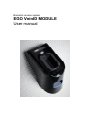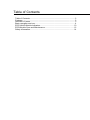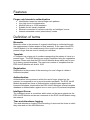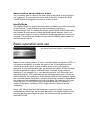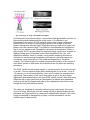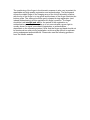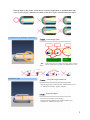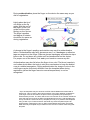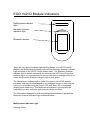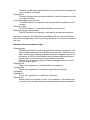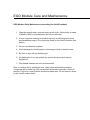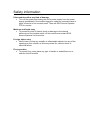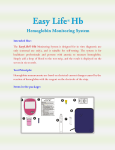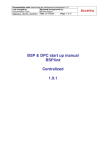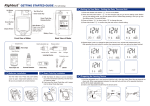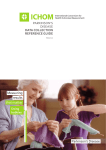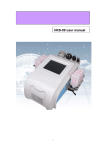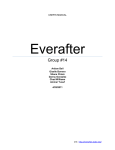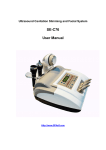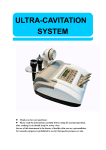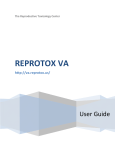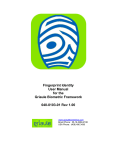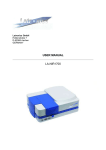Download EGO UBR User Manual - EGO biometric access control
Transcript
Biometric access system EGO VeinID MODULE User manual Table of Contents Table of Contents ........................................................................................ 2 Features ...................................................................................................... 3 Definition of terms........................................................................................ 3 Basic operation and use .............................................................................. 4 EGO VeinID Module Indicators.................................................................. 10 EGO Module Care and Maintenance......................................................... 12 Safety information...................................................................................... 14 Features Finger vein biometric authentication • • • • • • Identification based on internal finger vein patterns Very high level of authentication Module hold up to 1000 templates Suitable for the visually impaired Ethernet connection for remote control by as ‘Intelligent’ server Internal automated control (stand-alone) modes Definition of terms Biometric Biometric refers to the process of uniquely identifying an individual through the measurement of some aspect of their anatomy. In the case of the EGO VeinID Module, it is the measurement of the unique vein patterns inside a person’s finger that are used to identify an individual. Template A Template is a unique set of numbers representing the pattern of veins in a person finger. The EGO Module can create Templates using the registration process. Please note that the EGO VeinID Module allows each user to have up to twenty stored templates. The maximum number of templates that the EGO VeinID Module can hold is 1000. Registration Registration is the process of the scanning of a user’s finger to obtain a biometric template. Authentication Authentication is the process in which the user’s finger (placed on the scanner) is compared to one or more biometric templates. The EGO VeinID Module supports two forms of Authentication; authentication against the biometric templates stored within the EGO VeinID Module’s internal template database or authentication against one or more (up to 20) external templates. Intelligent Server The Intelligent server is a machine which exists on the same network as the EGO VeinID Module and issues commands to the EGO VeinID Module using the network. Time and attendance logging Time and attendance logging is the recording of users and the times in which they enter and exit the controlled door. Secure and un-secure sides of a door The un-secure side of a door is the side open to the public or anyone that is not registered. The secured side is the side of the door in which the EGO VeinID Module is designed to protect or restrict access. Identify Mode The Identity Mode is a special function used to indentify a module connected to the Ethernet. It has nothing to do with indentifying, verifying or authenticating a user. In ‘Identify Mode’ the specific EGO module selected in the software is commanded to flash the Multipurpose Indicator Light in an unusual colour sequence and to beep the sounder approximately every nine seconds. This enables an installer to verify which NetBIOS name relates to which physical module. Basic operation and use An extract from the Hitachi VeinID Website Based on the unique patterns of veins, vascular pattern recognition (VPR), or vein pattern recognition, provides the ease of use of hand geometry with much improved accuracy, smaller readers and a much more hygienic approach. It uses near-infrared light generated from a bank of Light Emitting Diodes projected through an individual’s skin to enable a high-contrast matching of vein patterns (e.g., vein branching points, vein thickness, and branching angles). VPR systems scan the de-oxygenated veins, extract key pattern features via contactless, near-infrared optical sensor systems, digitize the extracted pattern recognition, and then match the transaction templates to the respective pre-established enrollment template. By measuring the veins under the skin, it is very difficult for unauthorized persons to observe or capture this pattern, rendering VPR a highly secure method of identity verification. Since 1997 Hitachi has been developing an original biometric, finger vein authentication technology, which uses the finger vein pattern obtained from passing light through a finger as a key. Its first commercial systems were deployed in 2004. As illustrated in the adjacent figure, near-infrared light generated by a bank of light emitting diodes penetrates the body tissue; it is reflected in the hemoglobin in the blood. A CCD camera (which uses a small, rectangular piece of silicon to receive incoming light) captures the image of the vein pattern through this reflected light. Image processing constructs a finger vein pattern from the camera image. This pattern is compressed and digitized so that it can be registered as a template for biometric authentication. Within a split second, the FV system filters the digitized image, produces a template or digitized image that it compares to the stored template of the user, and determines whether there is a match, using pattern-matching techniques. Variations in environmental temperature or a person’s blood pressure can sometimes cause fluctuations in the width and brightness of the blood vessels. The Hitachi finger vein system pinpoints the position of the centre of each blood vessel so that those vein fluctuations do not affect the matching procedure. The EGO VeinID module maybe used in a vertical position (such as mounted on a wall - Choose optimal height when attaching the unit to a wall - norm is 1.2 metres) or in a horizontal position (such as on a desk) for example when registering. The position of the user’s body plays a role in the successful registration and authentication using the EGO VeinID module. Note that using either the left or right hand (both are acceptable) a relaxed and repeatable position such that the fingers and palm of the registration hand form a near straight line will yield the best results. The casing is designed for naturally positioning the index finger (the usual choice for finger biometrics) and the casing should be gently clasped as this maintains the finger position in subsequent authentication stages. If the index finger is calloused or damaged in any way it will be preferred to use the middle finger for best results. Registering the Index Finger Calloused or damaged fingers should not be used for registration and authentication purposes; where possible. Always try to use the least calloused or damaged finger as this will give the highest quality vein pattern image and allow fast registration and authentication with fewer false rejections. Use of middle finger for registration and authentication The positioning of the finger in the biometric scanner is also very important for repeatable and high quality registration and authentication. The photograph shows the middle finger in the imaging area of the VeinID biometric scanner with the tip of the finger in to top guide and the base of the finger fitted into the bottom guide. The casing should be gently clasped during registration (and indeed authenticating) as this maintains the finger’s position. The finger should be held straight and still for the period of the registration or authentication process (this may be up to six seconds and a green light is usually shown to signal a successful registration or authentication – dependant on the operating system). Note that the finger and hand should not be tensioned too much during registration as this may be difficult to replicate during subsequent authentications. Please also see the following guidance from the Hitachi website. Place a finger in the centre of the device. Incorrect registration or authentication may occur if one’s finger is placed to the side on the left or right, or positioned at an angle. (3) Rest the root of your finger on the device. Touch finger guide Tip Root Touch gently Notice (4) Read the finger Palm Set the palm straight If the finger does not contact the finger guide scanning surface, inappropriate registration or authentication occurs. Keep the finger unmoved. Keep the finger unmoved and wait until “Authentication Success” or “Authentication Failure” appears on display. Relax the finger. Do not tense your finger or press strongly. Otherwise, blood circulation may be constricted and incorrect registration or authentication may occur. 1 6 During authentication, place the finger on the device the same way as you did for registration. Position of finger root and tip Lightly place the tip of one finger on the tip guide, with the root of the finger on the root guide and the palm resting on the device. The finger’s position and degree of rotation should be the same as during registration. Rotation of the finger A change in the finger’s position and rotation may result in authentication failure. Authentication may fail if gloves are worn, or if bandages or adhesive tape are present on the finger. Remove gloves, bandages, and adhesive tape before use. Do not leave any cloths such as handkerchief on the device. For proper use of the device, first wash your hands to remove any dirt. Authentication may also fail when the finger is too cold. The blood vessels in our bodies shrink when the body is cold as a mechanism to keep the bodies’ core at a stable temperature. During authentication the image of veins in the cold finger may be sufficiently different from the template taken during registration (when the finger was at a normal temperature) to not be recognised. * Up to 20 templates may be stored in the EGO VeinID Module associated with a single user. This is useful in that a slight rotation of the finger between registrations (The finger must be held still for the period of the registration) will speed up the authentication process. The down side to this is a reduction in the number of different users that may be stored in the EGO VeinID Module due to the 1,000 template limit. A way around the 1,000 user limit (1 template per user) is to preselect the templates using a card or pin number and then download only those templates require for authentication. Alternatively using an EGO VeinID Module with smart card reader fitted internally a template may be read from the card and a match made using that template. EGO VeinID Module Indicators Multipurpose indicator light Biometric scanner indicator light Biometric scanner There are two distinct feedback light emitting diodes on the EGO VeinID Module; the Multipurpose Indicator Light and the Biometric Scanner Indicator Light mounted on the HOTS VeinID module itself. The Biometric Scanner Indicator light is almost exclusively controlled by the HOTS VeinID module; however there is a command which can be issued by an Intelligent Server to cause the Biometric Scanner Indicator light to glow green. The Multipurpose indicator light is under the control of the EGO Module processor and may be commanded by an Intelligent Server to show various colours, or controlled using the ‘Green LED’ and ‘Red LED’ connections (Stand Alone mode only). This Multipurpose Indicator Light may also be controlled by a door controller and connections are provided. The information displayed by both the Multipurpose Indicator Light and the Biometric Scanner Indicator Light is detailed below: - Multipurpose Indicator Light Glowing Green External software has signalled that all is correct (and for example the door has been unlocked). Glowing Red External software has rejected identification (and for example the door has stayed locked). Cycling through primary colours The EGO Module is in Identify mode (buzzer will intermittently sound as well) Glowing Yellow The EGO Module is in resetting (booting or forced reset) Blue flash (every nine seconds) The EGO Module is in stand-by mode waiting a network connection. Note that is usual for the EGO Module feedback LED to be turned off while the Hitachi VeinID module LED is providing feedback to minimise confusion in the user. Biometric Scanner Indicator Light Glowing green The Biometric Scanner’s start-up procedure has been completed. The light should automatically turn off after a few seconds. Note that even when the Biometric Scanner indicates that it has completed its start-up procedure, the EGO VeinID Module may still have additional tasks to perform before the entire start-up procedure is complete. There is also a command which allows an intelligent server to cause the light to glow green. Flashing blue Finger vein registration or authentication is in progress. Glowing blue Finger vein registration or verification has been successfully completed. Flashing red Finger vein registration or verification has failed. Glowing red Hitachi VeinID error status; an error in the operation of the device has occurred or the unit has detected inadequate light levels for operation. EGO Module Care and Maintenance EGO Module Daily Maintenance (excluding the VeinID module) 1. Wipe the module when required using a soft cloth. As the body is made of plastic (ABS or polycarbonate) do not use solvents. 2. If more vigorous cleaning is required use only a mild detergent (such as dishwashing soap). Do not get any fluids on the VeinID module (see below) 3. Do not use abrasive cleaners. 4. Avoid detergents, disinfectants or cleaning products in aerosol cans. 5. Be sure to wipe off any cleaner spill. 6. An application of no-wax polish can restore the gloss and remove fingerprints 7. Pine-based cleaners are not recommended. Note: to restore dull or scratched units: Apply white automotive polishing compound with a clean rag. Rub scratches & dull areas vigorously. Wipe off residue. Follow w/ a coat of white automotive paste wax. Do not wax too close to the VeinID module itself! Hitachi VeinID Module Daily Maintenance Photographs of the VeinID Module showing black acrylic imaging panel and side films (courtesy of Hitachi Omron ltd) Check the black acrylic panel for dirt or dust before using the device. This area should be checked and cleaned about once per week. (Every two or three days cleaning is required in case of frequent use, or use in a dusty environment) How to clean the imaging part 1. Do not use liquid or solvent for cleaning this includes alcohol, acrylic solution, mild detergent or water. 2. If dust or dirt is gathered on the black acrylic panel, clean it with an air blower or cotton swab. 3. Wipe the black acrylic part of the device with a cleaning cloth or a clean and dry lens cloth. 4. The black acrylic part of the device can be permanently damaged by vigorous rubbing. If dirt or grime is resistant to cleaning wipe the surface with a cloth moistened with a small amount of water – around 10 cubic millimetres, not enough to cause dripping; be sure not to let water touch the thin film on the left or right sides of the imaging part as the film will peel off easily. 5. Do not rub the film on the left or right hand sides of the VeinID module when cleaning Safety information If the module suffers any kind of damage • Turn off the power and unplug the unit’s power supply from the power supply immediately if the module begins to make any unusual noises or gives off smoke or an unusual smell. Then call EGO Secure Systems LTD for service. Moisture and liquid entry • To prevent the risk of electric shock or damage to the internal electronics of the module switch off the module and contact EGO Secure Systems Ltd for service. Foreign object entry • Never insert or drop any metallic or inflammable objects into any of the openings on this module, as this may cause fire, electric shock or electrical failure. Fire prevention • To prevent fire, never place any type of candle or naked flame on or near the VeinID module.