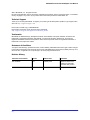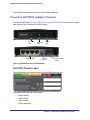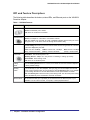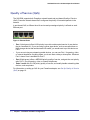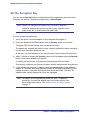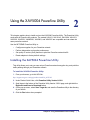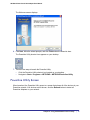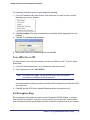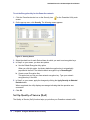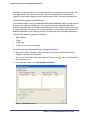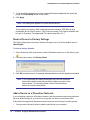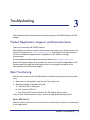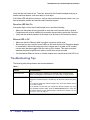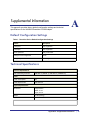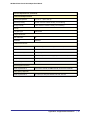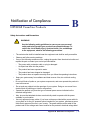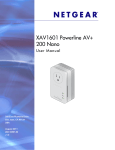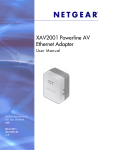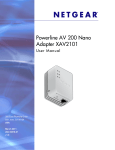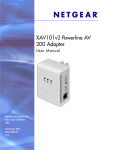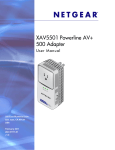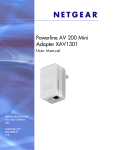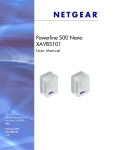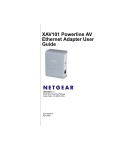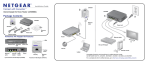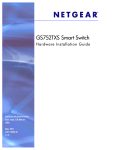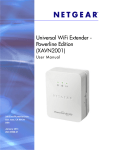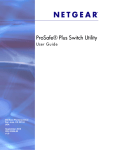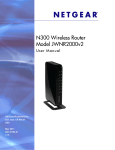Download User Manual - FTP Directory Listing
Transcript
XAV5004 Powerline AV 500 Adapter User Manual 350 East Plumeria Drive San Jose, CA 95134 USA February 2011 202-10705-02 v1.0 XAV5004 Powerline AV 500 Adapter User Manual ©2011 NETGEAR, Inc. All rights reserved. No part of this publication may be reproduced, transmitted, transcribed, stored in a retrieval system, or translated into any language in any form or by any means without the written permission of NETGEAR, Inc. Technical Support Thank you for choosing NETGEAR. To register your product, get the latest product updates, or get support online, visit us at http://support.netgear.com. Phone (US & Canada only): 1-888-NETGEAR Phone (Other Countries): Check the list of phone numbers at http://support.netgear.com/app/answers/detail/a_id/984 Trademarks NETGEAR, the NETGEAR logo, ReadyNAS, ProSafe, Smart Wizard, Auto Uplink, X-RAID2, and NeoTV are trademarks or registered trademarks of NETGEAR, Inc. Microsoft, Windows, Windows NT, and Vista are registered trademarks of Microsoft Corporation. Other brand and product names are registered trademarks or trademarks of their respective holders. Statement of Conditions To improve internal design, operational function, and/or reliability, NETGEAR reserves the right to make changes to the products described in this document without notice. NETGEAR does not assume any liability that may occur due to the use, or application of, the product(s) or circuit layout(s) described herein. Revision History Publication Part Number Version Publish Date Comments 202-10705-02 v1.0 February 2011 Added two steps to the Installing the XAV5004 Powerline Utility section. 202-10705-01 v1.0 January 2011 First publication 2 | Contents Chapter 1 Installation and Basic Configuration How the Powerline Adapter Fits in Your Network. . . . . . . . . . . . . . . . . . . . . 4 Powerline XAV5004 Adapter Features. . . . . . . . . . . . . . . . . . . . . . . . . . . . . 5 XAV5004 Product Label . . . . . . . . . . . . . . . . . . . . . . . . . . . . . . . . . . . . . . 5 LED and Feature Descriptions . . . . . . . . . . . . . . . . . . . . . . . . . . . . . . . . . 6 Installing Your Powerline XAV5004 Adapter . . . . . . . . . . . . . . . . . . . . . . . . 7 Prepare for Installation: . . . . . . . . . . . . . . . . . . . . . . . . . . . . . . . . . . . . . . 7 Quality of Service (QoS). . . . . . . . . . . . . . . . . . . . . . . . . . . . . . . . . . . . . . . . 8 Connecting Devices to the XAV5004 . . . . . . . . . . . . . . . . . . . . . . . . . . . . . . 9 Understanding Powerline Network Security . . . . . . . . . . . . . . . . . . . . . . . . 10 Set the Encryption Key . . . . . . . . . . . . . . . . . . . . . . . . . . . . . . . . . . . . . . . . 11 Chapter 2 Using the XAV5004 Powerline Utility Installing the XAV5004 Powerline Utility. . . . . . . . . . . . . . . . . . . . . . . . . . . 12 Powerline Utility Screen . . . . . . . . . . . . . . . . . . . . . . . . . . . . . . . . . . . . . . . 13 Change the Name of a Powerline Device. . . . . . . . . . . . . . . . . . . . . . . . 14 Turn LEDs On or Off. . . . . . . . . . . . . . . . . . . . . . . . . . . . . . . . . . . . . . . . 14 Set Encryption Keys . . . . . . . . . . . . . . . . . . . . . . . . . . . . . . . . . . . . . . . . 15 Set Up Quality of Service (QoS). . . . . . . . . . . . . . . . . . . . . . . . . . . . . . . 16 Reset a Device to Factory Settings . . . . . . . . . . . . . . . . . . . . . . . . . . . . 17 Add a Device to a Powerline Network . . . . . . . . . . . . . . . . . . . . . . . . . . 18 Security Icon. . . . . . . . . . . . . . . . . . . . . . . . . . . . . . . . . . . . . . . . . . . . . . . . 19 Return to the Default Network Encryption Key . . . . . . . . . . . . . . . . . . . . 19 Chapter 3 Troubleshooting Product Registration, Support, and Documentation . . . . . . . . . . . . . . . . . . 21 Basic Functioning . . . . . . . . . . . . . . . . . . . . . . . . . . . . . . . . . . . . . . . . . . . . 21 Troubleshooting Tips . . . . . . . . . . . . . . . . . . . . . . . . . . . . . . . . . . . . . . . . . 22 Problems after Changing the Network Encryption Key . . . . . . . . . . . . . . . 23 Appendix A Supplemental Information Default Configuration Settings . . . . . . . . . . . . . . . . . . . . . . . . . . . . . . . . . . 24 Technical Specifications . . . . . . . . . . . . . . . . . . . . . . . . . . . . . . . . . . . . . . . 24 Appendix B Notification of Compliance Contents | 3 1. Installation and Basic Configuration 1 This chapter describes how to install and configure the XAV5004 Powerline AV 500 Adapter. It also explains the security features and how to customize the encryption key for added security. For more information on the topics covered in this manual, visit the Support website at http://support.netgear.com. How the Powerline Adapter Fits in Your Network You can use the Powerline XAV5004 Adapter to implement or extend an Ethernet local area network (LAN) anywhere in your house using your existing electrical power line in place of a dedicated LAN wiring infrastructure. The following illustration shows an example of two Powerline devices used in different rooms of the house (the XAV5004 Powerline adapter is set up in Room 2): Room 1 Room 2 Figure 1. Chapter 1. Installation and Basic Configuration | 4 XAV5004 Powerline AV 500 Adapter User Manual Follow the instructions below to set up your Powerline adapter. Powerline XAV5004 Adapter Features The following illustration (Figure 2, XAV5004 Powerline AV 500 Adapter) shows the front and back panels of the Powerline XAV5004 Adapter: Ethernet LED Power LED Powerline LED Ethernet ports Security button Factory Reset button Figure 2. XAV5004 Powerline AV 500 Adapter XAV5004 Product Label The product label on the bottom panel of the XAV5004 looks like this: This label contains the items listed below: • Model number • MAC address • Serial number • Device password Chapter 1. Installation and Basic Configuration | 5 XAV5004 Powerline AV 500 Adapter User Manual LED and Feature Descriptions The following table describes the buttons, status LEDs, and Ethernet ports on the XAV5004 Powerline Adapter. Table 1. XAV5004 Features Item Description Ethernet LED • Solid. The Ethernet port is linked. • Off. There is no Ethernet connection. Powerline LED • Solid. The adapter is connected to a Powerline network. • Off. The adapter has not found any other compatible Powerline devices using the same encryption key, or has been turned off through the Powerline utility. The Pick A Plug feature lets you pick the electrical outlet with the strongest link rate, indicated by the color displayed by the LED: Green: Link rate > 80 Mbps Amber: Link rate >50, < 80 Mbps Red: Link rate < 50 Mbps (Best) – Good for HD video (Better) – Good for SD Video (Good) – Good for data Power LED • • • • Factory Reset Press the Factory Reset button for 1 second, then release to return the Powerline adapter to its factory default settings. Security Button If you set security on your other adapters, after you plug your new AV adapter into the wall socket, press its security button for 2 seconds; then press the Security button on any adapter in your existing network for 2 seconds. Both buttons must be pressed within 2 minutes. Note: The Security button does not work in power saving mode. The unit enters power saving mode if the Ethernet port is not linked for more than 10 minutes. Ethernet Ports Use an Ethernet cable (one is provided) to connect devices to the Ethernet ports of your XAV5004. You can connect a router, a computer, or other peripheral device. Solid blue. The electrical power is on. Blinking blue.The adapter is in the process of restarting or setting up security. Solid amber. Power saving mode. Off. There is no electrical power. 6 | Chapter 1. Installation and Basic Configuration XAV5004 Powerline AV 500 Adapter User Manual Installing Your Powerline XAV5004 Adapter Prepare for Installation: 1. Familiarize yourself with the Powerline XAV5004 Adapter. The front panel has three LEDs: Ethernet, Powerline, and Power. The back panel has four Ethernet ports, a Security button, and a Factory Reset button. See Figure 2 on page 5. 2. Plan the location of your Powerline devices: • Use an electrical outlet that is not controlled by a wall switch to avoid someone unknowingly turning off the power to the outlet. • Do not connect the Powerline XAV5004 Adapter to a power strip, extension cord, or surge protector as this might prevent it from working correctly, or reduce the network performance. • Avoid using the Powerline XAV5004 Adapter in an electrical outlet that is located near an appliance that uses a lot of power, such as a washer or dryer, or a refrigerator. This could potentially prevent the adapter from working correctly, or reduce network performance. Chapter 1. Installation and Basic Configuration | 7 XAV5004 Powerline AV 500 Adapter User Manual Quality of Service (QoS) The XAV5004 supports both Powerline network-based and port-based Quality of Service (QoS). Powerline network-based QoS configures the priority of forwarded packets in the network. In port-based QoS, a different level of service and pre-assigned priority is offered on each Ethernet port. Figure 3. Ethernet Ports • Port 1 (dark green) offers HIGH priority to provide uninterrupted service for any device that is connected to it. If you are using a server-type device, such as a media server or NAS storage device that would stream HD media, you would want to put this device on Port 1. • If you are not using any streaming media devices, you can use Port 1 for gaming, video, or internet telephones, anything where you do not want a delay or interruption. Whatever Port 1 doesn’t use is available for Port 2. • Port 2 (light green) offers a MEDIUM priority quality of service, and gets the next priority after Port 1. Use for gaming, video, or internet telephones. • Ports 3 and 4 offer a LOW priority quality of service, and readily handle networking data devices, such as printers. For information on setting up QoS for your Powerline adapter, see Set Up Quality of Service (QoS) on page 16. 8 | Chapter 1. Installation and Basic Configuration XAV5004 Powerline AV 500 Adapter User Manual Connecting Devices to the XAV5004 You can connect multimedia devices, such as media servers, storage devices, gaming consoles, video players, or internet telephones to the four Ethernet ports on the XAV5004. When you are connecting peripheral devices to the XAV5004, keep in mind how the devices will be used so that each device has the appropriate Quality of Service (QoS) priority (see Set Up Quality of Service (QoS) on page 16). To connect devices to your XAV5004, follow these steps: 1. Use an Ethernet cable to connect each peripheral device to an Ethernet port on the XAV5004. One Ethernet cable is provided with your XAV5004. Figure 4. Connecting devices to an XAV5004 Powerline adapter 2. When all peripheral devices are connected, connect the XAV5004 power cord into the unit and into a power outlet. 3. Wait up to 80 seconds for the XAV5004 to be recognized by the Powerline network. Check to see that: a. The Power LED is solid green. b. The Powerline LED is lit. c. The Ethernet LED is on or blinks. Chapter 1. Installation and Basic Configuration | 9 XAV5004 Powerline AV 500 Adapter User Manual CAUTION: NETGEAR recommends that you secure your Powerline network from unauthorized access. This is especially relevant in settings such as apartment buildings. See Understanding Powerline Network Security on page 10. Understanding Powerline Network Security A Powerline network consists of two or more Powerline adapters using the same network encryption key. Securing your network is crucial. By encrypting the information you send over the Powerline XAV5004 Adapter, you help to keep it secure from hackers. If you do not set up security on your network, anyone nearby with a Powerline network can potentially use their connection to gain access to your network and information you send over the Internet. This is especially relevant in settings such as apartment buildings, office buildings, dorm rooms, and other more populated areas. Powerline devices connected to the same network must use an identical encryption key. The security used by Powerline XAV5004 Adapters is similar to the SSID and encryption keys used in wireless networks, but you do not need software to configure Powerline XAV5004 Adapters. There are two ways to secure your Powerline network. • Use the Security button located on the Powerline adapter to automatically generate a random encryption key. See Set the Encryption Key . • Use the XAV5004 Powerline Utility to configure your Powerline network with an encryption key that you specify. If you are already using Powerline or HomePlug devices then you will need to use the Powerline Utility. If not already installed, the Powerline Utility should be installed on your computer. See Installing the XAV5004 Powerline Utility on page 12. For information about using the XAV5004 Powerline Utility to configure Powerline security or to prioritize Powerline network traffic using the Quality of Service (QoS) feature, see Chapter 2. Note: To return the XAV5004 Powerline AV 500 Adapter to its factory default settings, see Reset a Device to Factory Settings on page 17. 10 | Chapter 1. Installation and Basic Configuration XAV5004 Powerline AV 500 Adapter User Manual Set the Encryption Key You can use the Security button to change the default encryption key and set a private encryption key instead. The default encryption key is HomePlugAV. Note: Before you change the Encryption key, you need to install the Powerline adapters and get them up and running. Otherwise, they might not be able to communicate with each other. To set a private encryption key: 1. Verify that all the Powerline adapters to be configured are plugged in. 2. On the first Powerline XAV5004 Adapter, press its Security button for 2 seconds. The power LED will start blinking after you release the button. The adapter will automatically produce a new, randomly generated network encryption key that each Powerline adapter will use. At this point, the other adapters in your network cannot communicate with each other. 3. Within 2 minutes of pressing the Security button on the first adapter, press the Security button on the second adapter for 2 seconds. In order to pair the devices, both buttons must be pressed within 2 minutes. This securely configures your Powerline network with the same network encryption key. 4. If your network has more than 2 adapters, press the Security button on the additional adapter for 2 seconds, then press the security button on any additional adapters in your existing network for 2 seconds. Both buttons must be pressed within 2 minutes. The adapters retain security settings even if they are unplugged. Note: An adapter can only generate a private key once. To replace a private key, first reset the adapter back to its factory defaults, then follow the procedure above. See Reset a Device to Factory Settings on page 17. Chapter 1. Installation and Basic Configuration | 11 2. Using the XAV5004 Powerline Utility 2 This chapter explains how to install and use the XAV5004 Powerline Utility. The Powerline Utility works with all Powerline AV products. The models XAV101, XAV101v2, XAV1004, XAV1501, XAV2001, XAV2501, XAVN2001, XAV5001, and XAV5501 are compatible and can share the same powerline network. Use the NETGEAR Powerline Utility to: • Configure encryption for your Powerline network • Perform diagnostics and monitor performance • Set quality of service (QoS) features to prioritize Powerline network traffic • Reset adapters to factory default settings Installing the XAV5004 Powerline Utility This utility allows you to set your own unique Powerline network encryption key, and prioritize traffic passing through your Powerline network. To install the XAV5004 Powerline Utility: 1. From your browser, go to this URL link: http://support.netgear.com/app/products/model/a_id/18168 2. Under Product Quick Links, click Powerline Utility Version 2.0.0.8. 3. Scroll down to the bottom of the Powerline Utility Version 2.0.0.8 page, and right-click the Right-click and Save to Download button. 4. On the pop-up menu, select Save Target As, and save the Powerline utility to the directory of your choice. 5. Click the Run button when prompted. Chapter 2. Using the XAV5004 Powerline Utility | 12 XAV5004 Powerline AV 500 Adapter User Manual The Welcome screen displays: 6. Click Next, follow the wizard prompts, and click Finish when the wizard is done. The Powerline Utility shortcut icon appears on your desktop: 7. There are two ways to launch the Powerline Utility: • Click the Powerline Utility shortcut icon located on your desktop. • Navigate to Start > Programs > NETGEAR > NETGEAR Powerline Utility Powerline Utility Screen When launched, the Powerline Utility opens to a screen that shows all of the devices in your Powerline network. If all devices are not shown, click the Refresh button to detect all Powerline Adapters on your network. Chapter 2. Using the XAV5004 Powerline Utility | 13 XAV5004 Powerline AV 500 Adapter User Manual Figure 1. Note: The Information box at the bottom of the screen provides tips and information for using this utility page. From the Powerline Utility screen, you can do the following: • Change the Name of a Powerline Device • Turn LEDs On or Off • Set Encryption Keys • Set Up Quality of Service (QoS) • Reset a Device to Factory Settings Change the Name of a Powerline Device Powerline devices are shown in the Powerline network by the model number and name. Any Powerline devices that are plugged in and connected are detected by the Powerline Utility, and will be shown on the Powerline Utility main screen. If no name has been assigned to a Powerline device, the device is shown as un-named 14 | Chapter 2. Using the XAV5004 Powerline Utility XAV5004 Powerline AV 500 Adapter User Manual To name any Powerline device in your Powerline network: 1. From the Powerline Utility main screen, click the device you want to name, and the following pop-up menu appears:. 2. Click Device Name. The utility will respond that connectivity will be temporarily lost if you continue. 3. Click OK. The following window appears: 4. Enter a new name for the Powerline device, and click OK. Turn LEDs On or Off For each device in your Powerline network, you can turn LEDs on or off. To do this, follow these steps: 1. Click the Powerline device icon on the Powerline Utility main screen. 2. On the pop-up menu, click Turn LED off. Note: This function is a toggle. You can turn off LEDs if they are turned on, or turn them on if they are currently turned off. A message displays advising you that connectivity will be temporarily lost while the LEDs are being reset. 3. Click OK, and the LEDs for the selected Powerline device are turned on or off. Set Encryption Keys By encrypting the information you send over the Powerline XAV5004 Adapter, you help to keep it secure from hackers. If you do not set up security on your network, anyone nearby with a Powerline network can potentially use their connection to gain access to your network. Chapter 2. Using the XAV5004 Powerline Utility | 15 XAV5004 Powerline AV 500 Adapter User Manual To set the Encryption Key for the Powerline network: 1. Click the Powerline device icon or the Security icon screen. on the Powerline Utility main 2. On the pop-up menu, click Security. The following screen appears: Figure 2. Security Screen 3. Select the check box for each Device Name for which you want to set encryption keys. 4. In Step 2 on your screen, you have two options: a. Use the Default Encryption Key option. When you click this option, the factory default encryption key is automatically populated in the field. The default network encryption key is HomePlugAV. b. Create a new Encryption Key. This option lets you set your own network encryption key. Type your network encryption key in the field. 5. In Step 3 on your screen, apply the changes by clicking the Apply Security to Selected Devices button. When completed, the utility displays a message indicating that the operation was successful. 6. Click OK. Set Up Quality of Service (QoS) The Quality of Service (QoS) function helps you prioritize your Powerline network traffic. 16 | Chapter 2. Using the XAV5004 Powerline Utility XAV5004 Powerline AV 500 Adapter User Manual By default, all types of traffic on the Powerline network are assigned the same priority. For most applications, this works fine. However, there are situations where performance improves if you assign a higher priority to certain types of traffic, such as multimedia files. To prioritize by general application type: If your network traffic is a mix of multimedia and document/database traffic you might want to give priority to a particular traffic type. If it is important that your multimedia playback is smooth, even while document files are being transferred over the network, then give priority to multimedia traffic. Conversely, if it is more important for your network to be responsive to database applications, give priority to this type of application over multimedia applications. The Powerline adapter supports the following: • MAC address • IP port • VLAN tags • ToS bits (Type of Service routing) To set the priority of data transfers by the type of protocol: 1. Start the XAV5001 Powerline Utility and wait for the utility to detect the Powerline adapters connected to the network. You can go to the QoS screen from either the Security icon device pop-up menu. menu or the Powerline 2. From the pop-up menu, click QoS (Quality of Service). Figure 3. QoS Setup screen Chapter 2. Using the XAV5004 Powerline Utility | 17 XAV5004 Powerline AV 500 Adapter User Manual 3. To set the traffic prioritization rule into the selected Powerline adapter device, specify the priority in the QoS Setup section of the screen. 4. Click Apply. Note: QoS settings are applied only to the selected device. These options only apply to QoS-configured business networks. IEEE 802.1p uses prioritization bits in Layer-2 frames. Type of Service routing (ToS) uses prioritization bits in Layer-3 IP packets. The deprecated ToS values range from 0 to 7. Reset a Device to Factory Settings The Factory Reset option returns the network encryption key to its factory default value of HomePlugAV. To reset to factory defaults: 1. On the Powerline Utility main screen, click the Powerline device icon or the Security icon . 2. From the pop-up menu, click Factory Reset. 3. Click OK to reset the device. A message indicates whether or not the operation succeeded. Note: If you customized your network encryption key, the local Powerline device will be disconnected from the network when you reset it to the factory default. To avoid this problem, reset all remote devices before you reset the local device. Add a Device to a Powerline Network If you are adding a device to a Powerline network, and the network encryption key has been left at its default setting, all you need to do is plug the new device into a power outlet. If the network encryption key has been customized, there are two ways to set the security: • You can use the Security button to add the new device to your network. 18 | Chapter 2. Using the XAV5004 Powerline Utility XAV5004 Powerline AV 500 Adapter User Manual • You can use the XAV5004 Powerline Utility to add the new device to the network, as described in the following sections. The procedure for setting the network encryption key depends on whether the computer running the XAV5004 Powerline Utility is connected directly to the new Powerline adapter (local) or is connected to a different device in the Powerline network (remote). To add a device from a locally connected computer 1. Plug the new Powerline adapter into an available AC power outlet. 2. Connect the Ethernet cable that came with the adapter to the adapter’s Ethernet port and an Ethernet port on the computer. 3. Start the XAV5004 Powerline Utility, click the Refresh button, and wait for the utility to detect the new device. 4. From the Device Name column select the device. 5. Re-name the device if you wish (see Change the Name of a Powerline Device on page 14). 6. Set the device’s Security option from the drop-down menu 7. Click the Apply Security to Selected Devices button. 8. Click Close. 9. Verify that the devices in the Powerline network appear in the device list by clicking the Refresh button on the Powerline Utility main screen. It may take a minute or two for all devices in the network to be detected. Security Icon By clicking the Security icon on the Powerline Utility main screen, you can perform a number of security functions, such as: • Setting up the network encryption key • Setting Quality of Service (QoS) • Viewing a list of Powerline devices in your Powerline network When you click the Security icon , the following menu displays: Figure 4. Security Icon Menu Chapter 2. Using the XAV5004 Powerline Utility | 19 XAV5004 Powerline AV 500 Adapter User Manual Return to the Default Network Encryption Key 1. Plug the new device into an AC power outlet. 2. Start the XAV5004 Powerline Utility, click the Refresh button, and wait for the utility to detect the devices in your Powerline network. Note: Before you can reset a remote device, you must enter its password. The password is printed on the product label located on the back of the adapter. 3. Click the Security icon and select Security from the pop-up menu. 4. Check the box next to any Powerline device you want to return to the default Encryption Key. 5. Click the Use Default Encryption Key button. You will see the default encryption key, HomePlugAV, display in the encryption field. 6. Click Apply Security to Selected Devices. When completed, the utility displays a message indicating that the operation was successful. Click OK. 20 | Chapter 2. Using the XAV5004 Powerline Utility 3. Troubleshooting 3 This chapter provides information about troubleshooting your XAV5004 Powerline AV 500 Adapter. Product Registration, Support, and Documentation Thank you for selecting NETGEAR products. After installing your device, locate the serial number on the label of your product and use it to register your product at http://www.netgear.com/register. Registration is required before you can use our telephone support service. Registration via our website is strongly recommended. Product updates and Web support are always available at: http://support.netgear.com. When the Powerline adapter is connected to the Internet, click the Knowledge Base or the Documentation link under the Web Support menu to view support information or the documentation for the Powerline adapter. Basic Functioning After you turn on power to the XAV5004 devices, the following sequence of events should occur: 1. When power is first applied, verify that the Power light is on. 2. After approximately 10 seconds, verify that: a. The power LED is solid green. b. The Powerline LED is lit. c. The Ethernet LED on the Powerline AV 500 Adapter lights or blinks. If any of these conditions does not occur, refer to the appropriate following section. Power LED Not On Make sure that, if power to the AC power outlet is controlled by a wall switch, the wall switch is in the on position. Chapter 3. Troubleshooting | 21 XAV5004 Powerline AV 500 Adapter User Manual Verify that the wall socket is live. To do this, disconnect the Powerline adapter and plug in another electrical product, such as a lamp or a hair dryer. If the Power LED still does not come on, and you have confirmed the power outlet is live, you have a hardware problem and should contact technical support. Powerline LED Not On If the power light is on but the Powerline light is not, check the following: • Make sure that power is being provided to more than one Powerline device. Another Powerline device must be installed for successful communication across the Powerline. • Verify that the network password is the same on all devices in the Powerline network. Ethernet LED is Off • Make sure that the Ethernet cable is plugged in properly at both ends. • Be sure that you are using the correct cable on the router that the first Powerline adapter is connected to. When connecting the router’s Internet port to a cable or DSL modem, use the cable that was supplied with the cable or DSL modem. This cable could be a standard straight-through Ethernet cable or an Ethernet crossover cable. • On the attached Ethernet device or network adapter card, check that the Link LED is on. Troubleshooting Tips The following table lists problems and recommendations. Table 1. Problem Recommendation Power LED is off. Make sure that power is supplied to the electrical outlet, and the Powerline device is not plugged into an extension cord, power strip, or surge protector. Powerline LED is off. The devices cannot find each other. Make sure that the Powerline devices are plugged into outlets with power, and that they use the same network encryption key. • If you did not change the network encryption key, move the Powerline device to a closer location. • If the problem occurred after you changed the network encryption key using the XAV5004 Powerline Utility, press the Factory Reset button to return the Powerline adapters to their default settings. If this fixes the problem, see Set Encryption Keys on page 15. 22 | Chapter 3. Troubleshooting XAV5004 Powerline AV 500 Adapter User Manual Table 1. Problem Recommendation Ethernet LED is not blinking. There is no data traffic. Make sure that: • Your router and modem are switched on and that the Ethernet cable that came in the box is connected to the Powerline adapter port and a router LAN port. • The PC connected directly to the router can access the Internet. Problem using the reset or Security button. The Factory Reset and Security buttons are located on the back panel of the Powerline adapter. • Pressing the Factory Reset button longer than 2 seconds will not reset the device. • Pressing the Security button longer than 2 seconds will not activate security. Problems after Changing the Network Encryption Key If your Powerline devices stop communicating after you have used the NETGEAR XAV5004 Powerline Utility, it is probably because the encryption key is not the same for every Powerline device on your Powerline network. To fix this problem: 1. Make sure all Powerline devices are plugged in. 2. Use the Powerline utility to set the encryption key for all remote Powerline devices (the ones that are not directly connected to the computer that you are using). 3. Use the Powerline utility to set the encryption key for the local Powerline device (the one that is connected to the computer you are using). Chapter 3. Troubleshooting | 23 A. Supplemental Information This appendix provides factory default configuration settings and technical specifications for the XAV5004 Powerline AV 500 Adapter. A Default Configuration Settings Table 1. Powerline Device Default Configuration Settings Feature Description Port Speed Auto-negotiation Port Duplex Auto-negotiation Device password See product label. Management IP Configuration DHCP Encryption password HomePlugAV Technical Specifications Technical Specifications Data and Routing Protocols: IEEE 802.3 (10BASE-T), IEEE 802.3u (100BASE-Tx) Power Power Consumption: 4W Power Requirements 100~240V AC Physical Specifications Dimensions: Height: 98 mm Width: 72 mm Depth: 40 mm Weight 0.4 lbs (0.18 kg) Appendix A. Supplemental Information | 24 XAV5004 Powerline AV 500 Adapter User Manual Technical Specifications (Continued) Environmental Specifications Operating temperature: 0° to 40° C (32º to 104º F) Operating humidity: 10-90% maximum relative humidity, noncondensing Storage humidity 5-95% maximum relative humidity, noncondensing Security Encryption type: 128-bit AES Bridge Performance MAC addresses: 64 Bandwidth 200 Mbps Powerline Performance Compatibility: Not HomePlug v1.0 or HomePlug v1.0 Turbo compatible Powerline Standard Powerline 1.0 Powerline Security DES (56 bit) Data Transfer Rate: Up to 200 Mbps with real throughput greater than 80 Mbps Frequency band: 2-30 Mbps Modulation type: OFDM symbol modulation Electromagnetic Emissions Meets requirements of: FCC Part 15 Class B; CE-EMC Class B; 3-home FCC Certificate Safety Agency Approvals Meets requirements of: UL Listed (UL 1950) /cUL IEC950; CE LVD; TUV CB Appendix A. Supplemental Information | 25 B. Notification of Compliance NETGEAR Powerline Products B Safety Instructions and Precautions WARNING! Use the following safety guidelines to ensure your own personal safety and to help protect your product from potential damage. To reduce the risk of bodily injury, electrical shock, fire, and damage to the equipment, observe the following precautions. • The socket-outlet shall be installed near the equipment and shall be easily accessible • Observe and follow service markings. • If any of the following conditions occur, unplug the product from the electrical outlet and replace the part or contact your service provider/retailer: - The power cable, extension cable, or plug is damaged. - An object has fallen into the product. - The product has been exposed to water. - The product has been dropped or damaged. - The product does not operate correctly when you follow the operating instructions. • Keep your system away from radiators and heat sources. Also, do not block cooling vents. • Do not spill food or liquids on your system components, and never operate the product in a wet environment • Do not push any objects into the openings of your system. Doing so can cause fire or electric shock by shorting out interior components. • Operate the product only from the type of external power source indicated on the electrical ratings label. • Also, be sure that attached devices are electrically rated to operate with the power available in your location. • Use only approved power cables. If you have not been provided with a power cable for your system or for any AC powered option intended for your system, purchase a power cable that is approved for use in your country. The power cable must be rated for the product and for the voltage and current marked on the product's electrical ratings label. Appendix B. Notification of Compliance | 26 XAV5004 Powerline AV 500 Adapter User Manual The voltage and current rating of the cable should be greater than the ratings marked on the product. • To help prevent electric shock, plug the system and peripheral power cables into properly grounded electrical outlets. • Do not use adapter plugs. If you must use an extension cable, use a three-wire cable with properly grounded plugs. • Observe extension cable and power strip ratings. Make sure that the total ampere rating f all products plugged into the extension cable or power strip does not exceed 80 percent of the ampere ratings limit for the extension cable or power strip. • To help protect your system from sudden, transient increases and decreases in electrical power, use a surge suppressor, line conditioner, or uninterruptible power supply (UPS). • Position system cables and power cables carefully; route cables so that they cannot be stepped on or tripped over. Be sure that nothing rests on any cables. • Do not modify power cables or plugs. • Always follow your local and national wiring rules. Regulatory Compliance Information This section includes user requirements for operating this product in accordance with National laws for usage of radio spectrum and operation of radio devices. Failure of the end-user to comply with the applicable requirements may result in unlawful operation and adverse action against the end-user by the applicable National regulatory authority. This product's firmware limits operation to only the channels allowed in a particular Region or Country. Therefore, all options described in this user's guide may not be available in your version of the product. FCC Requirements for Operation in the United States FCC Information to User This product does not contain any user serviceable components and is to be used with approved antennas only. Any product changes or modifications will invalidate all applicable regulatory certifications and approvals This device complies with Part 15 of the FCC Rules. Operation is subject to the following two conditions: (1) This device may not cause harmful interference, and (2) this device must accept any interference received, including interference that may cause undesired operation. FCC Guidelines for Human Exposure This equipment complies with FCC radiation exposure limits set forth for an uncontrolled environment. This equipment should be installed and operated with minimum distance of 20 cm between the radiator and your body. This transmitter must not be co-located or operating in conjunction with any other antenna or transmitter. Appendix B. Notification of Compliance | 27 XAV5004 Powerline AV 500 Adapter User Manual FCC Declaration Of Conformity We, NETGEAR, Inc., 350 East Plumeria Drive, San Jose, CA 95134, declare under our sole responsibility that the XAV5004 Powerline AV 500 Adapter complies with Part 15 of FCC Rules. Operation is subject to the following two conditions: • This device may not cause harmful interference, and • This device must accept any interference received, including interference that may cause undesired operation. FCC Radio Frequency Interference Warnings & Instructions This equipment has been tested and found to comply with the limits for a Class B digital device, pursuant to Part 15 of the FCC Rules. These limits are designed to provide reasonable protection against harmful interference in a residential installation. This equipment uses and can radiate radio frequency energy and, if not installed and used in accordance with the instructions, may cause harmful interference to radio communications. However, there is no guarantee that interference will not occur in a particular installation. If this equipment does cause harmful interference to radio or television reception, which can be determined by turning the equipment off and on, the user is encouraged to try to correct the interference by one or more of the following methods: • Reorient or relocate the receiving antenna. • Increase the separation between the equipment and the receiver. • Connect the equipment into an electrical outlet on a circuit different from that which the radio receiver is connected. • Consult the dealer or an experienced radio/TV technician for help. Modifications made to the product, unless expressly approved by NETGEAR, Inc., could void the user's right to operate the equipment. Canadian Department of Communications Radio Interference Regulations This digital apparatus, the XAV5004 Powerline AV 500 Adapter, does not exceed the Class B limits for radio-noise emissions from digital apparatus as set out in the Radio Interference Regulations of the Canadian Department of Communications. European Union The XAV5004 Powerline AV 500 Adapter complies with essential requirements of EU EMC Directive 2004/108/EC and Low Voltage Directive 2006/95/EC as supported by applying the following test methods and standards: • EN55022: 2006 / A1: 2007 • EN55024: 1998 / A1: 2001 / A2: 2003 • EN60950-1: 2006 2nd Edition • EN 61000-3-2:2006 • EN 61000-3-3:1995 w/A1: 2001+A2: 2005 28 | Appendix B. Notification of Compliance