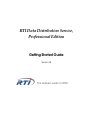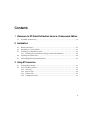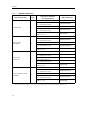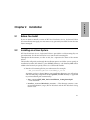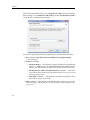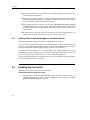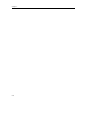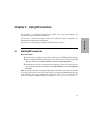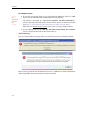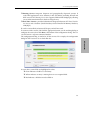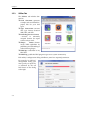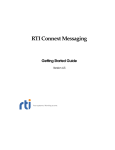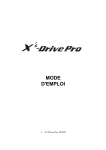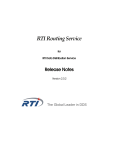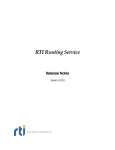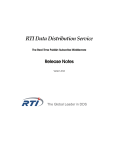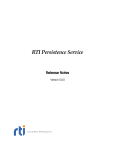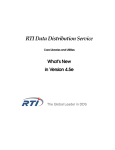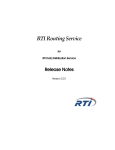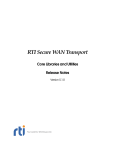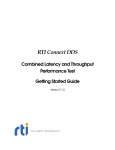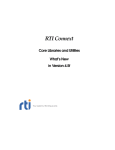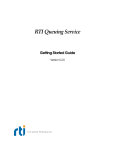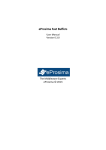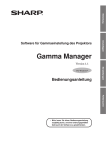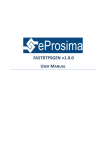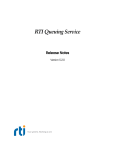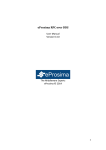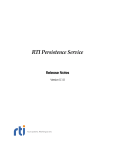Download RTI Data Distribution Service, Professional Edition
Transcript
RTI Data Distribution Service, Professional Edition Getting Started Guide Version 4.5 The Global Leader in DDS © 2011 Real-Time Innovations, Inc. All rights reserved. Printed in U.S.A. First printing. October 2011. Trademarks Real-Time Innovations and RTI are registered trademarks of Real-Time Innovations, Inc. All other trademarks used in this document are the property of their respective owners. Copy and Use Restrictions No part of this publication may be reproduced, stored in a retrieval system, or transmitted in any form (including electronic, mechanical, photocopy, and facsimile) without the prior written permission of Real-Time Innovations, Inc. The software described in this document is furnished under and subject to the RTI software license agreement. The software may be used or copied only under the terms of the license agreement. Technical Support Real-Time Innovations, Inc. 385 Moffett Park Drive Sunnyvale, CA 94089 Phone: (408) 990-7444 Email: [email protected] Website: https://support.rti.com/ Contents 1 Welcome to RTI Data Distribution Service, Professional Edition 1.1 Available Architectures............................................................................................................1-3 2 Installation 2.1 Before You Install......................................................................................................................2-1 2.2 Installing on a Linux System ..................................................................................................2-1 2.3 Installing on a Windows System ............................................................................................2-3 2.3.1 Installing 32-bit and 64-bit Packages on the Same Machine ..................................2-6 2.4 Installing the License File........................................................................................................2-6 2.5 Uninstalling RTI Professional Edition ...................................................................................2-7 3 Using RTI Launcher 3.1 Starting RTI Launcher..............................................................................................................3-1 3.2 A Tour of RTI Launcher...........................................................................................................3-3 3.2.1 Tools Tab.........................................................................................................................3-3 3.2.2 Services Tab ...................................................................................................................3-4 3.2.3 Utilities Tab....................................................................................................................3-6 3.2.4 Configuration Tab.........................................................................................................3-7 iii iv 1. Welcome Chapter 1 Welcome to RTI Data Distribution Service, Professional Edition RTI Data Distribution Service, Professional Edition includes RTI’s core DDS libraries; a set of basic utilities for generating code, testing your connectivity, and examining network packets; plus a rich set of tools and run-time services that can record, route, and analyze DDS data. RTI Data Distribution Service, Professional Edition includes these components: ❏ RTI Analyzer is a system-level debugging tool that can find RTI Data Distribution Service objects in a running system, organize them, and display their communication parameters. ❏ RTI Data Distribution Service is network middleware available for a wide variety of processors and operating systems. RTI Data Distribution Service is delivered as linkable binary libraries (target libraries) with development tools and documentation that aid in the use of the libraries. ❏ RTI Distributed Logger is a library that enables applications to publish their log ❏ RTI Launcher is a graphical application that allows you to run and configure any messages to DDS. The log message data can be visualized with RTI Monitor, a separate GUI application that can run on the same host as your application or on a different host. Since the data is provided in a DDS topic, you can also use rtiddsspy or even write your own visualization tool. RTI Professional Edition component. It automatically detects which RTI Professional Edition components are installed and enables their launch buttons. ❏ RTI Message Service is publish/subscribe networking middleware that imple- ments the Java Message Service (JMS) specification. RTI Message Service is specifically designed for high-performance distributed applications. Its unique peerto-peer architecture and targeted high-performance and real-time capabilities extend the specification to provide unmatched value. 1-1 Chapter 1 ❏ RTI Monitor provides a detailed, graphical view into your entire DDS application. It displays the Quality of Service (QoS) parameters for every DDS entity in the system as well as detailed statistics on connections, traffic, errors, and resource usage. RTI Monitor simplifies troubleshooting and integration. ❏ RTI Monitoring Library is a plug-in that enables DDS applications to provide mon- itoring data to RTI Monitor. ❏ RTI Persistence Service saves data from RTI Data Distribution Service publishing applications to memory or permanent storage, so it can be delivered to subscribing applications that join the system at a later time—even if the publishing application has already terminated. Data can be persisted to files or an external database. RTI Persistence Service implements the optional Persistence Profile, defined in the OMG's Data Distribution Service for Real-time Systems specification. ❏ RTI Real-Time Connect provides bidirectional integration between RTI Data Dis- tribution Service and a database. The database can be used to log and persist realtime data and messages, to provide a SQL interface to RTI Data Distribution Service, and for integration between RTI Data Distribution Service and enterprise applications. RTI Real-Time Connect uses RTI Data Distribution Service and supports three databases: Oracle Database, Oracle TimesTen In-Memory Database, and MySQL RTI Real-Time Connect provides low latency messaging—as fast as 43 microseconds between nodes, high throughput—up to 80,000 messages or 950 megabits of data per second, and embedded and real-time operating system support— for use in intelligent devices and sensors. ❏ RTI Recording Service can record high-rate data arriving in real time with mini- mal impact on system behavior. It can reliably record large amounts of real-time data without having prior knowledge of the data-types or topics in the system. RTI Recording Service is operating-system and programming-language agnostic, recording data from a heterogeneous networked system running RTI Data Distribution Service. You can also replay the recorded data by injecting it back into the DDS cloud. The replay feature even allows you to change data rates and QoS settings and provides fidelity to within 10 milliseconds of the recorded data rate. The Recording Console provides a point-and-click interface for RTI Recording Service. This interface significantly reduces RTI Recording Service configuration time and complexity, and does not require any programming. The Recording Console makes it easy to use apply RTI Recording Service for testing algorithms and other processing logic against pre-recorded test data, conducting regression testing from 'golden' data inputs, or recording live data from the field for post-mission analysis. 1-2 1.1 Available Architectures RTI Routing Service is an out-of-the-box solution for integrating disparate and geographically dispersed systems. It scales DDS applications across domains, LANs and WANs, including firewall and NAT traversal. RTI Routing Service also supports DDS-to-DDS bridging by allowing you to make transformations in the data along the way. This allows unmodified DDS applications to communicate even if they were developed using incompatible interface definitions. This is often the case when integrating new and legacy applications or independently developed systems. ❏ RTI Shapes Demo is an application that illustrates the powerful real-time messag- ing and application integration capabilities of RTI Data Distribution Service, including data-centric publish/subscribe, real-time Quality of Service (QoS), fault tolerance and automatic discovery. RTI Shapes Demo is a turnkey, graphical application and does not require any programming. ❏ RTI Spreadsheet Add-in for Microsoft Excel integrates RTI Data Distribution Service with Microsoft® Excel®. By using cell functions, Excel can subscribe to topic data and display it in real-time. You can use this live data for formulas, graphs and other Excel features, just like any other regular cell data. You can also publish data from a spreadsheet. RTI Spreadsheet Add-in for Microsoft Excel works with all data types. (Available for Windows systems only.) ❏ Wireshark is a network-level analysis tool that can capture RTPS packets, show their contents, and analyze network usage. (Note: For Windows Systems, WinPcap is also included with this component.) If you have questions, please email [email protected] or call (408) 990-7444. 1.1 Available Architectures RTI Data Distribution Service, Professional Edition is available for the following architectures: 1-3 1. Welcome ❏ Chapter 1 Table 1.1 Available Architectures Operating System CPU Pentium class CentOS 5.4, 5.5 (2.6 kernel) Pentium class Red Hat Enterprise Linux 4.0 (2.6 kernel) x86_64 and AMD64 Pentium class Red Hat Enterprise Linux 5.0 (2.6 kernel) x86_64 and AMD64 Pentium class Red Hat Enterprise Linux 5.1, 5.2, 5.4, 5.5 (2.6 kernel) x86_64 and AMD64 Pentium Red Hat Enterprise Linux class 6.0, 6.1 (2.6 kernel) x64 1-4 gcc 4.1.2 x86 RTI Architecture i86Linux2.6gcc4.1.2 Sun Java Platform Standard Edition i86Linux2.6gcc4.1.2jdk JDK 1.6 gcc 4.1.2 x64 Windows 7 Compiler or Software Development Kit x64Linux2.6gcc4.1.2 Sun Java Platform Standard Edition x64Linux2.6gcc4.1.2jdk JDK 1.6 gcc 3.4.3 i86Linux2.6gcc3.4.3 Sun Java Platform Standard Edition JDK 1.5 and 1.6 i86Linux2.6gcc3.4.3jdk gcc 3.4.5 x64Linux2.6gcc3.4.5 Sun Java Platform Standard Edition JDK 1.5 and 1.6 x64Linux2.6gcc3.4.5jdk gcc 4.1.1 i86Linux2.6gcc4.1.1 Sun Java Platform Standard Edition JDK 1.5 and 1.6 i86Linux2.6gcc4.1.1jdk gcc 4.1.1 x64Linux2.6gcc4.1.1 Sun Java Platform Standard Edition JDK 1.5 and 1.6 x64Linux2.6gcc4.1.1jdk gcc 4.1.2 i86Linux2.6gcc4.1.2 Sun Java Platform Standard Edition i86Linux2.6gcc4.1.2jdk JDK 1.6 gcc 4.1.2 x64Linux2.6gcc4.1.2 Sun Java Platform Standard Edition x64Linux2.6gcc4.1.2jdk JDK 1.6 gcc 4.4.5 i86Linux2.6gcc4.4.5 gcc 4.4.5 x64Linux2.6gcc4.4.5 Visual Studio 2005 SP 1 (C++/CLI, C# 8.0 or 9.0) i86Win32dotnet2.0 Visual Studio 2010 i86Win32VS2010 Visual Studio 2010 (C++/CLI, C# 8.0 or 9.0) i86Win32dotnet4.0 Sun Java Platform Standard Edition JDK 1.5 or 1.6 i86Win32jdk 1.1 Available Architectures 1. Welcome Table 1.1 Available Architectures Operating System Windows 7 x64 Edition Windows 2000 Windows 2003 Windows 2003 x64 Edition Windows Server 2008 R2 x64 Edition CPU x64 x86 x86 x64 x64 Compiler or Software Development Kit RTI Architecture Visual Studio 2005 SP 1 (C++/CLI, C# 8.0 or 9.0) x64Win64dotnet2.0 Visual Studio 2010 x64Win64VS2010 Visual Studio 2010 (C++/CLI, C# 8.0 or 9.0) x64Win64dotnet4.0 Sun Java Platform Standard Edition JDK 1.5 or 1.6 x64Win64jdk Visual Studio 2005 SP1 i86Win32VS2005 Visual Studio 2005 SP 1 (C++/CLI, C# 8.0 or 9.0) i86Win32dotnet2.0 Sun Java Platform Standard Edition JDK 1.5 or 1.6 i86Win32jdk Visual Studio 2005 SP 1 i86Win32VS2005 Visual Studio 2005 SP 1 (C++/CLI, C# 8.0 or 9.0) i86Win32dotnet2.0 Visual Studio 2008 SP1 i86Win32VS2008 Visual Studio 2008 SP 1 (C++/CLI, C# 8.0 or 9.0) i86Win32dotnet2.0 Sun Java Platform Standard Edition JDK 1.5 or 1.6 i86Win32jdk Visual Studio 2005 SP 1 x64Win64VS2005 Visual Studio 2005 SP 1 (C++/CLI, C# 8.0 or 9.0) x64Win64dotnet2.0 Visual Studio 2008 SP 1 x64Win64VS2008 Sun Java Platform Standard Edition JDK 1.5 or 1.6 x64Win64jdk Visual Studio 2005 SP 1 (C++/CLI, C# 8.0 or 9.0) x64Win64dotnet2.0 Visual Studio 2010 x64Win64VS2010 Visual Studio 2010 (C++/CLI, C# 8.0 or 9.0) x64Win64dotnet4.0 Sun Java Platform Standard Edition JDK 1.5 or 1.6 x64Win64jdk 1-5 Chapter 1 Table 1.1 Available Architectures Operating System Windows Vista Windows Vista 64-bit Edition Windows XP Professional a Windows XP Professional x64 Edition CPU x86 x64 x86 x64 Compiler or Software Development Kit RTI Architecture Visual Studio 2005 SP 1 i86Win32VS2005 Visual Studio 2005 SP 1 (C++/CLI, C# 8.0 or 9.0) i86Win32dotnet2.0 Visual Studio 2008 SP 1 i86Win32VS2008 Visual Studio 2008 SP 1 (C++/CLI, C# 8.0 or 9.0) i86Win32dotnet2.0 Sun Java Platform Standard Edition JDK 1.5 or 1.6 i86Win32jdk Visual Studio 2005 SP 1 x64Win64VS2005 Visual Studio 2005 SP 1 (C++/CLI, C# 8.0 or 9.0) x64Win64dotnet2.0 Visual Studio 2008 SP1 x64Win64VS2008 Visual Studio 2008 SP 1 (C++/CLI, C# 8.0 or 9.0) x64Win32dotnet2.0 Sun Java Platform Standard Edition JDK 1.5 or 1.6 x64Win64jdk Visual Studio 2005 SP 1 i86Win32VS2005 Visual Studio 2005 SP 1 (C++/CLI, C# 8.0 or 9.0) i86Win32dotnet2.0 Visual Studio 2008 SP 1 i86Win32VS2008 Visual Studio 2008 SP 1 (C++/CLI, C# 8.0 or 9.0) i86Win32dotnet2.0 Sun Java Platform Standard Edition JDK 1.5 or 1.6 i86Win32jdk Visual Studio 2005 SP 1 x64Win64VS2005 Visual Studio 2005 SP 1 (C++/CLI, C# 8.0 or 9.0) x64Win64dotnet2.0 Visual Studio 2008 SP 1 x64Win64VS2008 Visual Studio 2008 SP 1 (C++/CLI, C# 8.0 or 9.0) x64Win32dotnet2.0 Sun Java Platform Standard Edition JDK 1.5 or 1.6 x64Win64jdk a. Windows XP does not support IP_TOS unless registry changes are made. See http://support.microsoft.com/kb/ 248611, http://www.microsoft.com/technet/technetmag/issues/2007/02/CableGuy/default.aspx. 1-6 2.1 2. Installation Chapter 2 Installation Before You Install If you are about to install a version of RTI Data Distribution Service, Professional Edition that is not license-managed, you must remove any previously installed versions that are license-managed. 2.2 Installing on a Linux System RTI Data Distribution Service, Professional Edition is provided in a self-extracting file, one per architecture. You do not need to be root to run the self-extracting file. Throughout this document, we refer to 4.5x; the x represents the letter of the current release. The installer will guide you through the installation process and allow you to specify an installation location (the default is your $HOME directory)—the directory RTI will be added to the location you specify. This is not a GUI-based installer. 1. Run the self-extracting file for your architecture. For example: ./RTI_Professional_Edition-4.5x-RHEL5_32_lic.sh Assuming you have selected /opt as your installation directory, you will end up with the following components under /opt/RTI (the RTI directory is appended to your installation path automatically): • docs_<version>/RTI_DDS_ProfessionalEdition_GettingStarted.pdf — This document. • installers_<version>/Wireshark_<version> — This directory contains a compressed distribution (.tar.gz) file for Wireshark and the RTI Wireshark Getting Started Guide. 2-1 Chapter 2 • ndds.<version> — This directory includes RTI Data Distribution Service, RTI Distributed Logger, RTI Message Service, RTI Monitoring Library, and RTI Persistence Service. • • • • • • • RTI_Analyzer_<version> RTI_Launcher_<version> RTI_Monitor_<version> RTI_Real-Time_Connect_<version> RTI_Recording_Service_<version> RTI_Routing_Service_<version> rti_set_bash_<version>.sh — You can use this script to set some of the environment variables in bash. • rti_set_tcsh_<version>.sh — You can use this script to set some of the environment variables in tcsh. • RTI_Shapes_Demo_<version> 2. You will be asked if you want to open the Getting Started Guide. Enter either y (for yes) or n (for no). To view the Getting Started Guide, you must have an application capable of reading PDF documents, such as Evince. 3. You will also be asked if you want to start RTI Launcher. Enter either y (for yes) or n (for no). To run RTI Launcher, you must be running a graphical environment (such as X11, GNOME or KDE). RTI Launcher is described in Chapter 3. 4. RTI Wireshark is not automatically installed with the RTI Professional Edition selfextracting file because it requires root privilege. The RTI Wireshark installer is extracted into the installers_<version>/Wireshark_<version> directory. Install Wireshark using the instructions in installers_<version>/Wireshark_<version>/ RTI_Wireshark_GettingStarted.pdf. 5. See Installing the License File (Section 2.4). After Installation: ❏ See the documentation for each component. Each of the components you installed may have Release Notes, a Getting Started Guide, and a User's Manual. While you can skip the installation instructions in each component’s Getting Started Guide or User’s Manual, please read the rest of the document. These documents may describe other required steps for setting up the components. ❏ RTI Launcher provides a convenient way to run and configure all of your RTI Professional Edition components. 2-2 2.3 Installing on a Windows System ❏ RTI Real-Time Connect requires one of these databases: Oracle Database, Oracle TimesTen In-Memory Database, or MySQL. See the RTI Real-Time Connect Release Notes for details on supported database versions. ❏ To build and run your first RTI Data Distribution Service-based application, see Chapter 3 in the RTI Data Distribution Service Getting Started Guide. Installing on a Windows System RTI Data Distribution Service, Professional Edition is provided as an installer, one for 32-bit Windows architectures and another for 64-bit Windows architectures. You do not need to have administrator privilege to run the installer. If you run the installer with administrator privilege, RTI Professional Edition will be installed for all users on the same machine. The RTI Real-Time Connect daemons will be installed as Windows services in manual mode. If you run the installer without administrator privilege, RTI Professional Edition will be installed for the current user only. The RTI Real-Time Connect daemons will be installed, but not as Windows services; they will have to be run from the command line. Note: If you need to install both the 32- and 64-bit versions on the same machine, see Section 2.3.1 before continuing with the installation instructions below. 1. Open the .exe file to run the installer, which will guide you through the installation process and allow you to select an installation directory. 2-3 2. Installation 2.3 Chapter 2 The default installation directory is C:\Program Files\RTI if you have administrator privilege, or C:\Documents and Settings\<user>\My Documents\RTI if you do not have administrator privilege. You will end up with the following components in your installation directory: • docs <version>\RTI_DDS_ProfessionalEdition_GettingStarted.pdf — This document. • installers <version> • Microsoft Redist — This directory contains installers for the Microsoft Visual C++ 2005 Service Pack 1 Redistributable Package MFC Security Update. You will need the x86 version if you plan to use RTI Launcher. • RTI Spreadsheet Add-in for Microsoft Excel <version> — This directory contains the installer for RTI Spreadsheet Add-in for Microsoft Excel and its Getting Started Guide. • Wireshark <version> — This directory contains the installer for Wireshark and its Getting Started Guide. • ndds.<version> — This directory includes RTI Data Distribution Service, RTI Distributed Logger, RTI Message Service, RTI Monitoring Library, and RTI Persistence Service. 2-4 2.3 Installing on a Windows System RTI Analyzer <version> RTI_Launcher_<version> RTI_Monitor_<version> RTI Real-Time Connect <version> RTI Recording Service <version> 2. Installation • • • • • • • • RTI_Routing_Service_<version> RTI Shapes Demo <version> rti_set_env_<version>.bat — You can use this batch file to set some of the environment variables. • uninstall_RTI_Professional_Edition_<version>.exe 2. Optionally, install RTI Spreadsheet Add-in for Microsoft Excel: RTI Spreadsheet Add-in for Microsoft Excel is not automatically installed by the RTI Professional Edition installer because it requires administrator privilege. The RTI Spreadsheet Add-in installer is extracted into the installers <version>\RTI Spreadsheet Add-in for Microsoft Excel <version> directory. Install the add-in using the instructions in installers <version>\RTI Spreadsheet Add-in for Microsoft Excel <version>\RTI_Spreadsheet_Addin_GettingStarted.pdf. 3. Optionally, install Wireshark: Wireshark is not automatically installed by the RTI Professional Edition installer because it requires administrator privilege. The RTI Wireshark installer is extracted into the installers <version>\Wireshark <version> directory. Install Wireshark using the instructions in installers <version>\Wireshark <version>\RTI_Wireshark_GettingStarted.pdf. 4. See Installing the License File (Section 2.4). After Installation: ❏ See the documentation for each component. Each of the components may have Release Notes, a Getting Started Guide, and a User's Manual. They can all be accessed through the Start menu under RTI 45x/RTI Professional Edition 4.5x Components/<component name> (where x represents the letter of the current release). While you can skip the installation instructions in each component’s Getting Started Guide or User’s Manual, please read the rest of the document. These documents may describe other required steps for setting up the components, such as license-file installation. 2-5 Chapter 2 ❏ RTI Launcher provides a convenient way to run and configure all of your RTI Professional Edition components. ❏ RTI Real-Time Connect requires one of these databases: Oracle Database, Oracle TimesTen In-Memory Database, or MySQL. See the RTI Real-Time Connect Release Notes for details on supported database versions. ❏ The installation of RTI Real-Time Connect adds <RTI Real-Time Connect install dir>/lib/<architecture> to your System Path environment variable if you install as administrator or to your User Path environment variable if you install as nonadministrator. ❏ To build and run your first RTI Data Distribution Service-based application, see Chapter 3 in the RTI Data Distribution Service Getting Started Guide. 2.3.1 Installing 32-bit and 64-bit Packages on the Same Machine This section describes a special situation not applicable to most users. If you need to install both the 32-bit and 64-bit packages on the same machine (for example, if you need 32-bit and 64-bit libraries on the same machine for cross compilation), we recommend installing both packages under the same directory. If you install both packages on a 32-bit machine, some 64-bit products will not be installed because they cannot be run on a 32-bit machine (specifically, RTI Real-Time Connect, RTI Routing Service, and RTI Persistence Service will not be installed). If you install both packages on a 64-bit machine, the last installation of some products will overwrite the previous installation. 2.4 Installing the License File You will receive a license file in an email from RTI. To install the license file, follow these steps: 1. Put the license file named rti_license.dat in the top-level directory where you installed RTI Professional Edition (such as /opt/rti on Linux systems or C:\Program Files\RTI on Windows systems). 2-6 2.5 Uninstalling RTI Professional Edition 2. Set the environment variable RTI_LICENSE_FILE to the full path of the license file, including the filename (such as /opt/rti/rti_license.dat on Linux systems or C:\Program Files\RTI\rti_license.dat on Windows systems). If you have any problems with your license file, please email [email protected]. 2.5 Uninstalling RTI Professional Edition On a Linux System: No uninstaller is provided for RTI Professional Edition on Linux systems. Simply remove the directories that you want to uninstall. To remove the entire contents of the installation directory, enter the following (if you changed any files that you want to save, copy them to a new location first): rm -rf <installation directory> On a Windows System: The RTI Professional Edition uninstaller will remove all the components that were previously installed by the RTI Professional Edition installer. It will remove both 32bit and 64-bit installations, as well as all files that you added to any of the component directories. Run the uninstaller by selecting Start, RTI 45x, Uninstall RTI Professional Edition 4.5x or Start, Control Panel, Add or Remove Programs, RTI Professional Edition 4.5x (where x represents the letter of the current release). This will not uninstall Wireshark or RTI Spreadsheet Add-in for Microsoft Excel, since they were not installed by the RTI Professional Edition installer. To uninstall these two components, see the instructions in their individual Getting Started Guides. 2-7 2. Installation Note: Even if your distribution of RTI Professional Edition is not license-managed, you always need a license file to run RTI Analyzer, RTI Monitor and RTI Spreadsheet Add-in for Microsoft Excel. Chapter 2 2-8 Chapter 3 Using RTI Launcher RTI Launcher is a graphical application that allows you to run and configure any installed RTI Professional Edition component. RTI Launcher is automatically installed with RTI Professional Edition. 3.1 Starting RTI Launcher On a Linux system: ❏ You must have a graphical environment (such as X11, GNOME or KDE) running. ❏ Open a command prompt and navigate to the RTI Professional Edition installation directory. Run the script RTI_Launcher_<version>/scripts/rtilauncher. ❏ Alternatively, you can use your browser to navigate to your RTI Professional Edition Installation directory and double click RTI_Launcher_<version>/scripts/rtilauncher. Note: If you have the license-managed distribution of RTI Professional Edition, by default at start up, RTI Launcher will look for the license file named rti_license.dat in the toplevel directory where you installed RTI Professional Edition. You can configure RTI Launcher to look in a different location by using the Configuration Tab (Section 3.2.4). 3-1 RTI Launcher RTI Launcher automatically detects which RTI Professional Edition components are installed and enables their launch buttons. Chapter 3 On a Windows system: ———> New Requirement for Release 4.5e ———> 1. If you have not already done so, you must install the Microsoft Visual C++ 2005 Service Pack 1 Redistributable Package MFC Security Update. The update is provided in "<install dir>\installers 4.5x\Microsoft Redist\" (where x represents the letter of the current release) or you can download it from here: http://www.microsoft.com/download/en/details.aspx?id=26347 Make sure you install the x86 version, even if you are using a 64-bit machine. 2. Use the Start button to select RTI 45x, RTI Professional Edition 4.5x Launcher (where x represents the letter of the current release). Troubleshooting: If you see either of these messages when you run RTI Launcher on a Windows System: These messages indicate that the Microsoft Visual C++ 2005 Service Pack 1 Redistributable Package MFC Security Update has not been installed. 3-2 3.2 A Tour of RTI Launcher 3.2 A Tour of RTI Launcher RTI Launcher’s main window includes four tabs: ❏ ❏ ❏ ❏ 3.2.1 Tools Tab (Section 3.2.1) Services Tab (Section 3.2.2) Utilities Tab (Section 3.2.3) Configuration Tab (Section 3.2.4) Tools Tab The Tools tab includes buttons for: ❏ Analyzer—displays RTI Launcher RTI Data Distribution Service objects and their communication parameters. ❏ Monitor—provides a graphical view into your entire DDS application, including QoS and detailed statistics on connections, traffic, errors, and resource usage. ❏ Recording Console—can record real-time data without having prior knowledge of the data-types or topics in the system; can also replay that data back into the DDS cloud. ❏ Wireshark—captures RTPS packets, shows their contents, and analyzes network usage. ❏ Spreadsheet Add-in for Microsoft Excel—integrates RTI Data Distribution Service with Microsoft Excel. You can use Excel cell functions to subscribe to topic data and then use the data in real-time for formulas, graphs and other Excel features. You can also publish data from a spreadsheet. 3-3 Chapter 3 To start one of the tools, left-click the tool’s button. Right-clicking a button will give you additional options. If a tool is not installed, its button will be gray and will not work. Not all tools are available on all platforms. For example, RTI Spreadsheet Add-in for Microsoft Excel is only available on Windows systems. As described in Chapter 2, Wireshark and RTI Spreadsheet Add-in for Microsoft Excel are not automatically installed with RTI Professional Edition. RTI Launcher will attempt to detect their presence by examining the registry on Windows systems or the PATH on Linux systems. 3.2.2 Services Tab The Services tab includes buttons to launch: ❏ Recording Service - Record —records real-time data without having prior knowledge of the data-types or topics in the system. (This service is also available by using Recording Console in the Tools tab.) ❏ Recording Service - Replay —replays recorded data by injecting it back into the DDS cloud. You can change data rates and QoS settings. (This service is also available by using Recording Console in the Tools tab.) ❏ Persistence Service —saves data from RTI Data Distribution Service publishing applications to memory or permanent storage, so it can be delivered to subscribing applications that join the system at a later time—even if the publishing application has already terminated. Data can be persisted to files or an external database. 3-4 3.2 A Tour of RTI Launcher ❏ Routing Service—integrates disparate and geographically dispersed systems. It scales DDS applications across domains, LANs and WANs, including firewall and NAT traversal. RTI Routing Service also supports DDS-to-DDS bridging by allowing you to make transformations in the data along the way. ❏ Real-Time Connect—provides bidirectional integration between RTI Data Distribution Service and a database (Oracle Database, Oracle TimesTen In-Memory Database, or MySQL). If a tool is not installed, its button will be gray and will not work. To start one of the services, left-click the appropriate button, use the resulting dialog to configure the service, then click Run at the bottom of the configuration dialog. The service will start in a separate command window. The configuration dialog is similar for all the services. For example, the configuration dialog for RTI Persistence Service looks like this: RTI Launcher As seen above, some fields are highlighted in colors. ❏ Green indicates a field has a valid entry. ❏ Yellow indicates an entry is missing but it is not a required field. ❏ Red indicates a field that must be filled in. 3-5 Chapter 3 3.2.3 Utilities Tab The Utilities tab includes buttons for: ❏ Code Generator—generates example code and makefiles/ project files for your data types. ❏ Type Conversion—converts data type formats between XML, IDL, and XSD. ❏ Recording Service–Convert —converts to commonly accepted formats for export to data analysis tools. ❏ Shapes Demo—demonstrates DDS capabilities by publishing and subscribing to colored moving shapes. ❏ DDS Spy—subscribes to any DDS data. ❏ DDS Ping—publishes DDS ping messages to test system connectivity. Each utility’s configuration dialog is different; some have required parameters. For example, in rtiddsgen’s configuration dialog, you must specify an input file, as indicated by the red field shown in the dialog to the right: 3-6 3.2 A Tour of RTI Launcher 3.2.4 Configuration Tab The Configuration tab: ❏ Displays the installation directory in which RTI Launcher will look for components. ❏ For license-managed distributions only: Displays and allows changes to the license file location—it must point to a valid RTI Professional Edition license file. See Installing the License File (Section 2.4). ❏ Displays the RTI Professional Edition version number and installed platforms. ❏ Provides links to documentation and other resources. 3-7 RTI Launcher With a licensemanaged distribution, you can change the license file location here. Chapter 3 3-8