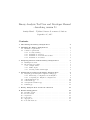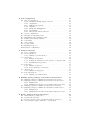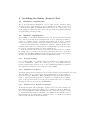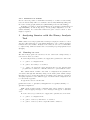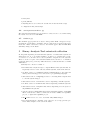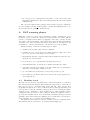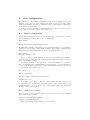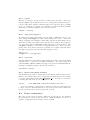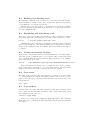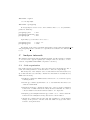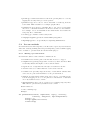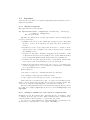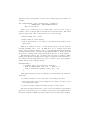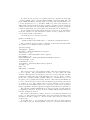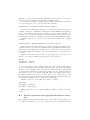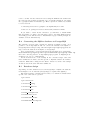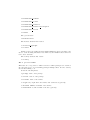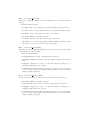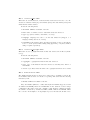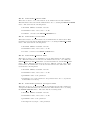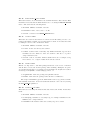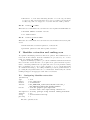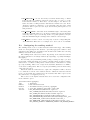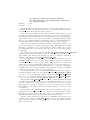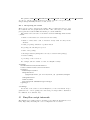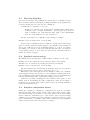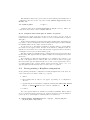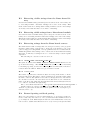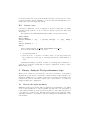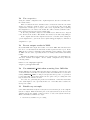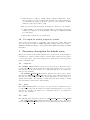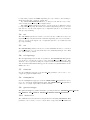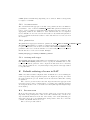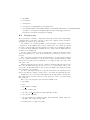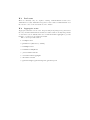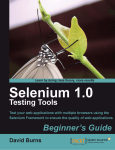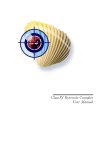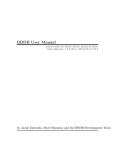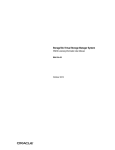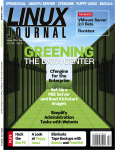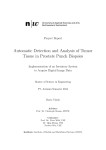Download Binary Analysis Tool User and Developer Manual
Transcript
Binary Analysis Tool User and Developer Manual
- describing version 23
Armijn Hemel – Tjaldur Software Governance Solutions
September 25, 2015
Contents
1 Introducing the Binary Analysis Tool
4
2 Installing the Binary Analysis Tool
2.1 Hardware requirements . . . . . . . . . . .
2.2 Software requirements . . . . . . . . . . .
2.2.1 Security warning . . . . . . . . . .
2.2.2 Installation on Fedora . . . . . . .
2.2.3 Installation on Debian and Ubuntu
2.2.4 Installation on CentOS . . . . . .
.
.
.
.
.
.
.
.
.
.
.
.
3 Analysing binaries with the Binary Analysis
3.1 Running bat-scan . . . . . . . . . . . . . . .
3.2 Interpreting the results . . . . . . . . . . . . .
3.2.1 Output archive . . . . . . . . . . . . .
3.2.2 XML output . . . . . . . . . . . . . .
3.2.3 Viewing results with batgui . . . . .
.
.
.
.
.
.
.
.
.
.
.
.
.
.
.
.
.
.
.
.
.
.
.
.
.
.
.
.
.
.
.
.
.
.
.
.
.
.
.
.
.
.
.
.
.
.
.
.
5
5
5
5
5
5
6
Tool
. . . .
. . . .
. . . .
. . . .
. . . .
.
.
.
.
.
.
.
.
.
.
.
.
.
.
.
.
.
.
.
.
.
.
.
.
.
.
.
.
.
.
.
.
.
.
.
6
6
7
7
8
8
.
.
.
.
.
.
.
.
.
.
.
.
.
.
.
.
.
.
.
.
.
.
.
.
.
.
.
.
.
.
.
.
.
.
.
.
.
.
.
.
.
.
.
.
.
.
.
.
.
9
9
9
9
10
10
11
11
.
.
.
.
.
.
.
.
.
.
.
.
.
.
.
.
.
.
4 Additional programs in the Binary Analysis Tool
4.1 busybox.py and busybox-compare-configs.py .
4.1.1 Extracting a configuration from BusyBox .
4.1.2 Comparing two BusyBox configurations . .
4.2 comparebinaries.py . . . . . . . . . . . . . . . .
4.3 sourcewalk.py . . . . . . . . . . . . . . . . . . . .
4.4 verifysourcearchive.py . . . . . . . . . . . . . .
4.5 findxor.py . . . . . . . . . . . . . . . . . . . . . .
.
.
.
.
.
.
.
5 Binary Analysis Tool extratools collection
A BAT scanning phases
A.1 Identifier search . .
A.2 Pre-run checks . .
A.3 Unpackers . . . . .
A.4 Leaf scans . . . . .
A.5 Aggregators . . . .
A.6 Post-run methods .
.
.
.
.
.
.
.
.
.
.
.
.
.
.
.
.
.
.
.
.
.
.
.
.
.
.
.
.
.
.
.
.
.
.
.
.
.
.
.
.
.
.
.
.
.
.
.
.
.
.
.
.
.
.
.
.
.
.
.
.
.
.
.
.
.
.
.
.
.
.
.
.
.
.
.
.
.
.
11
.
.
.
.
.
.
.
.
.
.
.
.
.
.
.
.
.
.
.
.
.
.
.
.
.
.
.
.
.
.
.
.
.
.
.
.
.
.
.
.
.
.
.
.
.
.
.
.
.
.
.
.
.
.
.
.
.
.
.
.
.
.
.
.
.
.
.
.
.
.
.
.
.
.
.
.
.
.
12
12
13
13
14
15
16
B Scan configuration
B.1 Global configuration . . . . . . . . . . . .
B.1.1 multiprocessing and processors
B.1.2 outputlite . . . . . . . . . . . . .
B.1.3 XML pretty printing . . . . . . . .
B.1.4 tempdir . . . . . . . . . . . . . . .
B.1.5 debug and debugphases . . . . . .
B.1.6 reporthash . . . . . . . . . . . . .
B.1.7 Global environment variables . . .
B.2 Viewer configuration . . . . . . . . . . . .
B.3 Enabling and disabling scans . . . . . . .
B.4 Blacklisting and whitelisting scans . . . .
B.5 Passing environment variables . . . . . . .
B.6 Scan names . . . . . . . . . . . . . . . . .
B.7 Scan conflicts . . . . . . . . . . . . . . . .
B.8 Storing results . . . . . . . . . . . . . . .
B.9 Running setup code . . . . . . . . . . . .
B.10 Database configuration . . . . . . . . . . .
.
.
.
.
.
.
.
.
.
.
.
.
.
.
.
.
.
C Analyser internals
C.1 Code organisation . . . . . . . . . . . . . .
C.2 Pre-run methods . . . . . . . . . . . . . . .
C.2.1 Writing a pre-run method . . . . . .
C.3 Unpackers . . . . . . . . . . . . . . . . . . .
C.3.1 Writing an unpacker . . . . . . . . .
C.3.2 Adding an identifier for a file system
C.3.3 Blacklisting and priorities . . . . . .
C.4 Leaf scans . . . . . . . . . . . . . . . . . . .
C.4.1 Writing a leaf scan . . . . . . . . . .
C.4.2 Pretty printing for leaf scans . . . .
C.5 Aggregators . . . . . . . . . . . . . . . . . .
C.5.1 Writing an aggregator . . . . . . . .
C.6 Post-run methods . . . . . . . . . . . . . . .
C.6.1 Writing a post-run method . . . . .
.
.
.
.
.
.
.
.
.
.
.
.
.
.
.
.
.
.
.
.
.
.
.
.
.
.
.
.
.
.
.
.
.
.
17
17
17
17
17
18
18
18
18
18
19
19
19
19
19
20
20
20
. . . . . . . . . . .
. . . . . . . . . . .
. . . . . . . . . . .
. . . . . . . . . . .
. . . . . . . . . . .
or compressed file
. . . . . . . . . . .
. . . . . . . . . . .
. . . . . . . . . . .
. . . . . . . . . . .
. . . . . . . . . . .
. . . . . . . . . . .
. . . . . . . . . . .
. . . . . . . . . . .
.
.
.
.
.
.
.
.
.
.
.
.
.
.
21
21
23
23
24
24
24
25
25
25
27
27
27
27
28
.
.
.
.
.
.
.
.
.
.
.
.
.
.
.
.
.
.
.
.
.
.
.
.
.
.
.
.
.
.
.
.
.
.
.
.
.
.
.
.
.
.
.
.
.
.
.
.
.
.
.
.
.
.
.
.
.
.
.
.
.
.
.
.
.
.
.
.
.
.
.
.
.
.
.
.
.
.
.
.
.
.
.
.
.
.
.
.
.
.
.
.
.
.
.
.
.
.
.
.
.
.
.
.
.
.
.
.
.
.
.
.
.
.
.
.
.
.
.
.
.
.
.
.
.
.
.
.
.
.
.
.
.
.
.
.
.
.
.
.
.
.
.
.
.
.
.
.
.
.
.
.
.
.
.
.
.
.
.
.
.
.
.
.
.
.
.
.
.
.
D Building binary packages of the Binary Analysis Tool
D.1 Building packages for RPM based systems from releases . . .
D.2 Building packages for RPM based systems from Subversion .
D.2.1 Building bat . . . . . . . . . . . . . . . . . . . . . . .
D.2.2 Building bat-extratools and bat-extratools-java
D.3 Building packages for DEB based systems from releases . . .
D.4 Building packages for DEB based systems from Subversion . .
D.4.1 Building bat . . . . . . . . . . . . . . . . . . . . . . .
D.4.2 Building bat-extratools and bat-extratools-java
.
.
.
.
.
.
.
.
.
.
.
.
.
.
.
.
28
28
28
28
29
29
29
29
30
E Binary Analysis Tool knowledgebase
E.1 Generating the package list . . . . . . . . . . . . . . . .
E.2 Creating the database . . . . . . . . . . . . . . . . . . .
E.3 License extraction and copyright information extraction
E.4 Converting the SQLite database to PostgreSQL . . . . .
.
.
.
.
.
.
.
.
30
30
31
33
34
.
.
.
.
.
.
.
.
.
.
.
.
E.5 Database design . . . . . . . . . . . . . . . . . . . .
E.5.1 processed table . . . . . . . . . . . . . . . .
E.5.2 processed file table . . . . . . . . . . . . .
E.5.3 extracted string table . . . . . . . . . . . .
E.5.4 extracted function table . . . . . . . . . .
E.5.5 extracted name table . . . . . . . . . . . . .
E.5.6 extracted copyright table . . . . . . . . . .
E.5.7 hashconversion table . . . . . . . . . . . . .
E.5.8 kernel configuration table . . . . . . . . .
E.5.9 kernelmodule alias table . . . . . . . . . .
E.5.10 kernelmodule author table . . . . . . . . . .
E.5.11 kernelmodule description table . . . . . .
E.5.12 kernelmodule firmware table . . . . . . . .
E.5.13 kernelmodule license table . . . . . . . . .
E.5.14 kernelmodule parameter table . . . . . . . .
E.5.15 kernelmodule parameter description table
E.5.16 kernelmodule version table . . . . . . . . .
E.5.17 licenses table . . . . . . . . . . . . . . . . .
E.5.18 renames table . . . . . . . . . . . . . . . . . .
E.5.19 security cert table . . . . . . . . . . . . . .
E.5.20 security cve table . . . . . . . . . . . . . .
E.5.21 security password table . . . . . . . . . . .
.
.
.
.
.
.
.
.
.
.
.
.
.
.
.
.
.
.
.
.
.
.
.
.
.
.
.
.
.
.
.
.
.
.
.
.
.
.
.
.
.
.
.
.
.
.
.
.
.
.
.
.
.
.
.
.
.
.
.
.
.
.
.
.
.
.
.
.
.
.
.
.
.
.
.
.
.
.
.
.
.
.
.
.
.
.
.
.
.
.
.
.
.
.
.
.
.
.
.
.
.
.
.
.
.
.
.
.
.
.
.
.
.
.
.
.
.
.
.
.
.
.
.
.
.
.
.
.
.
.
.
.
.
.
.
.
.
.
.
.
.
.
.
.
.
.
.
.
.
.
.
.
.
.
34
35
36
36
36
37
37
37
38
38
38
38
39
39
39
39
40
40
40
40
41
41
F Identifier extraction and ranking scan
41
F.1 Configuring identifier extraction . . . . . . . . . . . . . . . . . . . 41
F.2 Configuring the ranking method . . . . . . . . . . . . . . . . . . 42
F.2.1 Interpreting the results . . . . . . . . . . . . . . . . . . . 44
G BusyBox script internals
G.1 Detecting BusyBox . . . . . . . . . . . . . . . . . . . .
G.2 BusyBox version strings . . . . . . . . . . . . . . . . .
G.3 BusyBox configuration format . . . . . . . . . . . . . .
G.4 Extracting a configuration from a BusyBox binary . .
G.4.1 BusyBox linked with uClibc . . . . . . . . . . .
G.4.2 BusyBox linked with glibc & uClibc exceptions
G.5 Pretty printing a BusyBox configuration . . . . . . . .
G.6 Using BusyBox configurations . . . . . . . . . . . . . .
G.7 Extracting configurations from BusyBox sourcecode .
.
.
.
.
.
.
.
.
.
.
.
.
.
.
.
.
.
.
.
.
.
.
.
.
.
.
.
.
.
.
.
.
.
.
.
.
.
.
.
.
.
.
.
.
.
.
.
.
.
.
.
.
.
.
44
45
45
45
46
46
47
47
48
49
H Linux kernel identifier extraction
H.1 Extracting visible strings from the Linux kernel binary
H.2 Extracting visible strings from a Linux kernel module
H.3 Extracting strings from the Linux kernel sources . . .
H.3.1 EXPORT SYMBOL and EXPORT SYMBOL GPL . . . .
H.3.2 module param . . . . . . . . . . . . . . . . . . .
H.4 Forward porting and back porting . . . . . . . . . . .
H.5 Corner cases . . . . . . . . . . . . . . . . . . . . . . . .
.
.
.
.
.
.
.
.
.
.
.
.
.
.
.
.
.
.
.
.
.
.
.
.
.
.
.
.
.
.
.
.
.
.
.
.
.
.
.
.
.
.
49
50
50
50
50
50
50
51
I
Binary Analysis Tool performance tips
I.1 Choose the right hardware . . . . . . . . .
I.2 Use outputlite . . . . . . . . . . . . . .
I.3 Do not output results in XML . . . . . . .
I.4 Use AGGREGATE CLEAN when scanning Java
I.5 Disable tmp on tmpfs . . . . . . . . . . . .
I.6 Use tmpfs for writing temporary results .
J Parameter description for
J.1 compress . . . . . . . .
J.2 jffs2 . . . . . . . . . .
J.3 lzma . . . . . . . . . . .
J.4 tar . . . . . . . . . . . .
J.5 xor . . . . . . . . . . . .
J.6 file2package . . . . . .
J.7 findlibs . . . . . . . .
J.8 findsymbols . . . . . .
J.9 generateimages . . . .
J.10 identifier . . . . . . .
J.11 licenseversion . . . .
J.12 prunefiles . . . . . . .
J.13 hexdump and images . .
default
. . . . .
. . . . .
. . . . .
. . . . .
. . . . .
. . . . .
. . . . .
. . . . .
. . . . .
. . . . .
. . . . .
. . . . .
. . . . .
K Default ordering of scans in
K.1 Pre-run scans . . . . . . .
K.2 Unpack scans . . . . . . .
K.3 Leaf scans . . . . . . . . .
K.4 Aggregate scans . . . . . .
1
BAT
. . . .
. . . .
. . . .
. . . .
. . .
. . .
. . .
JAR
. . .
. . .
. . .
. . .
. . .
files
. . .
. . .
.
.
.
.
.
.
.
.
.
.
.
.
.
.
.
.
.
.
.
.
.
.
.
.
.
.
.
.
.
.
.
.
.
.
.
.
.
.
.
.
.
.
51
51
52
52
52
52
53
scans
. . . .
. . . .
. . . .
. . . .
. . . .
. . . .
. . . .
. . . .
. . . .
. . . .
. . . .
. . . .
. . . .
.
.
.
.
.
.
.
.
.
.
.
.
.
.
.
.
.
.
.
.
.
.
.
.
.
.
.
.
.
.
.
.
.
.
.
.
.
.
.
.
.
.
.
.
.
.
.
.
.
.
.
.
.
.
.
.
.
.
.
.
.
.
.
.
.
.
.
.
.
.
.
.
.
.
.
.
.
.
.
.
.
.
.
.
.
.
.
.
.
.
.
.
.
.
.
.
.
.
.
.
.
.
.
.
.
.
.
.
.
.
.
.
.
.
.
.
.
.
.
.
.
.
.
.
.
.
.
.
.
.
.
.
.
.
.
.
.
.
.
.
.
.
.
.
.
.
.
.
.
.
.
.
.
.
.
.
.
.
.
.
.
.
.
.
.
.
.
.
.
.
.
.
.
.
.
.
.
.
.
.
.
.
53
53
53
53
54
54
54
54
54
54
54
55
55
55
.
.
.
.
.
.
.
.
.
.
.
.
.
.
.
.
.
.
.
.
.
.
.
.
.
.
.
.
.
.
.
.
.
.
.
.
.
.
.
.
.
.
.
.
.
.
.
.
.
.
.
.
.
.
.
.
.
.
.
.
55
55
56
57
57
.
.
.
.
.
.
.
.
.
.
.
.
Introducing the Binary Analysis Tool
The Binary Analysis Tool (BAT) is a framework that can help developers and
companies check binary files. Its primary application is for Open Source software license compliance, with a special focus on supply chain management in
consumer electronics, but it can also be used for other checks of binary for
example the presence of security bugs.
BAT consists of several programs written in Python. The most important
program is the scanner for binary objects to unpack binaries recursively and
apply a number of scans, for example for open source license compliance, visualising linking information, finding version information, and so on. There
are also other programs to help with specific license compliance tasks, such as
verifying if configurations for a given BusyBox binary match with the configuration in source code. Also included is a very experimental program to derive a
possible configuration from a Linux kernel image, as well as programs to verify
results from a binary scan with a source code archive.
2
2.1
Installing the Binary Analysis Tool
Hardware requirements
The tools in the Binary Analysis Tool can be quite resource intensive. They
are largely I/O-bound (database access, reading files from disk), so it is better
to invest in faster disks or ramdisks than in raw CPU power. Using more cores
is also highly recommended, since most of the programs in the Binary Analysis
Tool will vastly benefit from this.
2.2
Software requirements
To run BAT a recent Linux distribution is needed. Development is (currently)
done on Fedora 21 and 22 and Ubuntu 14.04, so those platforms are likely to
work best. Ubuntu versions older than 14.04, will not work due to a broken
version of the PyDot package. Debian versions older than 7 are unsupported.
Versions older than Fedora 20 might not work if a database is used when
scanning a whole directory of files instead of a single binary because of a bug in
the version of matplotlib shipped on those distributions.
If the latest version from version control is used it is important to look at the
file setup.cfg to get a list of the dependencies that should be met on the host
system before installing BAT if the host system is Fedora. If the host system is
Ubuntu or Debian this information will be in debian/control.
2.2.1
Security warning
Do not install BAT on a machine that is performing any critical functions
for your organisation. There are certain pieces of code in BAT that have
known security issues, such as some of the Squashfs unpacking programs in
bat-extratools that have been lifted from vendor SDKs.
2.2.2
Installation on Fedora
To install on Fedora three packages are needed: bat-extratools, bat-extratools-java
and bat. These can be downloaded from the BAT website in both prebuilt versions and as source RPM files. When installing the three files there should be
a list of dependencies that should be installed to let BAT work successfully.
Some of the dependencies are not in Fedora by default but need to be installed
through external repositories, such as RPMfusion.
2.2.3
Installation on Debian and Ubuntu
To install on Debian and Ubuntu three packages are needed: bat-extratools,
bat-extratools-java and bat. These can be downloaded from the BAT website as binary DEB files When installing the three files there should be a list
of dependencies that should be installed to let BAT work successfully. Some of
these packages are not in Debian by default but need to be installed by enabling
extra repositories such as Debian non-free.
2.2.4
Installation on CentOS
In some cases it is possible to run BAT on CentOS (6.6 or 7 has been tested with)
but some functionality will not be available, such as UBI/UBIFS unpacking and
the scans creating graphs with PyDot (ELF linking, kernel module linking).
It might be necessary to enable the EPEL repository ( https://fedoraproject.
org/wiki/EPEL ) as well as RepoForge. A few packages might have to be installed manually. To rebuild bat-extratools-java a newer version of Java
might be required.
3
Analysing binaries with the Binary Analysis
Tool
BAT consists of several programs and a few helper scripts (not meant to be used
directly). The main purpose of the Binary Analysis tool is to analyse arbitrary
binaries and review results. Analysis of the binary is done via a commandline
tool (bat-scan), while the results can be viewed using a special graphical viewer
(batgui).
3.1
Running bat-scan
The bat-scan program can scan in two modes: either scan a single binary, or
scan a whole directory of files.
To scan a single binary you will need to supply three parameters to bat-scan:
1. -c : path to a configuration file
2. -b : path to the binary to be scanned
3. -o : path to an output file, where unpacked files, reports, plus the final
program state be written to. This file can later be opened with the viewer.
The default install of BAT comes with a configuration file (installed in
/etc/bat/ although this will likely change in the future) with default settings
that have proven to work well but almost everything can be changed or tweaked.
A lengthy explanation of the different types of scans and their configuration can
be found in the appendix.
A typical invocation looks like this:
python bat-scan -c /path/to/configuration -b /path/to/binary -o
/path/to/outputfile
XML output, if enabled in the configuration file, will be written to standard
output. Any debugging messages or error messages will appear on standard
error.
To scan a directory you will need to supply three parameters to bat-scan:
1. -c : path to a configuration file
2. -d : path to a directory with files to be scanned
3. -u : path to a directory where output files will be written to
For example:
python bat-scan -c /path/to/configuration -d /path/to/dirwithbinaries
-u /path/to/dirwithoutputfiles
The format of output files in “directory scan” mode will be the name of the
original file with the suffix .tar.gz.
3.2
Interpreting the results
There are two formats in which bat-scan can output its results:
1. archive file containing program state, complete unpacked directory tree
containing all unpacked data (unless outputlite was set to yes), plus
possibly some extra generated data, such as pictures and more reporting.
These dumps are meant to be used by batgui. This is the default format.
2. XML file (optional/configurable). This format is deprecated and will likely
be removed in the near future.
3.2.1
Output archive
The output archive contains a few files and directories (depending on scan configuration):
• scandata.pickle - Python pickle containing information about the structure of the binary, including offsets, paths, tags, and so on. It does not
contain any of the actual scan results.
• scandata.json - JSON file containing a subset of the information in
scandata.pickle. This file is only generated if the generatejson scan
is enabled.
• data - directory containing the full unpacked directory tree. If outputlite
is set to yes this directory will be omitted.
• filereports - directory containing Python pickle files (gzip compressed)
with scan results. Since identical files might be present the results are
stored per checksum, not file name.
• images - directory containing various images with results of scans (depending on which scans are enabled), per checksum
• offsets - directory with gzip compressed Python pickle files containing the offsets of possible file systems, compressed files and media files
found in the file. This directory as well as its files will only be created if
dumpoffsets is set to yes in the global configuration.
• reports - directory containing HTML and (optionally) JSON reports, per
checksum
3.2.2
XML output
If configured bat-scan outputs its results in XML format on standard output.
After redirecting the output to a file it is possible to look at this file with a
commandline tool such as xml pp or a webbrowser such as Mozilla Firefox.
This XML file is not meant for human consumption, but for use by for
example reporting tools. A word of warning is needed: the XML format is not
very well designed and not well maintained and it will likely be removed in the
future. If you want to programmatically process information from BAT it is
recommended to use the Python pickles (or optionally JSON output) to extract
information instead. In the BAT source code repository a file documenting these
pickles can be found.
The default XML pretty printer as shipped by BAT outputs an XML file
that starts with metadata, such as:
• date, plus time of the scan (local time of the computer, in UTC)
• name of the file
• SHA256 cryptographic checksum of the file, uniquely identifying it
• size of the file
• filetype as determined by file on a Linux system
• relative path inside the unpacked system, plus the absolute path inside
the file system, which is useful for later analysis
If any of the scans were successful the results of the these scans can be found
in the element scans.
For each successful unpack action the following attributes are reported:
• name of the scan (corresponding to the name of the scan in the configuration file)
• offset in the parent file of the compressed file, file system or media file
3.2.3
Viewing results with batgui
The batgui program was made to view the results of the analysis process easily, without having to dig through XML. The viewer has two modes: simple
and advanced. In simple mode a tree of the unpack results will be shown, and
each file in the tree can be clicked to display more information. Depending on
which scans were run the tree will be decorated with more information, such as
the type of the file (based on tags), or if matches were found with the ranking
method. Using a filtering system (available from the menu) files that are typically uninteresting for license compliance engineering (empty files/directories,
symbolic links, graphics files and so on) can be ignored.
Information that is shown per file depends on the scans that were run and
the type of file. For most files information like size, type, path (both relative
inside the unpacked binary, as well as absolute in the scanning tree) will be
shown. If the ranking method was enabled results of the ranking process such
as matched strings, function names, a license guess etecetera will be displayed
as well.
In the optional advanced mode more results will be shown, such as a graphical representation of a file, where every bit in the binary has been assigned a
grayscale value, plus a textual representation of a file generated with hexdump.
Advanced mode is disabled by default, since loading the additional pictures and
data is quite resource intensive and it will only be useful in very specific cases.
It also requires that these special files are generated by BAT when scanning
a file. This is not done by default but needs an explicit configuration change.
Advanced mode might be removed from the GUI in future versions of BAT.
4
4.1
Additional programs in the Binary Analysis
Tool
busybox.py and busybox-compare-configs.py
Two other tools in BAT are busybox-compare-configs.py and busybox.py (in
the subdirectory bat). These two tools are specifically used to analyse BusyBox
binaries. BusyBox is in widespread use on embedded devices and the license
violations of BusyBox are actively enforced in court.
BusyBox binaries on embedded machines often have different configurations,
depending on the needs of the manufacturer. Since providing the correct configuration is one of the requirements for license compliance it is important to be
able to determine the configuration of a BusyBox binary and verify that there
is a corresponding configuration file in the source code release.
The BusyBox processing tools in BAT try to extract the most likely configuration from the binary and print it in the right format for that version of
BusyBox.
busybox.py is used to extract the configuration from a binary. Afterwards
busybox-compare-configs.py can be used to compare the extracted configuration with a vendor supplied configuration.
4.1.1
Extracting a configuration from BusyBox
Extracting a configuration from a BusyBox executable is done using busybox.py
which can be found in the bat directory. It needs two commandline parameters: the path to the binary and the path to a directory containing a directory configs which has files containing mappings from BusyBox applet names
to BusyBox configuration directives. By default this value is hardcoded as
/etc/bat, but this might change in the future.
Output (a configuration) is written to standard output.
python bat/busybox.py -b /path/to/busybox/binary -c
/path/to/pre/extracted/configs > /path/to/saved/config
This command will save the configuration to a file, which can be used as an
input to busybox-compare-configs.py.
4.1.2
Comparing two BusyBox configurations
After extracting the configuration the extracted configuration can be compared
to another configuration, for example a configuration as supplied by a vendor
in a source code archive:
python busybox-compare-configs.py -e /path/to/saved/config
-f /path/to/vendor/configuration -n $version
4.2
comparebinaries.py
The comparebinaries.py program compares two file trees with for example unpacked firmwares. It is intended to find out which differences there are between
two binaries (like firmwares) unpacked with BAT.
There are two scenarios where this program can be used:
1. comparing an old firmware (that is already known and which has been
verified) to a new firmware (update) and see if there are any differences.
2. comparing a firmware to a rebuild of a firmware as part of compliance
engineering.
A few assumptions are made:
1. both firmwares were unpacked using the Binary Analysis Tool
2. files that are in the original firmware, but not in the new firmware, are
not reported (example: removed binaries). This will change in a future
version.
3. files that are in the new firmware but not not in the original firmware are
reported, since this would mean additions to the firmware which need to
be checked.
4. files that appear in both firmwares but which are not identical are checked
using bsdiff to determine the size of the difference.
With checksums it is easy to find the files that are different. Using bsdiff
it becomes easier to prioritise based on the size of the difference.
Small differences are probably not very interesting at all:
1. time stamps (BusyBox, Linux kernel, and others record a time stamp in
the binary)
2. slightly different build system settings (home directories, paths, and so
on).
Bigger differences are of course much more interesting.
4.3
sourcewalk.py
This program can quickly determine whether or not source code files in a directory can be found in known upstream sources. It uses a pregenerated database
containing names and checksums of files (for example the Linux kernel) and
reports whether or not the source code files can be found in the database based
on these checksums.
The purpose of this script is to find source code files that cannot be found
in upstream sources to reduce the search space during a source code audit.
This script will not catch:
• binary files
• patch/diff files
• anything that does not have an extension from the list in the script
• configuration files/build scripts
4.4
verifysourcearchive.py
The verifysourcearchive.py program is to verify a source code archive using
the result of a scan done with BAT.
4.5
findxor.py
The findxor.py program can be used to find possible XOR “encryption” keys.
It prints the top 10 (hardcoded limit) of most common byte sequences (16 bytes)
in the file. These can then be added to the batxor.py module in BAT. This
will likely change in the future.
5
Binary Analysis Tool extratools collection
To help with unpacking non-standard file systems, or standard file systems for
which there are no tools readily available on Fedora or Ubuntu there is also
a collection of tools that can be used by BAT to unpack more file systems.
These tools are not part of the standard distribution, but have to be installed
separately. They are governed by different license conditions than the core BAT
distribution.
Currently the collection consists of:
• bat-minix has a Python script to unpack Minix v1 file systems that are
frequently found on older embedded Linux systems, such as IP cameras.
• modified version of code2html (which is unmaintained by the upstream
author) that adds support for various more programming languages.
• unmodified version of simg2img needed for converting Android sparse files
to ext4 file system images.
• unmodified version of romfsck needed for unpacking romfs file systems.
• modified version of cramfsck that enables unpacking cramfs file systems.
• unmodified version of unyaffs that enables unpacking for some (but not
all) YAFFS2 file systems.
• various versions of unsquashfs that enable unpacking variants of SquashFS.
These versions have either been lifted from vendor SDKs, the OpenWrt
project, or upstream SquashFS project.
• ubi reader is a set of tools to deal with UBI/UBIFS images.
• bat-visualisation containing a few custom tools to help generate pictures. These might be removed in the future.
• two Java projects: jdeserialize and ddex, to help respectively with
unpacking serialized Java files and scanning binary files from the Dalvik
VM (Android).
The collection is split in three packages: bat-extratools-java contains the
two Java packages, the ubi reader package contains UBI/UBIFS specific tools,
the bat-extratools package contains the rest.
A
BAT scanning phases
BAT uses a brute force approach for analysing a binary. It assumes no prior
knowledge of how a binary is constructed or what is inside the binary. Instead
it tries to determine what is inside by applying a wide range of methods, such
as looking for known identifiers of file systems and compressed files and running
external tools to find contents in the binary. It should be noted that there are
possibilities to add more information to the system to speed up scanning.
During scanning of a file the following steps are taken:
1. identifier search, using a list of known identifiers
2. verifying file type of a file and, if successful, tagging it. Tags can be used
later on to give more information to the scanner.
3. unpacking file systems, compressed files and media files from the file, carving them out of the file first.
4. repeat steps 1 - 3 for each file that was unpacked in step 3
5. run individual scans on each file if no further unpacking is possible
6. optionally aggregate scan results or modify results based on information
that has become available during the scan
7. process results from scans in step 5 and 6 and generate reports
8. pack results into an archive that can be used by the viewer application or
other applications
A.1
Identifier search
The first action performed is scanning a file for known identifiers of compressed
files, file systems and media files. The identifers are important for a few reasons:
first, they are used to determine which checks will run. They are also used
frequently throughout the code for verification and speeding up unpacking. If a
scan depends on a specific identifier being present it can be set using the magic
attribute in the configuration. If an identifier is not defined anywhere in the
configuration file as needed it will be skipped during the identifier search to
speed up the identifier search. Some scans define an additional magic header in
optmagic. The values defined in optmagic are not authoritive, but should be
treated as hints. A good example is the YAFFS2 scan.
The marker search cannot be enabled or disabled via the configuration file.
The markers that are searched for are found in bat/fsmagic.py.
As an optimization the marker search can be skipped for some files if they
have an extension which gives a possible hint about what kind of file it might
be. For example, for gzip compressed files files with the extension gz a special
method (configured in the configuration for the gzip unpacker) is first run to see
if the file is actually a gzip file, without looking at any other markers, or trying
other scans first.
As a further optimization there is one method that is run for ZIP-files (including Android APK files and Java JAR, EAR and WAR files) before the
generic marker search: large firmwares tend to be distributed as ZIP-files. By
quickly checking if a file is a complete ZIP-file time can be saved. This method
will be removed in the near future and rewritten to a similar method as is used
for gzip.
If multiple CPUs are available and the top level file is larger than a certain
limit and does not have a known extension as described above the marker search
will be done in parallel as a speed up. The limit can be set in the global
configuration using the variable markersearchminimum. The default value for
this variable is 20 million bytes.
A.2
Pre-run checks
Before files are unpacked they are briefly inspected and if possible tagged. Tags
are used to pass hints to methods that are run later to avoid unnecessarily
scanning a file and to reduce the amount of false positives.
For example, files that only contain text are tagged as text, all other files
are tagged as binary (this depends on the implementation of Python. Python
2 only considers (by default) ASCII to be valid text). Methods that only work
on binaries can then ignore anything that has been tagged as text.
Other checks that are available are for valid XML, various Android formats,
ELF executables and libraries, graphics files, audio files, and so on.
The prerun checks can easily be identified in the configuration, since it has
its type set to prerun:
[verifytext]
type
=
module
=
method
=
priority
=
description =
enabled
=
prerun
bat.prerun
verifyText
3
Check if file contains just ASCII text
yes
Prerun verifiers can optionally make use of tags that are already present by
using magic and noscan attributes, which will be explained in detail later for
the unpackers.
A.3
Unpackers
Unpackers can be recognized in the configuration because their type is set to
unpack, for example:
[jffs2]
type
= unpack
module
method
priority
magic
noscan
description
enabled
=
=
=
=
=
=
=
bat.fwunpack
searchUnpackJffs2
2
jffs2_le:jffs2_be
text:xml:graphics:pdf:compressed:audio:video:mp4:elf:java:resource:dalvik
Unpack JFFS2 file systems
yes
In BAT 23 the following file systems, compressed files and media files can
be unpacked or extracted:
• file systems: Android sparse files, cramfs, ext2/ext3/ext4, ISO9660, JFFS2,
Minix (specific variant of v1 often found on older embedded Linux systems), SquashFS (several variants), romfs, YAFFS2 (specific variants),
ubifs (not on all systems)
• compressed files and executable formats: 7z, ar, ARJ, BASE64, BZIP2,
compressed Flash, CAB, compress, CPIO, EXE (specific compression methods only), GZIP, InstallShield (old versions), LRZIP, LZIP, LZMA, LZO,
MSI, pack200, RAR, RPM, RZIP, serialized Java, TAR, UPX, XZ, ZIP
(including APK, EAR, JAR and WAR)
• media files: GIF, ICO, PDF, PNG, WOFF, CHM
Most of the unpackers for these file systems, compressed files and media files
are located in the file bat/fwunpack.py.
Unpacking differs per file type. Most files use one or more identifiers that
can be searched for in a binary blob. Using this information it is possible to
carve out the right parts of a binary blob and verify if it indeed contains a
compressed file, media file or file system.
There is not always an identifier that can be searched for. The YAFFS2
file system layout for example is dependent on the hardware specifics of the
underlying flash chip. Without knowing these specifics it is not possible to
specifically search for a valid YAFFS2 file system. This scan therefore tries to
run on every file, unless explicitely filtered out (using noscan and tags).
Other file types (such as ARJ files) have a very generic identifier, so there
are a lot of false positives. This causes a big increase in runtime. The ARJ
unpacker is therefore disabled by default.
LZMA is another special case: there are many different valid headers for
LZMA files, but in practice only a handful are used.
If unpacking is successful a directory with unpacked files is returned, and,
if available, some meta information to avoid duplicate scanning (blacklisting
information and tags). The unpacked files are added to the scan queue and
scanned recursively.
A.4
Leaf scans
Leaf scans are scans that are run on every single file after unpacking, including
files that contained files that were found and extracted by unpackers.
Leaf scans can be recognized in the configuration because their type is set
to leaf, for example:
[markers]
type
module
method
noscan
description
enabled
=
=
=
=
=
=
leaf
bat.checks
searchMarker
text:xml:graphics:pdf:compressed:audio:video
Determine presence of markers of several open source programs
yes
The current leaf scans that are available in BAT are:
• marker scan searching for signature scans of a few open source programs
(dproxy, ez-ipupdate, hostapd, iptables, iproute, libusb, loadlin, RedBoot,
U-Boot, vsftpd, wireless-tools, wpa-supplicant)
• advanced search mode using ranking of strings, function names, variable
names, field names and Java class names using a database (for ELF and
Java, both regular JVM and Dalvik)
• BusyBox version number
• dynamic library dependencies (ELF files only)
• file architecture (ELF files only)
• Linux kernel module license (Linux kernel modules only)
• Linux kernel version number, plus detection for several subsystems
• PDF meta data extraction
• presence of URLs indicating an open source license
• presence of URLs indicating forges/collaborative software development
sites (SourceForge, GitHub, etcetera)
The fast string searches are meant for quick sweep scanning only. They have
their limits, can report false positives or fail to identify a binary. They should
only be used to signal that further inspection is necessary. For a thorough
investigation the advanced search mode should be used. These scans are likely
to be disabled in the future in the default configuration.
A.5
Aggregators
Sometimes it helps to aggregate results of a number of files, or it could be
useful to perform other actions after all the individual scans have run. The
best example is dealing with JAR-files (Java ARchives). Individual Java class
files often contain too little information to map them reliably to a source code
package.
Typically a class file contains just a few method names, or field names, or
strings. If inner classes are used it can be even worse and information from a
single source code file could be scattered across several class files.
Since Java programs (note: excluding Android) are typically distributed as
a JAR that is either included at runtime or directly executed, similar to an
ELF library or ELF executable, it makes perfect sense to treat the JAR file as
a single unit and aggregate results for the individual class files and assign them
to the JAR file.
Aggregators take all results of the entire scan as input.
Currently the following aggregators are available:
• advanced identifier search and classification
• aggregating result of individual Java class files in case they come from the
same JAR file.
• cleaning up/fixing results of duplicate files: often firmwares contain duplicate files. Sometimes some more information is available to make a better
choice as to which file is the duplicate and which one is the original version
• checking dynamically linked ELF files
• finding duplicate files
• finding licenses and versions of strings and function names that were found
and optionally pruning the result set to remove unlikely results.
• pruning files from the scan completely if they are not interesting (such as
pictures, or text files) using tags.
• generating pictures of results of a scan
• generating reports of results of a scan
A.6
Post-run methods
In BAT there are methods that are run after all the regular work has been
performed, or “post-run”. These methods should not alter the scan results in
any way, but just use the information from the scanning process. A typical use
case would be to present the data in a nicer to use format than the standard
report, to use more external data sources or generate graphical representations
of data.
The post-run methods have the type postrun in the configuration, for example:
[hexdump]
type
module
method
noscan
envvars
description
enabled
storetarget
storedir
storetype
cleanup
=
=
=
=
=
=
=
=
=
=
=
postrun
bat.generatehexdump
generateHexdump
text:xml:graphics:pdf:audio:video
BAT_REPORTDIR=/tmp/images:BAT_IMAGE_MAXFILESIZE=100000000
Create hexdump output of files
no
reports
/tmp/images
-hexdump.gz
no
B
Scan configuration
The analysis process is highly configurable: methods can be simply enabled and
disabled, based on need: some methods can run for quite a long time, which
might be undesirable at times. Configuration is done via a simple configuration
file in Windows INI format.
Most sections are specific to scanning methods, except two sections: a global
section and one section specific for the viewer tool.
B.1
Global configuration
The global configuration section is called batconfig. In this section various
global settings are defined. The section looks like this:
[batconfig]
B.1.1
multiprocessing and processors
The multiprocessing configuration option determines whether or not multiple
CPUs (or cores) should be used during scanning. The default configuration as
shipped in the official BAT distribution is to use multiple threads:
[batconfig]
multiprocessing = yes
If set to yes the program will start an extra process per CPU that is available
for parts of the program that can be run in parallel. In most cases it is completely
safe to use multiprocessing.
It might be desirable to not use all processors on a machine, for example if
there are multiple scans of BAT running at the same time, or if other tasks need
to run on the machine. It is possible to set the maximum amount of processors
to use with the processors option:
processors = 2
B.1.2
outputlite
Another setting in this section is outputlite:
outputlite = yes
It defaults to yes. If set to yes the output archive will omit a full copy of
the unpacked data, significantly decreasing the size of the output archive, but
making it harder to do a “post mortem” on the unpacked data (a new analysis
should be run to get it again).
B.1.3
XML pretty printing
There are two settings that determine where the code of the optional XML
pretty printer can be found:
module = bat.simpleprettyprint
output = prettyprintresxml
These two settings should always be used together.
B.1.4
tempdir
There is one setting to set the prefix for creating temporary files or directories,
namely tempdir. By default the directory for creating temporary files and directories is /tmp. There might be situations where the temporary directory might
need to be changed, for example for unpacking on a faster medium (ramdisk,
SSD) than a normal harddisk. It can be used as follows:
tempdir = /ssd/tmp
B.1.5
debug and debugphases
To assist in debugging and finding errors in scans of BAT there are two settings: debug and debugphases. The setting debug can be used to enable and
disable debugging. If set multiprocessing will be disabled and information about
which file is scanned and which method is run will be printed on standard error. If specified without debugphases this will apply to all scan phases. The
debugphases parameter can be used to limit this behaviour to just one or a few
phases. The other phases will behave normally. For example, this will enable
debugging, but just for the leaf scans and aggregate scans:
debug = yes
debugphases = leaf:aggregate
B.1.6
reporthash
If reporthash is set, then hashes in the ranking scan that come from the BAT
database will be converted from SHA256 (default) to the hash if supported
(currently MD5, SHA1 and CRC32 are supported) in the default BAT database
as shipped by Tjaldur Software Governance Solutions:
reporthash = sha256
B.1.7
Global environment variables
Since BAT 20 it is possible to supply global environment variables. These can be
shared between scans. They can be overridden by individual scans. For example
to set the environment variable BAT NAMECACHE C for all scans you would put
something like this in the global configuration:
envvars
= BAT_NAMECACHE_C=/home/bat/db/functioncache_c
As a rule of thumb: settings that are shared between all scans (such as the
location of various databases) should be set in the global sections, while scan
specific options should be in the scan specific sections.
B.2
Viewer configuration
The other global section is viewer. This section is specific for the graphical
frontend and is not used in any other parts of BAT and might be moved to a
separate configuration file in a future version of BAT.
B.3
Enabling and disabling scans
The standard configuration file enables most of the scans and methods implemented in BAT by default. Scans can be enabled and disabled by setting the
option enabled to yes and no respectively.
Another way to not run a scan is to outcomment the entry in the configuration file (by starting the line with the # character), or by removing the section
from the configuration file.
B.4
Blacklisting and whitelisting scans
Files can be explicitely blacklisted for scanning by using the noscan configuration setting. The value of this parameter is a list of tags, separated by colons:
noscan
= text:xml:graphics:pdf:audio:video
Similarly files can be whitelisted by using the scanonly setting. Only files
that are tagged with any of the values in this list (if not empty) will be scanned.
If there is an overlapping value in scanonly and noscan then the file will not
be scanned.
B.5
Passing environment variables
All scans have an optional parameter scanenv defaulting to an empty Python
dictionary. In the configuration file a colon separated list of name/value pairs
can be specified using the keyword envvars. These will then become available
in the environment of the scan:
envvars
= BAT_REPORTDIR=/tmp/images:BAT_IMAGE_MAXFILESIZE=100000000
If the environment of a scan needs to be adapted in the context of a single
file it is important to first make a copy of the environment or the environment
might be modified for the scan for all other files that are scanned.
B.6
Scan names
The name of the scan is used in various places, for example for storing results
or for determining scan conflicts. The name parameter can be used to set the
name for the scan. If no name is specified the name of the section of the scan
is used instead.
name = gzip
B.7
Scan conflicts
Possibly scans can conflict with other scans in the same phase and they should
not be enabled at the same time. To indicate that a scan conflicts with others
the conflicts option can be set:
conflicts = gzip:bzip2
If there is a conflict in the configuration BAT will refuse to run. Currently
BAT only looks at conflicts in the same unpacking phase and only for scans that
are enabled.
B.8
Storing results
Postrun scans and aggregate scans that output data, for example graphics files
or reports, can specify which files should be added to the output file. There are
three settings that should be set together:
storetarget = images
storedir
= /tmp/images
storetype
= -piechart.png:-version.png
The storetarget setting specifies the relative directory inside the output
TAR archive. The storedir setting tells where to get the files that need to
be stored can be found (this should be where the postrun scan or aggregate
scan stores its results). The storetype setting is a colon separated list of
extensions/partial file names that the files should end in (typically the rest of
the filename is a SHA256 value).
The additional setting cleanup can be used to instruct BAT that the files
generated by this postrun scan or aggregate scan should be removed after copying them into the result archive:
cleanup
= yes
The cleanup setting should be set to yes unless the results do not change
in between subsequent runs of BAT.
Currently (BAT 22) if cleanup is set the files are written directly to output
directories. The values of these directories are hardcoded (and match values
that the GUI expects) but these will be replaced by the value of storetarget
in a later release.
B.9
Running setup code
For some scans it is necessary to run some setup code to ensure that certain
conditions are met, for example that databases exist, or that locations are readable/writeable. These checks only need to be run once. Based on the result of
the setup code the scan might be disabled if certain conditions are not met.
There is a special hook for leaf scans to run setup code for the scan:
setup
= nameOfSetupMethod
The files bat/identifier.py and bat/licenseversion.py contain very
extensive examples of setup hooks.
B.10
Database configuration
Currently two database engines are supported by BAT: SQLite and PostgreSQL.
Various scans can use a database backend. Depending on the scan or set up
the databases can be in SQLite format, or PostgreSQL format and these can be
freely mixed but it is advised to use one database backend.
The database backend can be chosen either per scan, or defined as a global
environment variable.
To select SQLite as a backend set dbbackend as follows:
dbbackend = sqlite
or for PostgreSQL:
dbbackend = postgresql
If PostgreSQL is chosen a few other variables have to be set (username,
password, database):
postgresql_user
= bat
postgresql_password = bat
postgresql_db
= bat
Optionally a port and host can be set too:
postgresql_host
postgresql_port
= 127.0.0.1
= 5432
Depending on the version of python-psycopg2 it could be that postgresql host
and postgresql port both have to be specified. On CentOS 6.x both have to
be set.
C
Analyser internals
The analyser was written with extensibility in mind: new file systems or variants
of old ones tend to appear regularly (for example: there are at least 5 or more
versions of SquashFS with LZMA compression out there).
C.1
Code organisation
bat-scan is merely a frontend for the real scanner and only handle the list of
scans, the binary/binaries to scan and where to write the output file(s).
The meaty bits of the analyser can be found in files in the bat subdirectory
(note that this directory currently contains more files than are actually used by
BAT at the moment):
• batdb.py contains the BAT database abstraction code, as well as a query
rewriting method.
• batxor.py contains experimental code to deal with files that have been
obfuscated with XOR.
• bruteforcescan.py contains the main logic of the program: it launches
scans based on what is inside the binary and the scans that are enabled,
collects results from scans and writes results to an output file.
• busybox.py and busyboxversion.py contain code to extract useful information from a BusyBox binary, such as the version number.
• checks.py contains various leaf scans, like scanning for certain marker
strings, or the presence of license texts and URLs of forges/collaborative
software development sites.
• ext2.py implements some functionality needed for unpacking ext2 file
systems.
• extractor.py provides convenience functions that are used throughout
the code.
• file2package.py has code to match names of files to names of packages
from popular distributions in a database.
• findduplicates.py is used to find duplicate files in the scanned archive.
• findlibs.py and interfaces.py are for researching dynamically linked
ELF files in the archive.
• findsymbols.py is for researching relationships between Linux kernel
modules and the Linux kernel in the archive, specifically for the declared
licenses and the license of symbols used.
• fixduplicates.py is used to correct tagging of files that were tagged
incorrectly as duplicates, as they are the original, not the copy. For now
this is only for ELF files.
• fsmagic.py contains identifiers of various file systems and compressed
files, like magic headers and offsets for which might need to be corrected.
• fwunpack.py includes most of the functionality for unpacking compressed
files and file systems.
• generatehexdump.py and images.py generate textual and graphical representations of the input files.
• generatereports.py, generateimages.py, guireport.py, generatejson.py
and piecharts.py generate textual and graphical representations of results of the analysis.
• identifier.py implements functionality to extract identifiers (string constants, function names, method names, variable names, and so on) from
binary files and make them available for further analysis.
• jffs2.py has code specific to handling JFFS2 file systems.
• kernelanalysis.py includes code to extract information from Linux kernel images and Linux kernel modules.
• kernelsymbols.py is used for generating dependency graphs for Linux
kernel modules and indicating any possible license issues of exported symbols and declared licenses.
• licenseversion.py gets version and licensing information for uniquely
identified strings and function names (and in the future variable names
too) from the database. It can optionally prune the result set to only
include relevant versions. It also contains code to aggregate results of
Java class files from a JAR file and assign results to the JAR file instead
of the individual class files.
• prerun.py contains scans that are run in the pre-run phase for correctly
tagging files as early in the process as possible.
• prunefiles.py can be used to remove files with a certain tag from the
scan results. This is useful for for example graphics files.
• renamefiles.py is used for renaming files to use a more logical name
after more contextual information from the scan has become available.
For example: detect an initramfs in the Linux kernel and rename the
temporary file to initramfs.
• security.py contains several security scans.
• simpleprettyprint.py has the default XML prettyprinter.
• unpackrpm.py has code specifically for unpacking RPM archives.
C.2
Pre-run methods
Pre-run methods check and tag files, so the files can be ignored by later methods
and scans, reducing scanning time and preventing false positives. While tagging
is not exclusive to pre-run methods it is their main purpose.
C.2.1
Writing a pre-run method
Pre-run methods have a strict interface. Parameters are:
• filename is the absolute path of the file that needs to be tagged
• tempdir is the (possibly) empty name of a directory where the file is. This
is currently unused and might be removed in the future.
• tags is the set of tags that have already been defined for the file.
• offsets is the set of offsets that have been found for the file
• scanenv is an optionally empty dictionary of environment variables that
can be used to pass extra information to the pre-run method.
• debug is an environment variable that can be used to optionally set the
scan in debugging mode so it can print more information on standard
error. By default it is set to False.
• unpacktempdir is the location of a directory for writing temporary files.
This value is optional and by default it is set to None.
Return values are:
• a list containing tags
Example:
def prerunMethod(filename, tempdir=None, tags=[], offsets={},
scanenv={}, debug=False, unpacktempdir=None):
newtags = []
newtags.append(’helloworld’)
return newtags
C.3
Unpackers
Unpackers are responsible for recursively unpacking binaries until they can’t be
unpacked any further.
C.3.1
Writing an unpacker
The unpackers have a strict interface:
def unpackScan(filename, tempdir=None, blacklist=[], offsets={},
scanenv={}, debug=False):
## code goes here
The last four parameters are optional, but in practice they are always passed
by the top level script.
• tempdir is the directory into which files and directories for unpacking
should be created. If it is None a new temporary directory should be
created.
• blacklist is a list of byte ranges that should not be scanned. If the
current scan needs to blacklist a byte range it should add it to this list
after finishing a scan.
• offsets is a dictionary containing a mapping from an identifier to a list
of offsets in the file where these identifiers can be found. This list is filled
by the scan genericMarker which always runs before anything else.
• scanenv is an optionally empty dictionary of environment variables that
can be used to pass extra information to the pre-run method.
• debug is an environment variable that can be used to optionally set the
scan in debugging mode so it can print more information on standard
error. By default it is set to False.
Return values are:
• the name of a directory, containing files that were unpacked.
• the blacklist, possibly appended with new values
• a list of tags, in case any tags were added, or an empty list
Most scans have been split in two parts: one part is for searching the identifiers, correctly setting up temporary directories and collecting results. The
other part is doing the actual unpacking of the data and verification.
The idea behind this split is that sometimes functionality is shared between
two scans. For example, unpackCpio is used by both searchUnpackCpio and
unpackRPM.
C.3.2
Adding an identifier for a file system or compressed file
Identifiers for new file systems and compressed files are, if available, added
to fsmagic.py in the directory bat. These identifiers will be available in the
offsets parameter that is passed to a scan, if any were found.
Good sources to find identifiers are /usr/share/magic, documentation for
file systems or compressed files, or the output of hexdump -C.
C.3.3
Blacklisting and priorities
In BAT blacklists are used to prevent some scans from running on a particular
byte range, because other scans have already covered these bytes, or will cover
them.
The most obvious example is the ext2 file system: in a normal setup (no
encryption) it is trivial to see the content of all the individual files if an ext2
file system image is opened. This is because this file system is mostly a concatenation of the data, with some meta data associated with the files in the file
system.
If another compressed file is in the ext2 file system it could be that it will be
picked up by BAT twice: once it will be detected inside the ext2 file system and
once after the file system has been unpacked by the ext2 file system unpacker.
Other examples are:
• cpio (files are concatenated with a header and a trailer)
• TAR (files are concatenated with some meta data)
• RPM (files are in a compressed archive with some meta data)
• ar and DEB
• some flavours of cramfs
• ubifs
To avoid duplicate scanning and false positives it is therefore necessary to
prevent other scans from running on the byte range already covered by one of
these files.
In BAT this is achieved by using blacklists. All unpackers have a parameter
called blacklist which is consulted every time a file is unpacked. If a file
system offset is in a blacklist the scan could use the next offset, or skip scanning
the entire file, depending on the scan.
The blacklist is set for every file individually and is initially empty. If a scan
is successful it adds a byte range to the blacklist. Subsequent scans will skip
the byte range added by the scan.
The scans are run in a particular order to make the best use of blacklists. The
order of scans is determined by the priority parameter in the configuration
file. The file systems and concatenated files mentioned above have a higher
priority and are scanned earlier than other scans that could also give a match.
It is not a fool proof system, but it seems to work well enough.
C.4
Leaf scans
After everything has been unpacked each file, including the files from which
other files were carved, will be scanned by the leaf scans.
C.4.1
Writing a leaf scan
The leaf scans have a simple interface. There are six parameters passed to the
scan, namely the absolute path of the file, the tags of the file, an optional blacklist with byte ranges that should not be scanned, an optional list of environment
variables and an optional name of a directory for writing temporary results. For
example:
def leafScan(path, tags, blacklist=[], scanenv={},
debug=False, unpacktempdir=None):
## code goes here
There are no restrictions on the return values of the leaf scan, except if
nothing could be found (in which case None is usd as return value). The result
value is a tuple with a list of tags as well as one of the following:
• None if nothing can be found
• simple values (booleans, strings)
• custom data structure. Code that processes this data should know about
its structure.
There is no restriction on the code that is run as part of the leaf scan and
basically anything can be done. In BAT there are for example checks that
invoke other external programs to discover dynamically linked libraries using
readelf, find the license of a kernel module using modinfo or simple checks for
the presence of strings in the binary that indicate the use of certain software.
The simplest scans are the ones that search for hardcoded strings. These
strings are frequently found just in the package for which the check is written for.
For example, the following strings can often be found in copies of the iptables
binary and the related libiptc library:
markerStrings =
[ ’iptables who? (do you need to insmod?)’
, ’Will be implemented real soon. I promise ;)’
, ’can\’t initialize iptables table ‘%s\’: \%s’
]
Although searching for hardcoded strings is very fast, this method has some
drawbacks:
• a binary sometimes does not have these exact strings embedded
• this method will only find the strings that are hardcoded and not any
other significant strings
• if another package includes the string, it will be a false positive
The quick checks should therefore only be used as an indication that further
inspection of the binary is needed. A much better method is the ranking method
that is also available in BAT, but which requires a special setup with a database.
C.4.2
Pretty printing for leaf scans
Pretty printing for unpackers is standardized but for leaf scans there is more
flexibility. This is needed because in some cases the result as returned by the
leaf scan needs post processing due to use of custom data structures.
A pretty printer can be defined in the configuration by setting ppoutput.
The pretty printer can be in the same module as the scanning method defined
in the same section, but does not need to be. If it resides in another module it
can be set using ppmodule. The pretty printer has two parameters: a Python
datastructure as returned by the scanner (this differs per scan) and a XML root
element, needed to create new XML nodes. The method is expected to return
a XML node in case of success, or None in case of failure.
If no pretty printer is defined the value as returned by the scan will be used
as the content of result tag.
C.5
Aggregators
Aggregators take all information from the entire scan process and possibly modify results.
C.5.1
Writing an aggregator
Aggregators have a strict interface:
def aggregateexample(unpackreports, scantempdir, topleveldir, scanenv,
debug=False, unpacktempdir=None)
• unpackreports are the reports of the unpackers for all files
• scantempdir is the location of the top level data directory of the scan
• topleveldir is the location of the top level directory of the scan
• scanenv is a dictionary of environment variables
• debug is an environment variable that can be used to optionally set the
scan in debugging mode so it can print more information on standard
error. By default it is set to False.
• unpacktempdir is the location of a directory for writing temporary files.
This value is optional and by default it is set to None.
The aggregators should read any results of the leaf scans from the pickles on
disk.
If there is any result it should be returned as a dictionary with one key. It
will be assigned to the results of the top level element. Examples are: the names
of files which are duplicates in an archive or firmware.
C.6
Post-run methods
Post-run methods don’t change the result of the whole scanning process, but
only use the data from the process. For example prettyprinting a fancy report
(more advanced than the standard XML report) would be a typical post-run
method.
C.6.1
Writing a post-run method
Post-run methods have a strict interface:
def postrunHelloWorld(filename, unpackreport, scantempdir, topleveldir,
scanenv={}, debug=False):
print "Hello World"
• filename is the absolute path of the scanned file, after unpacking.
• unpackreport is the report of unpacking the file
• scantempdir is the directory that contains the unpacked data
• topleveldir is the top level directory containing the data directory and
the directory with the per file result pickles.
• scanenv is an optional dictionary of environment variables
• debug is an environment variable that can be used to optionally set the
scan in debugging mode so it can print more information on standard
error. By default it is set to False.
The post-run methods should read any results of the leaf scans from the
pickles stored on disk. Since the post-run methods don’t change the result in
any way, but just have side effects there is no need to return anything. Any
return value will be ignored.
D
Building binary packages of the Binary Analysis Tool
If you want to install BAT through the package manager of your distribution
you might first need to generate packages for your distribution if none exist. For
BAT there is currently support to build packages for RPM-based systems and
for DEB-based systems.
D.1
Building packages for RPM based systems from releases
Building RPMs from released versions of BAT is trivial: download the SRPM
files for bat, bat-extratools and bat-extratools-java from the BAT website
and rebuild them with rpmbuild --rebuild.
D.2
D.2.1
Building packages for RPM based systems from Subversion
Building bat
Building the bat package is fairly straightforward.
1. Make a fresh export of BAT from Subversion
2. run the command: python setup.py bdist rpm
This will create an RPM file and an SRPM file. If you need to install BAT
on other versions of Fedora or on other RPM based distributions you can simply
rebuild the SRPM using:
rpmbuild --rebuild
D.2.2
Building bat-extratools and bat-extratools-java
Building packages for bat-extratools and bat-extratools-java is unfortunately a bit more elaborate.
1. make a fresh export of the Subversion repository
2. change the names of bat-extratools and the bat-extratools-java directories to contain the version name of the release (for example bat-extratools-14.0).
Make a tar.gz archive of the directory:
tar zcf bat-extratools-14.0.tar.gz bat-extratools-14.0
3. run rpmbuild to create binary packages:
rpmbuild -ta bat-extratools-14.0.tar.gz
D.3
Building packages for DEB based systems from releases
Currently no rebuildable packages for DEB based systems are made for releases.
D.4
D.4.1
Building packages for DEB based systems from Subversion
Building bat
The Debian scripts were written according to the documentation for debhelper
found at https://wiki.ubuntu.com/PackagingGuide/Python.
Package building and testing is done on Ubuntu 14.04 LTS. Older versions
of Ubuntu are no longer supported and its use is discouraged. This is because
versions of Ubuntu older than 14.04 use a broken version of the PyDot package.
To build a .deb package do an export of the Subversion repository first.
Change to the directory src and type: debuild -uc -us to build the package.
This assumes that you will have the necessary packages installed to build the
package (like devscripts and debhelper).
The build process might complain about not being able to find the original
sources. In our experience it is safe to ignore this. The command will build a
.deb package which can be installed with dpkg -i.
D.4.2
Building bat-extratools and bat-extratools-java
To build a .deb package do an export of the Subversion repository first. Change
to the correct directories (bat-extratools and bat-extratools-java and
type: debuild -uc -us to build the packages.
There are some dependencies that need to be installed beforehand, such
as javahelper, ant and default-jdk for bulding bat-extratools-java and
zlib1g-dev, liblzo2-dev and liblzma-dev for building bat-extratools. These
dependencies are documented in the file debian/control and debuild will warn
if these packages are missing.
E
Binary Analysis Tool knowledgebase
BAT comes with a mechanism to use a database backend. The default version
of BAT only unpacks file systems and compressed files and runs a few simple
checks on the leaf nodes of the unpacking process.
In the paper “Finding Software License Violations Through Binary Code
Clone Detection” by Hemel et. al. (ACM 978-1-4503-0574-7/11/05), presented
at the Mining Software Repositories 2011 conference, a method to use a database
with strings extracted from source code was described. This functionality is
available in the ranking module in the file licenseversion.py. This code is
enabled by default, but if no database is present it will not do anything.
To give good results the database that is used needs to be populated with
as many packages as possible, from a cross cut of all of open source software, to
prevent bias towards certain packages: if you only would have BusyBox in your
database, everything would look like BusyBox.
If you don’t want to spend much time on downloading and processing packages, please contact Tjaldur Software Governance Solutions for purchasing a
copy of a fully prepared database at [email protected].
E.1
Generating the package list
The code and license extractor wants a description file of which packages to
process. This file is hardcoded to LIST relative to the directory that contains
all source archives. The reason there is a specific file is that some packages do
not follow a consistent naming scheme. By using this extra file we can cleanup
names and make sure that source code archives are recognized correctly.
The file contains four values per line:
• name
• version
• archivename
• origin (defaults to “unknown” if not specified)
separated by whitespace (spaces or tabs). An example would look like this:
amarok 2.3.2 amarok-2.3.2.tar.bz2 kde
This line says that the package is amarok, the version number is 2.3.2, the
filename is amarok-2.3.2.tar.bz2 and the file was downloaded from the KDE
project.
There is a helper script (generatelist.py) to help generate the file. It can
be invoked as follows:
python generatelist.py -f /path/to/directory/with/sources -o origin
The output is printed on standard output, so you want to redirect it to a file
called LIST (as expected by the string extraction script) and optionally sorting
it first:
python generatelist.py -f /path/to/directory/with/sources
-o origin | sort > /path/to/directory/with/sources/LIST
generatelist.py tries to determine the name of the package by splitting
the file name on the right on a - (dash) character. This is not always done
correctly because a package uses multiple dashes, or because it does not contain
a dash. In the latter case an error will be printed on standard error, informing
you that a file could not be added to the list of packages and it should be added
manually.
It is advised to manually inspect the file after generating it to ensure the
correctness of the package names. Packages can have been renamed for a number
of reasons:
• upstream projects decided to use a new name for archives (AbiWord
archives for example were renamed from abi-$VERSION.tar.gz (used for
early versions) to abiword-$VERSION.tar.gz).
• a distribution has renamed packages to avoid clashes during installation
and allow different versions to be installed next to eachother.
• a distribution has renamed a package. For example, Debian renamed
httpd to apache2.
In these cases you need to change the names of the packages, otherwise different versions of the same package will be recorded in the database as different
packages, which will confuse the rating algorithm and cause it to give suboptimal
results.
Other helper scripts are dumplist.py which recreates a package list file from
a database, and rewritelist.py which takes two package list files and outputs
a new file with package names and versions rewritten for filenames that occur
in both files. These two scripts are useful if a database needs to be regenerated,
possibly with new packages.
E.2
Creating the database
The program to extract strings from sourcecode is createdb.py. It is not part
of the standard installation of BAT, but needs to be retrieved separately from
version control together with generatelist.py. This will be changed at some
point in the future.
It parses the file generated by generatelist.py, unpacks the files (gzip
compressed TAR, bzip2 compressed TAR, LZMA compressed TAR, XZ compressed TAR and ZIP are currently supported) and scans each individual source
code file (written in C, C++, assembler, QML, C#, Java, Scala, JSP, Groovy,
PHP, Python, Ruby and ActionScript) for string constants, methods, functions,
variables and, if enabled, licenses using Ninka and FOSSology and copyright information using FOSSology and regular expressions lifted from FOSSology.
For the Linux kernel additional information is extracted about kernel functions and variables, module information (author, license, parameters, and so
on), and kernel symbol information.
createdb.py can be invoked as follows:
python createdb.py -f
/path/to/directory/with/files -c /path/to/configurationfile
The configuration file is a simple configuration file in Windows INI format.
An example of a configuration file is as follows:
[extractconfig]
configtype = global
database = /home/bat/db/master.sqlite3
scanlicense = yes
licensedb = /home/bat/db/licenses.sqlite3
nomoschunks = 10
ninkacommentsdb = /home/bat/db/ninkacomments.sqlite3
scancopyright = yes
scansecurity = yes
securitydb = /home/bat/db/security.sqlite3
cleanup = yes
wipe = no
unpackdir = /ramdisk
The global section is called extractconfig. The field configtype has to
be set to global. The field database is used to set the path to the main
database. This parameter is mandatory: if it is not set the script will exit. The
parameters scanlicense and scancopyright can be used to enable or disable
license and copyright scanning (default: disabled). licensedb is used to set
the path to the copyright and licensing database. The setting nomoschunks can
be set to tell Nomos (the license scanner in FOSSology) how many files should
be scanned at once. The default value set in the database creation script is
10. Nomos can scan multiple files at once, but it has concurrency problems (see
https://github.com/fossology/fossology/issues/396 for an explanation).
The parameter ninkacommentsdb can be used for setting a caching database
for mapping comments to licenses, as used by Ninka. This setting is mandatory
if license scanning is enabled.
The setting scansecurity enables extraction of security information from
source code. The parameter securitydb points to the database file that security
information should be written to. At the moment only C files are searched for
security bugs.
If cleanup is set to yes (default) the temporary directory with unpacked
sources will be removed. If wipe (default: no) is set to yes all tables and indexes
will first be dropped. The parameter unpackdir can be used to set a location
where archives are unpacked, for example a ramdisk or SSD.
In case data for string identifiers, function names and variable names has
not been changed it can be copied from another database:
authdatabase = /home/bat/olddb/oldmaster.sqlite3
One use is for example when support for a new file type has been added (for
example: extraction of identifiers for Ruby was added in BAT 21) and packages
need to be rescanned, but it is not necessary to extract data for all files. For
now this option is explicitely disabled for the Linux kernel, as some data for the
Linux kernel is extracted in a different way. In the future this will likely change.
Similarly data can be copied from an authoritive licensing and copyright
database:
authlicensedb = /home/bat/db/checked_licenses.sqlite3
This setting is useful if licensing and copyright data has been scanned previously and checked, or comes from a different source than Ninka and FOSSology.
Currently both licensing and copyright data is copied if this option is enabled,
but this will change in the future to allow for just licensing or copyright data to
be copied.
Apart from the global section there are also package specific sections to add
files or to ignore files. Adding extra files can be done as follows:
[bash]
configtype = package
extensions = .def:C
The section name (in the example bash) is the name of the package and is
used by createdb.py to match with a package name. The field configtype
should be set to package. The only field is extensions which defines pairs
of extensions and languages for files with package specific extensions that are
interesting to scan. For example bash has quite a few strings that end up
in binaries defined in its source tree that end on .def. These files are only
interesting in the context of bash. An extension/language pair has a semicolon
as a separator. Multiple pairs are separated by whitespace.
Another option is to specifically ignore files, for example:
[freecad]
configtype = package
blacklist = Arch_rc.py
Multiple files can be set in the blacklist parameter separated by semicolons.
E.3
License extraction and copyright information extraction
The configuration for createdb.py has a few options. The most important ones
to consider are whether or not to also extract licenses and copyrights from the
source code files. License extraction is done using the Ninka license scanner and
the Nomos license scanner from FOSSology. Copyright scanning is done using
the copyright scanner from FOSSology. These options are disabled by default
for a few reasons:
• extracting licenses and copyrights costs significantly more time
• there are no packages for Fedora and Debian/Ubuntu for Ninka
If you want to enable license extraction, you will have to install Ninka
first and change one hardcoded path that points to the main Ninka script in
createdb.py. You will also have to install FOSSology (for which packages are
available for most distributions).
E.4
Converting the SQLite database to PostgreSQL
The database creation script outputs the database in SQLite format. It is
possible to use PostgreSQL as well. To convert the database from SQLite to
PostgreSQL there is helper script called bat-sqlitetopostgresql.py that can
help convert the database from SQLite to PostgreSQL.
A set of statements to create the database in PostgreSQL can be found in the
files maintenance/postgresql-table.sql and maintenance/postgresql-index.sql
that can be directly passed to PostgreSQL’s psql program. Configuring PostgreSQL is out of scope of this manual.
At the moment some of the settings in the conversion script, table and
index definitions are hardcoded and specific to Tjaldur Software Governance
Solutions. This will be changed in the future. Please note that a few settings
are hardcoded in the table and index definitions.
E.5
Database design
Depending on if the database is stored in PostgreSQL or SQLite the database
tables might be in one database (PostgreSQL) or separate files (SQLite).
The main database currently has 16 tables, 9 of which are Linux kernel
specific. One other table is optional:
• processed
• processed file
• extracted string
• extracted function
• extracted name
• kernel configuration
• kernelmodule alias
• kernelmodule author
• kernelmodule description
• kernelmodule firmware
• kernelmodule license
• kernelmodule parameter
• kernelmodule parameter description
• kernelmodule version
• renames
The optional table:
• hashconversion
The licenses database has 2 tables:
• extracted copyright
• licenses
During creation an additional table ninkacomments is used, but this is only
used to cache licensing information determined by the Ninka license scanner. It
is not used otherwise.
The security database has 1 table:
• security
E.5.1
processed table
This table is to keep track of which versions of which packages were scanned.
Its only purpose is to avoid scanning packages multiple times. It is not actively
used in the ranking code.
It has the following fields:
• package: name of the package
• version: version of the package
• filename: name of the archive
• origin: site/origin where the archive was downloaded (optional)
• checksum: SHA256 checksum of the archive
• downloadurl: download URL of the site (optional)
E.5.2
processed file table
This table contains information about of individual source code files that were
scanned.
It has the following fields:
• package: name of the package the file is from (same as in processed)
• version: version of the package the file is from (same as in processed)
• pathname: relative path inside the source code archive
• checksum: SHA256 checksum of the file
• filename: filename of the file, without path component
• thirdparty: boolean (PostgreSQL)/tinyint (SQLite) indicating if the
file is an obvious copy of a file from another package.
E.5.3
extracted string table
This table stores the individual strings that were extracted from files and that
could possibly end up in binaries.
It has the following fields:
• stringidentifier: string constant that was extracted
• checksum: SHA256 checksum of file the string constant was extracted
from
• language: language the source code file was written in (mapped to a
language family, such as C or Java)
• linenumber: line number where the string constant can be found in the
source code file (if determined using using xgettext) or 0 (if determined
using a regular expression).
E.5.4
extracted function table
In this table information about C functions and Java methods is stored.
• checksum: SHA256 checksum of the file
• functionname: function name or method name that was extracted
• language: language the source code file was written in (mapped to a
language family, such as C or Java)
• linenumber: line number where the function/method can be found in the
source code file (if determined using using xgettext) or 0 (if determined
using a regular expression).
E.5.5
extracted name table
This table stores information of various names extracted from source code. Included are variable names (C), field names (Java) and class names (Java) and
Linux kernel variable names.
It has the following fields:
• checksum: SHA256 checksum of the file
• name: name of variable, field or class name that was extracted
• type: type (field, variable, class name, etcetera)
• language: language the source code file was written in (mapped to a
language family, such as C or Java)
• linenumber: line number where the function/method can be found in the
source code file (if determined using using xgettext) or 0 (if determined
using a regular expression).
E.5.6
extracted copyright table
This table stores copyright information that was extracted from files by FOSSology.
It has the following fields:
• checksum: SHA256 checksum of the file
• copyright: copyright information that was extracted
• type: type of information that was extracted, currently url, email or
statement
• offset: byte offset in the file where the copyright statement can be found
E.5.7
hashconversion table
The hashconversion table is used as a lookup table to translate between different hashes and use these for checks or reporting. The table has the following
mandatory field:
• sha256: SHA256 checksum of the file
Any other hashes (limited to values that Python’s hashlib supports, as well
as CRC32 and TLSH) listed in extrahashes in the database creation script
configuration file will be added as columns to this database. Tjaldur Software
Governance Solutions by default sets MD5, SHA1, CRC32 and TLSH, which
the convertor from SQLite to PostgreSQL expects to find as well, in that order.
E.5.8
kernel configuration table
The Makefiles in the Linux kernel configuration contain a lot of information
about which configuration includes which files. This information can be used
to reconstruct a possible kernel configuration that was used to create the Linux
binary image. The table has the following fields:
• configstring: configuration directive in Linux kernel
• filename: filename/directory name to which the configuration directive
applies
• version: Linux kernel version
E.5.9
kernelmodule alias table
This table is used to store information about Linux kernel module aliases. This
information is declared in the Linux kernel source code using the MODULE ALIAS
macro. The table has the following fields:
• checksum: SHA256 checksum of the file
• modulename: name of the source code file
• alias: contents of the MODULE ALIAS macro
E.5.10
kernelmodule author table
This table is used to store information about Linux kernel module author(s).
This information is declared in the Linux kernel source code using the MODULE AUTHOR
macro. The table has the following fields:
• checksum: SHA256 checksum of the file
• modulename: name of the source code file
• author: contents of the MODULE AUTHOR macro
E.5.11
kernelmodule description table
This table is used to store information about Linux kernel module descriptions. This information is declared in the Linux kernel source code using the
MODULE DESCRIPTION macro. The table has the following fields:
• checksum: SHA256 checksum of the file
• modulename: name of the source code file
• description:
E.5.12
kernelmodule firmware table
This table is used to store information about Linux kernel module firmware.
This information is declared in the Linux kernel source code using the MODULE FIRMWARE
macro. The table has the following fields:
• checksum: SHA256 checksum of the file
• modulename: name of the source code file
• firmware: contents of the MODULE FIRMWARE macro
E.5.13
kernelmodule license table
This table is used to store information about Linux kernel module licenses. This
information is declared in the Linux kernel source code using the MODULE LICENSE
macro. The table has the following fields:
• checksum: SHA256 checksum of the file
• modulename: name of the source code file
• license: contents of the MODULE LICENSE macro
E.5.14
kernelmodule parameter table
This table is used to store information about Linux kernel module parameters. This information is declared in the Linux kernel source code using the
MODULE PARM and module param macros, as well as variations of the module param
macro. These different notations were used for different versions of the Linux
kernel and both formats have been used in the kernel at the same time. The
table has the following fields:
• checksum: SHA256 checksum of the file
• modulename: name of the source code file
• paramname: name of the parameter
• paramtype: type of the parameter, as specified in the source code (various
formats have been used)
E.5.15
kernelmodule parameter description table
This table is used to store information about Linux kernel module parameters
descriptions. This information is declared in the Linux kernel source code using
the MODULE PARM DESC macro. The table has the following fields:
• checksum: SHA256 checksum of the file
• modulename: name of the source code file
• paramname: name of the parameter
• description: descriptio of the parameter
E.5.16
kernelmodule version table
This table is used to store information about Linux kernel module versions. This
information is declared in the Linux kernel source code using the MODULE VERSION
macro. The table has the following fields:
• checksum: SHA256 checksum of the file
• modulename: name of the source code file
• version: contents of the MODULE VERSION macro
E.5.17
licenses table
This table stores the licenses that were extracted from files using a source code
scanner, like Ninka or FOSSology. If a file has more than one licenses there will
be multiple rows for a file. It has these fields:
• checksum: SHA256 checksum of the file
• license: license as found by the scanner
• scanner: scanner name. Currently only Ninka and FOSSology are used
in BAT, but is not limited to that: the scanner could also be a person
doing a manual review.
• version: version of scanner. This is useful if there is for example a bug
in a scanner, or to compare results from various versions.
E.5.18
renames table
This is a lookup table to deal with packages that have been cloned or renamed
and should be treated as another package when scanning. Examples are packages in Debian that have been renamed for trademark reasons (Firefox is called
Iceweasel), forks (KOffice versus Calligra), and so on.
• originalname: name the package was published under
• newname: name that the package name should be translated to
The script clonedbinit.py in the maintenance directory generates a minimal translation database. In several scans this database can be used by setting
the BAT CLONE DB parameter.
E.5.19
security cert table
This table stores security information that was extracted from files. It has these
fields:
• checksum: SHA256 checksum of the file
• securitybug: identifier for a security bug, for example identifiers for the
CERT secure coding standard.
• linenumber: line number where the security bug can be found
• whitelist: boolean value indicating whether or not the bug can safely
be ignored. The idea is that this can be set by security reviewers if the
security bug cannot be triggered to lower the amount of false positives.
E.5.20
security cve table
This table stores information about relations between paths and CVE numbers.
• checksum: SHA256 checksum of the file
• cve: CVE identifier
E.5.21
security password table
This table stores information about relations between hashes and derived passwords.
• hash: hash value as found in password or shadow file
• password: password found with a password cracker
F
Identifier extraction and ranking scan
As explained identifying binaries works in two phases: first identifiers are extracted from the binaries, then the identifiers are processed by one or more
scans, for example the ranking scan.
Apart from making it possible to process the identifiers with various methods
there is another reason that the code is split in two parts and that is performance: extracting identifiers is very quick and can be done in parallel for many
files. Computing a score can be quite expensive to do for certain files (such
as a Linux kernel image). Processing identifiers per file in parallel instead of
processing files in parallel turns out to be much faster. This is why the current
ranking scan(s) are all aggregate scans and not leaf scans.
F.1
Configuring identifier extraction
[identifier]
type
=
module
=
method
=
envvars
=
noscan
=
description
enabled
setup
priority
=
=
=
=
leaf
bat.identifier
searchGeneric
BAT_NAMECACHE_C=/home/bat/db/functioncache_c:
DEX_TMPDIR=/ramdisk:BAT_STRING_CUTOFF=5
text:xml:graphics:pdf:compressed:
resource:audio:video:mp4:vimswap:timezone:ico
Classify packages using advanced ranking mechanism
yes
extractidentifiersetup
1
The three parameters are:
• BAT NAMECACHE C - in case the binary is a Linux kernel image or Linux
kernel module the identifier extraction scan needs to be able to look up
kernel function names to filter these out and assign to the function results. For this a caching database with function names is needed. If the
database backend is configured to be PostgreSQL, then the value of this
parameter will be ignored, but it is (at the moment) still required to set
this parameter.
• BAT STRING CUTOFF - this value is the mimimal length of the string that
is matched (default value is 5). If extracted strings are shorter than this
value they will be ignored. It is important to keep this parameter in sync
with the minimum length of strings in the database extract script.
• DEX TMPDIR - set the location of a temporary location for unpacking Android DEX files. This can be for example set to the location of a ramdisk.
F.2
Configuring the ranking method
The ranking method can be found in bat/licenseversion.py. The ranking
method looks up strings in the database, optionally aggregates results for Java
class files at the JAR level, determines versions and licenses while also removing
unlikely versions from the result set.
The ranking method uses a few tables. Depending on the database backend
the tables will either be in a single database (PostgreSQL) or possibly in multiple
files (sqlite).
For the first part (determining which package a string belongs to) it uses
tables with caching information for string constants, function names, variable
names and so on. These caching tables contain a subset of information to vastly
speed up scanning. There is no script in the standard distribution of BAT to
create these caching tables. The second part (determining versions and licenses)
other tables are used.
When the database backend is set to sqlite the configuration will be checked
to see what the locations of the database files are. When the database backend
is set to PostgreSQL the parameters for the database files will be ignored, but
they still need to be supplied (for now).
The location of the SQLite database files can be set in the configuration file
in the envvars option:
[versionlicensecopyright]
type
= aggregate
module
= bat.licenseversion
method
= determinelicense_version_copyright
noscan
= text:xml:graphics:pdf:audio:video:mp4
envvars
= BAT_DB=/home/bat/db/master.sqlite3:
BAT_LICENSE_DB=/home/bat/db/licenses.sqlite3:
BAT_CLONE_DB=/home/bat/db/clonedb.sqlite3:
BAT_STRINGSCACHE_C=/home/bat/db/stringscache_c:
BAT_STRINGSCACHE_JAVA=/home/bat/db/stringscache_java:
BAT_NAMECACHE_C=/home/bat/db/functioncache_c:
BAT_NAMECACHE_JAVA=/home/bat/db/functioncache_java:
BAT_STRING_CUTOFF=5:AGGREGATE_CLEAN=1:USE_SOURCE_ORDER=1:
enabled
priority
BAT_RANKING_LICENSE=1:BAT_RANKING_VERSION=1:
BAT_KEEP_VERSIONS=10:BAT_KEEP_MAXIMUM_PERCENTAGE=50:
BAT_MINIMUM_UNIQUE=10
= yes
= 3
The main database with all information except license information is set
using BAT DB. This option is mandatory. If it is not supplied scanning with the
determining versions and licenses will be disabled.
In the database the strings, averages, function names, variable names, etcetera
are split per language family (C, Java, C#, and so on). The reason for this is
that strings/function names that are very significant in one programming language family could be very generic in another programming language family
and vice versa. During scanning a guess will be made to see which language the
program was written in and the proper caching database will be queried.
Since there are relatively few binaries (at least on Linux) that combine code
from both languages the caching databases are split. This makes the caching
databases a lot smaller so they can easier fit into memory. There are of course
programs with language embeddeding and better support for these will be added
in the future.
The names of the caching databases start with BAT STRINGSCACHE and BAT NAMECACHE
and are postfixed with an underscore and the name of the programming language family. The strings cache database for Java for example is configured
using the environment variable BAT STRINGSCACHE JAVA.
An optional database to deal with copied and renamed packages can be set
with BAT CLONE DB. If set and populated the ranking scan will use information
from this database to rewrite package names. This is useful if a package was
renamed for a reason and different packages should be treated as if they were a
single package. Examples are Ethereal that had to be renamed to Wireshark,
or KOffice that was forked into Calligra, after which development on KOffice
effectively stopped and everyone moved to Calligra.
The license database can be set with BAT LICENSE DB. If it is not supplied
licensing information will not be used during the scan. If BAT RANKING LICENSE
is not set to 1 no license information will be extracted. If BAT RANKING VERSION
is not set to 1 no version information will be extracted. If BAT RANKING LICENSE
is set to 1 it automatically sets BAT RANKING VERSION to 1 as well.
The parameter USE SOURCE ORDER can be used to tell the matching algorithm
to assume that identifiers in the binary code are similar as in the source code and
that the compiler has not reordered these. As compilers often keep the order
this assigns more strings to packages. As soon as compilers start reordering
identifiers this method will not work. The default setting is to not use the order
of identifiers.
The parameter BAT STRING CUTOFF indiciates the mimimal length of the
string that is matched (default value is 5). If extracted strings are shorter than
this value they will be ignored. It is important to keep this parameter in sync
with the minimum length of strings in the database extract script.
Results of Java class files are aggregated per JAR where the class files were
found in. If the parameter AGGREGATE CLEAN is set to 1 the class files will be
removed from the result set after aggregating the results. By default class files
will not be removed.
The parameters BAT KEEP VERSIONS, BAT MINIMUM UNIQUE and BAT KEEP MAXIMUM PERCENTAGE
are used to tell the pruning methods how many versions to keep, how many
unique strings minimally should be found, and so on.
F.2.1
Interpreting the results
There are two ways to interpret the results. The recommended way is to load
the result file into the graphical user interface. The other way is to have BAT
pretty print the result in XML and further process the XML file.
The results of the scan can be found in the element <ranking>. This element
contains:
• number of lines that were extracted from the binary
• number of lines that could be matched exactly with an entry in the
database
• result per package which are a possible match
Per package the following is reported:
• name of the package
• all unique matches (strings that can only be found in this package)
• relative ranking
• percentage of the total score
For example, take the results of a run on a BusyBox binary:
<ranking>
<matchedlines>1314</matchedlines>
<extractedlines>3147</extractedlines>
<package>
<name>busybox</name>
<uniquematches>
<unique>%d heads, %d sectors/track, %d cylinders</unique>
...
</uniquematches>
<rank>1</rank>
<percentage>98.3386895181</percentage>
</package>
...
</ranking>
About 98% of the total score was for BusyBox, so it is a clear match. In programs were two or more packages are embedded percentages will be distributed
in a different, more uniform, way.
G
BusyBox script internals
The BusyBox processing scripts look simple, but behind the internals are a bit
hairy. Especially extracting the correct configuration is not trivial.
G.1
Detecting BusyBox
Detecting if a binary is indeed BusyBox is trivial, since in a BusyBox binary
there are almost always clear indication strings if BusyBox is used (unless they
it was specifically altered to hide the use of BusyBox).
A significant set of strings to look for is:
BusyBox is a multi-call binary that combines many common Unix
utilities into a single executable. Most people will create a
link to busybox for each function they wish to use and BusyBox
will act like whatever it was invoked as!
Another clear indicator is a BusyBox version string, for example:
BusyBox v1.15.2 (2009-12-03 00:14:42 CET)
As an exception a BusyBox binary configured to include just a single applet
will not contain contain the marker strings, or the BusyBox version string. In
such a case a different detection mechanism will have to be used, for example
the ranking code as used by bat-scan, although this will only be necessary in
a very small percentage of cases, since the vast majority of BusyBox instances
include more than one applet.
G.2
BusyBox version strings
The BusyBox version strings have remained fairly consistent over the years:
BusyBox v1.00-rc2 (2006.09.14-03:08+0000) multi-call binary
BusyBox v1.1.3 (2009.09.11-12:49+0000) multi-call binary
BusyBox v1.15.2 (2009-12-03 00:14:42 CET)
The time stamps in the version string are irrelevant, since they are generated
during build time and are not hardcoded in the source code.
Extracting version information from the BusyBox binary is not difficult.
Using regular expression it is possible to look for BusyBox v which indicates the
start of a BusyBox version string. The version number can be found immediately
following this substring until ( (including leading space) is found.
Apart from reporting, the BusyBox version number is also used for other
things, such as determining the right configuration format and accessing a
knowledgebase of known applet names extracted from the standard BusyBox
releases from busybox.net.
G.3
BusyBox configuration format
During the compilation of BusyBox a configuration file is used to determine
which functionality will be included in the binary. The format of this configuration file has changed a few times over the years. Early versions used a simple
header format file, with GNU C/C++ style defines. Later versions, starting
1.00pre1, moved to Kbuild, the same configuration system as used by for example the Linux kernel or OpenWrt. This format is still in use today (BusyBox
1.20.0 being the latest version at the time of writing).
Each configuration directive determines whether or not a certain piece of
source code will be compiled and up in the BusyBox binary. This source code
can either be a full applet, or just a piece of functionality that merely extends
an existing applet.
G.4
Extracting a configuration from a BusyBox binary
Extracting the BusyBox configuration from a binary is not entirely trivial.
There are a few methods which can be used:
1. run busybox (on a device, or inside a sandbox) and see what functionality
is reported. This is probably the most accurate method, but also the
hardest, since it requires access to a device, or a sandbox that has been
properly set up, with all the right dependencies, and so on.
When running busybox without any arguments, or with the --help parameter it will output a list of functions that are defined inside the binary:
Currently defined functions:
ar, cal, cpio, dpkg, dpkg-deb, gunzip, zcat
These can be mapped to a configuration, using information extracted from
BusyBox source code about which applets map to which configuration
option.
2. extract the configuration from the binary by searching for known applet
names in the firmware. The end result is the same as a previous step,
but possibly with less accuracy in some cases but it is the only feasible
solution if you only have a binary.
The BusyBox binary has a string embedded for every applet that is included.
This is the string that is printed out if --help is given as a parameter to an
invocation of busybox.
Using information about the configuration extracted from BusyBox source
code these strings can be mapped to a configuration directive and a possible
configuration can be reconstructed.
Depending on how the binary was compiled this can be trivial, or quite hard.
G.4.1
BusyBox linked with uClibc
In binaries that link against uClibc (a particular C library) the name of the main
function of the applet is sometimes (but not always) included in the busybox
binary as follows (a good way is to run strings on the binary and look at the
output).
wget_main
This string maps to the name of the main function for the wget applet
(networking/wget.c):
int wget_main(int argc, char **argv) MAIN_EXTERNALLY_VISIBLE;
The BusyBox authors are pretty strict in their naming and usually have a
configuration directive in the a specific format (CONFIG-$appletname) in the
Makefile, like:
lib-$(CONFIG_WGET)
+= wget.o
(example taken from networking/Kbuild in BusyBox 1.15.2). There are
cases where the format could be slightly different.
G.4.2
BusyBox linked with glibc & uClibc exceptions
Sometimes the method described in the previous section does not work for
binaries that are linked with uClibc. It also does not work with binaries compiled
with glibc.
If the binary is unstripped and the binary still contains symbol information it
is possible to extract the right information using readelf (part of GNU binutils)
in a similar fashion as the earlier described method.
In case there is no information available it is still possible to search inside
the binary for the applet names. Because most instances of BusyBox that are
installed on devices have not been modified the list of applets in the stock version
of BusyBox serves as an excellent starting point.
The list as printed by busybox if the --help parameter is given is embedded
in the binary. The applet names are alphabetically sorted and separated by NUL
characters.
By searching for this list and splitting it accordingly it is possible to get
the list of all applets that are defined. The only caveats are that a new applet
that was added appears alphabetically before any of the applets that can be
recognized using a list of applet names extracted from the source code, or it
appears alphabetically after the last one that can be recognized.
G.5
Pretty printing a BusyBox configuration
Pretty printing a BusyBox configuration is fairly straightforward, but there are
a few cases where it is hard to make a good guess:
1. aliases
2. functionality that is added to an applet, depending on a configuration
directive
3. applets that use non-standard configuration names (like CONFIG APP UDHCPD
instead of CONFIG UDHCPD in some versions of BusyBox)
4. features
For some applets aliases are installed by default as symlinks. These aliases
are recorded in the binary, but there is no separate applet for it. In the BusyBox
sources (1.15.2, others might be different) these are defined as:
IF_CRYPTPW(APPLET_ODDNAME(mkpasswd, cryptpw, _BB_DIR_USR_BIN,
_BB_SUID_DROP, mkpasswd))
So if the cryptw tool is built, an additional symlink called mkpasswd is added
during installation.
If extra functionality is added to an applet in BusyBox it is defined in the
source code by macros like the following:
IF_SHA256SUM(APPLET_ODDNAME(sha256sum, md5_sha1_sum, _BB_DIR_USR_BIN,
_BB_SUID_DROP, sha256sum))
IF_SHA512SUM(APPLET_ODDNAME(sha512sum, md5_sha1_sum, _BB_DIR_USR_BIN,
_BB_SUID_DROP, sha512sum))
The above configuration tells to add extra symlinks for sha256sum and
sha512sum if BusyBox is configured for suppport for the SHA256 and SHA512
algorithms. The applet that implements this functionality is md5 sha1 sum.
Non-standard configuration names can be fixed by using a translation table
that translates to the non-standard name. The current code has a translation
table for BusyBox 1.15 and higher.
Detecting features is really hard to do in a generic way. In most cases it will
even be impossible, because there are no clear markers (strings, applet names)
in the binary that indicate that a certain feature is enabled. In cases there are
clear marker strings these would still need to be linked to specific features. One
possibility would be to parse the BusyBox sources and link strings to features,
for example (from BusyBox 1.15.3, editors/diff.c):
#if ENABLE_FEATURE_DIFF_DIR
diffdir(f1, f2);
return exit_status;
#else
bb_error_msg_and_die("no support for directory comparison");
#endif
The string "no support for directory comparison" only appears if the
feature ENABLE FEATURE DIFF DIR is not enabled.
Implementing this will be a lot of work and it will likely not be very useful.
G.6
Using BusyBox configurations
By referencing with information extracted from the standard BusyBox sourcecode it is possible to get a far more accurate configuration, because it is known
which applets use which configuration, unless:
• new applets were added to BusyBox
• applets use old names, but contain different code
The names of applets that are defined in BusyBox serve as a very good
starting point. How these are recorded in the sources has changed a few times
and depends on the version of BusyBox. The tool appletname-extractor.py
can extract these from the BusyBox sources and store them for later reference
as a simple lookup table in Python pickle format.
Names of applets per version breakdown:
• 1.15.x and later: include/applets.h or include/applets.src.h IF syntax
• 1.1.1-1.14.x: include/applets.h USE syntax
• 1.00-1.1.0: include/applets.h (different syntax)
• 0.60.5 and earlier: applets.h, like 1.00-1.1.0 but with a slightly different
syntax
In one particular version of BusyBox (namely 1.1.0) there is a mix of three
different syntaxes: (0.60.5, 1.00 and another) for a few applets (runlevel,
watchdog, tr).
There are also a few applets in 1.1.0 which seem to be a bit harder to detect:
busybox, mkfs.ext3, e3fsck and [[. These can easily be added by hand, since
there are just four of them.
Another issue that is currently unresolved is that not all the shells are correctly recognized.
G.7
Extracting configurations from BusyBox sourcecode
The busybox.py script makes use of a table that maps applet names to configuration directives. These tables are stored in a Python pickle and read by
busybox.py upon startup. To generate these pickle files the appletname-extractor.py
should be used. In the standard distribution for BAT the configurations for most
versions of BusyBox are shipped.
The applet names are extracted from a file called applets.h or applets.src.h.
python appletname-extractor.py -a /path/to/applets.h -n $VERSION
The configuration will be written to a file $VERSION-config and should be
moved into the directory containing the other configurations.
H
Linux kernel identifier extraction
The createdb.py program processes Linux kernel source code files in a slightly
different way than normal source code files. There is a lot of interesting information that can be extracted from the Linux kernel sources, as well as the
binary.
There are a few challenges when working with Linux kernel source code and
Linux kernel binaries. First of all there are many different variants in use and
many vendors have their own slightly modified version, with extra drivers, or
bug fixes from later versions, or bug fixes that might not yet have been applied
to the version on kernel.org.
Second is that in the Linux kernel binary string constants, function names,
symbols, module parameters, and so on, are intertwined and some steps need to
be taken to correctly split these to avoid false positives (there are other packages
where kernel function names, module parameters, symbols, and so on, are valid
string constants).
H.1
Extracting visible strings from the Linux kernel binary
If a kernel is an ELF binary (sometimes) the relevant sections of the binary can
be read using readelf. Otherwise strings can be run on the binary. This
method will return more strings than if using readelf, but the extra strings
are mostly extra cruft that have a low chance of matching.
H.2
Extracting visible strings from a Linux kernel module
If a kernel module is an ELF binary (most cases) the relevant sections of the
binary can be read using readelf. Otherwise strings can be run on the binary.
This method will return more strings than if using readelf, but the extra strings
are mostly extra cruft that have a low chance of matching.
H.3
Extracting strings from the Linux kernel sources
The Linux kernel is full of strings that can end up in a binary. Some programmers have defined macros just specific to their part of the kernel for ease of use
(often a wrapper around printk, other programmers use more standard mechanisms like printk. Most strings can be extracted from the Linux kernel using
xgettext. A minority of strings needs to be extracted using a custom regular
expression.
The following two cases are worth a closer look:
H.3.1
EXPORT SYMBOL and EXPORT SYMBOL GPL
The symbols defined in the EXPORT SYMBOL and EXPORT SYMBOL GPL macros end
up in the kernel image. The EXPORT SYMBOL GPL symbol could be interesting
for licensing reporting as well, since anything that uses this symbol should be
released under the GPLv2. This is a topic for future research.
H.3.2
module param
The names of parameters for kernel modules can end up in the kernel, or in the
kernel module itself. The names of these parameters are typically prefixed with
the name of the module (which is often, but not always) and a dot, but without
the extension of the file. In cases where the module name does not match the
name of the file it was defined in extra information from the build system needs
to be added to determine the right string.
The code for this is in the function init param sysfs builtin in kernel/params.c.
Module names are extracted from the kernel Makefiles and stored in the
database together with module information (author, license, description, parameters, and so on).
H.4
Forward porting and back porting
There are some strings we scan for which might not be present in certain versions, because they were removed, or not yet included in the mainline kernel. A
good example is devfs. This subsystem was removed in Linux kernel 2.6.17, but
it is not safe to assume that this was done for every 2.6.17 (or later) kernel that
is out in the wild, since some vendors might have kept it and ported it to newer
versions (forward porting). Similarly code from newer kernels might have been
included in older versions (backporting).
H.5
Corner cases
Sometimes a #define or some configuration directive causes that our string
matching method will not work, because the string is prepended with extra
characters.
An example from arch/arm/mach-sa1100/dma.c from kernel 2.6.32.9:
#undef DEBUG
#ifdef DEBUG
#define DPRINTK( s, arg... )
#else
#define DPRINTK( x... )
#endif
printk( "dma<%p>: " s, regs , ##arg )
Other examples include pr debug, DBG, DPRINTK and pr info.
To work around this there are two ways:
1. do substring matches
2. parse the source code and record where extra code is being added as in
the example above and only do substring matches in a small number of
cases.
Substring matching is expensive and since it only happens in a minority of
cases the second method, although not trivial to implement, would be easier.
This is future work.
I
Binary Analysis Tool performance tips
This section describes a few methods to increase performance of the Binary
Analysis Tool, plus describe drawbacks of methods named. The standard configuration of BAT tries to be sensible, with a trade off between performance and
completeness. In some cases there is quite a bit of performance to be gained by
simply tweaking the configuration.
I.1
Choose the right hardware
BAT will benefit a lot from fast disk, enough memory and multiple cores. Many
of the scans in BAT can be run in parallel and will scale very well (until of
course disk I/O limits are reached). Invest in SSD to reduce disk I/O and more
cores instead of a faster CPU. Enough memory will prevent swapping which
just kills performance, especially because the ranking scan in BAT can be very
I/O intensive.
I.2
Use outputlite
Using the default configuration the original unpacked data is not included into
the result archive.
There are situations where it makes sense to include the data into the result
archive, for example to make it easier to do a “post mortem” after a scan. The
original data can take up a lot of space, since every original file, plus everything
that might have been extracted from that file, will be included, which leads to
large archives and long associated packing time.
It also has performance impact on the BAT viewer, which needs to unpack
some data from the archive. The smaller the archive is, the faster unpacking is.
If the original data and the unpacked data is not relevant, then setting the
option outputlite to yes in the section [batconfig] is highly recommended:
outputlite = yes
I.3
Do not output results in XML
By default BAT will output the results of a scan in XML. The information in
here more or less matches the information that is packed in the report. If the
XML file is not used for analysing resuts disabling pretty printing of the results
as XML can save time, especially if there are many scanned files with many
results.
Disabling the XML pretty printing can be disabled my outcommenting two
directives: module and output. In the default configuration they have the
following values:
module = bat.simpleprettyprint
output = prettyprintresxml
I.4
Use AGGREGATE CLEAN when scanning Java JAR files
If Java JAR files are scanned then pictures and reports will be generated for each
of the individual .class files. If only the results of the JAR file are needed, then
setting AGGREGATE CLEAN to 1 will prevent pictures and reports to be generated
for the individual .class files, which can save quite some processing time and
help declutter the interface as well.
Of course, not generating the pictures for individual .class files means that
some detail might be lost, especially if there are .class files that contain some
unexpected results.
I.5
Disable tmp on tmpfs
Some Linux distributions (most notably Fedora 18 and later) store the /tmp file
system on tmpfs. This means that part of the system memory is used for the
/tmp file system. By default on Fedora it is set to 50% of the system’s memory.
This could influence BAT in two ways:
1. less memory available for processing
2. BAT unpacks to /tmp by default, unless configured differently. If the
unpack results grow big enough (which is fairly easy with big firmwares)
it could fill up the partition. However, there are some external tools that
will write temporary results to /tmp.
There are various solutions, apart from adding more memory to the machine:
• configure BAT to use another path than /tmp for unpacking and storing
results and configure some scans in BAT to use /tmp or a different ramdisk
(recommended)
• disable tmp on tmpfs (not recommended)
I.6
Use tmpfs for writing temporary results
A few scans can use tmpfs or a ramdisk to write temporary results. The scans
that can benefit from this are LZMA unpacking, ranking (temporary results of
DEX and ODEX unpacking), compress unpacking, JFFS2 unpacking and TAR
unpacking.
J
Parameter description for default scans
This section describes the default parameters for several of the scans as shipped
in BAT, if not described earlier in this document. These parameters are passed
to the scans as part of the environment and are defined in the envvars setting
in the configuration file.
J.1
compress
The COMPRESS TMPDIR parameter is used to let the scan use a different location
for unpacking temporary files than the standard unpacking directory. It was
introduced to let the scan unpack onto a tmpfs file system to avoid disk I/O
and speed up scanning.
The COMPRESS MINIMUM SIZE parameter instructs the scan to ignore output
files that are COMPRESS MINIMUM SIZE bytes in size or less. This parameter was
introduced because false positives in compress unpacking are very common on
Debian and Ubuntu, often leading to small sized files that contain no useful
data and which could interfere with scanning.
J.2
jffs2
The JFFS2 TMPDIR parameter is used to let the scan use a different location
for unpacking temporary files than the standard unpacking directory. It was
introduced to let the scan unpack onto a tmpfs file system to avoid disk I/O
and speed up scanning.
J.3
lzma
The lzma unpack scan has two parameters: LZMA MINIMUM SIZE and LZMA TMPDIR.
The LZMA MINIMUM SIZE parameter instructs the scan to ignore output files
that are LZMA MINIMUM SIZE bytes in size or less. This parameter was introduced
because false positives in LZMA unpacking are very common, often leading to
small sized files that contain no useful data.
By default LZMA MINIMUM SIZE is set to 10 bytes, but this is a very conservative setting and can likely be set higher safely.
The LZMA TMPDIR parameter is used to let the scan use a different location
for unpacking temporary files than the standard unpacking directory. It was
introduced to let the scan unpack onto a tmpfs file system to avoid disk I/O
and speed up scanning.
J.4
tar
The TAR TMPDIR parameter is used to let the scan use a different location for
unpacking temporary files than the standard unpacking directory. It was introduced to let the scan unpack onto a tmpfs file system to avoid disk I/O and
speed up scanning.
J.5
xor
The XOR MINIMUM parameter is used to set the minimum amount of occurences
of a key that have to be present in the file before XOR unpacking is done. This
is to reduce false positives.
J.6
file2package
The file2package leaf scan has one parameter: BAT PACKAGE DB. This parameter is used to specify the location of the database used by this scan. The
database can be generated using the scripts createfiledatabasedebian.py
and createfiledatabasefedora.py in the subdirectory maintenance in the
BAT source tree.
J.7
findlibs
For the findlibs aggregate scan the ELF SVG parameter can be set to 1 to
output the graphs in SVG format.
J.8
findsymbols
For the findsymbols aggregate scan the KERNELSYMBOL SVG parameter can be
set to 1 to output the graphs in SVG format. The KERNELSYMBOL CSV parameter
can be set to output a spreadsheet in Excel-format.
J.9
generateimages
The generateimages postrun scan has five optional parameters: AGGREGATE IMAGE SYMLINK,
BAT IMAGEDIR, BAT PICKLEDIR, MAXIMUM PERCENTAGE MINIMUM PERCENTAGE
J.10
identifier
The identifier leaf scan has several parameters, including DEX TMPDIR. This
parameter can be used to set a location where temporary files for DEX and
ODEX (Android Dalvik files) unpacking can be written. This would typically
be tmpfs or a ramdisk.
J.11
licenseversion
The licenseversion aggregate scan has a few parameters that can influence
performance. One of them is AGGREGATE CLEAN. This parameter instructs the
scan to remove results for individual Java class files from the result set after
aggregating results at the JAR level. Java class files that are not unpacked
from a JAR file are not removed from the result set. By default this parameter
is set to 0 which means that results for Java class files are not removed from
the result set.
J.12
prunefiles
The prunefiles aggregate scan has two parameters: PRUNE TAGS and PRUNE FILEREPORT CLEAN.
The PRUNE TAGS parameter contains a comma-separated list of tags that should
be ignored and removed from the scan results. The PRUNE FILEREPORT CLEAN
parameter can be set to indicate whether or not the result pickles for the pruned
files should also be removed from disk. Example:
PRUNE_TAGS=png,gif:PRUNE_FILEREPORT_CLEAN=1
J.13
hexdump and images
The hexdump and images scans (disabled by default) have two parameters. The
BAT IMAGE MAXFILESIZE parameter is set to specify the maximum size of a file
for which a result is generated. Since output from this scan can be extremely
large, and the results are not very interesting for large files it is strongly advised
to cap this value.
K
Default ordering of scans in BAT
BAT comes with a default configuration file. In this file an order for running the
scans is specified, using the priority field: the higher the priority, the earlier
the scan is run in the process. In this section the rationale behind this ordering
is explained.
The order for pre-run scans, leaf scans, unpack scans and aggregate scans
is described below. Since postrun scans do not change the result files and they
are independent there is no order defined for them (although this might change
in the future).
K.1
Pre-run scans
Most pre-run scans have the same priority, with a few exceptions, the most
important being verifytext to find out if a file is ASCII only, or if there are
any non-ASCII characters in the file. Since many of the scans (including prerun scans) only work on non-ASCII files it is important to find out soon if a file
contains only ASCII characters or not.
The order for pre-run scans is:
1. checkXML
2. verifytext
3. verifyjava
4. verifyelf, verifygraphics, verifysqlite3
5. verifyandroiddex, verifyandroidodex, verifyandroidresource, verifyandroidxml,
verifyico, verifyjar, verifymessagecatalog, verifyogg, verifyotf,
verifyttf, verifytz, verifywoff, vimswap
K.2
Unpack scans
As a general rule of thumb: compressed formats are scanned last, while simple
containers that concatenate contents, or where the original content can still be
(partially) recognised, are scanned first.
An example of a container is TAR: content is simply concatenated without
compression. If the TAR archive would contain a file of a certain type (such
as a gzip compressed file) and the unpacker for that type is run first it will try
to carve it from the TAR file, blacklist the byte range, and the TAR unpacker
would not successfully run.
For the compressed files on the other hand the original content isn’t visible
without unpacking so no other scans will pick it up and they can have a low
priority.
The order that is defined starts with byteSwap, a special unpacker that is
needed to unpack firmwares of certain devices, where a different kind of flash
chip is used, needing bytes in a firmware to be swapped first before any other
scan can be run.
Then the unpack scans for various container formats and file systems are run.
The order in which they appear is not fool proof: container files could be embedded in container files with a lower priority, but BAT comes with (hopefully)
sane defaults to prevent this.
Second to last unpack scans for compressed files where all data is packed in
such a way that the original content can’t be seen without unpacking are run,
Finally there are some scans that unpack text files (base64) or media files.
The lzma unpack scan also has the lowest priority because of possibly many
false positives.
The order of the unpack scans as defined in BAT 23 is:
1. byteSwap
2. tar
3. pdf unpack, iso9660
4. cramfs, ext2fs, ubi
5. ar, cpio, java serialized, romfs, rpm, upx, yaffs
6. exe, jffs2, squashfs
7. 7z, arj, bzip2, cab, compress, gzip, installshield, lrzip, lzip, lzo,
pack200, rar, rzip, xz, zip, chm
8. base64, gif, ico, png, swf, lzma
K.3
Leaf scans
There is currently only one explicit ordering: kernelchecks is run before
identifier because identifier depends on the result of kernelchecks. For
the rest the order of the leaf scans does not matter.
K.4
Aggregate scans
Aggregate scans have a clear order. Reports and (most) images are generated at
the very end when all information is known. Other scans are mostly independent
of eachother, but are usually run before versionlicensecopyright to prevent
having to read big report pickles from disk.
The order for pre-run scans is:
1. fixduplicates
2. prunefiles (disabled by default)
3. findduplicates
4. findlibs findsymbols
5. jars, kernelversions
6. versionlicensecopyright
7. shellinvocations
8. generateimages, generatereports, generatejson