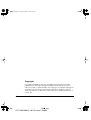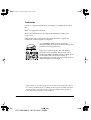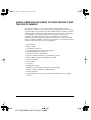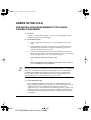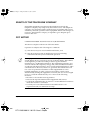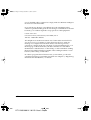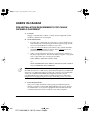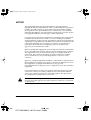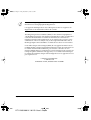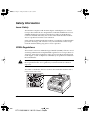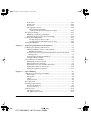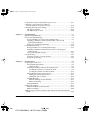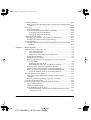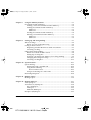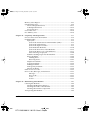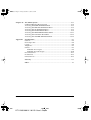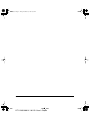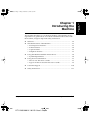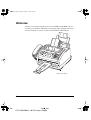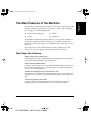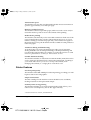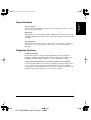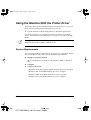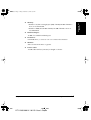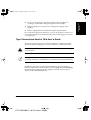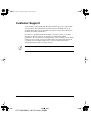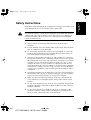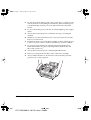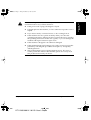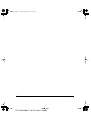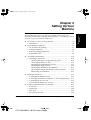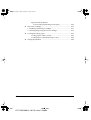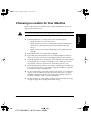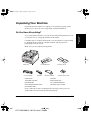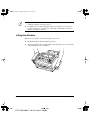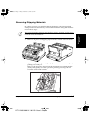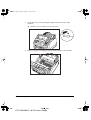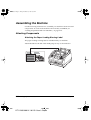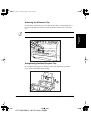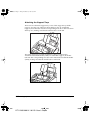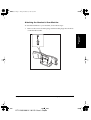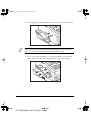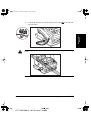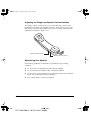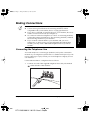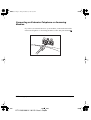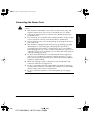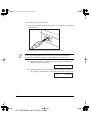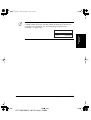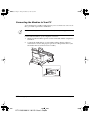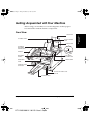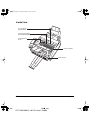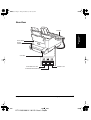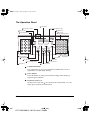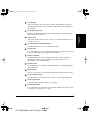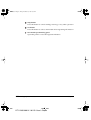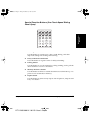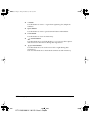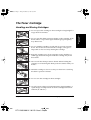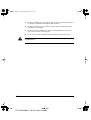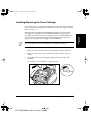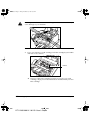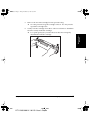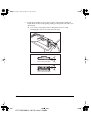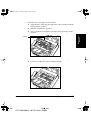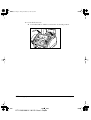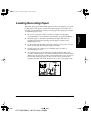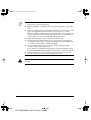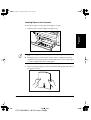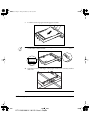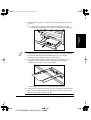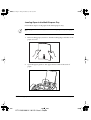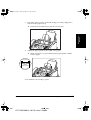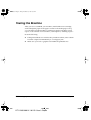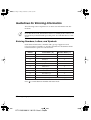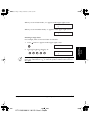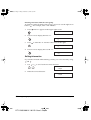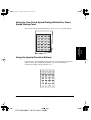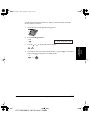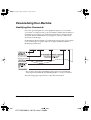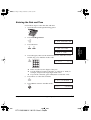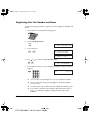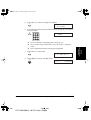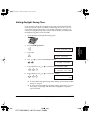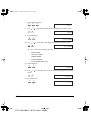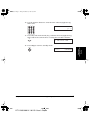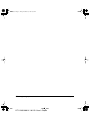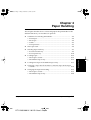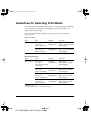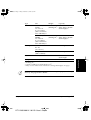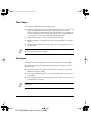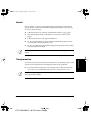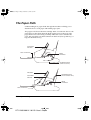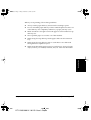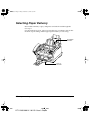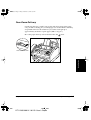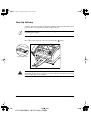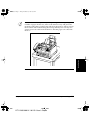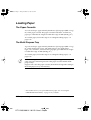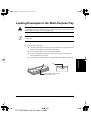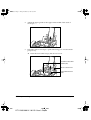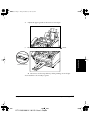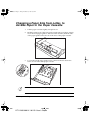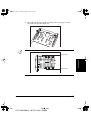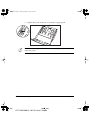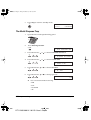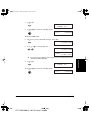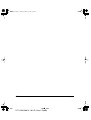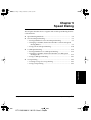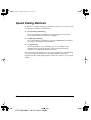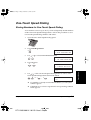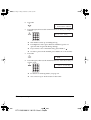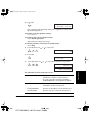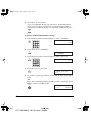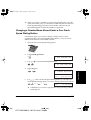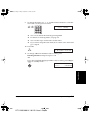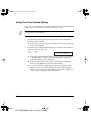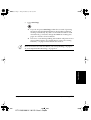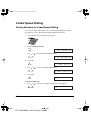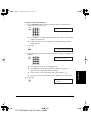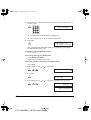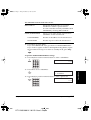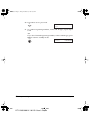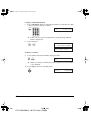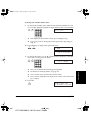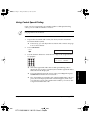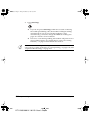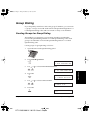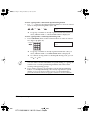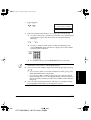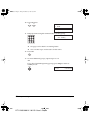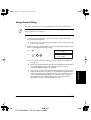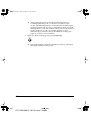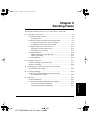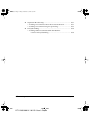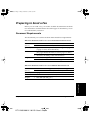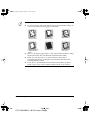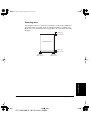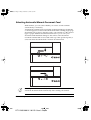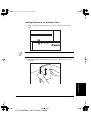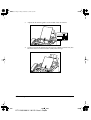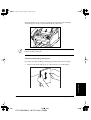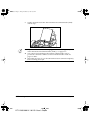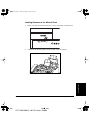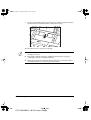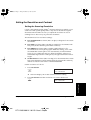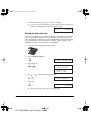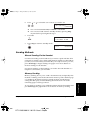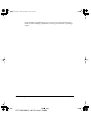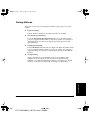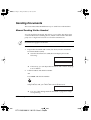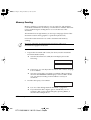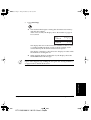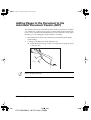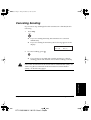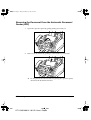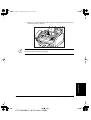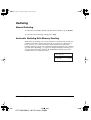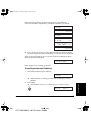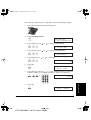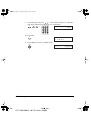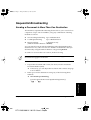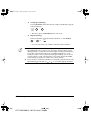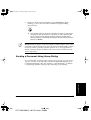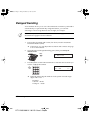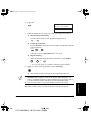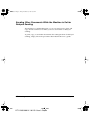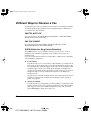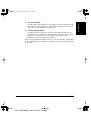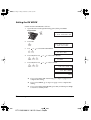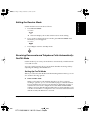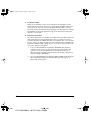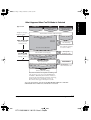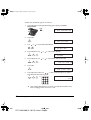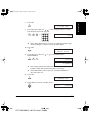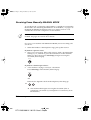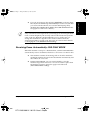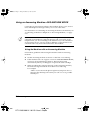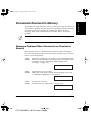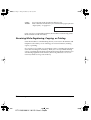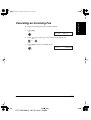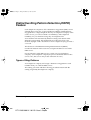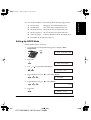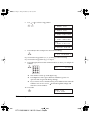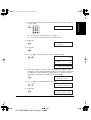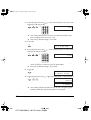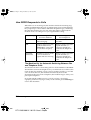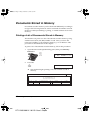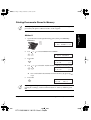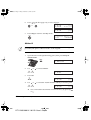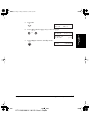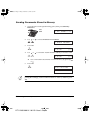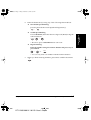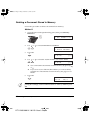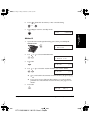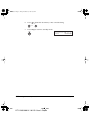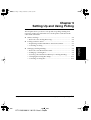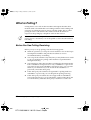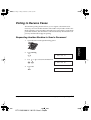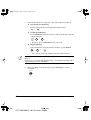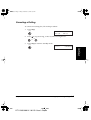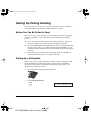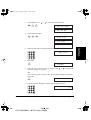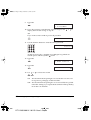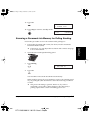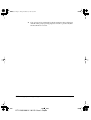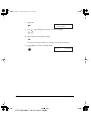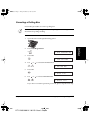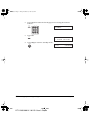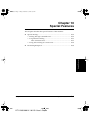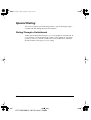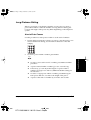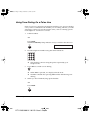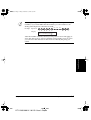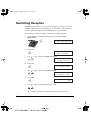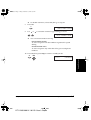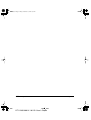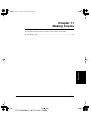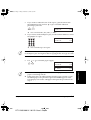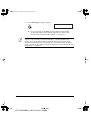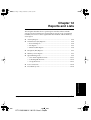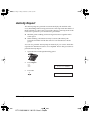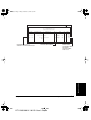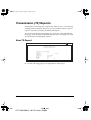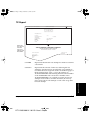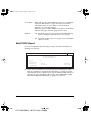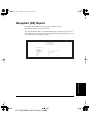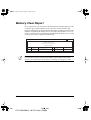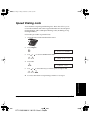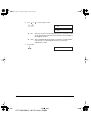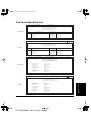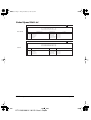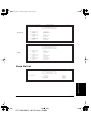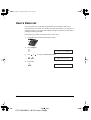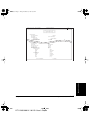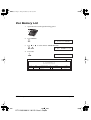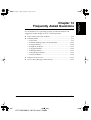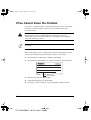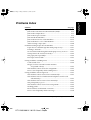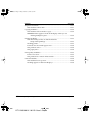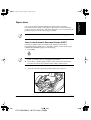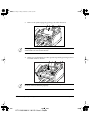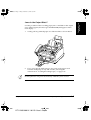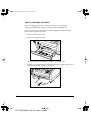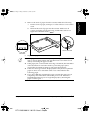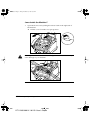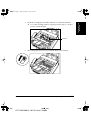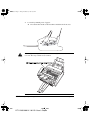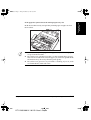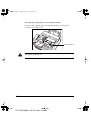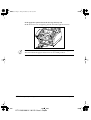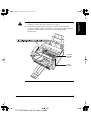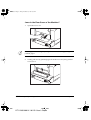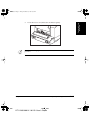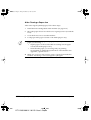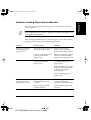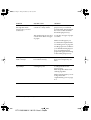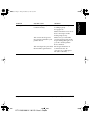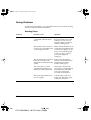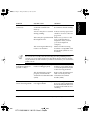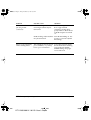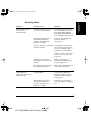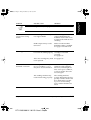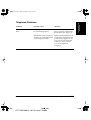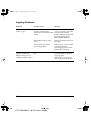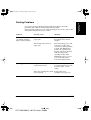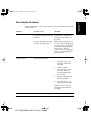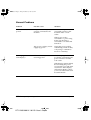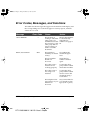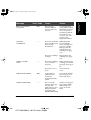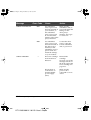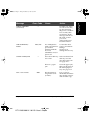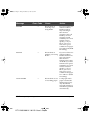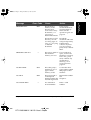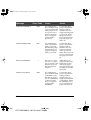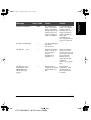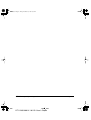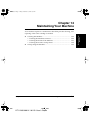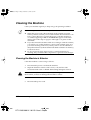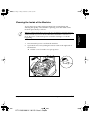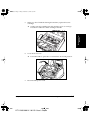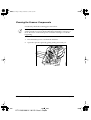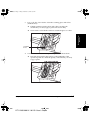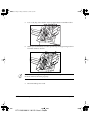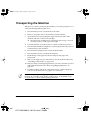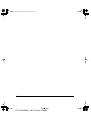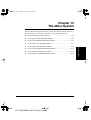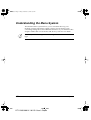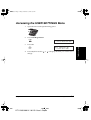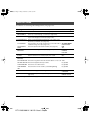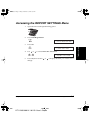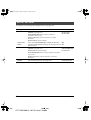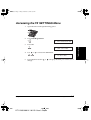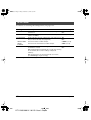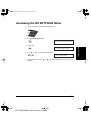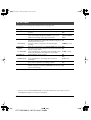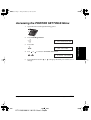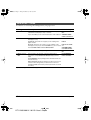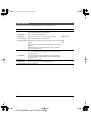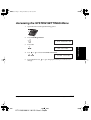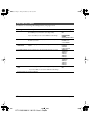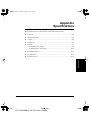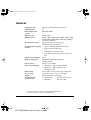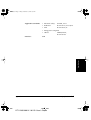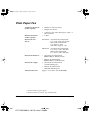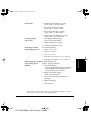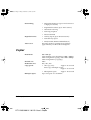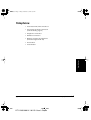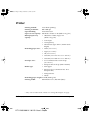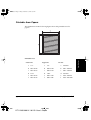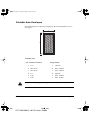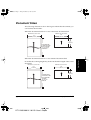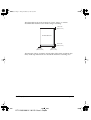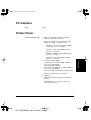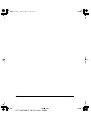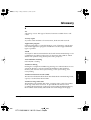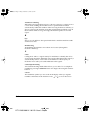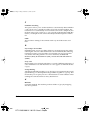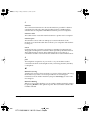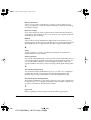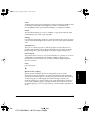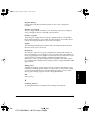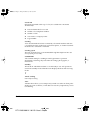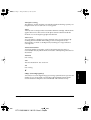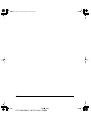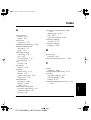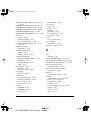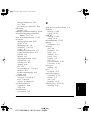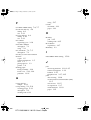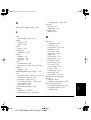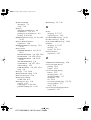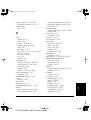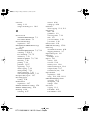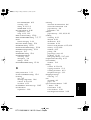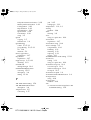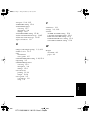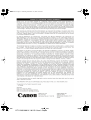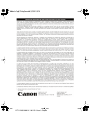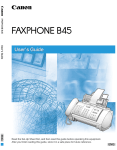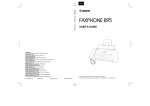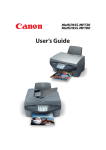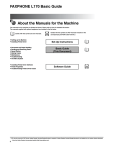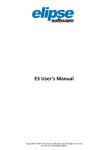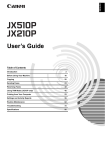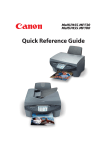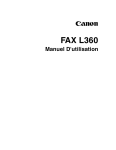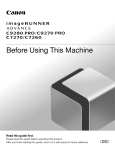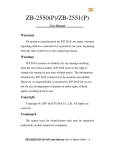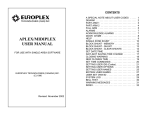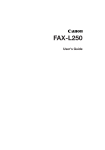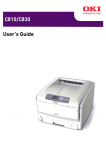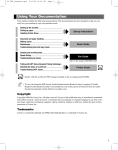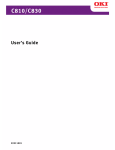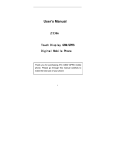Download User` User User`` - Electronic Business Machines
Transcript
• IPeur_299
Black
PANTONE
299
User’
User’
User’s Guide
The contents of this guide are
printed on 70% recycled paper.
CANON INC.
30-2, Shimomaruko 3-chome, Ohta-ku, Tokyo 146-8501, Japan
CANON U.S.A., INC.
One Canon Plaza, Lake Success, NY 11042, U.S.A.
CANON CANADA INC.
6390 Dixie Road Mississauga, Ontario L5T 1P7, Canada
CANON EUROPA N.V.
Bovenkerkerweg 59-61 P.O. Box 2262, 1180 EG Amstelveen, The Netherlands
CANON FRANCE S.A.
17,quai du President Paul Doumer 92414 Courbevoie Cedex, France
CANON (U.K.) LTD.
Woodhatch, Reigate, Surrey, RH2 8BF, United Kingdom
CANON DEUTSCHLAND GmbH
Europark Fichtenhain A10, 47807 Krefeld, Germany
CANON LATIN AMERICA, INC.
703 Waterford Way, Suite 400, Miami, Florida 33126, U.S.A.
CANON AUSTRALIA PTY. LTD
1 Thomas Holt Drive, North Ryde, Sydney, N.S.W. 2113, Australia
CANON SINGAPORE PTE. LTD.
ENG
79 Anson Road #09-01/06, Singapore 079906
CANON HONGKONG CO., LTD
9/F, The Hong Kong Club Building, 3A Chater Road, Central, Hong Kong
HT1-2205-000-V.1.0
122002NF
C CANON INC. 2002
PRINTED IN CHINA
Please read this guide before operating this equipment.
After you finish reading this guide, store it in a safe place for future reference.
ENG
l-1100.book Page ii Friday, December 13, 2002 5:07 PM
Copyright
Copyright © 2002 by Canon, Inc. All rights reserved. No part of this
publication may be reproduced, transmitted, transcribed, stored in a
retrieval system, or translated into any language or computer language in
any form or by any means, electronic, mechanical, magnetic, optical,
chemical, manual, or otherwise, without the prior written permission of
Canon, Inc.
ii
HT1-2205-000-V.1.0 LSL User’s Guide
Preface
l-1100.book Page iii Friday, December 13, 2002 5:07 PM
Trademarks
Canon® is a registered trademark, and UHQ™ is a trademork of Canon
Inc.
IBM® is a registered trademark.
Microsoft® and Windows® are registered trademarks of Microsoft
Corporation.
Other brand and product names may be trademarks or registered
trademarks of their respective companies.
As an ENERGY STAR® Partner, Canon has
determined that the machine meets the Energy Star
guidelines for energy efficiency.
Super G3 is a phrase used to describe the new
generation of fax machines that use ITU-T V.34
standard 33.6Kbps* modems. Super G3 High Speed
Fax machines allow transmission time of
approximately 3 seconds* per page which results in
reduced telephone line charges.
* Approximately 3 seconds per page fax data transmission time based on ITU-T
No.1 Chart, (Standard Mode) at 33.6Kbps modem speed. The Public Switched
Telephone Network (PSTN) currently supports 28.8Kbps modem speeds or
lower, depending on telephone line conditions.
Preface
HT1-2205-000-V.1.0 LSL User’s Guide
iii
l-1100.book Page iv Friday, December 13, 2002 5:07 PM
LEGAL LIMITATION ON USAGE OF YOUR PRODUCT AND
THE USE OF IMAGES
Using your product to scan, print or otherwise reproduce certain
documents, and the use of such images as scanned, printed or otherwise
reproduced by your product, may be prohibited by law and may result in
criminal and/or civil liability. A non-exhaustive list of these documents is
set forth below. This list is intended to be a guide only. If you are
uncertain about the legality of using your product to scan, print or
otherwise reproduce any particular document, and/or of the use of the
images scanned, printed or otherwise reproduced, you should consult in
advance with your legal advisor for guidance.
•
•
•
•
•
•
•
•
•
•
•
•
•
•
•
•
Paper money
Money orders
Certificates of deposit
Postage stamps (canceled or uncanceled)
Identifying badges or insignias
Selective service or draft papers
Checks or drafts issued by governmental agencies
Motor vehicle licenses and certificates of title
Traveler’s checks
Food stamps
Passports
Immigration papers
Internal revenue stamps (canceled or uncanceled)
Bonds or other certificates of indebtedness
Stock certificates
Copyrighted works/works of art without permission of copyright
owner
iv
HT1-2205-000-V.1.0 LSL User’s Guide
Preface
l-1100.book Page v Friday, December 13, 2002 5:07 PM
USERS IN THE U.S.A.
PRE-INSTALLATION REQUIREMENTS FOR CANON
FACSIMILE EQUIPMENT
A. Location
Supply a suitable table, cabinet, or desk. See the Appendix for the
machine’s dimensions and weight.
B. Order Information
1.
Only a single line, touch-tone or rotary telephone set is to be
used.
2.
Order an RJ11-C modular jack (USOC code), which should be
installed by the telephone company. If the RJ11-C jack is not
present, installation cannot occur.
3.
Order a normal business line from your telephone company’s
business representative. The line should be a regular voice grade
line or the equivalent. Use one line per machine.
DDD (DIRECT DISTANCE DIAL) LINE
-orIDDD (INTERNATIONAL DIRECT DISTANCE DIAL) LINE IF
YOU COMMUNICATE OVERSEAS
N
Canon recommends an individual line following industry standards, e.g.,
the 2500 (Touch Tone) or 500 (Rotary/Pulse Dial) telephones. A dedicated
extension off a PBX unit without “Call Waiting” can be used with the
LASER CLASS 2050P. Key telephone systems are not recommended
because they send non-standard signals to individual telephones for
ringing and special codes, which may cause a fax error.
C. Power Requirements
This equipment should be connected to a standard 120-127 V AC,
three-prong grounded outlet only. Do not connect this machine to an
outlet or power line shared with other appliances that cause
“electrical noise.” Air conditioners, electric typewriters, copiers, and
machines of this sort generate electrical noise which often interferes
with communications equipment and the sending and receiving of
documents.
Preface
HT1-2205-000-V.1.0 LSL User’s Guide
v
l-1100.book Page vi Friday, December 13, 2002 5:07 PM
CONNECTION OF THE EQUIPMENT
This equipment complies with Part 68 of the FCC rules and the
requirements adopted by the ACTA. On the rear panel of this equipment
is a label that contains, among other information, a product identifier in
the format US:AAAEQ##TXXXX. If requested, this number must be
provided to the telephone company.
An FCC compliant telephone cord and modular jack are provided with
this equipment. This equipment is designed to be connected to the
telephone network or premises wiring using a compatible modular jack
which is Part 68 compliant. See Installation instructions for details.
The Ringer Equivalence Number (REN) is used to determine the number
of devices that may be connected to a telephone line. Excessive RENs on a
telephone line may result in the devices not ringing in response to an
incoming call. In most but not all areas, the sum of RENs should not
exceed five (5.0). To be certain of the number of devices that may be
connected to a line, as determined by the total RENs, contact the local
telephone company. The REN for this product is part of the product
identifier that has the format US:AAAEQ##TXXXX. The digits
represented by ## are the REN without a decimal point (e.g., 03 is a REN
of 0.3).
This equipment may not be used on coin service provided by the
telephone company.
Connection to party lines is subjected to state tariffs.
IN CASE OF EQUIPMENT MALFUNCTION
Should any malfunction occur which cannot be corrected by the
procedures described in this guide, disconnect the equipment from the
telephone line and the power cord. The telephone line or power cord
should not be reconnected until the problem is completely resolved.
Users should contact Canon Authorized Service Facilities for servicing of
equipment. Information regarding Authorized Service Facility locations
can be obtained by calling the Canon Customer Care Center. (1-800-4232366)
vi
HT1-2205-000-V.1.0 LSL User’s Guide
Preface
l-1100.book Page vii Friday, December 13, 2002 5:07 PM
RIGHTS OF THE TELEPHONE COMPANY
Should the equipment cause harm to the telephone network, the
telephone company may temporarily disconnect service. The telephone
company also retains the right to make changes in facilities and services
which may affect the operation of this equipment. When such changes are
necessary, the telephone company is required to give adequate prior
notice to the user.
FCC NOTICE
LASER CLASS 2050P: Facsimile Transceiver, Model H12249
This device complies with Part 15 of the FCC Rules.
Operation is subject to the following two conditions:
(1) This device may not cause harmful interference, and
(2) this device must accept an interference received, including
interference that may cause undesired operation.
N
This equipment has been tested and found to comply with the limits for a
class B digital device, pursuant to Part 15 of the FCC Rules. These limits
are designed to provide reasonable protection against harmful
interference in a residential installation. This equipment generates, uses
and can radiate radio frequency energy and, if not installed and used in
accordance with the instructions, may cause harmful interference to radio
communications. However, there is no guarantee that interference will
not occur in a particular installation. If this equipment does cause
harmful interference to radio or television reception, which can be
determined by turning the equipment off and on, the user is encouraged
to try to correct the interference by one or more of the following
measures:
• Reorient or relocate the receiving antenna.
• Increase the separation between the equipment and receiver.
• Connect the equipment into an outlet on a circuit different from that to
which the receiver is connected.
• Consult your local authorized Canon Facsimile Dealer or an
experienced radio/TV technician for help.
Preface
HT1-2205-000-V.1.0 LSL User’s Guide
vii
l-1100.book Page viii Friday, December 13, 2002 5:07 PM
Use of shielded cable is required to comply with class B limits in Subpart
B of Part 15 of the FCC Rules.
Do not make any changes or modifications to the equipment unless
otherwise specified in this guide. If such changes or modifications should
be made, you could be required to stop operation of the equipment.
Canon U.S.A. Inc.
One Canon Plaza, Lake Success, NY 11042, U.S.A.
TEL No. 1-800-OK-CANON
The Telephone Consumer Protection Act of 1991 makes it unlawful for
any person to use a computer or other electronic device to send any
message via a telephone fax machine unless such message clearly
contains in a margin at the top or bottom of each transmitted page or on
the first page of the transmission, the date and time it is sent and an
identification of the business or other entity, or other individual sending
the message and the telephone number of the sending machine or such
business, other entity, or individual.
In order to program this information into your machine, you should
complete registering your number and name. See Chapter 3, ”Registering
Information in the Machine,” for details.
viii
HT1-2205-000-V.1.0 LSL User’s Guide
Preface
l-1100.book Page ix Friday, December 13, 2002 5:07 PM
USERS IN CANADA
PRE-INSTALLATION REQUIREMENTS FOR CANON
FACSIMILE EQUIPMENT
A. Location
Supply a suitable table, cabinet, or desk. See the Appendix for the
machine’s dimensions and weight.
B. Order Information
1.
Provide only a single-line to touch-tone or rotary telephone set
terminated with a standard 4-pin modular phone plug. (Touchtone is recommended if available in your area.)
2.
Order an CA11A modular jack (USOC code), which should be
installed by the telephone company. If the CA11A jack is not
present, installation cannot occur.
3.
Order a normal business line from your telephone company’s
business representative. The line should be a regular voice grade
line or equivalent. Use one line per machine.
DDD (DIRECT DISTANCE DIAL) LINE
-orIDDD (INTERNATIONAL DIRECT DISTANCE DIAL) LINE IF
YOU COMMUNICATE OVERSEAS
n
Canon recommends an individual line following industry standards [e.g.,
the 2500 (touch tone) or 500 (rotary/pulse dial) telephones]. A dedicated
extension off a PBX unit without “Camp On” signals is also permissible
with your LASER CLASS 2050P. Key telephone systems are not
recommended because they send non-standard signals to individual
telephones for ringing and special codes, which may cause a fax error.
C. Power Requirements
The power outlet should be a three-prong grounded receptacle
(Single or Duplex). It should be independent from copiers, heaters,
air conditioners or any electric equipment that is thermostatically
controlled. The rated value is 120-127 volts and 15 amperes.
Preface
HT1-2205-000-V.1.0 LSL User’s Guide
ix
l-1100.book Page x Friday, December 13, 2002 5:07 PM
NOTICE
This equipment meets the applicable Industry Canada Terminal
Equipment Technical Specifications. This is confirmed by the registration
number. The abbreviation, IC, before the registration number signifies
that registration was performed based on a Declaration of Conformity
indicating that Industry Canada technical specifications were met. It does
not imply that Industry Canada approved the equipment.
Cet appareil est conforme aux Spécifications techniques des équipements
terminaux de l’Industrie du Canada. Ceci est confirmé par le numéro
d’enregistrement. L’abréviation IC précédant le numéro d’enregistrement
signifie que l’enregistrement a été effectué sur la base de la Déclaration de
conformité indiquant que le produit est conforme aux spécifications
techniques du Canada. Ceci n’implique pas que le produit ait été
approuvé par l’industrie du Canada.
Before installing this equipment, users should ensure that it is permissible
to be connected to the facilities of the local telecommunications company.
The equipment must also be installed using an acceptable method of
connection. The customer should be aware that compliance with the
above conditions may not prevent degradation of service in some
situations.
Repairs to certified equipment should be coordinated by a representative
designated by the supplier. Any repairs or alterations made by the user to
this equipment, or equipment malfunctions, may give the
telecommunications company cause to request the user to disconnect the
equipment.
Users should ensure for their own protection that the electrical ground
connections of the power utility, telephone lines and internal metallic
water pipe system, if present, are connected together. This precaution
may be particularly important in rural areas.
C
Users should not attempt to make such connections themselves, but
should contact the appropriate electric inspection authority, or electrician,
as appropriate.
x
HT1-2205-000-V.1.0 LSL User’s Guide
Preface
l-1100.book Page xi Friday, December 13, 2002 5:07 PM
N
This Class B digital apparatus meets all requirements of the Canadian
Interference-Causing Equipment Regulations.
Cet appareil numérique de la classe B respecte toutes les exigences du
Règlement sur le matériel brouilleur du Canada.
The Ringer Equivalence Number (REN) for this terminal equipment is
1.0. The REN assigned to each terminal equipment provides an indication
of the maximum number of terminals allowed to be connected to a
telephone interface. The termination on an interface may consist of any
combination of devices subject only to the requirement that the sum of
the Ringer Equivalence Numbers of all the devices does not exceed five.
Le Nombre d’équivalence Ringer (REN) de cet appareil terminal est 1.0.
Le REN attribué à chaque équipement terminal fournit une indication sur
le nombre maximum de terminaux pouvant être connectés sur une
interface téléphonique. La terminaison sur une interface peut consister en
n’importe quelle combinaison d’appareils, à la condition seulement que
la somme des Nombres d’équivalence Ringer de tous les appareils ne soit
pas supérieure à 5.
CANON CANADA INC.
1-800-263-1121
24 HOURS A DAY, SEVEN DAYS A WEEK
Preface
HT1-2205-000-V.1.0 LSL User’s Guide
xi
l-1100.book Page xii Friday, December 13, 2002 5:07 PM
Safety Information
Laser Safety
The machine complies with 21 CFR Chapter 1 Subchapter J as a Class 1
laser product under the U.S. Department of Health and Human Services
(DHHS) Radiation Performance Standard according to the Radiation
Control for Health and Safety Act of 1968. This means that the machine
does not produce hazardous laser radiation.
Since radiation emitted inside the machine is completely confined within
protective housings, and external covers, the laser beam cannot escape
from the machine during any phase of user operation.
CDRH Regulations
The Center for Devices and Radiological Health (CDRH) of the U.S. Food
and Drug Administration implemented regulations for laser products on
August 2, 1976. These regulations apply to laser products manufactured
from August 1, 1976. Compliance is mandatory for products marketed in
the United States.
C
Use of controls, adjustments or performance of procedures other than
those specified in this user’s guide may result in hazardous radiation
exposure.
This label is attached to the laser scanner unit inside the machine and is
not in a user access area.
xii
HT1-2205-000-V.1.0 LSL User’s Guide
Preface
l-1100.book Page xiii Friday, December 13, 2002 5:07 PM
Contents
Chapter 1
Introducing the Machine ..............................................................................1-1
Welcome ...........................................................................................................1-2
The Main Features of the Machine ...............................................................1-3
Plain Paper Fax Features ..........................................................................1-3
Printer Features..........................................................................................1-4
Copier Features..........................................................................................1-5
Telephone Features ...................................................................................1-5
Using the Machine With the Printer Driver ................................................1-6
System Requirements ...............................................................................1-6
Using Your Documentation...........................................................................1-8
How to Use This User’s Guide ................................................................1-8
Type Conventions Used in This User’s Guide ......................................1-9
Customer Support.........................................................................................1-10
Safety Instructions.........................................................................................1-11
Chapter 2
Setting Up Your Machine .............................................................................2-1
Choosing a Location for Your Machine .......................................................2-3
Dimensions.................................................................................................2-4
Unpacking Your Machine..............................................................................2-5
Do You Have Everything? .......................................................................2-5
Lifting the Machine ...................................................................................2-6
Removing Shipping Materials.................................................................2-7
Replaceable Parts.......................................................................................2-9
Assembling the Machine..............................................................................2-10
Attaching Components...........................................................................2-10
Attaching the Paper Loading Warning Label................................2-10
Attaching the Extension Tray ..........................................................2-11
Straightening the Multi-Purpose Tray............................................2-11
Attaching the Support Trays............................................................2-12
Attaching the Handset to Your Machine .......................................2-13
Adjusting the Ringer and Speaker Volume Switches...................2-16
Maintaining Your Handset...............................................................2-16
Making Connections.....................................................................................2-17
Connecting the Telephone Line ............................................................2-17
Connecting an Extension Telephone or Answering Machine ..........2-18
Connecting the Power Cord ..................................................................2-19
Connecting the Machine to Your PC ....................................................2-22
Getting Acquainted with Your Machine ...................................................2-23
Contents
HT1-2205-000-V.1.0 LSL User’s Guide
xiii
l-1100.book Page xiv Friday, December 13, 2002 5:07 PM
Front View ..............................................................................................2-23
Inside View ..............................................................................................2-24
Rear View ...............................................................................................2-25
The Operation Panel ..............................................................................2-26
Special Function Buttons
(One-Touch Speed Dialing Panel Open).....................................2-29
The Toner Cartridge .....................................................................................2-31
Handling and Storing Cartridges .........................................................2-31
Installing/Replacing the Toner Cartridge ...........................................2-33
Loading Recording Paper ............................................................................2-39
Loading Paper in the Cassette .........................................................2-41
Loading Paper in the Multi-Purpose Tray .....................................2-44
Testing the Machine......................................................................................2-46
Chapter 3
Registering Information in the Machine...................................................3-1
Guidelines for Entering Information............................................................3-2
Entering Numbers, Letters, and Symbols..............................................3-2
Editing Information.............................................................................3-4
Using the One-Touch Speed Dialing Button/One-Touch Speed
Dialing Panel ..........................................................................................3-5
Using the Special Function Buttons........................................................3-5
Using the Menu System............................................................................3-6
Personalizing Your Machine .........................................................................3-8
Identifying Your Documents ...................................................................3-8
Entering the Date and Time.....................................................................3-9
Registering Your Fax Number and Name ...........................................3-10
Setting the Telephone Line Type...........................................................3-12
Setting Daylight Saving Time................................................................3-13
Chapter 4
Paper Handling...............................................................................................4-1
Guidelines for Selecting Print Media ...........................................................4-2
Plain Paper .................................................................................................4-4
Envelopes....................................................................................................4-4
Labels ..........................................................................................................4-5
Transparencies ...........................................................................................4-5
The Paper Path ................................................................................................4-6
Selecting Paper Delivery ................................................................................4-8
Face-Down Delivery .................................................................................4-9
Face-Up Delivery.....................................................................................4-10
Loading Paper ...............................................................................................4-12
The Paper Cassette ..................................................................................4-12
The Multi-Purpose Tray .........................................................................4-12
xiv
HT1-2205-000-V.1.0 LSL User’s Guide
Contents
l-1100.book Page xv Friday, December 13, 2002 5:07 PM
Loading Envelopes in the Multi-Purpose Tray ........................................4-13
Changing a Paper Size from Letter- to
A4-Size Paper in the Paper Cassette .......................................................4-16
Changing the Paper Size Setting.................................................................4-19
The Paper Cassette ..................................................................................4-19
The Multi-Purpose Tray .........................................................................4-20
Chapter 5
Speed Dialing .................................................................................................5-1
Speed Dialing Methods ..................................................................................5-2
One-Touch Speed Dialing..............................................................................5-3
Storing Numbers for One-Touch Speed Dialing ..................................5-3
Changing a Number/Name Stored Under a One-Touch
Speed Dialing Button.............................................................................5-7
Using One-Touch Speed Dialing...........................................................5-10
Coded Speed Dialing....................................................................................5-12
Storing Numbers for Coded Speed Dialing ........................................5-12
Changing a Number/Name Stored under a Coded Speed
Dialing Code .........................................................................................5-17
Using Coded Speed Dialing...................................................................5-21
Group Dialing................................................................................................5-23
Creating Groups for Group Dialing .....................................................5-23
Using Group Dialing...............................................................................5-27
Chapter 6
Sending Faxes .................................................................................................6-1
Preparing to Send a Fax .................................................................................6-3
Document Requirements..........................................................................6-3
Scanning Area ......................................................................................6-5
Selecting Automatic/Manual Document Feed .....................................6-6
Loading Documents for Automatic Feed.........................................6-7
Loading Documents for Manual Feed............................................6-11
Setting the Resolution and Contrast .....................................................6-13
Setting the Scanning Resolution ......................................................6-13
Setting the Scan Contrast..................................................................6-14
Sending Methods.....................................................................................6-15
Manual Sending Via the Handset ...................................................6-15
Memory Sending ...............................................................................6-15
Dialing Methods ......................................................................................6-17
Sending Documents......................................................................................6-18
Manual Sending Via the Handset .........................................................6-18
Memory Sending .....................................................................................6-20
Adding Pages to the Document in the Automatic Document Feeder
(ADF) ...........................................................................................................6-22
Contents
HT1-2205-000-V.1.0 LSL User’s Guide
xv
l-1100.book Page xvi Friday, December 13, 2002 5:07 PM
Canceling Sending ........................................................................................6-23
Removing the Document From the Automatic Document Feeder
(ADF) .....................................................................................................6-24
Redialing ........................................................................................................6-26
Manual Redialing ....................................................................................6-26
Automatic Redialing With Memory Sending .....................................6-26
Canceling Automatic Redialing.......................................................6-27
Setting Up Automatic Redialing .....................................................6-28
Sequential Broadcasting...............................................................................6-31
Sending a Document to More Than One Destination........................6-31
Sending a Document Using Group Dialing.........................................6-33
Delayed Sending ...........................................................................................6-34
Sending Other Documents While the Machine is Set for Delayed
Sending ..................................................................................................6-36
Chapter 7
Receiving Faxes ..............................................................................................7-1
Different Ways to Receive a Fax ...................................................................7-2
FAX/TEL AUTO SW ..........................................................................7-2
FAX ONLY MODE ..............................................................................7-2
DRPD (Distinctive Ring Pattern Detection).....................................7-2
Setting the RX MODE ...............................................................................7-4
Setting the Receive Mode .........................................................................7-5
Receiving Documents and Telephone Calls Automatically:
Fax/Tel Mode.........................................................................................7-5
Setting Up Fax/Tel Mode...................................................................7-5
What Happens When Fax/Tel Mode is Selected ............................7-7
Receiving Faxes Manually: MANUAL MODE ...................................7-10
Receiving Faxes Automatically: FAX ONLY MODE .........................7-11
Using an Answering Machine: ANS.MACHINE MODE..................7-12
Using the Machine with an Answering Machine .........................7-12
Documents Received in Memory ...............................................................7-13
Messages Displayed When Documents are Received in
Memory .................................................................................................7-13
Receiving While Registering, Copying, or Printing ...........................7-14
Canceling an Incoming Fax .........................................................................7-15
Distinctive Ring Pattern Detection (DRPD) Feature................................7-16
Types of Ring Patterns............................................................................7-16
Setting Up DRPD Mode .........................................................................7-17
How DRPD Responds to Calls ..............................................................7-22
The Machine Set for Automatic Switching Between Fax and
Telephone Calls ..............................................................................7-22
xvi
HT1-2205-000-V.1.0 LSL User’s Guide
Contents
l-1100.book Page xvii Friday, December 13, 2002 5:07 PM
Chapter 8
Using the Memory Features .........................................................................8-1
Documents Stored in Memory ......................................................................8-2
Printing a List of Documents Stored in Memory..................................8-2
Printing Documents Stored in Memory.................................................8-3
Method 1 ...............................................................................................8-3
Method 2 ...............................................................................................8-4
Sending Documents Stored in Memory.................................................8-6
Deleting a Document Stored in Memory ...............................................8-8
Method 1 ...............................................................................................8-8
Method 2 ...............................................................................................8-9
Chapter 9
Setting Up and Using Polling......................................................................9-1
What is Polling?...............................................................................................9-2
Before You Use Polling Receiving ..........................................................9-2
Polling to Receive Faxes.................................................................................9-3
Requesting Another Machine to Send a Document .............................9-3
Canceling a Polling ...................................................................................9-5
Setting Up Polling Sending............................................................................9-6
Before You Can Be Polled to Send ..........................................................9-6
Setting Up a Polling Box...........................................................................9-6
Scanning a Document into Memory for Polling Sending....................9-9
Changing the Polling Box Setup ...........................................................9-11
Canceling a Polling Box..........................................................................9-13
Chapter 10
Special Features............................................................................................10-1
Special Dialing...............................................................................................10-2
Dialing Through a Switchboard............................................................10-2
Long Distance Dialing ............................................................................10-3
How to Enter Pauses .........................................................................10-3
Using Tone Dialing On a Pulse Line ....................................................10-4
Restricting Reception....................................................................................10-6
Chapter 11
Making Copies .............................................................................................11-1
Making Copies...............................................................................................11-2
Chapter 12
Reports and Lists..........................................................................................12-1
Activity Report ..............................................................................................12-2
Transmission (TX) Reports ..........................................................................12-4
Error TX Report .......................................................................................12-4
TX Report..................................................................................................12-5
Multi TX/RX Report ...............................................................................12-6
Reception (RX) Report..................................................................................12-7
Contents
HT1-2205-000-V.1.0 LSL User’s Guide
xvii
l-1100.book Page xviii Friday, December 13, 2002 5:07 PM
Memory Clear Report...................................................................................12-8
Speed Dialing Lists .......................................................................................12-9
One-Touch Speed Dial List ..................................................................12-11
Coded Speed Dial List .........................................................................12-12
Group Dial List ......................................................................................12-13
User’s Data List ...........................................................................................12-14
Doc Memory List.........................................................................................12-16
Chapter 13
Frequently Asked Questions .....................................................................13-1
If You Cannot Solve the Problem ...............................................................13-2
Problems Index..............................................................................................13-3
Paper Jams ................................................................................................13-5
Jams in the Automatic Document Feeder (ADF)? ........................13-5
Jams in the Output Slots? .................................................................13-7
Jams in the Paper Cassette?..............................................................13-8
Jams Inside the Machine? ...............................................................13-10
Jams in the Front Area of the Machine? .......................................13-15
Jams in the Rear Cover of the Machine?.......................................13-18
After Clearing a Paper Jam.............................................................13-20
Problems Feeding Paper into the Machine........................................13-21
Faxing Problems ....................................................................................13-24
Sending Faxes...................................................................................13-24
Receiving Faxes................................................................................13-27
Telephone Problems..............................................................................13-31
Copying Problems.................................................................................13-32
Printing Problems..................................................................................13-33
Print Quality Problems .........................................................................13-35
General Problems ..................................................................................13-36
If the Power Goes Out ................................................................................13-37
Error Codes, Messages, and Solutions.....................................................13-38
Message .............................................................................................13-38
Error Code ........................................................................................13-38
Cause .................................................................................................13-38
Action ................................................................................................13-38
Chapter 14
Maintaining Your Machine ........................................................................14-1
Cleaning the Machine...................................................................................14-2
Cleaning the Machine’s Exterior ...........................................................14-2
Cleaning the Inside of the Machine ......................................................14-3
Cleaning the Scanner Components.......................................................14-6
Transporting the Machine ...........................................................................14-9
xviii
HT1-2205-000-V.1.0 LSL User’s Guide
Contents
l-1100.book Page xix Friday, December 13, 2002 5:07 PM
Chapter 15
The Menu System ........................................................................................15-1
Understanding the Menu System...............................................................15-2
Accessing the USER SETTINGS Menu ......................................................15-3
Accessing the REPORT SETTINGS Menu.................................................15-5
Accessing the TX SETTINGS Menu ...........................................................15-7
Accessing the RX SETTINGS Menu ...........................................................15-9
Accessing the PRINTER SETTINGS Menu .............................................15-11
Accessing the POLLING BOX Menu .......................................................15-13
Accessing the SYSTEM SETTINGS Menu ...............................................15-15
Appendix
Specifications .................................................................................................A-1
General.............................................................................................................A-2
Plain Paper Fax...............................................................................................A-4
Copier ..............................................................................................................A-6
Telephone........................................................................................................A-7
Printer ..............................................................................................................A-8
Printable Area: Papers .............................................................................A-9
Printable Area: Envelopes.....................................................................A-10
Document Sizes ............................................................................................A-11
PC Interface...................................................................................................A-13
Printer Driver................................................................................................A-13
Glossary ..........................................................................................................G-1
Index ................................................................................................................. I-1
Contents
HT1-2205-000-V.1.0 LSL User’s Guide
xix
l-1100.book Page xx Friday, December 13, 2002 5:07 PM
xx
HT1-2205-000-V.1.0 LSL User’s Guide
Contents
Chapter 1
Introducing the
Machine
This chapter introduces you to the main features of the machine. It also
explains how to get the most out of the documentation that comes with
the machine, and gives important safety instructions.
❏
Welcome ................................................................................................
1-2
❏
The Main Features of the Machine ....................................................
• Plain Paper Fax Features................................................................
• Printer Features ...............................................................................
• Copier Features ...............................................................................
• Telephone Features .........................................................................
1-3
1-3
1-4
1-5
1-5
❏
Using the Machine With the Printer Driver .....................................
• System Requirements .....................................................................
1-6
1-6
❏
Using Your Documentation................................................................
• How to Use This User’s Guide .....................................................
• Type Conventions Used in This User’s Guide............................
1-8
1-8
1-9
❏
Customer Support ............................................................................... 1-10
❏
Safety Instructions ............................................................................... 1-11
Chapter 1
HT1-2205-000-V.1.0 LSL User’s Guide
Introducing the Machine
1-1
Introducing the
Machine
l-1100.book Page 1 Friday, December 13, 2002 5:07 PM
l-1100.book Page 2 Friday, December 13, 2002 5:07 PM
Welcome
Thank you for purchasing the new Canon LASER CLASS 2050P. We are
sure that your machine will meet your printing and copying needs easily
and conveniently, as well as your fax and telephone requirements.
LASER CLASS 2050P
1-2 Introducing the Machine
HT1-2205-000-V.1.0 LSL User’s Guide
Chapter 1
The Main Features of the Machine
The machine is a multifunction system for your home or small office. The
machine combines a plain paper fax machine, a copier, and a telephone
into a single, convenient desktop unit.
❏
Plain Paper Fax Machine
❏
Printer
❏
Copier
❏
Telephone
The machine’s multitasking ability enables you to perform a number of
operations simultaneously. For example, you can print a document or
make copies at the same time you are sending a fax or receiving a fax into
memory.
The compact size of the machine makes it ideal for desktop use, and
allows you to use it in places where other machines may not fit.
Plain Paper Fax Features
UHQ™ Image Processing System
The machine uses Canon’s Ultra High Quality Image Processing System
to provide enhanced definition in faxed photos.
Error Correction Mode (ECM)
Using the machine’s Error Correction Mode (ECM) reduces transmission
errors when sending faxes to or receiving faxes from other fax machines
that also have ECM capability.
Automatic switching between fax and voice calls
The machine can automatically distinguish between fax calls and normal
telephone calls, so that you can receive both through a single telephone
line.
Answering machine connection
You can connect an answering machine to the machine to let it receive
telephone messages and faxes while you are away from your desk.
Chapter 1
HT1-2205-000-V.1.0 LSL User’s Guide
Introducing the Machine
1-3
Introducing the
Machine
l-1100.book Page 3 Friday, December 13, 2002 5:07 PM
l-1100.book Page 4 Friday, December 13, 2002 5:07 PM
Transmission speed
The machine uses G3 data encoding methods that increase transmission
speed to approximately 3 seconds* per page.
Memory sending/receiving
The machine can store up to 256* pages (either received or to be sent) in
its built-in memory, and can receive documents while printing.
Reduced-size printing
The machine automatically scales received documents to fit the size of the
paper loaded in the paper cassette or the multi-purpose tray. So if your
client is sending you an A4-size paper and you have letter-size paper in
the multi-purpose tray, the document will be scaled down and printed on
letter-size paper.
Automatic dialing and broadcasting
To make faxing even easier, the machine provides several automatic
dialing methods: One-Touch Speed Dialing, Coded Speed Dialing, and
Group Dialing. The machine also enables you to broadcast faxes or send
faxes at a preset time to as many as 125 locations at once.
Flexible document feeding
The machine includes an Automatic Document Feeder (ADF) that can be
set for automatic document feed or manual document feed, according to
your needs. This allows you to fax a variety of documents, from
multipage documents, to a single photo or business card.
Printer Features
Excellent print quality
The machine offers 600 × 600 dpi laser beam printing, providing you with
high resolution text and graphics.
Simple maintenance
The FX3 cartridge for the machine contains both the toner and drum,
making installation and replacement simple.
Economy toner-saving printing
The machine includes an economy printing mode which allows you to
reduce toner consumption by 30% to 40% approximately.
* Based on ITU-T No.1 Chart, standard mode
1-4 Introducing the Machine
HT1-2205-000-V.1.0 LSL User’s Guide
Chapter 1
l-1100.book Page 5 Friday, December 13, 2002 5:07 PM
Up to 99 copies
The machine can make up to 99 copies of a document at a time, at a rate of
up to 6 copies per minute.
Resolution
The machine scans documents at 400 × 300 dpi when using direct copying
and 200 × 300 dpi when using memory copying. Printing resolution is 600
× 600 dpi.
Copy reduction
The machine can reduce copies to 90%, 80% or 70% of their original size.
This allows you to copy legal-size documents onto A4-size paper, for
example.
Telephone Features
Automatic Dialing
The machine’s three automatic dialing methods (One-Touch Speed
Dialing, Coded Speed Dialing, and Group Dialing) can be used to store
telephone numbers and fax numbers for easy and efficient calling.
Connection for the handset, an answering machine, or a telephone
Connecting the handset or an extension telephone to the machine allows
you to use it to make and receive normal telephone calls. In addition,
connecting an answering machine allows you to receive documents and
telephone messages while you are away from your desk.
Chapter 1
HT1-2205-000-V.1.0 LSL User’s Guide
Introducing the Machine
1-5
Introducing the
Machine
Copier Features
l-1100.book Page 6 Friday, December 13, 2002 5:07 PM
Using the Machine With the Printer Driver
The printer driver that is included with your machine allows you to use
the machine’s printing function directly from your PC.
❏
Use the machine as the default printer for Windows applications
For more information on using the printer driver with your machine,
refer to the Printer Driver Software User’s Guide also stored on the CDROM.
N
The supplied printer driver is designed to operate with Windows 98,
Windows Me, Windows 2000, or Windows XP.
System Requirements
The following hardware and software are necessary to operate the printer
driver with the machine. These are the minimum requirements.
❏
Windows Operating System
Microsoft Windows 98, Windows Me, Windows 2000, or Windows
XP.
❏
USB port
❏
Computer Processor
• Windows 98: A 90-megahertz (MHz) Pentium processor or higher
• Windows Me: A 150-MHz Pentium processor or higher
• Windows 2000: A 133-MHz Pentium processor or higher
• Windows XP: A 233-MHz Pentium processor or higher
1-6 Introducing the Machine
HT1-2205-000-V.1.0 LSL User’s Guide
Chapter 1
l-1100.book Page 7 Friday, December 13, 2002 5:07 PM
Memory
• Windows 98/Me: 32 megabytes (MB) of RAM, 64 MB of RAM or
more is recommended.
• Windows 2000/XP: 64 MB of RAM, 128 MB of RAM or more is
recommended.
❏
Hard Disk Space
15 MB of available hard disk space
❏
Disk Drive
CD-ROM drive, or access to one over a network connection
❏
Monitor
256-color SVGA monitor or greater
❏
Printer Cable
A USB cable 16.4 feet (5 meters) in length or shorter.
Chapter 1
HT1-2205-000-V.1.0 LSL User’s Guide
Introducing the Machine
1-7
Introducing the
Machine
❏
l-1100.book Page 8 Friday, December 13, 2002 5:07 PM
Using Your Documentation
Your machine includes the following documentation to help you learn
how to use your machine quickly and easily:
❏
Quick Start Guide — This guide provides basic information on how
to set up and operate the machine.
❏
LASER CLASS 2050P User’s Guide (this guide) — This guide
provides detailed information on how to set up, operate, maintain,
and troubleshoot your machine.
❏
Printer Driver Software User’s Guide — This guide is also stored on
the CD-ROM, and describes how to use your machine to print from
within your PC’s Windows environment. Refer to this guide
whenever you need information about printing from your PC.
How to Use This User’s Guide
To make the best use of this user’s guide in learning how to set up and
operate your machine, be sure to do the following:
❏
Read this chapter to learn about the machine’s main features and for
guidelines on using the machine safely.
❏
Carefully follow the instructions in Chapter 2 to get your machine
unpacked and assembled properly.
❏
Read Chapter 3 to learn how to enter information in the machine and
to register your user information.
❏
Read Chapter 4 to learn about the types of print media you can use
with your machine, and for instructions on selecting paper delivery
and loading paper.
❏
Read Chapter 5 to learn how to register numbers for speed dialing,
how to change them, and how to use speed dialing to send faxes.
❏
Read Chapter 6 through 11 to master the machine operating
procedures (such as sending faxes, receiving faxes, and making
copies) and to learn more about its special features (such as
restricting use of the machine and special dialing features).
❏
Refer to Chapter 12 to learn about the reports and lists that can be
automatically or manually printed from your machine.
❏
If your machine begins operating improperly, use Chapter 13 to try to
solve the problem.
1-8 Introducing the Machine
HT1-2205-000-V.1.0 LSL User’s Guide
Chapter 1
❏
Look over Chapter 14 to become familiar with procedures for
cleaning your machine and replacing the toner cartridge.
❏
Refer to Chapter 15 to learn how to change the settings of the
machine.
❏
Refer to Appendix for the machine technical specifications.
Introducing the
Machine
l-1100.book Page 9 Friday, December 13, 2002 5:07 PM
If you still have questions about how to use your machine, contact your
local authorized Canon Facsimile Dealer. They will be happy to answer
your questions.
Type Conventions Used in This User’s Guide
This user’s guide follows the conventions below to emphasize certain
information that will help you use your machine correctly and safely:
C
Cautions tell you how to avoid actions that could injure you or damage
your machine.
N
Notes provide advice for using your machine more effectively, describe
operating restrictions, and tell how to avoid minor operating difficulties.
In addition, this user’s guide uses bold letters to show the names of
buttons and switches on the machine, such as Stop, Set, and Start/Copy.
Text that appears in the machine’s display is shown in plain capital
letters, such as: RECEPTION OK.
Chapter 1
HT1-2205-000-V.1.0 LSL User’s Guide
Introducing the Machine
1-9
l-1100.book Page 10 Friday, December 13, 2002 5:07 PM
Customer Support
Your machine is designed with the latest technology to provide troublefree operation. The warranty information that is included with your
machine describes Canon’s limited warranty for its products. Be sure to
read this warranty information.
If you have a problem with the machine’s operation, try to solve it by
referring to the information in Chapter 13, “Frequently Asked
Questions.” If you cannot solve the problem or if you think your machine
needs service, contact your local authorized Canon Facsimile Dealer. If
you think your machine needs service, only an authorized Canon
Facsimile Dealer will do warranty service.
N
You must have your sales receipt for warranty service.
1-10 Introducing the Machine
HT1-2205-000-V.1.0 LSL User’s Guide
Chapter 1
Safety Instructions
Read these safety instructions thoroughly before using your machine, and
keep them handy in case you need to refer to them later.
C
Except as specifically described in this user’s guide, do not attempt to
service the machine yourself. Never attempt to disassemble the machine:
opening and removing its interior covers will expose you to dangerous
voltages and other risks. For all service, contact your local authorized
Canon Facsimile Dealer.
❏
Always follow all warnings and instructions marked on the
machine.
❏
Use the machine only on a sturdy, stable, level surface. If the machine
falls, it could be seriously damaged.
❏
Do not use the machine near water. If you spill liquid on or into the
machine, disconnect the power cord immediately, and contact your
local authorized Canon Facsimile Dealer.
❏
The back of the machine includes slots and openings for ventilation.
To keep the machine from overheating (which can cause it to operate
abnormally and create a fire risk), take care not to block or cover these
openings. Do not operate the machine on a bed, sofa, rug, or other
similar soft surface, or near a radiator or other heat source. Do not
place the machine in a closet or cabinet or on shelves unless adequate
ventilation is available. See “Choosing a Location for Your Machine”
on page 2-3 for guidelines on how much space the machine needs for
ventilation.
❏
Operate the machine only from the type of power source indicated on
the machine’s label. If you are unsure of the type of power available
from your wall outlets, contact your local power company.
❏
Make sure the total amperage used by all devices connected to the
wall outlet does not exceed the ampere rating of the outlet's circuit
breaker.
❏
Do not allow anything to rest on the power cord and do not place the
machine where the cord will be walked on. Make sure the cord is not
knotted or kinked.
❏
Do not insert objects of any kind into the slots or openings on the
machine’s cabinet, as they could touch dangerous voltage points or
short out parts, and result in fire or electric shock.
Chapter 1
HT1-2205-000-V.1.0 LSL User’s Guide
Introducing the Machine
1-11
Introducing the
Machine
l-1100.book Page 11 Friday, December 13, 2002 5:07 PM
l-1100.book Page 12 Friday, December 13, 2002 5:07 PM
❏
Do not allow small objects (such as pins, paper clips, or staples) to fall
into the machine. If something does fall into it, disconnect the power
cord immediately and call your local authorized Canon Facsimile
Dealer.
❏
Do not connect the power cord into an uninterruptible power supply
(UPS).
❏
Always disconnect the power cord before moving or cleaning the
machine.
❏
Whenever you disconnect the power cord, wait at least five seconds
before you reconnect it.
❏
Keep the machine away from direct sunlight, as this can damage it. If
you have to place it near a window, install heavy curtains or blinds.
❏
Do not expose the machine to extreme temperature fluctuations.
Install the machine in a place with temperatures between 50˚ and
90.5˚F (10˚ and 32.5˚C).
❏
Always disconnect the power cord during thunderstorms.
❏
Before you transport the machine, remove the toner cartridge.
❏
Always lift the machine as shown below. Never lift it by its multipurpose tray or other supports.
1-12 Introducing the Machine
HT1-2205-000-V.1.0 LSL User’s Guide
Chapter 1
C
Disconnect the power cord and contact your local authorized Canon
Facsimile Dealer in any of these situations:
❏
If the power cord or plug is damaged or frayed.
❏
If liquid spills into the machine, or if it is otherwise exposed to rain or
liquids.
❏
If you notice smoke, or unusual noises or odor coming from it.
❏
If the machine does not operate normally when you follow the
operating instructions. Adjust only those controls that are covered by
the operating instructions in this user’s guide, or you can damage the
machine and require extensive repair work.
❏
If the machine is dropped or its cabinet is damaged.
❏
If the machine begins performing poorly, and you cannot correct the
problem by following the procedures in Chapter 13, “Frequently
Asked Questions.”
This product emits low level electromagnetic waves. If you use a
cardiac pacemaker and feel abnormalities, please move away from
this product and consult your doctor.
❏
Chapter 1
HT1-2205-000-V.1.0 LSL User’s Guide
Introducing the Machine
1-13
Introducing the
Machine
l-1100.book Page 13 Friday, December 13, 2002 5:07 PM
l-1100.book Page 14 Friday, December 13, 2002 5:07 PM
1-14 Introducing the Machine
HT1-2205-000-V.1.0 LSL User’s Guide
Chapter 1
l-1100.book Page 1 Friday, December 13, 2002 5:07 PM
This chapter tells you how to unpack, assemble, and connect your
machine, install the FX3 cartridge, and load paper— everything you need
to know to get your machine ready to use.
❏
Choosing a Location for Your Machine ............................................
• Dimensions ......................................................................................
2-3
2-4
❏
Unpacking Your Machine ...................................................................
• Do You Have Everything? .............................................................
• Lifting the Machine.........................................................................
• Removing Shipping Materials.......................................................
• Replaceable Parts ............................................................................
2-5
2-5
2-6
2-7
2-9
❏
Assembling the Machine ....................................................................
• Attaching Components ..................................................................
Attaching the Paper Loading Warning Label.........................
Attaching the Extension Tray ...................................................
Straightening the Multi-Purpose Tray.....................................
Attaching the Support Trays.....................................................
Attaching the Handset to Your Machine ................................
Adjusting the Ringer and Speaker Volume Switches ...........
Maintaining Your Handset .......................................................
2-10
2-10
2-10
2-11
2-11
2-12
2-13
2-16
2-16
❏
Making Connections............................................................................
• Connecting the Telephone Line ....................................................
• Connecting an Extension Telephone or Answering Machine...
• Connecting the Power Cord ..........................................................
• Connecting the Machine to Your PC ............................................
2-17
2-17
2-18
2-19
2-22
❏
Getting Acquainted with Your Machine...........................................
• Front View........................................................................................
• Inside View.......................................................................................
• Rear View .........................................................................................
• The Operation Panel .......................................................................
2-23
2-23
2-24
2-25
2-26
Chapter 2
HT1-2205-000-V.1.0 LSL User’s Guide
Setting Up Your Machine
2-1
Setting Up Your
Machine
Chapter 2
Setting Up Your
Machine
l-1100.book Page 2 Friday, December 13, 2002 5:07 PM
Special Function Buttons
(One-Touch Speed Dialing Panel Open) ........................... 2-29
❏
The Toner Cartridge ............................................................................ 2-31
• Handling and Storing Cartridges ................................................. 2-31
• Installing/Replacing the Toner Cartridge ................................... 2-33
❏
Loading Recording Paper ................................................................... 2-39
Loading Paper in the Cassette.................................................. 2-41
Loading Paper in the Multi-Purpose Tray.............................. 2-44
❏
Testing the Machine............................................................................. 2-46
2-2 Setting Up Your Machine
HT1-2205-000-V.1.0 LSL User’s Guide
Chapter 2
l-1100.book Page 3 Friday, December 13, 2002 5:07 PM
Choosing a Location for Your Machine
Before unpacking your machine, follow these guidelines to choose an
appropriate location for it.
❏
Put the machine in a cool, dry, clean, well-ventilated place:
•
Make sure the area is free from dust.
•
Make sure the location is not affected by extreme temperature
fluctuations, and remains between 50º and 90.5ºF (10º and
32.5ºC).
•
Make sure the area’s relative humidity is always between 20%
and 80%.
❏
Keep the machine away from direct sunlight.
❏
If possible, place the machine near an existing telephone outlet, to
allow for an easy connection of the telephone line to the machine.
❏
Place the machine near an electrical wall outlet that provides 120-127
V AC (60 Hz) power. (This is standard for U.S. outlets; if you have
any doubts, contact an electrician to check the power for you.)
❏
Place the machine near the PC you will be connecting it to. Make sure
you can reach it easily, as you will be using the machine as a printer,
fax machine, copier, and telephone.
❏
Do not connect the power cord into the same circuit as an appliance
such as an air conditioner, electric typewriter, television, or copier.
Such devices generate electrical noise that can interfere with your
machine’s ability to send or receive documents.
❏
Set the machine on a flat, stable, vibration-free surface that is strong
enough to support its weight (about 28lb/13 kg).
Chapter 2
HT1-2205-000-V.1.0 LSL User’s Guide
Setting Up Your Machine
2-3
Setting Up Your
Machine
C
Please review the information provided in “Safety Instructions,” on page
1-11 to 1-13, to make sure you are installing your machine for safe use.
l-1100.book Page 4 Friday, December 13, 2002 5:07 PM
Dimensions
Make sure the location you choose provides enough space around the
machine for adequate ventilation, and to allow paper to flow freely into
and out of the machine. The figure below shows the minimum space
required for the machine.
30"
(773 mm)
14.9"
(380 mm)
18.1"
(460 mm)
19"
(483 mm)
TOP VIEW
14.2"
(361 mm)
19"
(483 mm)
14.9"
(380 mm)
30"
(773 mm)
N
18.1"
(460 mm)
BOTTOM VIEW
11.95"
(303.5 mm)
17.6"
(448 mm)
SIDE VIEW
If you need help installing your machine or have any questions about it,
contact your local authorized Canon Facsimile Dealer.
2-4 Setting Up Your Machine
HT1-2205-000-V.1.0 LSL User’s Guide
Chapter 2
l-1100.book Page 5 Friday, December 13, 2002 5:07 PM
Unpacking Your Machine
Follow the directions below to unpack your machine properly, and to
make sure you have all of its components and documentation.
As you unpack the machine, save the carton and packing material in case
you want to move or ship the machine in the future.
Carefully remove all items from the box. You should have someone help
by holding the box while you lift the machine and its protective
packaging out of the carton.
Make sure you have the following items:
MAIN UNIT
FX3 CARTRIDGE
EXTENSION TRAY
HANDSET
SUPPORT TRAYS
HANDSET CRADLE
SCREWS WITH PLUGS
POWER CORD
WARRANTY
TELEPHONE LINE CORD
REGISTRATION CARD
DOCUMENTATION
FX3 CARTRIDGE WARRANTY
PAPER LOADING WARNING LABEL
SOFTWARE USER'S CD-ROM
DESTINATION LABELS
If any of the above items are damaged or missing, notify your local
authorized Canon Facsimile Dealer immediately.
Chapter 2
HT1-2205-000-V.1.0 LSL User’s Guide
Setting Up Your Machine
2-5
Setting Up Your
Machine
Do You Have Everything?
l-1100.book Page 6 Friday, December 13, 2002 5:07 PM
N
❏
❏
Important! Save your sales receipt for proof of purchase in case your
machine requires warranty service.
In addition to the items shipped with your machine, if you wish to
use the machine as a printer, you will need a USB cable, 16.4 feet (5
meters) in length or shorter.
Lifting the Machine
Whenever you plan to move the machine, be sure to:
❏
Hold the machine firmly and keep it level.
❏
Always grip the sides of the machine. The recessed areas on each side
of the machine serve as handles.
2-6 Setting Up Your Machine
HT1-2205-000-V.1.0 LSL User’s Guide
Chapter 2
l-1100.book Page 7 Friday, December 13, 2002 5:07 PM
Removing Shipping Materials
In order to protect your machine during shipping, it has been packed
with protective material that you must remove before using the machine.
Follow these steps:
1.
Remove all pieces of shipping tape from the outside of the machine.
2.
Open the operation panel by grasping it with both hands and gently
pulling it toward you.
Remove the protective sheet from the Automatic Document Feeder
(ADF), then gently close the operation panel by pressing it down
from the center until it clicks.
Chapter 2
HT1-2205-000-V.1.0 LSL User’s Guide
Setting Up Your Machine
2-7
Setting Up Your
Machine
N
The actual shipping materials may differ in shape, quantity, and position
from the ones shown below.
l-1100.book Page 8 Friday, December 13, 2002 5:07 PM
3.
Open the front cover by lifting the right side release latch of the
machine.
❏
4.
Lift the cover forward to its open position.
Remove all pieces of shipping tape from the inside of the machine.
2-8 Setting Up Your Machine
HT1-2205-000-V.1.0 LSL User’s Guide
Chapter 2
l-1100.book Page 9 Friday, December 13, 2002 5:07 PM
Lift the paper cassette slightly and pull it out.
6.
Remove the shipping tapes and cardboard protector from inside the
paper cassette.
Setting Up Your
Machine
5.
Replaceable Parts
The only component of the machine that needs regular service or
replacement is the FX3 cartridge. Although Canon manufactures many
types of toner cartridges, the FX3 cartridge is the only one designed to be
used with your machine. The FX3 cartridge can be purchased at any
Canon Facsimile Dealer.
Chapter 2
HT1-2205-000-V.1.0 LSL User’s Guide
Setting Up Your Machine
2-9
l-1100.book Page 10 Friday, December 13, 2002 5:07 PM
Assembling the Machine
Use the following instructions to assemble your machine’s main unit and
components. To see how the machine will look fully assembled, see
“Getting Acquainted with Your Machine,” on page 2-23.
Attaching Components
Attaching the Paper Loading Warning Label
The paper loading warning label is included with your machine.
Attach the label to the left of the multi-purpose tray as shown below.
2-10 Setting Up Your Machine
HT1-2205-000-V.1.0 LSL User’s Guide
Chapter 2
l-1100.book Page 11 Friday, December 13, 2002 5:07 PM
Attaching the Extension Tray
To attach the extension tray, insert the tab into the corresponding slot as
shown in the illustration below. Pull the inside extension tray towards
you.
Setting Up Your
Machine
N
Make sure the tab is inserted securely into the slot.
Straightening the Multi-Purpose Tray
To straighten the paper rest, hold its center tab and pull it up until it
stops. Then, unfold the attached flap.
Chapter 2
HT1-2205-000-V.1.0 LSL User’s Guide
Setting Up Your Machine
2-11
l-1100.book Page 12 Friday, December 13, 2002 5:07 PM
Attaching the Support Trays
There are two identical support trays. One of the support trays holds
paper as it comes out of the face-down delivery slot. To install this
support, insert the tabs into the corresponding slots above the face-down
delivery slot, making sure that the smaller tab is on the left.
The other support tray holds documents as they are fed into the
Automatic Document Feeder (ADF). To install this support, insert the
tabs into the corresponding slots above the Automatic Document Feeder
(ADF), making sure that the smaller tab is on the left.
2-12 Setting Up Your Machine
HT1-2205-000-V.1.0 LSL User’s Guide
Chapter 2
l-1100.book Page 13 Friday, December 13, 2002 5:07 PM
Attaching the Handset to Your Machine
To attach the handset to your machine, follow these steps:
Remove the screws from the plugs and insert the plugs into the holes
on the handset cradle.
Setting Up Your
Machine
1.
Chapter 2
HT1-2205-000-V.1.0 LSL User’s Guide
Setting Up Your Machine
2-13
l-1100.book Page 14 Friday, December 13, 2002 5:07 PM
2.
N
Insert the plugs with the handset cradle in the holes on the machine.
If you have difficulty inserting the plugs, turn the machine so that the left
side is facing you and the right side is placed against a wall. This will
allow you to insert the plugs without the machine moving.
3.
Use a cross-point screwdriver or a coin to push the screws into the
plugs. Make sure the screws are pushed in as far as they will go.
2-14 Setting Up Your Machine
HT1-2205-000-V.1.0 LSL User’s Guide
Chapter 2
l-1100.book Page 15 Friday, December 13, 2002 5:07 PM
Connect the handset cord to the input jack marked
of the machine.
at the left side
Setting Up Your
Machine
4.
C
When carrying the machine, do not lift it by the handset cradle as it may
break.
Chapter 2
HT1-2205-000-V.1.0 LSL User’s Guide
Setting Up Your Machine
2-15
l-1100.book Page 16 Friday, December 13, 2002 5:07 PM
Adjusting the Ringer and Speaker Volume Switches
The ringer volume switch allows you to select the ring volume of the
handset for incoming calls, and the speaker volume allows you to select
the speaker volume of the handset. Use a pen or other pointed object to
adjust these switches to high or low.
RINGER VOLUME SWITCH
SPEAKER VOLUME SWITCH
Maintaining Your Handset
Follow these guidelines to maintain your handset in top working
condition.
❏
Do not leave your handset exposed to direct sunlight.
❏
Do not install your handset in hot or humid conditions.
❏
Do not spray aerosol polishes on your handset as they may enter the
holes on your handset and cause damage.
❏
Use a damp cloth to clean your handset.
2-16 Setting Up Your Machine
HT1-2205-000-V.1.0 LSL User’s Guide
Chapter 2
l-1100.book Page 17 Friday, December 13, 2002 5:07 PM
N
❏
❏
❏
❏
❏
Be sure to connect any external device before using your machine.
Canon cannot guarantee that all answering machines will be
compatible with your machine, due to varying specifications.
If you have connected an external device to your machine, be sure to
set the correct receive mode. (See Chapter 7)
To connect an extension telephone as well as an answering machine,
connect the extension telephone to the answering machine, and then
the answering machine to your machine.
If you connect a data modem to your machine and you use it
extensively, or others access your PC frequently through the data
modem, you may want a dedicated telephone line for your data
modem.
Connecting the Telephone Line
You need an RJ11-C or CA11A type (modular) wall jack to connect the
machine to your telephone system. This is a standard wall jack. If you do
not have this type of jack, contact your local telephone company to have
one installed.
Connect the machine to a telephone line as follows:
1.
Connect one end of the supplied telephone line to the jack marked
on the left side of the machine.
2.
Connect the other end of the line to your wall telephone jack.
Chapter 2
HT1-2205-000-V.1.0 LSL User’s Guide
Setting Up Your Machine
2-17
Setting Up Your
Machine
Making Connections
l-1100.book Page 18 Friday, December 13, 2002 5:07 PM
Connecting an Extension Telephone or Answering
Machine
If you have an external device to your machine, connect the end of the
extension telephone or answering machine cord to the jack marked .
2-18 Setting Up Your Machine
HT1-2205-000-V.1.0 LSL User’s Guide
Chapter 2
l-1100.book Page 19 Friday, December 13, 2002 5:07 PM
Connecting the Power Cord
❏
❏
❏
❏
❏
❏
❏
❏
❏
The machine is intended for use in the U.S. and Canada only and
requires 120-127 V AC. Do not use it outside the U.S. or Canada.
Connect the machine only to a 120-127 V AC, 60 Hz, three-prong
grounded outlet.
Use only the power cord that came with the machine. Using a longer
cord or extension cord can cause the machine to malfunction.
Disconnect the power cord only by pulling on the plug itself. Never
pull on the cord.
The machine is equipped with a three-prong, grounding-type plug
(the third pin is a grounding pin). This plug will only fit into a
grounding-type outlet. This is a safety feature. If you are unable to
insert the plug into your outlet, contact an electrician to replace your
outlet (do not use a 3-to-2 adapter). Do not defeat the safety purpose
of the grounding-type plug.
Do not connect the machine to an outlet shared with an appliance
such as an air conditioner, computer, electric typewriter, or copier.
These devices generate electrical noise, which can interfere with the
operation of the machine.
Make sure nothing is lying on the power cord, and that the cord
cannot be walked on or tripped over.
Do not overload the electrical outlet. Make sure the total amperage
used by all the machines connected to the outlet does not exceed the
ampere rating of the outlet’s circuit breaker.
Do not connect the machine to an uninterruptible power supply
(UPS).
Chapter 2
HT1-2205-000-V.1.0 LSL User’s Guide
Setting Up Your Machine
2-19
Setting Up Your
Machine
C
Follow these guidelines when connecting your machine to a power
source:
l-1100.book Page 20 Friday, December 13, 2002 5:07 PM
Connect the power cord as follows:
N
1.
Connect the supplied power cord to the power connector on the back
of the machine.
2.
Connect the other end of the power cord to the outlet.
The machine has no power switch, so its power is on as long as the power
cord is connected to the machine and to an outlet. Once connected,
though, the machine still needs to warm up before you can use it.
❏
While the machine is warming up, the message PLEASE WAIT
appears in the LCD display:
P L E A SE WA I T
❏
When the date, the time, the receive mode, and the resolution
mode appear, the machine is in standby mode and ready for use:
1 2 / 3 1 / 2 0 0 2 TUE 1 0 : 0 0
FaxTe l
S T ANDARD
2-20 Setting Up Your Machine
HT1-2205-000-V.1.0 LSL User’s Guide
Chapter 2
l-1100.book Page 21 Friday, December 13, 2002 5:07 PM
N
If the toner cartridge has not been installed yet, the message CHECK
COVER/CART alternates with the standby mode display. In this case,
install the toner cartridge. (See “Installing/Replacing the Toner
Cartridge,” on page 2-33.)
1 2 / 3 1 / 2 0 0 2 TUE 1 0 : 0 0
FaxTe l
S T ANDARD
Chapter 2
HT1-2205-000-V.1.0 LSL User’s Guide
Setting Up Your Machine
2-21
Setting Up Your
Machine
CHECK COV ER / CAR T
l-1100.book Page 22 Friday, December 13, 2002 5:07 PM
Connecting the Machine to Your PC
Your machine has a USB port that allows you to connect it to a PC. To do
this, you need to purchase a USB cable.
N
For best results, use a cable that is 16.4 feet (5 meters) in length or shorter.
Connect the machine to your computer as follows:
1. Make sure the machine's power cord is connected and the computer is
turned on.
2.
Connect the USB cable to your machine and PC during software
installation to ensure the proper operation of the printer driver. (See
the Printer Driver Software User’s Guide.)
2-22 Setting Up Your Machine
HT1-2205-000-V.1.0 LSL User’s Guide
Chapter 2
l-1100.book Page 23 Friday, December 13, 2002 5:07 PM
Getting Acquainted with Your Machine
Before using your machine, look over the diagrams on these pages to
become familiar with the machine’s components.
Front View
SUPPORT TRAYS
MULTI-PURPOSE
TRAY
PAPER GUIDE
AUTOMATIC
DOCUMENT
FEEDER (ADF)
RELEASE
LATCH
HANDSET
DOCUMENT
GUIDES
FACE-DOWN
DELIVERY SLOT
FRONT COVER
OPERATION
PANEL
PAPER DELIVERY
SELECTOR
FACE-UP DELIVERY SLOT
PAPER CASSETTE
EXTENSION TRAY
Chapter 2
HT1-2205-000-V.1.0 LSL User’s Guide
Setting Up Your Machine
2-23
Setting Up Your
Machine
PAPER REST
l-1100.book Page 24 Friday, December 13, 2002 5:07 PM
Inside View
FX3 CARTRIDGE
COMPARTMENT
TRANSFER CHARGING
ROLLER (DO NOT TOUCH)
PAPER RELEASE
LEVER
FIXING ASSEMBLY
FRONT COVER
2-24 Setting Up Your Machine
HT1-2205-000-V.1.0 LSL User’s Guide
Chapter 2
l-1100.book Page 25 Friday, December 13, 2002 5:07 PM
Rear View
Setting Up Your
Machine
HANDSET
REAR COVER
POWER
CONNECTOR
USB PORT
TELEPHONE LINE JACK
HANDSET JACK
EXTENSION TELEPHONE JACK
Chapter 2
HT1-2205-000-V.1.0 LSL User’s Guide
Setting Up Your Machine
2-25
l-1100.book Page 26 Friday, December 13, 2002 5:07 PM
The Operation Panel
LCD display
In Use/Memory lamp
Document feed lever
Alarm lamp
Pause button
One-Touch
Speed Dialing buttons
Coded Dial button
ABC
1
GHI
DEF
2
JKL
4
Pause
In Use / Memory
01
02
03
04
Coded Dial
Alarm
05
06
07
08
09
10
11
12
13
14
15
16
17
18
19
20
21
22
23
24
3
MNO
5
6
Receive Mode
Redial
PRS
TUV
7
Resolution
Set
WXY
8
OPER
9
SYMBOLS
Hook
Start / Copy
Stop
0
Tone
Numeric buttons
Redial button
Set button
One-Touch Speed
Dialing panel
Stop button
Hook button
Resolution button
Receive Mode button
Start/Copy button
Tone button
Coded Dial button
Press this button to dial a fax/telephone number that you have
registered for coded speed dialing.
Pause button
Press this button to enter pauses between digits when dialing or
registering fax numbers.
Document feed lever
Set this lever to the left ( ) for automatic document feed, or to the
right ( ) for manual document feed.
2-26 Setting Up Your Machine
HT1-2205-000-V.1.0 LSL User’s Guide
Chapter 2
l-1100.book Page 27 Friday, December 13, 2002 5:07 PM
LCD display
The LCD display shows messages and prompts during operation,
and displays selections, text, numbers, and names when registering
information.
In Use/Memory lamp
Alarm lamp
This lamp flashes when an error occurs, or when the machine is out
of paper or toner.
One-Touch Speed Dialing buttons
Use these buttons for one-touch speed dialing.
Tone button
Press this button to use tone dialing temporarily when your machine
is set for pulse dialing. See page 10-4 for details.
Numeric buttons
Use these buttons to enter numbers and names when registering
information, and to dial fax/telephone numbers that are not
registered for automatic dialing.
Redial button
Press this button to redial the last number that was dialed using the
numeric button.
Hook button
Allows you to dial, even with the handset still in the handset cradle.
Receive Mode button
Use this button to select the receive mode for receiving documents.
Start/Copy button
Press this button to begin faxing, or copying.
Resolution button
Press this button to select the resolution the machine will use for the
document you want to fax, or copy.
Chapter 2
HT1-2205-000-V.1.0 LSL User’s Guide
Setting Up Your Machine
2-27
Setting Up Your
Machine
Indicates when the telephone line is being used or a document has
been received in memory.
l-1100.book Page 28 Friday, December 13, 2002 5:07 PM
Stop button
Press this button to cancel sending, receiving, or any other operation.
Set button
Press this button to select a menu item when registering information.
One-Touch Speed Dialing panel
Open this panel to access the registration buttons.
2-28 Setting Up Your Machine
HT1-2205-000-V.1.0 LSL User’s Guide
Chapter 2
l-1100.book Page 29 Friday, December 13, 2002 5:07 PM
Data
Delayed
Registration Transmission
Polling
Setting Up Your
Machine
Special Function Buttons (One-Touch Speed Dialing
Panel Open)
Memory
Reference
Report
Space
Clear
❏
Data Registration button
Use this button to register user’s data, speed dialing, and other
important settings for sending and receiving.
❏
Delayed Transmission button
Press this button to register a time for delayed sending.
❏
Polling button
Use this button to set a document for polling sending, and to poll the
other machine to receive a document.
❏
Memory Reference button
Use this button to delete or resend documents stored in memory, or to
print a list of documents in memory.
❏
Report button
Use this button to print activity reports. See Chapter 12, “Reports and
Lists,” for details.
Chapter 2
HT1-2205-000-V.1.0 LSL User’s Guide
Setting Up Your Machine
2-29
l-1100.book Page 30 Friday, December 13, 2002 5:07 PM
❏
+ button
Use this button to enter a + sign when registering fax/telephone
numbers.
❏
Space button
Use this button to enter a space between letters and numbers.
❏
Clear button
Use this button to clear an entire entry.
❏
Search buttons
Use these buttons to scroll the display so you can see other options
and selections in the menus during data registration.
❏
Cursor buttons
Use these buttons to move the cursor left or right during data
registration.
Use also these buttons to check the documents stored in memory.
2-30 Setting Up Your Machine
HT1-2205-000-V.1.0 LSL User’s Guide
Chapter 2
l-1100.book Page 31 Friday, December 13, 2002 5:07 PM
The Toner Cartridge
Handling and Storing Cartridges
❏ Do not open the drum protective shutter on the cartridge. If the
drum surface is exposed to light and damaged, print quality
may deteriorate.
❏ Do not stand the cartridge on end, and do not turn it upside
down. If toner becomes caked in the cartridge, it may prove
impossible to free it even by shaking the cartridge.
HDD
❏ Keep the cartridge away from computer screens, disk drives,
and floppy disks. The magnet inside the cartridge may harm
these items.
❏ Never touch the drum protective shutter. When holding the
cartridge avoid touching the drum protective shutter with your
hands.
❏ Hold the cartridge as shown so that your hand is not touching
the drum’s protective shutter.
❏ Do not store the cartridge in direct sunlight.
❏ Avoid locations subject to high temperature, high humidity, or
rapid changes in temperature. Store the cartridge between 32º
and 95ºF (0º and 35ºC).
Chapter 2
HT1-2205-000-V.1.0 LSL User’s Guide
Setting Up Your Machine
2-31
Setting Up Your
Machine
❏ Do not expose the cartridge to direct sunlight or bright light for
longer than five minutes.
l-1100.book Page 32 Friday, December 13, 2002 5:07 PM
C
❏
Store the cartridge in its protective bag. Do not open the bag until you
are ready to install the cartridge in the machine.
❏
Save the protective bag. You may need to repack and transport the
cartridge at a later date.
❏
Do not store the cartridge in salty air or where there are corrosive
gases such as from aerosol sprays.
❏
Do not remove the cartridge from the machine unless necessary.
DO NOT PLACE THE CARTRIDGE IN FIRE. TONER POWDER IS
FLAMMABLE.
2-32 Setting Up Your Machine
HT1-2205-000-V.1.0 LSL User’s Guide
Chapter 2
l-1100.book Page 33 Friday, December 13, 2002 5:07 PM
Installing/Replacing the Toner Cartridge
When the message CHANGE CARTRIDGE appears, the toner in the
cartridge may simply be unevenly distributed. Before replacing the
cartridge, follow the instructions on page 13-35 to evenly distribute the
toner. If after doing this the message remains displayed or the print
quality is low, replace the cartridge as described below.
N
Canon makes numerous cartridges. However, the FX3 cartridge is the
only one which Canon recommends for use with this machine.
1.
Remove any documents and/or printed pages from the machine.
2.
Make sure the power cord is connected to the machine and to an
outlet.
3.
Open the front cover by lifting the right side release latch of the
machine.
❏
Lift the cover forward to its open position.
Chapter 2
HT1-2205-000-V.1.0 LSL User’s Guide
Setting Up Your Machine
2-33
Setting Up Your
Machine
The machine uses a Canon FX3 cartridge. The procedure below explains
how to install the cartridge for the first time, and how to replace it when
the toner runs out.
l-1100.book Page 34 Friday, December 13, 2002 5:07 PM
C
Do not open the front cover without lifting the release latch as this may
cause damage to your machine.
4.
If you are replacing a used cartridge, hold the cartridge by its handle
and remove it as shown.
HANDLE
❏
Dispose of the toner cartridge properly. To recycle your used
cartridge, simply follow the instructions included with your new
FX3 cartridge.
2-34 Setting Up Your Machine
HT1-2205-000-V.1.0 LSL User’s Guide
Chapter 2
l-1100.book Page 35 Friday, December 13, 2002 5:07 PM
5.
Remove the new FX3 cartridge from its protective bag.
❏
6.
Save the protective bag the cartridge comes in. You may need to
repack the cartridge later.
Gently rock the cartridge from side to side several times to distribute
the toner evenly inside the cartridge.
Poor print quality may result if the toner becomes unequally
distributed inside the cartridge.
Setting Up Your
Machine
❏
Chapter 2
HT1-2205-000-V.1.0 LSL User’s Guide
Setting Up Your Machine
2-35
l-1100.book Page 36 Friday, December 13, 2002 5:07 PM
7.
Place the cartridge on a flat, clean surface, and steady it with one
hand. Remove the seal by gently pulling on the plastic tab with your
other hand.
❏
Use a firm, even pull to remove the plastic seal. To avoid
breaking the seal, do not jerk on it unevenly.
SIDE VIEW
PULL IN THIS DIRECTION
TOP VIEW
PULL IN THIS DIRECTION
2-36 Setting Up Your Machine
HT1-2205-000-V.1.0 LSL User’s Guide
Chapter 2
l-1100.book Page 37 Friday, December 13, 2002 5:07 PM
Insert the toner cartridge into the machine.
❏
Align the tabs on the left and right sides of the cartridge with the
rails inside the machine.
❏
Slide the cartridge into position.
❏
Always hold the cartridge by its handle when inserting it in the
machine.
Setting Up Your
Machine
8.
HANDLE
9.
Gently press the cartridge into the machine as far as it will go.
❏
Press down and back on the cartridge’s handle.
Chapter 2
HT1-2205-000-V.1.0 LSL User’s Guide
Setting Up Your Machine
2-37
l-1100.book Page 38 Friday, December 13, 2002 5:07 PM
10. Close the front cover.
❏
Use both hands to lift the cover back to its closed position.
2-38 Setting Up Your Machine
HT1-2205-000-V.1.0 LSL User’s Guide
Chapter 2
l-1100.book Page 39 Friday, December 13, 2002 5:07 PM
Loading Recording Paper
❏
Be sure to load paper of the correct size, weight, and quantity
recommended for your machine. (See Chapter 4, “Paper Handling.”)
❏
Stack the paper so that the top and bottom edges and sides are
straight and even before placing it in the paper cassette or the
multi-purpose tray.
❏
Do not print on both sides of the paper. Doing so may cause several
sheets to feed into the machine at the same time.
❏
Let the paper run out before you refill the paper cassette or
the multi-purpose tray.
❏
Avoid mixing new stock with paper already loaded in the paper
cassette or multi-purpose tray as the illustration shown below. When
adding new stock to the cassette or the multi-purpose tray, be sure to
remove the remaining paper on the cassette or tray and reload it
together with the new stock. Failure to do so may cause paper jams.
Chapter 2
HT1-2205-000-V.1.0 LSL User’s Guide
Setting Up Your Machine
2-39
Setting Up Your
Machine
When the message LOAD PAPER appears in the LCD display, you need
to add paper to the paper cassette or the multi-purpose tray. Here are a
few tips you should follow when you load paper into the paper cassette
or the multi-purpose tray.
l-1100.book Page 40 Friday, December 13, 2002 5:07 PM
N
❏
❏
❏
❏
❏
❏
❏
C
Do not use damp, curled, wrinkled, or torn paper as these can cause
paper jams or poor print quality.
Highly textured, or extremely smooth or shiny paper does not print
well.
The laser printing process uses high temperatures to fuse toner to the
paper. Use paper that will not melt, vaporize, discolor, or emit
dangerous fumes at temperatures near 338ºF (170ºC). For example, do
not use vellum paper in a laser printer. Make sure any letterhead or
colored paper you use can withstand high temperatures.
Make sure the paper is free of dust, lint, and oil stains.
To keep the paper from curling, do not open paper packs until you
are ready to use the paper. Store unused paper from opened packs in
a cool, dry location in the original packaging.
Your machine is factory-set to use letter-size paper in the paper
cassette or the multi-purpose tray.
If you wish to use different sized paper, you must change the setting
from the PRINTER SETTINGS menu. See page 15-11 for more details.
Refer to Chapter 4 for more details on the types of media you can
load in the paper cassette or the multi-purpose tray.
Do not load paper in the multi-purpose tray when the machine is
printing.
2-40 Setting Up Your Machine
HT1-2205-000-V.1.0 LSL User’s Guide
Chapter 2
l-1100.book Page 41 Friday, December 13, 2002 5:07 PM
Loading Paper in the Cassette
Follow these steps to load paper in the paper cassette.
Lift the paper cassette slightly and pull it out.
❏
Remove the paper cassette, being careful not to drop it as you pull it
out.
Filling the paper cassette without removing it completely from the
machine may cause the paper to misfeed. Be sure to remove the paper
cassette completely before loading paper.
Setting Up Your
Machine
1.
N
❏
2.
Before loading the paper, stack it so that the leading edge and sides of
the paper are even.
Chapter 2
HT1-2205-000-V.1.0 LSL User’s Guide
Setting Up Your Machine
2-41
l-1100.book Page 42 Friday, December 13, 2002 5:07 PM
N
3.
Load the stack of paper into the paper cassette.
❏
Make sure the paper stack is not higher than the limit marks (
on the sides of the cassette.
)
LIMIT MARK
❏
Check all corners and edges of the paper stack to be sure they are flat
and even.
2-42 Setting Up Your Machine
HT1-2205-000-V.1.0 LSL User’s Guide
Chapter 2
l-1100.book Page 43 Friday, December 13, 2002 5:07 PM
4.
Gently insert the paper cassette into the machine until it clicks into
position.
If the paper cassette is not installed correctly, the received
document image might shift, or the recording paper might jam.
Setting Up Your
Machine
❏
N
❏
❏
If you have difficulty inserting the paper cassette after removing it
completely, disconnect the power cord, wait five seconds, and then
reconnect it. When the PLEASE WAIT message is no longer
displayed, try inserting the paper cassette again.
If you pull out the paper cassette with paper remaining in the
cassette, be sure to check the following before reinserting it.
– Make sure no paper is out of the cassette.
– Make sure there is no loose paper inside the machine.
❏
If the paper cassette sticks when you try inserting it in the machine,
remove it from the machine and open the front cover. Then close it
and try reinserting the paper cassette.
Chapter 2
HT1-2205-000-V.1.0 LSL User’s Guide
Setting Up Your Machine
2-43
l-1100.book Page 44 Friday, December 13, 2002 5:07 PM
Loading Paper in the Multi-Purpose Tray
Follow these steps to load paper in the multi-purpose tray.
N
Let the paper run out before you refill the multi-purpose tray. (See page 239.)
1.
Before loading paper, stack it so that the leading edge and sides of the
paper are even.
2.
Open the paper guides to the approximate width of the stack of
paper.
2-44 Setting Up Your Machine
HT1-2205-000-V.1.0 LSL User’s Guide
Chapter 2
l-1100.book Page 45 Friday, December 13, 2002 5:07 PM
3.
Insert the stack of paper—print side facing you and top edge first—
into the multi-purpose tray.
Insert the stack until it stops, but do not force it in.
Setting Up Your
Machine
❏
4.
Adjust the paper guides to the width of the paper.
❏
Make sure there is no space between the paper guides and the
stack of paper.
NO SPACE
PAPER
PAPER GUIDES
TOP VIEW
Your machine is now ready to print.
Chapter 2
HT1-2205-000-V.1.0 LSL User’s Guide
Setting Up Your Machine
2-45
l-1100.book Page 46 Friday, December 13, 2002 5:07 PM
Testing the Machine
After you have assembled your machine, installed the toner cartridge,
and loaded plain paper in the paper cassette or the multi-purpose tray,
you can make sure the machine is printing properly by making several
copies of a document. For instructions, see Chapter 11, “Making Copies.”
Note the following:
❏
If the printed sheets are curled as they exit the machine, remove them
from the output slot immediately to avoid paper jams.
❏
Make sure your text or graphics fall within the printable area.
2-46 Setting Up Your Machine
HT1-2205-000-V.1.0 LSL User’s Guide
Chapter 2
l-1100.book Page 1 Friday, December 13, 2002 5:07 PM
Chapter 3
Registering Information in the
Machine
This chapter describes how to enter information in your machine.
❏
Chapter 3
Guidelines for Entering Information ................................................
• Entering Numbers, Letters, and Symbols....................................
Editing Information ...................................................................
• Using the One-Touch Speed Dialing Button/
One-Touch Speed Dialing Panel................................................
• Using the Special Function Buttons..............................................
• Using the Menu System .................................................................
3-2
3-2
3-4
3-5
3-5
3-6
Personalizing Your Machine .............................................................. 3-8
• Identifying Your Documents ......................................................... 3-8
• Entering the Date and Time........................................................... 3-9
• Registering Your Fax Number and Name ................................... 3-10
• Setting the Telephone Line Type ................................................... 3-12
• Setting Daylight Saving Time........................................................ 3-13
Registering Information in the Machine
HT1-2205-000-V.1.0 LSL User’s Guide
3-1
Registering
Information in the
Machine
❏
l-1100.book Page 2 Friday, December 13, 2002 5:07 PM
Guidelines for Entering Information
The following section explains how to enter user information into the
machine.
N
If you pause while entering information and do not make an entry for
more than 60 seconds, the machine returns to standby mode and loses all
information you had entered up to that point. You will then have to start
again.
Entering Numbers, Letters, and Symbols
Each numeric button has a number and a group of uppercase and
lowercase letters assigned to it. Use the chart below to determine which
numeric button to press for each character.
Button
Letter Mode (: A)
1
—
1
2
ABCabc
2
3
DEFdef
3
4
GHIghi
4
5
JKLjkl
5
6
MNOmno
6
7
PQRSpqrs
7
8
TUVtuv
8
9
WXYZwxyz
9
0
#
Press
Number Mode (: 1)
—
0
–.✱#!”,;:^`_=/|’?$@%&+()[]{}<>
to switch between number and letter mode.
3-2 Registering Information in the Machine
HT1-2205-000-V.1.0 LSL User’s Guide
Chapter 3
l-1100.book Page 3 Friday, December 13, 2002 5:07 PM
When you are in letter mode, "A" appears in the upper right corner.
UN I T NAME
A_
:A
When you are in number mode, "1" appears in the upper right corner.
UN I T NAME
1_
:1
Entering a single letter
For example, enter a lowercase letter “b” like this:
2.
Press
ABC
2
Chapter 3
UN I T NAME
_
:A
UN I T NAME
b_
:A
Press 2 five times to display "b."
ABC
N
until "A" appears in the upper right corner.
ABC
ABC
ABC
2
2
2
2
To enter a symbol, press # repeatedly until the symbol you want appears.
Press any other button or
to enter the symbol and move the cursor to
the right.
Registering Information in the Machine
HT1-2205-000-V.1.0 LSL User’s Guide
3-3
Registering
Information in the
Machine
1.
l-1100.book Page 4 Friday, December 13, 2002 5:07 PM
Entering two letters from the same group
To enter two letters from the same group, you have to use the right arrow
button ( ). For example, enter “AA” like this:
1.
2.
Press
until "A" appears in the upper right corner.
UN I T NAME
_
:A
UN I T NAME
A_
:A
Press 2 once to display the first "A."
ABC
2
3.
4.
Press
to enter the "A" and move the cursor to the right.
UN I T NAME
A_
:A
UN I T NAME
A A_
:A
Press 2 once to display the second "A."
ABC
2
Editing Information
If you make a mistake while entering a name, you can correct it by using
and .
1.
2.
Use
or
to scroll to the incorrect character.
UN I T NAME
C A N E_ N
:A
UN I T NAME
C A N O_ N
:A
Enter the correct character.
3-4 Registering Information in the Machine
HT1-2205-000-V.1.0 LSL User’s Guide
Chapter 3
l-1100.book Page 5 Friday, December 13, 2002 5:07 PM
Using the One-Touch Speed Dialing Button/One-Touch
Speed Dialing Panel
01
02
03
04
05
06
07
08
09
10
11
12
13
14
15
16
17
18
19
20
21
22
23
24
Registering
Information in the
Machine
The One-Touch Speed Dialing buttons allow you to use speed dialing.
Using the Special Function Buttons
Open the One-Touch Speed Dialing panel to access the Special Function
buttons. These Special Function buttons consist of the Delayed
Transmission button, Report button, etc.
Data
Delayed
Registration Transmission
Polling
Memory
Reference
Report
Space
Clear
Chapter 3
Registering Information in the Machine
HT1-2205-000-V.1.0 LSL User’s Guide
3-5
l-1100.book Page 6 Friday, December 13, 2002 5:07 PM
Using the Menu System
The machine employs a menu system you can use to register important
information or to set up important features. The system includes these
items:
❏
DATA REGSTRATION
USER SETTINGS
Lets you enter the information that prints on the documents you
send, set the scanning contrast, and enter other basic data. Enter these
settings when you use your machine for the first time; you will rarely
need to change them thereafter.
REPORT SETTINGS
Lets you set the machine to print a report every time you send or
receive a fax, and also contains options for printing summary reports.
TX SETTINGS
Contains items that let you customize how your machine sends
documents.
RX SETTINGS
Allows you to customize how your machine receives documents.
PRINTER SETTINGS
Lets you customize how your machine prints documents.
POLLING BOX
Lets you set up a polling box.
SYSTEM SETTINGS
Allows you to set the date format, transmission and receive speed,
etc.
❏
TEL REGISTRATION
Lets you register numbers for One-Touch Speed Dialing, Coded
Speed Dialing, and Group Dialing.
N
For more details on each menu of DATA REGSTRATION, see Chapter 15,
“The Menu System.”
For more details on TEL REGISTRATION, see Chapter 5, “Speed
Dialing.”
3-6 Registering Information in the Machine
HT1-2205-000-V.1.0 LSL User’s Guide
Chapter 3
l-1100.book Page 7 Friday, December 13, 2002 5:07 PM
Use the Special Function buttons to display and select items from the
menu system, as follows:
1.
Open the One-Touch Speed Dialing panel.
2.
Press Data Registration.
Data
Registration
REG I S T RA T I ON
1 . DA T A REGS T RA T I ON
Use the
or
to change the menu display.
4.
Press Set to select an item from the menu, or press Stop to cancel the
menu selection and return to standby mode.
Stop
Set
or
Chapter 3
Registering Information in the Machine
HT1-2205-000-V.1.0 LSL User’s Guide
3-7
Registering
Information in the
Machine
3.
l-1100.book Page 8 Friday, December 13, 2002 5:07 PM
Personalizing Your Machine
Identifying Your Documents
FCC rules governing the use of fax equipment require you to include
your name or company name, your fax number, and the date and time of
transmission on each fax you send. This information is called your TTI
(Transmit Terminal Identification) and appears at the top of the faxed
document in small type.
By identifying the documents you send, the receiving party can recognize
your fax messages at a glance. Here is a sample document with the
identifying information:
YOU CAN SELECT
WHETHER FAX OR
TEL IS DISPLAYED
BEFORE THE NUMBER
* If you send a fax using speed dialing, the top line also includes the
name registered under the speed dialing button or code you entered.
The following pages explain how to enter this information.
3-8 Registering Information in the Machine
HT1-2205-000-V.1.0 LSL User’s Guide
Chapter 3
l-1100.book Page 9 Friday, December 13, 2002 5:07 PM
Entering the Date and Time
Follow these steps to enter the date and time.
1. Open the One-Touch Speed Dialing panel.
Press Data Registration.
Data
Registration
3.
REG I S T RA T I ON
1 . DA T A REGS T RA T I ON
Press Set twice.
Set
Set
DA T A REGS T RA T I ON
1 . US ER S E T T I NGS
Registering
Information in the
Machine
2.
US ER S E T T I NGS
1 . DA T E & T I ME
4.
Press Set again, then use the numeric buttons to enter the correct
month, day, year, and time in this order.
Set
ABC
1
GHI
DEF
2
JKL
4
PRS
5
TUV
7
DA T E & T I ME
1_ 2 / 3 1 / 0 2
3
MNO
6
10 : 00
WXY
8
OPER
9
SYMBOLS
0
Tone
❏
❏
5.
Enter only the last two-digits of the year.
Use the 24-hour format for the time, so 2:30 p.m. is 14:30, for
example, and precede single digits with a zero.
❏ If you make a mistake, press Clear, then re-enter the value.
Press Set to save the date and time.
Set
6.
US ER S E T T I NGS
2 . UN I T T E L E PHONE #
Press Stop to return to standby mode.
Stop
Chapter 3
1 2 / 3 1 / 2 0 0 2 TUE 1 0 : 0 0
FaxTe l
S T ANDARD
Registering Information in the Machine
HT1-2205-000-V.1.0 LSL User’s Guide
3-9
l-1100.book Page 10 Friday, December 13, 2002 5:07 PM
Registering Your Fax Number and Name
Use the following procedure to register your fax/telephone number and
name.
1.
Open the One-Touch Speed Dialing panel.
2.
Press Data Registration.
Data
Registration
3.
REG I S T RA T I ON
1 . DA T A REGS T RA T I ON
Press Set twice.
Set
Set
DA T A REGS T RA T I ON
1 . US ER S E T T I NGS
US ER S E T T I NGS
1 . DA T E & T I ME
4.
Use
or
to select 2.UNIT TELEPHONE #.
US ER S E T T I NGS
2 . UN I T T E L E PHONE #
5.
Press Set, then enter your fax/telephone number using the numeric
buttons.
Set
ABC
1
GHI
DEF
2
JKL
4
PRS
3
MNO
5
TUV
7
6
UN I T T E L E PHONE #
TEL=
1234567
WXY
8
OPER
9
SYMBOLS
0
Tone
❏
You can enter up to 20 digits for your fax/telephone number.
❏
You can enter spaces by pressing Space to make the number
easier to read.
❏
To enter a plus sign (+) before the fax/telephone number, press +.
❏
If you make a mistake, press Clear to delete the entire entry, or
press
to delete the rightmost digit and enter the correct
number.
3-10 Registering Information in the Machine
HT1-2205-000-V.1.0 LSL User’s Guide
Chapter 3
l-1100.book Page 11 Friday, December 13, 2002 5:07 PM
6.
Press Set to save the fax/telephone number.
Set
7.
US ER S E T T I NGS
3 . UN I T NAME
Press Set again, then use the numeric buttons to type in your name or
business name.
Set
ABC
1
GHI
DEF
2
JKL
4
PRS
5
TUV
7
UN I T NAME
C_ A N O N
3
MNO
6
:A
WXY
8
OPER
9
SYMBOLS
0
Tone
For more details on entering letters, See page 3-2.
❏
You can enter up to 24 characters for your name or company
name.
❏
You can delete the entire entry by pressing Clear.
Press Set to save the name.
Set
9.
US ER S E T T I NGS
4 . T X T E RM I N A L
ID
Press Stop to return to standby mode.
Stop
Chapter 3
Registering
Information in the
Machine
8.
❏
1 2 / 3 1 / 2 0 0 2 TUE 1 0 : 0 0
FaxTe l
S T ANDARD
Registering Information in the Machine
HT1-2205-000-V.1.0 LSL User’s Guide
3-11
l-1100.book Page 12 Friday, December 13, 2002 5:07 PM
Setting the Telephone Line Type
Use this procedure if you need to change the telephone line setting.
If you are unsure which setting to use, contact your local telephone
company.
1.
Open the One-Touch Speed Dialing panel.
2.
Press Data Registration.
Data
Registration
3.
REG I S T RA T I ON
1 . DA T A REGS T RA T I ON
Press Set twice.
Set
Set
DA T A REGS T RA T I ON
1 . US ER S E T T I NGS
US ER S E T T I NGS
1 . DA T E & T I ME
4.
Use
or
to select 9.TEL LINE TYPE.
US ER S E T T I NGS
9 . TE L L I NE TYPE
5.
Press Set, then use
or
to select the correct telephone line type.
Set
TE L L I NE TYPE
TOUCH TONE
TE L L I NE TYPE
ROT ARY PU L S E
6.
Press Set to save the telephone line type.
Set
7.
DA T A REGS T RA T I ON
2 . RE POR T S E T T I NGS
Press Stop to return to standby mode.
Stop
3-12 Registering Information in the Machine
HT1-2205-000-V.1.0 LSL User’s Guide
1 2 / 3 1 / 2 0 0 2 TUE 1 0 : 0 0
FaxTe l
S T ANDARD
Chapter 3
l-1100.book Page 13 Friday, December 13, 2002 5:07 PM
Setting Daylight Saving Time
1.
Open the One-Touch Speed Dialing panel.
2.
Press Data Registration.
Data
Registration
3.
REG I S T RA T I ON
1 . DA T A REGS T RA T I ON
Press Set.
Set
4.
Use
DA T A REGS T RA T I ON
1 . US ER S E T T I NGS
or
to select 7.SYSTEM SETTINGS.
DA T A REGS T RA T I ON
7 . S Y S T E M S E T T I N GS
5.
Press Set, then use
or
to select 6.DAYLGHT SAV TIME.
Set
6.
Press Set, then use
S Y S T EM S E T T I NGS
6 . DA Y L GH T S A V T I ME
or
to select ON or OFF.
Set
DA Y L GH T S A V T I ME
OF F
❏ To turn off the Daylight Saving Time setting, select OFF. Press Set,
then go to step 16.
❏ To turn on the Daylight Saving Time setting, select ON. Go to the
next step to set the day and time when Daylight Saving Time
starts and ends.
Chapter 3
Registering Information in the Machine
HT1-2205-000-V.1.0 LSL User’s Guide
3-13
Registering
Information in the
Machine
Some countries adopt the Daylight Saving Time system that shifts the
clock time ahead or back according to the change in seasons. You can
select if the time information in your machine changes to match your
country’s Daylight Saving Time system and set the day and time when
Daylight Saving Time starts and ends.
l-1100.book Page 14 Friday, December 13, 2002 5:07 PM
7.
Press Set three times.
Set
Set
Set
MO N TH
APR I L
8.
Use
or
to select the month when Daylight Saving Time starts.
MO N TH
MARCH
9.
Press Set twice.
Set
Set
WE E K
F I R S T WE E K
10. Use
or
to select the week when Daylight Saving Time starts.
WE E K
L A S T WE E K
❏
You can select from the following:
–FIRST WEEK
–SECOND WEEK
–THIRD WEEK
–FOURTH WEEK
–LAST WEEK (fifth week)
11. Press Set twice.
Set
Set
DAY
SUNDAY
12. Use or
starts.
to select the day of the week when Daylight Saving Time
DAY
SA TURDAY
13. Press Set twice.
Set
Set
T I ME
0_ 2 : 0 0
3-14 Registering Information in the Machine
HT1-2205-000-V.1.0 LSL User’s Guide
Chapter 3
l-1100.book Page 15 Friday, December 13, 2002 5:07 PM
14. Use the numeric buttons to enter the time when Daylight Saving
Time starts.
ABC
1
GHI
DEF
2
JKL
4
PRS
5
TUV
7
T I ME
3
_0 1 : 0 0
MNO
6
WXY
8
OPER
9
SYMBOLS
0
Tone
15. Press Set, and set the month, day, and time when Daylight Saving
Time ends in the same manner as setting the start date and time.
Set
D A Y L G H T S AV T I M E
2 . E ND D A T E / T I M E
Stop
Chapter 3
1 2 / 3 1 / 2 0 0 2 TUE 1 0 : 0 0
FaxTe l
S T ANDARD
Registering Information in the Machine
HT1-2205-000-V.1.0 LSL User’s Guide
3-15
Registering
Information in the
Machine
16. Press Stop to return to standby mode.
l-1100.book Page 16 Friday, December 13, 2002 5:07 PM
3-16 Registering Information in the Machine
HT1-2205-000-V.1.0 LSL User’s Guide
Chapter 3
l-1100.book Page 1 Friday, December 13, 2002 5:07 PM
Chapter 4
Paper Handling
❏
Guidelines for Selecting Print Media ................................................
• Plain Paper .......................................................................................
• Envelopes .........................................................................................
• Labels ................................................................................................
• Transparencies .................................................................................
4-2
4-4
4-4
4-5
4-5
❏
The Paper Path .....................................................................................
4-6
❏
Selecting Paper Delivery..................................................................... 4-8
• Face-Down Delivery ....................................................................... 4-9
• Face-Up Delivery ............................................................................ 4-10
❏
Loading Paper ...................................................................................... 4-12
• The Paper Cassette.......................................................................... 4-12
• The Multi-Purpose Tray ................................................................. 4-12
❏
Loading Envelopes in the Multi-Purpose Tray................................ 4-13
❏
Changing a Paper Size from Letter- to A4-Size Paper in the Paper
Cassette .............................................................................................. 4-16
❏
Changing the Paper Size Setting ....................................................... 4-19
• The Paper Cassette.......................................................................... 4-19
• The Multi-Purpose Tray ................................................................. 4-20
Chapter 4
HT1-2205-000-V.1.0 LSL User’s Guide
Paper Handling
4-1
Paper Handling
This chapter describes how to select and prepare the print media for the
different functions your machine can perform.
l-1100.book Page 2 Friday, December 13, 2002 5:07 PM
Guidelines for Selecting Print Media
You can produce high quality laser prints on most plain paper, including
cotton bond paper and photocopying paper. Your machine does not
require special laser paper.
You can load the following media in the paper cassette or the multipurpose tray:
Paper Cassette
Type
Size
Weight
Capacity
Plain paper
Letter
8.5 × 11 in.
(216 × 279.4 mm)
17-24 lb
(64-90 g/m2)
250* sheets
(Max. 1.1 in./27.5 mm
stack height)
A4
8.3 × 11.7 in.
(210 × 297 mm)
17-24 lb
(64-90 g/m2)
250* sheets
(Max. 1.1 in./27.5 mm
stack height)
Weight
Capacity
Multi-Purpose Tray
Type
Size
Plain paper
3.7 × 5 in. to
17–24 lb
8.5 × 14 in.
(64–90 g/m2)
(94 × 127 mm to 216
× 356 mm)
100* sheets
(Max. 0.4 in./10 mm
stack height)**
Letter
8.5 × 11 in.
(216 × 279.4 mm)
17–24 lb
(64–90 g/m2)
100* sheets
(Max. 0.4 in./10 mm
stack height)**
Legal
8.5 × 14 in.
(216 × 355.6 mm)
17–24 lb
(64–90 g/m2)
100* sheets
(Max. 0.4 in./10 mm
stack height)**
A4
8.3 × 11.7 in.
(210 × 297 mm)
17–24 lb
(64–90 g/m2)
100* sheets
(Max. 0.4 in./10 mm
stack height)**
* 20 lb(75g/m2)
** 1 sheet available for 17-28 lb (64-105 g/m2)
4-2 Paper Handling
HT1-2205-000-V.1.0 LSL User’s Guide
Chapter 4
l-1100.book Page 3 Friday, December 13, 2002 5:07 PM
Envelopes
Labels
Size
Weight
Capacity
CUSTOM1/
LONG
8.5 × 12.5 in.
to 8.5 × 13.4 in.
(216 × 317 mm to
216 × 340 mm)***
17–24 lb
(64–90 g/m2)
100* sheets
(Max. 0.4 in./10 mm
stack height)**
CUSTOM2/
SHORT
8.5 × 10.0 in.
to 8.5 × 10.6 in.
(216 × 254 mm to
216 × 270 mm)***
17–24 lb
(64–90 g/m2)
100* sheets
(Max. 0.4 in./10 mm
stack height)**
U.S. Commercial
No. 10
(9.5 × 4.1 in.)
7 envelopes
European DL
(220 × 110 mm)
7 envelopes
Letter, A4
Max. 0.4 in./10 mm
stack height
Transparencies Letter, A4
* 20
1 sheet
Paper Handling
Type
lb(75g/m2)
**1 sheet available for 17-28 lb (64-105 g/m2)
***May occur to reduce stack of sheets or to enlarge the margins on a page.
N
For media other than letter-, legal-, and A4-size plain paper, use face-up
delivery. See page 4-10 for details.
Chapter 4
HT1-2205-000-V.1.0 LSL User’s Guide
Paper Handling
4-3
l-1100.book Page 4 Friday, December 13, 2002 5:07 PM
Plain Paper
Follow these guidelines when selecting paper:
N
❏
The laser printing process uses high temperatures to fuse toner to the
paper. Use paper that will not melt, vaporize, discolor, or emit
dangerous fumes at temperatures near 338ºF (170ºC). For example, do
not use vellum paper in a laser printer. Make sure any letterhead or
colored paper you use can withstand high temperatures.
❏
Make sure the paper is free of dust, lint, and oil stains.
❏
Highly textured, or extremely smooth or shiny paper does not print
well.
❏
Damp, curled, wrinkled, or torn paper can cause paper jams or poor
print quality.
For paper sizes other than letter, legal, and A4, be sure to use face-up
delivery. See page 4-10 for details.
Envelopes
Standard envelopes with diagonal seams and flaps are recommended.
Envelopes must meet the requirements listed for plain paper, as well as
the following:
N
❏
Envelopes must not contain clasps, fasteners, windows, or peel-off
adhesive strips for sealing.
❏
Envelopes must be empty. Do not put anything in the envelope prior
to printing.
❏
Envelopes must be flat and straight. Be sure to flatten out any curls or
wrinkles before printing.
When feeding envelopes, be sure to use face-up delivery. See page 4-10
for details.
4-4 Paper Handling
HT1-2205-000-V.1.0 LSL User’s Guide
Chapter 4
l-1100.book Page 5 Friday, December 13, 2002 5:07 PM
Labels
Sheets of letter or A4-size self-sticking labels should also print without
any problems. Labels must meet the requirements listed for plain paper,
as well as the following:
Labels must have an ordinary, matte finish similar to copy paper.
❏
The label backing must not be made of easily removable coated
paper.
❏
Labels must not have any exposed adhesive.
❏
Do not use labels that are separating from the backing sheet or that
are wrinkled or damaged in any way.
❏
Do not use label sheets with the backing sheet exposed, such as labels
with spaces between them.
When feeding labels, be sure to use face-up delivery. See page 4-10 for
details.
Transparencies
You must use special laser printer transparencies for printing. Letter- and
A4-size laser transparencies should print without any problems.
❏
N
To prevent the transparency from curling, remove the transparency
as it comes out of the machine and set it on a flat surface to cool.
When feeding transparencies, be sure to use face-up delivery.
See page 4-10 for details.
Chapter 4
HT1-2205-000-V.1.0 LSL User’s Guide
Paper Handling
4-5
Paper Handling
N
❏
l-1100.book Page 6 Friday, December 13, 2002 5:07 PM
The Paper Path
Understanding how paper feeds through the machine will help you to
determine how to load paper and handle paper jams.
The page travels first to the FX3 cartridge. Here a laser beam “draws” the
print image on the drum, then the drum applies toner to the page. The
page then travels to the fixing assembly where the toner is fused to the
page. The page then exits the machine from the front (face-up delivery) or
top (face-down delivery).
FACE-DOWN
DELIVERY
FACE-UP DELIVERY
TONER
CARTRIDGE
RECORDING PAPER
(PAPER CASSETTE)
DOCUMENT
FACE-DOWN
DELIVERY
RECORDING PAPER
(MULTI-PURPOSE TRAY)
TONER
CARTRIDGE
FACE-UP DELIVERY
4-6 Paper Handling
HT1-2205-000-V.1.0 LSL User’s Guide
Chapter 4
l-1100.book Page 7 Friday, December 13, 2002 5:07 PM
When you are printing, follow these guidelines:
Always set the paper delivery selector before starting to print.
❏
Do not switch the paper delivery selector until the printout comes out
of the delivery slot completely. Otherwise, a paper jam may occur.
❏
Make sure there is enough room for the paper to exit from the face-up
delivery slot.
❏
Never pull the paper as it comes out of the machine.
❏
When using face-up delivery, let the paper slide onto the extension
tray.
❏
When using face-up delivery, remove each sheet as it is delivered
through the face-up delivery slot.
❏
When using the multi-purpose tray, be careful not to let any foreign
object, such as your necktie, necklace, hair, etc. enter into the feeder.
Paper Handling
❏
Chapter 4
HT1-2205-000-V.1.0 LSL User’s Guide
Paper Handling
4-7
l-1100.book Page 8 Friday, December 13, 2002 5:07 PM
Selecting Paper Delivery
Received documents, copies, and prints can be delivered through the
face-up or
face-down delivery slots. Choose paper delivery according to the job the
machine is performing and the type of print media you are using.
FACE-DOWN
DELIVERY
FACE-UP
DELIVERY
4-8 Paper Handling
HT1-2205-000-V.1.0 LSL User’s Guide
Chapter 4
l-1100.book Page 9 Friday, December 13, 2002 5:07 PM
Face-Down Delivery
Face-down delivery is used for most jobs and when using plain paper
only (17-24lb or 64-90 g/m2). Printed pages are stacked in the order they
are printed in the face-down delivery slot. This slot holds up to
approximately 50 sheets of plain paper (20lb or 75 g/m2).
Move the paper delivery selector backward to the
mark.
Paper Handling
FACE-DOWN DELIVERY
Chapter 4
HT1-2205-000-V.1.0 LSL User’s Guide
Paper Handling
4-9
l-1100.book Page 10 Friday, December 13, 2002 5:07 PM
Face-Up Delivery
Face-up delivery is mainly used when printing on media other than plain
paper, such as transparencies, labels, and envelopes.
N
Be sure to use face-up delivery when feeding print media other than
standard plain paper.
Move the paper delivery selector forward to the
mark.
FACE-UP DELIVERY
C
When using face-up delivery, you must remove each sheet as it is
delivered. Failure to do so may cause jams in the face-up delivery slot and
result in damage to the machine.
4-10 Paper Handling
HT1-2205-000-V.1.0 LSL User’s Guide
Chapter 4
l-1100.book Page 11 Friday, December 13, 2002 5:07 PM
Paper Handling
N
You can also use face-up delivery when printing or receiving a large
number of pages. In this case, remove the extension tray and place the
machine on the edge of a table. This will allow the pages to fall away from
the machine and avoid blocking the face-up delivery slot. You may also
want to place a box below the machine so that the pages can collect into
the box.
Chapter 4
HT1-2205-000-V.1.0 LSL User’s Guide
Paper Handling
4-11
l-1100.book Page 12 Friday, December 13, 2002 5:07 PM
Loading Paper
The Paper Cassette
You can stack up to approximately 250 sheets of plain paper (20lb or 75 g/
m2) in the paper cassette. The paper cassette holds letter- and A4-size
paper, provided that its weight is within the range 17-24lb (64-90 g/m2).
To load the paper, follow the steps in “Loading Recording Paper,” on
page 2-39.
The Multi-Purpose Tray
You can stack up to approximately 100 sheets of plain paper (20lb or 75 g/
m2) in the multi-purpose tray. The multi-purpose tray holds letter-,
legal-, A4-, custom1*-, and custom2*-size paper, provided that its weight
is within the range 17-24lb (64-90 g/m2).
To load the paper, follow the steps in “Loading Recording Paper,” on
page 2-39.
N
When receiving documents the default setting is the paper cassette, with
same size paper remaining in both of the paper cassette and the multipurpose tray.
If paper runs out in the paper cassette, the machine changes the setting to
the multi-purpose tray automatically.
* The machine allows you to print different size paper. See “Accessing the
PRINTER SETTINGS Menu,” on page 15-11, for details.
4-12 Paper Handling
HT1-2205-000-V.1.0 LSL User’s Guide
Chapter 4
l-1100.book Page 13 Friday, December 13, 2002 5:07 PM
Loading Envelopes in the Multi-Purpose Tray
C
Do not use the multi-purpose tray to load envelopes when temperature
or humidity levels are high. The glue on the flap may become sticky and
stick to the envelope, or cause a paper jam.
N
Be sure to use face-up delivery when printing on envelopes. See page 4-10
for details.
Prepare the envelopes.
❏
Arrange the stack of envelopes on a firm surface and press down
firmly on the edges to make the folds crisp.
❏
You can stack up to seven envelopes together.
❏
Press around the envelopes to remove any curls and expel air
from inside the envelopes.
❏
Press firmly on the area that corresponds to the edges of the flap.
Paper Handling
1.
FLAP
PRESS DOWN FIRMLY ON THE
EDGES OF THE FLAP.
Chapter 4
HT1-2205-000-V.1.0 LSL User’s Guide
Paper Handling
4-13
l-1100.book Page 14 Friday, December 13, 2002 5:07 PM
2.
Adjust the paper guides to the approximate width of the stack of
envelopes.
3.
Insert the stack of envelopes—print side facing you—into the multipurpose tray.
❏
Insert the stack until it stops, but do not force it.
AUTOMATIC DOCUMENT
FEEDER(ADF)
MULTI-PURPOSE TRAY
FACE-DOWN DELIVERY
SLOT
4-14 Paper Handling
HT1-2205-000-V.1.0 LSL User’s Guide
Chapter 4
l-1100.book Page 15 Friday, December 13, 2002 5:07 PM
4.
Adjust the paper guides to the stack of envelopes.
5.
Move the paper delivery selector forward to the
Paper Handling
mark.
FACE-UP DELIVERY
❏
Be sure to use face-up delivery when printing on envelopes.
Your machine is now ready to print.
Chapter 4
HT1-2205-000-V.1.0 LSL User’s Guide
Paper Handling
4-15
l-1100.book Page 16 Friday, December 13, 2002 5:07 PM
Changing a Paper Size from Letter- to
A4-Size Paper in the Paper Cassette
N
1.
Lift the paper cassette slightly and pull it out.
2.
Hold the center part of the front paper guide with your finger. Gently
move the front paper guide to the rear of the machine, then the tabs
of the paper guide will come out of the slots of the paper cassette.
3.
Loosen the inside paper guide screw counter-clockwise about two
turns on each side of the paper cassette.
Do not take out the screws completely.
4-16 Paper Handling
HT1-2205-000-V.1.0 LSL User’s Guide
Chapter 4
l-1100.book Page 17 Friday, December 13, 2002 5:07 PM
4.
N
Move the inside paper guide toward inside of the paper cassette.
Insert the tab into the inside slot.
The figure below shows inside slots (bottom view).
Paper Handling
INSIDE SLOT
INSIDE SLOT
Chapter 4
HT1-2205-000-V.1.0 LSL User’s Guide
Paper Handling
4-17
l-1100.book Page 18 Friday, December 13, 2002 5:07 PM
5.
N
Tighten the screw clockwise on each side of paper guide.
Follow the reverse procedure above to change a paper size from A4- to
letter-size paper.
4-18 Paper Handling
HT1-2205-000-V.1.0 LSL User’s Guide
Chapter 4
l-1100.book Page 19 Friday, December 13, 2002 5:07 PM
Changing the Paper Size Setting
The Paper Cassette
1.
Open the One-Touch Speed Dialing panel.
2.
Press Data Registration.
Data
Registration
Press Set and use
or
to select 5.PRINTER SETTINGS.
Set
4.
DA T A REGS T RA T I ON
5 . PR I N T ER S E T T I NGS
Press Set and use
or
to select 2.PAPER SIZE.
Set
5.
PR I N T ER S E T T I NGS
2 . PAPER S I ZE
Paper Handling
3.
REG I S T RA T I ON
1 . D A T A R EG ST R A T I ON
Press Set twice.
Set
Set
PAPER S I ZE
1 . CASSET TE
CASSET TE
A4
6.
Use
or
to select paper size.
CASSET TE
A4
CASSET TE
LTR
7.
Press Set.
Set
Chapter 4
HT1-2205-000-V.1.0 LSL User’s Guide
PAPER S I ZE
2 . MP T RA Y
Paper Handling
4-19
l-1100.book Page 20 Friday, December 13, 2002 5:07 PM
8.
Press Stop to return to standby mode.
Stop
1 2 / 3 1 / 2 0 0 2 TUE 1 0 : 0 0
FaxTe l
S T ANDARD
The Multi-Purpose Tray
1.
2.
Open the One-Touch Speed Dialing panel.
Press Data Registration.
Data
Registration
3.
Press Set and use
REG I S T RA T I ON
1 . DA T A REGS T RA T I ON
or
to select 5.PRINTER SETTINGS.
Set
4.
DA T A REGS T RA T I ON
5 . PR I N T ER S E T T I NGS
Press Set and use
or
to select 2.PAPER SIZE.
Set
5.
PR I N T ER S E T T I NGS
2 . PAPER S I ZE
Press Set and use
or
to select 2.MP TRAY.
Set
6.
PAPER S I ZE
2 . MP T RA Y
Press Set and use
or
to select paper size.
Set
MP T RA Y
LTR
❏
You can select from the following:
–LTR
–LGL
–CUSTOM
–A4
4-20 Paper Handling
HT1-2205-000-V.1.0 LSL User’s Guide
Chapter 4
l-1100.book Page 21 Friday, December 13, 2002 5:07 PM
7.
Press Set.
Set
8.
PR I N T ER S E T T I NGS
3 . E C O N OM Y P R T
Press Stop to return to standby mode.
Stop
1 2 / 3 1 / 2 0 0 2 TUE 1 0 : 0 0
FaxTe l
S T ANDARD
To set a Custom-size:
7.
Be sure to select CUSTOM in step 6. Press Set.
Set
C U S T OM
C U S T OM 1 / L O N G
8.
Use
or
to select paper size.
C U S T OM
C U S T OM 1 / L O N G
C U S T OM
C U S T OM 2 / S H O R T
9.
See page 4-3 for details on the paper size for CUSTOM1/LONG
and CUSTOM2/SHORT.
Paper Handling
❏
Press Set.
Set
PR I N T ER S E T T I NGS
3 . E C O N OM Y P R T
10. Press Stop to return to standby mode.
Stop
Chapter 4
HT1-2205-000-V.1.0 LSL User’s Guide
1 2 / 3 1 / 2 0 0 2 TUE 1 0 : 0 0
FaxTe l
S T ANDARD
Paper Handling
4-21
l-1100.book Page 22 Friday, December 13, 2002 5:07 PM
4-22 Paper Handling
HT1-2205-000-V.1.0 LSL User’s Guide
Chapter 4
l-1100.book Page 1 Friday, December 13, 2002 5:07 PM
Chapter 5
Speed Dialing
This chapter describes how to register and use the speed dialing features
of the machine.
❏
Speed Dialing Methods.......................................................................
❏
One-Touch Speed Dialing................................................................... 5-3
• Storing Numbers for One-Touch Speed Dialing ........................ 5-3
• Changing a Number/Name Stored Under a One-Touch Speed
Dialing Button .............................................................................. 5-7
• Using One-Touch Speed Dialing................................................... 5-10
❏
Coded Speed Dialing...........................................................................
• Storing Numbers for Coded Speed Dialing ................................
• Changing a Number/Name Stored under a Coded Speed
Dialing Code.................................................................................
• Using Coded Speed Dialing ..........................................................
5-12
5-12
5-17
5-21
Group Dialing....................................................................................... 5-23
• Creating Groups for Group Dialing ............................................. 5-23
• Using Group Dialing ...................................................................... 5-27
Speed Dialing
❏
5-2
Chapter 5
HT1-2205-000-V.1.0 LSL User’s Guide
Speed Dialing
5-1
l-1100.book Page 2 Friday, December 13, 2002 5:07 PM
Speed Dialing Methods
In addition to regular dialing, the machine provides several ways to dial
fax/telephone numbers automatically.
❏
One-Touch Speed Dialing
Dial a fax/telephone number by pressing the One-Touch Speed
Dialing button that the number is assigned to.
❏
Coded Speed Dialing
Dial a fax/telephone number by pressing Coded Dial followed by a
two-digit code assigned to that number.
❏
Group Dialing
Send a document to a pre-defined group of fax numbers. (The
numbers must already be stored as One-Touch Speed Dialing
numbers or Coded Speed Dialing numbers.)
The following pages describe how to register numbers for speed dialing.
You will also find instructions for changing numbers and names
registered under speed dialing buttons and codes, and how to use speed
dialing.
5-2 Speed Dialing
HT1-2205-000-V.1.0 LSL User’s Guide
Chapter 5
l-1100.book Page 3 Friday, December 13, 2002 5:07 PM
One-Touch Speed Dialing
Storing Numbers for One-Touch Speed Dialing
Your machine can store up to 24 of your most frequently dialed numbers
under One-Touch Speed Dialing buttons. Follow this procedure to store
One-Touch Speed Dialing numbers and names.
1.
Open the One–Touch Speed Dialing panel.
2.
Press Data Registration.
Data
Registration
3.
Use
REG I S T RA T I ON
1 . DA T A REGS T RA T I ON
or
to select 2.TEL REGISTRATION.
REG I S T RA T I ON
2 . T E L REG I S T RA T I ON
4.
Press Set twice.
Set
Set
T E L REG I S T RA T I ON
1 . 1 – TOUCH S PD D I A L
5.
Speed Dialing
1 – TOUCH S PD D I A L
01=
Use , , or the One-Touch Speed Dialing button to select a OneTouch Speed Dialing button between 01 and 24.
or
01
~
24
1 – TOUCH S PD D I A L
04=
❏
If a number is already stored under the button you select, that
number appears.
❏
If the button you select is registered for Group Dialing, GROUP
DIAL appears.
Chapter 5
HT1-2205-000-V.1.0 LSL User’s Guide
Speed Dialing
5-3
l-1100.book Page 4 Friday, December 13, 2002 5:07 PM
6.
Press Set.
Set
7.
1 – TOUCH S PD D I A L
1 . T E L E P HON E NUMB E R
Press Set again, then use the numeric buttons to enter your telephone
number.
Set
ABC
1
GHI
DEF
2
JKL
4
PRS
3
MNO
5
TUV
7
6
T E L E P HON E NUMB E R
TEL=20 545 8545_
WXY
8
OPER
9
SYMBOLS
0
Tone
8.
❏
The number can be up to 120 digits long.
❏
Press Space to enter spaces between numbers (spaces are
optional and are ignored during dialing).
❏
If you want to clear a mistaken entry, press Clear or
❏
To enter a pause in the number, press Pause one or more times.
Press Set.
Set
9.
.
1 – TOUCH S PD D I A L
2 . NAME
Press Set again, then use the numeric buttons to enter the name you
want to store.
Set
ABC
1
GHI
DEF
2
JKL
4
PRS
3
MNO
5
TUV
7
6
NAME
:A
C a n o n U . S . A . N Y_
WXY
8
OPER
9
SYMBOLS
0
Tone
❏
For details on entering letters, see page 3-2.
❏
You can store up to 16 characters for the name.
5-4 Speed Dialing
HT1-2205-000-V.1.0 LSL User’s Guide
Chapter 5
l-1100.book Page 5 Friday, December 13, 2002 5:07 PM
10. Press Set.
Set
1 – TOUCH S PD D I A L
3 . OP T I ONA L S E T T I NG
This completes the minimum settings for registering a One-Touch
Speed Dialing button.
To continue with the optional settings:
Go to step 11.
To stop here and register another button:
Press Data Registration.
Repeat the procedure from step 5.
To end the procedure and return to standby mode:
Press Stop.
11. Press Set, then use
or
to select ON.
Set
OP T I ONA L S E T T I NG
ON
12. Press Set.
Set
13.
Press Set, then use
OP T I ONA L S E T T I NG
1 . TX TYPE
or
to select the transmission type items.
Set
TX TYPE
REGU L AR T X
The TX TYPE menu includes these items:
REGULAR TX
Designates the transaction as a normal
transmission with no special features.
You can cancel the currently set PSWD/
SUBADDRESS by selecting REGULAR TX.
PSWD/SUBADDRESS
Allows you to enter an ITU-T password or
subaddress for the transmission.
1.SUBADDRESS
The ITU-T subaddress for the transmission.
2.PASSWORD
The ITU-T password for the transmission.
Chapter 5
HT1-2205-000-V.1.0 LSL User’s Guide
Speed Dialing
5-5
Speed Dialing
TX TYPE
P SWD / S U B A D D R E S S
l-1100.book Page 6 Friday, December 13, 2002 5:07 PM
14. Press Set to store TX TYPE.
If you select REGULAR TX, it goes back to 1-TOUCH SPD DIAL.
If you want to register another One-Touch Speed Dialing button,
repeat the procedure from step 5. To return to standby mode, press
Stop.
Set
To perform PSWD/SUBADDRESS settings:
15. Press Set, then use the numeric buttons to enter a subaddress.
Set
ABC
1
GHI
DEF
2
JKL
4
PRS
3
TUV
7
SUBADDRESS
1 2 34
MNO
5
6
WXY
8
OPER
9
SYMBOLS
0
Tone
16. Press Set to store a subaddress.
Set
P S WD / S U B A D D R E S S
2 . P A S S WO R D
17. Press Set, then use the numeric buttons to enter a password.
Set
ABC
1
GHI
DEF
2
JKL
4
PRS
3
5
TUV
7
P A S S WO R D
1 2 34
MNO
6
WXY
8
OPER
9
SYMBOLS
0
Tone
18. Press Set to store a password.
Set
1 – TOUCH S PD D I A L
05=
19. To continue registering numbers, names and TX type, repeat steps 5
to 18.
-orIf you have finished registering numbers, names and TX type, press
Stop to return to standby mode.
Stop
5-6 Speed Dialing
HT1-2205-000-V.1.0 LSL User’s Guide
1 2 / 3 1 / 2 0 0 2 TUE 1 0 : 0 0
FaxTe l
S T ANDARD
Chapter 5
l-1100.book Page 7 Friday, December 13, 2002 5:07 PM
20. After you register a number for One-Touch Speed Dialing, write the
name of the other party on a destination label and stick it on the OneTouch Speed Dialing panel above the number of the One-Touch
Speed Dialing button where the number is registered.
Changing a Number/Name Stored Under a One-Touch
Speed Dialing Button
Follow these steps if you want to change a number and/or name
registered under a One-Touch Speed Dialing button, or if you want to
delete all information stored under a button.
1.
Open the One-Touch Speed Dialing panel.
2.
Press Data Registration.
Data
Registration
3.
Use
REG I S T RA T I ON
1 . DA T A REGS T RA T I ON
or
to select 2.TEL REGISTRATION.
REG I S T RA T I ON
2 . T E L REG I S T RA T I ON
Press Set twice.
Set
Set
T E L REG I S T RA T I ON
1 . 1 – TOUCH S PD D I A L
1 – TOUCH S PD D I A L
01=
905 795 1111
5.
Use , , or the One-Touch Speed Dialing button to select the OneTouch Speed Dialing button you want to change (between 01 and 24).
or
❏
01
~
24
1 – TOUCH S PD D I A L
04=
20 545 8545
If the button you select is registered for Group Dialing, GROUP
DIAL appears.
Chapter 5
HT1-2205-000-V.1.0 LSL User’s Guide
Speed Dialing
5-7
Speed Dialing
4.
l-1100.book Page 8 Friday, December 13, 2002 5:07 PM
6.
Press Set twice.
Set
Set
1 – TOUCH S PD D I A L
1 . T E L E P HON E NUMB E R
T E L E P HON E NUMB E R
TEL=20 545 8545_
To delete a number:
7.
Press Clear to delete the number, then press Set.
Set
Clear
❏
8.
T E L E P HON E NUMB E R
TEL=
When you delete a number, the name registered for that number
is also deleted.
Press Stop to return to standby mode.
Stop
1 2 / 3 1 / 2 0 0 2 TUE 1 0 : 0 0
FaxTe l
S T ANDARD
To change the number and/or name:
7.
To change the number, use the numeric buttons to enter the new
number.
ABC
1
GHI
DEF
2
JKL
4
PRS
3
MNO
5
TUV
7
6
T E L E P HON E NUMB E R
TEL=2 50921_
WXY
8
OPER
9
SYMBOLS
0
Tone
8.
❏
The telephone/fax number can be up to 120 digits long.
❏
Press Clear and re-enter the number. You can also use
to
delete the rightmost digit and enter the correct number.
❏
If you only want to change the name, ignore this step and go to
step 8.
Press Set twice to display the registered name.
Set
Set
1 – TOUCH S PD D I A L
2 . NAME
NAME
:A
C_ a n o n U . S . A . N Y
5-8 Speed Dialing
HT1-2205-000-V.1.0 LSL User’s Guide
Chapter 5
l-1100.book Page 9 Friday, December 13, 2002 5:07 PM
9.
To change the name, use ,
and the numeric buttons to enter the
new name over the previous name.
ABC
1
GHI
DEF
2
JKL
4
PRS
3
MNO
5
TUV
7
6
NAME
:A
C a n o n C A N A D A_
WXY
8
OPER
9
SYMBOLS
0
Tone
❏
You can also delete the name by pressing Clear.
❏
For details on entering letters, see page 3-2.
❏
You can enter up to 16 characters for the name.
❏
If you want to keep the same name, do not enter a new name and
go to step 10.
10. Press Set.
Set
1 – TOUCH S PD D I A L
3 . OP T I ONA L S E T T I NG
11. To change additional numbers and/or names, press
Data Registration and repeat steps 5 to 10.
-orIf you have finished changing numbers and/or names, press Stop to
return to standby mode.
1 2 / 3 1 / 2 0 0 2 TUE 1 0 : 0 0
FaxTe l
S T ANDARD
Speed Dialing
Stop
Chapter 5
HT1-2205-000-V.1.0 LSL User’s Guide
Speed Dialing
5-9
l-1100.book Page 10 Friday, December 13, 2002 5:07 PM
Using One-Touch Speed Dialing
Once you have registered your numbers under One-Touch Speed Dialing
buttons, you can use them to send documents as follows:
N
Be sure to adjust the document feed lever before loading your document.
See page 6-6 for more details.
1.
Prepare the document and load it, face down, into the Automatic
Document Feeder (ADF).
❏
2.
If necessary, you can adjust the resolution and contrast. See page
6-13 for more details.
Press the One-Touch Speed Dialing button assigned to the number to
which you wish to send a fax.
01
~ 24
TEL=
2 50921
0 4 Ca n o n CANADA
❏
The name registered under that One-Touch Speed Dialing button
is displayed. If no name is registered, the number registered
under that button will be displayed.
❏
If you mistakenly press the wrong One-Touch Speed Dialing
button, press Stop, then press the correct button.
❏
If no fax number is assigned to the One-Touch Speed Dialing
button you press, the LCD displays NO TEL #. If this happens,
make sure you press the correct button and that the number you
want to dial is registered under that button.
5-10 Speed Dialing
Chapter 5
HT1-2205-000-V.1.0 LSL User’s Guide
l-1100.book Page 11 Friday, December 13, 2002 5:07 PM
3.
Press Start/Copy.
Start / Copy
If you do not press Start/Copy within five seconds of pressing
the One-Touch Speed Dialing button, the machine will begin
sending automatically. If you do not want the machine to send
automatically, you need to change the TIME OUT setting. See
pages 15-7 and 15-8 for more details.
❏
If an error occurs during sending, the machine will print an error
report. If this happens, try sending the fax again. See “Faxing
Problems,” on page 13-24 for details about errors.
You can also use One-Touch Speed Dialing to send a document to more
than one location at a time. For details, see “Group Dialing,” on page 523, and “Sequential Broadcasting,” on page 6-31.
Speed Dialing
N
❏
Chapter 5
HT1-2205-000-V.1.0 LSL User’s Guide
Speed Dialing
5-11
l-1100.book Page 12 Friday, December 13, 2002 5:07 PM
Coded Speed Dialing
Storing Numbers for Coded Speed Dialing
You can store up to 100 numbers for coded speed dialing. Follow this
procedure to store coded speed dialing numbers and names.
1.
Open the One-Touch Speed Dialing panel.
2.
Press Data Registration.
Data
Registration
3.
Use
REG I S T RA T I ON
1 . DA T A REGS T RA T I ON
or
to select 2.TEL REGISTRATION.
REG I S T RA T I ON
2 . T E L REG I S T RA T I ON
4.
Press Set.
Set
5.
Use
T E L REG I S T RA T I ON
1 . 1 – TOUCH S PD D I A L
or
to select 2.CODED SPEED DIAL.
T E L REG I S T RA T I ON
2 . CODED S P E ED D I A L
6.
Press Set.
Set
CODED S P E ED D I A L
✱00=
Using Search buttons:
7.
Use
or
to select a two-digit code (00-99) in the display.
CODED S P E ED D I A L
✱04=
5-12 Speed Dialing
HT1-2205-000-V.1.0 LSL User’s Guide
Chapter 5
l-1100.book Page 13 Friday, December 13, 2002 5:07 PM
Using the Coded Dial buttons:
7. Press Coded Dial, then use the numeric buttons to enter the two
digit code you want to store.
ABC
Coded Dial
1
GHI
DEF
2
JKL
4
PRS
3
MNO
5
TUV
7
6
CODED S P E ED D I A L
✱04=
WXY
8
OPER
9
SYMBOLS
0
Tone
8.
❏
If a number is already registered under the code you select, that
number is displayed.
❏
If the code you select is registered for group dialing, GROUP
DIAL appears.
Press Set.
Set
9.
CODED S P E ED D I A L
1 . T E L E P HON E NUMB E R
Press Set again, then use the numeric buttons to enter your telephone
number.
Set
ABC
1
GHI
DEF
2
JKL
4
PRS
3
MNO
5
TUV
7
6
T E L E P HON E NUMB E R
TEL=1 432 2060_
WXY
8
OPER
9
SYMBOLS
0
❏
The number can be up to 120 digits long.
❏
Press Space to enter spaces between numbers (spaces are
optional and are ignored during dialing).
❏
If you want to clear a mistaken entry, press Clear or
❏
To enter a pause in the number, press Pause one or more times.
.
10. Press Set.
Set
Chapter 5
HT1-2205-000-V.1.0 LSL User’s Guide
CODED S P E ED D I A L
2 . NAME
Speed Dialing
5-13
Speed Dialing
Tone
l-1100.book Page 14 Friday, December 13, 2002 5:07 PM
11. Press Set again, then use the numeric buttons to enter the name you
want to store.
Set
ABC
1
GHI
DEF
2
JKL
4
PRS
5
TUV
7
NAME
3
:A
C a n o n O P T I C S_
MNO
6
WXY
8
OPER
9
SYMBOLS
0
Tone
❏
For details on entering letters, see page 3-2.
❏
You can store up to 16 characters for the name.
12. Press Set.
Set
CODED S P E ED D I A L
3 . OP T I ONA L S E T T I NG
This completes the minimum settings for registering a two-digit
Coded Speed Dialing code.
To continue with the optional settings:
Go to step 13.
To stop here and register another code:
Press Data Registration.
Repeat the procedure from step 7.
To end the procedure and return to standby mode:
Press Stop.
13. Press Set, then use
or
to select ON.
Set
OP T I ONA L S E T T I NG
ON
14. Press Set.
Set
15. Press Set, then use
OP T I ONA L S E T T I NG
1 . TX TYPE
or
to select the transmission type items.
Set
TX TYPE
REGU L AR T X
TX TYPE
P SWD / S U B A D D R E S S
5-14 Speed Dialing
HT1-2205-000-V.1.0 LSL User’s Guide
Chapter 5
l-1100.book Page 15 Friday, December 13, 2002 5:07 PM
The TX TYPE menu includes these items:
REGULAR TX
Designates the transaction as a normal
transmission with no special features.
You can cancel the currently set PSWD/SUBADDRESS by selecting REGULAR TX.
PSWD/SUBADDRESS
Allows you to enter an ITU-T password or
subaddress for the transmission.
1.SUBADDRESS
The ITU-T subaddress for the transmission.
2.PASSWORD
The ITU-T password for the transmission.
16. Press Set to store TX TYPE.
If you select REGULAR TX, it goes back to CODED SPEED DIAL.
If you want to register another Coded Speed Dialing button, repeat
the procedure from step 7. To return to standby mode, press Stop.
Set
To perform PSWD/SUBADDRESS settings:
17. Press Set, then use the numeric buttons to enter a subaddress.
Set
ABC
1
GHI
DEF
2
JKL
4
PRS
3
TUV
7
SUBADDRESS
1234
MNO
5
6
WXY
8
OPER
9
SYMBOLS
0
Tone
Set
P S WD / S U B A D D R E S S
2 . P A S S WO R D
19. Press Set, then use the numeric buttons to enter a password.
Set
ABC
1
GHI
DEF
2
JKL
4
PRS
3
MNO
5
TUV
7
6
P A S S WO R D
1234
WXY
8
OPER
9
SYMBOLS
0
Tone
Chapter 5
HT1-2205-000-V.1.0 LSL User’s Guide
Speed Dialing
5-15
Speed Dialing
18. Press Set to store a subaddress.
l-1100.book Page 16 Friday, December 13, 2002 5:07 PM
20. Press Set to store a password.
Set
CODED S P E ED D I A L
✱05=
21. To continue registering numbers, names and TX type, repeat steps 7
to 20.
-orIf you have finished registering numbers, names and TX type, press
Stop to return to standby mode.
Stop
5-16 Speed Dialing
HT1-2205-000-V.1.0 LSL User’s Guide
1 2 / 3 1 / 2 0 0 2 TUE 1 0 : 0 0
FaxTe l
S T ANDARD
Chapter 5
l-1100.book Page 17 Friday, December 13, 2002 5:07 PM
Changing a Number/Name Stored under a Coded Speed
Dialing Code
Follow these steps if you want to change the number and/or name
registered under a Coded Speed Dialing code, or if you want to delete all
information stored under a code.
1.
Open the One-Touch Speed Dialing panel.
2.
Press Data Registration.
Data
Registration
3.
Use
REG I S T RA T I ON
1 . DA T A REGS T RA T I ON
or
to select 2.TEL REGISTRATION.
REG I S T RA T I ON
2 . T E L REG I S T RA T I ON
4.
Press Set.
Set
5.
Use
T E L REG I S T RA T I ON
1 . 1 - TOUCH S PD D I A L
or
to select 2.CODED SPEED DIAL.
6.
Press Set.
Set
CODED S P E ED D I A L
✱00=
2131 1250
Using Search buttons:
7.
Use
or
to select a two-digit code (00-99) in the display.
CODED S P E ED D I A L
✱04=
1 432 2060
Chapter 5
HT1-2205-000-V.1.0 LSL User’s Guide
Speed Dialing
5-17
Speed Dialing
T E L REG I S T RA T I ON
2 . CODED S P E ED D I A L
l-1100.book Page 18 Friday, December 13, 2002 5:07 PM
Using the Coded Dial button:
7. Press Coded Dial, then use the numeric buttons to enter the two digit
code you want to change or delete.
ABC
Coded Dial
1
DEF
2
GHI
JKL
4
3
MNO
5
PRS
TUV
7
6
CODED S P E ED D I A L
✱04=
1 432 2060
WXY
8
OPER
9
SYMBOLS
0
Tone
❏
8.
If the code you select is registered for group dialing, GROUP
DIAL is displayed.
Press Set twice.
Set
Set
CODED S P E ED D I A L
1 . T E L E P HON E NUMB E R
T E L E P HON E NUMB E R
TEL= 1 432 2060_
To delete a number:
9.
Press Clear to delete the number, then press Set.
Clear
❏
Set
T E L E P HON E NUMB E R
TEL=
When you delete a number, the name registered for that number
is also deleted.
10. Press Stop to return to standby mode.
Stop
5-18 Speed Dialing
HT1-2205-000-V.1.0 LSL User’s Guide
1 2 / 3 1 / 2 0 0 2 TUE 1 0 : 0 0
FaxTe l
S T ANDARD
Chapter 5
l-1100.book Page 19 Friday, December 13, 2002 5:07 PM
To change the number and/or name:
9.
To change the number, press Clear and re-enter the number. You can
also use
to delete the rightmost digit and enter the correct number.
ABC
1
GHI
DEF
2
JKL
4
PRS
3
MNO
5
TUV
7
6
T E L E P HON E NUMB E R
TEL=2 50921_
WXY
8
OPER
9
SYMBOLS
0
Tone
❏
The telephone/fax number can be up to 120 digits long.
❏
If you only want to change the name, ignore this step and go to
step 10.
10. Press Set twice to display the registered name.
Set
Set
CODED S P E ED D I A L
2 . NAME
NAME
:A
C_ a n o n U . S . A . N Y
11. To change the name, use ,
and the numeric buttons to enter the
new name over the previous name.
ABC
1
GHI
DEF
2
JKL
4
PRS
3
MNO
5
TUV
7
6
NAME
:A
C a n o n C A N A D A_
WXY
8
OPER
9
SYMBOLS
0
❏
You can also delete the name by pressing Clear.
❏
For details on entering letters, see page 3-2.
❏
You can enter up to 16 characters for the name.
❏
If you want to keep the same name, do not enter a new name and
go to step 12.
12. Press Set.
Set
Chapter 5
HT1-2205-000-V.1.0 LSL User’s Guide
CODED S P E ED D I A L
3 . OP T I ONA L S E T T I NG
Speed Dialing
5-19
Speed Dialing
Tone
l-1100.book Page 20 Friday, December 13, 2002 5:07 PM
13. To change additional numbers and/or names, press
Data Registration and repeat steps 7 to 12.
-orIf you have finished changing numbers and/or names, press Stop to
return to standby mode.
Stop
5-20 Speed Dialing
HT1-2205-000-V.1.0 LSL User’s Guide
1 2 / 3 1 / 2 0 0 2 TUE 1 0 : 0 0
FaxTe l
S T ANDARD
Chapter 5
l-1100.book Page 21 Friday, December 13, 2002 5:07 PM
Using Coded Speed Dialing
Once you have registered your numbers under Coded Speed Dialing
codes, you can send documents as follows:
N
Be sure to adjust the document feed lever before loading your document.
See page 6-6 for more details.
1.
Prepare the document and load it, face down, into the Automatic
Document Feeder (ADF).
❏
2.
If necessary, you can adjust the resolution and contrast. See page
6-13 for more details.
Press Coded Dial.
Coded Dial
3.
TEL=
✱
Use the numeric buttons to enter the two-digit code assigned to the
fax number.
ABC
1
GHI
DEF
2
JKL
4
PRS
3
MNO
5
TUV
7
6
TEL=
2 50921
✱0 4 Ca n o n CANADA
WXY
8
OPER
9
SYMBOLS
0
❏
The name registered under that coded speed dialing code is
displayed. If no name is registered, the number registered under
that code will be displayed.
❏
If you mistakenly enter the wrong code, press Stop. Then press
Coded Dial and enter the correct code.
❏
If no fax number is assigned to the coded speed dialing code you
press, the LCD displays NO TEL #. If this happens, make sure
you enter the correct code and that the number you want to dial
is registered under that code.
Chapter 5
HT1-2205-000-V.1.0 LSL User’s Guide
Speed Dialing
5-21
Speed Dialing
Tone
l-1100.book Page 22 Friday, December 13, 2002 5:07 PM
4.
Press Start/Copy.
Start / Copy
N
❏
If you do not press Start/Copy within five seconds of entering
the coded speed dialing code, the machine will begin sending
automatically. If you do not want the machine to send
automatically, you need to change the TIME OUT setting. See
pages 15-7 and 15-8 for more details.
❏
If an error occurs during sending, the machine will print an error
report. If this happens, try sending the fax again. See “Faxing
Problems,” on page 13-24 for details about errors.
You can also use coded speed dialing to send a document to more than
one location at a time. For details, see “Group Dialing,” on page 5-23, and
“Sequential Broadcasting,” on page 6-31.
5-22 Speed Dialing
HT1-2205-000-V.1.0 LSL User’s Guide
Chapter 5
l-1100.book Page 23 Friday, December 13, 2002 5:07 PM
Group Dialing
If you frequently send faxes to the same group of numbers, you can create
a “group.” Groups are stored under One-Touch Speed Dialing buttons or
Coded Speed Dialing codes and can contain as many as 123 numbers.
Creating Groups for Group Dialing
The numbers you register in a group must already be stored under
One-Touch Speed Dialing buttons or Coded Speed Dialing codes. Each
group is stored under a One-Touch Speed Dialing button or a Coded
Speed Dialing code.
Create groups for group dialing as follows:
1.
Open the One-Touch Speed Dialing panel.
2.
Press Data Registration.
Data
Registration
3.
Use
REG I S T RA T I ON
1 . DA T A REGS T RA T I ON
or
to select 2.TEL REGISTRATION.
4.
Press Set.
Set
5.
Use
T E L REG I S T RA T I ON
1 . 1 – TOUCH S PD D I A L
or
to select 3.GROUP DIAL.
T E L REG I S T RA T I ON
3 . GROUP D I A L
6.
Press Set.
Set
Chapter 5
HT1-2205-000-V.1.0 LSL User’s Guide
GROUP D I A L
01=
Speed Dialing
5-23
Speed Dialing
REG I S T RA T I ON
2 . T E L REG I S T RA T I ON
l-1100.book Page 24 Friday, December 13, 2002 5:07 PM
To store a group under a One-Touch Speed Dialing button:
7. Use , , or the One-Touch Speed Dialing button to select an unused
One-Touch Speed Dialing button (01 to 24).
or
❏
~
01
24
GROUP D I A L
03=
If a group or number is already registered under the button you
select, GROUP DIAL or 1-TOUCH SPD DIAL is displayed.
To store a group under a Coded Speed Dialing code:
7. Press Coded Dial, then use the numeric buttons to enter an unused
two-digit code (00 to 99).
ABC
Coded Dial
1
GHI
DEF
2
JKL
4
PRS
3
MNO
5
TUV
7
6
GROUP D I A L
✱00=
WXY
8
OPER
9
SYMBOLS
0
Tone
N
❏
❏
❏
If a group or number is already registered under the code you
select, GROUP DIAL or CODED SPEED DIAL is displayed.
❏
To continue storing under a Coded Speed Dialing code, you can
use or also.
Each One-Touch Speed Dialing button or Coded Speed Dialing code
can store either a name and number for speed dialing, or a group. Be
careful not to override speed dialing numbers and names when
creating and registering groups.
If you wish to register a group under a One-Touch Speed Dialing
button or Coded Speed Dialing code already registered for speed
dialing, or if you want to re-enter a group, you must delete the
previous information first. See pages 5-7 and 5-17 for more details.
5-24 Speed Dialing
HT1-2205-000-V.1.0 LSL User’s Guide
Chapter 5
l-1100.book Page 25 Friday, December 13, 2002 5:07 PM
8.
Press Set twice.
Set
Set
GROUP D I A L
1 . T E L E P HON E NUMB E R
TEL=
9.
Enter the speed dialing numbers you want to store in the group.
❏
01
❏
To enter in the group a number stored under a One-Touch Speed
Dialing button, press the desired One-Touch Speed Dialing
button(s).
~
24
To enter a number stored under a coded speed dialing code,
press Coded Dial, then enter the two-digit code for the number
using the numeric buttons.
ABC
Coded Dial
1
GHI
DEF
2
JKL
4
PRS
3
MNO
5
TUV
7
6
WXY
8
OPER
9
SYMBOLS
0
Tone
N
❏
❏
❏
For multiple entries, press Coded Dial between each entry.
You cannot register numbers in the groups that have not been
registered for one-touch or coded speed dialing.
You can review the numbers registered under the group by pressing
or .
• If you want to delete one of these numbers from the group, press
Clear (ERASING END is displayed).
• If you want to add a number to the group, press the One-Touch
Speed Dialing button or Coded Speed Dialing code the number is
registered under, and then press Set. The number will be added to
the group.
You can cancel registering numbers and return to standby mode by
pressing Stop anytime before pressing Set in step 10.
Chapter 5
HT1-2205-000-V.1.0 LSL User’s Guide
Speed Dialing
5-25
Speed Dialing
❏
l-1100.book Page 26 Friday, December 13, 2002 5:07 PM
10. Press Set twice.
Set
Set
GROUP D I A L
2 . N A ME
NAME
:A
_
11. Enter the name using the numeric buttons for the group.
ABC
1
DEF
2
GHI
JKL
4
3
MNO
5
PRS
TUV
7
6
NAME
:A
U S A G R O U _P
WXY
8
OPER
9
SYMBOLS
0
Tone
❏
See page 3-2 for details on entering letters.
❏
You can enter up to 16 characters for the name.
12. Press Set.
Set
13. To enter additional groups, repeat steps 7 to 12.
-orIf you have finished registering groups, press Stop to return to
standby mode.
Stop
5-26 Speed Dialing
HT1-2205-000-V.1.0 LSL User’s Guide
1 2 / 3 1 / 2 0 0 2 TUE 1 0 : 0 0
FaxTe l
S T ANDARD
Chapter 5
l-1100.book Page 27 Friday, December 13, 2002 5:07 PM
Using Group Dialing
To send a document to a group of numbers, follow these instructions.
1.
Prepare the document and load it, face down, into the Automatic
Document Feeder (ADF).
❏
2.
If necessary, you can adjust the resolution and contrast. See page
6-13 for more details.
Enter the group(s) stored under a One-Touch Speed Dialing button(s)
and/or Coded Speed Dialing code(s).
Ex:
03
Ex:
Coded Dial
T E L = GROUP D I A L
0 3 US A GROUP
2
1
T E L = GROUP D I A L
✱ 2 1 US A GROUP
❏
If you make a mistake when selecting a group, press Stop and
start again.
❏
The name registered under that One-Touch Speed Dialing button
or Coded Speed Dialing code is displayed. If no name is
registered, GROUP DIAL is displayed.
❏
If you press a One-Touch Speed Dialing button or Coded Speed
Dialing code that has no group (or fax number) registered under
it, the LCD displays NO TEL #. Make sure you press the correct
One-Touch Speed Dialing button or enter the correct Coded
Speed Dialing code, and that the group you want has been
registered correctly under that button or code.
Chapter 5
HT1-2205-000-V.1.0 LSL User’s Guide
Speed Dialing
5-27
Speed Dialing
N
Be sure to adjust the document feed lever before loading your document.
See page 6-6 for more details.
l-1100.book Page 28 Friday, December 13, 2002 5:07 PM
❏
3.
After entering the first One-Touch Speed Dialing button or
Coded Speed Dialing code, you have five seconds to enter
another speed dialing button or code before the machine begins
sending automatically. If you have entered more than one speed
dialing button or code, the machine waits for 10 seconds before it
begins sending. If you do not want the machine to send
automatically, you need to change the TIME OUT setting. See
pages 15-7 and 15-8 for more details.
When you finish entering groups, press Start/Copy.
Start / Copy
❏
The machine then scans the document into memory, and begins
dialing the numbers in the groups.
5-28 Speed Dialing
HT1-2205-000-V.1.0 LSL User’s Guide
Chapter 5
l-1100.book Page 1 Friday, December 13, 2002 5:07 PM
Chapter 6
Sending Faxes
This chapter describes how to use your machine to send faxes.
❏
Preparing to Send a Fax ......................................................................
• Document Requirements ...............................................................
Scanning Area .............................................................................
• Selecting Automatic/Manual Document Feed...........................
Loading Documents for Automatic Feed ...............................
Loading Documents for Manual Feed ....................................
• Setting the Resolution and Contrast.............................................
Setting the Scanning Resolution...............................................
Setting the Scan Contrast ..........................................................
• Sending Methods ............................................................................
Manual Sending Via the Handset ............................................
Memory Sending ........................................................................
• Dialing Methods..............................................................................
❏
Sending Documents............................................................................. 6-18
• Manual Sending Via the Handset ................................................. 6-18
• Memory Sending............................................................................. 6-20
❏
Adding Pages to the Document in the Automatic
Document Feeder (ADF) ................................................................. 6-22
❏
Canceling Sending ............................................................................... 6-23
• Removing the Document From the Automatic
Document Feeder (ADF) ............................................................ 6-24
❏
Redialing ...............................................................................................
• Manual Redialing............................................................................
• Automatic Redialing With Memory Sending .............................
Canceling Automatic Redialing ...............................................
Setting Up Automatic Redialing ..............................................
Chapter 6
HT1-2205-000-V.1.0 LSL User’s Guide
Sending Faxes
6-26
6-26
6-26
6-27
6-28
6-1
Sending Faxes
6-3
6-3
6-5
6-6
6-7
6-11
6-13
6-13
6-14
6-15
6-15
6-15
6-17
l-1100.book Page 2 Friday, December 13, 2002 5:07 PM
❏
Sequential Broadcasting...................................................................... 6-31
• Sending a Document to More Than One Destination................ 6-31
• Sending a Document Using Group Dialing ................................ 6-33
❏
Delayed Sending .................................................................................. 6-34
• Sending Other Documents While the Machine
is Set for Delayed Sending.......................................................... 6-36
6-2 Sending Faxes
HT1-2205-000-V.1.0 LSL User’s Guide
Chapter 6
l-1100.book Page 3 Friday, December 13, 2002 5:07 PM
Preparing to Send a Fax
Before you can send a fax, you need to load the document into machine.
For instructions and information about the types of documents you can
fax with machine, see below.
Document Requirements
The documents you load into machine must meet these requirements:
When the document feed lever is set to Automatic Document Feed:
Size:
(W × L)
Quantity:
Thickness:
Weight:
• Maximum: 8.5 × 14 in. (216 × 355.9 mm)
• Minimum: 5.8 × 4.1 in. (148 × 105 mm)
• Up to 30 letter-size, 30 A4-size, or 20 legal-size pages
(1 page for sizes other than these)
• 0.0028–0.005 in. (0.07–0.13 mm)
(For pages thicker than this, load one page at a time)
• All sheets should be of the same thickness.
• 13–24lb (50–90 g/m2)
• All sheets should be of the same weight.
When the document feed lever is set to Manual Document Feed:
•
•
•
•
Maximum: 8.5 × approx. 39 in. (216 mm × approx. 1 m)
Minimum: 5.8 × 4.1 in. (148 × 105 mm)
1 page
0.0023–0.0118 in. (0.06–0.3 mm)
• 10.6–90lb (40–340 g/m2)
Sending Faxes
Size:
(W × L)
Quantity:
Thickness:
Weight:
Chapter 6
HT1-2205-000-V.1.0 LSL User’s Guide
Sending Faxes
6-3
l-1100.book Page 4 Friday, December 13, 2002 5:07 PM
N
Problem documents
❏
❏
❏
❏
To prevent paper jams in the Automatic Document Feeder (ADF), do
not use any of the following paper in machine:
WRINKLED OR
CREASED PAPER
CURLED OR
ROLLED PAPER
TORN PAPER
CARBON PAPER OR
CARBON-BACKED
PAPER
COATED PAPER
ONION SKIN OR
THIN PAPER
Remove all staples, paper clips, or any other fasteners before loading
the document into the Automatic Document Feeder (ADF).
Make sure any glue, ink, or correction fluid on the paper is
completely dry before loading the document into the Automatic
Document Feeder (ADF).
If you have a document that will not feed into machine properly,
make a photocopy of the document, then load the copy instead.
6-4 Sending Faxes
HT1-2205-000-V.1.0 LSL User’s Guide
Chapter 6
l-1100.book Page 5 Friday, December 13, 2002 5:07 PM
Scanning Area
The margins of 0.12 in. (3.0 mm) on both sides of the sheet, and 0.16 in.
(4.0 mm) on the top and bottom are outside machine’s scanning area.
Make sure your document’s text and graphics do not extend into these
margins.
MAX. 0.16"
(MAX. 4.0 mm)
LETTER/LEGAL/A4
MAX. 0.16"
(MAX. 4.0 mm)
MAX. 0.12"
(MAX. 3.0 mm)
Sending Faxes
MAX. 0.12"
(MAX. 3.0 mm)
Chapter 6
HT1-2205-000-V.1.0 LSL User’s Guide
Sending Faxes
6-5
l-1100.book Page 6 Friday, December 13, 2002 5:07 PM
Selecting Automatic/Manual Document Feed
With machine, you can select whether you want to scan documents
automatically or manually.
Automatic document feed is used when scanning multipage documents
on normal paper. Use manual document feed when scanning single-page
documents such as photos, business cards, or documents on other special
types of paper. Manual document feed will allow you to scan your
document with minimum damage to the surface of the document.
Use the document feed lever located at the top of the operation panel, to
select automatic document feed or manual document feed.
Automatic document feed
Manual document feed
N
Selecting manual document feed, the document feed lever is set to
automatic document feed automatically after sending a document.
6-6 Sending Faxes
HT1-2205-000-V.1.0 LSL User’s Guide
Chapter 6
l-1100.book Page 7 Friday, December 13, 2002 5:07 PM
Loading Documents for Automatic Feed
1.
N
Make sure the document feed lever is set to automatic document
feed.
Be sure to pull the feed lever towards you before sliding it to the left.
If the document has multiple pages, tap it on a flat surface to even
the edges.
Sending Faxes
2.
Chapter 6
HT1-2205-000-V.1.0 LSL User’s Guide
Sending Faxes
6-7
l-1100.book Page 8 Friday, December 13, 2002 5:07 PM
3.
Adjust the document guides to the width of the document.
4.
Gently insert the document face down (top of the document first) into
the Automatic Document Feeder (ADF) until it stops.
6-8 Sending Faxes
HT1-2205-000-V.1.0 LSL User’s Guide
Chapter 6
l-1100.book Page 9 Friday, December 13, 2002 5:07 PM
The document is now ready for scanning. The machine automatically
feeds the pages one by one from the bottom of the stack.
N
Wait until all pages of your document have been scanned completely
before starting a new job.
Trouble With Multipage Documents
If you have trouble feeding a multipage document, do the following:
Remove the stack and tap it on a flat surface to even the edges.
Sending Faxes
1.
Chapter 6
HT1-2205-000-V.1.0 LSL User’s Guide
Sending Faxes
6-9
l-1100.book Page 10 Friday, December 13, 2002 5:07 PM
N
2.
Gently insert the stack into the Automatic Document Feeder (ADF)
until it stops.
❏
If you have further trouble with page jams while feeding, see “Jams
in the Automatic Document Feeder (ADF)?,” on page 13-5.
You cannot feed a multipage document of thick media, such as
postcards or business cards. Use manual feed instead to feed one
page at a time.
Wait until all pages of your document have been scanned completely
before starting a new job.
❏
❏
6-10 Sending Faxes
HT1-2205-000-V.1.0 LSL User’s Guide
Chapter 6
l-1100.book Page 11 Friday, December 13, 2002 5:07 PM
Loading Documents for Manual Feed
Make sure the document feed lever is set to manual document feed.
2.
Adjust the document guides to the width of the document.
Sending Faxes
1.
Chapter 6
HT1-2205-000-V.1.0 LSL User’s Guide
Sending Faxes
6-11
l-1100.book Page 12 Friday, December 13, 2002 5:07 PM
3.
Gently insert the document face down (top of the document first) into
the Automatic Document Feeder (ADF) until it stops.
The document is now ready for scanning.
N
❏
❏
❏
Wait until your document has been scanned completely before
starting a new job.
The length of the document is slightly reduced when copying or
sending documents using manual feed.
When using manual document feed continuously, each time set the
document feed lever to manual document feed.
6-12 Sending Faxes
HT1-2205-000-V.1.0 LSL User’s Guide
Chapter 6
l-1100.book Page 13 Friday, December 13, 2002 5:07 PM
Setting the Resolution and Contrast
Setting the Scanning Resolution
Canon’s Ultra High Quality (UHQ™) imaging technology enables you to
send faxes with a print quality that is very close to that of the original
document. The machine also lets you adjust the resolution it uses in
sending faxes to best suit your particular document.
The machine has four resolution settings:
❏
FAX STANDARD resolution (203 × 98 dpi) is adequate for most text
documents.
❏
FAX FINE resolution (203 × 196 dpi) is suitable for documents with
fine print (smaller than the print in this sentence).
❏
FAX PHOTO resolution (203 × 196 dpi, with halftones) is for
documents that contain photographs. With this setting, areas of the
document that contain photos are automatically scanned with 64
levels of gray, rather than just two (black and white). This gives a
much better reproduction of the photos, though transmission time is
longer.
❏
SUPER FINE resolution (203 × 391 dpi) is for documents that contain
fine print and images (much smaller than the print in this sentence),
and its resolution is four times of FAX STANDARD.
Set the resolution as follows:
1.
Press Resolution.
Resolution
❏
2.
F A X RE SO L U T I ON
F AX S T ANDARD
The LCD display shows the current resolution setting.
Press Resolution until the resolution you want is displayed.
Resolution
Sending Faxes
F A X RE SO L U T I ON
F AX S T ANDARD
Chapter 6
HT1-2205-000-V.1.0 LSL User’s Guide
Sending Faxes
6-13
l-1100.book Page 14 Friday, December 13, 2002 5:07 PM
3.
Continue with the operation you wish to complete.
❏
If you do not proceed with any other operation, the LCD display
returns to standby mode after about 10 seconds.
1 2 / 3 1 / 2 0 0 2 TUE 1 0 : 0 0
FaxTe l
S T ANDARD
Setting the Scan Contrast
Contrast is the difference in brightness between the lightest and darkest
parts of a printed document. You can adjust the contrast machine uses
when scanning documents to be sent. STANDARD is the default setting
and is adequate for most documents. To darken a light original, set to
DARKER; to lighten dark originals, use LIGHTER.
1.
Open the One-Touch Speed Dialing panel.
2.
Press Data Registration.
Data
Registration
3.
REG I S T RA T I ON
1 . DA T A REGS T RA T I ON
Press Set twice.
Set
Set
DA T A REGS T RA T I ON
1 . US ER S E T T I NGS
US ER S E T T I NGS
1 . DA T E & T I ME
4.
Use
or
to select 5.SCAN CONTRAST.
US ER S E T T I NGS
5 . SCAN CON T RA S T
5.
Press Set.
Set
❏
SCAN CON T RA S T
S T ANDARD
The currently set scan contrast is displayed.
6-14 Sending Faxes
HT1-2205-000-V.1.0 LSL User’s Guide
Chapter 6
l-1100.book Page 15 Friday, December 13, 2002 5:07 PM
6.
Press
or
to select the scan contrast you wish to set.
SCAN CON T RA S T
S T ANDARD
7.
❏
You can select STANDARD, DARKER or LIGHTER.
❏
You can cancel and return to standby mode by pressing Stop
any time before pressing Set in step 7.
Press Set.
Set
8.
US ER S E T T I NGS
6 . O F F HOOK A L A RM
Press Stop to return to standby mode.
Stop
1 2 / 3 1 / 2 0 0 2 TUE 1 0 : 0 0
FaxTe l
S T ANDARD
Sending Methods
Manual Sending Via the Handset
Use manual sending via the handset if you want to speak with the other
party before sending a fax to them. With manual sending via the handset,
you dial, converse normally and when they are ready to receive your fax,
press Start/Copy to begin sending. See page 6-18 for more details on
manual sending via the handset.
For manual sending via the handset, you need to have the handset or a
telephone connected to your machine.
Memory Sending
To use memory sending, you load the document, dial the fax number and
pres Start/Copy. See page 6-20 for more details on memory sending.
Chapter 6
HT1-2205-000-V.1.0 LSL User’s Guide
Sending Faxes
6-15
Sending Faxes
Memory sending allows you to send a document easily and quickly. This
method of sending scans the document into memory, and as the first page
of a multipage document is being scanned, machine already begins
calling the other party and transmitting the information even as the
remaining pages are being scanned.
l-1100.book Page 16 Friday, December 13, 2002 5:07 PM
Since machine is multitasking, you can even scan a document into the
memory while sending a document, receiving a document, or printing a
report.
6-16 Sending Faxes
HT1-2205-000-V.1.0 LSL User’s Guide
Chapter 6
l-1100.book Page 17 Friday, December 13, 2002 5:07 PM
Dialing Methods
There are several ways of dialing the number of the party you want to
send to:
❏
Regular Dialing
Use the numeric buttons to dial the recipient’s fax number.
❏
One-Touch Speed Dialing
Press the One-Touch Speed Dialing button (1 to 24) under which
you have registered the number you want to send to. See Chapter 5,
“Speed Dialing,” for details on registering and using One-Touch
Speed Dialing.
❏
Coded Speed Dialing
Press Coded Dial and enter the two-digit code (00 to 99) under which
you have registered the number you want to send to. See Chapter 5,
“Speed Dialing,” for details on registering and using Coded Speed
Dialing.
❏
Group Dialing
Sending Faxes
Send a document to a pre-defined group of fax numbers. (The
numbers must already be stored as One-Touch Speed Dialing
numbers or Coded Speed Dialing numbers.) See Chapter 5, “Speed
Dialing,” for details on registering and using Group Dialing.
Chapter 6
HT1-2205-000-V.1.0 LSL User’s Guide
Sending Faxes
6-17
l-1100.book Page 18 Friday, December 13, 2002 5:07 PM
Sending Documents
This section describes the different ways to send faxes with machine.
Manual Sending Via the Handset
You can send faxes manually. This allows you to talk to the other party
via the handset before sending the fax, which can be useful if the other
party uses a single line for both voice and fax transmissions.
N
Be sure to adjust the document feed lever before loading your
document. See page 6-6 for details.
1.
Prepare the document and load it, face down, into the Automatic
Document Feeder (ADF).
❏
Once the document is loaded, the LCD display shows the
following:
M E MO R Y U S E D
0%
DOCUME N T R E A D Y
❏
2.
If necessary, you can adjust the resolution and contrast. See page
6-13 for details.
Lift the handset and dial the number.
-orPress Hook and dial the number.
Hook
After you press Hook or pick up the handset, the In Use/Memory
lamp indicates and you will be able to hear the dial tone.
TEL=
❏
2 887 0166
Use one of the dialing methods described on page 6-17 except
Group Dialing.
6-18 Sending Faxes
HT1-2205-000-V.1.0 LSL User’s Guide
Chapter 6
l-1100.book Page 19 Friday, December 13, 2002 5:07 PM
3.
If a person answers, you can converse normally. When you hear the
other party answer, pick up the handset so you can talk if you have
not already done so. Then go to step 4.
-orIf you hear a high pitched signal, instead of the other party’s voice,
they are ready to receive your document. Go to step 6.
4.
Ask the other party to press the start button on their machine and
then hang up their handset.
5.
After the other party presses the start button on their machine, you
will hear a high pitched signal.
6.
Press Start/Copy on your machine and hang up your handset.
Start / Copy
TX
T X / RX NO .
❏
The LCD displays TX and the transmission number
(TX/RX NO.).
Be sure to press Start/Copy before you hang up, or you will disconnect
the call.
Sending Faxes
N
0012
Chapter 6
HT1-2205-000-V.1.0 LSL User’s Guide
Sending Faxes
6-19
l-1100.book Page 20 Friday, December 13, 2002 5:07 PM
Memory Sending
Memory sending is a quick and easy way to send a fax. The machine
scans the document into its memory as it dials the fax number. If the line
is free, machine begins sending the fax as it scans the rest of the
document.
The machine has enough memory to store up to 256 pages (fewer if the
document contains many graphics or particularly dense text).
Follow the instructions below to send a document with memory
sending:
N
Be sure to adjust the document feed lever before loading your
document. See page 6-6 for details.
1.
Prepare the document and load it, face down, into the Automatic
Document Feeder (ADF).
❏
Once the document is loaded, the LCD display shows the
following:
M E MO R Y U S E D
0%
DOCUME N T R E A D Y
2.
❏
If necessary, you can adjust the resolution and contrast. See page
6-13 for details.
❏
You may not be able to use memory sending if the percentage
shown in the MEMORY USED display is close to 100%. In this
case, use manual sending via the handset to send your
document.
Dial the other party’s fax number.
TEL=
9p8334777
❏
Use one of the dialing methods described on page 6-17.
❏
If you must first dial a digit to get an outside line (“9” for
example), add a pause after that digit by pressing Pause, as
shown in the example above.
6-20 Sending Faxes
HT1-2205-000-V.1.0 LSL User’s Guide
Chapter 6
l-1100.book Page 21 Friday, December 13, 2002 5:07 PM
3.
Press Start/Copy.
Start / Copy
❏
The machine then begins scanning the document into memory
and dials the number.
After a few seconds, the display shows the number of pages it
has scanned.
TEL=
SCANN I NG
9p8334777
P. 001
TX
SCANN I NG
0030
P. 001
The display then shows the transaction number for the fax. This
is a unique number machine assigns to the document, and is
used to identify the document in transaction reports.
The display continues to show these two displays in order while
the machine is sending the fax.
❏
If an error occurs during sending, the machine will print out an error
report. If this happens, try sending the fax again. See “Faxing Problems,”
on page 13-24 for details about errors.
Sending Faxes
N
When machine finishes sending the fax, the display shows the
TRANSMITTING OK message.
Chapter 6
HT1-2205-000-V.1.0 LSL User’s Guide
Sending Faxes
6-21
l-1100.book Page 22 Friday, December 13, 2002 5:07 PM
Adding Pages to the Document in the
Automatic Document Feeder (ADF)
The machine Automatic Document Feeder (ADF) can hold up to 30 lettersize, 30 A4-size, or 20 legal-size pages at a time when the document feed
lever is set to automatic document feed. If your document has more pages
than this, you can add pages while machine is scanning.
1.
Wait until the last sheet in the Automatic Document Feeder (ADF)
starts feeding.
2.
Load up to 30 additional sheets (20 legal size).
❏
Insert the first new page so that it overlaps the last page by about
1 inch (2.5 cm).
1"
(2.5 cm)
N
Wait until all pages of your document have been scanned completely
before starting a new job.
6-22 Sending Faxes
HT1-2205-000-V.1.0 LSL User’s Guide
Chapter 6
l-1100.book Page 23 Friday, December 13, 2002 5:07 PM
Canceling Sending
If you want to stop sending before the transmission is finished, do the
following.
1.
Press Stop.
Stop
❏
If you are sending manually, the transmission is canceled
immediately.
❏
If you are sending from memory, the following appears in the
display:
CANCE L DUR I NG T X / RX ?
YES= ( ✱ )
NO = ( # )
2.
To cancel sending, press
❏
If you change your mind and want the machine to continue
sending, press #. The machine will continue sending normally.
After you cancel a fax, you may need to open the operation panel to
remove the document from the Automatic Document Feeder (ADF). See
“Removing the Document From the Automatic Document Feeder
(ADF)”, on the following pages.
Sending Faxes
C
.
Chapter 6
HT1-2205-000-V.1.0 LSL User’s Guide
Sending Faxes
6-23
l-1100.book Page 24 Friday, December 13, 2002 5:07 PM
Removing the Document From the Automatic Document
Feeder (ADF)
1.
Open the operation panel by gently pulling it toward you.
2.
Remove the document by pulling it out from the top or bottom.
❏
Do not pull the document without opening the operation panel,
otherwise the document will tear.
6-24 Sending Faxes
HT1-2205-000-V.1.0 LSL User’s Guide
Chapter 6
l-1100.book Page 25 Friday, December 13, 2002 5:07 PM
3.
Be sure to close the operation panel until it locks into place. Otherwise the
machine will not function properly.
Sending Faxes
N
When you are finished, close the operation panel by pressing it down
from the center as shown.
Chapter 6
HT1-2205-000-V.1.0 LSL User’s Guide
Sending Faxes
6-25
l-1100.book Page 26 Friday, December 13, 2002 5:07 PM
Redialing
Manual Redialing
To redial the last number dialed with the numeric buttons, press Redial.
To cancel manual redialing, simply press Stop.
Automatic Redialing With Memory Sending
With memory sending, you can set machine to automatically dial the fax
number again if the receiving machine does not answer or if the line is
busy. You can also control how many times machine will redial the
number and how long it will wait between dialing attempts. See “Setting
Up Automatic Redialing,” on page 6-28. When automatic redialing is in
use, machine alternately displays AUTO REDIAL and the transaction
number while it is waiting to redial.
1 2 / 3 1 / 2 0 0 2 TUE 1 0 : 0 0
AUTO RED I A L
1 2 / 3 1 / 2 0 0 2 TUE 1 0 : 0 0
T X / RX NO .
0017
6-26 Sending Faxes
HT1-2205-000-V.1.0 LSL User’s Guide
Chapter 6
l-1100.book Page 27 Friday, December 13, 2002 5:07 PM
When it begins redialing, it alternately displays CALLING, the
transaction number (TX/RX NO.), and the fax number you dialed.
1 2 / 3 1 / 2 0 0 2 TUE 1 0 : 0 0
D I A L I NG
1 2 / 3 1 / 2 0 0 2 TUE 1 0 : 0 0
8334424
1 2 / 3 1 / 2 0 0 2 TUE 1 0 : 0 0
CA L L I NG
1 2 / 3 1 / 2 0 0 2 TUE 1 0 : 0 0
T X / RX NO .
0017
1 2 / 3 1 / 2 0 0 2 TUE 1 0 : 0 0
A D AM BOOK S . C P A
1 2 / 3 1 / 2 0 0 2 TUE 1 0 : 0 0
8334424
❏
If you used One-Touch or Coded Speed Dialing to dial the number,
the name registered under that button or code will also be displayed.
If the receiving machine does not answer on the last attempt, machine
displays BUSY/NO SIGNAL.
1 2 / 3 1 / 2 0 0 2 TUE 1 0 : 0 0
BUS Y / NO S I GNA L
If this happens, try sending again later.
Canceling Automatic Redialing
1.
Wait until machine begins redialing.
1 2 / 3 1 / 2 0 0 2 TUE 1 0 : 0 0
D I A L I NG
❏
Press Stop.
❏
The machine asks you to confirm that you want to cancel:
Stop
Chapter 6
HT1-2205-000-V.1.0 LSL User’s Guide
CANCE L DUR I NG T X / RX ?
YES= ( ✱ )
NO = ( # )
Sending Faxes
6-27
Sending Faxes
2.
While machine is waiting to redial, the LCD displays AUTO
REDIAL.
l-1100.book Page 28 Friday, December 13, 2002 5:07 PM
3.
To cancel the redialing, press
❏
.
The machine beeps and alternates the following displays:
1 2 / 3 1 / 2 0 0 2 TUE 1 0 : 0 0
T X / RX NO .
0001
1 2 / 3 1 / 2 0 0 2 TUE 1 0 : 0 0
T X / RX CANCE L L ED
❏
The machine then prints an error report (if set to print one).
PR I N T I NG RE POR T
N
❏
❏
Automatic redialing cannot be canceled by pressing Stop while the
machine is waiting to redial. If you press Stop while the machine is
waiting to redial, the LCD displays the standby mode but remains in
automatic redialing mode.
You can also delete the document from memory. See “Deleting a
Document Stored in Memory,” on page 8-8.
Setting Up Automatic Redialing
You can set up the following options for automatic redialing:
❏
The number of times machine attempts redialing
❏
The time interval between redialing attempts
6-28 Sending Faxes
HT1-2205-000-V.1.0 LSL User’s Guide
Chapter 6
l-1100.book Page 29 Friday, December 13, 2002 5:07 PM
Follow the procedure below to adjust the automatic redialing settings.
1.
Open the One-Touch Speed Dialing panel.
2.
Press Data Registration.
Data
Registration
3.
REG I S T RA T I ON
1 . DA T A REGS T RA T I ON
Press Set, then press
or
to select 3.TX SETTINGS.
Set
4.
DA T A REGS T RA T I ON
3 . T X S E T T I NGS
Press Set, then press
or
to select 3.AUTO REDIAL.
Set
5.
T X S E T T I NGS
3 . AUTO RED I A L
Press Set, then use
or
to select ON.
Set
AUTO RED I A L
ON
6.
Press Set.
Set
7.
AUTO RED I A L
1 . RED I A L T I ME S
Press Set again, then use , , or the numeric buttons to enter the
number of times you want the machine to redial (1 to 10 times).
Set
ABC
or
1
GHI
DEF
2
JKL
4
PRS
3
MNO
5
TUV
7
6
RED I A L T I ME S
2 T I ME S
WXY
8
OPER
9
SYMBOLS
0
Tone
Press Set.
Set
Chapter 6
HT1-2205-000-V.1.0 LSL User’s Guide
Sending Faxes
8.
AUTO RED I A L
2 . RED I A L I NTERVA L
Sending Faxes
6-29
l-1100.book Page 30 Friday, December 13, 2002 5:07 PM
9.
Press Set again, then use , , or the numeric buttons to select the
time interval between redialings (2 to 99 minutes).
Set
ABC
or
1
GHI
DEF
2
JKL
4
PRS
3
5
TUV
7
RED I A L
I NTERVA L
2M I N .
MNO
6
WXY
8
OPER
9
SYMBOLS
0
Tone
10. Press Set.
Set
T X S E T T I NGS
4 . T I ME OU T
11. Press Stop to return to standby mode.
Stop
6-30 Sending Faxes
HT1-2205-000-V.1.0 LSL User’s Guide
1 2 / 3 1 / 2 0 0 2 TUE 1 0 : 0 0
FaxTe l
S T ANDARD
Chapter 6
l-1100.book Page 31 Friday, December 13, 2002 5:07 PM
Sequential Broadcasting
Sending a Document to More Than One Destination
The machine’s sequential broadcasting feature allows you to send a fax to
a sequence of up to 125 fax numbers, using any combination of dialing
methods as follows:
❏
One-Touch Speed Dialing: up to 24 destinations
❏
Coded Speed Dialing:
❏
Regular Dialing:
1 destination only
(with the numeric buttons or Redial)
up to 100 destinations
You can enter the One-Touch Speed Dialing and Coded Speed Dialing
destinations in any order. You can also include one destination that you
dial manually using the numeric buttons or by pressing Redial.
To send a fax to more than one location, do the following:
N
Be sure to adjust the document feed lever before loading your
document. See page 6-6 for details.
1.
Prepare the document and load it, face down, into the Automatic
Document Feeder (ADF).
❏
2.
If necessary, you can adjust the resolution and contrast. See page
6-13 for details.
Enter up to 125 fax destinations using any of the following three
methods:
❏
One-Touch Speed Dialing:
Sending Faxes
Press the desired One-Touch Speed Dialing button(s).
01
~ 24
Chapter 6
HT1-2205-000-V.1.0 LSL User’s Guide
Sending Faxes
6-31
l-1100.book Page 32 Friday, December 13, 2002 5:07 PM
❏
Coded Speed Dialing:
Press Coded Dial, then enter the two-digit code (00-99) using the
numeric buttons.
Coded Dial
~
0
9
• Be sure to press Coded Dial before each code.
❏
Regular Dialing:
Enter the number using the numeric buttons or press Redial.
0
~
9
or
Redial
• You can only enter one number with the numeric buttons.
N
❏
❏
After entering the first One-Touch Speed Dialing button or Coded
Speed Dialing code, you have five seconds to enter another speed
dialing button or code before machine begins sending automatically.
If you have entered more than one speed dialing button or code,
machine waits for 10 seconds before it begins sending. If you do not
want machine to send automatically, you need to change the TIME
OUT setting. See pages 15-7 and 15-8 for more details.
If you want to review the numbers you entered, open the One-Touch
Speed Dialing panel and use
or
to scroll through the numbers.
6-32 Sending Faxes
HT1-2205-000-V.1.0 LSL User’s Guide
Chapter 6
l-1100.book Page 33 Friday, December 13, 2002 5:07 PM
3.
When you finish entering numbers, press Start/Copy to begin
sending, or wait a few seconds for machine to begin sending
automatically.
Start / Copy
❏
N
The machine then scans the document into memory, and begins
sending it to the destinations in numerical order, starting with
the one-touch speed dialing numbers, then the coded speed
dialing numbers, and finally the number dialed with the numeric
buttons or Redial.
If machine memory becomes full while scanning your document,
MEMORY FULL appears in the LCD display. If this happens, remove the
remainder of the document from the Automatic Document Feeder (ADF).
(You may need to open the operation panel to do so. See page 6-24 for
details.) Then divide the document into several sections and send each
section separately.
Sending a Document Using Group Dialing
Sending Faxes
If you frequently send faxes to the same group of people, you can create a
“group.” Groups are stored under One-Touch Speed Dialing buttons or
Coded Speed Dialing codes. See Chapter 5, “Speed Dialing,” for details
on registering numbers under groups and using Group Dialing.
Chapter 6
HT1-2205-000-V.1.0 LSL User’s Guide
Sending Faxes
6-33
l-1100.book Page 34 Friday, December 13, 2002 5:07 PM
Delayed Sending
Your machine allows you to scan a document into its memory and send it
automatically at a preset time. By using this feature, you can take
advantage of lower long distance rates at night, for example.
N
Be sure to adjust the document feed lever before loading your
document. See page 6-6 for more details.
1.
Prepare the document and load it, face down, into the Automatic
Document Feeder (ADF).
❏
2.
If necessary, you can adjust the resolution and contrast. See page
6-13 for more details.
Open the One-Touch Speed Dialing panel, then press Delayed
Transmission.
Delayed
Transmission
3.
DE L AYED TX
1 . REG I S T ER
Press Set, then use the numeric buttons to enter the time at which you
want to send the document.
Set
ABC
1
GHI
DEF
2
JKL
4
PRS
3
MNO
5
TUV
7
6
DE L AYED TX
S E T T I ME
10 : 00
WXY
8
OPER
9
SYMBOLS
0
Tone
❏
Enter the time using the 24-hour clock system. Precede single
digits with a zero.
Example:
7:30 a.m. = 07:30
11:30 p.m. = 23:30
6-34 Sending Faxes
HT1-2205-000-V.1.0 LSL User’s Guide
Chapter 6
l-1100.book Page 35 Friday, December 13, 2002 5:07 PM
4.
Press Set.
Set
DE L AYED TX
S E L EC T L OCA T I ONS
TEL=
5.
Enter the destination(s) using any of the following three methods.
❏
One-Touch Speed Dialing:
Press the desired One-Touch Speed Dialing button(s).
~
01
❏
24
Coded Speed Dialing:
Press Coded Dial, then enter the two-digit code (00-99) using the
numeric buttons.
Coded Dial
~ 9
0
• Be sure to press Coded Dial before each code.
❏
Regular Dialing:
Enter the number using the numeric buttons or press Redial.
0
~
9
or
Redial
• You can only enter one number with the numeric buttons.
6.
When you finish entering numbers, press Start/Copy.
Start / Copy
❏
❏
If machine memory becomes full while scanning your document,
MEMORY FULL appears in the LCD display. If this happens, you
cannot send the document at a delayed time. See page 6-24 to remove
your document from the Automatic Document Feeder (ADF).
You can only register one preset sending operation at a time.
Sending Faxes
N
❏
The machine begins scanning the document into memory.
When the set time comes, machine dials and sends the document.
Chapter 6
HT1-2205-000-V.1.0 LSL User’s Guide
Sending Faxes
6-35
l-1100.book Page 36 Friday, December 13, 2002 5:07 PM
Sending Other Documents While the Machine is Set for
Delayed Sending
The machine is a multitasking unit, so you can send, receive, print, and
copy other documents even when you have set machine for delayed
sending.
To print, copy, or send other documents after setting machine for delayed
sending, simply follow the procedures described in this user’s guide.
6-36 Sending Faxes
HT1-2205-000-V.1.0 LSL User’s Guide
Chapter 6
Chapter 7
Receiving Faxes
This chapter describes how to use your machine to receive documents.
❏
Different Ways to Receive a Fax.........................................................
FAX/TEL AUTO SW..................................................................
FAX ONLY MODE .....................................................................
DRPD (Distinctive Ring Pattern Detection) ...........................
• Setting the RX MODE.....................................................................
• Setting the Receive Mode...............................................................
• Receiving Faxes and Telephone Calls Automatically:
Fax/Tel Mode ...............................................................................
Setting Up Fax/Tel Mode..........................................................
What Happens When Fax/Tel Mode is Selected...................
• Receiving Faxes Manually: MANUAL MODE ...........................
• Receiving Faxes Automatically: FAX ONLY MODE..................
• Using an Answering Machine: ANS.MACHINE MODE..........
Using the Machine with an Answering Machine ..................
7-2
7-2
7-2
7-2
7-4
7-5
7-5
7-5
7-7
7-10
7-11
7-12
7-12
❏
Documents Received in Memory ...................................................... 7-13
• Messages Displayed When Documents are
Received in Memory ................................................................... 7-13
• Receiving While Registering, Copying, or Printing................... 7-14
❏
Canceling an Incoming Fax ................................................................ 7-15
❏
Distinctive Ring Pattern Detection (DRPD) Feature....................... 7-16
• Types of Ring Patterns.................................................................... 7-16
• Setting Up DRPD Mode ................................................................. 7-17
• How DRPD Responds to Calls...................................................... 7-22
The Machine Set for Automatic Switching Between Fax and
Telephone Calls ..................................................................... 7-22
Chapter 7
HT1-2205-000-V.1.0 LSL User’s Guide
Receiving Faxes
7-1
Receiving Faxes
l-1100.book Page 1 Friday, December 13, 2002 5:07 PM
l-1100.book Page 2 Friday, December 13, 2002 5:07 PM
Different Ways to Receive a Fax
The machine provides you with several modes for receiving documents.
To decide which mode will best suit your requirements, consider how
you want to use the machine:
FAX/TEL AUTO SW
You can select Fax/Tel Mode, MANUAL MODE, or ANS. MACHINE
MODE in FAX/TEL AUTO SW.
FAX ONLY MODE
You can select FAX ONLY MODE, MANUAL MODE, or ANS.
MACHINE MODE in FAX ONLY MODE.
DRPD (Distinctive Ring Pattern Detection)
The DRPD feature of your machine allows you to have two or more
telephone/fax numbers assigned to your machine using only one
telephone line.
You can use this feature when you subscribe to a DRP service offered by
some telephone companies.
❏
Fax/Tel Mode
Use this mode if you occasionally use the machine as a telephone. In
this mode, if an incoming call is a fax, the machine then receives the
fax automatically, without ringing; if the call is from a telephone, the
machine rings to alert you to pick up the handset or telephone to
answer the call. This mode is economical, in that it allows you to have
telephone and fax service without the expense of an additional
telephone line.
This mode also includes settings that let you control precisely how it
handles incoming calls. To adjust these settings via the operation
panel, see page 7-5.
❏
MANUAL MODE
Use this mode if you frequently use the machine as a telephone and
want to answer every call yourself, including fax calls. The machine
then rings for every call, whether telephone or fax, and you must
press Start/Copy to begin receiving a fax.
7-2 Receiving Faxes
HT1-2205-000-V.1.0 LSL User’s Guide
Chapter 7
l-1100.book Page 3 Friday, December 13, 2002 5:07 PM
FAX ONLY MODE
Use this mode if the machine is connected to a separate telephone line
used only for transmitting faxes. The machine then answers all calls,
and receives all documents automatically.
❏
ANS.MACHINE MODE
Use this mode if you plan to connect an answering machine to the
machine to receive documens and telephone messages. The machine
then receives incoming faxes normally, and routes incoming
telephone calls to the answering machine.
Once you have decided which mode you want, set the mode as described
in see “Setting the Receive Mode,” on page 7-5. You can change the mode
at any time.
Chapter 7
HT1-2205-000-V.1.0 LSL User’s Guide
Receiving Faxes
7-3
Receiving Faxes
❏
l-1100.book Page 4 Friday, December 13, 2002 5:07 PM
Setting the RX MODE
Set the machine RX MODE as follows:
1.
Open the One-Touch Speed Dialing panel, then press Data
Registration.
Data
Registration
2.
REG I S T RA T I ON
1 . DA T A REGS T RA T I ON
Press Set.
Set
3.
Use
DA T A REGS T RA T I ON
1 . US ER S E T T I NGS
or
to select 4.RX SETTINGS.
DA T A REGS T RA T I ON
4 . RX S E T T I NGS
4.
Press Set, then use
or
to select 2.RX MODE.
Set
5.
RX S E T T I NGS
2 . R X MO D E
Press Set, then use
or
to select an item.
Set
R X MO D E
F A X / T E L A U T O SW
R X MO D E
F A X O N L Y MO D E
R X MO D E
DRPD
❏
If you select FAX/TEL AUTO SW, go to step 6 on page 7-8 to
complete the setting.
❏
If you select DRPD, go to step 6 on page 7-17 to complete the
setting.
❏
If you select FAX ONLY MODE, press Set, and then press Stop
to return to standby mode.
7-4 Receiving Faxes
HT1-2205-000-V.1.0 LSL User’s Guide
Chapter 7
l-1100.book Page 5 Friday, December 13, 2002 5:07 PM
Receiving Faxes
Setting the Receive Mode
Set the machine receive mode as follows:
1.
Press Receive Mode.
Receive Mode
❏
2.
The LCD display shows the current receive mode setting.
If you want to change the receive mode, press Receive Mode until
the mode you want appears.
Receive Mode
3.
Press Stop to return to standby mode.
Stop
Receiving Documents and Telephone Calls Automatically:
Fax/Tel Mode
Set this mode if you want your machine to automatically switch between
voice and fax calls.
You can control precisely how your machine handles incoming calls by
adjusting the settings described below.
Setting Up Fax/Tel Mode
When you select Fax/Tel Mode from the Data Registration menu, you can
also set the following options.
❏
RING START TIME
When a call comes in, the machine checks to see if it is a person
wishing to speak to you or a fax machine trying to send a document.
If your machine does not have enough time to detect the fax tone, it
assumes the call is from a telephone. Use the RING START TIME
setting to increase the time the machine takes to check whether a call
is from a fax machine or a telephone. You can select a time between 0
and 30 seconds; the default is 8 seconds.
Chapter 7
HT1-2205-000-V.1.0 LSL User’s Guide
Receiving Faxes
7-5
l-1100.book Page 6 Friday, December 13, 2002 5:07 PM
❏
F/T RING TIME
When your machine is set to receive both fax and telephone calls
automatically, it rings to alert you to pick up the handset if the call is
from a person. If you do not pick up the handset within a certain
amount of time, the machine stops ringing. Use this option to change
the number of times the machine rings, from 10 to 45 seconds. The
default is 15 seconds.
❏
DEFAULT ACTION
Not all fax machines are capable of sending a fax tone (the CNG tone
that warns the receiving machine that a fax is coming). For those
cases the machine may think that the call coming in is a voice call and
rings to alert you of the call (the amount of time it rings is determined
by the F/T RING TIME setting above). If you do not answer the call,
one of two things can happen:
1.
If you set the DEFAULT ACTION to RECEIVE, the machine
switches to fax receive mode automatically at that point and
starts to receive the document. If no document comes in, it
disconnects the call after approximately 45 seconds. The factory
default setting is RECEIVE.
2.
If you set the DEFAULT ACTION to DISCONNECT, the machine
disconnects the telephone call immediately, freeing up your
phone line at this point.
7-6 Receiving Faxes
HT1-2205-000-V.1.0 LSL User’s Guide
Chapter 7
l-1100.book Page 7 Friday, December 13, 2002 5:07 PM
Type of call
Telephone
Telephone charges
begin for caller.
RING START TIME
(Factory default
setting = 8 sec.)
Fax
Fax
Sending document
manually
Sending document
automatically
The machine answers without ringing
The machine listens for fax tone
(For 8 sec.)
fax tone
detected
fax tone is not detected
F/T RING TIME
(Factory default
setting = 15 sec.)
Receiving Faxes
What Happens When Fax/Tel Mode is Selected
The machine starts ringing
Document received
automatically.
(fax tone is detected and
the machine switches
to receive mode.)
Pick up the
handset to talk.
If you do not pick up the handset
(within 15 sec.)
DEFAULT ACTION
Choose between:
RECEIVE (factory default setting) and DISCONNECT
DISCONNECT
The machine
disconnects the call.
RECEIVE
(Factory default setting)
Not all fax machines are capable of sending a fax
tone. For those cases if you set the DEFAULT
ACTION to RECEIVE, the machine switches to
receive mode automatically and starts receiving
the document. If no document comes in, it
disconnects after approximately 45 seconds.
You can select these options in the RX MODE submenu of the RX
SETTINGS menu when Fax/Tel Mode is selected.
Chapter 7
HT1-2205-000-V.1.0 LSL User’s Guide
Receiving Faxes
7-7
l-1100.book Page 8 Friday, December 13, 2002 5:07 PM
Set the Fax/Tel Mode options as follows:
1.
Open the One-Touch Speed Dialing panel, then press Data
Registration.
Data
Registration
2.
REG I S T RA T I ON
1 . DA T A REGS T RA T I ON
Press Set.
Set
3.
Use
DA T A REGS T RA T I ON
1 . US ER S E T T I NGS
or
to select 4.RX SETTINGS.
DA T A REGS T RA T I ON
4 . RX S E T T I NGS
4.
Press Set, then use
or
to select 2.RX MODE.
Set
5.
RX S E T T I NGS
2 . R X MO D E
Press Set, then use
or
to select FAX/TEL AUTO SW.
Set
6.
R X MO D E
F A X / T E L A U T O SW
Press Set.
Set
7.
F A X / T E L A U T O SW
1 . R I NG S T AR T T I ME
Press Set again, then use , , or the numeric buttons to enter a
time between 0 and 30 seconds.
Set
ABC
or
1
GHI
DEF
2
JKL
4
PRS
3
MNO
5
TUV
7
6
R I NG S T AR T T I ME
8 SEC
WXY
8
OPER
9
SYMBOLS
0
Tone
❏
This setting determines how many seconds the machine waits
before ringing when it receives a call.
7-8 Receiving Faxes
HT1-2205-000-V.1.0 LSL User’s Guide
Chapter 7
l-1100.book Page 9 Friday, December 13, 2002 5:07 PM
Press Set.
Set
9.
Receiving Faxes
8.
F A X / T E L A U T O SW
2 . F / T R I NG T I ME
Press Set again, then use , , or the numeric buttons to enter a
time between 10 and 45 seconds.
Set
ABC
or
1
DEF
2
GHI
JKL
4
5
PRS
TUV
7
F / T R I NG T I ME
3
1 5 SEC
MNO
6
WXY
8
OPER
9
SYMBOLS
0
Tone
❏
This setting determines how many seconds the machine rings
while waiting for someone to pick up the handset.
10. Press Set.
Set
F A X / T E L A U T O SW
3 . DE F AU L T AC T I ON
11. Press Set again, then use
DISCONNECT.
or
to select RECEIVE or
Set
DE F AU L T AC T I ON
RECE I VE
DE F AU L T AC T I ON
D I SCONNEC T
❏
This setting tells the machine what to do if no one picks up the
handset within the specified ring time set in step 9.
❏
Select RECEIVE to receive the call, and DISCONNECT to
disconnect the call.
12. Press Set.
Set
RX S E T T I NGS
3 . I N C OM I N G R I N G
13. Press Stop to return to standby mode.
Stop
Chapter 7
HT1-2205-000-V.1.0 LSL User’s Guide
1 2 / 3 1 / 2 0 0 2 TUE 1 0 : 0 0
FaxTe l
S T ANDARD
Receiving Faxes
7-9
l-1100.book Page 10 Friday, December 13, 2002 5:07 PM
Receiving Faxes Manually: MANUAL MODE
To use this mode, you must have the handset or a telephone connected to
the machine. See “Attaching the Handset to Your Machine,” on page 2-13.
In MANUAL MODE, the machine rings every time it receives a call,
whether the call is from a telephone or a fax machine.
N
Make sure the REMOTE RX setting in the RX SETTINGS menu is
enabled. See pages 15-9 and 15-10 for details.
If you use your machine with MANUAL MODE, answer incoming calls
as follows:
1.
When the handset or the telephone rings, pick up the receiver.
If you hear a person’s voice:
2. Start your conversation. If the caller wants to send a document after
talking to you, ask them to press the start button on their machine.
When you hear a beep, press Start/Copy to begin receiving the
document, then hang up.
Start / Copy
If you hear a slow beep or silence:
2. A fax machine is trying to send you a document.
Press Start/Copy on the machine, then hang up.
Start / Copy
-orEnter the two digit ID code from the telephone, then hang up.
Ex:
2
❏
5
The machine then begins receiving the document. (This is
particularly convenient if your telephone is located away from
the machine.)
7-10 Receiving Faxes
HT1-2205-000-V.1.0 LSL User’s Guide
Chapter 7
❏
N
If you do not hang up after pressing Start/Copy or the two-digit
ID code, the machine beeps intermittently for a few seconds after
you receive the document. (You can turn the beeping off by
disabling the OFFHOOK ALARM in the USER SETTINGS menu.
See pages 15-3 and 15-4 for details.)
If you have an answering machine connected to your machine that can
carry out remote-control operations (controlling your answering machine
from a remote telephone), the security code for this function may be the
same as the two digit ID code described above. If so, make sure you
change the machine two digit ID code to make it distinct from the
answering machine’s security code. See pages 15-9 and 15-10 for details
on changing the code (REMOTE RX ID setting).
Receiving Faxes Automatically: FAX ONLY MODE
When the machine is set up for a dedicated line, set FAX ONLY MODE to
automatically receive documents whenever a call comes over the fax line.
❏
The machine assumes all incoming calls are from fax machines
sending documents. It receives the documents automatically and
disconnects all voice calls.
❏
In FAX ONLY MODE, you can control whether or not the
machine rings when it receives a fax call. To set this option from
the machine operation panel, See pages 15-9 and 15-10
(INCOMING RING setting).
Chapter 7
HT1-2205-000-V.1.0 LSL User’s Guide
Receiving Faxes
7-11
Receiving Faxes
l-1100.book Page 11 Friday, December 13, 2002 5:07 PM
l-1100.book Page 12 Friday, December 13, 2002 5:07 PM
Using an Answering Machine: ANS.MACHINE MODE
Connecting an answering machine to the machine allows you to receive
faxes and telephone messages while you are out of the office.
For instructions on connecting an answering machine to the machine, see
“Connecting an Extension Telephone or Answering Machine,” on page
2-18.
N
Canon does not recommend using an “answering service” (like those
offered by local telephone companies that provide voice mail) on the
telephone line you are connecting to the machine. If you do subscribe to
an answering service, you may want to dedicate a separate line for fax
communication only and connect that line to the machine.
Using the Machine with an Answering Machine
Follow these guidelines when using the machine with an answering
machine:
❏
Set the answering machine to answer on the first or second ring.
❏
If the machine runs out of paper or toner in ANS.MACHINE MODE,
it receives all documents into memory. The faxes then print
automatically when you add paper or replace the toner cartridge.
❏
When recording the outgoing message on the answering machine,
the entire message must be no more than 15 seconds long.
For example:
“Hello. I can’t answer the phone right now, but please leave a
message after the beep. I’ll return your call as soon as possible.
Thank you.”
7-12 Receiving Faxes
HT1-2205-000-V.1.0 LSL User’s Guide
Chapter 7
Documents Received in Memory
The machine will automatically receive incoming faxes into its memory if
it encounters a problem that prevents it from printing normally. The LCD
will display a message showing the problem. See below the error
messages, their cause, and the action you need to take to correct the
problem.
N
The machine’s memory can store approximately 256 letter-size pages.
Messages Displayed When Documents are Received in
Memory
If the machine receives a document into its memory, the LCD displays
one of the following messages. These messages show the action you must
take to correct the problem.
Cause:
Action:
The toner cartridge ran out of toner or is not installed properly.
Make sure the cartridge is installed properly, and install a new
one if necessary. See “Installing/Replacing the Toner
Cartridge,” on page 2-33.
CHANGE CAR T R I DGE
Cause:
Action:
The machine ran out of paper.
Add paper to the paper cassette/the multi-purpose tray. See
“Loading Recording Paper,” on page 2-39.
LOAD PAPER
Cause:
Action:
A paper jam occurred.
Clear the jam. See “Paper Jams,” on page 13-5.
C L E AR P A P ER J AM
Chapter 7
HT1-2205-000-V.1.0 LSL User’s Guide
Receiving Faxes
7-13
Receiving Faxes
l-1100.book Page 13 Friday, December 13, 2002 5:07 PM
l-1100.book Page 14 Friday, December 13, 2002 5:07 PM
Cause:
Action:
Over capacity in the face-down delivery slot.
Take out sheets from delivery slot and clear the paper jam. See
“Paper Jams,” on page 13-5.
C L E AR P A P ER J AM
Once you have corrected the problem, the machine automatically prints
the documents stored in memory.
Receiving While Registering, Copying, or Printing
Since the machine is a multitasking device, it can receive documents and
telephone calls while you are entering your user information, making
copies, or printing.
If you receive a fax while you are making copies or printing, the machine
stores the incoming fax in memory. Then, as soon as you finish making
copies or printing, the machine automatically prints the document. If you
are entering registration information, the fax is printed as soon as it is
received, and does not go into memory.
7-14 Receiving Faxes
HT1-2205-000-V.1.0 LSL User’s Guide
Chapter 7
Canceling an Incoming Fax
To cancel an incoming fax, follow this procedure:
1.
Press Stop.
Stop
2.
CANCE L DUR I NG T X / RX ?
YES= ( ✱ )
NO = ( # )
Press
to stop receiving, or # to resume receiving the fax.
SYMBOLS
or
3.
Press Stop to return to standby mode.
Stop
Chapter 7
HT1-2205-000-V.1.0 LSL User’s Guide
1 2 / 3 1 / 2 0 0 2 TUE 1 0 : 0 0
FaxTe l
S T ANDARD
Receiving Faxes
7-15
Receiving Faxes
l-1100.book Page 15 Friday, December 13, 2002 5:07 PM
l-1100.book Page 16 Friday, December 13, 2002 5:07 PM
Distinctive Ring Pattern Detection (DRPD)
Feature
Some telephone companies offer a distinctive ring pattern (DRP) service
whereby they assign two or more telephone numbers with distinctive
ring patterns to a single telephone line. If your telephone company offers
such a service, you can have both a fax number(s) and a telephone
number(s) for your machine using only one telephone line.
Your machine will automatically detect incoming calls. Based on the
distinctive ring pattern, the machine knows if the call is from a fax
machine trying to send a document or from a telephone trying to make a
voice call.
This feature is called Distinctive Ring Pattern Detection (DRPD).
Use the information in this section to set up the machine for use with a
DRP service.
For more details on the DRP service, contact your local telephone
company. (Your telephone company may have a different name for this
service. Also, this service may not be offered in all areas.)
Types of Ring Patterns
Your telephone company will assign a distinctive ring pattern to each
number when you order the DRP service.
The setting you make with the following procedure must match the
setting assigned by the telephone company.
7-16 Receiving Faxes
HT1-2205-000-V.1.0 LSL User’s Guide
Chapter 7
l-1100.book Page 17 Friday, December 13, 2002 5:07 PM
Receiving Faxes
You can set the machine to select among the following ring patterns:
❏
Normal ring:
Ring type of normal telephone line
❏
Double ring:
Two short rings at regular intervals
❏
Short-short-long:
Short-short-long at regular intervals
❏
Short-long-short:
Short-long-short at regular intervals
❏
Other ring type:
Patterns other than those described above
❏
FAX/TEL AUTO SW: See page 7-8.
Setting Up DRPD Mode
Set the DRPD options as follows:
1.
Open the One-Touch Speed Dialing panel, and press Data
Registration.
Data
Registration
2.
REG I S T RA T I ON
1 . DA T A REGS T RA T I ON
Press Set.
Set
3.
Use
DA T A REGS T RA T I ON
1 . US ER S E T T I NGS
or
to select 4.RX SETTINGS.
DA T A REGS T RA T I ON
4 . RX S E T T I NGS
4.
Press Set, then use
or
to select 2.RX MODE.
Set
5.
Press Set, then use
RX S E T T I NGS
2 . R X MO D E
or
to select DRPD.
Set
R X MO D E
DRPD
6.
Press Set.
Set
Chapter 7
HT1-2205-000-V.1.0 LSL User’s Guide
DRPD
1 . NORMA L R I NG
Receiving Faxes
7-17
l-1100.book Page 18 Friday, December 13, 2002 5:07 PM
7.
Use
or
to select a ring pattern.
DRPD
1 . NORMA L R I NG
DRPD
2 . DOUB L E R I NG
DRPD
3 . SHOR T – SHOR T – L ONG
DRPD
4 . SHOR T – L ONG – SHOR T
DRPD
5 . OT HER R I NG T Y P E
DRPD
6 . F A X / T E L A U T O SW
8.
Press Set (For this example we chose Normal Ring).
Set
NORMA L R I NG
1 . UN I T T E L E PHONE #
If you select the ring pattern 1, 2, 3, 4, and 5, go to the next step.
If you select the ring pattern 6, go to step 18.
9.
Press Set again, then use the numeric buttons to enter your telephone
number.
Set
ABC
1
GHI
DEF
2
JKL
4
PRS
3
MNO
5
TUV
7
6
UN I T T E L E PHONE #
TEL=
123 4456
WXY
8
OPER
9
SYMBOLS
0
Tone
❏
The number can be up to 20 digits long.
❏
Press Space to enter spaces between numbers (spaces are
optional and are ignored during dialing).
❏
If you want to clear a mistaken entry, Press Clear and re-enter the
number. You can also use to
delete the rightmost digit and
enter the correct number.
10. Press Set.
Set
7-18 Receiving Faxes
HT1-2205-000-V.1.0 LSL User’s Guide
NORMA L R I NG
2 . UN I T NAME
Chapter 7
11. Press Set again, then use the numeric buttons to enter the name you
want to store.
Set
ABC
1
GHI
DEF
2
JKL
4
PRS
3
MNO
5
TUV
7
6
UN I T NAME
_
:A
WXY
8
OPER
9
SYMBOLS
0
Tone
❏
For details on entering letters, see page 3-2.
❏
You can store up to 24 characters for the name.
12. Press Set.
Set
NORMA L R I NG
3 . R X MO D E
13. Press Set.
Set
14. Use
or
to select TEL, FAX, or FAX/TEL AUTO SW.
R X MO D E
TEL
R X MO D E
FAX
R X MO D E
F A X / T E L A U T O SW
15. When the setting you want to set is displayed, press Set. (For this
example we chose FAX/TEL AUTO SW. If you select TEL or FAX and
would like to make additional assignments, go to step 7. To finish
registration and return to standby mode, press Stop.)
Set
16. Use
DRPD
2 . DOUB L E R I NG
or
to select 6.FAX/TEL AUTO SW.
DRPD
6 . F A X / T E L A U T O SW
17. Press Set.
Set
Chapter 7
HT1-2205-000-V.1.0 LSL User’s Guide
F A X / T E L A U T O SW
1 . R I NG S T AR T T I ME
Receiving Faxes
7-19
Receiving Faxes
l-1100.book Page 19 Friday, December 13, 2002 5:07 PM
l-1100.book Page 20 Friday, December 13, 2002 5:07 PM
18. Press Set again, then use ,
between 0 and 30 seconds.
Set
, or the numeric buttons to enter a time
ABC
or
DEF
1
2
GHI
3
JKL
4
5
PRS
8 SEC
6
TUV
7
R I NG S T AR T T I ME
MNO
WXY
8
OPER
9
SYMBOLS
0
Tone
❏
❏
This setting determines how many seconds the machine waits
before ringing when it receives a call.
The factory default setting is 8 seconds.
19. Press Set.
Set
F A X / T E L A U T O SW
2 . F / T R I NG T I ME
20. Press Set again, then use ,
between 10 and 45 seconds.
Set
ABC
or
1
, or the numeric buttons to enter a time
DEF
2
GHI
JKL
4
3
5
PRS
TUV
7
F / T R I NG T I ME
1 5 SEC
MNO
6
WXY
8
OPER
9
SYMBOLS
0
Tone
❏
This setting determines how many seconds the machine rings
while waiting for someone to pick up the handset.
❏
The factory default setting is 15 seconds.
21. Press Set.
Set
F A X / T E L A U T O SW
3 . DE F AU L T AC T I ON
22. Press Set again, then use
or
Set
to select RECEIVE or DISCONNECT.
DE F AU L T AC T I ON
RECE I VE
DE F AU L T AC T I ON
D I SCONNEC T
❏
This setting tells the machine what to do if no one picks up the
handset within the specified ring time set in step 20.
7-20 Receiving Faxes
HT1-2205-000-V.1.0 LSL User’s Guide
Chapter 7
l-1100.book Page 21 Friday, December 13, 2002 5:07 PM
Select RECEIVE to receive the call, and DISCONNECT to
disconnect the call.
Receiving Faxes
❏
23. Press Set.
Set
RX S E T T I NGS
3 . I N C OM I N G R I N G
24. Press Stop to return to standby mode.
Stop
N
1 2 / 3 1 / 2 0 0 2 FR I 1 0 : 0 0
DRPD
S T ANDARD
When DRPD is selected, the communication type for each ring pattern
defaults to TEL (except for the DOUBLE RING pattern which defaults to
FAX). After you select the ring pattern that has been assigned for your fax
communications, you need to make sure that the other ring patterns are
not set to FAX. Otherwise, the machine may answer as a fax for each ring
pattern.
Chapter 7
HT1-2205-000-V.1.0 LSL User’s Guide
Receiving Faxes
7-21
l-1100.book Page 22 Friday, December 13, 2002 5:07 PM
How DRPD Responds to Calls
When there is an incoming call, the machine checks the incoming ring
pattern and determines the type of pattern being received. The machine
may require up to 10 seconds to determine the pattern type, and during
this time the machine does not ring. After the pattern is detected, the
machine reacts according to how you registered the setting.
Your Setting
Incoming Call
From Fax Machine
Incoming Call
From Telephone
FAX
Receives the fax document
without ringing.
Answers as a fax
machine.
TEL
Rings to alert you to pick
up the handset. Press
Start/Copy to receive the
fax. (manual reception)
Rings to alert you to pick
up the handset (or
extension telephone)
and take the telephone
call.
FAX/TEL
AUTO SW
Switches to receive mode
for fax transmission
signals and does not ring.
Rings to alert you to pick
up the handset (or
extension telephone)
and take the telephone
call.
The Machine Set for Automatic Switching Between Fax
and Telephone Calls
The machine monitors all incoming calls for all the numbers with DRPD.
The machine answers the telephone for you and checks to see if the call is
from another fax machine or from a person wanting to talk to you. If the
call is from another fax, the machine automatically receives the
document. If the call is from a telephone, the machine rings to alert you to
pick up the telephone.
No matter which number receives a call, if you hear a slow beep
signifying another fax trying to send you a document, press Start/Copy to
receive the document.
7-22 Receiving Faxes
HT1-2205-000-V.1.0 LSL User’s Guide
Chapter 7
l-1100.book Page 1 Friday, December 13, 2002 5:07 PM
Chapter 8
Using the Memory Features
❏
Documents Stored in Memory ...........................................................
• Printing a List of Documents Stored in Memory .......................
• Printing Documents Stored in Memory.......................................
Method 1......................................................................................
Method 2......................................................................................
• Sending Documents Stored in Memory.......................................
• Deleting a Document Stored in Memory.....................................
Method 1......................................................................................
Method 2......................................................................................
Chapter 8
HT1-2205-000-V.1.0 LSL User’s Guide
Using the Memory Features
8-2
8-2
8-3
8-3
8-4
8-6
8-8
8-8
8-9
8-1
Using the Memory
Features
This chapter shows you how to use the memory features of the machine.
l-1100.book Page 2 Friday, December 13, 2002 5:07 PM
Documents Stored in Memory
Documents stored in memory can be dealt with differently according to
its type. The following functions can be used with documents stored in
memory for delayed sending or polling, or with documents received in
memory.
Printing a List of Documents Stored in Memory
The machine can print out a list of documents stored in memory, along
with the transaction (TX/RX) number of each. Once you know the
transaction number of a document in memory, you can delete it. This
procedure is described later in this chapter.
To print a list of documents stored in memory, follow this procedure.
1.
Open the One-Touch Speed Dialing panel, then press Memory
Reference.
Memory
Reference
2.
M E MO R Y R E F E R E N C E
1 . D O C . M E MO R Y L I S T
Press Set.
Set
❏
PR I N T I NG RE POR T
The machine begins printing a list of documents stored in
memory.
12/31/2002 09:58 FAX
8334423
WORLD ESTATE,INC.
001
❉❉❉❉❉❉❉❉❉❉❉❉❉❉❉❉❉❉❉❉❉❉❉❉❉❉❉❉
❉❉❉
DOC. MEMORY LIST
❉❉❉
❉❉❉❉❉❉❉❉❉❉❉❉❉❉❉❉❉❉❉❉❉❉❉❉❉❉❉❉
TX/RX NO
0051
MODE
DEL SQ BDCST
CONNECTION TEL/ID
[ 01] CANON
516 328 5000
8-2 Using the Memory Features
HT1-2205-000-V.1.0 LSL User’s Guide
PGS .
1
SET TIME
12/31 09:30
ST. TIME
09:45
09:45
Chapter 8
l-1100.book Page 3 Friday, December 13, 2002 5:07 PM
Printing Documents Stored in Memory
N
When you print a document stored in memory using the following
procedure, the print is reduced to 90% of the original.
1.
Open the One-Touch Speed Dialing panel, then press Memory
Reference.
Memory
Reference
2.
Using the Memory
Features
Method 1
Use
or
M E MO R Y R E F E R E N C E
1 . D O C . M E MO R Y L I S T
to select 2.PRINT DOCUMENT.
M E MO R Y R E F E R E N C E
2 . P R I N T DOCUME N T
3.
Press Set.
Set
4.
Use
P R I N T DOCUME N T
T X / RX NO .
or
to select the TX/RX number which you want to print.
P R I N T DOCUME N T
T X / RX NO .
❏
5.
0_ 0 0 3
You can check the documents stored in memory by pressing
or .
Press Set.
Set
N
0_ 0 0 1
1 S T PG ON L Y ?
YES= ( ✱ )
NO = ( # )
If you registered a password to prevent unauthorized access to the
polling box settings, use the numeric buttons to enter it, and then press
Set.
Chapter 8
HT1-2205-000-V.1.0 LSL User’s Guide
Using the Memory Features
8-3
l-1100.book Page 4 Friday, December 13, 2002 5:07 PM
6.
Press
for the first page only or # for all pages.
SYMBOLS
T X / RX NO .
PR I N T I NG
or
0003
P. 001 /002
P R I N T DOCUME N T
T X / RX NO .
7.
0_ 0 0 3
Press Stop to return to standby mode.
Stop
1 2 / 3 1 / 2 0 0 2 TUE 1 0 : 0 0
FaxTe l
S T ANDARD
Method 2
N
When you print a document stored in memory using the following
procedure, the print is reduced to 90% of the original.
1.
Open the One-Touch Speed Dialing panel, then press Delayed
Transmission.
Delayed
Transmission
2.
Use
or
DE L AYED TX
1 . REG I S T ER
to select 3.PRINT.
DE L AYED TX
3 . PR I NT
3.
Press Set.
Set
4.
Use
DE L AYED TX
T X / RX NO .
or
to select the TX/RX number which you want to print.
DE L AYED TX
T X / RX NO .
❏
0_ 0 0 1
0_ 0 0 5
You can check the documents stored in memory by pressing
or .
8-4 Using the Memory Features
HT1-2205-000-V.1.0 LSL User’s Guide
Chapter 8
l-1100.book Page 5 Friday, December 13, 2002 5:07 PM
5.
Press Set.
Set
6.
1 S T PG ON L Y ?
YES= ( ✱ )
NO = ( # )
Press
for the first page only or # for all pages.
SYMBOLS
DE L AYED TX
T X / RX NO .
7.
0_ 0 0 5
Press Stop to return to standby mode.
Stop
Chapter 8
HT1-2205-000-V.1.0 LSL User’s Guide
1 2 / 3 1 / 2 0 0 2 TUE 1 0 : 0 0
FaxTe l
S T ANDARD
Using the Memory Features
8-5
Using the Memory
Features
DE L AYED TX
PR I N T I NG
P. 001 / 002
or
l-1100.book Page 6 Friday, December 13, 2002 5:07 PM
Sending Documents Stored in Memory
1.
Open the One-Touch Speed Dialing panel, then press Memory
Reference.
Memory
Reference
2.
Use
or
M E MO R Y R E F E R E N C E
1 . D O C . M E MO R Y L I S T
to select 3.RESEND DOCUMENT.
M E MO R Y R E F E R E N C E
3 . R E S E ND DOCUME N T
3.
Press Set.
Set
4.
Use
R E S E ND DOCUME N T
T X / RX NO .
0_ 0 0 1
or
to select the TX/RX number which you want to send.
R E S E ND DOCUME N T
T X / RX NO .
5_ 0 0 3
❏
5.
You can check the documents stored in memory by pressing
or .
Press Set.
Set
R E S E ND DOCUME N T
S E L EC T L OCA T I ONS
TEL=
N
If you registered a password to prevent unauthorized access to the
polling box settings, use the numeric buttons to enter it, and then press
Set.
8-6 Using the Memory Features
HT1-2205-000-V.1.0 LSL User’s Guide
Chapter 8
l-1100.book Page 7 Friday, December 13, 2002 5:07 PM
6.
Enter the destination(s) using any of the following three methods.
❏
One-Touch Speed Dialing:
Press the desired One-Touch Speed Dialing button(s).
~
01
Coded Speed Dialing:
Press Coded Dial, then enter the two-digit code (00-99) using the
numeric buttons.
Coded Dial
~ 9
0
• Be sure to press Coded Dial before each code.
❏
Regular Dialing:
Enter the number using the numeric buttons and press Set, or
press Redial.
0
~
9
or
Redial
• You can only enter one number with the numeric buttons.
7.
When you finish entering numbers, press Set to send the document.
Set
Chapter 8
HT1-2205-000-V.1.0 LSL User’s Guide
Using the Memory Features
8-7
Using the Memory
Features
❏
24
l-1100.book Page 8 Friday, December 13, 2002 5:07 PM
Deleting a Document Stored in Memory
Follow this procedure to delete a document from memory.
Method 1
1.
Open the One-Touch Speed Dialing panel, then press Memory
Reference.
Memory
Reference
2.
Use
or
M E MO R Y R E F E R E N C E
1 . D O C . M E MO R Y L I S T
to select 4.DELETE DOCUMENT.
M E MO R Y R E F E R E N C E
4 . D E L E T E DOCUME N T
3.
Press Set.
Set
4.
Use
D E L E T E DOCUME N T
T X / RX NO .
0_ 0 0 1
or
to select the TX/RX number you want to delete.
D E L E T E DOCUME N T
T X / RX NO .
_0 0 0 3
5.
❏
You can check the documents stored in memory by pressing
or .
❏
If you are not sure of the TX/RX number you want to delete,
print the list of documents stored in memory. See page 8-2 for
details.
Press Set.
Set
N
OK TO DE L E T E ?
YES= ( ✱ )
NO = ( # )
If you registered a password to prevent unauthorized access to the
polling box settings, use the numeric buttons to enter it, and then press
Set.
8-8 Using the Memory Features
HT1-2205-000-V.1.0 LSL User’s Guide
Chapter 8
l-1100.book Page 9 Friday, December 13, 2002 5:07 PM
6.
Press
to delete the document, or # to cancel deleting.
SYMBOLS
or
Press Stop to return to standby mode.
Stop
1 2 / 3 1 / 2 0 0 2 TUE 1 0 : 0 0
FaxTe l
S T ANDARD
Using the Memory
Features
7.
Method 2
1.
Open the One-Touch Speed Dialing panel, then press Delayed
Transmission.
Delayed
Transmission
2.
Use
or
DE L AYED TX
1 . REG I S T ER
to select 2.DELETE FILE.
DE L AYED TX
2 . DE L ETE F I L E
3.
Press Set.
Set
4.
Use
DE L AYED TX
T X / RX NO .
or
to select the TX/RX number you want to delete.
DE L AYED TX
T X / RX NO .
5.
0_ 0 0 1
0_ 0 0 3
❏
You can check the documents stored in memory by pressing
or .
❏
If you are not sure of the TX/RX number you want to delete,
print the list of documents stored in memory. See page 8-2 for
details.
Press Set.
Set
Chapter 8
HT1-2205-000-V.1.0 LSL User’s Guide
OK TO DE L E T E ?
YES= ( ✱ )
NO = ( # )
Using the Memory Features
8-9
l-1100.book Page 10 Friday, December 13, 2002 5:07 PM
6.
Press
to delete the document, or # to cancel deleting.
SYMBOLS
or
7.
Press Stop to return to standby mode.
Stop
8-10 Using the Memory Features
HT1-2205-000-V.1.0 LSL User’s Guide
1 2 / 3 1 / 2 0 0 2 TUE 1 0 : 0 0
FaxTe l
S T ANDARD
Chapter 8
l-1100.book Page 1 Friday, December 13, 2002 5:07 PM
Chapter 9
Setting Up and Using Polling
❏
What is Polling? ...................................................................................
• Before You Use Polling Receiving.................................................
9-2
9-2
❏
Polling to Receive Faxes......................................................................
• Requesting Another Machine to Send a Document ...................
• Canceling a Polling .........................................................................
9-3
9-3
9-5
❏
Setting Up Polling Sending ................................................................ 9-6
• Before You Can Be Polled to Send ................................................ 9-6
• Setting Up a Polling Box ................................................................ 9-6
• Scanning a Document into Memory for Polling Sending ......... 9-9
• Changing the Polling Box Setup ................................................... 9-11
• Canceling a Polling Box ................................................................. 9-13
Chapter 9
HT1-2205-000-V.1.0 LSL User’s Guide
Setting Up and Using Polling
9-1
Setting Up and
Using Polling
This chapter shows you how to set up and use polling sending and
receiving. Polling is useful when one or both parties cannot be in the
office at the same time.
l-1100.book Page 2 Friday, December 13, 2002 5:07 PM
What is Polling?
Polling means a fax calls another machine and requests that the other
machine send a document that it is holding. Unlike normal sending and
receiving, in polling the receiver always calls the sender. This is called
polling to receive a document. The sender sends the document in
response to the polling by a telephone call from the receiver.
N
Your machine can be set up to function in both roles. Your machine can
poll to receive a document, or it can be polled to send a document that it
is holding.
Before You Use Polling Receiving
Before you try to set up polling, note the following points:
❏
With one operation you can poll several machines. You can dial up to
125 telephone numbers and poll those machines to receive
documents that they are holding.
❏
You can poll a document at any time, but you may find it more useful
to set your machine for polling other machines at specified times
throughout the day.
❏
You must know if the other machine is holding the document under
both a subaddress and password or only a subaddress or password.
You must also know the subaddress and password so you can enter
them on your machine. If you do not know the subaddress or
password, contact the other party.
❏
If the other party’s documents are registered for polling without a
subaddress or password, you can still perform polling receiving.
❏
If the other party’s machine does not support ITU-T subaddress/
password transactions, you can ask them to set the polling ID to 255
or 11111111 binary when the other party’s machine is a Canon fax.
9-2 Setting Up and Using Polling
HT1-2205-000-V.1.0 LSL User’s Guide
Chapter 9
l-1100.book Page 3 Friday, December 13, 2002 5:07 PM
Polling to Receive Faxes
The machine polling feature allows you to request a document to be
faxed to you from another machine. The sender only needs to make sure
the document is on his machine and ready to be sent: when your machine
polls that machine, the document is sent automatically. The machine can
poll any machine that supports polling.
1.
Open the One-Touch Speed Dialing panel.
2.
Press Polling.
Polling
3.
Use
Setting Up and
Using Polling
Requesting Another Machine to Send a Document
PO L L I NG
1 . PO L L I NG T X
or
to select 2.POLLING RX.
P O L L I NG
2 . PO L L I NG RX
4.
Press Set.
Set
Chapter 9
HT1-2205-000-V.1.0 LSL User’s Guide
TEL=
Setting Up and Using Polling
9-3
l-1100.book Page 4 Friday, December 13, 2002 5:07 PM
5.
Enter the destination(s) using any of the following three methods.
❏
One-Touch Speed Dialing:
Press the desired One-Touch Speed Dialing button(s).
~
01
❏
24
Coded Speed Dialing:
Press Coded Dial, then enter the two-digit code (00-99) using the
numeric buttons.
Coded Dial
~
0
9
• Be sure to press Coded Dial before each code.
❏
Regular Dialing:
Enter the number using the numeric buttons or press Redial.
0
~
9
or
Redial
• You can only enter one number with the numeric buttons.
N
It is not possible to enter a subaddress or password when using regular
dialing.
If necessary, use One-Touch Speed Dialing or Coded Speed Dialing with a
registered password or subaddress.
6.
When you finish entering numbers, press Start/Copy to receive
document.
Start / Copy
9-4 Setting Up and Using Polling
HT1-2205-000-V.1.0 LSL User’s Guide
Chapter 9
l-1100.book Page 5 Friday, December 13, 2002 5:07 PM
Canceling a Polling
To cancel an incoming fax, follow this procedure:
1.
Press Stop.
Stop
2.
CANCE L DUR I NG T X / RX ?
YES= ( ✱ )
NO = ( # )
Press
to stop receiving, or # to resume receiving the fax.
SYMBOLS
or
3.
Press Stop to return to standby mode.
1 2 / 3 1 / 2 0 0 2 TUE 1 0 : 0 0
FaxTe l
S T ANDARD
Setting Up and
Using Polling
Stop
Chapter 9
HT1-2205-000-V.1.0 LSL User’s Guide
Setting Up and Using Polling
9-5
l-1100.book Page 6 Friday, December 13, 2002 5:07 PM
Setting Up Polling Sending
This section shows you how to set up your machine to store and hold a
document until it is polled by another machine to send it.
Before You Can Be Polled to Send
Before you set up your polling box, contact the parties who are going to
poll your machine to receive documents and confirm the following
points:
❏
If you are using an ITU-T password for the polling box, they must
also know this password. This password setting is optional.
❏
Your TX PASSWORD must match the ITU-T password attached when
the other party calls you. Confirm that the TX PASSWORD on your
machine matches the ITU-T password attached when the other party
calls you.
❏
If the other party’s machine does not support ITU-T subaddress/
password transactions, do not set the password.
Setting Up a Polling Box
Before you can use polling sending, you must create a polling box with
the POLLING BOX of the Menu System. The polling box holds the
document in the memory until the other party prompts (polls) your
machine to send the document.
1.
Open the One-Touch Speed Dialing panel.
2.
Press Data Registration.
Data
Registration
9-6 Setting Up and Using Polling
HT1-2205-000-V.1.0 LSL User’s Guide
REG I S T RA T I ON
1 . DA T A REGS T RA T I ON
Chapter 9
l-1100.book Page 7 Friday, December 13, 2002 5:07 PM
3.
Press Set, then use
or
to select 6.POLLING BOX.
Set
DA T A REGS T RA T I ON
1 . US ER S E T T I NGS
DA T A REGS T RA T I ON
6 . PO L L I NG BOX
4.
Press Set three times.
Set
Set
Set
PO L L I NG BOX
1 . SETUP F I L E
SETUP F I L E
1 . F I L E NAME
5.
:A
Enter the file name using the numeric buttons.
ABC
1
GHI
DEF
2
JKL
4
PRS
3
MNO
5
TUV
7
6
F I L E NAME
C A N O N T O K Y O_
:A
WXY
8
OPER
9
SYMBOLS
0
Tone
6.
Press Set.
Set
7.
SETUP F I L E
2 . P A S S WO R D
If you do not want to set a password, press the
next item and go to step 10.
or
to display the
-orIf you want to enter a password to protect the polling box setup file,
press Set.
Set
P A S S WO R D
_
8.
Use the numeric buttons to enter a four-digit password.
ABC
1
GHI
DEF
2
JKL
4
PRS
3
MNO
5
TUV
7
6
P A S S WO R D
1_ 1 4 7
WXY
8
OPER
9
SYMBOLS
0
Tone
Chapter 9
HT1-2205-000-V.1.0 LSL User’s Guide
Setting Up and Using Polling
9-7
Setting Up and
Using Polling
F I L E NAME
_
l-1100.book Page 8 Friday, December 13, 2002 5:07 PM
9.
Press Set.
Set
SETUP F I L E
3 . T X P A S S WO R D
10. If you don’t want to enter the ITU-T password, press the
display the next item and go to step 13.
or
to
-orIf you want to enter an ITU-T password press Set.
Set
T X P A S S WO R D
11. Use the numeric buttons to enter the ITU-T password.
ABC
1
GHI
DEF
2
JKL
4
PRS
5
TUV
7
T X P A S S WO R D
3
#12345676
MNO
6
WXY
8
OPER
9
SYMBOLS
0
Tone
An ITU-T password is a number up to 20 digits long which can
include spaces and the symbols and #.
12. Press Set.
Set
SETUP F I L E
4 . ERASE AF TER TX
13. Press Set.
Set
ERASE AF TER TX
ON
14. Use
ON
or
to select ON or OFF.
The document in the polling box is erased after it is sent once
in response to polling by another machine.
OFF The document in the polling box is not erased after it is polled.
Select this setting if you expect the document will be polled by
more than one machine.
9-8 Setting Up and Using Polling
HT1-2205-000-V.1.0 LSL User’s Guide
Chapter 9
l-1100.book Page 9 Friday, December 13, 2002 5:07 PM
15. Press Set.
Set
PO L L I NG BOX
2 . CHANGE DA T A
16. Press Stop to return to standby mode.
Stop
1 2 / 3 1 / 2 0 0 2 TUE 1 0 : 0 0
FaxTe l
S T ANDARD
Scanning a Document into Memory for Polling Sending
Follow this procedure to store a document in the polling box.
Prepare the document and load it, face down, into the Automatic
Document Feeder (ADF).
❏
If necessary, you can adjust the resolution and contrast. See page
6-13 for more details.
2.
Open the One-Touch Speed Dialing panel.
3.
Press Polling.
Polling
4.
PO L L I NG
1 . PO L L I NG T X
Press Set.
Set
Your machine will scan the document automatically.
When another party polls your machine to receive a document stored
in your polling box, the document is sent if the following conditions
are met:
❏
The password setting is optional. However, if you have
registered a password for the polling box, the other party’s
polling request must contain a matching password.
Chapter 9
HT1-2205-000-V.1.0 LSL User’s Guide
Setting Up and Using Polling
9-9
Setting Up and
Using Polling
1.
l-1100.book Page 10 Friday, December 13, 2002 5:07 PM
❏
If no password is registered for the document in the polling box
and the other party’s polling request contains a password, then
the document is not sent.
9-10 Setting Up and Using Polling
HT1-2205-000-V.1.0 LSL User’s Guide
Chapter 9
l-1100.book Page 11 Friday, December 13, 2002 5:07 PM
Changing the Polling Box Setup
Follow this procedure to change the setup of a polling box.
1.
Open the One-Touch Speed Dialing panel.
2.
Press Data Registration.
Data
Registration
Press Set.
Set
4.
Use
Setting Up and
Using Polling
3.
REG I S T RA T I ON
1 . DA T A REGS T RA T I ON
DA T A REGS T RA T I ON
1 . US ER S E T T I NGS
or
to select 6.POLLING BOX.
DA T A REGS T RA T I ON
6 . PO L L I NG BOX
5.
Press Set.
Set
6.
Use
PO L L I NG BOX
1 . SETUP F I L E
or
to select 2.CHANGE DATA.
PO L L I NG BOX
2 . CHANGE DA T A
If you have not set the operation password, please skip the next step.
7.
Press Set, then enter the four-digit password using the numeric
buttons.
Set
ABC
1
GHI
DEF
2
JKL
4
PRS
3
MNO
5
TUV
7
6
CHANGE DA T A
P A S S WO R D
_
WXY
8
OPER
9
SYMBOLS
0
Tone
Chapter 9
HT1-2205-000-V.1.0 LSL User’s Guide
Setting Up and Using Polling
9-11
l-1100.book Page 12 Friday, December 13, 2002 5:07 PM
8.
Press Set.
Set
9.
Use
CHANGE DA T A
1 . F I L E NAME
or
to display the item you want to change.
10. Press Set, then change the setting.
Set
Follow the same procedures you used to set up the polling box.
11. Press Stop to return to standby mode.
Stop
9-12 Setting Up and Using Polling
HT1-2205-000-V.1.0 LSL User’s Guide
1 2 / 3 1 / 2 0 0 2 TUE 1 0 : 0 0
FaxTe l
S T ANDARD
Chapter 9
l-1100.book Page 13 Friday, December 13, 2002 5:07 PM
Canceling a Polling Box
Follow this procedure to cancel a polling box.
1.
Open the One-Touch Speed Dialing panel.
2.
Press Data Registration.
Data
Registration
3.
REG I S T RA T I ON
1 . DA T A REGS T RA T I ON
Press Set.
Set
4.
Use
DA T A REGS T RA T I ON
1 . US ER S E T T I NGS
or
to select 6.POLLING BOX.
DA T A REGS T RA T I ON
6 . PO L L I NG BOX
5.
Press Set.
Set
6.
Use
PO L L I NG BOX
1 . SETUP F I L E
or
to select 3.DELETE FILE.
PO L L I NG BOX
3 . DE L ETE F I L E
If you have not set the operation password, please skip the next step.
Chapter 9
HT1-2205-000-V.1.0 LSL User’s Guide
Setting Up and Using Polling
9-13
Setting Up and
Using Polling
N
You cannot cancel a polling box when the polling box is holding a
document for polling sending.
l-1100.book Page 14 Friday, December 13, 2002 5:07 PM
7.
Press Set, then enter the four-digit password using the numeric
buttons.
Set
ABC
1
DEF
2
GHI
JKL
4
3
MNO
5
PRS
TUV
7
6
DE L ETE F I L E
P A S S WO R D
_
WXY
8
OPER
9
SYMBOLS
0
Tone
8.
Press Set.
Set
9.
DA T A REGS T RA T I ON
7 . S Y S T EM S E T T I NGS
Press Stop to return to standby mode.
Stop
9-14 Setting Up and Using Polling
HT1-2205-000-V.1.0 LSL User’s Guide
1 2 / 3 1 / 2 0 0 2 TUE 1 0 : 0 0
FaxTe l
S T ANDARD
Chapter 9
l-1100.book Page 1 Friday, December 13, 2002 5:07 PM
Chapter 10
Special Features
This chapter describes the special features of the machine.
❏
Special Dialing......................................................................................
• Dialing Through a Switchboard....................................................
• Long Distance Dialing ....................................................................
How to Enter Pauses..................................................................
• Using Tone Dialing On a Pulse Line ............................................
❏
Restricting Reception........................................................................... 10-6
Special Features
10-2
10-2
10-3
10-3
10-4
Chapter 10
HT1-2205-000-V.1.0 LSL User’s Guide
Special Features
10-1
l-1100.book Page 2 Friday, December 13, 2002 5:07 PM
Special Dialing
This section explains special dialing features, such as dialing through a
switchboard and dialing international numbers.
Dialing Through a Switchboard
A PBX (Private Branch Exchange) is an on-site telephone switchboard. If
your machine is connected through a PBX or other telephone switching
system, you have to dial the outside line access number first, and then
dial the number of the party you are calling.
10-2
Special Features
HT1-2205-000-V.1.0 LSL User’s Guide
Chapter 10
l-1100.book Page 3 Friday, December 13, 2002 5:07 PM
Long Distance Dialing
When you register a long distance number, you may have to insert a
pause either within or after the number. For long distance dialing, the
location and length of the pause may differ depending on the telephone
system.
How to Enter Pauses
Use this procedure to enter pauses within or at the end of numbers.
1.
During dialing registration, when you come to a step that asks you to
enter a number for dialing, use the numeric buttons to enter the
number.
ABC
1
GHI
DEF
2
JKL
4
PRS
3
MNO
5
TUV
7
6
WXY
8
OPER
9
SYMBOLS
0
Tone
2.
To enter a pause within a number, press Pause.
❏
To enter a pause at the end of a number, press Pause and then
press Set.
❏
A pause entered within a number (p) is two seconds long.
❏
If necessary, you can adjust the length of a pause within a
number. See pages 15-7 and 15-8 (MID PAUSE SET setting) for
more details.
❏
To make a longer pause within a number, press Pause again.
Each pause adds two seconds to the length of the pause.
❏
A pause at the end of a number (P) is fixed to ten seconds.
Chapter 10
HT1-2205-000-V.1.0 LSL User’s Guide
Special Features
10-3
Special Features
Pause
l-1100.book Page 4 Friday, December 13, 2002 5:07 PM
Using Tone Dialing On a Pulse Line
Even if you have a pulse line, the machine enables you to use tone dialing
once you have connected to the number you are calling. This lets you take
advantage of many services that require tones, such as selecting options
from telephone “touch-tone” services.
1.
Lift the handset.
-orPress Hook.
The In Use/Memory lamp indicates and you will hear the dial tone.
Hook
2.
TEL=
Dial the telephone number using the numeric buttons.
ABC
1
DEF
2
GHI
3
JKL
4
MNO
5
PRS
6
TUV
7
WXY
8
OPER
9
SYMBOLS
0
Tone
❏
3.
4.
The machine connects using the pulses required by your
telephone line.
Press Tone to switch to tone dialing.
❏
When Tone is pressed, T is displayed in the LCD.
❏
Numbers entered after pressing Tone will be dialed using tone
dialing.
When you have finished, hang up the handset.
-orPress Hook.
Hook
10-4
Special Features
HT1-2205-000-V.1.0 LSL User’s Guide
Chapter 10
l-1100.book Page 5 Friday, December 13, 2002 5:07 PM
N
When registering One-Touch Speed Dialing and Coded Speed Dialing
numbers, if you enter Tone after the number, you will switch to tone
dialing after the phone connection is made.
Example: Operation
1
2
3
4
5
6
Pause
Pause
Pause
3
Tone
Display
Tone
T E L E P HON E NUMB E R
TEL=123456pppT 3_
Special Features
After the number (123456) is dialed, it will pause for 6 seconds (ppp) to
allow the other party to answer and then it will switch to tone (T). Now
you can follow the instructions that were recorded by the party you
called.
Chapter 10
HT1-2205-000-V.1.0 LSL User’s Guide
Special Features
10-5
l-1100.book Page 6 Friday, December 13, 2002 5:07 PM
Restricting Reception
By enabling this feature, you can restrict reception of faxes to only the
numbers registered for speed dialing on your machine. This feature is
useful to prevent reception of unsolicited faxes (e.g. junk mail).
Follow this procedure to enable or disable receiving restriction:
1.
Open the One-Touch Speed Dialing panel, and press Data
Registration.
Data
Registration
2.
Press Set.
Set
3.
REG I S T RA T I ON
1 . DA T A REGS T RA T I ON
DA T A REGS T RA T I ON
1 . US ER S E T T I NGS
Use
or
to select 7.SYSTEM SETTINGS.
DA T A REGS T RA T I ON
7 . S Y S T EM S E T T I NGS
4.
Press Set.
Set
5.
S Y S T EM S E T T I NGS
1 . RX RE S T R I C T I ON
Use
or
to select 1.RX RESTRICTION.
S Y S T EM S E T T I NGS
1 . RX RE S T R I C T I ON
6.
Press Set.
Set
RX RE S T R I C T I ON
OF F
7.
Use
❏
10-6
or
to select the setting you want.
To enable restriction, select ON, then go to the next step.
Special Features
HT1-2205-000-V.1.0 LSL User’s Guide
Chapter 10
l-1100.book Page 7 Friday, December 13, 2002 5:07 PM
❏
8.
To disable restriction, select OFF, then go to step 10.
Press Set.
Set
9.
Use
RX COND I T I ON
REG I S T ERED SENDR
or
to select the restriction type setting you want.
RX COND I T I ON
W I TH SENDER I NFO
❏
You can select from the following:
-REGISTERED SENDR
To allow reception from the numbers registered for speed
dialing
-WITH SENDER INFO
To allow reception only when the caller gives its telephone
numbers.
10. Press Set, then press Stop to return to standby mode.
Stop
Stop
11 22 // 33 11 // 22 00 00 22 TTUUEE 11 00 :: 00 00
FF aa xx TT ee ll
SS TT AANNDDAARRDD
Special Features
Set
Set
Chapter 10
HT1-2205-000-V.1.0 LSL User’s Guide
Special Features
10-7
l-1100.book Page 8 Friday, December 13, 2002 5:07 PM
10-8
Special Features
HT1-2205-000-V.1.0 LSL User’s Guide
Chapter 10
l-1100.book Page 1 Friday, December 13, 2002 5:07 PM
Chapter 11
Making Copies
This chapter describes how to make copies with your machine.
Making Copies ..................................................................................... 11-2
Making Copies
❏
Chapter 11
HT1-2205-000-V.1.0 LSL User’s Guide
Making Copies
11-1
l-1100.book Page 2 Friday, December 13, 2002 5:07 PM
Making Copies
One of the machine’s convenient features is its ability to make up to 99
high-quality copies of a document. To make copies, do the following:
N
Be sure to adjust the document feed lever before loading your
document. See page 6-6 for details.
1.
Prepare the document and load it, face down, into the Automatic
Document Feeder (ADF).
❏
Once the document is loaded, the LCD display shows the
following:
M E MO R Y U S E D
0%
DOCUME N T R E A D Y
2.
Press Start/Copy.
Start / Copy
❏
The display now shows COPY, the reduction size the copy will
be printed at (the default is 100%), the number of copies (the
default is 01), and the selected paper supply (the default is
cassette).
❏
If you press Resolution, you can select TEXT or PHOTO.
❏
Use PHOTO resolution when copying documents that contain
photographs. This scans areas of the document that contain
photos with 64 levels of gray, and results in a much better
reproduction of the photograph.
❏
Use TEXT resolution when copying documents that contain
texts.
11-2 Making Copies
HT1-2205-000-V.1.0 LSL User’s Guide
Chapter 11
l-1100.book Page 3 Friday, December 13, 2002 5:07 PM
3.
If you want to reduce the size of the copies, open the One-Touch
Speed Dialing panel, and use
or
to select the reduction
percentage you want.
COP Y
CASSET TE
❏
4.
1 0 0%
01
LTR
You can select 70%, 80%, 90%, or 100%.
If you want to make multiple copies, use the numeric buttons to enter
the number of copies.
ABC
1
GHI
DEF
2
JKL
4
PRS
5
TUV
7
COP Y
CASSET TE
3
MNO
6
1 0 0%
01
LTR
WXY
8
OPER
9
SYMBOLS
0
Tone
❏
The machine scans at 400 × 300 dpi for single copies, and at 200 × 300 dpi
for multiple copies. For high resolution copying, make one copy at a time.
5.
N
❏
❏
Use
or
to select the paper supply.
COP Y
CASSET TE
1 0 0%
01
LTR
COP Y
MP T RA Y
1 0 0%
01
LTR
You can select the paper cassette or the multi-purpose tray when
paper is remaining in both.
If the paper runs out while printing from the paper cassette or from
the multi-purpose tray, the message LOAD PAPER appears in the
LCD display. You need to add paper and repeat the procedure from
step 1.
Chapter 11
HT1-2205-000-V.1.0 LSL User’s Guide
Making Copies
11-3
Making Copies
N
You can make up to 99 copies.
l-1100.book Page 4 Friday, December 13, 2002 5:07 PM
6.
Press Start/Copy to begin copying.
Start / Copy
❏
N
COP Y I NG
To stop copying, press Stop. You may then need to lift the
operation panel to remove the document. See “Jams in the
Automatic Document Feeder (ADF)?,” on page 13-5.
If MEMORY FULL appears in the display while you are making multiple
copies of a document, you will not be able to use the multiple copy
feature for copying the document. Instead, make single copies of the
document (as many times as required). To correct this situation, delete,
print, or send any documents stored in memory. See “Documents Stored
in Memory,” on page 8-2.
11-4 Making Copies
HT1-2205-000-V.1.0 LSL User’s Guide
Chapter 11
l-1100.book Page 1 Friday, December 13, 2002 5:07 PM
Chapter 12
Reports and Lists
This chapter describes how to print reports and lists. These include
activity reports (transmission and reception reports), lists of registered
numbers, list of user’s data registered in the machine and the memory
clear report.
❏
Activity Report .................................................................................... 12-2
❏
Transmission (TX) Reports ................................................................
• Error TX Report ..............................................................................
• TX Report ........................................................................................
• Multi TX/RX Report......................................................................
❏
Reception (RX) Report........................................................................ 12-7
❏
Memory Clear Report......................................................................... 12-8
❏
Speed Dialing Lists .............................................................................
• One-Touch Speed Dial List ...........................................................
• Coded Speed Dial List...................................................................
• Group Dial List ...............................................................................
❏
User’s Data List................................................................................... 12-14
❏
Doc Memory List ................................................................................ 12-16
12-4
12-4
12-5
12-6
Reports and Lists
12-9
12-11
12-12
12-13
Chapter 12
HT1-2205-000-V.1.0 LSL User’s Guide
Reports and Lists
12-1
l-1100.book Page 2 Friday, December 13, 2002 5:07 PM
Activity Report
The Activity Report is printed out automatically by the machine after
every 20 sending and receiving transactions. This report lists the details of
the documents you have sent or received so that you can keep track of the
transaction operations your machine has performed.
❏
Machine prints sending and receiving transactions together in the
same report.
❏
When sending a document to many locations (Broadcast), the
transaction number will be the same for each transmission in the
group.
You can also print the Activity Report manually if you want to check the
report before the 20 transactions are completed. Follow this procedure to
print the Activity Report.
1.
Open the One-Touch Speed Dialing panel.
2.
Press Report.
Report
RE POR T
1 . AC T I V I T Y RE POR T
3.
Press Set.
Set
12-2
Reports and Lists
HT1-2205-000-V.1.0 LSL User’s Guide
PR I N T I NG RE POR T
Chapter 12
l-1100.book Page 3 Friday, December 13, 2002 5:07 PM
1 2 / 3 1 / 2 0 0 2 0 9 : 5 8 FA X 8 3 3 4 4 2 3
W O R L D E S TAT E , I N C .
001
❉❉❉❉❉❉❉❉❉❉❉❉❉❉❉❉❉❉❉❉❉❉❉❉❉❉❉
❉❉❉
ACTIVITY REPORT
❉❉❉
❉❉❉❉❉❉❉❉❉❉❉❉❉❉❉❉❉❉❉❉❉❉❉❉❉❉❉
ST. TIME
❉12/31
CONNECTION TEL
CONNECTION ID
NO .
MODE
PGS .
❉12/31
08:28
08:49
732 2233
1 213 978 3314
ADAM BOOK.CPA
BELZER.INC.
0007 TRANSMIT
5005 AUTO RX
ECM
ECM
❉12/31
09:08
1 213 978 3314
R.LOUIS
0008 TRANSMIT
ECM
12/31
09:34
732 2233
3333
ADAM BOOK.CPA
0009 TRANSMIT
ECM
TRANSACTION NUMBER
ERROR CODE:
SEE ERROR CODES,
MESSAGES,
AND SOLUTIONS,
PAGE 13–38.
Reports and Lists
IF MARKED WITH AN ❉ IT
ALREADY HAS BEEN PRINTED OUT.
RESULT
1 OK
00'06
1 NG 00'20
1 STOP
2 NG 00'00
0 #995
1 OK
00'18
Chapter 12
HT1-2205-000-V.1.0 LSL User’s Guide
Reports and Lists
12-3
l-1100.book Page 4 Friday, December 13, 2002 5:07 PM
Transmission (TX) Reports
The machine normally prints a report only when an error occurs during
sending (TX Error Report). However, you can set the machine to print a
report every time you send a document (TX Report).
If you send a document using memory, you can also select whether the
first page of the document is printed with the report. See pages 15-5 and
15-6 for details on setting these options.
Error TX Report
12/31/2002 10:32
FAX
8334423
WORLD ESTATE,INC.
001
❉❉❉❉❉❉❉❉❉❉❉❉❉❉❉❉❉❉❉❉❉❉❉❉❉❉❉
❉❉❉
ERROR TX REPORT
❉❉❉
❉❉❉❉❉❉❉❉❉❉❉❉❉❉❉❉❉❉❉❉❉❉❉❉❉❉❉
TX FUNCTION WAS NOT COMPLETED
TX/RX NO
CONNECTION TEL
SUBADDRESS
CONNECTION ID
ST. TIME
USAGE T
PGS. SENT
RESULT
❏
12-4
0006
1 213 978 3314
JOHN BARRISTER
12/31 10:30
00’00
0
NG
STOP
See the following pages for an explanation of the report.
Reports and Lists
HT1-2205-000-V.1.0 LSL User’s Guide
Chapter 12
l-1100.book Page 5 Friday, December 13, 2002 5:07 PM
TX Report
12/31/2002
0 9 : 5 8 FA X 8 3 3 4 4 2 3
WORLD ESTATE,INC.
001
❉❉❉❉❉❉❉❉❉❉❉❉❉❉❉❉❉❉❉❉❉
❉❉❉
TX REPORT
❉❉❉
❉❉❉❉❉❉❉❉❉❉❉❉❉❉❉❉❉❉❉❉❉
TRANSMISSION OK
TX/RX NO
CONNECTION TEL
SUBADDRESS
CONNECTION ID
ST. TIME
USAGE T
PGS. SENT
RESULT
WHEN YOU
SET THE FAX
TO PRINT
THE FIRST
PAGE OF THE
DOCUMENT
0006
20 545 8545
JOHN BARRISTER
12/31 09:48
00’16
1
OK
THE SLEREXE COMPANY LIMITED
SAPORS LANE•BOOLE•DORSET•BH25 8ER
TELEPHONE BOOLE (945 13) 51617 – FAX 123456
Our Ref. 350/PJC/EAC
27 December, 2002
Dr. P. N. Cundall,
Mining Surveys Ltd.,
Holroyd Road,
Reading,
Berks.
Represents the time the last attempt was made to transmit
a document.
USAGE T
Represents the amount of time it took during the last
attempt to transmit. Please note that the usage time does
not reflect the total usage time used to transmit all pages of
the document when “retry” occurs. By printing an
ACTIVITY REPORT and matching the transaction number
of the TX REPORT with a transaction number in the
ACTIVITY REPORT you can find out exactly how many
attempts were made to send the document, how many
pages were sent in each attempt as well as the usage time
for each attempt.
Reports and Lists
ST. TIME
Chapter 12
HT1-2205-000-V.1.0 LSL User’s Guide
Reports and Lists
12-5
l-1100.book Page 6 Friday, December 13, 2002 5:07 PM
PGS. SENT
When OK appears under RESULT (see below), PGS.SENT
represents the number of pages that were successfully
transmitted when an error did not occur in the first
attempt or in consequent retries.
When NG appears under RESULT (see below), PGS.SENT
indicates the pages after this page were not sent.
RESULT
OK means that all pages were transmitted either during
the first attempt or after the first or second retry.
NG means that either some or no pages were transmitted
after two retries.
Multi TX/RX Report
If you used sequential broadcasting to send a document, the Multi TX/
RX Report is printed.
12/31/2002 09:58
FA X 8 3 3 4 4 2 3
WORLD ESTATE,INC.
001
❉❉❉❉❉❉❉❉❉❉❉❉❉❉❉❉❉❉❉❉❉❉❉❉❉❉❉❉❉❉
❉❉❉
MULTI TX/RX REPORT
❉❉❉
❉❉❉❉❉❉❉❉❉❉❉❉❉❉❉❉❉❉❉❉❉❉❉❉❉❉❉❉❉❉
TX/RX NO
PGS.
TX/RX INCOMPLETE
TRANSACTION OK
ERROR INFORMATION
❏
12-6
0013
1
_____
[ 01]732 2233
[ 03]1 914 438 3619
_____
JOHN BARRISTER
SEYMOUR GREEN
If you set your machine to print activity reports (TX Report or RX
Report) and then use sequential broadcastings or polling reception
with multiple parties, multi-activity report will be printed instead of
the activity report (Sending or Receiving). See TX REPORT and RX
REPORT in REPORT SETTINGS, on pages 15-5 and 15-6.
Reports and Lists
HT1-2205-000-V.1.0 LSL User’s Guide
Chapter 12
l-1100.book Page 7 Friday, December 13, 2002 5:07 PM
Reception (RX) Report
Normally the machine does not print a reception report
(RX Report) unless you set it to do so.
You can set the machine to print the RX Report every time you receive a
document or only if an error occurs during receiving. See pages 15-5 and
15-6 for details on setting this option.
1 2 / 3 1 / 2 0 0 2 0 9 : 5 8 FA X 8 3 3 4 4 2 3
WORLD ESTATE,INC.
001
❉❉❉❉❉❉❉❉❉❉❉❉❉❉❉❉❉❉❉❉❉
❉❉❉
RX REPORT
❉❉❉
❉❉❉❉❉❉❉❉❉❉❉❉❉❉❉❉❉❉❉❉❉
RECEPTION OK
5008
1 213 978 3314
JOHN BARRISTER
12/31 09:07
00’17
1
OK
Reports and Lists
TX/RX NO
CONNECTION TEL
SUBADDRESS
CONNECTION ID
ST. TIME
USAGE T
PGS.
RESULT
Chapter 12
HT1-2205-000-V.1.0 LSL User’s Guide
Reports and Lists
12-7
l-1100.book Page 8 Friday, December 13, 2002 5:07 PM
Memory Clear Report
If you experience a power failure, all documents stored in memory can be
saved for up to approximately 1 hour. If power is not restored to the
machine within 1 hour, the documents in memory will be lost. If this time
limit has elapsed by the time power is restored to the machine, as soon as
power is restored a list of documents deleted from the memory as a result
of the power failure is printed automatically.
12/31/2002 10:32
FAX
8334423
WORLD ESTATE,INC.
001
❉❉❉❉❉❉❉❉❉❉❉❉❉❉❉❉❉❉❉❉❉❉❉❉❉❉❉❉❉❉❉
❉❉❉
❉❉❉
MEMORY CLEAR REPORT
❉❉❉❉❉❉❉❉❉❉❉❉❉❉❉❉❉❉❉❉❉❉❉❉❉❉❉❉❉❉❉
MEMORY FILES DELETED
TX/RX NO
0001
0002
N
12-8
MODE
DELAYED TX
TRANSMIT
CONNECTION TEL/ID
[
[
01] ADAM BOOKS.CPA
02] JOHN BARRISTER
PGS.
1
3
SET TIME
12/30 10:07
12/30 10:26
ST. TIME
23:30
If there are one or more documents in the image memory when the power
is cut off, the machine will print the Memory Clear Report when the
power is restored unless the machine is running out of paper or toner.
Reports and Lists
HT1-2205-000-V.1.0 LSL User’s Guide
Chapter 12
l-1100.book Page 9 Friday, December 13, 2002 5:07 PM
Speed Dialing Lists
Your machine can print speed dialing lists. These lists allow you to
review the numbers and names registered under One-Touch Speed
Dialing buttons and Coded Speed Dialing codes (including Group
Dialing numbers).
Follow this procedure to print the lists.
1.
Open the One-Touch Speed Dialing panel.
2.
Press Report.
Report
RE POR T
1 . AC T I V I T Y RE POR T
3.
Use
or
to select 2.SPEED DIAL LIST.
RE POR T
2 . SPEED D I A L L I ST
4.
Press Set.
Set
5.
Use
SPEED D I A L L I ST
1 . 1 – TOUCH L I S T
or
to select the list you want to print and press Set.
Set
For lists other than Group Dialing continue on to step 6.
Reports and Lists
❏
Chapter 12
HT1-2205-000-V.1.0 LSL User’s Guide
Reports and Lists
12-9
l-1100.book Page 10 Friday, December 13, 2002 5:07 PM
6.
Use
or
to select YES or NO.
SOR T ED OU T PU T
1 . NO
SOR T ED OU T PU T
2 . YES
7.
❏
NO
❏
YES The CONNECTION ID (name) column is sorted and the
One-Touch or Coded Speed Dial list is printed in
alphabetical order.
The One-Touch or Coded Speed Dial list is printed in order
of the Speed Dial numeric list, from the lowest number to
the highest number.
Press Set.
Set
12-10
Reports and Lists
HT1-2205-000-V.1.0 LSL User’s Guide
PR I N T I NG RE POR T
Chapter 12
l-1100.book Page 11 Friday, December 13, 2002 5:07 PM
One-Touch Speed Dial List
12/31/2002 10:32
FA X
8334423
WORLD ESTATE,INC.
001
❉❉❉❉❉❉❉❉❉❉❉❉❉❉❉❉❉❉❉❉❉❉❉❉❉❉❉❉❉❉❉❉❉❉❉
❉❉❉
1-TOUCH SPD DIAL LIST 1
❉❉❉
❉❉❉❉❉❉❉❉❉❉❉❉❉❉❉❉❉❉❉❉❉❉❉❉❉❉❉❉❉❉❉❉❉❉❉
NOT SORTED
NO.
[
[
[
[
[
CONNECTION TEL
01]
02]
03]
06]
08]
CONNECTION ID
1 914 438 3619
722 2655
1 516 911 4411
761 1298
732 2233
12/31/2002 10:32
FA X
TX TYPE
SEYMOUR GREEN
ROBERT STUART
NATALIE SMITH
JOHN BARRISTER
ADAM BOOKS.CPA
8334423
REGULAR
REGULAR
REGULAR
REGULAR
REGULAR
TX
TX
TX
TX
TX
WORLD ESTATE,INC.
001
❉❉❉❉❉❉❉❉❉❉❉❉❉❉❉❉❉❉❉❉❉❉❉❉❉❉❉❉❉❉❉❉❉❉❉
❉❉❉
1-TOUCH SPD DIAL LIST 1
❉❉❉
❉❉❉❉❉❉❉❉❉❉❉❉❉❉❉❉❉❉❉❉❉❉❉❉❉❉❉❉❉❉❉❉❉❉❉
SORTED
NO.
[
[
[
[
[
CONNECTION TEL
08]
06]
03]
02]
01]
CONNECTION ID
732 2233
761 1298
1 516 911 4411
722 2655
1 914 438 3619
1 2 / 3 1 / 2002
13:36
FAX
ADAM BOOKS.CPA
JOHN BARRISTER
NATALIE SMITH
ROBERT STUART
SEYMOUR GREEN
833 4423
TX TYPE
REGULAR
REGULAR
REGULAR
REGULAR
REGULAR
TX
TX
TX
TX
TX
WORLD ESTATE,INC.
001
❉❉❉❉❉❉❉❉❉❉❉❉❉❉❉❉❉❉❉❉❉❉❉❉❉❉❉❉❉❉❉❉❉❉❉
❉❉❉
1-TOUCH SPD DIAL LIST 2
❉❉❉
❉❉❉❉❉❉❉❉❉❉❉❉❉❉❉❉❉❉❉❉❉❉❉❉❉❉❉❉❉❉❉❉❉❉❉
[
01]
CONNECTION TEL
CONNECTION ID
TX TYPE
1 914 438 3619
SEYMOUR GREEN
REGULAR TX
[
06]
CONNECTION TEL
CONNECTION ID
TX TYPE
761 1298
JOHN BARRISTER
REGULAR TX
[
08]
CONNECTION TEL
CONNECTION ID
TX TYPE
732 2233
ADAM BOOKS.CPA
REGULAR TX
NOT SORTED
1 2 / 3 1 / 2002
13:36
FAX
833 4423
WORLD ESTATE,INC.
001
❉❉❉❉❉❉❉❉❉❉❉❉❉❉❉❉❉❉❉❉❉❉❉❉❉❉❉❉❉❉❉❉❉❉❉
❉❉❉
1-TOUCH SPD DIAL LIST 2
❉❉❉
[
08]
CONNECTION TEL
CONNECTION ID
TX TYPE
732 2233
ADAM BOOKS.CPA
REGULAR TX
[
06]
CONNECTION TEL
CONNECTION ID
TX TYPE
761 1298
JOHN BARRISTER
REGULAR TX
[
01]
CONNECTION TEL
CONNECTION ID
TX TYPE
1 914 438 3619
SEYMOUR GREEN
REGULAR TX
SORTED
Chapter 12
HT1-2205-000-V.1.0 LSL User’s Guide
Reports and Lists
❉❉❉❉❉❉❉❉❉❉❉❉❉❉❉❉❉❉❉❉❉❉❉❉❉❉❉❉❉❉❉❉❉❉❉
Reports and Lists
12-11
l-1100.book Page 12 Friday, December 13, 2002 5:07 PM
Coded Speed Dial List
12/31/2002 10:32
FA X
8334423
WORLD ESTATE,INC.
001
❉❉❉❉❉❉❉❉❉❉❉❉❉❉❉❉❉❉❉❉❉❉❉❉❉❉❉❉❉❉❉❉❉❉❉
❉❉❉
CODED SPEED DIAL LIST 1
❉❉❉
❉❉❉❉❉❉❉❉❉❉❉❉❉❉❉❉❉❉❉❉❉❉❉❉❉❉❉❉❉❉❉❉❉❉❉
NOT SORTED
NO.
[❉
[❉
[❉
[❉
[❉
CONNECTION TEL
01]
02]
03]
04]
08]
CONNECTION ID
555 1234
1 914 438 3619
1 516 911 4411
1 617222322
732 2233
12/31/2002 10:32
FA X
TX TYPE
BILL
SEYMOUR GREEN
NATALIE SMITH
HUNT INVESTMENTS
ADAM BOOKS.CPA
8334423
REGULAR
REGULAR
REGULAR
REGULAR
REGULAR
TX
TX
TX
TX
TX
WORLD ESTATE,INC.
001
❉❉❉❉❉❉❉❉❉❉❉❉❉❉❉❉❉❉❉❉❉❉❉❉❉❉❉❉❉❉❉❉❉❉❉
❉❉❉
CODED SPEED DIAL LIST 1
❉❉❉
❉❉❉❉❉❉❉❉❉❉❉❉❉❉❉❉❉❉❉❉❉❉❉❉❉❉❉❉❉❉❉❉❉❉❉
SORTED
NO.
[❉
[❉
[❉
[❉
[❉
12-12
CONNECTION TEL
08]
01]
04]
03]
02]
732 2233
555 1234
1 617222322
1 516 911 4411
1 914 438 3619
Reports and Lists
HT1-2205-000-V.1.0 LSL User’s Guide
CONNECTION ID
ADAM BOOKS.CPA
BILL
HUNT INVESTMENTS
NATALIE SMITH
SEYMOUR GREEN
TX TYPE
REGULAR
REGULAR
REGULAR
REGULAR
REGULAR
TX
TX
TX
TX
TX
Chapter 12
l-1100.book Page 13 Friday, December 13, 2002 5:07 PM
1 2 / 3 1 /2002
13:36
FAX
833 4423
WORLD ESTATE,INC.
001
❉❉❉❉❉❉❉❉❉❉❉❉❉❉❉❉❉❉❉❉❉❉❉❉❉❉❉❉❉❉❉❉❉❉❉
❉❉❉
CODED SPEED DIAL LIST 2
❉❉❉
❉❉❉❉❉❉❉❉❉❉❉❉❉❉❉❉❉❉❉❉❉❉❉❉❉❉❉❉❉❉❉❉❉❉❉
[❉
01]
CONNECTION TEL
CONNECTION ID
TX TYPE
1 914 438 3619
SEYMOUR GREEN
REGULAR TX
[❉
06]
CONNECTION TEL
CONNECTION ID
TX TYPE
761 1298
JOHN BARRISTER
REGULAR TX
[❉
08]
CONNECTION TEL
CONNECTION ID
TX TYPE
732 2233
ADAM BOOKS.CPA
REGULAR TX
NOT SORTED
1 2 / 3 1 /2002
13:36
FAX
833 4423
WORLD ESTATE,INC.
001
❉❉❉❉❉❉❉❉❉❉❉❉❉❉❉❉❉❉❉❉❉❉❉❉❉❉❉❉❉❉❉❉❉❉❉
❉❉❉
CODED SPEED DIAL LIST 2
❉❉❉
❉❉❉❉❉❉❉❉❉❉❉❉❉❉❉❉❉❉❉❉❉❉❉❉❉❉❉❉❉❉❉❉❉❉❉
[❉
08]
CONNECTION TEL
CONNECTION ID
TX TYPE
732 2233
ADAM BOOKS.CPA
REGULAR TX
[❉
06]
CONNECTION TEL
CONNECTION ID
TX TYPE
761 1298
JOHN BARRISTER
REGULAR TX
[❉
01]
CONNECTION TEL
CONNECTION ID
TX TYPE
1 914 4383619
SEYMOUR GREEN
REGULAR TX
SORTED
Group Dial List
1 2 / 3 1 /2002
13:36
FAX
833 4423
WORLD ESTATE,INC.
001
❉❉❉❉❉❉❉❉❉❉❉❉❉❉❉❉❉❉❉❉❉❉❉❉❉❉❉
❉❉❉
GROUP DIAL LIST
❉❉❉
❉❉❉❉❉❉❉❉❉❉❉❉❉❉❉❉❉❉❉❉❉❉❉❉❉❉❉
05]
CANON GROUP
[
[
[❉
[❉
01]
02]
01]
10]
876
613
225
233
2398
9076
7823
7766
CANON
CANON
CANON
CANON
TX
OH
NY
CA
Reports and Lists
[
Chapter 12
HT1-2205-000-V.1.0 LSL User’s Guide
Reports and Lists
12-13
l-1100.book Page 14 Friday, December 13, 2002 5:07 PM
User’s Data List
You can print a list of the data registered in your machine. This list is
useful when you want to review the user data information you may have
entered (such as your name and number, the date and time) and all other
settings currently selected.
Follow this procedure to print the User’s Data List.
1.
Open the One-Touch Speed Dialing panel.
2.
Press Report.
Report
RE POR T
1 . AC T I V I T Y RE POR T
3.
Use
or
to select 3.USER DATA LIST.
RE POR T
3 . USER DATA L I ST
4.
Press Set.
Set
12-14
Reports and Lists
HT1-2205-000-V.1.0 LSL User’s Guide
PR I N T I NG RE POR T
Chapter 12
l-1100.book Page 15 Friday, December 13, 2002 5:07 PM
1 2 / 3 1 /2002
13:36
FAX
8334423
WORLD ESTATE,INC.
001
❉❉❉❉❉❉❉❉❉❉❉❉❉❉❉❉❉❉❉❉❉❉❉❉❉❉❉❉
❉❉❉
❉❉❉
USER'S DATA LIST
❉❉❉❉❉❉❉❉❉❉❉❉❉❉❉❉❉❉❉❉❉❉❉❉❉❉❉❉
1.USER SETTINGS
UNIT TELEPHONE #
UNIT NAME
TX TERMINAL ID
TTI POSITION
TELEPHONE # MARK
SCANNING CONTRAST
8334423
WORLD ESTATE,INC.
OUTSIDE IMAGE
FAX
STANDARD
ERASE AFTER TX
7.SYSTEM SETTINGS
RX RESTRICTION
DATE SETUP
DISPLAY LANGUAGE
TX START SPEED
RX START SPEED
DAYLIGHT SAVING TIME
START DATE/TIME
MONTH
WEEK
DAY
TIME
END DATE/TIME
MONTH
WEEK
DAY
TIME
APRIL
FIRST WEEK
SUNDAY
02 : 00
OCTOBER
LAST WEEK
SUNDAY
02 : 00
4.096MByte
Reports and Lists
TOTAL FAX MEMORY
OFF
MM/DD/YYYY
ENGLISH
33600bps
33600bps
ON
Chapter 12
HT1-2205-000-V.1.0 LSL User’s Guide
Reports and Lists
12-15
l-1100.book Page 16 Friday, December 13, 2002 5:07 PM
Doc Memory List
1.
Open the One-Touch Speed Dialing panel.
2.
Press Report.
Report
RE POR T
1 . AC T I V I T Y RE POR T
3.
Use
or
to select 4.DOC. MEMORY LIST.
Report
O RR TT
RR EE PP O
41 .. DA OC CT .I V MI ET MY O RR YE P OL RI ST T
4.
Press Set.
Set
PR I N T I NG RE POR T
1 2 / 3 1 /2002 09:58 FAX
8334423
WORLD ESTATE,INC.
001
❉❉❉❉❉❉❉❉❉❉❉❉❉❉❉❉❉❉❉❉❉❉❉❉❉❉❉❉
❉❉❉
DOC. MEMORY LIST
❉❉❉
❉❉❉❉❉❉❉❉❉❉❉❉❉❉❉❉❉❉❉❉❉❉❉❉❉❉❉❉
TX/RX NO
0051
12-16
MODE
DEL SQ BDCST
CONNECTION TEL/ID
[ 01] CANON
516 328 5000
Reports and Lists
HT1-2205-000-V.1.0 LSL User’s Guide
PGS .
1
SET TIME
1 2 / 3 1 09:30
ST. TIME
09:35
09:35
Chapter 12
Chapter 13
Frequently Asked Questions
If your machine is not operating properly, use the information and
suggestions in this chapter to try to solve the problem.
❏
If You Cannot Solve the Problem...................................................... 13-2
❏
Problems Index....................................................................................
• Paper Jams.......................................................................................
• Problems Feeding Paper into the Machine.................................
• Faxing Problems.............................................................................
• Telephone Problems.......................................................................
• Copying Problems..........................................................................
• Printing Problems ..........................................................................
• Print Quality Problems..................................................................
• General Problems ...........................................................................
❏
If the Power Goes Out ........................................................................ 13-37
❏
Error Codes, Messages, and Solutions............................................. 13-38
Chapter 13
HT1-2205-000-V.1.0 LSL User’s Guide
Frequently Asked Questions
13-3
13-5
13-21
13-24
13-31
13-32
13-33
13-35
13-36
13-1
Frequently Asked
Questions
l-1100.book Page 1 Friday, December 13, 2002 5:07 PM
l-1100.book Page 2 Friday, December 13, 2002 5:07 PM
If You Cannot Solve the Problem
If you have a problem with your machine and cannot solve it using the
information in this chapter, contact your local authorized Canon
Facsimile Dealer.
C
If the machine makes strange noises, or emits smoke or strange smells,
disconnect the power cord immediately and contact your local
authorized Canon Facsimile Dealer. Do not attempt to disassemble or
repair the machine yourself.
N
Attempting to repair the machine yourself may void the limited
warranty.
Before contacting your local authorized Canon Facsimile Dealer, make
sure you have the following information about your machine:
❏
The machine's model name: LASER CLASS 2050P
❏
The machine serial number (on a label on the back of the machine)
Serial No. UZX
SERIAL NUMBER
13-2
❏
Where you purchased the machine
❏
A detailed description of the problem
❏
The steps you have taken to solve the problem, and the results
Frequently Asked Questions
HT1-2205-000-V.1.0 LSL User’s Guide
Chapter 13
Problems Index
Problem
See page
Paper Jams................................................................................................... 13-5
Jams in the Automatic Document Feeder (ADF)?.......................... 13-5
Jams in the Output Slots?................................................................... 13-7
Jams in the Paper Cassette? ............................................................... 13-8
Jams Inside the Machine? .................................................................. 13-10
Jams in the Front Area of the Machine?........................................... 13-15
Jams in the Rear Cover of the Machine?.......................................... 13-18
After Clearing a Paper Jam................................................................ 13-20
Problems Feeding Paper into the Machine.............................................
Paper does not feed through the multi-purpose tray? ..................
Printing is skewed?.............................................................................
Several sheets feed through the multi-purpose tray at once? ......
Transparencies do not feed correctly?..............................................
The paper jams repeatedly?...............................................................
Envelopes will not feed? ....................................................................
13-21
13-21
13-21
13-21
13-22
13-22
13-23
Faxing Problems—Sending Faxes ...........................................................
Cannot send a fax?..............................................................................
Images on faxes received from the machine
are spotted or dirty? ...................................................................
The machine cannot send a fax using ECM? ..................................
Errors occur frequently while sending faxes? ................................
13-24
13-24
Faxing Problems—Receiving Faxes.........................................................
The machine cannot receive faxes automatically? .........................
The machine will not switch between telephone and fax calls
automatically? .............................................................................
The machine will not receive faxes manually?...............................
The print quality is poor? ..................................................................
The machine cannot receive faxes using ECM?..............................
Nothing prints? ...................................................................................
Received faxes are blotched or uneven?..........................................
Errors occur frequently while receiving? ........................................
13-27
13-27
Chapter 13
HT1-2205-000-V.1.0 LSL User’s Guide
Frequently Asked Questions
13-25
13-25
13-26
13-27
13-28
13-28
13-29
13-29
13-29
13-30
13-3
Frequently Asked
Questions
l-1100.book Page 3 Friday, December 13, 2002 5:07 PM
l-1100.book Page 4 Friday, December 13, 2002 5:07 PM
Problem
See page
Telephone Problems................................................................................... 13-31
The machine cannot dial? .................................................................. 13-31
Copying Problems...................................................................................... 13-32
The machine will not make a copy?................................................. 13-32
MEMORY FULL appears in the LCD display when you are
making multiple copies?............................................................ 13-32
Printing Problems ......................................................................................
The Alarm lamp comes on and the machine
beeps while printing?.................................................................
Nothing prints? ...................................................................................
Printout does not match paper size?................................................
The printout curls?..............................................................................
The paper jams? ..................................................................................
13-33
13-33
13-33
13-34
13-34
13-34
Print Quality Problems.............................................................................. 13-35
Print is not clear?................................................................................. 13-35
The printout has vertical white streaks?.......................................... 13-35
General Problems ....................................................................................... 13-36
The machine has no power?.............................................................. 13-36
Nothing appears in the LCD display? ............................................. 13-36
13-4
Frequently Asked Questions
HT1-2205-000-V.1.0 LSL User’s Guide
Chapter 13
Paper Jams
On occasion, the document feeding into the machine Automatic
Document Feeder (ADF) or the paper in the paper cassette/the multipurpose tray may misfeed or jam. If this happens, you can usually fix the
problem using one of the following procedures.
N
You do not need to disconnect the power cord while clearing paper jams.
Jams in the Automatic Document Feeder (ADF)?
Use this procedure if the document in the machine’s Automatic
Document Feeder (ADF) jams or misfeeds. (If this occurs, the message
CHECK DOCUMENT appears in the display.)
1.
Press Stop.
Stop
N
❏
❏
2.
Do not try to pull the document out without opening the operation
panel, or you may tear or smudge the document.
If you have a multi-page document, remove the entire document
from the Automatic Document Feeder (ADF), and reload it.
Open the operation panel by gently pulling it toward you.
Chapter 13
HT1-2205-000-V.1.0 LSL User’s Guide
Frequently Asked Questions
13-5
Frequently Asked
Questions
l-1100.book Page 5 Friday, December 13, 2002 5:07 PM
l-1100.book Page 6 Friday, December 13, 2002 5:07 PM
3.
N
If the paper does not pull out easily, do not force it. Contact your local
authorized Canon Facsimile Dealer.
4.
N
13-6
Remove the jammed page by pulling it in either direction.
When you are finished, close the operation panel by pressing it down
from the center as shown.
Be sure to close the operation panel until it locks into place. Otherwise the
machine will not function properly.
Frequently Asked Questions
HT1-2205-000-V.1.0 LSL User’s Guide
Chapter 13
Jams in the Output Slots?
Use this procedure if the recording paper jams or misfeeds in the output
slots. If this happens, the message CLEAR PAPER JAM appears in the
LCD display.
N
1.
Gently pull any jammed paper out of the machine as shown below.
2.
If you are using the multi-purpose tray, remove the paper stack
from the multi-purpose tray and reload it, following the
instructions in “Loading Recording Paper,” on page 2-39.
If the paper jam occurred while a fax was being received into the machine
memory, that fax will print automatically when the jam is cleared.
Chapter 13
HT1-2205-000-V.1.0 LSL User’s Guide
Frequently Asked Questions
13-7
Frequently Asked
Questions
l-1100.book Page 7 Friday, December 13, 2002 5:07 PM
l-1100.book Page 8 Friday, December 13, 2002 5:07 PM
Jams in the Paper Cassette?
If the recording paper jams or misfeeds while you are printing or
copying, check the following areas in the order described below.
Be sure to remove any documents or printed pages from the machine
before removing the paper jam.
1.
Remove the extension tray.
2.
Remove the paper cassette.
❏
3.
13-8
Be careful not to drop the cassette as you pull it out.
If there is any jammed paper inside the machine, gently pull it out of
the machine, being careful not to tear it.
Frequently Asked Questions
HT1-2205-000-V.1.0 LSL User’s Guide
Chapter 13
4.
Remove the stack of paper from the cassette and do the following:
a.
Fan the stack of paper, and tap it on a flat surface to even out the
stack.
b. Reinsert the stack of paper into the cassette. Make sure all
corners and edges are flat and even, and that the stack is not
higher than the limit marks (
).
PAPER SELECTOR
LIMIT MARK
N
5.
Replace the paper cassette and the extension tray.
❏
If the paper cassette sticks when you try inserting it in the machine,
remove it from the machine and open the front cover. Then close it
and try reinserting the paper cassette.
If the paper jam occurred while receiving a document, the remainder
of the document is received in memory. Once the paper jam is
cleared, the document in memory will print automatically.
If the error message remains displayed, there may be more jammed
paper in other areas. Check the other areas as described on the
following pages.
If you have difficulty inserting the paper cassette after removing it
completely, disconnect then connect the power cord. When the
PLEASE WAIT message is no longer displayed, try inserting the
paper cassette again.
❏
❏
❏
Chapter 13
HT1-2205-000-V.1.0 LSL User’s Guide
Frequently Asked Questions
13-9
Frequently Asked
Questions
l-1100.book Page 9 Friday, December 13, 2002 5:07 PM
l-1100.book Page 10 Friday, December 13, 2002 5:07 PM
Jams Inside the Machine?
1.
Open the front cover by lifting the release latch on the right side of
the machine.
❏
C
13-10
Lift the cover forward to its open position.
Do not open the front cover without lifting the release latch as this may
cause damage to your machine.
Frequently Asked Questions
HT1-2205-000-V.1.0 LSL User’s Guide
Chapter 13
2.
Hold the cartridge by its handle and remove it from the machine.
❏
Cover the cartridge with its original protective bag or a cloth to
protect it from the light.
HANDLE
3.
Move the paper release lever toward the back of the machine.
Chapter 13
HT1-2205-000-V.1.0 LSL User’s Guide
Frequently Asked Questions
13-11
Frequently Asked
Questions
l-1100.book Page 11 Friday, December 13, 2002 5:07 PM
l-1100.book Page 12 Friday, December 13, 2002 5:07 PM
4.
Locate the jammed piece of paper.
❏
C
13-12
First check the inside of the machine and then the front area.
The fixing assembly (shaded) becomes extremely hot when the machine
is in use. Be very careful not to touch it.
Frequently Asked Questions
HT1-2205-000-V.1.0 LSL User’s Guide
Chapter 13
If the paper has jammed near the multi-purpose tray slot
Hold the machine steady and pull the jammed paper straight out from
the machine.
N
❏
❏
❏
Do not tear the jammed paper. If the paper tears, remove the paper
scraps from the machine.
Be careful not to spill the toner that is on the jammed sheet of paper.
The toner has not been fused to the paper yet, and toner spilled inside
the machine may adversely affect the print quality.
Be careful not to get toner on your hands or clothing. If you do, wash
it off immediately with cold water.
Chapter 13
HT1-2205-000-V.1.0 LSL User’s Guide
Frequently Asked Questions
13-13
Frequently Asked
Questions
l-1100.book Page 13 Friday, December 13, 2002 5:07 PM
l-1100.book Page 14 Friday, December 13, 2002 5:07 PM
If the top edge of the paper is in the fixing assembly
First move the jammed paper towards the machine 1; then pull it
towards you to remove it 2.
FIXING ASSEMBLY
C
13-14
Be very careful not to touch the fixing assembly (shaded) as it becomes
extremely hot during use.
Frequently Asked Questions
HT1-2205-000-V.1.0 LSL User’s Guide
Chapter 13
Jams in the Front Area of the Machine?
If the top edge of the paper has passed through the fixing assembly
1. Pass the paper under the roller as shown.
2.
Use both hands to carefully pull the jammed paper.
❏
Be sure to pull gently, otherwise the paper may tear and remain
inside the machine.
❏
Be sure to remove all the jammed paper. Not doing so will cause
paper to jam again.
Chapter 13
HT1-2205-000-V.1.0 LSL User’s Guide
Frequently Asked Questions
13-15
Frequently Asked
Questions
l-1100.book Page 15 Friday, December 13, 2002 5:07 PM
l-1100.book Page 16 Friday, December 13, 2002 5:07 PM
If the paper has jammed near the face-up delivery slot
Hold the front cover and gently pull the sheet through the exit slot.
N
13-16
Do not close the front cover while removing a jammed sheet of paper.
This will return the paper release lever to its locked position.
Frequently Asked Questions
HT1-2205-000-V.1.0 LSL User’s Guide
Chapter 13
C
❏
❏
The fixing assembly (shaded) becomes extremely hot when the
machine is in use. Be very careful not to touch it.
When removing the jammed paper, be careful not to touch the
transfer charging roller as its surface is very delicate and susceptible
to finger oil and scratches, which may lead to print quality
deterioration.
TRANSFER
CHARGING
ROLLER
FIXING
ASSEMBLY
Chapter 13
HT1-2205-000-V.1.0 LSL User’s Guide
Frequently Asked Questions
13-17
Frequently Asked
Questions
l-1100.book Page 17 Friday, December 13, 2002 5:07 PM
l-1100.book Page 18 Friday, December 13, 2002 5:07 PM
Jams in the Rear Cover of the Machine?
1.
N
Lift the paper cassette slightly and pull it out a little to help pulling out
jammed paper.
2.
13-18
Open the rear cover.
Gently pull out any jammed paper from the rear area, being careful
not to tear it.
Frequently Asked Questions
HT1-2205-000-V.1.0 LSL User’s Guide
Chapter 13
l-1100.book Page 19 Friday, December 13, 2002 5:07 PM
N
Close the rear cover (make sure it clicks in place).
Frequently Asked
Questions
3.
Gently insert the paper cassette into the machine until it clicks into
position.
Chapter 13
HT1-2205-000-V.1.0 LSL User’s Guide
Frequently Asked Questions
13-19
l-1100.book Page 20 Friday, December 13, 2002 5:07 PM
After Clearing a Paper Jam
After removing the jammed paper, follow these steps:
N
1.
Install the FX3 cartridge back in the machine (see page 2-33).
2.
Move the paper release lever back to its original position (toward the
front).
3.
Close the front cover to reset the machine.
4.
Load paper in the paper cassette or the multi-purpose tray.
❏
If you are experiencing repeated paper jams, it may be due to the
paper you are using:
• Tap the paper on a flat surface before stacking it in the paper
cassette/the multi-purpose tray.
•
❏
13-20
Check that the paper you are using and your printing
environment are within the specifications of the machine. See
Appendix, “Specifications.”
Make sure you have removed any scraps of paper from inside the
machine. Not doing so will cause paper to jam again.
Frequently Asked Questions
HT1-2205-000-V.1.0 LSL User’s Guide
Chapter 13
Problems Feeding Paper into the Machine
If you are having problems feeding paper into the machine, check the
following table.
N
If you are using the multi-purpose tray, whenever you correct one of
these problems, be sure to remove the paper from the multi-purpose tray
and reload it. See page 2-44.
The following problems can also cause the paper to jam in the machine.
See page 13-5 for instructions on clearing paper jams.
Problem
Possible cause
Solution
Paper does not feed
through the multipurpose tray?
The multi-purpose tray may
contain too many sheets.
Make sure the multipurpose tray is not filled
past the limit. See Chapter 4.
Paper may not be inserted
correctly in the multipurpose tray.
Make sure paper is inserted
all the way into the multipurpose tray. See page 2-44.
Paper may not be stacked
correctly in the multipurpose tray.
Make sure the stack of paper
is straight in the multipurpose tray.
Printing is skewed?
Make sure there are no gaps
between the stack of paper
and the paper guides.
See page 2-45.
Make sure the paper exit
path is clear.
Several sheets feed
through the multipurpose tray at once?
Paper may not be loaded in
the multi-purpose tray
correctly.
Make sure paper is inserted
correctly in the multipurpose tray. See page 2-44.
Sheets of paper may be
sticking together.
Fan the stack of paper and
reload it.
Chapter 13
HT1-2205-000-V.1.0 LSL User’s Guide
Frequently Asked Questions
13-21
Frequently Asked
Questions
l-1100.book Page 21 Friday, December 13, 2002 5:07 PM
l-1100.book Page 22 Friday, December 13, 2002 5:07 PM
Problem
Possible cause
Solution
Several sheets feed
through the multipurpose tray at once?
(continued)
The multi-purpose tray may
contain too many sheets.
Make sure the multipurpose tray is not filled
past the limit. See Chapter 4.
Do not force the stack into
the multi-purpose tray.
The multi-purpose tray may
contain more than one type
of paper.
Load only one type of paper
at a time.
Make sure the paper you
use meets the requirements
for media given on page 4-2.
Let the paper run out before
you refill the multi-purpose
tray. Avoid mixing new
paper with paper remaining
in the multi-purpose tray.
Transparencies do not
feed correctly?
The transparencies may not
be loaded correctly.
Make sure you load no more
than one transparency at a
time.
The paper jams
repeatedly?
The paper itself may be
causing the jams.
Fan the paper before
loading it in the multipurpose tray.
This keeps the sheets from
sticking together.
Make sure the paper you are
using meets the
requirements given on page
4-2.
13-22
Frequently Asked Questions
HT1-2205-000-V.1.0 LSL User’s Guide
Chapter 13
Problem
Possible cause
Solution
Envelopes will not feed? The envelopes may not be
loaded correctly.
Make sure the envelopes are
loaded properly.
See page 4-13.
Make sure there are no more
than 7 envelopes in the
multi-purpose tray.
The correct envelope size
may not be selected in your
printer driver.
Make sure you select the
correct envelope size in the
Paper Setting dialog box on
your PC. See the printer
driver manual.
The envelopes may not meet Envelopes must be U.S.
the machine specifications.
Commercial No. 10
(9.5 × 4.1 in.) or European
DL (220 × 110 mm).
Chapter 13
HT1-2205-000-V.1.0 LSL User’s Guide
Frequently Asked Questions
13-23
Frequently Asked
Questions
l-1100.book Page 23 Friday, December 13, 2002 5:07 PM
l-1100.book Page 24 Friday, December 13, 2002 5:07 PM
Faxing Problems
Use the following tables to solve problems that can occur when sending
and receiving faxes with the machine.
Sending Faxes
Problem
Possible cause
Solution
Cannot send a fax?
The machine may have
overheated and shut itself
down.
If you suspect this,
disconnect the power cord
and let it cool for several
minutes. Then reconnect it
and try sending again.
The machine may not be set Make sure the machine is set
for the type of telephone line for the type of telephone line
you have (pulse/tone).
you have. See page 3-12. (If
you are not sure what type
of line you have, contact
your local telephone
company.)
13-24
The document may not have
been set correctly in the
Automatic Document Feeder
(ADF).
Remove the document,
stack it, and feed it into the
Automatic Document
Feeder (ADF) again.
The one-touch or coded
speed dialing number you
used may not be registered.
Check the content of the
One-Touch or Coded Speed
Dialing button and make
sure it was registered
correctly. See Chapter 5.
The receiving machine may
be out of paper.
Call the other party and
make sure they have paper
in their fax machine.
Frequently Asked Questions
HT1-2205-000-V.1.0 LSL User’s Guide
Chapter 13
Problem
Possible cause
Solution
Cannot send a fax?
(continued)
The machine may be sending Allow time for the current
another document from
document to finish sending.
memory.
An error may have occurred
during sending.
Print an activity report and
check for an error code. See
page 12-2.
There may be a problem with Make sure you have a dial
the telephone line.
tone on the handset or
telephone. If not, contact
your local telephone
company.
The receiving machine may
not be a G3 machine.
N
Make sure the receiving
machine is compatible with
the machine (which is a G3
machine).
If none of the above solve the problem, try disconnecting the power cord
for at least five seconds, then reconnecting it. If the problem persists,
contact your local authorized Canon Facsimile Dealer. Please note that
any documents stored in memory will be erased unless you reconnect it
within 1 hour.
Images on faxes received The receiving machine may
from the machine are
not be working properly.
spotted or dirty?
The machine cannot
send a fax using ECM?
Check the machine by
making a copy. If the image
is clear, the problem may be
in the receiving machine.
The document may not be
properly inserted in the
Automatic Document Feeder
(ADF).
Remove the document and
feed it correctly into the
Automatic Document
Feeder (ADF).
The receiving machine may
not support ECM.
If the receiving machine
does not support ECM, then
the machine sends the fax in
normal mode without error
checking.
Chapter 13
HT1-2205-000-V.1.0 LSL User’s Guide
Frequently Asked Questions
13-25
Frequently Asked
Questions
l-1100.book Page 25 Friday, December 13, 2002 5:07 PM
l-1100.book Page 26 Friday, December 13, 2002 5:07 PM
Problem
Possible cause
The machine cannot send a ECM receiving on the
fax using ECM?
receiving machine may be
(continued)
turned off.
Solution
If the receiving machine
does support ECM
reception, call the other
party and have them check
if ECM reception is turned
on.
ECM sending on the machine Turn ECM sending on. See
may be turned off.
pages 15-7 and 15-8 (ECM
TX setting).
Errors occur frequently
while sending faxes?
13-26
The telephone line may be in Lower the speed at which
poor condition, or you may the machine starts sending
have a poor connection.
faxes in the TX START
SPEED setting. See pages
15-15 and 15-16.
Frequently Asked Questions
HT1-2205-000-V.1.0 LSL User’s Guide
Chapter 13
Receiving Faxes
Problem
Possible cause
Solution
The machine cannot
receive faxes
automatically?
The machine may not be set
to receive automatically.
For the machine to receive
faxes automatically, it must
be in FAX ONLY MODE,
ANS.MACHINE MODE, or
Fax/Tel Mode. See page 7-2.
The machine may have a
document in memory,
leaving very little or no
memory available.
Print out any documents
stored in memory.
See page 8-2.
An error may have occurred
during reception.
Check the LCD display for
an error message. See page
13-38 for a listing of the
machine’s error messages.
Print an activity report and
look for an error code. See
page 12-2.
The machine will not
switch between
telephone and fax calls
automatically?
The paper cassette/the
multi-purpose tray may be
empty.
Make sure the paper
cassette/the multi-purpose
tray has paper in it.
The telephone line may not
be connected properly.
Make sure all telephone line
connections are secure.
The machine may not be in
Fax/Tel Mode.
For the machine to switch
automatically between
telephone and fax calls, it
must be in Fax/Tel Mode.
See page 7-2.
The machine may have a
document in memory,
leaving very little or no
memory available.
Print out any documents
stored in memory. See page
8-2.
Chapter 13
HT1-2205-000-V.1.0 LSL User’s Guide
Frequently Asked Questions
13-27
Frequently Asked
Questions
l-1100.book Page 27 Friday, December 13, 2002 5:07 PM
l-1100.book Page 28 Friday, December 13, 2002 5:07 PM
Problem
Possible cause
Solution
The machine will not
switch between
telephone and fax calls
automatically?
(continued)
An error may have occurred
during reception.
Check the LCD display for
an error message. See page
13-38 for a listing of the
machine’s error messages.
Print an activity report and
look for an error code.
See page 12-2.
The paper cassette/the
multi-purpose tray may be
empty.
Make sure the paper
cassette/the multi-purpose
tray has paper in it.
The sending machine may
In such cases, you will have
not send the CNG signal that to receive the document
tells the incoming signal is a manually. See page 7-10.
fax.
The machine will not
receive faxes manually?
You may not have pressed
Start/Copy before hanging
up the handset.
Always press Start/Copy
before hanging up the
handset.
If you hang up before
pressing Start/Copy you
will disconnect the call.
The print quality is
poor?
You may not be using the
correct paper.
Make sure the paper in the
paper cassette/the multipurpose tray meets the
requirements given on page
4-2.
The sending machine may
not be operating properly.
Make a copy with your
machine. If the copy looks
all right, then your machine
is operating properly.
Contact the sender and have
them check their machine.
13-28
Frequently Asked Questions
HT1-2205-000-V.1.0 LSL User’s Guide
Chapter 13
l-1100.book Page 29 Friday, December 13, 2002 5:07 PM
N
Possible cause
Solution
Frequently Asked
Questions
Problem
See also “Printing Problems,” on page 13-33.
The machine cannot
receive faxes using
ECM?
Nothing prints?
The sending machine may
not support ECM.
If the sending fax does not
support ECM, then the
machine receives the fax in
normal mode without error
checking.
ECM reception may not be
turned on.
Make sure the machine
ECM RX setting is enabled.
See pages 15-9 and 15-10.
The toner cartridge may not Make sure the toner
have been installed properly. cartridge is installed
correctly.
See page 2-33.
The toner cartridge may need See page 2-33.
to be replaced.
Received faxes are
blotched or uneven?
The telephone lines may be
in poor condition, or you
may have a bad connection.
Use ECM receiving to try to
eliminate such problems.
However, if the telephone
lines are in poor condition,
you may need to have the
fax sent again.
The sending machine may
not be functioning properly.
The sending machine
usually determines the fax’s
quality. Call the sender and
have them make sure the
top cover and scanning
glass on their machine are
clean.
Chapter 13
HT1-2205-000-V.1.0 LSL User’s Guide
Frequently Asked Questions
13-29
l-1100.book Page 30 Friday, December 13, 2002 5:07 PM
Problem
Possible cause
Solution
Errors occur frequently
while receiving?
The telephone lines may be
in poor condition, or you
may have a bad connection.
Lower the speed at which
the machine receives faxes
in the RX START SPEED
setting. See pages 15-15 and
15-16.
13-30
Frequently Asked Questions
HT1-2205-000-V.1.0 LSL User’s Guide
Chapter 13
Telephone Problems
Problem
Possible cause
Solution
The machine cannot
dial?
The telephone line may not
be connected properly.
Make sure the telephone
line is securely connected to
the machine. See page 2-17.
The machine may not be set Make sure the machine is set
for the type of telephone line for the type of telephone line
you have (pulse/tone).
you have. See page 3-12. (If
you are not sure what type
of line you have, contact
your local telephone
company.)
Chapter 13
HT1-2205-000-V.1.0 LSL User’s Guide
Frequently Asked Questions
13-31
Frequently Asked
Questions
l-1100.book Page 31 Friday, December 13, 2002 5:07 PM
l-1100.book Page 32 Friday, December 13, 2002 5:07 PM
Copying Problems
Problem
Possible Cause
Solution
The machine will not
make a copy?
The document may not be
placed correctly in the
Automatic Document Feeder
(ADF).
Make sure the document
you are copying is set in the
Automatic Document
Feeder (ADF) properly, and
the LCD display shows
DOCUMENT READY.
The handset may be off its
hook.
Make sure the handset is on
its cradle.
The machine may not be
operating properly.
Print a report or list to make
sure the machine is
operating properly. See the
printer driver manual.
MEMORY FULL
The machine’s memory is
appears in the LCD
full.
display when you are
making multiple copies?
13-32
Frequently Asked Questions
HT1-2205-000-V.1.0 LSL User’s Guide
Print out any received faxes
stored in memory, then try
copying again.
Otherwise, copy one page
after another. See page 8-2.
Chapter 13
Printing Problems
If you are having problems printing with the machine, check the
problems and solutions listed in the following table.
When printing problems occur while printing from your PC, refer to the
Printer Driver Software User’s Guide.
Problem
Possible cause
Solution
The Alarm lamp comes
on and the machine
beeps while printing?
The machine may have a
paper jam.
Clear any paper jams as
described earlier in this
chapter.
The machine may have no
paper jam.
Disconnect the power cord,
wait five seconds, then
reconnect it. If the problem
is fixed, the Alarm lamp
will be off, and the LCD
display will show the date
and receiving mode
(standby mode). If the
Alarm lamp stays on, call
your local authorized
Canon Facsimile Dealer.
The power cord may not be
connected securely.
Make sure the power cord
is connected securely to the
machine and to a wall
outlet.
Nothing prints?
The toner cartridge may need Replace the toner
to be replaced.
cartridge. See page 2-33.
Chapter 13
HT1-2205-000-V.1.0 LSL User’s Guide
Frequently Asked Questions
13-33
Frequently Asked
Questions
l-1100.book Page 33 Friday, December 13, 2002 5:07 PM
l-1100.book Page 34 Friday, December 13, 2002 5:07 PM
Problem
Possible cause
Solution
Printout does not match Paper may not be loaded and Make sure the paper is
paper size?
aligned correctly in the paper loaded correctly.
cassette/the multi-purpose
See page 2-39.
tray.
The printout curls?
Your pages may include a
large amount of toner.
The paper jams?
You may be using face- down Use the paper delivery
delivery for media other than selector to select face-up
plain paper.
delivery.
13-34
Frequently Asked Questions
HT1-2205-000-V.1.0 LSL User’s Guide
Remove the printout as
soon as it exits the machine
and then roll it in the
direction opposite of the
curl.
Chapter 13
Print Quality Problems
If the print quality is not what you expect it to be, check the problems and
solutions below.
Problem
Possible cause
Solution
Print is not clear?
The medium you are using
Use only print media
may not be supported by the specified in “Guidelines for
machine.
Selecting Print Media,” on
page 4-2.
You may be printing on the
wrong side of the paper.
The printout has vertical Toner may be low or be
white streaks?
unevenly distributed.
Many types of paper have a
“correct” side for printing. If
your paper does, make sure
that side is facing up. If the
paper has no obvious
correct side, try turning the
paper over and printing on
the other side.
Follow these steps:
1.
Open the front cover
and take out the FX3
cartridge.
2.
Gently rock the
cartridge side to side
five or six times to
evenly distribute the
toner inside.
3.
Put the cartridge back
into the machine.
4.
Close the front cover
and try printing again.
If this does not solve the
problem, replace the FX3
cartridge.
Chapter 13
HT1-2205-000-V.1.0 LSL User’s Guide
Frequently Asked Questions
13-35
Frequently Asked
Questions
l-1100.book Page 35 Friday, December 13, 2002 5:07 PM
l-1100.book Page 36 Friday, December 13, 2002 5:07 PM
General Problems
Problem
Possible cause
Solution
The machine has no
power?
The power cord may not be
securely connected to the
machine.
Make sure the power cord is
connected securely to the
machine and to a wall
outlet.
If the power cord is
connected to a power strip,
make sure the strip is
connected to an outlet and
turned on.
Nothing appears in the
LCD display?
The power cord may not be
supplying power.
Check the power cord by
substituting it with another,
or by using a voltmeter to
test it for continuity.
The machine may not be
receiving power.
Check the plug and be sure
it is firmly connected to the
power connector and the
wall outlet.
If the display remains blank,
disconnecting the power
cord, wait five seconds, then
reconnect it. If the display
still remains blank, contact
your local authorized Canon
Facsimile Dealer.
13-36
Frequently Asked Questions
HT1-2205-000-V.1.0 LSL User’s Guide
Chapter 13
If the Power Goes Out
If power to the machine is cut off, any documents stored in its memory
will be retained for approximately one hour by a built-in battery.
While power is out, you can only use the machine to receive telephone
calls (if you have the handset or a telephone connected to the machine)
and to make calls (if you have a telephone connected to the machine). You
cannot send or receive faxes, print, or make copies.
Chapter 13
HT1-2205-000-V.1.0 LSL User’s Guide
Frequently Asked Questions
13-37
Frequently Asked
Questions
l-1100.book Page 37 Friday, December 13, 2002 5:07 PM
l-1100.book Page 38 Friday, December 13, 2002 5:07 PM
Error Codes, Messages, and Solutions
This table lists the messages that appear in the machine LCD display and
the corresponding error codes that appear in activity reports, and tells
what to do for each.
Message
AUTO REDIAL
BUSY/NO SIGNAL
Error Code
Cause
Action
—
The machine is
waiting to redial the
other party’s fax
number because the
line was busy or the
other party did not
answer when you
tried to send the
document.
Wait for the machine
to automatically
redial the fax
number. See page 626.
#018
The telephone
number you dialed
is busy.
Try sending the
document again
later.
The fax number
dialed was
incorrect.
Check the fax
number and dial
again.
The other party’s
machine is not
working properly.
Contact the other
party and have them
check their machine.
The other party is
not using a G3
machine.
Contact the other
party and have them
send or receive the
document using a
G3 machine.
The telephone line Set your machine for
type setting on your your telephone line
machine is
type (tone or pulse).
incorrect.
13-38
Frequently Asked Questions
HT1-2205-000-V.1.0 LSL User’s Guide
Chapter 13
Message
BUSY/NO SIGNAL
(continued)
CHANGE
CARTRIDGE
CHECK COVER/
CART
Error Code
#018
—
—
CHECK DOCUMENT
#001
CHECK PAPER SIZE
—
Cause
Action
The receiving
machine did not
answer within 55
seconds.
Contact the other
party and have them
check their machine.
You can also try to
send the document
manually. For an
overseas call, add
pauses to the
registered number.
The toner inside the
toner cartridge may
be unevenly
distributed.
Redistribute the
toner inside the
toner cartridge. See
page 13-35. If the
message remains,
replace the toner
cartridge. See page
2-33.
The toner cartridge
is empty.
Replace the toner
cartridge. See page
2-33.
The toner cartridge
is not installed
properly.
Make sure the toner
cartridge is installed
properly. See page 233.
The front cover is
open.
Close the front
cover.
A document is
jammed in the
Automatic
Document Feeder
(ADF).
Clear the document
jam. See page 13-5.
Then start again.
The size of the
paper in the paper
cassette/the
multi-purpose tray
differs from that
specified in the
PAPER SIZE setting.
Set the correct paper
size in the PAPER
SIZE setting. See
pages 15-11 and
15-12.
Chapter 13
HT1-2205-000-V.1.0 LSL User’s Guide
Frequently Asked Questions
13-39
Frequently Asked
Questions
l-1100.book Page 39 Friday, December 13, 2002 5:07 PM
l-1100.book Page 40 Friday, December 13, 2002 5:07 PM
Message
CHECK POLLING ID
CHECK PRINTER
13-40
Error Code
Cause
Action
#021
No subaddress
and/or password
has been entered on
your machine, or
the subaddress
and/or password
do not match the
settings on the other
party’s machine.
Make sure the
subaddress and/or
password match the
settings on the
other party’s
machine. See pages
5-5 and 5-14.
#008
No subaddress
and/or password
has been entered on
the other party’s
machine, or the
subaddress and/or
password do not
match the settings
on your machine.
Contact the other
party to enter the
correct subaddress
and/or password.
—
The toner cartridge
in the machine is
defective.
Reinstall the
cartridge.
See page 2-33. If the
message remains in
the LCD, replace the
toner cartridge. See
page 2-33.
The machine is
connected to an
uninterruptible
power supply
(UPS).
Make sure the
power cord is
connected to an AC
outlet.
Frequently Asked Questions
HT1-2205-000-V.1.0 LSL User’s Guide
Chapter 13
Message
Error Code
CHECK PRINTER
(continued)
—
CHK SUBADDR/
PSWD
#083/102
CLEAR PAPER JAM
DOC. TOO LONG
—
#003
Cause
Action
In either case, if the
error does not clear,
try disconnecting
the power cord. Wait
five seconds, then
reconnect it. If the
message remains in
the LCD, contact
your local
authorized Canon
Facsimile Dealer.
You attempted to
send a document or
poll another
machine with the
incorrect
subaddress and/or
password.
Contact the other
party to check their
settings.
Change your
settings if necessary.
Face-down delivery Take out sheets from
slot is full.
delivery slot and
clear the paper jam.
See page 13-5.
There is a paper
jam.
Clear the paper jam,
then reload paper in
the multi-purpose
tray. See page 13-7.
The document is
longer than 39.4”
(1 meter).
Use a copier to
divide the document
into smaller sections
and send the copy.
Chapter 13
HT1-2205-000-V.1.0 LSL User’s Guide
Frequently Asked Questions
13-41
Frequently Asked
Questions
l-1100.book Page 41 Friday, December 13, 2002 5:07 PM
l-1100.book Page 42 Friday, December 13, 2002 5:07 PM
Message
Error Code
Cause
Action
ECM RX
—
The machine is
receiving a fax
using ECM.
If your local lines are
in bad condition,
ECM receptions
may take longer
than normal
reception. Turn off
ECM if you find
reception speed
extremely slow and
need to receive
quickly, or if you
know your local
lines are in good
condition. See pages
15-9 and 15-10 (ECM
RX setting).
ECM TX
—
The machine is
sending a fax using
ECM.
If your local lines are
in bad condition,
ECM transmissions
may take longer
than normal
transmissions. Turn
off ECM if you find
transmission speed
extremely slow and
need to transmit
quickly, or if you
know your local
lines are in good
condition. See pages
15-7 and 15-8 (ECM
TX setting).
LOAD PAPER
—
The machine is out
of recording paper.
Load paper in the
paper cassette/the
multi-purpose tray.
Any documents
received in memory
will then be printed
automatically.
13-42
Frequently Asked Questions
HT1-2205-000-V.1.0 LSL User’s Guide
Chapter 13
Message
MEMORY FULL
MEMORY USED nn%
Error Code
#037
—
Cause
Action
The machine’s
memory is full
because it has
received too many
documents, or a
very long or
detailed document.
Print out any
documents that are
stored in memory.
Then start the
operation again. See
page 8-2.
The memory is full
because you sent
too many pages at
once, or a very long
or detailed
document.
Divide the
document and send
each part separately.
If the memory
contains any faxes
you do not need,
print, send, or delete
them.
Shows how much of If you need more
the machine’s
space, wait for the
memory is in use.
machine to send any
faxes. Also, print,
send, or delete any
documents in
memory you no
longer need. See
page 8-2.
NO RX PAPER
#012
The other party’s
machine is out of
paper and its
memory is full.
NO TEL #
#022
The One-Touch or
Register the number.
Coded Speed
See
Dialing number has Chapter 5.
not been registered.
NOT AVAILABLE
—
You entered an
invalid number.
Chapter 13
HT1-2205-000-V.1.0 LSL User’s Guide
Contact the other
party and have them
add paper to their
machine.
Enter a valid
number.
Frequently Asked Questions
13-43
Frequently Asked
Questions
l-1100.book Page 43 Friday, December 13, 2002 5:07 PM
l-1100.book Page 44 Friday, December 13, 2002 5:07 PM
Message
Error Code
Cause
Action
PSWD POLL REJECT
#084
You attempted to
poll a machine with
a password, but the
other party has not
set a password or
their fax machine
does not support
polling with a
password.
Contact the other
party to check their
settings. If their
machine does not
support polling with
a password, delete
the password you
have registered. See
page See pages 5-5
and 5-14.
PSWD TX REJECTED
#081
You attempted to
send a document
with a password,
but the other party’s
machine does not
support reception
with a password.
Contact the other
party to check their
settings. If their
machine does not
support reception
with a password,
delete the password
you have registered.
See pages 5-5 and 514.
REC’D IN MEMORY
—
The paper or toner
ran out, or a paper
jam occurred, so the
machine received
the document in
memory.
Add paper to the
paper cassette or the
multi-purpose tray
with set up paper
size, change the toner
cartridge, or clear the
paper jam.
SELECT POL REJCT
#082
You attempted to
poll a machine with
a subaddress, but
the other party has
not set a subaddress
or their machine
does not support
polling with a
subaddress.
Contact the other
party to check their
settings. If their
machine does not
support polling with
a subaddress, delete
the subaddress you
have registered. See
pages 5-5 and 5-14.
13-44
Frequently Asked Questions
HT1-2205-000-V.1.0 LSL User’s Guide
Chapter 13
Message
Error Code
Cause
Action
SUBADD TX REJECT
#080
You attempted to
send a document
with a subaddress,
but the other party’s
machine does not
support reception
with a subaddress.
Contact the other
party to check their
settings. If their
machine does not
support reception
with a subaddress,
delete the
subaddress you
have registered. See
pages 5-5 and 5-14.
TX/RX CANCELLED
—
You pressed Stop to
cancel the
transmission.
—
TX/RX NO. nnnn
—
When the machine
sends or receives a
fax, it assigns a
unique
identification
number to it.
Write the number
down if you will
need it later. You can
also print an activity
report after the
transmission to
check the TX/RX
number if
necessary. See page
12-2.
TX/RX NO. nnnn
SCANNING P.nnn
MEMORY FULL
(Three messages
toggle.)
—
The machine is
sending a document
and its memory is
full.
The machine
continues to send
the document as
memory becomes
available.
Chapter 13
HT1-2205-000-V.1.0 LSL User’s Guide
Frequently Asked Questions
13-45
Frequently Asked
Questions
l-1100.book Page 45 Friday, December 13, 2002 5:07 PM
l-1100.book Page 46 Friday, December 13, 2002 5:07 PM
13-46
Frequently Asked Questions
HT1-2205-000-V.1.0 LSL User’s Guide
Chapter 13
l-1100.book Page 1 Friday, December 13, 2002 5:07 PM
Chapter 14
Maintaining Your Machine
❏
Cleaning the Machine.........................................................................
• Cleaning the Machine’s Exterior..................................................
• Cleaning the Inside of the Machine.............................................
• Cleaning the Scanner Components .............................................
❏
Transporting the Machine.................................................................. 14-9
Chapter 14
HT1-2205-000-V.1.0 LSL User’s Guide
Maintaining Your Machine
14-2
14-2
14-3
14-6
14-1
Maintaining Your
Machine
Your machine requires no maintenance other than periodic cleaning, and
replacing of the toner cartridge as needed.
l-1100.book Page 2 Friday, December 13, 2002 5:07 PM
Cleaning the Machine
Clean your machine regularly to keep it in good operating condition.
N
Follow these precautions whenever you clean the machine:
❏
❏
❏
When the power cord is disconnected, any documents stored in
memory will be erased if you leave the machine disconnected for one
hour or more. Be sure to connect the power cord after cleaning to
avoid this happening. If REC’D IN MEMORY appears in the LCD
display, follow the steps on pages 8-2 through 8-5 to print out the
document.
If you disconnect the machine while it is waiting to send a document,
you will have to set the machine to send your document again once
you finish cleaning it. However, when you have set a document for
delayed transmission, the machine holds the document in its memory
for about an hour.
Do not use tissue paper, paper towels, or similar materials for
cleaning; they can stick to the components or generate static charges.
Cleaning the Machine’s Exterior
Clean the machine’s outer casing as follows.
C
1.
Disconnect the power cord from the machine.
2.
Wipe the machine’s exterior with a clean, soft, lint-free cloth
moistened with water or diluted dishwashing detergent solution.
Never use thinner, benzene, alcohol, or any other organic solvent to clean
the machine, as these can damage the machine’s surface.
3.
14-2
Reconnect the power cord.
Maintaining Your Machine
HT1-2205-000-V.1.0 LSL User’s Guide
Chapter 14
l-1100.book Page 3 Friday, December 13, 2002 5:07 PM
Cleaning the Inside of the Machine
N
When you disconnect the power cord, any documents stored in memory
will be erased if you leave the machine disconnected for one hour or
more. Be sure to connect the power cord after cleaning to avoid this
happening.
1.
Disconnect the power cord from the machine.
2.
Open the front cover by lifting the release latch on the right side of
the machine.
❏
Lift the cover forward to its open position.
Chapter 14
HT1-2205-000-V.1.0 LSL User’s Guide
Maintaining Your Machine
14-3
Maintaining Your
Machine
To prevent toner powder and paper dust from accumulating and
affecting the quality of the machine’s printing, clean the inside of the
machine periodically as follows.
l-1100.book Page 4 Friday, December 13, 2002 5:07 PM
3.
Hold the cartridge by its handle and remove it as shown.
HANDLE
❏
4.
Store the cartridge in its protective bag to avoid exposure to light.
Use a clean, soft, dry, lint-free cloth to remove any toner or paper
debris from the shaded area.
DO NOT TOUCH
THE TRANSFER
CHARGING
ROLLER (BLACK)
C
14-4
Do not touch the transfer charging roller (black) at the back, as this may
affect the print quality of your documents.
Maintaining Your Machine
HT1-2205-000-V.1.0 LSL User’s Guide
Chapter 14
l-1100.book Page 5 Friday, December 13, 2002 5:07 PM
5.
When you have finished cleaning the machine, replace the toner
cartridge.
Gently press the cartridge into the machine as far as it will go.
Press down and back on the cartridge’s handle.
Maintaining Your
Machine
❏
6.
Close the front cover.
❏
7.
Use both hands to press the cover back into its closed position.
Reconnect the power cord.
Chapter 14
HT1-2205-000-V.1.0 LSL User’s Guide
Maintaining Your Machine
14-5
l-1100.book Page 6 Friday, December 13, 2002 5:07 PM
Cleaning the Scanner Components
Periodically check the scanning glass and rollers.
N
14-6
When you disconnect the power cord, any documents stored in memory
will be erased if you leave the machine disconnected for one hour or
more. Be sure to connect the power cord after cleaning to avoid this
happening.
1.
Disconnect the power cord from the machine.
2.
Open the operation panel by gently pulling it toward you.
Maintaining Your Machine
HT1-2205-000-V.1.0 LSL User’s Guide
Chapter 14
l-1100.book Page 7 Friday, December 13, 2002 5:07 PM
Use a soft, dry, clean cloth to clean the scanning glass and rollers
(shaded areas).
❏
If the document scanning glass and rollers are dirty, the
documents you send, copy, or print will also be dirty.
❏
Clean with a soft cloth that will not scratch the glass or rollers.
Maintaining Your
Machine
3.
SCANNING
GLASS
4.
Clean the shaded areas of the operation panel and the machine.
❏
Dirt and dust particles that collect on the underside of the
operation panel also affect the quality of documents you send,
copy, or print.
Chapter 14
HT1-2205-000-V.1.0 LSL User’s Guide
Maintaining Your Machine
14-7
l-1100.book Page 8 Friday, December 13, 2002 5:07 PM
N
5.
Use a soft, dry, clean cloth to wipe up paper dust around the rollers.
6.
When you are finished, close the operation panel by pressing it down
from the center as shown.
Be sure to close the operation panel until it locks into place. Otherwise the
machine will not function properly.
7.
14-8
Reconnect the power cord.
Maintaining Your Machine
HT1-2205-000-V.1.0 LSL User’s Guide
Chapter 14
l-1100.book Page 9 Friday, December 13, 2002 5:07 PM
Transporting the Machine
1.
Disconnect the power cord from the wall outlet.
2.
Remove any paper and/or documents from the machine.
3.
Open the front cover by lifting the right side release latch of the
machine and remove the toner cartridge.
❏
Store the toner cartridge in its original protective bag or wrap it
in a thick cloth to avoid exposure to light.
4.
Use both hands to close the front cover until it clicks into position.
5.
Disconnect the handset, telephone or answering machine (if you have
connected one to the machine).
6.
Disconnect the telephone line cord from the machine.
7.
Disconnect the power cord from the machine.
8.
Hold the flap of the paper rest down and press the paper rest
downward.
9.
Remove the support trays and extension tray from the machine. See
“Attaching Components” on page 2-10.
10. Replace all tapes and shipping materials you removed when you first
unpacked the machine. See “Removing Shipping Materials” on
page 2-7.
11. Pack the machine and all its components into its original shipping
carton. Use the illustration on page 2-5 for reference.
N
If you no longer have the shipping carton your machine came in, pack the
machine in a suitably sized, sturdy cardboard box, using bubble wrap,
foam peanuts, or other suitable packing materials.
Chapter 14
HT1-2205-000-V.1.0 LSL User’s Guide
Maintaining Your Machine
14-9
Maintaining Your
Machine
Whenever you plan to transport the machine, you need to prepare it so it
will not be damaged during the move.
l-1100.book Page 10 Friday, December 13, 2002 5:07 PM
14-10
Maintaining Your Machine
HT1-2205-000-V.1.0 LSL User’s Guide
Chapter 14
l-1100.book Page 1 Friday, December 13, 2002 5:07 PM
Chapter 15
The Menu System
❏
Understanding the Menu System..................................................... 15-2
❏
Accessing the USER SETTINGS Menu ............................................ 15-3
❏
Accessing the REPORT SETTINGS Menu....................................... 15-5
❏
Accessing the TX SETTINGS Menu ................................................. 15-7
❏
Accessing the RX SETTINGS Menu ................................................. 15-9
❏
Accessing the PRINTER SETTINGS Menu ..................................... 15-11
❏
Accessing the POLLING BOX Menu ............................................... 15-13
❏
Accessing the SYSTEM SETTINGS Menu....................................... 15-15
Chapter 15
HT1-2205-000-V.1.0 LSL User’s Guide
The Menu System
15-1
The Menu System
This chapter summarizes the menu system. Use the information here as a
guide to help you customize operations your machine performs.
l-1100.book Page 2 Friday, December 13, 2002 5:07 PM
Understanding the Menu System
The machine menu system allows you to customize the way your
machine operates. The menu system consists of seven menus, each
containing settings that control different functions of your machine. This
chapter outlines the various menus and shows you how to use them.
N
15-2
The factory default settings in the following tables are shown in bold
type.
The Menu System
HT1-2205-000-V.1.0 LSL User’s Guide
Chapter 15
l-1100.book Page 3 Friday, December 13, 2002 5:07 PM
Accessing the USER SETTINGS Menu
1.
Open the One-Touch Speed Dialing panel.
2.
Press Data Registration.
Data
Registration
Press Set.
Set
4.
Press Set, then use the
change.
DA T A REGS T RA T I ON
1 . US ER S E T T I NGS
or
Chapter 15
HT1-2205-000-V.1.0 LSL User’s Guide
to display the item you want to set or
The Menu System
15-3
The Menu System
3.
REG I S T RA T I ON
1 . DA T A REGS T RA T I ON
l-1100.book Page 4 Friday, December 13, 2002 5:07 PM
USER SETTINGS
For details on accessing the settings below, see page 15-3.
Setting
Description
Sub-Settings
1.DATE & TIME
Sets the current date and time. (See page 3-9.)
–
2.UNIT
TELEPHONE #
Enters the fax/telephone number you want to appear
at the top of each fax page you send. (See page 3-10.)
–
3.UNIT NAME
Enters the name or company name you want to appear at the –
top of each fax page you send. (See page 3-10.)
4.TX TERMINAL ID
Prints your ID (transmitting terminal ID) on each page of the
document you transmit. (See page 3-8.)
TTI POSITION
Selects whether the sender information is positioned inside or OUTSIDE IMAGE
outside the image area. (See page 3-8.)
INSIDE IMAGE
TELEPHONE #
MARK
Selects the prefix for the machine number. (See page 3-8.)
FAX
TEL
5.SCAN
CONTRAST
Selects the scanning contrast. (See page 6-14.)
STANDARD
DARKER
LIGHTER
6.OFFHOOK
ALARM
Enables/disables the off hook alarm that alerts you
that the handset is not seated properly in its cradle.
ON
OFF
7.VOLUME
CONTROL
Sets the volume of the machine sounds.
–
CALLING VOLUME Selects the ring volume when the machine detects a voice call. 1/2/3
KEYPAD VOLUME Selects the keypad touch beep volume.
0 (off)/1/2/3
ALARM VOLUME Selects the error alarm volume.
0 (off)/1/2/3
LINE MONITOR
VOL
Selects the line monitor volume. (sound during dialing)
0 (off)/1/2/3
8.RX CALL LEVEL
Selects the ring type for incoming calls.
HIGH
STANDARD
9.TEL LINE TYPE
Selects the telephone line type setting for your machine. (See TOUCH TONE
page 3-12.)
ROTARY PULSE
(Default settings are shown in bold type)
15-4
The Menu System
HT1-2205-000-V.1.0 LSL User’s Guide
Chapter 15
l-1100.book Page 5 Friday, December 13, 2002 5:07 PM
Accessing the REPORT SETTINGS Menu
1.
Open the One-Touch Speed Dialing panel.
2.
Press Data Registration.
Data
Registration
Press Set.
Set
4.
Use
DA T A REGS T RA T I ON
1 . US ER S E T T I NGS
or
The Menu System
3.
REG I S T RA T I ON
1 . DA T A REGS T RA T I ON
to select 2.REPORT SETTINGS.
DA T A REGS T RA T I ON
2 . RE POR T S E T T I NGS
5.
Press Set, then use the
change.
or
Chapter 15
HT1-2205-000-V.1.0 LSL User’s Guide
to display the item you want to set or
The Menu System
15-5
l-1100.book Page 6 Friday, December 13, 2002 5:07 PM
REPORT SETTINGS
For details on accessing the settings below, see page 15-5.
Setting
Description
1.TX REPORT
Enables/disables automatic printing of a TX (transmission)
REPORT. (See page 12-4.)
PRINT ERROR ONLY: Prints a report only when a
transmission error occurs.
Sub-Settings
PRINT ERROR ONLY
OUTPUT YES
OUTPUT NO
OUTPUT YES: Prints a report every time you send a
document.
OUTPUT NO: No report is printed.
PRINT WITH
IMAGE
2.RX REPORT
If you select PRINT ERROR ONLY or OUTPUT YES above,
ON
this setting enables/disables printing of the first page of the fax OFF
under the report.
Enables/disables automatic printing of an RX (reception)
REPORT. (See page 12-7.)
OUTPUT NO: No report is printed.
OUTPUT NO
PRINT ERROR ONLY
OUTPUT YES
PRINT ERROR ONLY: Prints a report only when a reception
error occurs.
OUTPUT YES: Prints a report every time you receive a
document.
3.ACTIVITY
REPORT
Enables/disables automatic printing of an ACTIVITY REPORT AUTO PRINT ON
after every 20 transactions. (See page 12-2.)
AUTO PRINT OFF
(Default settings are shown in bold type)
15-6
The Menu System
HT1-2205-000-V.1.0 LSL User’s Guide
Chapter 15
l-1100.book Page 7 Friday, December 13, 2002 5:07 PM
Accessing the TX SETTINGS Menu
1.
Open the One-Touch Speed Dialing panel.
2.
Press Data Registration.
Data
Registration
Press Set.
Set
4.
Use
DA T A REGS T RA T I ON
1 . US ER S E T T I NGS
or
The Menu System
3.
REG I S T RA T I ON
1 . DA T A REGS T RA T I ON
to select 3.TX SETTINGS.
DA T A REGS T RA T I ON
3 . T X S E T T I NGS
5.
Press Set, then use the
change.
or
Chapter 15
HT1-2205-000-V.1.0 LSL User’s Guide
to display the item you want to set or
The Menu System
15-7
l-1100.book Page 8 Friday, December 13, 2002 5:07 PM
TX SETTINGS
For details on accessing the settings below, see page 15-7.
Setting
Description
Sub-Settings
1.ECM TX
Enables/disables Error Correction Mode (ECM) during
transmission.
ON
OFF
2.MID PAUSE SET
Selects the length of a pause entered within a fax/telephone
number with Pause.
2 SEC (1 to 15)
3.AUTO REDIAL
Enables/disables automatic redialing if the other party’s line is ON
busy on the first attempt. (See page 6-26.)
OFF
REDIAL TIMES
Selects the number of redial attempts.
2 TIMES (1 to 10)
REDIAL
INTERVAL
Selects the time interval between redial attempts.
2 MIN. (2 to 99)
Enables/disables automatic scanning of documents after the
fax number is entered.
ON
OFF
4.TIME OUT
ON: Scanning begins automatically five seconds after entering
the fax number (10 seconds if sending to multiple fax
numbers).
OFF: Scanning does not start automatically. (You need to
press Start/Copy to begin scanning.)
(Default settings are shown in bold type)
15-8
The Menu System
HT1-2205-000-V.1.0 LSL User’s Guide
Chapter 15
l-1100.book Page 9 Friday, December 13, 2002 5:07 PM
Accessing the RX SETTINGS Menu
1.
Open the One-Touch Speed Dialing panel.
2.
Press Data Registration.
Data
Registration
Press Set.
Set
4.
Use
DA T A REGS T RA T I ON
1 . US ER S E T T I NGS
or
The Menu System
3.
REG I S T RA T I ON
1 . DA T A REGS T RA T I ON
to select 4.RX SETTINGS.
DA T A REGS T RA T I ON
4 . RX S E T T I NGS
5.
Press Set, then use the
change.
or
Chapter 15
HT1-2205-000-V.1.0 LSL User’s Guide
to display the item you want to set or
The Menu System
15-9
l-1100.book Page 10 Friday, December 13, 2002 5:07 PM
RX SETTINGS
For details on accessing the settings below, see page 15-9.
Setting
Description
Sub-Settings
1.ECM RX
Enables/disables Error Correction Mode (ECM) during
reception.
ON
OFF
2.RX MODE
Selects the receive mode. (See Chapter 7.)
If you select FAX/TEL AUTO SW or DRPD, you can select
additional sub-settings. (See pages 7-5 and 7-16.)
FAX/TEL AUTO SW
FAX ONLY MODE
DRPD
3.INCOMING RING
When the RX MODE setting is set to FAX ONLY MODE or
OFF
FAX/TEL AUTO SW, this setting enables/disables ringing when ON
the machine receives a call.*
RING COUNT
4.MAN/AUTO
SWITCH
F/T RING TIME
5.REMOTE RX
REMOTE RX ID
6.MEMORY RX
Selects the number of rings before the machine begins
receiving.
2 TIMES (1 to 99)
When the receive mode is set to MANUAL MODE, this setting OFF
determines if the machine switches to fax receive mode after it ON
rings for a specified time.
If you select ON above, this setting selects the length of time
the machine rings before switching to fax receive mode.
15 SEC (1 to 99)
Enables/disables remote receiving.
ON
OFF
If you select ON above, this setting selects the remote
receiving ID.
25 (00 to 99)
Enables/disables reception of a document in the machine’s
memory when a problem occurs during reception.
ON
OFF
7.RX PAGE FOOTER Enables/disables printing of the reception date and time, page OFF
number, and transaction number (TX/RX NO.) at the bottom of ON
each received fax page.
(Default settings are shown in bold type)
* Even if you have set INCOMING RING to ON, the machine will only ring if you have
connected the handset or an extension telephone.
15-10
The Menu System
HT1-2205-000-V.1.0 LSL User’s Guide
Chapter 15
l-1100.book Page 11 Friday, December 13, 2002 5:07 PM
Accessing the PRINTER SETTINGS Menu
1.
Open the One-Touch Speed Dialing panel.
2.
Press Data Registration.
Data
Registration
Press Set.
Set
4.
Use
DA T A REGS T RA T I ON
1 . US ER S E T T I NGS
or
to select 5. PRINTER SETTINGS.
DA T A REGS T RA T I ON
5 . PR I N T ER S E T T I NGS
5.
Press Set, then use the
change.
or
Chapter 15
HT1-2205-000-V.1.0 LSL User’s Guide
to display the item you want to set or
The Menu System
15-11
The Menu System
3.
REG I S T RA T I ON
1 . DA T A REGS T RA T I ON
l-1100.book Page 12 Friday, December 13, 2002 5:07 PM
.
PRINTER SETTTINGS
For details on accessing the settings below, see page 15-11.
Setting
Description
1.RX REDUCTION
Enables/disables reduction of documents to fit on the paper
loaded in the multi-purpose tray or cassette.
Sub-Settings
ON
OFF
If you select ON, you can select the direction of the reduction. VERTICAL ONLY
HORIZ & VERTICAL
2.PAPER SIZE
Select the size of the paper loaded in the paper cassette or the
multi-purpose tray.
CASSETTE: Select the size of paper you are loading in the
paper cassette.
LTR/A4
MP TRAY: Select the size of paper you are loading on the
LTR/LGL/CUSTOM/
multi-purpose tray. If you select CUSTOM here, you can select A4
from CUSTOM1/LONG and CUSTOM2/SHORT.
CUSTOM1/LONG
CUSTOM2/SHORT
3.ECONOMY PRT
Enables/disables economy printing.
OFF
ON
4.TONER SUPPLY
LOW
Selects whether the machine continues printing when
toner level is low (CHANGE CARTRIDGE displayed in the
LCD).
RX TO MEMORY
KEEP PRINTING
RX TO MEMORY: Stops printing and received documents are
stored in memory.
KEEP PRINTING: Continues printing even when toner level is
low. Select this setting when you do not have a new toner
cartridge available and need to print any documents received
in memory.
(Default settings are shown in bold type)
15-12
The Menu System
HT1-2205-000-V.1.0 LSL User’s Guide
Chapter 15
l-1100.book Page 13 Friday, December 13, 2002 5:07 PM
Accessing the POLLING BOX Menu
1.
Open the One-Touch Speed Dialing panel.
2.
Press Data Registration.
Data
Registration
Press Set.
Set
4.
Use
DA T A REGS T RA T I ON
1 . US ER S E T T I NGS
or
The Menu System
3.
REG I S T RA T I ON
1 . DA T A REGS T RA T I ON
to select 6.POLLING BOX.
DA T A REGS T RA T I ON
6 . PO L L I NG BOX
5.
Press Set, then use the
change.
or
Chapter 15
HT1-2205-000-V.1.0 LSL User’s Guide
to display the item you want to set or
The Menu System
15-13
l-1100.book Page 14 Friday, December 13, 2002 5:07 PM
POLLING BOX
For details on accessing the settings below, see page 15-13.
Setting
Description
1.SETUP FILE
Sub-Settings
Set up a polling box to hold a document until it is polled by and –
sent to another machine. (See page 9-6.)
FILE NAME
Enter a file name (24 characters).
–
PASSWORD
Enter a password to protect the polling box settings.
0000 to 9999
TX PASSWORD
Enter a 20-digit (max.) ITU-T password.
–
ERASE AFTER TX Set whether the machine erases a document after it has been ON
polled.
OFF
ON: Document is erased from the polling box after it is polled
and sent.
OFF: Document is not erased and remains in the polling box
after it is polled and sent.
2.CHANGE DATA
Change the settings on the polling box. You can now change
any of the settings listed in the table above (1.SETUP FILE).
(See page 9-11.)
–
PASSWORD
Enter the password of the polling box. You can now change
any of the settings listed in the table above (1.SETUP FILE).
(See page 9-11.)
–
Delete the polling box file.
–
Enter the password of the polling box to delete.
–
3.DELETE FILE
PASSWORD
(Default settings are shown in bold type)
15-14
The Menu System
HT1-2205-000-V.1.0 LSL User’s Guide
Chapter 15
l-1100.book Page 15 Friday, December 13, 2002 5:07 PM
Accessing the SYSTEM SETTINGS Menu
1.
Open the One-Touch Speed Dialing panel.
2.
Press Data Registration.
Data
Registration
Press Set.
Set
4.
Use
DA T A REGS T RA T I ON
1 . US ER S E T T I NGS
or
to select 7.SYSTEM SETTINGS.
DA T A REGS T RA T I ON
7 . S Y S T EM S E T T I NGS
5.
Press Set, then use
change.
or
to display the item you want to set or
Chapter 15
HT1-2205-000-V.1.0 LSL User’s Guide
The Menu System
15-15
The Menu System
3.
REG I S T RA T I ON
1 . DA T A REGS T RA T I ON
l-1100.book Page 16 Friday, December 13, 2002 5:07 PM
SYSTEM SETTINGS
For details on accessing the settings below, see page 15-15.
Setting
Description
1.RX RESTRICTION Restricts reception of faxes to the numbers registered for
speed dialing on your machine. (See page 10-6.)
Sub-Settings
OFF
ON
If you select ON, you can select additional sub-settings.
REGISTERED
SENDR
WITH SENDER INFO
2.DATE SETUP
Selects the date format displayed in the LCD and printed on
the faxes you send.
MM/DD/YYYY
DD/MM YYYY
YYYY MM/DD
3.DISPLAY
LANGUAGE
Select a language for prompts, messages, menus and printed ENGLISH
FRENCH
reports.
SPANISH
PORTUGUESE
4.TX START SPEED Set the transmission speed for all documents you send.
33600 bps
14400 bps
9600 bps
7200 bps
4800 bps
2400 bps
5.RX START SPEED Set the transmission speed for all documents you receive.
33600 bps
14400 bps
9600 bps
7200 bps
4800 bps
2400 bps
6.DAYLGHT SAV
TIME
OFF
ON
Set the daylight saving time. (See page 3-13.)
If you select ON, you can select additional sub-settings.
(Default settings are shown in bold type)
15-16
The Menu System
HT1-2205-000-V.1.0 LSL User’s Guide
Chapter 15
l-1100.book Page 1 Friday, December 13, 2002 5:07 PM
Appendix
Specifications
The specifications for the machine are listed in this section.
General .................................................................................................. A-2
❏
Plain Paper Fax..................................................................................... A-4
❏
Copier .................................................................................................... A-6
❏
Telephone .............................................................................................. A-7
❏
Printer .................................................................................................... A-8
• Printable Area: Papers .................................................................... A-9
• Printable Area: Envelopes.............................................................. A-10
❏
Document Sizes.................................................................................... A-11
❏
PC Interface........................................................................................... A-13
❏
Printer Driver ....................................................................................... A-13
Specifications
❏
Appendix
HT1-2205-000-V.1.0 LSL User’s Guide
Specifications
A-1
l-1100.book Page 2 Friday, December 13, 2002 5:07 PM
General
Applicable line:
Compatibility:
Data compression
system:
Modem type:
Modem speed:
Public Switched Telephone Network
G3
MH, MR, MMR
FAX modem
33600, 31200, 28800, 26400, 24000, 21600, 19200,
16800, 14400, 12000, 9600, 7200, 4800, 2400 bps
(automatic fallback)
Transmission speed:
Approximately 3 seconds/page*
(transmitting from memory)
Transmission/reception • Approx. 6.4 MB, DRAM, MR storage
memory
• Approximately 256 pages**
• LCD displays memory used
Liquid crystal display:
Display languages:
Power source:
Power consumption:
Dimensions
(W × D × H):
Weight:
Environmental
requirements:
• Uses direct transmission when memory is
full
20 × 2
ENGLISH, FRENCH, SPANISH,
PORTUGUESE
120-127 V AC/60 Hz
• Maximum: approximately 660 W
• Minimum: approximately 5 W
(Standby mode)
14.9 × 19.0 × 11.95 in. (380 × 483 × 303.5 mm)
(main unit only, no trays, no handset)
Approximately 28.7 lb (13kg)
• Temperature:
50˚–90.5˚F (10˚–32.5˚C)
• Humidity:
20%–80% RH
* Based on ITU-T No.1 Chart, ECM-MMR, standard mode
** Based on ITU-T No.1 Chart, standard mode
A-2 Specifications
HT1-2205-000-V.1.0 LSL User’s Guide
Appendix
l-1100.book Page 3 Friday, December 13, 2002 5:07 PM
Applicable standards:
• Electrical safety:
UL1950, C-UL
• Radiation:
FCC Part 15, Class B, IC
• PTT:
FCC Part 68, IC
• Energy Star compliant
• Others:
USB
Specifications
Interface:
CDRH, TSCA,
FCC Part 255
Appendix
HT1-2205-000-V.1.0 LSL User’s Guide
Specifications
A-3
l-1100.book Page 4 Friday, December 13, 2002 5:07 PM
Plain Paper Fax
Automatic document
feeder capacity:*
Manual document
feeder capacity:*
Document sizes
(W×L):
Document thickness:
Document weight:
Transmission time:
• 30 letter- or A4-size sheets
• 20 legal-size sheets
• 1 sheet for sizes other than legal-, letter-, or
A4-size sheets
• 1 sheet
Maximum: Automatic document feed:
8.5 × 14 in. (216 × 355.9 mm)
Manual document feed:
8.5 × Approx. 39 in.
(216 mm × Approx. 1 m)
Minimum: Automatic document feed:
5.8 × 4.1 in. (148 × 105 mm)
Manual document feed:
5.8 × 4.1 in. (148 × 105 mm)
• Automatic document feed:
0.0028-0.005 in. (0.07-0.13 mm)
• Manual document feed:
0.0023-0.0118 in. (0.06-0.3 mm)
• Automatic document feed:
13-24 lb (50-90 g/m2)
• Manual document feed:
10.6-90 lb (40-340 g/m2)
Approx. 3 seconds** (G3 ECM MMR)
* Based on 20 lb (75 g/m2) paper
** Based on ITU-T No.1 Chart, A4, standard mode
A-4 Specifications
HT1-2205-000-V.1.0 LSL User’s Guide
Appendix
l-1100.book Page 5 Friday, December 13, 2002 5:07 PM
Resolution:
• Standard mode: 203 dpi × 98 dpi
(8 pels/mm × 3.85 lines/mm)
• Fine mode: 203 dpi × 196 dpi
(8 pels/mm × 7.7 lines/mm)
• Photo mode: 203 dpi × 196 dpi
(8 pels/mm × 7.7 lines/mm)
Scanning image
processing:
• Super fine mode: 203 dpi × 391 dpi
(8 pels/mm × 15.4 lines/mm)
• Ultra-High-Quality Image
Processing System (UHQ™)
• Halftones: 64 levels of gray
Recording method:
Recording paper size:
• 3 density adjustment levels
Laser Beam printing
• Letter (8.5 × 11 in.)
• Legal (8.5 × 14 in.)
• A4 (8.3 x 11.7 in.)
• Custom1 (8.5 x 12.5 in. to 8.5 x 13.4 in.)*
Recording paper weight: 17-24 lb (64-90 g/m2)
Fax printing speed:
Dialing:
Approx. 6 pages/minute**
• Automatic dialing:
– One-Touch Speed Dialing (24 locations)
– Coded Speed Dialing (100 locations)
– Group Dialing (123 locations)
• Regular 10-button dialing
(with numeric buttons)
• Automatic redialing (including error
redialing)
• Manual redialing
• Pause button
* May occur to reduce stack of sheets or to enlarge the margins on a page.
** Based on ITU-T No.1 Chart, A4, standard mode
Appendix
HT1-2205-000-V.1.0 LSL User’s Guide
Specifications
A-5
Specifications
• Custom2 (8.5 x 10.0 in. to 8.5 x 10.6 in.)*
l-1100.book Page 6 Friday, December 13, 2002 5:07 PM
Networking:
• Delayed transmission (up to 125 locations at
a single pre-set time)
• Sequential broadcast (up to 125 locations)
• Automatic receiving
• Non-ring reception
Report/reference:
• Deactivate ECM
• Activity report (up to 20 transactions)
• Non-delivery report
Toner saver:
• TTI (Transmit Terminal Identification)
Economy mode for printing received faxes
approximately 1.5 times the cartridge life.
Copier
Resolution:
600 × 600 dpi
(The machine scans documents at 400 × 300 dpi
when using direct copying, and at 200 × 300 dpi
when using memory copying.)
Default size:
Reduction sizes:
Copy speed:
100%
90%, 80%, 70%
• One copy only:
Approx. 25 seconds
First copy of multiple copies:
Approx. 39 seconds
Multiple copies:
• Subsequent copies:
Approx. 10 seconds
Up to 99 copies of a document
A-6 Specifications
HT1-2205-000-V.1.0 LSL User’s Guide
Appendix
l-1100.book Page 7 Friday, December 13, 2002 5:07 PM
Telephone
• Automatic FAX/TEL switchover
• Answering machine connection
(CNG detecting signal)
• Telephone connection
• Handset connection
• Remote reception by telephone
(Default reception ID: 25)
• Tone button
Specifications
• Pause button
Appendix
HT1-2205-000-V.1.0 LSL User’s Guide
Specifications
A-7
l-1100.book Page 8 Friday, December 13, 2002 5:07 PM
Printer
Printing method:
Printing resolution:
Paper handling:
Paper cassette capacity:
Multi-purpose tray
capacity:
Laser beam printing
600 × 600 dpi
Automatic feed
250 sheets of letter or A4 (20 lb or 75 g/m2)
• 100 sheets of letter/legal/A4
(20 lb or 75 g/m2)
• 7 envelopes
• 1 transparency
Recording paper sizes:
• Label sheets (up to 0.4 in./10 mm stack
height)
• Letter (8.5 × 11 in.)
• Legal (8.5 × 14 in.)
• A4 (8.3 x 11.7 in.)
• Custom1 (8.5 x 12.5 in. to 8.5 x 13.4 in.)*
Envelope sizes:
Media type:
• Custom2 (8.5 x 10.0 in. to 8.5 x 10.6 in.)*
• U.S. Commercial No. 10 envelope
(9.5 × 4.1 in.)
• European DL envelope (220 × 110 mm)
• Plain paper
• Envelope (U.S. Commercial No. 10 or
European DL)
• Transparencies
• Labels
Recording paper weight: 17-24 lb (64-90 g/m2)
Printing width:
Maximum 8.18 in./208 mm (letter)
* May occur to reduce stack of sheets or to enlarge the margins on a page.
A-8 Specifications
HT1-2205-000-V.1.0 LSL User’s Guide
Appendix
l-1100.book Page 9 Friday, December 13, 2002 5:07 PM
Printable Area: Papers
The shaded area in the following figure shows the printable area for
papers.
Letter size
Legal size
A4 size
a
8.5”
a
8.5”
a
210 mm
b
Max. 0.24”
b
Max. 0.24”
b
Max. 4.0 mm
c
Max. 0.28”
c
Max. 0.28”
c
Max. 5.0 mm
d
11.0”
d
14.0”
d
297 mm
e
Max. 0.16”
e
Max. 0.16”
e
Max. 4.0 mm
f
Max. 0.39”
f
Max. 0.41”
f
Max. 10.0 mm
Appendix
HT1-2205-000-V.1.0 LSL User’s Guide
Specifications
A-9
Specifications
Printable area:
l-1100.book Page 10 Friday, December 13, 2002 5:07 PM
Printable Area: Envelopes
The shaded portion in the following figure shows the printable area for
envelopes.
b
c
e
d
f
Printable area:
U.S. Commercial No. 10
C
European DL
a
4.1”
a
110 mm
b
Max. 0.16”
b
Max. 4.0 mm
c
Max. 0.16”
c
Max. 4.0 mm
d
9.5”
d
220 mm
e
0.16”
e
Max. 4.0 mm
f
0.39”
f
Max. 10 mm
For some envelope types, the edges of the envelope can not be printed on.
A-10 Specifications
HT1-2205-000-V.1.0 LSL User’s Guide
Appendix
l-1100.book Page 11 Friday, December 13, 2002 5:07 PM
Document Sizes
The following illustrations show the largest and smallest documents you
can feed into the machine.
When the document feed lever is set to Automatic document feed
Minimum Document Size
Maximum Document Size
5.8"
(148 mm)
8.5"
(216 mm)
4.1"
(105 mm)
A MAXIMUM OF
32 MINUTES FOR
EACH PAGE OR
14" (355.9 mm)
IN LENGTH
Note that the scanning length may be shorter than the length of the actual
document.
Maximum Document Size
Minimum Document Size
8.5"
(216 mm)
5.8"
(148 mm)
A MAXIMUM OF
32 MINUTES FOR
EACH PAGE OR
APPROX.
39" (1m) IN
LENGTH
Appendix
HT1-2205-000-V.1.0 LSL User’s Guide
4.1"
(105 mm)
Specifications A-11
Specifications
When the document feed lever is set to Manual document feed
l-1100.book Page 12 Friday, December 13, 2002 5:07 PM
The figure below shows how much of a legal-, letter-, or A4-size
document the machine scans when faxing or scanning.
MAX. 0.16"
(MAX. 4.0 mm)
LETTER/LEGAL/A4
MAX. 0.16"
(MAX. 4.0 mm)
MAX. 0.12"
(MAX. 3.0 mm)
MAX. 0.12"
(MAX. 3.0 mm)
The margins of 0.12” (3.0 mm) on both sides of the sheet, and 0.16” (4.0
mm) on the top and bottom are outside the machine’s scanning area.
A-12 Specifications
HT1-2205-000-V.1.0 LSL User’s Guide
Appendix
l-1100.book Page 13 Friday, December 13, 2002 5:07 PM
PC Interface
Type:
USB
Printer Driver
System requirements:
• IBM or compatible computer with the
following Pentium processor:
• Microsoft Windows® 98, Windows® Me,
Windows® 2000, or Windows® XP
–
Windows® 98: A 90-megahertz (MHz)
Pentium processor or higher
–
Windows® Me: A 150-MHz Pentium
processor or higher
–
Windows® 2000: A 133-MHz Pentium
processor or higher
Windows® XP: A 233-MHz Pentium
processor or higher
At least 32 MB of RAM
(for Windows® 98/Me. 64 MB of RAM or
more is recommended.)
At least 64 MB of RAM
(for Windows® 2000/XP. 128 MB of RAM or
more is recommended.)
At least 15 MB of available hard disk space
256-color SVGA monitor or greater
USB Port
USB cable 16.4 feet (5 meters) in length or
shorter
CD-ROM drive, or access to one over a
network connection
•
•
•
•
•
•
Appendix
HT1-2205-000-V.1.0 LSL User’s Guide
Specifications A-13
Specifications
–
l-1100.book Page 14 Friday, December 13, 2002 5:07 PM
A-14 Specifications
HT1-2205-000-V.1.0 LSL User’s Guide
Appendix
l-1100.book Page 1 Friday, December 13, 2002 5:07 PM
Glossary
A
AC
Alternating current. The type of electrical current available from a wall
outlet.
Activity report
A journal of the machine’s fax transactions, both sent and received.
Application program
Software prepared for a specific function or set of functions. Developers
who make application programs include drivers that support different
types of printers.
ASCII
Acronym for American Standard Code for Information Interchange. A set
of definitions for the bit composition of characters and symbols. ASCII
defines 128 symbols using 7 binary bits and 1 parity bit.
Auto FAX/TEL switching
See FAX/TEL switching.
Automatic Document Feeder (ADF)
The device included in the machine that feeds the document being faxed,
copied, or scanned into the machine.
Automatic image reduction
The machine can print the date, time, company name, and a fax number
at the top of the faxes it receives. To prevent this information from
crowding the faxed image on the page and possibly lengthening the fax,
the machine automatically reduces the size of the image on the page.
Glossary
HT1-2205-000-V.1.0 LSL User’s Guide
G-1
Glossary
Automatic dialing
Dialing fax or telephone numbers by pressing one or three buttons. To use
automatic dialing, you must register the numbers in the machine’s
memory. See also One-Touch Speed Dialing, Coded Speed Dialing, and
Group Dialing.
l-1100.book Page 2 Friday, December 13, 2002 5:07 PM
Automatic redialing
When the receiving machine is busy or does not answer, or when an error
occurs while sending, the machine waits a specified time and then
automatically redials the number. If the receiving machine is still busy or
does not answer, the machine waits the specified time and dials again. If
the machine still does not go through, the machine prints an error TX
report.
B
bps
Bits per second. Refers to the speed with which a machine machine sends
and receives data.
Broadcasting
Transmitting documents to more than one location (through the
machine’s memory).
C
CNG
Calling Tone. This is a signal sent by fax machines to identify the call as
an incoming document. When the receiving machine detects this signal, it
automatically starts to receive the fax transmission. The majority of
machines in use today can send and detect CNG signals.
Coded Speed Dialing
An automatic dialing method that allows you to dial a fax or telephone
number by pressing Coded Dial and a two-digit code using the numeric
buttons.
Cursor
The underline symbol you see on the LCD display when you register
numbers and names in the machine. Press
or
to move the cursor.
G-2
HT1-2205-000-V.1.0 LSL User’s Guide
Glossary
l-1100.book Page 3 Friday, December 13, 2002 5:07 PM
D
Delayed sending
The ability to send a document at a preset time in the future. You do not
have to be in your office to use delayed sending to one or more
destinations. (You can set up only one delayed transmission at a time on
the machine.)
Dialing methods
Ways of pressing one or more buttons to access a number to connect to an
outside party or fax machine. Dialing methods include One-Touch,
Coded Speed Dialing, Group Dialing, and regular Dialing with the
numeric buttons.
Document
The sheet of paper containing the data that you send to, or receive from a
machine.
dpi
Dots per inch. A unit of measurement for indicating a machine’s
resolution. Your machine produces a resolution of 600 dpi.
Dual access (Multitasking)
Enables the machine to receive a fax, even if it is copying or printing a
document. Also enables you to scan other documents into memory, make
copies, print out reports, print documents or register information while
the machine sends a document from memory.
ECM
Error Correction Mode. The ability of your machine to reduce system and
line errors when sending or receiving from another machine with ECM
capability. ECM is most effective in areas where the telephone lines are in
poor condition or there is frequent interference on the line. Do not use
ECM if you need to send a document quickly and you are sure the other
party can read your transmission without it (turning off ECM also turns
off MMR).
Extension
A telephone connected to the machine that is used in place of the handset.
You can use the extension telephone to activate incoming reception of
documents manually.
Glossary
HT1-2205-000-V.1.0 LSL User’s Guide
G-3
Glossary
E
l-1100.book Page 4 Friday, December 13, 2002 5:07 PM
F
FAX/TEL switching
This option allows you to set the machine to automatically detect whether
a call is from a fax or telephone. If the call is from another machine, the
transmission is automatically received. If the call is from a telephone, the
machine rings to let you know, so you can pick up the handset. With this
feature, one telephone line can be shared by both the telephone and the
fax.
FINE
The resolution setting for documents with very small characters and
lines.
G
G3, Group 3 fax machine
Defined by ITU-T. Uses encoding schemes to transmit image data while
reducing the amount of data that needs to be transmitted, thus reducing
transmission time. G3 fax machines can transmit one page in less than
one minute. Encoding schemes for G3 fax machines are Modified
Huffman (MH), Modified READ (MR), and Modified Modified READ
(MMR).
Gray scale
Representing color in black and white as a result of different intensities of
color. Different colors and intensities of colors appear as different shades
of gray.
Group Dialing
A dialing method that enables you to dial up to 123 registered One-Touch
Speed Dialing or Coded Speed Dialing numbers together as a group. This
means that you can press just one or three buttons to enter numbers when
sending the same document to many destinations.
H
Halftone
Using this method, the machine produces shades of gray by mapping
dots to be printed.
G-4
HT1-2205-000-V.1.0 LSL User’s Guide
Glossary
l-1100.book Page 5 Friday, December 13, 2002 5:07 PM
I
Interface
The connection between two devices that makes it possible for them to
communicate with each other. The machine features a USB interface,
which makes it compatible with IBM and similar personal computers.
Interface cable
The cable used to create the interface between a printer and a computer.
Interface port
The machine comes with one USB port, located on the back of the
machine. You attach the cable that connects your computer and machine
to this port.
ITU-T
Formerly known as CCITT, Consultative Committee for International
Telegraph and Telephone. CCITT has been replaced by the International
Telecommunications Union-Telecommunications sector (ITU-T), a
committee created to set international standards for telecommunications.
J
Jack
The telephone receptacles on your wall or on your machine used to
connect the machine to the telephone line, answering machine, handset,
or telephone.
Manual receiving
A method of receiving faxes in which you answer all incoming calls using
the handset. If you hear a slow beep it indicates an incoming fax
transmission from another machine. Just press Start/Copy to receive the
incoming fax.
Manual redialing
When you use regular dialing, you can redial a number manually simply
by pressing Redial on the operation panel. The last number called is the
number redialed.
Glossary
HT1-2205-000-V.1.0 LSL User’s Guide
G-5
Glossary
M
l-1100.book Page 6 Friday, December 13, 2002 5:07 PM
Memory broadcast
Allows you to send a scanned fax to as many as 125 locations at once,
using a combination of One-Touch Speed Dialing, Coded Speed Dialing,
and regular dialing.
Memory sending
Scans a document into memory before the machine dials the number(s)
and sends it. This method allows you to retrieve your original document
immediately after scanning.
Modem
A device that converts (MOdulates) digital data for transmission over
telephone lines. At the receiving end, this device converts the modulated
data (DEModulates) to digital format that the computer understands.
N
Noise
A term applied to a variety of problems that impair the operation of
telephone lines used for faxing.
Numeric buttons
The round, numbered buttons on the operation panel marked the same as
a standard telephone keypad. Press them to perform regular dialing. You
also use the numeric buttons to enter numbers and letters when you
register numbers and names, and for entering coded speed dialing codes.
O
One-Touch Speed Dialing
An automatic Dialing method that allows you to dial a fax or telephone
number by pressing a single One-Touch Speed Dialing button. The
machine can store up to 24 numbers for One-Touch Speed Dialing.
One-Touch Speed dialing buttons
The buttons numbered 1 to 24 on the operation panel, each of which may
be registered as a fax or telephone number. Once a number is registered,
you press one button to dial the entire number.
P
Paper feed
Refers to guiding a sheet of paper into the machine’s paper path.
G-6
HT1-2205-000-V.1.0 LSL User’s Guide
Glossary
l-1100.book Page 7 Friday, December 13, 2002 5:07 PM
Pause
A timing entry required for registering certain long distance numbers and
for dialing out through some telephone systems or switchboards.
Pressing Pause enters a pause between digits of a telephone number.
Photo
The document setting you use for sending or copying documents with
intermediate tones, such as photographs.
Polling
One machine requesting another to send a document. The receiving party
calls th machine holding the document to be sent, and requests that it be
sent.
Printable area
The area of a sheet of paper on which a printer can reproduce text or
graphics (the printing area is smaller than the paper). On this machine,
the printing area varies depending on the type of paper being used.
Printer driver
The printer driver allows you to use the machine as a printer for your PC
with Windows 98, Windows Me, Windows 2000, or Windows XP
installed. To use the machine as a printer, install the supplied printer
driver in your PC.
Pulse
See Rotary pulse.
Quick-on-line sending
Quick-on-line sending is the easiest and quickest way to send a
document. After a document is set in the Automatic Document Feeder
(ADF), the machine begins to scan the entire document into the memory.
As the first page of a multi-page document is being scanned, your
machine will begin to call the other party, and transmit the information
even as the remaining pages are being scanned. The machine scans the
document quickly so you can get it back in a few moments and return to
work.
Glossary
HT1-2205-000-V.1.0 LSL User’s Guide
G-7
Glossary
Q
l-1100.book Page 8 Friday, December 13, 2002 5:07 PM
R
RAM
Random Access Memory. Memory that is used for temporary storage of
information such as: documents you want to print, scanned and received
documents, and downloaded fonts.
RECEIVE MODE
The button that controls how the machine receives fax and telephone
calls.
Receiving
Receiving transmission is also defined as RX or Reception. The machine
can be customized to receive fax documents in many ways:
❏
Receive fax documents only (FAX ONLY MODE)
❏
Receive both telephone calls and fax documents on the same line
(Fax/Tel Mode)
❏
Receive telephone calls and fax documents manually (MANUAL
MODE)
Reception
See Receiving.
Redialing-automatic
See Automatic Redialing.
Redialing-manual
See Manual Redialing.
Reduction mode
The machine’s automatic feature that slightly reduces the received image
to allow room at the top of the page for the sender’s ID information. You
can also reduce the size of large incoming documents using the RX
REDUCTION option.
Registering
A process by which you place fax or telephone numbers and names in the
machine’s memory for automatic dialing so that you can save time
dialing frequently called destinations.
G-8
HT1-2205-000-V.1.0 LSL User’s Guide
Glossary
l-1100.book Page 9 Friday, December 13, 2002 5:07 PM
Regular dialing
Pressing the individual numeric buttons to dial a fax or telephone
number.
Remote receiving ID
The two-digit code that enables you to manually activate fax reception
using a telephone that is connected to the machine.
Remote reception
Activating fax reception by answering a telephone that is connected to
the machine, but that is not located near the machine. You need to dial a
remote receiving ID number to start remote reception.
Report
A document printed by the machine and containing information about
the faxes it has sent or received.
Resolution
The density of dots for any given output device. Expressed in terms of
dots per inch (dpi). Low resolution causes font characters and graphics to
have a jagged appearance. Higher resolution means smoother curves and
angles as well as a better match to traditional typeface designs.
Resolution values are represented by horizontal data and vertical data,
for example, 360 × 360 dpi. This machine produces output with 600 × 600
dpi precision.
Glossary
Rotary pulse
A telephone dialing system where a dial is rotated to send pulses to the
telephone switching system. When you pulse dial, you hear clicks. When
you touch-tone dial, the most common dialing system, you hear tones.
Rotary pulse dialing requires certain setting adjustments.
RX
See Receiving.
S
Scanning contrast
A setting that darkens or lightens the scanning of documents.
Glossary
HT1-2205-000-V.1.0 LSL User’s Guide
G-9
l-1100.book Page 10 Friday, December 13, 2002 5:07 PM
Sender ID
Information printed at the top of a fax (also called TTI or Transmit
Terminal ID):
❏
Date and time the fax was sent
❏
Sender’s fax/telephone number
❏
Sender’s name
❏
Your name or company name
❏
Page number
Sending
A fax document that has been scanned by a facsimile machine and sent
over telephone lines, in the form of electrical pulses, to another facsimile
machine. Also called TX or Transmit.
Sending speed
The rate at which faxes are transmitted through the telephone line. See
also bps (bits per seconds).
STANDARD
A document setting for sending normal typewritten or printed
documents containing only text and no drawings, photographs, or
illustrations.
Standby
The mode in which the machine is on and ready to use. All operations
start from standby mode when the LCD displays the date and receiving
mode.
T
Timed sending
See Delayed sending.
Tone
A button that allows you to temporarily switch to touch-tone from pulse
dialing. In some countries, on-line data services may require that you use
tone dialing.
G-10
HT1-2205-000-V.1.0 LSL User’s Guide
Glossary
l-1100.book Page 11 Friday, December 13, 2002 5:07 PM
Tone/pulse setting
The ability to set the machine to match the telephone dialing system your
telephone line uses: touch-tone or rotary pulse.
Toner
A black, resin coated powder contained in the FX3 cartridge. The machine
applies the toner to the surface of the photosensitive drum inside the
machine via an electrophotographic mechanism.
Toner saver
You can enable or disable economy printing (toner saving feature). By
enabling the ECONOMY PRT setting, toner consumption can be
decreased by as much as 30-40 percent, resulting in a longer effective
cartridge life.
Transaction number
A unique number assigned to each fax document sent (TX NO.) or
received (RX NO.) by the machine and used to identify that particular fax
document.
Transmit
See Sending.
TTI
Transmit Terminal ID. See Sender ID.
TX
See Sending.
UHQ™ (Ultra High Quality)
An exclusive Canon digital image processing system that incorporates 64
shades of gray along with a special edge enhancement feature which
ensures that text and photos are transmitted with ultimate clarity.
Glossary
HT1-2205-000-V.1.0 LSL User’s Guide
G-11
Glossary
U
l-1100.book Page 12 Friday, December 13, 2002 5:07 PM
G-12
HT1-2205-000-V.1.0 LSL User’s Guide
Glossary
l-1100.book Page 1 Friday, December 13, 2002 5:07 PM
Index
Activity Report
printing 12-2
sample 12-3
Alarm lamp
explanation 2-27
ALARM VOLUME setting 15-4
ANS.MACHINE MODE
description 7-3
using 7-12
Answering machine
connecting 2-18
jack 2-25
receiving mode 7-12
receiving with 7-3
Area
scanning 6-5
Assembling
machine 2-10
Attaching
extension tray 2-11
handset 2-13
paper loading label 2-10
support tray 2-12
AUTO REDIAL
description 6-26
message 13-38
setting 15-8
Automatic document feed
document requirements 6-3
loading documents 6-7
selecting 6-6
Automatic Document Feeder (ADF)
2-23
adding pages 6-22
jams 13-5
removing document
Automatic redialing
canceling 6-27
Automatic redialling
setting up 6-28
6-24
B
Broadcasting
sequential 6-31
BUSY/NO SIGNAL message
13-38
C
Calling
restricting 10-6
CALLING VOLUME setting 15-4
Canceling
automatic redialing 6-27
manual redialing 6-26
sending 6-23
CHANGE CARTRIDGE message 2-33,
Index
HT1-2205-000-V.1.0 LSL User’s Guide
13-39
Index
A
I-1
l-1100.book Page 2 Friday, December 13, 2002 6:03 PM
CHECK COVER/CART message
2-21,
13-39
CHECK DOCUMENT message 13-39
CHECK PAPER SIZE message 13-39
CHECK POLLING ID message 13-40
CHECK PRINTER message 13-40
CHK SUBADDR/PSWD massage 13-41
Cleaning
exterior 14-2
inside of machine 14-3
scanner components 14-6
CLEAR PAPER JAM message 7-13,
13-41
Coded Dial button
explanation 2-26
Coded speed dial list
printing 12-9
sample 12-12, 12-13
Coded speed dialing
changing numbers/names
description 5-2
storing numbers 5-12
using 5-21
Components 2-23
attaching 2-10
cleaning scanner 14-6
Confirming
dial tone 10-4
Connecting
answering machine 2-18
extension telephone 2-18
power cord 2-19
telephone line 2-17
Contrast
DARKER 6-14
LIGHTER 6-14
setting 6-14
STANDARD 6-14
Conventions
type 1-9
Copying 11-2
features 1-5
problems 13-32
receiving while 7-14
resolution 11-2
Cover
front 2-23, 2-24
Cursor button
explanation 2-30
Customer support 13-2
D
5-17
Date
entering 3-9
DATE & TIME setting 3-9, 15-4
DAYLGHT SAV TIME setting 15-16
DEFAULT ACTION setting 7-7, 15-1
Delayed sending 6-34
sending during 6-36
Delayed Transmission button
explanation 2-29
Deleting
document in memory 8-8
Dialing
coded speed 5-2, 5-12, 6-17
group 5-2, 5-23, 6-17
long distance 10-3
methods 6-17
one-touch speed 5-2, 5-3, 6-17
regular 6-17
special 10-2
speed 5-1
I-2
HT1-2205-000-V.1.0 LSL User’s Guide
Index
l-1100.book Page 3 Friday, December 13, 2002 5:07 PM
E
ECM (Error Correction Mode)
ECM RX
message 13-42
setting 15-10
ECM TX
message 13-42
setting 15-8
ECONOMY PRT 15-12
Editing
information 3-4
Entering
date 3-9
guidelines 3-2
letters 3-2
numbers 3-2
pauses 10-3
symbols 3-2
time 3-9
your fax number 3-10
your name 3-10
Envelopes
selecting 4-3
Error
TX report 12-4
Extension telephone
connecting 2-18
features 1-5
jack 2-25
problems 13-31
Extension tray 2-5, 2-23
attaching 2-11
Index
HT1-2205-000-V.1.0 LSL User’s Guide
1-3
Index
through switchboard 10-2
tone 10-4
tone dialing on a pulse line 10-4
Dimensions
machine 2-4
DISPLAY LANGUAGE setting 15-16
Distinctive Ring Pattern Detection
(DRPD) 7-2, 7-16
DOC. TOO LONG message 13-41
Document
adding pages in ADF 6-22
guides 2-23
identifying your 3-8
in memory 7-13, 8-2
loading 6-7
loading for automatic feed 6-7
loading for manual feed 6-11
problem 6-4
quantity 6-3
removing from ADF 6-24
requirements 6-3
scanning area 6-5
sending 6-18
size 6-3
stored in memory 7-13, 8-2
thickness 6-3
trouble with multipage 6-9
weight 6-3
Document feed
automatic 6-3, 6-6, 6-7
lever 2-26, 6-6
manual 6-3, 6-6, 6-11
Document feed lever
explanation 2-26
using 6-6
Documentation
User’s Guide 2-5
I-3
l-1100.book Page 4 Friday, December 13, 2002 5:07 PM
F
F/T RING TIME setting 7-6, 7-7
Face-down delivery 4-8
setting 4-9
slot 2-23
Face-up delivery 4-8
setting 4-10
slot 2-23
Fax number
registering your 3-10
FAX ONLY MODE
description 7-3
using 7-11
Fax/Tel Mode 7-2, 7-5
description 7-2
FaxOnly See FAX ONLY MODE
Features
copier 1-5
extension telephone 1-5
main 1-3
plain paper fax 1-3
printer 1-4
Feeding paper
Fixing assembly 2-24
Front cover 2-23, 2-24
problems 13-21
G
using 5-27
Guides
document 2-23
paper 2-23
H
Handset
jack 2-25
sending with
Hook button
explanation
Humidity 2-3
6-15
2-27
I
INCOMING RING setting
15-10
J
Jack
answering machine 2-18, 2-25
extension telephone 2-18
handset 2-25
telephone line 2-17, 2-25
Jams
after clearing 13-20
in Automatic Document Feeder (ADF)
13-5
Group dial list
sample 12-13
Group dialing 5-2, 5-23
creating groups 5-23
description 5-2
sending with 6-33
I-4
HT1-2205-000-V.1.0 LSL User’s Guide
in front area 13-15
in output slots 13-7
inside machine 13-10
paper 13-5
Index
l-1100.book Page 5 Friday, December 13, 2002 5:07 PM
KEYPAD VOLUME setting
15-4
L
Label
paper loading 2-5, 2-10
Labels
selecting 4-5
using 4-10
Latch
release 2-23
LCD display
explanation 2-27
Letters
entering 3-2
lowercase 3-3
uppercase 3-2
Lever
document feed 6-6
paper release 2-24, 13-11, 13-20
Lifting
machine 2-6
LINE MONITOR VOL. setting 15-4
List
coded speed dial 12-9, 12-12, 12-13
documents in memory 8-2
group dial 12-9, 12-13
one-touch speed dial 12-9, 12-11
speed dialing 12-8
user’s data 12-14
LOAD PAPER message 7-13
Loading
documents 6-7, 6-11
multi-purpose tray 2-39, 4-12
recording paper
Location
choosing 2-3
dimensions 2-4
Long distance
dialing 10-3
2-39, 4-12
M
Machine
assembling 2-10
cleaning 14-2
components 2-5, 2-23
dimensions 2-4
front view 2-23
inside view 2-24
lifting 2-6
main features 1-3
maintenance 14-1
paper path 4-6
personalising 3-8
rear view 2-25
serial number 13-2
testing 2-46
transporting 14-9
unpacking 2-5
user’s guide 1-8, 2-5
Maintenance See Chapter 14
Manual
redialing 6-26
sending via the handset 6-15
Manual document feed
document requirements 6-3
loading documents 6-11
selecting 6-6
Index
HT1-2205-000-V.1.0 LSL User’s Guide
Index
K
I-5
l-1100.book Page 6 Friday, December 13, 2002 6:36 PM
MANUAL MODE
description 7-2
using 7-10
Memory
deleting documents from 8-8
documents in 7-13, 8-2
printing list of documents in 8-2
sending 6-15, 6-20
MEMORY FULL message 11-4, 13-43,
13-45
Memory Reference button
explanation 2-29
MEMORY USED nn% message
11-2,
13-43
Menu system
PRINTER SETTINGS
3-6, 15-11,
15-12
REPORT SETTINGS
RX SETTINGS 3-6,
SYSTEM SETTINGS
3-6, 15-5, 15-6
15-9, 15-10
3-6, 15-15,
15-16
TEL REGISTRATION 3-6
TX SETTINGS 3-6, 15-7, 15-8
understanding 15-2
USER SETTINGS 3-6, 15-3, 15-4
using 3-6
Messages 7-13, 13-38
MID PAUSE SET setting 15-8
Multi TX/RX report 12-6
Multipage documents
trouble with 6-9
Multi-purpose tray 2-23
capacity 2-39
loading paper 2-39, 4-12
problems feeding into 13-21
Multitasking
1-3, 7-14
N
Name
changing 5-7, 5-17
registering your 3-10
NO RX PAPER message 13-43
NO TEL # message 13-43
NOT AVAILABLE message 13-43
Numbers
changing 5-7, 5-17
entering 3-2
storing 5-3, 5-12
Numeric buttons
explanation 2-27
O
OFFHOOK ALARM setting 15-4
One-touch speed dial list
printing 12-9
sample 12-11
One-touch speed dialing
buttons 2-27
changing names 5-7
changing numbers 5-7
description 5-2
list 12-11
One-touch speed dialing 5-2, 5-3
storing numbers 5-3
using 5-10
One-Touch Speed Dialing buttons
explanation 2-27
I-6
HT1-2205-000-V.1.0 LSL User’s Guide
Index
l-1100.book Page 7 Friday, December 13, 2002 5:07 PM
P
Paper
guides 2-23
jams 13-5
loading 2-39, 4-12
loading label 2-5, 2-10
path 4-6
recording 2-39
release lever 2-24, 13-11, 13-20
rest 2-11, 2-23
selecting 4-2, 4-4
size 4-2
weight 4-2
Paper delivery
face-down delivery 4-8, 4-9
face-up delivery 4-8, 4-10
paper path 4-6
selecting 4-8
selector 2-23, 4-9, 4-10
Paper loading label 2-5
attaching 2-10
PAPER SIZE setting 15-12
Pause
entering 10-3
PBX 10-2
Plain paper fax 1-3
PLEASE WAIT message 2-20
Polling
before polling receiving 9-2
before polling to send 9-6
canceling polling box setup 9-13
changing polling box setup 9-11
to receive 9-3
POLLING BOX
accessing the menu 15-13, 15-14
setting 9-6
Power cord 2-5
connecting 2-19
Power cut 13-37
Power Switch 2-10
Print media
envelopes 4-3, 4-4
labels 4-3, 4-5
paper 4-2, 4-4
selecting 4-2
transparencies 4-3
Print quality
problems 13-35
Printer driver 1-6, 1-8, A-13, G-7
PRINTER SETTINGS menu
accessing 15-11
description 3-6
settings 15-12
Printing
list of documents in memory 8-2
problems 13-33
Problems
copying 13-32
faxing 13-24
feeding paper 13-21
general 13-36
index 13-3
printing 13-33
printing quality 13-35
receiving faxes 13-27
sending faxes 13-24
telephone 13-31
Index
HT1-2205-000-V.1.0 LSL User’s Guide
Index
Operation panel 2-23, 2-26
entering information via 3-2
Output slots
jams 13-7
I-7
l-1100.book Page 8 Friday, December 13, 2002 6:36 PM
Pulse line
setting 3-12
using tone dialing on a
10-4
R
Receive mode
ANS.MACHINE MODE 7-3
FAX ONLY MODE 7-3
Receive Mode button
explanation 2-27
RECEIVED IN MEMORY message
13-44
Receiving
ANS.MACHINE MODE 7-3, 7-12
canceling 7-15, 9-5
Fax/Tel Mode 7-2, 7-5
in memory 7-13
MANUAL MODE 7-2, 7-10
manually 7-10
printing 7-14
problems 13-27
registering 7-14
while copying 7-14
while printing 7-14
while registering 7-14
with answering machine 7-12
Reception (RX) report 12-7
Recording paper
loading 2-39
Redial button
explanation 2-27
REDIAL INTERVAL setting 15-8
REDIAL TIMES setting 15-8
Redialing 6-26
canceling 6-27
manual 6-26
setting up 6-28
Reduction
when copying 11-2, 11-3
Registering
date 3-9
guidelines 3-2
receiving while 7-14
time 3-9
your fax number 3-10
your name 3-10
Release latch 2-23
REMOTE RX setting 15-10
Removing
document from ADF 6-24
shipping materials 2-7
Replaceable parts 2-9
Replacing
cartridge 2-33
Report 12-1
activity 12-2
error TX 12-4
memory clear 12-8
multi TX/RX report 12-6
reception (RX) 12-7
transmission (TX) 12-4
Report button
explanation 2-29
using 12-2, 12-9, 12-14
REPORT SETTINGS menu
accessing 15-5
description 3-6
settings 15-6
Resolution
copying 11-2
FAX FINE 6-13
FAX PHOTO 6-13
I-8
HT1-2205-000-V.1.0 LSL User’s Guide
Index
FAX STANDARD 6-13
scanning 6-13
setting 6-13, 11-2
SUPER FINE 6-13
Resolution button 2-26
explanation 2-27
using 6-13, 11-2
RING COUNT setting 15-10
RING START TIME setting 7-5, 7-7
Roller
transfer charging 2-24
RX CALL LEVEL setting 15-4
RX MODE setting 15-10
RX PAGE FOOTER settings 15-10
RX REDUCTION setting 15-12
RX report 12-7
RX REPORT setting 15-6
RX SETTINGS menu
accessing 15-9
description 3-6
settings 15-10
RX START SPEED setting 15-16
S
Safety instructions 1-11
SCAN CONTRAST setting 15-4
Scanning
area 6-5
cleaning components 14-6
contrast 6-13, 6-14
resolution 6-13
SCANNING P.nnnn message 13-45
Search buttons
explanation 2-30
Selecting
automatic document feed 6-6
manual document feed 6-6
paper delivery 4-8
print media 4-2
Selector
paper delivery 2-23, 4-9, 4-10
Sending
canceling 6-23
delayed 6-36
destinations 6-31
documents 6-18
manual via the handset 6-15, 6-18
memory 6-15, 6-20
methods 6-15
polling 9-6
preparing to send 6-3
problems 13-24
with group dialing 5-27, 6-33
Sequential broadcasting 6-31
Serial number
machine 13-2
Setting
contrast 6-13, 6-14
copying resolution 11-2
scanning resolution 6-13
telephone line type 3-12
Shipping materials
removing 2-7
Size
document 6-3
paper 4-2
Special function buttons 2-29
+ button 2-30
Clear button 2-30
Cursor buttons 2-30
Data Registration button 2-29
Index
HT1-2205-000-V.1.0 LSL User’s Guide
I-9
Index
l-1100.book Page 9 Friday, December 13, 2002 5:07 PM
l-1100.book Page 10 Friday, December 13, 2002 5:07 PM
Delayed Transmission button 2-29
Memory Reference button 2-29
Polling button 2-29
Report button 2-29
Search buttons 2-30
Space button 2-30
Tone button 2-30
using 3-5
Speed
copying 1-5
transmission 1-4
Speed dialing
coded 5-2, 5-12
group dialing 5-2, 5-23
list 12-8
methods 5-2
Start/Copy button
explanation 2-27
Stop button
explanation 2-27
Support trays 2-5, 2-23
attaching 2-12
Switchboard
dialing through 10-2
SYSTEM SETTINGS menu
accessing 15-15
description 3-6
setting 15-16
T
TEL LINE TYPE setting 15-4
TEL REGISTRATION menu
description 3-6
Telephone line 2-5
connecting 2-17
jack 2-25
setting type 3-12
Temperature 1-12, 2-3
Testing
machine 2-46
Time
entering 3-9
Tone
using on a pulse line 10-4
Tone button
explanation 2-27
Tone button using 10-4
Toner cartridge 2-5
compartment 2-24
handling 2-31
installing 2-33
replacing 2-33
storing 2-31
TONER SUPPLY LOW setting 15-12
Touch tone
setting 3-12
using on a pulse line 10-4
Transmission reports 12-4
error TX report 12-4
multi TX/RX report 12-6
TX report 12-5
Transmission speed 1-4
Transmit Terminal Identification 3-8
Transparencies
using 4-10
Transporting
machine 14-9
TTI
See Transmit Terminal Identification TTI
POSITION setting 15-4
I-10
HT1-2205-000-V.1.0 LSL User’s Guide
Index
l-1100.book Page 11 Friday, December 13, 2002 5:07 PM
TX report 12-4, 12-5
TX REPORT setting 15-6
TX SETTINGS menu
accessing 15-7
description 3-6
settings 15-8
TX START SPEED setting 15-16
TX/RX CANCELLED message 13-45
TX/RX NO. nnnn message 13-45
Type conventions 1-9
U
Ventilation 1-11
Voltage 2-3, 2-19
Volume
ALARM VOLUME setting 15-4
CALLING VOLUME setting 15-4
KEYPAD VOLUME setting 15-4
LINE MONITOR VOL. setting 15-4
VOLUME CONTROL setting 15-4
W
1-3, 6-13
Weight
document 6-3
paper 4-2
3-10, 15-4
Index
UHQ™ (Ultra High Quality)
unable to solve 13-2
Unit
maintenance
user’s guide 2-5
UNIT TELEPHONE # setting
Unpacking 2-5
USER SETTINGS menu
accessing 15-3
description 3-6
settings 15-4
User’s data list
printing 12-14
sample 12-14
User’s guide 2-5
conventions 1-9
using 1-8
V
Index
HT1-2205-000-V.1.0 LSL User’s Guide
I-11
l-1100.book Page 12 Thursday, December 12, 2002 4:25 PM
HT1-2205-000-V.1.0 LSL User’s Guide
HT1-2205-000-V.1.0 LSL User’s Guide