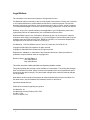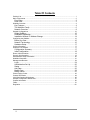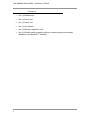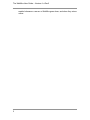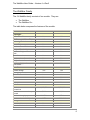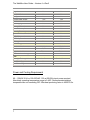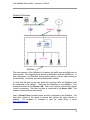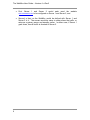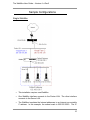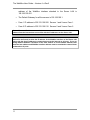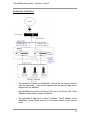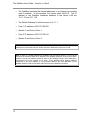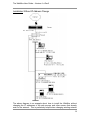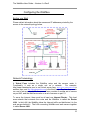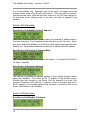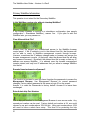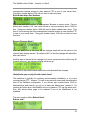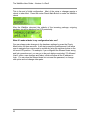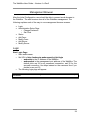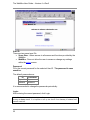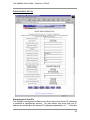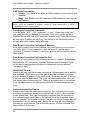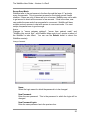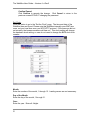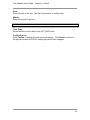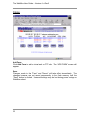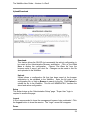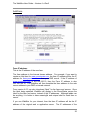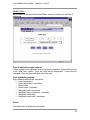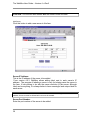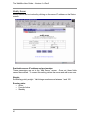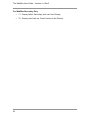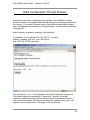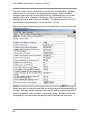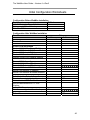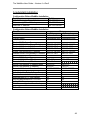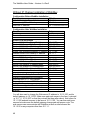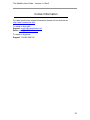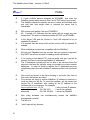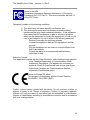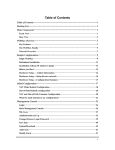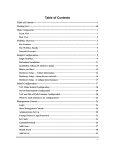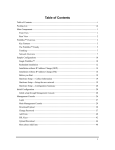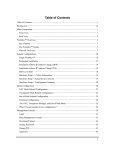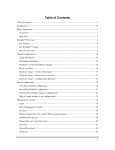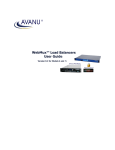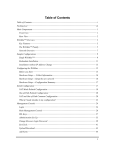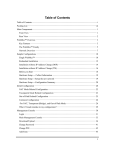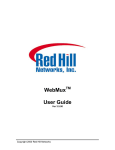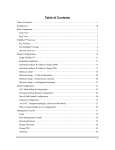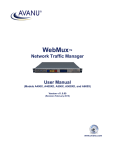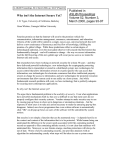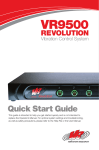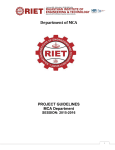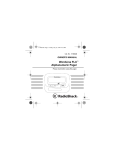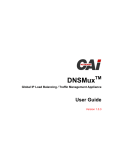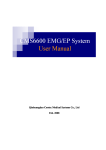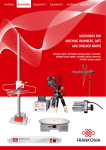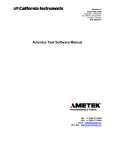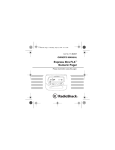Download User Guide - CAI Networks
Transcript
TM WebMux User Guide Version 4.x Copyright 2000 - 2003 CAI Networks, Inc. Copyright 1998 – 2000 Red Hill Networks, Inc. Legal Notices The information in this document is subject to change without notice. CAI Networks makes no warranty of any kind with regard to this manual, including, but not limited to, the implied warranties of merchantability and fitness for a particular purpose. CAI and CAI Networks shall not be held liable for errors contained herein or direct, indirect, special, incidental or consequential damages in connection with the furnishing, performance, or use of this material. Warranty. A copy of the specific warranty terms applicable to your CAI Networks product and replacement parts can be obtained from your local Sales and Service Office. Restricted Rights Legend. Use, duplication or disclosure by the U.S. Government is subject to restrictions as set forth in sub-paragraph (c) (1) (ii) of the Rights in Technical Data and Computer Software clause at DFARS 252.227-7013. Rights for non-DOD U.S. Government Departments and Agencies are as set forth in FAR 52.227-19(c)(1,2). CAI Networks, 1715 East Wilshire Avenue, Suite 707, Santa Ana, CA 92705 U.S.A. Copyright © 2000-2003 CAI Networks, all rights reserved. Copyright © 1998-2000 Red Hill Networks, all rights reserved. Reproduction, adaptation, or translation of this document without prior written permission is prohibited, except as allowed under the copyright laws. Revision History: Jan 2003 Edition 4 Nov 2002 Edition 3 May 2002 Edition 2 This edition describes installing WebMux and Operating WebMux models. This guide's printing date and part number indicate its current edition. The printing date changes when a new edition is printed. (Minor corrections and updates which are incorporated at reprint do not cause the date to change.) The part number changes when extensive technical changes are incorporated. New editions of this manual will incorporate all material updated since the previous edition. For the latest version, see the WebMux Documentation section on the Web at: http://www.cainetworks.com Please direct comments regarding this guide to: CAI Networks, Inc. CAI Networks Learning Products, MS 17725 P.O.Box 17725 Irvine, CA 92623-7725 i Table Of Contents Packing List ..................................................................................................................................... 1 Main Components ........................................................................................................................... 2 Front View...................................................................................................................... 2 Rear View ......................................................................................................................3 WebMux Overview........................................................................................................................... 4 Key Features ................................................................................................................. 4 The WebMux Family ...................................................................................................... 6 Network Overview.......................................................................................................... 8 Sample Configurations .................................................................................................................. 10 Single WebMux............................................................................................................ 10 Redundant Installation ................................................................................................. 12 Installation Without IP Address Change ...................................................................... 14 Configuring the WebMux ............................................................................................................... 16 Before you Start........................................................................................................... 16 Network Terminology ................................................................................................... 16 Hardware Setup........................................................................................................... 17 Collect Information......................................................................................................................... 17 Setup the new network .................................................................................................................. 17 Configuration Summary ............................................................................................... 17 Initial Configuration ...................................................................................................... 18 Router LAN Information................................................................................................................. 19 Server LAN Information ................................................................................................................. 19 Administration Setup Information .................................................................................................. 20 WebMux Information ..................................................................................................................... 21 Management Browser ................................................................................................................... 24 Login ............................................................................................................................ 24 Administration Set Up .................................................................................................. 26 Status........................................................................................................................... 33 Add Farm ..................................................................................................................... 36 Modify Farm................................................................................................................. 38 Modify Server............................................................................................................... 41 Phone Paging Codes..................................................................................................................... 42 Contact Information ....................................................................................................................... 44 Initial Configuration Worksheets.................................................................................................... 46 Sample Configuration Worksheets ................................................................................................ 47 Contact Information ....................................................................................................................... 50 FAQs.............................................................................................................................................. 51 Regulation…………………………………………………………………..……………………….…….54 ii The WebMux User Guide – Version 4..x Rev2 Packing List 1 • One (1) WebMux unit • One (1) Power cord • One (1) Phone cord • One (1) User Manual • One (1) Warranty registration card • One (1) WebMux serial connection cable (to connect primary and secondary WebMuxes, provided with 2nd WebMux) The WebMux User Guide – Version 4..x Rev2 Main Components Front View Toggle Power Switch This switch toggles power on and off. To power off, the switch must be pressed and held for 5 seconds. Reset Button Press and release the reset button to reset the WebMux. This process may take several minutes to complete. Up Arrow Button, Down Arrow Button When each button pressed, the value of the cursor location increases or decreased. It goes through lower case letters, upper case letters, numbers and symbols. When cursor is located at the left most position on the LCD, up and down arrow also allow user to select different item to setup. Left Arrow Button, and Right Arrow Button When each button is pressed, the cursor moves to the left and right. Check Mark Button, and Cross Button Check Mark Button confirms the selection, Cross Button cancels the selection. At any time during the system running, hold down to the Check Mark Button will invoke the configuration menu allowing the IP address changes. 2 The WebMux User Guide – Version 4..x Rev2 Rear View Router LAN Port Connect this port to the Router LAN switch or hub. Server LAN Port Connect this port to the Server LAN switch or hub. Please note: The Router LAN and Server LAN port are not interchangeable. WALL - Phone Line Port This port is used by webMux sending the paging notice to the operator through a numerical phone pager. It should be connected to a PSTN (Public Switched Telephone Network) compatible analog phone line. Warning: Connecting digital phone line to this port will cause permanent damage to the WebMux™ and void the warranty. Phone Set Port Optionally, you may connect a regular PSTN analog phone set to this port. Please note: The phone line port and phone set port are not interchangeable. The system will not function properly if the phone line is connected to this port instead. Primary/Secondary Connect Port Connect this port to another WebMux in a WebMux Pro installation. Connect the WebMuxes™ with the supplied cable. Do not connect anything to this port, if only one WebMux™ is being used. Power Switch This switch powers the WebMux on and off. When in the "off" position, the front panel power switch is disabled. Power Cord Please use the supplied power cord to connect the WebMux™ to power source. 1U WebMux has 115V/230V AC universal power supply. 3 The WebMux User Guide – Version 4..x Rev2 Overview Key Features The WebMux is a standalone device designed primarily to load balance IP traffic to multiple servers. The WebMux includes the following key features. • Improves performance by distributing the traffic for a site or domain among multiple servers. No one server will be bogged down trying to service a particular site. • Provides Persistent Connections by memorizing the user browser session and the server session and sending the same user to the same server. This is important for site using shopping cart and dynamically generated pages, like BroadVision, ASP site and JSP site. • Provides high availability by tracking which servers are functioning properly and which servers are out of service. If a web server unexpectedly goes down, the WebMux will direct the traffic to other servers, or will bring a standby, or backup, server online to service the traffic. • Provides fault tolerance. This installation requires two WebMuxes, a primary and a secondary. Two WebMux will automatically sync the configuration datum. • Easy management. It can be managed via a secured web browser session from anywhere in the world. By setting up Telnet or PC-Anywhere farm, remote management of web servers is truly possible. • Operating System independent. No software, or agent, to load on the web servers. Non-intrusive load/failure detection and management. • Provides Proxy function. When communication is initiated from behind the WebMux, the WebMux will substitute its own address for the internal address. This allows the web servers to initiate communication for services such as credit card validation and mapping services. • Built-in Firewall functions. Stop possible hacker intrusion into your network from Internet. Built-in functions will detect any possible denial of service attack and make your services always available. • Inform you of the status of your network. It provides phone pager and email notification so that the network administrator can be paged or 4 The WebMux User Guide – Version 4..x Rev2 emailed whenever a server or WebMux goes down, and when they return online. 5 The WebMux User Guide – Version 4..x Rev2 The WebMux Family The 1U WebMux family consists of two models. They are: • • The WebMux The WebMux Pro The table below compares the features of the models. WebMux WebMux Pro Ethernet/Fast Ethernet Yes N/A GB Ethernet (1000Base-TX) N/A Yes Round-Robin Yes Yes Persistent Round-Robin Yes Yes Weighted Round-robin Yes Yes Persistent Weighted Roundrobin Yes Yes Least Connections Yes Yes Persistent Least Connections Yes Yes Weighted Least Connections Yes Yes Persistent Weighted Least Connections Yes Yes Diskless Design Yes Yes Port aggregation Yes Yes Failover via serial link Yes Yes Service aware Yes Yes Server aware Yes Yes Backup server Yes Yes 1,440,000 5,760,000 7,000 40,000 200 MBit/s 1 GBit/s 2 X T3 1.5 X OC-12 Secure web browser access Yes Yes In service/Not in service Yes Yes Topologies: Balancing Method: Fault Tolerance: Performance: Maximum concurrent connections Maximum new connections per second Maximum throughput per second Maximum Internet Link Speed Management: 6 The WebMux User Guide – Version 4..x Rev2 Page alarms Yes Yes Email Notification Yes Yes Configuration access Yes Yes Remote telnet access Yes Yes Persistent connections Yes Yes Port mapping Yes Yes Port-specific services Yes Yes Year 2000 compliant Yes Yes Network Address Translation Yes Yes TCP SYN protection Yes Yes TCP DoS protection Yes Yes SSL support Yes Yes Unlimited Unlimited 65,532 65,532 Device's role in the network IP router IP router UDP-based service support Yes Yes Service Contract Service Contract Free Email Support Yes Yes Free Phone Support Yes Yes Security Features Device Support: Maximum virtual servers Maximum real servers Misc. Overnight Exchange Unit Power and Cooling Requirement 90 – 130VAC 2.5A or 190-235VAC 1.5A at 50-60Hz input power required. Absolutely operating temperature range is 0-40C. Recommended ambient temperature do not exceeding 30C. Max heat producing factor is 405 BTU/hr. 7 The WebMux User Guide – Version 4..x Rev2 Network Overview The main purpose of the WebMux is to balance the traffic among multiple web or other servers. The diagram above shows an installation with two WebMuxes. In this configuration, one WebMux serving as the primary, and the other serving as the secondary, or backup, provides a fault tolerant solution. In order that the web servers can share the incoming traffic, the WebMux must be connected to the network. There are two interfaces on the WebMux. One interface connects to the Router LAN. This is the network to which the Internet router is connected. The other interface is connected to the Server LAN. This network connects all the web servers. Next, a Virtual Farm or multiple farms must be configured on the WebMux. The farm then consist of the group of servers that service the same domain or website. For example, to configure a farm (or virtual farm) to serve www.cainetworks.com: 8 The WebMux User Guide – Version 4..x Rev2 9 • First, • Second, a farm on the WebMux would be defined with Server 1 and Server 2 in it. The servers would be setup to either share the traffic, or setup as a primary server and standby server. In either case, if Server 1 goes down, then all traffic is directed to Server 2. Server 1 and Server 2 would each need the website www.cainetworks.com to be configured on Server 1 and Server 2, and The WebMux User Guide – Version 4..x Rev2 Sample Configurations Single WebMux • This installation requires one WebMux. • One WebMux interface connects to the Router LAN. The other interface connects to the Server LAN. • The WebMux translates the Internet addresses to an Internet non-routable C address. In this example, the subnet mask is 255.555.255.0. The IP 10 The WebMux User Guide – Version 4..x Rev2 address of the WebMux interface attached to the Server LAN is 192.168.199.251. • The Default Gateway for all the servers is 192.168.199.1. • Farm 1 IP address is 205.133.156.200. Servers 1 and 2 serve Farm 1. • Farm 2 IP address is 205.133.156.210. Servers 2 and 3 serve Farm 2. Note: All server IP addresses must be Internet non-routable address so that the source address from the Internet does not conflict with the IP addresses on the Server LAN. Note: If there is a firewall between the WebMux and the Internet Router, a rule must be defined in the firewall to allow the IP address of the WebMux interface on the Router LAN along with the farm IP address to communicate out to the Internet on all ports. If you are doing Network Address Translation of the farm address to a non-routable address, then both the farm address and WebMux interface address must be translated to communicate outbound on all ports. 11 The WebMux User Guide – Version 4..x Rev2 Redundant Installation • The installation requires two WebMuxes. One will be the primary, and the other the secondary. They connect together with the special cable that is shipped with the WebMux. • Both WebMuxes connect to the Router LAN, and to the Server LAN. Each WebMux interface has a unique IP address. • The registered IP address is a class C address. The IP address of the WebMuxes’ Virtual Farms must be in the same network as the Internet router. 12 The WebMux User Guide – Version 4..x Rev2 • The WebMux translates the Internet addresses to an Internet non-routable class A address. In this example, the subnet mask 255.0.0.0. The IP address of the WebMux interfaces attached to the Server LAN are 10.1.1.10 and 10.1.1.20. • The Default Gateway for all the servers is 10.1.1.1. • Farm 1 IP address is 205.133.156.200. • Servers 1 and 2 serve Farm 1. • Farm 2 IP address is 205.133.156.210. • Servers 2 and 3 serve Farm 2. NOTE: All server IP addresses must be Internet non-routable address so that the source address from the Internet does not conflict with the IP addresses on the Server LAN. Note: If there is a firewall between the WebMux and the Internet Router, a rule must be defined in the firewall to allow the IP address of the WebMux interfaces on the Router LAN in addition to the farm IP address (could be same as the WebMux Router LAN IP address) to communicate out to the Internet on all ports. Since WebMux doing Network Address Translation of the farm address to a non-routable address, the farm addresses on the WebMux interface must communicate outbound on all ports defined in the farms. 13 The WebMux User Guide – Version 4..x Rev2 Installation Without IP Address Change The above diagram is an example about how to install the WebMux without changing the IP addresses of the web servers and other servers that already exist on the network. This is particularly helpful when changing existing network 14 The WebMux User Guide – Version 4..x Rev2 of servers cause problems. However, there are restrictions for the IP addresses the servers taken, due to WebMux using subnet netmask to allow the IP routing possible. In this configuration, all the servers still remain on the same IP network, and can communicate. From the servers “view”, the WebMux is on the same network as the servers. However, since the WebMux uses a different network mask, it “sees” each of its interfaces on a different network. A WebMux can be installed in the above network according to the following procedure. 1. The Network BEFORE the WebMux: o This network is a class “A” network. o All servers and the firewall use a network mask of 255.255.0.0. o The network address is 10.1.0.0. 2. To install the WebMux: o Connect both WebMux interfaces, the interface to the router LAN and the interface to the server LAN to the network switch or hub. o The IP addresses for the WebMux are assigned addresses in the high range assuming they would be available. o Assign the IP address of 10.1.2.254 with a subnet network mask of 255.255.255.0 to the WebMux server LAN interface. o Assign the Gateway address, the one that will be the Default Gateway for the web servers, as 10.1.2.253. The subnet network mask will be 255.255.255.0. 3. An example of a farm address is 10.1.1.200 4. In each web server, assign the default gateway of 10.1.2.253. 5. In each web server, add the route statement route add 10.1.1.1 10.1.2.253. 6. Computers and other routers still use their original netmask. Only WebMux uses subnet netmask to make the routing possible. Since WebMux always do NAT (Network Address Translation), it must have a way to route the IP packets between the front and back interfaces. Subnetting the network address on the router device is a common practice in the network setup. Although this method works for situation that system administrator does not want to change the network topology, we strongly recommend using first two methods, since they do provide better security and performance. 15 The WebMux User Guide – Version 4..x Rev2 Configuring the WebMux Before you Start Please collect information about the names and IP addresses pointed by the arrows in the network topology below. Network Terminology A Virtual Farm includes the WebMux setup and the servers under it. Functionally, it acts as a single unit on a network. For example, http://www.cainetworks.com is one virtual server farm; https://www.cainetworks.com is another farm, and ftp://ftp.cainetworks.com is the third farm. The first farm works on a set of servers on port 80, the second farm consists of another set of servers on port 443, and the third farm works on a set of servers on port 21. To serve the Internet, there must be at least one Internet Router. This local area network that connects the router and the WebMux is called the Router LAN. In this LAN, the WebMux takes the Internet traffic and distributes it to the web servers behind it. The LAN connecting WebMux and web servers together is called Server LAN. 16 The WebMux User Guide – Version 4..x Rev2 Only WebMux boxes are connected to both Router LAN and Server LAN. At least one WebMux is needed to define the Router LAN and the Server LAN. The side of the WebMux that connects to the Router LAN is to send and receive all the IP packets from the router to the Internet. The side of the WebMux that connects to the Server LAN is to send and receive IP packets to and from the servers in the farms. By properly configuring WebMux, one can create one or more Virtual Farms on top of physical hardware. Hardware Setup --- Collect Information • Make a drawing of the existing network and note all the configuration settings. This will help you to fall back to the existing configurations if needed. • Make a new drawing for the new setup with the WebMux™ and the web farm in place. This will be used as a guide for setup and preparation of all the necessary material and equipment. • Collect all the IP addresses, their network masks, network addresses, and broadcast addresses for the Server LAN and Router LAN WebMux interfaces. The IP address of the Internet router is also needed. • Label all the cables. Prepare additional cables if needed. • Make sure there are enough electrical or UPS outlets for all the new equipment. Hardware Setup --- Setup the new network • Power down all the devices on the network. • If you have a secondary WebMux, connect the WebMuxes with the special serial cable. • Connect the servers to the Server LAN • Connect the WebMux(es) to the Server LAN • Connect the WebMux(es) to the Router LAN. • Power up all devices network. • Verify that all the devices are up and running. • You are now ready to configure WebMux. Hardware Setup --- Configuration Summary CAUTION: Do not proceed without collecting the necessary information. 17 The WebMux User Guide – Version 4..x Rev2 • Turn on the WebMux. You will see the version number like this: . • After self-test, hold down the Check-Mark button on the WebMux will display the first question – “Enter WebMux host name”. • During the initial configuration, you will be asked to provide names and IP addresses. (See next section.) Each item is explained in the order it is asked. • Answer the questions. Reboot. Note: When reboot is complete, the first question will re-appear. • The monitor and keyboard are now no longer needed. disconnect the monitor and keyboard. • Run the Management Browser. If you prefer, Initial Configuration Enter WebMux Host Name: This is the host name of the WebMux. It is used for identification purposes. You may call it webmux1, webmux2, etc. (trick to enter name quickly: If you hold down the up/down button for more than a second, the letter will start changing quickly.) Note the left most down arrow on the LCD allowing user to skip certain entries. Enter WebMux Domain Name: 18 The WebMux User Guide – Version 4..x Rev2 It is for identification only. Although it can be any name, we suggest using the primary domain name of the Router LAN network. If you have only one domain, use that domain name. Note that left most position on the LCD has changed to up and down arrow, allowing user to go back and forth for questions and answers. Router LAN Information Enter Router LAN WebMux Proxy IP Address: This is the IP address that the WebMux uses as the external IP address when it functions as a proxy. This IP address will be referred to as the “first farm”. When any server behind the WebMux (on the Server LAN) initiates communication with another host, the WebMux substitutes the servers’ IP address with this address. Enter Router LAN Network IP Address Mask: This is the network mask of the Router LAN network. It is usually 255.255.255.0 for class C networks. Enter Router LAN gateway Address: This address is normally the gateway address of your existing server(s) before adding the WebMux. This would be the IP address of the Internet router’s Ethernet port that connects to the Router LAN. An example of a router LAN gateway IP address is 205.180.168.1. However, if there is a firewall, then this is the IP address of the firewall interface that connects to the same LAN as the Router LAN interface of the WebMux. Server LAN Information Enter Server LAN WebMux IP Address: 19 The WebMux User Guide – Version 4..x Rev2 This is the IP address of the WebMux interface that connects to the Server LAN. This IP address must also be unique for each WebMux. This address must be different from the server LAN gateway address. The purpose of this IP address is to allow WebMux to check the network and server healthy situation, even the WebMux is the backup one. It is highly recommended to add this IP address to your servers /etc/hosts file, along with the gateway IP address. In an installation with a primary and secondary WebMux, each must have a unique address. Therefore two IP addresses are required for each WebMux interface that connects to the Server LAN. Those two IP addresses are in addition to the gateway IP address that is floating between the primary and secondary WebMux. These IP addresses cannot be your Internet registered addresses. They must be Internet non-routable. For example, you can assign addresses in a 10.0.0.0 network, or a 192.168.199.0, etc. Enter Server LAN Network IP Address Mask: This is the network mask of the Server LAN. For a class A network, it may be 255.0.0.0. For a class C network, it may be 255.255.255.0. Enter Server LAN Gateway IP address: This IP address will be the Default Gateway entry for all the web servers on the Server LAN. In an installation with two WebMuxes, if a gateway IP address of 10.1.1.1 is used, this address will ‘float’ between the primary and secondary WebMux. When the Primary is down, the Secondary becomes 10.1.1.1. In the single WebMux setup, this address CANNOT be the same as the WebMux IP interface address on the Server LAN. Administration Setup Information Is this a Primary WebMux? If this is the Primary, answer Yes. If this is the Secondary WebMux, answer No. Secondary WebMux automatically gets configuration information from Primay once it sets up. If this is the only WebMux, answer Yes. 20 The WebMux User Guide – Version 4..x Rev2 Primary WebMux Information This question is not asked for the Secondary WebMux. Is this WebMux running solo without a backup WebMux? If the Primary WebMux is running in a standalone configuration (see sample configuration – Standalone WebMux.), answer Yes. If you plan to add 2nd WebMux later, you may answer no. Clear Allowed Host File? Allowed host file prevent any unauthorized access to the WebMux browser control panel. If the IP address is not in the allowed host file, that browser will not be able to reach to WebMux management console through browser. However, sometimes the IP address change made no browser can access the browser management console. At that point, clear the allowed host file will allow any browser to access it. By default, the allowed host list is empty so that any IP address can access WebMux. It is advised once the browser management console started, add only host IP addresses that you allow to manage WebMux into the list. Remake /home/webmux/conf/passwd? This function is provided in case you have forgotten the passwords to access the Management Browser. Use Management Browser for normal password changes. Factory default password is the same as login ID on the screen. Answer Y to reset the Passwords to factory default. Answer N to leave them unchanged. Enter Admin http Port Number: This is http port number for the Management Browser in non-secure mode. Any unused port number can be used. Factory default port number is 24, one could choose to use port number above 1024 for this. Using port number above 1024 will need to have a admin farm setup. This farm is for protecting the http 21 The WebMux User Guide – Version 4..x Rev2 management console access in case passive FTP is one of your server farm. Using port number below 1024 will not need to have this farm. Enter Admin https Port Number: This is the https port number for Management Browser in secure mode. Factory default port number is 35, one could choose to use port number above 1024 for this. Using port number above 1024 will need to have a admin farm setup. This farm is for protecting the https management console access in case passive FTP is one of your server farm. Using port number below 1024 will not need to have this farm. Discard Changes Made? User can select Yes at this point, all the changes made will not be saved to the internal flash storage device. By default is NO, so that the change will take effect after next reboot. Another way to discard all the changes is to move up-arrow button all the way till it reach to the top, the following display will show up: Hold down to the center check-mark button will discard all the changes. (Re)initialize your config file with Admin farm? This selection is typically for a primary and secondary installation, or if you are running passive FTP. Answer Y to add a secured and unsecured Administrative farm to the WebMux configuration. If you choose port number below 1024 for administrative web console, you do not to have this Admin farm, answer N. By creating an Admin farm, the WebMux will not let passive FTP use the admin port. Also, this allows status page to be reached if one of the WebMuxes is not available. The next question will be Reboot Now? Reboot now? 22 The WebMux User Guide – Version 4..x Rev2 This is the end of initial configuration. Most of the setup or changes require a reboot to take effect. Press the center Check-Mark Button to make the WebMux reboot After the WebMux rebooted, the statistic of the incoming package, outgoing package, etc will be displayed on LCD periodically. What if I made mistake in my configuration later one? One can always make changes to the hardware settings by press the CheckMark button for three seconds. It will start prompt the questions and it will allow user to navigate from one prompt to another by using the up/down button on the left most LCD position. For example, if you configured the Allowed Hosts wrong and lock yourselves out, you can go to the push buttons and select “Clr Allowed Hosts” option, save changes and reboot, which will allow all the IP address to login. You can clear the allowed hosts but not reset the password, or change one option and not change other parts. 23 The WebMux User Guide – Version 4..x Rev2 Management Browser After the Initial Configuration, user should be able to connect a web browser to the WebMux. The web browser does all of the WebMux management. The following explains each of the easy to use management browser screens. • • • • • • • Login Administration Setup Page o Change Password o Set Clock Status Add Farm Modify Farm Add Server Modify Server Login Start Login Page: • Start web browser. • Set URL to http://webmuxip:webmuxport/cgi-bin/login o webmuxip is the IP address of the WebMux. o webmuxport is the management port address of the WebMux. The default ports are 24 for an unsecured connection, and 35 for the secured connection. Use https instead on the command line if you decide to use port 35. • The following login page will appear. Note: In order for the browser to manage the WebMux, the browser must be set to accept all cookies. 24 The WebMux User Guide – Version 4..x Rev2 User ID: There are two preset user IDs • Super User - Allows access to all screens and functions provided by the WebMux. • WebMux - Does not allow the user to access or change any settings within the setup screen. Password: Fill in the correct password for the selected User ID. The password is case sensitive. The default passwords are: ID Password Super User Superuser WebMux Webmux It is recommended to change the passwords periodically. Login: After entering the correct password, click Login. Note: For first time setup, please login as Super user and go to the Administration Setup by clicking the Setup button. It is important to set up the Server Farm Gateway IP address and network mask first. 25 The WebMux User Guide – Version 4..x Rev2 Administration Set Up Allowed remote host IPs: The WebMux management software only allows logins from these IP addresses to establish a management session. You can access from more than one IP address by specifying all the allowed IP addresses separated by a ":". If this field 26 The WebMux User Guide – Version 4..x Rev2 is left blank, you can access the management software from any IP address. If you have more than one computer needs to access the web management console, you can specify a netmask. When IP addresses are entered, you can only access it from the IP addresses in the field. This field is blank by default. Paging Algorithm: • Standard: This selection is for the standard paging services. The WebMux waits 5 seconds after the paging number is answered before sending the page message. • Alternate: This selection is for the paging services that require a longer delay. The WebMux will wait 10 seconds after the paging number is answered before sending the page message. Dialout prefix: Some phone systems require a prefix for outside phone numbers. If a prefix is required, enter it here. Leave it blank if a prefix is not required. For most Analog PBX, this will be “9”. Pager phone numbers: This is the pager phone number to be dialed when an abnormal condition occurs. Enter the number without any of the special characters or spaces. It should be in the format of a single long integer. Add 1 and the area code if needed. Do not use "()" or "-" or blank spaces. Server for email notification: In addition to paging, the WebMux can send email notifications. Enter the IP address of the SMTP server that will forward the notifications. Please note: Because the WebMux does not resolve names, this entry must be an IP address. Addresses for email notification: Enter the email addresses to be notified. Separate multiple addresses with a colon. For example: [email protected]:[email protected] Server gateway IP address: The WebMux appears to all the servers under it as a gateway or router. This is the IP address for the WebMux to assume the router role for the servers. This address should be the gateway IP address in the web (or other) servers. It is highly recommend to add it to the /etc/hosts file on your servers. Please note: For first time setup, it is very important to set up this address and the Server Farm network mask (below) first. Also when setting up the servers, you may be asked to fill in the default gateway IP address for the server. Use this IP address to setup all the servers under it. The WebMux will not function properly if this IP address is not set correctly for both WebMux and the servers. 27 The WebMux User Guide – Version 4..x Rev2 WebMux http control port: Since WebMux does the address translation for the incoming traffic, the HTTP port for the management console must be set to a different port. By default, the port is 24. You can change the port, if so desired. WebMux https control port: Since WebMux does the address translation for the incoming traffic, the HTTPS port for the management console must be set to a different port. By default, the port is 35. You can change the port, if so desired. WebMux diagnostic ports: The WebMux allows diagnostic sessions for remote console access for factory technical support. Enter the port number(s) to allow our support engineer to access your WebMux. When this entry is blank, any support access is denied. This entry should remain blank under normal operations. Default port numbers are 77/87. You will need to notify us the change of these numbers before obtain support from us. Connection warning threshold: The WebMux monitors the number of connections established. When the number of connections is greater than the value entered, the WebMux will page the designated numbers. For example, if a DoS attack is occurring, the number of connections to the site would be extremely high. Assuming they exceeded the value set for the “connection warning” threshold, the designated numbers would be paged. Least significant bits in client IP address to ignore for persistent connections: This feature allows persistent connections to be handled properly when communicating with America Online’s bank of cache servers. With AOL’s cache servers, the IP address of the cache server becomes the source address. Since, an end user can be using multiple cache servers, it is possible for the end user to communicate to different web servers in the same session. Therefore, applications, such as shopping carts, that require persistent and secure connections will not work properly. From customers’ feedback, three(3) is good enough for most AOL requests. When multiple cache servers whose IP addresses are fairly sequential, the WebMux will apply a mask, determined by the number of bits chosen in this entry, to the source IP address. The WebMux will use the result to determine how to load-balance the traffic. When too large a mask applied, it will defeat the load balancing function of WebMux. 28 The WebMux User Guide – Version 4..x Rev2 ICMP Packet input policy: • Accept: The WebMux will allow all ICMP packets to travel through the WebMux. • Deny: The WebMux will NOT allow any ICMP packets to travel through the WebMux. Note: During installation, having the ability to PING the other hosts on the networks is typically useful. When the installation is complete, setting the “ICMP packet policy” to DENY, is recommended as a security precaution. Front Router Connection Verification: It can be “none”, “ARP”, “TCP Connection”, or “ping”. Depending on the front end router, this can be changed. For example, most Cisco routers will talk to WebMux through ARP and TCP Connection; however, most Cisco DSL modems will only talk to WebMux through Ping. The change to this verification method will take effect after WebMux being rebooted. Front Router Connection Verification IP Address: It can be the router in front of the WebMux, or a router before your own route in your ISP’s WAN. It is recommended to have the router IP address as the verification IP address. However, it can be any address that is reachable on your Internet side. Front Router Connection Verification Bin Port: It can be any port number for the verification process to “connect”. Some device does not allow TCP connection. However, WebMux is smart enough to figure out the error message means the device is talking back, thus the network connection is okay. Persistence Timeout: WebMux will keep track the browser connections if the persistent farm is defined and accessed. Within the timeout time period, WebMux will send any request from the browser IP address to the same server. Our survey shows 5-6 minutes is the best value for most cases. The larger the persistence timeout value, the less chance user connection get lost. However, by keeping a lot of connections in the WebMux memory, the maximum number of concurrent connections will drop. Outbound Connection Timeout: WebMux keeps track the outbound connections. This outbound proxy function provides communication tunnels for servers behind it to talk to other computers on the Internet side. This type of connection is different from the connections from outside through server farms to the servers. After the connection closed from the servers to the outside computer, it will wait this timeout minutes before it removes that from the tracking table. Setting this too long will cause WebMux allocating too much memory, thus reduce the memory for other functions. The default value is 15 minutes. 29 The WebMux User Guide – Version 4..x Rev2 Server Scan Mode: WebMux talks to the real servers in the farm through the layer 4-7 protocols every few seconds. This is important process for monitoring servers’ health situation. If there are a lot of farms and a lot of servers, WebMux may not be able to get around to check all the servers in few seconds. If that is the case, user can enable the scan mode from sequential to concurrent. WebMux will have multiple protocol scanner to chat with servers in concurrent mode. For most setups, sequential scan is good enough. Reboot: Changes to "server gateway address", "server farm network mask" and "WebMux http control port", and WebMux https control port” require a reboot of the WebMux to take effect. You can use the Reboot button to reboot the WebMux remotely. Change Password: Name: Select the login name for which the password is to be changed. New Password: Enter the new password. This is the password to which the login will be changed. New Password Again: Enter the same password as in the previous box. 30 The WebMux User Guide – Version 4..x Rev2 Confirm/Cancel: Click Confirm to execute the change. Click Cancel to return to the previous screen WITHOUT changing the password. Set Clock: Click this button to go to the “Set the Clock” page. The time and date of the WebMux then can be set. Please note that WebMux internally uses GMT time zone, not your local time zone, per W3C/HTTP protocol. If the timezone did not set correctly, the browser access could time out. This clock setting will change the hardware clock setting, so user do not need to change the BIOS clock from console. Month: Enter the number of the month, 1 through 12. Leading zeroes are not necessary. Day of the Month: Enter the day of the month, 1 through 31. Year: Enter the year. Enter all 4 digits. 31 The WebMux User Guide – Version 4..x Rev2 Hour: Enter the hour of the day. Use the 24 hour clock, or military time. Minute: Enter the minute of the hour. Note: The recommendation is to set the WebMux clock to UTC (GMT) time. Time Zone: Select the time or hour offset to the UTC (GMT) time. Confirm/Cancel: Click Confirm to execute the date and time change. Click Cancel to return to the previous screen WITHOUT making any date or time changes. 32 The WebMux User Guide – Version 4..x Rev2 Status Add Farm Click Add Farm to add a virtual web or FTP site. The “ADD FARM” screen will appear. Save Changes made to the "Farm" and "Server" will take effect immediately. The changes however are not saved permanently to the flash memory until the "Save" button is clicked. Unsaved settings may be lost during power outage or WebMux reboot. 33 The WebMux User Guide – Version 4..x Rev2 Upload/Download Download: This feature allows the SAVED (not necessarily the active) configuration to be saved at the Administrative Browser workstation. Click on the Click Here to display the configuration. Choose ‘File->Save As’ from the browser menu to save it as a text file. Changes can be made to this file and uploaded to the WebMux. Upload: Upload allows a configuration file that has been saved at the browser workstation to be uploaded to the WebMux. Enter the full path of the configuration file, or click on Browse to search for the file. Click Upload to upload the file to the WebMux. This file will IMMEDIATELY become the saved and active configuration. Setup This button brings up the “Administration Setup” page. "Super User" login is required to access this page. Logout It is not recommended to leave the management browser login unattended. Click the Logout button to close the session. The “Login” screen will re-appear. Pause 34 The WebMux User Guide – Version 4..x Rev2 The status screen auto refreshes frequently to provide most up to date status. You can use the Pause button to freeze the auto refresh. Resume After the Pause button been pushed, it will change to Resume and the auto refresh stopped. Click the Resume button to restart the auto refresh. Adjusting Timeout for Each Service Click on the service type of each farm will allow you to change the timeout value for each different service. Please note this change is global that will affect all the farms using the same type of service. For example, the default timeout for HTTP service is 5 seconds. If web server does not respond to the WebMux protocol chat within 5 seconds, WebMux will declare the server is dead and switch the server out from service and notify the operator through email or pager. However, if your web server did not really dead but for some reason not responding to the WebMux’s request, WebMux will false alarm. To avoid this, user can change the timeout value to a larger number. Many times, the server can not resolve the IP addresses for the back end of the WebMux could cause server not responding to WebMux’s protocol chat. Please read the Q&A section for more information. 35 The WebMux User Guide – Version 4..x Rev2 Add Farm Farm IP address: This is the IP address of the new farm. The farm address is the Internet known address. For example, if you want to create an http farm for www.yourdomain.com, the farm IP address will be the IP address for www.yourdomain.com from your DNS record. If the IP address of www.yourdomain.com is 205.188.166.10, then the Farm IP address is also 205.188.166.10. The WebMux will then translate the farm address to the web server address in your DMZ or internal network. From version 4.0.3, we also introduced “label” for the farms and servers. Once the label being specified, WebMux will display in the Show-Status screen the label for the farm and server, instead of the IP addresses. Although labels can be anything, it is better to have meaningful and unique label for each farm or server. If you use WebMux for your intranet, then the farm IP address will be the IP address of the original web or application server. The IP addresses of the 36 The WebMux User Guide – Version 4..x Rev2 original web or application servers must be changed so that the WebMux can translate farm IP address to the server IP address. Caution: Once a new farm is added, the IP address cannot be changed. To correct the IP address, the old one has to be deleted and a new one to be created. Service: This is the service of the new farm. Select a service to create a farm using its well-known port. If a port other than a well-known port for TCP or UDP service is to be used, then choose one of the “Generic” selections, and enter the port number in the PORT NUMBER box. No port number needed to be specified, if the service protocol is on the list. Caution: Once the new farm is created, the port number cannot be changed. Like the IP address, the old farm must be deleted and a new one created. Service Well-Known Port# DNS – Domain Name Service (TCP) 53 FTP – File Transfer Protocol (TCP) 21 HTTP – Hypertext Transfer Protocol (TCP) 80 HTTPS – Secure Hypertext Transfer 443 Protocol (TCP) NTP – Network Time Protocol 123 POP3 – Post Office Protocol 110 SMTP – Simple Mail Transfer Protocol 25 (TCP) Generic TCP User Specify Generic UDP User Specify Generic TCP/UDP User Specify Generic no port scan (TCP) User Specify Generic no port scan (UDP) User Specify Generic no port scan (TCP/UDP) User Specify Alkaline Search Engine Multiple ports Scheduling method: The scheduling method is the way in which traffic is distributed among the servers in the farm. Eight different methods are supported. If you are using a shopping cart service, a persistent scheduling method is recommended. • Least connections • Least connections - persistent • Round robin • Round robin - persistent • Weighted least connections • Weighted least connections - persistent • Weighted round robin • Weighted round robin – persistent 37 The WebMux User Guide – Version 4..x Rev2 Modify Farm Modify farm can be invoked from the Status screen by clicking on the farm IP addresses. Farm IP address and port number: These numbers are displayed here for reference purposes. These fields are set in the "Add Farm" screen. Once set, they are not changeable. If they must be changed, delete the farm and then add a new one. Farm scheduling method: Eight different methods are supported: • Least connections • Least connections - persistent • Round robin • Round robin - persistent • Weighted least connections • Weighted least connections - persistent • Weighted round robin • Weighted round robin – persistent Delete: Click this button to delete the entire farm. 38 The WebMux User Guide – Version 4..x Rev2 CAUTION: This function also deletes ALL the servers under this farm. Add Server: Click this button to add a new server to this farm. Server IP Address: This is the IP address of the server to be added. From version 4.0.3, WebMux allows adding label next to each server’s IP address. The purpose of labeling a server is only for helping name the server in the farm. It has nothing to do with the name resolution of the server. Although label can be anything, it is always better to have meaningful and unique label for each server. CAUTION: Once the server is added, the IP address cannot be changed. To correct the IP address, the server must be deleted and a new one be created. Server Port Number: Enter the port number of the server to be added. 39 The WebMux User Guide – Version 4..x Rev2 CAUTION: Like the IP address, once created, the port number cannot be changed. To correct the port number, the old server needs to be deleted and a new one to be created. Weight: Scheduling priority weight. Valid integer numbers are between 1 and 100. A server that has a weight of 2 will be directed twice as much traffic as a server with a weight of 1. A special zero weight setting is provided for a graceful shut down of a server. When the weight is changed to zero, the WebMux will not accept new connections, but will maintain all current connections to the server. The connections will gradually reduce to zero as current clients’ sessions terminate. When there are no connections, the server is functionally “dead” or off line until the weight is changed back to a valid number. Then the server can then be shutdown or taken out of service without affecting any users. Caution: Unlike a server that can go down unexpectedly, the WebMux will not move a STANDBY server to ACTIVE when one or more server's weight is set to zero. If the weight of all the servers in a farm were set to zero, then the farm would be “down” because none of the servers are accepting new connections. Run State • Active - The server will be put into service immediately after it is added. However, once it is failed, it will stay Standby mode, until manually set its run state to Active again through the browser interface. This will give system administrator time to fix the system or reboot the server once some software/hardware update is going on. • Favorite Active – The server will be put into services immediately after it is added. If a Favorite Active server failed, once it is operational, WebMux will automatically put it back to the Active state. • Standby - The server will be put into STANDBY, or backup, mode after it is added. The WebMux will change a STANDBY server to ACTIVE when one or more ACTIVE servers fail. 40 The WebMux User Guide – Version 4..x Rev2 Modify Server Modify Server can be invoked by clicking on the server IP address on the Status screen. Destination server IP address and port number: These parameters are set in the “Add Server” screen. Once set, these fields cannot be modified. To correct this setting, delete the server and add a new one. Weight: Scheduling priority weight. Valid integer numbers are between 1 and 100. Running state: • Active • Favorite Active • Standby 41 The WebMux User Guide – Version 4..x Rev2 Phone Paging Codes When an error occurs, the WebMux will send an error code to the regular numerical pager assigned in the Administration Setup page. Please refer to the Management Browser - Administration Setup section on setting up phone pager numbers. To be as compatible as possible to different types of pagers, only numeric error codes are used. The minimum requirement is the pager should be able to display up to 18 digits. If the pager cannot display 18 digits, some codes may get truncated. For WebMux (Single and with Secondary) • 99IIIIIIIIIIIIPPPP - A server went down. This 18-digit code (no spaces) starts with 99 followed by 12 digits of the IP address (without the periods) of the server. The last four digits represent the port number of the server. • 00IIIIIIIIIIIIPPPP - A downed server went back up. This 18-digit code (no spaces) starts with 00 followed by 12 digits of the IP address (without the periods) of the server. The last four digits represent the port number of the server. • 98////////////[PPPP] – Gateway (router LAN) does not respond. 12 digits number after the 98 is the IP address of the gateway. Port number is optional. • 01////////////[PPPP] – Gateway comes back in service. 12 digits number after the 01 is the IP address of the gateway. Port number is optional. • 88////////////PPPP – WebMux has detected more connections than the threshold defined in the setup screen. • 73 - WebMux cannot reach to the back LAN. • 74 - WebMux cannot reach the front LAN. • 75 - Primary or Secondary cannot reach the other WebMux through the serial cable. • 76 - Serial cable communication restored. • 55 - User configuration cannot be parsed by WebMux (after the configuration restored through browser). For WebMux Primary Only • 66 - Secondary is not responding. 42 The WebMux User Guide – Version 4..x Rev2 For WebMux Secondary Only 43 • 71 - Primary failed. Secondary took over from Primary. • 72 - Primary went back up. Control returns to the Primary. The WebMux User Guide – Version 4..x Rev2 Initial Configuration Through Browser Sometimes users like to change the basic settings for the WebMux through browser interface, for example, when WebMux located in a hosting center across the country. If one have information about the WebMux current basic settings, one could change those parameters through browser. On the browser, enter the following URL: https://webmux_ip:webmux_manage_port/cgi-bin/rec For example, if your webmux IP is 192.168.12.1, and your webmux_manage_port is 24, your URL will be http://192.168.12.1:24/cgi-bin/rec The first screen in “rec” – reconfiguration, asks for the supervisor’s password. The default supervisor’s password is “supervisor”, however, the actual supervisor’s password may had been changed by the system administrator. If you could not remember the supervisor’s password, someone has to go to the keypad to reset the password. See page 21 for more details. 44 The WebMux User Guide – Version 4..x Rev2 The next question on the screen asks to set the time in the WebMux. WebMux uses its clock to set cookie for the management browser. When a WebMux manager login more than 8 hours without activity, WebMux will log out the user based on the cookie. However, if the clock is off by more than 8 hours, the manager will not be able to login into WebMux. The second section on the “rec” screen will allow the manager to correct the clock, if it is off. After enter proper password and set clock information, then “continue” button will bring up this screen: When the mouse moving into each field, the current value will automatically fill up the field. One may change it based on the new information obtained from ISP or network engineers. Once you press on the submit button, WebMux will save all the changes to its internal flash storage and reboot itself with the new value. 45 The WebMux User Guide – Version 4..x Rev2 Initial Configuration Worksheets Configuration Before WebMux Installation Equipment IP Address Internet Router (or Firewall) Address Webserver(s) Default Gateway Web Site IP Addresses Configuration After WebMux Installation Question Entry Primary Secondary Host Name Domain Name Router LAN Information Router LAN WebMux Proxy IP Address Router LAN Network IP Address Mask Router LAN Network IP Address Router LAN Broadcast IP Address Internet Router LAN Gateway Address Server LAN Information Server LAN WebMux IP Address Server LAN Gateway IP Address Server LAN Network IP Address Mask Server LAN Network IP Address Server LAN Network Broadcast Address Administration Setup Information Remake /home/webmux/conf/passwd Administration HTTP Port Number Secure Administration HTTP Port Number Is this WebMux primary WebMux running solo without backup Reboot? Y/N Y/N Y Y/N N Y/N 46 The WebMux User Guide – Version 4..x Rev2 Sample Configuration Worksheets Standalone WebMux Configuration Before WebMux Installation Equipment Internet Router (or Firewall) Address Webserver(s) Default Gateway Web Site IP Address Configuration After WebMux Installation Question IP Address 205.133.156.1 205.133.156.1 205.133.156.200 Domain Name Entry webmux Cainetworks.com Router LAN Information Router LAN WebMux Proxy IP Address Router LAN Network IP Address Mask Router LAN Network IP Address Router LAN Broadcast IP Address Internet Router LAN Gateway IP address 205.133.156.200 255.255.255.0 205.133.156.0 205.133.156.255 205.133.156.1 Server LAN Information Server LAN WebMux IP Address Server LAN Gateway IP Address Server LAN Network IP Address Mask Server LAN Network IP Address Server LAN Network Broadcast Address 192.168.199.251 192.168.199.1 255.255.255.0 192.168.199.0 192.168.199.255 Administration Setup Information Remake /home/webmux/conf/passwd Administration HTTP Port Number Secure Administration HTTPS Port Number Is this WebMux primary WebMux running solo without backup Y 24 35 Y Y Reboot? Y Host Name You will also need to change the Web server IP address to 192.168.199.10, and its default gateway to 192.168.199.1. Add a farm for 205.133.156.200 and add a server to the farm at 192.168.199.10. You can then add more servers at 192.168.199.20 and 192.168.199.30. You can also add additional farm at 205.133.156.210, and add above three servers to the 2nd farm. 47 The WebMux User Guide – Version 4..x Rev2 A redundant installation Configuration Before WebMux Installation Equipment IP Address Internet Router (or Firewall) Address 205.133.156.1 Webserver(s) Default Gateway 205.133.156.1 Web Site IP Address 205.133.156.200 Configuration Before WebMux Installation Question Entry Domain Name Primary Secondary webmux1 webmux2 Cainetworks.com Cainetworks.com Router LAN Information Router LAN WebMux Proxy IP Address Router LAN Network IP Address Mask Router LAN Network IP Address Router LAN Broadcast IP Address Internet Router LAN gateway IP address 205.133.156.200 255.255.255.0 205.133.156.0 205.133.156.255 205.133.156.1 205.133.156.200 255.255.255.0 205.133.156.0 205.133.156.255 205.133.156.1 Server LAN Information Server LAN WebMux IP Address Server LAN Gateway IP Address Server LAN Network IP Address Mask Server LAN Network IP Address Server LAN Network Broadcast Address 10.1.1.10 10.1.1.1.1 255.0.0.0 10.0.0.0 10.255.255.255 10.1.1.20 Administration Setup Information Remake /home/webmux/conf/passwd Administration HTTP Port Number Secure Administration HTTPS Port Is this WebMux primary WebMux running solo without backup Y 24 35 Y N Y 24 35 N Reboot? Y Y Host Name 255.0.0.0 10.0.0.0 10.255.255.255 48 The WebMux User Guide – Version 4..x Rev2 Without IP Change Installation of WebMux Configuration Before WebMux Installation Equipment Internet Router (or Firewall) Address Webserver(s) Default Gateway Web Site IP Address Configuration After WebMux Installation Question IP Address 10.1.1.1 10.1.1.1 10.1.1.200/255.255.0.0 Domain Name Entry webmux Cainetworks.com Router LAN Information Router LAN WebMux Proxy IP Address Router LAN Servers’ IP Address Mask Router LAN WebMux IP Address Mask Router LAN WebMux Network IP Address Router LAN WebMux Broadcast IP Address Internet Router LAN Gateway IP address 10.1.1.200 255.255.0.0 255.255.255.0 10.1.1.0 10.1.1.255 10.1.1.1 Server LAN Information Server LAN WebMux IP Address Server LAN Gateway IP Address Server LAN Servers’ IP Address Mask Server LAN WebMux IP Address Mask Server LAN WebMux Network IP Address Server LAN WebMux Broadcast Address 10.1.2.254 10.1.2.253 255.255.0.0 255.255.255.0 10.1.2.0 10.1.2.255 Administration Setup Information Remake /home/webmux/conf/passwd Administration HTTP Port Number Secure Administration HTTPS Port Number Is this WebMux primary WebMux running solo without backup Y 24 35 Y Y Reboot? Y Host Name You will also need to change the Web server IP address to 10.1.2.100, and its default gateway to 10.1.2.253. Make sure each web server in the farm “route add –p 10.1.1.1 10.1.2.253” so that the route will be there after reboot. Add a farm for 10.1.1.200 and add a server to the farm at 10.1.2.100. You can then add more servers but make sure the default gateway change and add proper route. The web servers can communicate with WebMux as well as other servers like 10.1.2.20 or any computer other than 10.1.1.1. 49 The WebMux User Guide – Version 4..x Rev2 Contact Information For latest product and support information, please visit our web site at: http://www.cainetworks.com To reach us by e-mail: Support: [email protected] Sales: [email protected] To reach us by phone: Support: 714-550-0901 X2 50 The WebMux User Guide – Version 4..x Rev2 WebMux Q. R. FAQs If I have multiple servers assigned as STANDBY, how does the WebMux choose which server to use if an ACTIVE server goes down? The WebMux checks the standby servers in orders and activates each one until their total weight meet or exceeds the server that is unavailable Q. R. Will a server with weight 0 act as a STANDBY? No. A weight of 0 indicates that the server will not accept any new connections. The state is considered neither ACTIVE nor STANDBY. Q. Is the Server LAN and the Router or Front LAN required to be on separate IP subnets? It is required that the server LAN and the router LAN be separate IP subnets. R. Q. R. What notification services are compatible with the WebMux? Airtouch and PageMart are the services that are currently supported. Any SMTP server can be used for sending email notifications. Q. If I’m running a Unix-based FTP, such as wuftp, how can I get the ftp server in the farm to resolve the WebMux IP addresses? The IP addresses typically will not be able to be resolved since the servers in the farm are typically using non-routable or private network addresses. In order for wuftp to resolve the IP addresses and stop complaining, place the non-routable IP address entries in the /etc/hosts file. R. Q. R. Q. 51 TM How come my servers in the farm showing in red color from time to time, even the servers are okay? Your servers are trying to resolve WebMux’s IP address to name so it could log them into log file. To avoid this problem, set the servers not resolve the IP addresses, also adding all the IP address to the /etc/hosts file on your servers. For example, www.mydomain.com 1.2.3.4 // use your real IP address webmuxgw 192.168.199.1 // server lan gateway webmuxip 192.168.199.254 // server lan WebMux R. How many browsers can simultaneously access the WebMux management console? The limit is 4. Q. I can’t login with my browser. The WebMux User Guide – Version 4..x Rev2 R. To use your browser to manage the WebMux, it must be set to accept all cookies. Because the cookie sets expired in 8 hours, you also need to make sure your hardware clock set correctly using GMT. Q. I have added a new farm/server, but the changes are not showing up on the STATUS screen. The web browser caching pages may cause this. If the new configuration does not appear after clicking on Reload or Refresh, then clear the cache or temporary files on the browser. R. Q. R. Q. R. Will my web server be able to communicate to a credit card validation service, like Cybercash? Yes. Any communication initiated from the internal or private network, the WebMux will substitute the IP address of its router LAN interface for the IP address of the host initiating the conversation. Any service that requires a specific IP address to allow communication into their network, the IP address of the router LAN interface must be the one provided. We have CyberCash engineers worked with us to test this is working fine. Can I use the WebMux as a proxy server for other hosts in my internal network? Yes. The function that allows the web servers to talk to services such as the credit card validation, allows the WebMux to function as a proxy server for any host in the internal network. The WebMux will translate all internal addresses to the IP address of the “first farm” defined. This is the farm that is created when answering the question: Enter Router LAN WebMux proxy IP address:. Configuring other computers using WebMux’s proxy function is easy – just point the gateway IP address to the WebMux backend IP address. Q. R. Do I need to have a firewall in front of WebMux? In most cases, no. WebMux blocks all the incoming traffic from router LAN to your internal network. Unless there is a farm defined for a port number, the outside traffic will not be able to reach to any server or computers behind WebMux. WebMux does not have the management functionality for restricting which IP address or services an internal host can reach to the outside. If such restriction is desirable, then additional firewall is needed. Q. R. What can I do if the service that I want to load balance is not in the list? WebMux as is already supports many different services. In the case if your service is not in the list, you could use generic TCP and/or UDP to set your farm. If that is still not good enough, you may contact us for developing a special service aware module for you. In most cases, there is a very reasonable fee to be charged. 52 The WebMux User Guide – Version 4..x Rev2 Q R Q R 53 Why secondary WebMux did not take over when I powered down Primary WebMux? Secondary WebMux monitors primary WebMux as well as few other things. Before it takes over, it makes sure it can reach to the router LAN gateway, as well as at least one server defined in any farm. If secondary WebMux cannot reach to the front router LAN gateway, or it cannot see any server in any farm, then it will consider the primary disconnect or power down was done purposely by operator. Why my FastIron Switch set to 100MB fix speed does not work with WebMux? WebMux uses Intel network chipsets internally. Intel chipsets follows all industrial standards and have good performance and reliability. However, we did discovered some of the Foundry Networks switches does not negotiate with Intel chipsets well. To make them work together, one will need to set the switch to “auto negotiation” on speed, instead of fixed 100. They will communicate each other at 100BT or 1000BT (Pro version only). The WebMux User Guide – Version 4..x Rev2 Notice to the USA Compliance Information Statement (Declaration of Conformity Procedure) DoC FCC Part 15: This device complies with part 15 of the FCC Rules. Operation is subject to the following conditions: 1) This device may not cause harmful interference, and 2) This device must accept any interference received including interference that may cause undesired operation. If this equipment does cause harmful interference to radio or television reception, which can be determined by turning the equipement off and on, the user is encouraged to try one or more of the following measures: Reorient or relocate the receiving antenna. Increase the separation between the equipement and the receiver. Plug the equipment into an outlet on a circuit different from that of the receiver. Consult the dealer or an experienced radio/television technician for help. Notice for Canada This apparatus complies with the Class B limits for radio interference as specified in the Canadian Department of Communications Radio Interference Regulations. (Cet appareil est conforme aux norms de Classe B d’interference radio tel que specifie par le Ministere Canadien des Communications dans les reglements d’ineteference radio.) Notice for Europe (CE Mark) This product is in conformity with the Council Directive 89/336/EEC, 92/31/EEC (EMC). Caution: Lithium battery included with this device. Do not puncture, mutilate, or dispose of batter in fire. Danger of explosion if battery is incorrectly replaced. Replace only with the same or equivalent type recommended by manufacture. Dispose of used Battery according to manufacture instruction and in accordance with your local regulations. 54